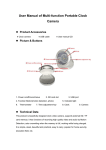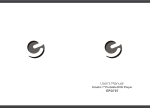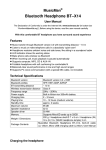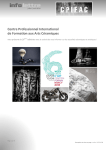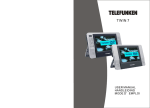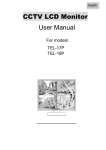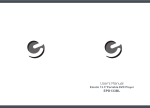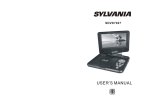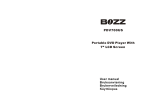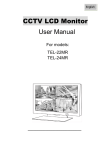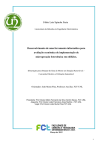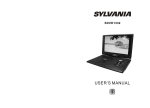Download EPD909 User`s Manual
Transcript
Ematic 9”Portable DVD Player EPD909 Safety Precaution Table Of Contents Thank you for choosing our portable DVD player. Please read the manual carefully prior to use and keep it for future reference. Safety Precaution 1 Package 3 Main Features 3 Main Unit Controls 4 System Connection 5 Basic operation 7 Virtual Remote Operation 7 System Setup 10 Warning:To reduce the risk of fire or electric shock, do not expose this device to rain or moisture. Specification 13 1) Please read the instruction manual carefully and follow all the requirements of safe operation. Troubleshooting 14 2) Do not use this unit near water.Do not place the unit over any container with liquid inside. Hi-voltage, Do Not Open Use care to avoid electric shock 3) Do not install near any heat sources such as radiators,heat registers,stoves,or other apparatus(including amplifiers)that produce heat. 4) Unplug this unit during lightning storms or when unused for long time. 5) About Cleaning:Unplug the system,use only a moist cloth to clean.Do not use liquid detergent or aerosol. 6) Only use accessories specified by the manufacturer. 7) Refer all servicing to qualified service personnel,servicing is required when the unit has been damaged in any way.Such as if the power supply cord or plug is damaged, liquid spilled or objects having fallen into the unit,has been exposed to moisture,or is not operating normally. Don't try to repair the machine by yourself because of the danger of high voltage and electric shock. 8) Do not use irregular shaped discs such as heart or star-shaped discs as they may cause the unit to malfunction. 1 Package This device complies with Part 15 of the FCC Rules. Operation is subject to the following two conditions: (1) This device may not cause harmful interference, and (2) This device must accept any interference received, including interference that may cause undesired operation. Warning: Changes or modifications to this unit not expressly approved by the party responsible for compliance could void the user's authority to operate the equipment. NOTE: This equipment has been tested and found to comply with the limits for a Class B digital device, pursuant to Part 15 of the FCC Rules. These limits are designed to provide reasonable protection against harmful interference in a residential installation. This equipment generates, uses and can radiate radio frequency energy and, if not installed and used in accordance with the instructions, may cause harmful interference to radio communications. DVD Player 1 AC/DC Power Adapter 1 Headphone 1 Carry bag 1 User Manual 1 Removal Of Waste Battery Main PCB Ba tt e ry Battery However, there is no guarantee that interference will not occur in a particular installation. If this equipment does cause harmful interference to radio or television reception, which can be determined by turning the equipment off and on, the user is encouraged to try to correct the interference by one or more of the following measures: Before to discard EOL unit, please remove the waste battery by below steps: a. Pull out the screws on the bottom cover by the screwdriver to unpack the unit. b. Pull out the screws on the Main PCB board by the screwdriver to unpack the PCB board and then the battery can be seen. c. Remove the battery socket from the board. Reorient or relocate the receiving antenna. Increase the separation between the equipment and receiver. Connect the equipment into an outlet on a circuit different from that to which the receiver is connected. Swiveling LCD screen You can swivel the LCD screen of this player clockwise a maximun of 180 ° for use. Consult the dealer or an experienced radio/TV technician for help. Main Features High brightness color 9” LCD screen Compatible with disc of DVD,VCD,MP3,CD,JPEG,etc Built-in stereo speaker Built-in rechargeable Lithium polymer battery Support PAL or NTSC system Support Multi-language OSD,speed forward/backward,repeat function 2 3 Main Unit Controls System Connection Powering and installation Plug one end of the AC/DC power adaptor into the DC IN 9-12V jack on the right of the unit, then plug the other end into the AC power receptacle. Please refer to the following illustration. AV OUT OFF/ON DC IN 9-12V 14 3 4 FucT. 6 7 10 11 AV OUT MENU SETUP DC IN 9-12V 2 OFF/ON Connecting to TV 1 MUTE 5 You can also connect the unit to TV to enjoy high quality picture and stereo sound. Please refer to the following illustration: 12 13 15 AV OUT OFF/ON DC IN 9-12V 8 AV CABLE 9 Not supplied 1. SETUP button 2. MUTE button 3. MENU button 4. FucT. Button 5. STOP Button\Volmue (Press shortly to STOP, press longly to reduce volume.) 6. PLAY/PAUSE button\Volmue + (Press shortly to play/pause, press longly to add volume.) 7. ( )/ ( )/ ( )/ ( ) 8. Ok Button 9. Open knob 10. DC IN 9-12V 11. Power ON/OFF switch 12. AV OUT 13. Earphone jack 14. Rating label position 15.Volume knob AUDIO IN VIDEO IN TV Please use AV cable to connect the machine and the TV. Make sure it is connected correctly. 4 5 Basic Operation Connecting with external Speaker Playing disc of DVD,CD,MP3 The unit can be connected with external speaker.Please see the following illustration. AV OUT OFF/ON CD MP3 1.Plug the DVD player into a power source. 2.Open the unit and adjust the monitor to the best position for viewing. 3.Turn on the unit by sliding the ON/OFF switch to ON. 4.Open the disc door and insert a disc into the door with the label side facing up. 5.Close the disc door. The unit will load the disc and start playing. 6.During playback,press[ ] to pause;press it again to resume playback. DC IN 9-12V AV CABLE 7.When playing disc of a DVD or CD,Press[ ] ,the unit will search forward. Press it repeatedly, the unit will play at 2,4,8,16,32 times times speed.[ ],the unit will search backward. Press it repeatedly,the unit will play at 2,4,8,16,32 times of speed Not supplied VIDEO IN DVD AUDIO IN AMPLIFIER 8.Press[ ] once to stop playback; then press[ ] to resume playback from the point where you stopped; press[ ] twice to stop playback completely. 9.When the playing is finished, please turn off the power by sliding the ON/OFF switch to OFF. TV Virtual Remote Operation 1.Press “FUNCTION ”button when disc is playing, you will see a virtual remote control as below, and the playback will be paused. Center speaker Right front speaker Left front speaker 2.The virtual key is shown on the left of the menu, and the current playback status is displayed on the right. M TT OSD 3.Use the / / / button to choose the icon, when the icon is selected, you can see the description at the bottom. SUBWOOFER LANG ZOOM SUB Subtitle Off Repeat Off Mute Off Angle Mark Null SLOW ANGLE SEARCH 4.Press OK button, the selected virtual key will be activated, “OK=Selected function ” icon will be shown at top left for 10 seconds, in these 10 seconds you just need to press OK button to change the style of the function. If the icon disappear, the OK key will not work. (For Search, Return, Mute, the icon won't be shown). 5.You can also press the “FUNCTION” button to close the virtual remote menu without any operation. The player will resume playing after exiting the menu. Right rear speaker Left rear speaker Note: There is no 5.1 channel in the unit, however,after connecting to an amplifier it is available to output audio in 5.1 channel. Note: 1.When the disc is in the submenu, pressing the function key will go back to the title menu. 2.Stop or no disc state, the "FUNCTION" is invalid. 6 7 Playing JPEG file Virtual Remote Operation 1.SRH (Search): Press the “ ” key, you can see the number bar below, Use up/down/left/right key to move the cursor, press ok to confirm, when playing DVD, you can change the chapter and the title, press the ” tt/ch” icon change the item you want to change. When playing CD, you can select the track. Note: To select the title, you need to enter two numbers. 0 1 2 3 4 5 6 7 8 9 OK TT/C 1.Place a JPEG disc into the tray,the unit will start reading and playing. 2.Press [ ] and OK button to select a JPEG file from the menu. 3.Press [ ] to rotate the picture clockwise. 4.Press [ ] to reverse the picture horizontally and press [ ] to reverse the picture vertically. Function operation: Press "FUNCTION" key you will see the toolbar as below: 2.M(Menu):to enter or exit menu root 3.ZOOM:When playing DVD discs ,you can zoom in, press the “ZOOM” button and ok button to change the image size according the following sequence: x2 x3 x4, when playing JPEG file, you can zoom in and zoom out, press the “ZOOM” button and ok button to change the image size according the following sequence: 100% 125% 150% 200% 75% 50%. 4.TT(Title): to display title information 5.ADO( Audio):to select audio language Play Mp3 file 6.SUB(Subtitle): to select subtitle language when playing DVD disc 7.OSD: Display the disc information during playing DVD CD. Such as elapsed time and remaining time. 8. ( Repeat): When playing disc of DVD/CD/MP3, you can change the repeat style by press repeat button. For different type of disc, it change according different sequence. DVD: Chapter Title MP3: one folder Track All CD: Press the / to move the cursor to select functions. Press "OK" to select the function. : Return, to return to the main menu. : To repeat one, repeat all. : To zoom in/out the image during playback. Press “FUNCTION” to exit the toolbar. All 1.Place an Mp3 disc into the disc door. 2.Press[ ] to select the file; Press the OK button to play the selected file. 00£º36 03£º 43 Dir£º001 \Ctyy\ Repeat off ...... Mp3 Mp3 Mp3 Mp3 Mp3 9.Slow: You can press slow key to change the playing speed slowly during playing DVD. Then press OK repeatedly to change the playback speed according the following sequence: 1/2 1/4 1/8 1/16. 10. (Return): to return to the main menu 11. TRACK01 TRACK02 TRACK03 TRACK04 TRACK05 Function operation: Press "FUNCTION" then you will see the toolbar as shown below: 0 1 2 3 4 5 6 7 8 9 OK (MUTE): to turn mute 12.Angle: When playing a DVD disc with multi-angles, press “Angle” button and OK button to change the display angle. Note: The function is available only for disc with multi-angle. 8 Press the / to move the cursor to select functions, Press the number key to select the track. Press "OK" to select the function. :MUTE, to turn mute. : To select repeat one, repeat folder, repeat off. Press "FUNCTION" to exit the toolbar 9 System Setup General Setup Setup Menu -- Press the Setup button, the main menu will be displayed on the screen In the General Setup Page,Press the button to highlight an item. Press the OK button to access. Press the Button to select the setting. Press the OK button to confirm your selection. Press the Setup button to exit. Main Page General Setup Video Setup Preference Setup TV Display Angle Mark OSD Lang Screen Saver Wide ON ENG ON :Move Screen Saver Enter this option to set whether to activate the screen saver function. On Off :Return The default is ON. :Entry Video Setup Page General Setup Page Video Setup General Setup TV Display Angle Mark OSD Lang Screen Saver :Move Wide ON ENG ON TV display: Enter this option,user can set screen display Format (Normal/PS, Normal/LB, Wide) The default isWide Note£º The function depends on the display ratio with which the DVD disc is recorded. Please chooseWide(16:9)when using a 16:9 wide screen TV set. Normal/PS Normal/LB Wide :Return TV Type Panel Quality NTSC :Move PAL NTSC :Return TV Type: Enter this option to select TV type(PAL,NTSC) The default is NTSC. :Entry :Entry Video Setup TV Type Panel Quality General Setup NTSC Set the Video Quality of PANEL TV Display Angle Mark OSD Lang Screen Saver Wide ON ENG ON Angle Mark: Enter this option to set the angle during playback. Optional setting:ON,OFF On Off :Move :Entry :Return The default is:ON :Move :Return :Entry Preference Page Preference Setup General Setup TV Display Angle Mark OSD Lang Screen Saver :Move Wide ON ENG ON :Return OSD Language: In the option user can set OSD menu Language(English,French,Spanish,Portuguese). English French Spanish Portuguese The default:English Audio Subtitle Disc Menu Parental Default :Move :Entry 10 ENG Off ENG :Return Audio: Enter this option,user can select your preferred audio language for DVDs. The default is English. Note£º The audio language depend on the material on each disc. User can also change the audio language during playback by pressing the Audio button. English French Spanish Portuguese :Entry 11 Specification Preference Setup Audio Subtitle Disc Menu Parental Default ENG Off ENG :Move Subtitle£º Select your preferred language to show the subtitles on the screen. The default is OFF The subtitle languages depend on the information available on each disc,You can also change the subtitle language during playback by pressing the SUBTITLE button. English French Spanish Portuguese Off :Return :Entry Preference Setup Audio Subtitle Disc Menu Parental Default ENG Off ENG :Move Disc Menu£º This function allows you to choose the menu language stored on the disc. The default is English. Note:the disc menu languages depends on the information available on the disc. English French Spanish Portuguese :Return :Entry Preference Setup Audio Subtitle Disc Menu Parental Default ENG Off ENG :Move 1 2 3 4 5 6 7 8 :Return Parental: Enter this option to set the parental control level to some unsuitable disc scenes being watched by the children. Optional parental control levels: KID SAFE, G, PG,PG 13,PGR, R, Nc17, ADULT. KID SAFE G PG PG 13 PGR R NC 17 ADULT The default of this option is ADULT. Continuously pressing “FUNCTION” button on the unit 4 times is the password :Entry Compatible disc: DVD+R/RW, DVD-R/RW, CD-DA, CD-R/RW, MP3,JPEG, VCD Signal system: NTSC/PAL Panel size: 9 inch Picture resolution: 480x234(RGB) Frequency response: 20 Hz to 20 kHz Video output: 1 Vp-p/75 Ohm, unbalanced Audio output: 1.4Vrms/10kOhm Audio S/N: Better than 80 dB Dynamic range: Better than 85 dB Laser: Semiconductor Laser, Wave Length: 650 nm/795 nm Power source: DC 9-12V Power consumption: 10 W Operating temperature: 0~40°C Weight: 0.91kg Dimensions : 242 x 172 x 388 mm Battery Type: Li Polymer Note: 1.The quality and speed for reading JPEG photos depends on the resolution and compression of the photos.Some JPEG photo may not be played due to the disc quality and the formats. 2.Some DVD+R/RW,DVD-R/RW,CD-R/RW discs may not be played due to the quality of burning. Rechargeable battery use The DVD player features Li polymer battery for portable power supply.The battery has no “ Memory Effect”and thus can be recharged safely regardless of whether the battery is fully or partially discharged.The battery fully charges within 3 hours,fully recharged the battery can last about 2 hours with earphone. Precautions related to Battery Recharge Preference Setup Audio Subtitle Disc Menu Parental Default :Move The power switch must be in the OFF position to charge the battery.The Red light will indicate that the battery is charging.When the DVD player is fully charged the light will turn to yellow. ENG Off ENG Default: Select this item and press OK button to reset. all settings to the original factory settings. Reset :Return :Entry Using and Maintaining Rechargeable Battery 1. 2. 3. 4. The normal working temperature is:0°C ~40 °C ; Always unplug AC/DC power supply for the unit when not in use; Heat will be created during playback which is normal,Avoid playing while unattended. Do not drop or impact the unit. Avoid heat souces and damp areas. Caution:Danger of explosion if battery is incorrectly replaced. Replace only with the same or equivalent type. 12 13 Troubleshooting PROBLEM SOLUTION No sound or distorted sound Make sure the DVD player is connected properly. Make sure all cables are securely inserted into the appropriate jacks. Can't advance through a movie You can't advance through the opening credits and warning information that appears at the beginning of movies because the disc is programmed to prohibit that action. The icon appears on screen The feature or action cannot be completed at this time because: 1. The disc's software restricts it. 2. The disc's software doesn't support the feature (e.g., angles) 3. The feature is not available at the moment. 4. You've requested a title or chapter number that is out of range. Picture is distorted The disc might be damaged. Try another disc; It is normal for some distortion to appear during forward or reverse scan. No forward or reverse scan Some discs have sections that prohibit rapid scanning or chapter skip; If you try to skip through the warning information and credits at the beginning of a movie, you won't be able to. This part of the movie is often programmed to prohibit skipping through it. Due to continuous improvement, no prior notice will be given regarding changes on above feature and spec. 14