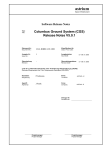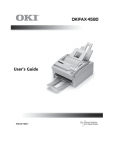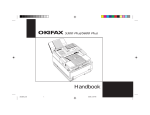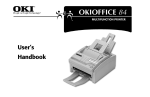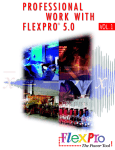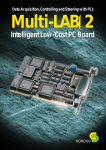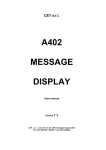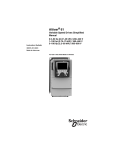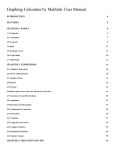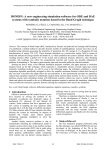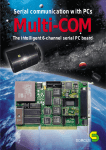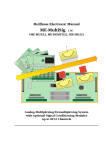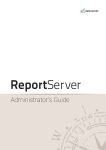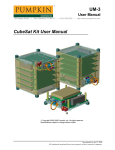Download User Manual
Transcript
ARGUS User Manual SORCUS All information given in this manual is provisional, and may be changed at any time without notice. Since, in spite of all reasonable effort, it is not possible to exclude every error we would be glad if they were brought to our attention. Any extensions or corrections may be found on the internet under www.sorcus.com. This manual may not be mechanically or electronically reproduced, either in whole or in part, without the written approval of SORCUS Systemtechnik GmbH. Ó Copyright 2000 SORCUS Systemtechnik GmbH. All rights reserved. All the names and trademarks used in this manual or the property of the corresponding companies. 3nd Issue September 2000 SORCUS Systemtechnik GmbH Steinhof 3 D-40699 Erkrath Tel.: 0211/90509-0 Fax: 0211/90509-26 E-mail: info@systemtechnik.sorcus.com Internet: www.sorcus.com Welcome to ARGUS 1 The Structure of ARGUS 2 Demo / 30-Day Version 3 Installation 4 Operation 5 Channels 6 Displaying the Measured Data 7 Measurement 8 Control and Regulation 9 Message Processing 10 Analysis 11 Documentation 12 Databases 13 ARGUS in a Network 14 Complete Solutions 15 Licensing and Software Modules 16 Help and Support 17 Index 18 Table of Contents i-1 Table of Contents 1. Welcome to ARGUS 2-1 2. The Structure of ARGUS 2-1 2.1. 2.2. 2.3. 2.4. 2.5. 2.6. 2.7. The Real-time Kernel ...................................................................................... 2-2 The Kernel ........................................................................................................ 2-2 The User Interface ........................................................................................... 2-2 The Controller .................................................................................................. 2-2 Station Types .................................................................................................... 2-3 The Advantages of the ARGUS Architecture ............................................... 2-3 The Directory Structure .................................................................................. 2-4 3. Demo / 30-Day Version 3.1. 3.2. 3.3. 3.4. Demo Version ................................................................................................... 3-1 30-Day Version ................................................................................................. 3-1 Restrictions ....................................................................................................... 3-2 Examples ........................................................................................................... 3-2 4. Installation 4.1. 4.2. 4.3. 4.4. 4.5. 4.6. 3-1 4-1 System Requirements ...................................................................................... 4-1 Single Location Installation ............................................................................ 4-2 Multiple Workplace Installation .................................................................... 4-2 Uninstalling....................................................................................................... 4-3 Updating............................................................................................................ 4-3 New Licences .................................................................................................... 4-4 i-2 5. Operation Table of Contents 5-1 5.1. 5.2. 5.3. 5.4. 5.5. 5.6. 5.7. 5.8. Starting ARGUS............................................................................................... 5-2 Views.................................................................................................................. 5-2 Configuration Tree .......................................................................................... 5-2 Tool Bars........................................................................................................... 5-3 Status Bar.......................................................................................................... 5-3 Configurations.................................................................................................. 5-4 User Rights........................................................................................................ 5-5 User Settings ..................................................................................................... 5-5 5.8.1. FONTS ..................................................................................................... 5-6 5.8.2. SETTINGS ................................................................................................ 5-6 5.9. The First Measurement ................................................................................... 5-7 6. Channels 6-1 6.1. Hardware Channels ......................................................................................... 6-2 6.1.1. CAN BUS ............................................................................................... 6-2 6.1.2. PROFIBUS ............................................................................................ 6-4 6.1.3. COUNTERS .............................................................................................. 6-4 6.1.4. SERIAL CHANNELS .................................................................................. 6-5 6.2. Calculation channels........................................................................................ 6-5 6.2.1. FORMULA INTERPRETER.......................................................................... 6-6 6.3. PC Channels ................................................................................................... 6-10 6.4. Internal Channels........................................................................................... 6-11 6.5. Channel configuration................................................................................... 6-11 6.5.1. CALIBRATION ........................................................................................ 6-12 6.5.2. LINEARISATION ..................................................................................... 6-13 6.5.3. TERMINAL IDENTIFICATION ................................................................... 6-14 6.6. Channel Import and Export ......................................................................... 6-16 7. Displaying the Measured Data 7-1 7.1. Screen pages...................................................................................................... 7-2 7.2. Diagrams ........................................................................................................... 7-2 7.2.1. LINE DIAGRAMS ...................................................................................... 7-6 7.2.2. XY DIAGRAMS ....................................................................................... 7-6 7.2.3. OSCILLOSCOPE ........................................................................................ 7-7 Table of Contents 7.3. 7.4. 7.5. 7.6. 7.2.4. FOURIER ANALYSIS (FFT) ...................................................................... 7-7 7.2.5. CLASSIFICATIONS .................................................................................... 7-7 Instruments....................................................................................................... 7-8 7.3.1. DIGITAL INSTRUMENTS ........................................................................... 7-9 7.3.2. BAR INSTRUMENTS .................................................................................. 7-9 7.3.3. TACHOMETER AND INDICATOR INSTRUMENTS......................................... 7-9 7.3.4. POTENTIOMETERS ................................................................................... 7-9 7.3.5. COMMAND INSTRUMENTS ....................................................................... 7-9 7.3.6. GRAPHICS ............................................................................................. 7-10 ACTIVEX CONTAINERS ..................................................................................... 7-10 Messages.......................................................................................................... 7-10 Creating Display Elements............................................................................ 7-10 Configuration ................................................................................................. 7-11 8. Measurement 8.1. 8.2. 8.3. 8.4. 8.5. i-3 8-1 Triggers ............................................................................................................. 8-2 Storage............................................................................................................... 8-3 Data acquisition processes .............................................................................. 8-3 Archiving Measured Data ............................................................................... 8-4 The Route of Measurement Data ................................................................... 8-4 8.5.1. STORING THE MEASUREMENT DATA ....................................................... 8-4 8.5.2. DATA FOR ONLINE DISPLAY.................................................................... 8-5 8.5.3. ACCESS WITHOUT DATA RESTRICTIONS ................................................. 8-5 9. Control and Regulation 9-1 9.1. Events ................................................................................................................ 9-2 CONFIGURING EVENTS ......................................................................................... 9-2 9.2. Actions............................................................................................................... 9-4 9.2.1. CONFIGURING ACTIONS .......................................................................... 9-4 9.3. PID Controllers ................................................................................................ 9-5 9.4. Function Generators........................................................................................ 9-7 9.5. Programming Interfaces ................................................................................. 9-9 9.5.1. REAL-TIME PROGRAMMING .................................................................... 9-9 9.5.2. PC INTERFACE ...................................................................................... 9-10 i-4 10. Message Processing Table of Contents 10-1 10.1. Configuring Messages ................................................................................ 10-2 10.2. Message Database ....................................................................................... 10-3 10.3. Filters ........................................................................................................... 10-4 11. Analysis 11-1 11.1. Access to Measurement Data..................................................................... 11-2 11.2. Analysis Functions...................................................................................... 11-3 11.2.1. ZOOMING .............................................................................................. 11-4 11.2.2. ANALYSIS DIAGRAMS ........................................................................... 11-4 11.2.3. SCROLLING............................................................................................ 11-5 11.2.4. MEASUREMENT ..................................................................................... 11-6 11.3. Measurement Windows.............................................................................. 11-7 11.4. The Undo Function..................................................................................... 11-8 11.5. Exporting Measurement Data ................................................................... 11-9 11.6. Importing Measurement Data................................................................. 11-10 11.7. Investigations of Measurement Data ...................................................... 11-11 12. Documentation 12-1 12.1. Configuration .............................................................................................. 12-3 12.2. Tables ........................................................................................................... 12-3 13. Databases 13-1 13.1. The Internal Database................................................................................ 13-1 13.2. User Databases............................................................................................ 13-1 13.2.1. INTERFACES AND ACCESS PROCEDURES ............................................... 13-2 13.2.2. CONFIGURING A USER DATABASE......................................................... 13-2 13.2.3. ANALYSIS WITH DATABASE SUPPORT ................................................... 13-3 13.3. Filters ........................................................................................................... 13-4 14. ARGUS in a Network 14-1 14.1. Local Stations.............................................................................................. 14-2 Table of Contents i-5 14.2. Network Stations......................................................................................... 14-2 14.3. Network Settings......................................................................................... 14-3 14.4. Examples of Multiple Station Installations.............................................. 14-5 15. Complete Solutions 15-1 15.1. Mobile Measurement Systems................................................................... 15-1 15.2. Test Stations ................................................................................................ 15-2 15.3. Stationary and Network-Supported Measuring Systems....................... 15-3 16. Licensing and Software Modules 16-1 17. Help and Support 17-1 17.1. Online Help.................................................................................................. 17-1 17.2. Hotline.......................................................................................................... 17-1 18. Index 18-1 Welcome to ARGUS 1-1 1. Welcome to ARGUS The demands placed on real-time performance in industrial measurement and control engineering are constantly rising. At the same time, users now expect the high levels of operating convenience offered by the standard Windows interface. ARGUS, and the intelligent PC boards from SORCUS, provide the bridge between Windows and real-time capability. ARGUS is a standard PC software for measurement, testing and monitoring. ARGUS supports the intelligent MAX6, MODULAR-4/486, Multi-COM and Multi-LAB/2 boards. The present manual provides you with an overview of all the ARGUS functions. Detailed information is available in the ARGUS help system. The help available online is much more extensive than this manual. The online help explains a large number of additional operating procedures for the various functions of the ARGUS software. You will also find references to all the functions and analyses available in ARGUS. Visit the SORCUS internet pages at www.sorcus.com. The internet site contains both interesting information and the latest news about ARGUS. The full version is available on a CD, and includes a licence disk. The SORCUS-CD contains a demo version of ARGUS, together with example configurations. The owner of an intelligent SORCUS board can try ARGUS for 30-days without charge. Ask for your licensing file by fax or e-mail. We hope you will enjoy your work with ARGUS. 1 Notes The Structure of ARGUS 2-1 2 2. The Structure of ARGUS ARGUS is a software system designed and developed from the very beginning for Windows. It fully supports the possibilities and standards of that operating system. Special emphasis was placed during the design on standardised methods and architectures which could be adapted readily to future developments. As pure 32-bit software, ARGUS can run under Windows NT as well as under Windows 98, Windows ME and Windows 2000. ARGUS is divided into three independent processes, each of which contains several threads. 2-2 2.1. The Structure of ARGUS The Real-time Kernel The real-time kernel is loaded into the intelligent MAX6, MODULAR-4, MultiCOM or Multi-LAB/2 boards when ARGUS starts up. This kernel reads the inputs and sets the outputs. The data is collected in ring buffers, and is transferred to the PC by interrupt routines. The real-time kernel handles limit monitoring, calculations, triggers, PID controllers and function generators in parallel. Effective delegation to the intelligent boards enables real-time performance to be guaranteed. 2.2. The Kernel Communication with the measurement acquisition hardware, data saving, the buffering of online data, database access, PC event monitoring and the network connection are all implemented in the kernel. The kernel is the central data interface for the whole system. It does not have an accessible interface, and is not visible to the user. The kernel can also operate autonomously if, for example, no displaying is needed. 2.3. The User Interface Measuring tasks are configured, displayed, analysed and documented through the user interface. This interface is where the user communicates with ARGUS. The user interface requests data from the kernel and passes parameterisations, set value specifications, inputs and requests to the kernel. 2.4. The Controller The controller is a management process, and sees to the recording of measured data, management of the ring memory, and the organisation of the internal and external databases. The controller is responsible for ensuring that the measurement records do not overflow during continuous operation, and that databases and directories are appropriately maintained and monitored. In systems supported by networks the controller can operate independently on a server. The Structure of ARGUS 2-3 2 2.5. Station Types Under ARGUS, the station type indicates the behaviour of the particular measuring system. ARGUS recognises four different station types: Local stations A local station is a system at a single location that saves its data on the local hard disk or on a network server. Analysis stations An analysis station is used for the analysis and documentation of measurements that have been saved. A separate licence is required for an analysis station. Server stations A server station is a measuring system that makes its data available online and offline across the whole network. A server station includes a local station. A separate licence is required for each server station. Client stations A client station is an observation and analysis system within a network. The measurements can be provided either online or offline. Access via a modem or ISDN is also possible. A client station includes an analysis station. A licence must be obtained for each network workplace. 2.6. The Advantages of the ARGUS Architecture The strongly modular structure of ARGUS, with its different processes and threads, means that a large number of tasks can be handled in parallel. Thus, for instance, online graphical representations continue to operate while complex database queries are being processed, printing is being carried out in the background, or large files are being stored and re-organised. If particularly high system performance and sampling rates are required, it is possible, in a system with network support, for the kernel to run on its own PC and for the displaying to be executed on one or more other PCs in the network. This means that ARGUS can be expanded through the addition of modules. 2-4 2.7. The Structure of ARGUS The Directory Structure ARGUS is installed by default in the C:\Program Files\ARGUS directory on your PC's hard disk. You can choose another name for the directory at the time of installation. In order to separate user-specific files such as configurations, measurements and databases from the ARGUS system files, several sub-directories are created automatically under this main directory. These directories have the following functions: AcqFiles The raw data from all measurements is stored in this directory. Raw data is data from measuring channels in an unsorted sequence, just as it was read from the board. The raw data is sorted by the management process, collated, and stored as a file in the archive directory associated with that data acquisition process. An entry is made in the database at the same time. The raw data is then deleted. Archive Single-location systems usually store their measurement data here. Access to the individual files is made via the central database. Several independent archive directories may exist if a number of independent data acquisition processes have been set up. CfgBackup This is where ARGUS keeps the last 20 configurations that you have stored. The most recent configuration has the name Backup0, while the oldest stored configuration is named Backup19. Config This is the standard directory for configurations. Database All the databases are kept in this directory. This includes both the internal databases for all measurements as well as configuration-specific databases maintained for the user. Export This is a standard directory in which measurement or configuration files exported from ARGUS into other formats are stored. The Structure of ARGUS 2-5 2 Fgen This directory is used for management of the function generator files. Help The ARGUS help files are kept here. Resource Resources for ARGUS such as symbols and pictures are kept here. Trace ARGUS keeps internal records in this directory. User User-specific files are kept in this directory. This directory is also the best place to keep any necessary background pictures or other help files that may be needed. Notes Demo / 30-Day Version 3-1 3. Demo / 30-Day Version A demo version and a 30-day version of ARGUS are found on every SORCUS CD. 3.1. Demo Version The demo version is intended for users who do not possess any intelligent SORCUS PC boards. The demo version contains a few complete configurations that illustrate the capabilities of ARGUS software. You can automatically start data acquisitions, stop them, analyse measured data, and create your own configurations. The demo version contains almost all the optional software modules, so that you can get to know the possibilities of the ARGUS software. 3.2. 30-Day Version The 30-day version is aimed at anyone who owns a SORCUS intelligent PC board. The 30-day version supports the following boards: · MODULAR-4/486 board · Multi-COM · Multi-LAB/2i and /2h · MAX6 The 30-day version allows measurement and control for a restricted number of channels. The following sections, and the ARGUS help system, will inform you about the scope and function. You also need a licence file for the 30-day version. You can obtain the 30-day version licence file free of charge from SORCUS, either by e-mail or on a floppy disk. An informal, written request by e-mail or fax is all that is needed. 3 3-2 3.3. Demo / 30-Day Version Restrictions The following features, present in the full version, are either absent or only available to a restricted degree in the demo and 30-day versions: · Network functions · Database operations Please read the "Installation" chapter if you wish to install either the demo or the 30day version. 3.4. Examples An example configuration is included in the demo version. Open this configuration file, which is automatically displayed in a dialog. Then begin a measurement by way of the "Measurement" menu item, or via the corresponding symbol on the toolbar. The measured data is displayed in diagrams and instruments covering several screen pages. You can halt the measurement at any time. You can then call up and analyse measurements that have been saved so far via the menu item "Analysis/Open data set". Notes Notes Installation 4-1 4. Installation ARGUS can be installed on PCs running the Windows NT 4.0, Windows 98, Windows ME and Windows 2000 operating systems. 4.1. System Requirements ARGUS has a minimum requirement for the computer hardware. The minimum necessary and the recommended computer configurations are listed below: Minimum computer configuration: · Pentium PC · 64 MB RAM · 30 MB free space on the hard disk · CD-ROM Recommended computer configuration: · Pentium III PC · 128 MB RAM · AGP-VGA video board 4 4-2 4.2. Installation Single Location Installation Before attempting the installation on a Windows NT 4.0 system, consult your user manager to see if you are registered as an administrator. ARGUS cannot be correctly installed without administrator rights. It is also recommended that all other Windows programs are closed before starting the installation. ARGUS needs Internet Explorer, version 5.0 or higher, in order to display the online help. At least Service Pack 4 must be installed on Windows NT 4.0 systems. 1. Place the ARGUS CD in the CD-ROM drive. 2a. The ARGUS installation starts automatically after a short delay. 2b. 3. If the automatic CD detection is switched off, run the program INSTALL.EXE on the CD. Follow the installation instructions on the screen. Device drivers for access to the intelligent boards are also installed when either the 30-day version or the full version is installed. Please note that if any board drivers have already been installed, they will be overwritten by the installation process. This only happens, however, when the menu item "Install SORCUS board drivers" is activated. The system must be re-started once the installation is complete. 4.3. Multiple Workplace Installation It is usual for various types of station (servers, analysis and client stations) to work together in a multiple-location installation. All the stations in the network need common access to directories and files. The necessary rights are assigned and the network settings are made under Windows, independently of ARGUS. The first time an ARGUS station with a server or client licence is started, you are asked to provide details of the central common database in the network. Please also read the section on "ARGUS in a Network", where the various multiplelocation installations are described. Installation 4.4. 4-3 Uninstalling 1. Click on the Windows Start button, point to Settings and then click on Control Panel. 2. Activate the Programs item by double-clicking on the symbol. You will see a list of all the programs installed on your computer. 3. Select the ARGUS entry, and click on the Add/Remove button. After you have been asked to confirm, the installed version of ARGUS will be removed. Files you have created yourself are not deleted. It may be necessary to examine the contents of the ARGUS folders and to delete them manually. 4.5. Updating Installation of an ARGUS update is a similar process to a first installation. The installation program detects that a version of ARGUS already exists, and allows either the existing installation to be overwritten, or an entirely new installation to be made. When an existing version is overwritten it is possible for all the changes to be stored in a backup directory. You can continue to use all the configuration files. If a new installation is made, ARGUS is placed on a new directory path, and your previous version of ARGUS remains untouched. If you choose this option, you should copy the configuration from your old version over to the new version. If you are controlling a test stand with ARGUS, you must first test all your control functions with the new software whenever you install an update or add other ARGUS software components. You must examine operation to ensure that your test stand is not functioning incorrectly, and in particular that functions relevant to safety are working properly. No responsibility can be accepted for any resulting damage or for software errors. 4 4-4 4.6. Installation New Licences When you extend your software you receive the necessary license files on a floppy disc or by e-mail. Copy this file (LIZENZ.INI) into the ARGUS\BIN sub-directory. The new software modules are available the next time ARGUS starts up. Notes Notes Operation 5-1 5. Operation The ARGUS user interface can be freely configured to meet your tastes and needs. Changes in the configuration of the user interface are stored with every save. ARGUS therefore appears when it is started up as it did when it was last closed. 5 5-2 5.1. Operation Starting ARGUS There are several ways to start ARGUS. A start-up group is automatically created after the installation. The ARGUS icon appears on your Windows desktop when the PC is started. The software is activated by double-clicking on the ARGUS icon. Alternatively you can click on the Windows Start button, point, under Programs, to "SORCUS", and then click on ARGUS. Each time it is started, ARGUS loads the last open configuration. As soon as ARGUS has started up, the system is ready to take measurements. The F1 key or the question-mark button on the toolbar can be used to activate the online help. This help system can support you through configuration, analysis and, of course, while measurements are being taken. It contains all available technical information about ARGUS. 5.2. Views ARGUS offers several views for displaying and configuration purposes. You can choose the best view for the particular job in hand. You can alter the size of individual areas with the mouse. You do this by taking the mouse pointer to the edge of the region, where it will change its form. By pressing the left mouse button it is now possible to drag the edge of the area. The view can be selected, either by means of the View menu or via the standard toolbar. The configuration tree and the message window are dockable windows, and can be placed at any convenient location on the screen. The basic settings chosen for the user interface are stored in the registry, and are therefore independent of the configurations. 5.3. Configuration Tree The configuration tree normally appears in the left-hand third of the window. Channels, diagrams, screen pages and much more can be configured, edited and organised with the aid of this tree. The tree is structured and used in a manner similar to that of the Microsoft Explorer. As in the Explorer, you can display the configuration list on the right hand side of the tree. If you select the analogue inputs on the tree, the list window shows all the analogue inputs and their properties. Operation 5-3 Clicking with the right mouse button on an element in the tree opens a context menu. The menu option "Properties" takes you to the appropriate dialog for the element. The properties dialog can also be opened by a double click with the left mouse button. Multiple selection is still possible. 5 5.4. Tool Bars Once ARGUS has started you will see one or more toolbars along the top of the screen. These permit immediate access to the most important commands. If you place the mouse pointer over an icon on the bar, a small window will appear with a short description of the command that is initiated through the icon. One important function on the toolbar is the undo function. If you have made a mistake in the course of your work, simply click one or more times on the undo button to reverse a large number of working steps. There are toolbars for the main window and for the diagrams. The toolbars for the main window can be freely configured by selecting the "View/Toolbars" menu item. 5.5. Status Bar The status bar provides you with information about the present status of ARGUS. It can also assist your operations. The status bar is divided into a number of fields. Taken from left to right, their meaning is as follows: Context sensitive help If you move the mouse pointer over the toolbar or over the menus, the meaning of the various buttons is shown to you in the status bar at bottom left. 5-4 Operation Progress indication When the system is wholly or partly reset a progress indicator is displayed, showing how the process is progressing as time goes by. Measurement mode The measuring mode is shown as moving text once the measurement has started. The moving text indicates whether data saving was chosen or not to accompany the measurements. User If you have activated user management this field will show the user who is presently logged in. Measurement time If ARGUS is in measuring mode, the field at the right of the status bar shows the time that has currently elapsed since the measurement began. 5.6. Configurations The measuring task is defined in a configuration. You can create any sort of configuration for each measuring task. These configurations are saved as files on the hard disk, and can be reloaded at any time. The system is ready to take measurements as soon as a configuration file has been opened. Opening and saving configurations is performed through the "File" menu, under the points: · New Ctrl N · Open... Ctrl O · Save Ctrl S · Save as... Operation 5-5 You can use the corresponding buttons on the tool bar to gain quick access to these functions. ARGUS configuration files have the extension AWS. Each of these files contains the information that is relevant for the particular measurement. Basic user-interface settings are not stored here. 5 5.7. User Rights User rights can be allocated to each user. These specify which users may execute which actions. Only the Administrator can configure user rights. Each user is given a password with which he must log on to the system if the user management is active. After logging on, the user can then work with ARGUS appropriately for his rights. The following configuration rights may be granted: · channels, hardware, database and measurement · screen pages, diagrams, instruments and print templates The following rights may be granted for operation during measurement: · stop measurement · analysis functions · set outputs / manual event triggering · print / export · change window size · change to another screen page · open measurement data sets / edit user database 5.8. User Settings ARGUS allows individual settings to be stored. This includes settings governing the appearance of the interface. ARGUS saves the size and position or the configuration tree, of the message window and of the displaying view in the registry, so that regardless of the measurement configuration ARGUS will start up with these settings. The "View" menu will help you to set up "your" interface. The menu item "View / Icons" allows the toolbar to be changed or configured to meet your wishes. 5-6 5.8.1. Operation Fonts Fonts for all diagrams and instruments are set in the "Tools / Options" dialog. The "Fonts" file tab allows the sizes for axes, digital displays, captions and titles to be specified. When you select one of the elements named in the list box, a preview of the currently selected font appears. You can change this by means of the "Edit" button. The settings you have made are used when new diagrams or instruments are created. If you activate the checkbox for "Apply to existing diagrams", the changes you have made will affect all the diagrams and instruments in the current configuration. 5.8.2. Settings General interface settings are made in this register dialog. Display channels with station name This checkbox adds the station name to all channel names. This can be particularly useful in a network environment. Do not ask to confirm Activating this checkbox will suppress confirmation checks such as those which might appear when stopping a measurement. Activate trace You can activate logging of the program execution here. Logging is used for fault finding, and should only be activated for that purpose; it increases the total system load. Load INS file If other real-time programs are running in parallel with ARGUS, enter the name of the INS file here, and activate the Active checkbox. The INS file must be kept in the ARGUS "bin" directory. Maximum measurement file size If a measurement file exceeds the given size, the file is automatically closed, and saving will continue in a new file. The size of the file can be between 50 Mb and 2000 Mb. Operation 5-7 Minimum free measurement saving space If the available free space on the hard disk falls below the value given here, the saving of measurement data is stopped. If your ARGUS system has a watchdog you can configure it in this register dialog . 5.9. The First Measurement When ARGUS, the board driver and the licence file have been installed, you restart Windows. After booting you will see the icon with which you can start ARGUS. Connect the signal that is to be measured by means of the connection provided (e.g. a screw terminal). Provide electrical isolation if necessary. The first time it is called, ARGUS will start with the standard settings for the user interface. The window is divided into 3 areas, containing the configuration tree, message window and the displaying. We have tried to make the configuration of the ARGUS system as easy as possible. Nearly all the dialogs have reasonable default settings, so that in most cases a valid configuration is obtained by selecting <OK>. The "Channels" branch of the configuration tree shows the installed board with the inserted modules. If you open a module branch you will be shown the available channels. Double-clicking on a channel will open its configuration dialog. If you now select <OK>, the channel is configured with its default settings. You may change these settings in the corresponding file tab dialogs. After this, drag the channel with the left or right mouse button and drop it into the displaying window. If you drag with the left mouse button a line diagram is automatically created, but dragging with the right mouse button allows a display element to be chosen. If you wish to change the default settings given to the diagram, open the configuration dialog by double-clicking within the diagram. The system is now ready to take measurements. Start a trial measurement with the command "Data Acquisition / Start display". This will start displaying measurements without storing them. After this check you can begin a measurement with saving. You can stop the measurement with " Data Acquisition / Exit". You can now zoom and measure in the diagram itself in order to analyse the data. Alternatively, you can load the whole data set. To do so, open the diagram's context menu (with the right mouse button) and select "Open data set". 5 5-8 Operation You can, of course, also access measured data while the measurement is proceeding. In other words, the "Open data set" dialog is also available while the measurements are being taken. The diagram's context menu shows you all the analysis possibilities at a glance. "Free measurement" or "Channel measurement" open an additional measurement window. As well as the amplitude and time values, the measurement window also shows differences and gradients. ARGUS does of course offer many more facilities, which are described in the corresponding sections. You may also find the index at the end of this manual helpful. Notes Notes Channels 6-1 6. Channels Every external or internal measurement is represented in ARGUS as a channel. The configuration may allocate a channel to an external measurement signal, or a new channel may be calculated from existing channels. A name, an individual sampling frequency and in input range with corresponding scaling are amongst the parameters that can be assigned to a channel. The channels are displayed on the configuration tree, and can be sorted in accordance with varying criteria. To do so, open the "Channels" context menu (with the right mouse button) and select "Sort". The channels are displayed as a list in the configuration window. Multiple selection is also possible here. The sequence of the individual columns can be configured via the context menu. 6 6-2 Channels ARGUS recognises 16 bit (short), 32 bit (long), 64 bit (double) and 1 bit (binary) channel types. ARGUS makes a fundamental distinction between hardware channels, calculation channels, internal channels and PC channels. 6.1. Hardware Channels All physically present measurement signals are understood by ARGUS as hardware channels. All modules and inputs of the MAX6, MODULAR-4/486, Multi-COM and Multi-LAB/2 boards are supported. The measurement acquisition hardware is detected automatically once ARGUS has started up. Only those channels that are physically present can be configured. ARGUS recognises the following hardware channel types: · Analogue channels (voltage, current etc.) · Digital channels (error messages, status etc.) · Counter channels (incremental encoders, measurements of frequency, rotary speed etc.) · Serial channels (for serial communication) · CAN Bus and PROFIBUS channels (fieldbus couplings) If you are using signal connection panels (5B01, 5B(x)02, 5B04, DIFF16, MUX64, 5Bx64), ensure that you exclude them via the module's context menu. It is only possible to connect the panel when sorted according to "Hardware". Fieldbus signals can be acquired and driven by ARGUS in parallel to the analogue and digital signals. 6.1.1. CAN Bus ARGUS supports up to five independent CAN modules on one MODULAR-4/486, MAX6 or Multi-COM board. CAN specifications 2.0 A and 2.0 B are supported. A licence is needed for each module to operate them with ARGUS. You can use the properties dialog for the SORCUS M-CAN-1 module to set the module's transmission modes. This includes the bit rate, the identifier length, the termination resistance value and the activation of the module. Channels 6-3 There are identifiers for transmission and reception. The digital channels, 16-bit analogue channels and double channels can in turn be connected to these identifiers. 6 CAN Bus identifiers transfer a 64 bit field. ARGUS allows specific bit regions to be associated with ARGUS channels. 16-bit analogue channels and double channels can be connected to each identifier for this purpose. Channels are connected by means of an identifier's context menu. Digital channels and 16-bit analogue channels can be associated with arbitrary bit positions (e.g. a 16-bit analogue channel with bit positions 8 ... 23). 16-bit analogue channels and double channels can also be linked to statistical values related to the CAN Bus transmission. The following statistical values can be obtained: · the absolute time of the last transmission · the time difference between the last two transmissions · the number of transmissions. 6-4 6.1.2. Channels PROFIBUS ARGUS supports PROFIBUS-DP with a transmission rate of up to 12 Mbit/s. Measurement signals are acquired locally by PROFIBUS components, and it is possible to exchange data with PLC systems. To link PROFIBUS into ARGUS you need one or more PROFIBUS modules together with a PROFIBUS licence for each module. PROFIBUS is usually parameterised using the COM PROFIBUS software from Siemens. SORCUS can supply you with GSD files in which the PROFIBUS slaves and terminals supported by ARGUS are listed. Only the components listed in the GSD file may be used for parameterisation and configuration of the M-DPM-12 master. Please contact SORCUS if a slave or terminal that you need is not listed. Once the configuration has been completed, the COM PROFIBUS must create binary files (*.2BF, *.ET2). The ET2 file is linked into ARGUS and the 2BF file is downloaded to the PROFIBUS module. Once this has been done, all the PROFIBUS channels are initially configured, and are visible in the configuration tree. 6.1.3. Counters ARGUS supports the M-C16-3 and M-C16-1 multi-functional counters. Each counter has a length of 16 bits, and can be configured by the software for one of the following operating modes: · up counting · down counting · up/down counting, type A: one input counts upwards, the other counts downwards · up/down counting, type B: one input counts, another determines the count direction · frequency measurement · pulse width measurement · period measurement · speed measurement 6-5 Channels · incremental encoder interface · timer · cascading (M-C16-3 only). 6.1.4. Serial Channels ARGUS supports serial communication modules. Serial signals are acquired and displayed in parallel with other signals (such as analogue or PROFIBUS signals). Internal channels are used to configure serial signals. Physically, the connection is made via RS-232, RS-485, RS-422 or 0 - 20 mA interfaces. The signals are represented on the corresponding internal channel according to data type (16-bit, 32-bit, 64-bit analogue or digital). Measurements can also be sent to the serial devices via these internal channels. The output can be made through a PID controller, a function generator, or manually from the ARGUS user interface. A real-time program is needed to link the serial signals to the internal channels. Customer-specific protocols (such as 3964R) can also be handled by the real-time program. A maximum of 32 RS-232 interfaces are possible on each MODULAR-4/486 board; on a Multi-COM board the maximum number of serial interfaces is 6. 6.2. Calculation channels The calculation channels in ARGUS allow characteristic values to be found, and for channels to be used in calculations. The calculation channels have no physical connection. The following functions are available: · minimum / maximum · mean value (block, sliding, root square) · counters · smooth · formula interpreter. 6 6-6 Channels Minimum, maximum and mean values are determined at the sampling rate of the source channel over specifiable time periods. The value found is displayed and stored on a separate channel. Each measurement channel can be made available as a separate channel with an individual smooth factor in order to suppress interference. The interference suppression can be set to a smooth factor between 0 and 7. The following algorithm is applied: new smoothed value = (current channel value + old smoothed value*(2^smooth factor - 1))/(2^smooth factor). Slow counters (< 100 Hz) can be realised economically through digital inputs. In this case each edge is used to increment or decrement the associated calculation channel. Counting can take place upwards or downwards, and can use the rising or the falling edge. The Multi-LAB/2 boards do not support calculation of the sliding and root mean square values. 6.2.1. Formula Interpreter The formula interpreter in ARGUS allows measurements to be combined, online or offline, in freely defined formulae, or to be associated with one another in accordance with logical conditions. The result of a formula can be sent to a digital or analogue output, thus performing an action in its turn. The formula interpreter is available as an internal channel on the intelligent MAX6, MODULAR-4/486 or Multi-COM boards, and as a PC channel on the PC. The following table illustrates the operations available in the formula interpreter, together with their precedences and natural reference. The various precedence levels (starting with the highest) are separated by lines. Symbol () ^ ROT ~ Name or meaning Natural reference function call left to right exponentiation: x^y -> x to the power of y root extraction: x ROT y -> yth root of x bit-wise not (16-bit ones' complement) left to right right to left 6-7 Channels ! logical not - complement (twos' complement) - minus + plus * multiplication / division % + - modulus addition subtraction left to right 6 left to right << left shift >> right shift < less than <= less than or equal to >= greater than or equal to > greater than == equals != is not equal to & bit-wise AND left to right | \ bit-wise OR left to right bit-wise exclusive OR left to right && logical AND left to right || logical OR left to right \\ logical exclusive OR left to right left to right left to right left to right 6-8 Channels The following table provides a summary of the mathematical functions that are available. The argument of a mathematical function must always be enclosed in brackets. The brackets may contain a mathematical expression of any complexity. Function name Alternative Function abs - absolute value Acos acs arc cosine Acot act arc cotangent Arcosh ahc inverse hyperbolic cosine Arcoth ahct inverse hyperbolic cotangent Arsinh ahs inverse hyperbolic sine Artanh aht inverse hyperbolic tangent asin asn arc sine atan atn arc tangent ceil - round up cos - cosine Cosh hcn hyperbolic cosine cot - cotangent Coth hct hyperbolic cotangent cur - cube root exp - exponentiation to base e fact - factorial Floor - round down int - integral value ln - natural logarithm 6-9 Channels log - logarithm to base 10 rcp - reciprocal sgn - signum sin - sine sinh hsn hyperbolic sine sqrt sqr square root squ - square tan - tangent Tanh htn hyperbolic tangent ten - exponentiation to base 10 The angular unit for trigonometric functions can be changed by prefixing a keyword. The keyword must be placed at the start of the equation. If no keyword is provided, the default setting is: DEG. PI is implemented as a natural constant. Time can be included in the information combined in formula channels. ARGUS measuring time provides the timebase. The following functions and variables allow the times of up to 10 events to be stored temporarily. As measurements continue, it is thus possible to find the time that has elapsed since a particular event occurred. If this time exceeds a certain value, it is possible, for instance, to set a digital output. 10 time-stamp variables are available for this purpose, each of which can store a unit of time information (the time in seconds since the measurement began). The variables are named TIME0, TIME1,..., TIME9. There is also a variable, CTIME, which always contains the current time (also in seconds since the measurement began). The functions SETTIME0()...SETTIME9() set the corresponding variables TIME0...TIME9 to the current time (which can be interrogated with CTIME) if the argument passed to them is not equal to 0. If the argument is 0, the corresponding variable is not changed. 6 6-10 Channels Function Meaning TIME0... TIME9 CTIME Contains the stored time information SETTIME0().. SETTIME9() Always contains the current time If the argument is non-zero, the corresponding variable TIME0...TIME9 is set, but if the argument is 0 it is not changed. SECOND() Seconds component of the time passed in the argument MINUTE() HOUR() Minutes component DAY() Hours component Days component MONTH() YEAR() Months component Years component Several functions are available for converting the time information (indicating the time that has elapsed since the measurement began, e.g. CTIME or TIME0) into absolute time data. They can be used, for instance, to initiate particular actions, such as setting a digital output that in turn might start a function generator, at any chosen time. As in the case of the mathematical functions, the argument passed to time functions can be as complex as may be desired. 6.3. PC Channels The PC channels in ARGUS allow the use of measurements that were not obtained through a MAX6, MODULAR-4/486, Multi-COM or Multi-LAB/2 board. These signals could, for instance, originate from a database, an Ethernet interface (TCP/IP) or from the PC's serial interface. Real-time performance cannot be guaranteed for these channels. Formula channels configured here are not calculated on the board, but in the PC. ASCII texts can also be acquired and stored through the PC channels. The texts are displayed in the digital instruments. Channels 6.4. 6-11 Internal Channels Internal channels are available in ARGUS as universal auxiliary channels. They do not have a physical connection. They can be used as inputs or as outputs. Like any other channel, they are visualised and stored. ARGUS automatically creates internal channels for the trigger, PID controller and function generator. Both analogue channels (16, 32 and 64 bit) and digital channels (1 bit) are available for real-time programming and for intermediate saving. Internal channels are also used to represent serial signals. Depending on the data type, signals are represented on the corresponding internal channel (analogue or digital). 6.5. Channel configuration Channels are configured by means of the "Configure channels" dialog. You reach this dialog via Properties in the channel's context menu, via the "Channels" menu, or simply by double-clicking on the corresponding channel. 6 6-12 Channels The "Configure channels" dialog contains different file tabs, depending on the type of channel. On the "General" tab you assign the channel name, and you describe the channel in the "Name", "Comments" and "Description" boxes. The name must be unique within the configuration. If this is not the case, an index is appended to the name. You will find the most important parameters for the channel listed in the summary. Use the < and > command buttons to the right of the dialog box to move to subsequent and previous channels. You may be asked whether changes you have made should be saved or cancelled. Under the " Acquisition Rate" tab you can assign an individual acquisition rate to each channel. A separate online rate can be set for displaying the channels in diagrams. Under the "Range" tab, physical values are assigned to the module's input range. If the scaling is standard, you enter the display range for the channel on the diagrams. The figure provided for the number of digits before and after the decimal point affects the display in the instruments and in the measurement window. To document your measurement signal yet further, you can assign a document (such as a data sheet) and an image (such as a location plan) to each channel. This information is entered under the "Description" tab. The descriptions in the "Terminal identification" section follow below. A limit value can be configured for every channel. One or more limiting values can be configured for each channel. More information relating to limit monitoring is found in the section on "Measurement and control". The "Cross reference" tab informs you about the functions that the channel performs, and where it is used. The Reference column contains the reference object in which the channel is contained. The Type column shows you what the reference object is. In the Task column you see the function that the channel performs in the reference object. The Description column provides details of the function of the channel in the reference object; for instance, the formula for a calculation channel appears if the selected channel is contained in it. 6.5.1. Calibration A physical value is assigned to the input range under the "Range" tab. If instrumentation amplifiers are used, the assignment is made automatically through the selection of the instrumentation amplifier type. However, the assignment can also 6-13 Channels be made manually. The physical range is assigned through the selection of a pair of measurements in the "Calibration" menu. 6.5.2. Linearisation If a measurement signal has a non-linear response curve, you can also perform linearisation by means of reference points. If the "Linearisation" button is selected, a dialog box appears in which you can define the reference points. 6 The "Input value" and "Physical value" boxes are used to enter a new reference point. It is possible for the input value to be read from the current channel value by clicking the button. A pair of values can be added to the linearisation curve through the "Add" button. Clicking the "Remove" or "Remove all" buttons respectively will 6-14 Channels remove the selected reference point or all the reference points from the curve. "Change" allows the current reference point to be edited. If linearisation is to be carried out using the curve that has been entered, it must be switched on with the "Active" checkbox. Instead of creating your own linearisation, one can be read from a linearisation file. Linearisations that have been created can also be exported as files, which allows them to be read into other configurations. If there are several configuration files, it is thus only necessary to perform a modification once in the linearisation file. 6.5.3. Terminal identification Further documentation facilities are reached through the "Description / terminal identification" tab. You describe the following physical elements of the configured channel there: terminal identification, cable marking and cable name. SPB module Designation Explanation (followed by (+) or (-)) M-AD12-16 m: number of the FLKM34 Xm-n (e.g. on FLKM34) n: number of the terminal (1..34) M-AD12-16 with MUX64 MUXm-Xn-o m: number of the MUX64 (e.g. on FLKM34) n: number of the FLKM34 o: number of the terminal (1..34) M-AD12-16 with 5B01 Xm-n-2 terminal for Xm-n-3 terminal for negative m: number of the 5B01 n: slot on 5B01 (0...15) positive M-AD12-16 with DIFF16 Xm-n m: number of the DIFF16 n: number of the terminal (0..15) M-5B-1/U with 5B(x)02 Xm-n-2 terminal for Xm-n-3 terminal for negative m: number of the 5B(x)02 n: slot on 5B01 (0...15) positive 6-15 Channels M-D40-2 with 5Bx64 Xm-n-o m: number of the 5Bx64 n: group (A...H) o: terminal (0...7) M-RU8-2 Xm-Rn-Xo for negative (idle contact) Xm-An-Xo for positive (working contact) All unnamed Xm-n m: number of the terminal strip n: number of the idle contact/working contact terminal o: number of the switch contact m: number of the terminal strip n: number of the terminal The signal connection panels, Xm, within ARGUS are automatically numbered separately according to module type, and, within one module type, according to the insertion sequence on the MODULAR 4/486 base board. The module types are given the following sequence for the purposes of assigning panel numbers: M-AD12-16; M-5B-1/U; M-AD16-4; M-SH12-8; M-AD16-3; M-DA2-2; M-DA4-2; M-DA16-2; M-D40-2; M-OPT-1/A; M-OPT-1/B; M-RU8-2; M-C16-1; M-C16-3. An M-AD12-16 with MUX64 must always be inserted before any other M-AD12-16, and therefore obtains a lower panel number. The MUXm designations are unique within a switch cabinet, and are immediately applied to MUX64 panels. The Xm designations are also unique within one switch cabinet, and are, in the same way, immediately applied to FLKM34/5B01/5Bx02/Diff16/.... 1. Example: Positive and negative terminals each have their own designation, so that, for instance, with an M-AD12-16 the following two designations result for channel (with FLKM34 number 5): "X5-3 (-)" for the negative terminal, and "X5-4 (-)" for the positive terminal. 2. Example: A switch cabinet with 3 * M-AD12-16, each of which has a 4-fold multiplexed MUX64 (inc. 3*4 FLKM34), 4 * M-AD12-16 with 5B01 panels and 1 * M-D40-2 with 3 * 5Bx64 panels: The MUX64s are designated MUX1, MUX2, MUX3. The FLKM34s on the MUX64s are designated X1...X4 for MUX1, X5...X8 for MUX2 and X9...X12 for MUX3. The 5B01 panels are designated X13...X16, while the 5Bx64 panels are named X17...X19. 6 6-16 6.6. Channels Channel Import and Export Channel import allows a channel configuration to be created using a word processing program. Channel export allows you to create a channel table in ASCII format. In the layout dialog you can specify the layout for a channel import or export. A layout can be found again by means of its name, so that multiple import or export only has to be configured once. You can specify the channel properties that are to be imported or exported by means of the checkboxes. A column number must be entered in the associated entry box for all selected properties. Notes Notes Displaying the Measured Data 7-1 7. Displaying the Measured Data The measured data is displayed in diagrams and on instruments. Message windows are available for text output. The display windows can be configured to appear at any size in any position on the screen. A single screen page is often not sufficient if there are many measurements. It is possible to arrange as many screen pages as desired in ARGUS, on up to three different levels of hierarchically structured file tabs. 7 7-2 7.1. Displaying the Measured Data Screen pages In order to be able to display large numbers of signals clearly, ARGUS possesses a hierarchically structured screen page management system. Configurable file tabs allow screen pages to be created on up to three levels. Any of the screen pages can be selected by clicking with the mouse on one of the tabs. It is of course also possible to do this during a measurement, and measurements taken in the preceding time are displayed retrospectively. Each screen page can be named, and a symbol can be assigned to it. It is also possible to specify a typeface and font size for each level. A background picture can be assigned to each screen page. This picture can, optionally, be displayed at its original size, or zoomed to fill the screen. Processes can be visualised on screen pages with background pictures having diagrams and instruments. An effect obtainable under Windows, and often undesired, is that windows can be dragged over one another. This can unintentionally hide important information. The location of diagrams in ARGUS can be fixed. Once the menu item "Displaying / Fix diagram location" has been activated, the diagrams can no longer be dragged across any of the screen pages. 7.2. Diagrams The diagrams display measured signals against a timebase or show their spectral classification. The following diagram types are available: · line diagrams · XY diagrams · oscilloscope · FFT · classifications Displaying the Measured Data 7-3 7 Diagrams can be assigned to a screen page, and their size and position can be changed with the mouse. Channels can be assigned to the diagrams by dragging and dropping from the channel tree. This is done by using the mouse to select one or more channels from the tree, and pulling them onto a diagram with the mouse button held down. By dragging channels onto an empty screen page using the left mouse button, a line diagram is automatically generated. If the right mouse button is used to drag, a context menu opens that displays the available diagram types. Each diagram can be adjusted in a large number of ways, all of which the user can configure. The toolbar is available for every diagram, and it can also appear in the main toolbar. Differently scaled channels can also be displayed on one diagram. For this purpose, ARGUS has a view with a Y-axis for each channel. The colour, thickness and type of line can be set for each channel. 7-4 Displaying the Measured Data The sizes of the axes and title bars can be changed via a dialog. The basic settings for all new or all existing diagrams can be configured under the "Tools/Options/Font" menu item. The caption can appear under the diagram, above it, or next to it on the left or right. Gridlines may or may not be shown on the display. All scales, graduations and display types can also be adjusted while measurement is taking place. Only the displaying needs to be interrupted for this. A special toolbar is available for the diagrams, which allows immediate access to the most important functions. It is possible for the diagram toolbar to appear at the top of every diagram. If you wish to do this, activate the "Toolbar" item in the properties dialog for diagrams on the "General" page. A further possibility is a common toolbar for all diagrams. You can activate this in the main menu under View / Toolbars. Symbol Description Toggles an individual diagram between offline and online mode (pause button). Analysis operations can be executed in offline mode This symbol takes you to the diagram's configuration dialog Selects an individual Y-axis for all the channels of a diagram Selects a separate Y-axis for each channel. The Y-axes are arranged above one another Selects a separate Y-axis for each channel. The Y-axes are arranged next to one another Changes the axis display Shows or hides the background grid Creates an analysis diagram Displaying the Measured Data 7-5 Ends zoom mode X-Y zoom in the diagram X zoom in the diagram Places the start of the time axis at the start of the data set Moves the start of the time axis one display interval backwards Moves the start of the time axis one axis unit backwards Doubles the display interval Moves the start of the time axis one axis unit forwards Moves the start of the time axis one display interval forwards Places the start of the time axis at the end of the data set Automatic scaling of the display region to the range of values to be shown on the displayed channels Channel measurement Free measurement 7 7-6 Displaying the Measured Data Open one or more data sets Undo most recent analysis action Undo all analysis actions Investigate measurements Export measurements Start display again (only for X-Y diagrams) 7.2.1. Line diagrams A variety of scrolling modes are available for line diagrams. In continuous mode you are shown a moving display like that from a chart recorder. A percentage value describes the percentage of the time range that is shifted by a time-jump. An individual display time span can be configured for each line diagram. You can, for example, show a signal on a screen page twice, once using a longer time span and once with a higher resolution over a shorter time span. Digital and analogue signals can be mixed without restriction. With range adaptation, the signal is immediately given an optimal scaling. 7.2.2. XY Diagrams XY diagrams show the mutual dependency of a pair of signals. Each XY diagram can be assigned a background image in the form of a bitmap file. It is often required that the start of the display of and XY diagram is linked to a particular event. Drawing can be started under the control of the ARGUS event Displaying the Measured Data 7-7 management. It is also possible to configure a time to be used for cyclically clearing the diagram. 7.2.3. Oscilloscope The oscilloscope display allows transient processes to be displayed online at high frequency. Any trigger condition can be configured by means of a mathematical channel for each channel. The trigger threshold can be altered online. An X-Y display is also possible as well as the X-T display. It is also possible for images to be saved in BMP format. 7.2.4. Fourier Analysis (FFT) The Fourier transform can be used to convert any signal from a representation in the time domain to one in the frequency domain. The signal is here decomposed into the sum of sine waves of various frequencies, amplitudes and phases. The fast Fourier transform has a very fast algorithm for determination of the frequency spectrum. Online and offline Fourier analyses are displayed on FFT diagrams. In the versions for MAX6, Multi-COM and MODULAR-4/486 the display is generated both online and offline, but for the Multi-LAB/2 only offline display is possible. The associated measurements are acquired in the background by an intelligent PC board from SORCUS. The FFT is calculated from this data, and analysis according to Hanning or Hamming can be chosen. The maximum number of points to be calculated can also be specified. If the optional adjustable waterfall display is used, changes can be recognised clearly. 7.2.5. Classifications Large quantities of measurement data rapidly collect as signals are acquired. In order to gain some insight, samples are taken. The individual measurements are sorted according to magnitude, after which a determination is made of the frequency with which particular magnitudes occur. The result is a frequency classification. In order to display the frequency, the values of the samples are divided into groups of equal width. Classifications are displayed, both online and offline, in the associated diagrams. In the versions for the MAX6, Multi-COM and MODULAR-4/486 the display is generated both online and offline, but for the Multi-LAB/2 only offline display is 7 7-8 Displaying the Measured Data possible. The associated measurements are acquired in the background by an intelligent PC board from SORCUS. The classification is calculated from this data. 7.3. Instruments Measurements not associated with times, that is instantaneous values, are displayed on instruments. The following instruments are currently available: · bar · pointer · tachometer · digital · potentiometer · command (no display of measurement) · graphical A marker appears on all instruments displaying channels with limit values. The marker can also be pushed online, so that limit values can be altered as the measurement proceeds. The sizes of the axes and title bars can be changed via a dialog. The basic settings for all new or all existing instruments can be configured under the "Tools/Options/Font" menu item. Displaying the Measured Data 7.3.1. 7-9 Digital Instruments Digital instruments are used to display measurements digitally. Analogue and digital outputs can be changed. A bit-mapped background image or a colour can be placed behind each measured value in this instrument. A variety of fonts can be selected for the analogue display. Digital instruments can also be used to display symbols, and thus form an active element in the process displaying. 7.3.2. Bar instruments A bar instrument displays the current value of a measurement signal in the form of a bar. The value can also be shown on a digital display. Passing above or below limit values can also be visualised by changing the colour of the bar. 7.3.3. Tachometer and Indicator instruments These instruments offer you the chance of visualising current channel values through the deflection of a needle. This form of display is particularly suitable for slowly changing signals. 7.3.4. Potentiometers This instrument allows analogue outputs to be modified. The signal can be set within its range of values through the user interface. 7.3.5. Command Instruments Command instruments allow events and actions associated with them to be initiated by clicking with the mouse. A command instrument can be used to begin the interrogation of a database, to start a controller or function generator, or to begin or end a series of measurements. The signalling possibilities of the command instrument correspond to those of a digital instrument. 7 7-10 7.3.6. Displaying the Measured Data Graphics Company logos, diagrams or summaries can be configured by means of a graphic. The images must be available as bitmaps, and can be assigned to the currently active screen page. ActiveX Containers It is possible to link customer-specific interfaces or operating elements into ARGUS. This includes, for instance, special diagrams, input and command fields. Such programs must be linked into the ARGUS interface as ActiveX control elements. These OCX files can be created by any suitable program, and must be registered by the Windows operating system. These programs must bind the ARGUSAPI.DLL in order to obtain access to the channels. You will find further information in the section on program interfaces. 7.4. Messages Messages are used to display plain text messages on the screen. A freely selectable colour can be assigned to each message text. They are always displayed together with the date and time in milliseconds. The message window can use a variety of filter functions in order to display only selected messages. A toolbar can be activated, showing these functions. There is a standard message window and there are further, freely configurable message windows. There is more information on messages to be found in the sections on "Events and Actions" and "Message Processing". 7.5. Creating Display Elements A context menu (reached by clicking with the right mouse button in a free area of the screen) allows new screen pages, diagrams, instruments and message windows to be created. Screen pages can be arranged hierarchically on up to 3 levels. Select "New screen / Current level" to create a new screen page on the same level, and "New screen / Next level" to create a screen page on the level immediately below. Drag and drop operations provide another method of displaying channels on diagrams and in instruments. If a channel is dragged out of the configuration tree Displaying the Measured Data 7-11 with the left mouse button and dropped into the display region, a line diagram is automatically generated with this channel. If a channel is dragged with the right mouse button a context menu opens in which a diagram type or instrument type can be selected. 7.6. Configuration A diagram or instrument is configured by using a standard dialog. This dialog can be opened via "Properties" in the context menu (opened with the right mouse button) for the diagram or instrument, via the "Displaying / Diagrams" menu item, or by doubleclicking on the diagram in the configuration tree or in the displaying view. The "Diagram configuration" dialog contains different file tabs, depending on the type of diagram. The structure, however, is the same for all types of diagram. There is a reasonable default value for all the entries, so that in most cases it is not necessary to make any changes. 7 7-12 Displaying the Measured Data The "General" tab provides an overview of the channel configuration. The "Channel" tab permits configuration of the channel-specific settings. This includes the line colour, type and thickness. The position of the channel identifiers is set on the "Captions" tab. You may also specify here whether the channel name should be shown with its associated unit and symbol. The display modes are set on the "X-axis" tab. The scrolling mode can be selected as continuous, so that the measurements are displayed as if formed by a chart recorder. The standard setting here is 50 %, so that when the right hand edge has been reached the curve is shifted 50 % to the left. The time axis for each diagram can be freely adjusted, and any display period of 10 s or more can be chosen. The measurements can be displayed against absolute time, or relative to the start of the measurements. Settings for the Y-axis can be made on the "Y-axis" tab. An individual Y-axis can be chosen for each channel, and the colour of the Y-axis can be made to correspond to the colour of the curve. The Y-axes can be displayed to the left or right of a diagram, or on both sides. An offset can be provided for the display of offline data in order to separate the curves clearly. Logarithmic display is also possible. The size, font, font style and effects can be configured on the "Font" tab. There are further channel-specific tabs. Their significance and the configuration options they offer may be found in the online help. Notes Notes Measurement 8-1 8. Measurement You can take precisely timed, accurate measurements with ARGUS, even when the requirements for real-time performance are tight. The restrictions on acquisition rate and real-time performance found in other systems do not apply to ARGUS, since all the real-time processing takes place on the intelligent PC boards. ARGUS allows single, series and parallel measurements to be carried out. Parallel measurements require the "SD-6130 ARGUS Control" licence. In the case of single and series measurements, a measurement consists of a data acquisition process, the standard process, in which the values of all the configured channels are stored at their associated measurement frequency. In parallel measurement, a number of data acquisition processes may be defined. In each data acquisition process a channel can be stored at a frequency equal to or less than the frequency with which it is measured. Each data acquisition process may have separate trigger conditions defined, and may be assigned its own archive. Data acquisition processes are configured in the "Configure data acquisition process(es)" dialog. These buttons are used to start and end the measurement. The symbols have the following meaning, from left to right: · start the acquisition · start the display without storage data · halt / continue the display (pause button) · stop acquisition 8 8-2 8.1. Measurement Triggers Selected measurements are recorded with the aid of the various triggers that you can define in ARGUS. The lower data quantities generated in this way contribute to higher efficiency. Measurements may be started or stopped by means of trigger conditions. Pre-trigger and post-trigger recording allow freely definable time periods both before and after the occurrence of an event to be recorded. The start trigger is used to specify the point at which recording of the measurements associated with the process should start. You can specify a logical condition in the "Condition" window, defining the time when the measurement is to start. Select the "Level" radio button if the data acquisition process is also to start if the condition is Measurement 8-3 already satisfied as soon as measurement starts. Otherwise select the "Edge" radio button. If you want to know whether the data acquisition process is recording data or not, you can, by means of the "Assign channel" button, select a digital channel that will give an indication of the status. 8.2. Storage The acquired data are stored on the computer's hard disk as a continuous stream of data. It is possible to define time intervals with which data saving is started in new files. This allows large quantities of data to be divided into reasonably sized segments. The acquired data are stored in an archive. An archive is a separate directory on the hard disk. For each archive the directories in which the acquired data are placed, the name of the controller that performs the archiving, and properties of the archiving process are specified. An archive has the following properties: · the directories used by an archive for data saving may not be used by any other archive · the archiving can be carried out by any computer in any local network The menu item "Analysis / Open data set" opens a dialog through which measurements that have already been stored can be opened and displayed. 8.3. Data acquisition processes ARGUS offers a facility of carrying out a number of independent measurements in parallel. This allows, for instance, several series test stations to be handled by a single ARGUS installation. Each such data acquisition process can be associated with its own trigger. Channels can be assigned to each data acquisition process in the "Configure data acquisition processes" dialog. An individual saving frequency can be configured for each channel. It is possible, of course, for channels to be assigned more than once to data acquisition processes, and the measuring rate can be set individually for each data acquisition process. 8 8-4 Measurement You need the additional Controller software module to perform measurements in parallel. 8.4. Archiving Measured Data The optional Controller software module allows the measurement archive to be managed and monitored. An archive's properties include its size, the duration of data retention and the data length. You can specify the maximum archiving duration, the maximum saving space to be used for archiving, and the minimum free data space remaining on the saving medium. An archive is identified by a unique archive name. 8.5. The Route of Measurement Data The measurement data is acquired on the intelligent boards through synchronously reading the measured values from the connected AD converters or I/O interfaces, and is stored in a central table. The refresh frequency is determined by the chosen measurement rate. The analogue and digital signals are examined at almost the same time. Precisely simultaneous examination requires appropriate sample and hold modules. Entries in the central table for measurement channels connected from CAN Bus, PROFIBUS, or via serial interfaces are updated as the corresponding messages arrive. Online display of the measurements is made at a separately chosen frequency (the online rate) which is independent of the saving rate. 8.5.1. Storing the Measurement Data The board uses separate regions of RAM for each data acquisition process and each saving frequency to buffer the measurements. The PC is informed via an interrupt when the buffer contains a configurable minimum quantity of data. The PC reads the contents of the buffer, and writes the raw data into a file that has previously been created in the measurement directory. ARGUS is configured for normal applications in such a way that all the channels are stored at the set measurement rate in a standard measurement process that is created automatically. Measurement 8-5 Measuring channels can be associated into freely configurable groups (data acquisition processes) for complex measurements. Individual sampling rates, trigger conditions and saving criteria can be set for each data acquisition process. If a data acquisition process, or the entire measurement, is stopped, remaining data is fetched from the buffer store, the associated files in the measurement directory are closed, and a signal file is created for the management process. The management process sorts the raw data that has be saved according to channel, in time order, in a format that is convenient for analysis, and saves the file in the archive directory. The raw data in the measurement directory is deleted. Entries are then made covering the period of the measurements for all the channels involved in the database. The data set is now available in the database, and can be called up via the "Open data set" symbol in the diagram's menu bar. For periods of time for which measurements have not yet been placed in the archive directory, ARGUS uses measurements from the online buffer (see following description) for display purposes. This may have a lower measurement frequency. 8.5.2. Data for Online Display The data that is displayed in ARGUS in online diagrams and instruments takes a different route from that of the measurement data. What is referred to as the "online data" is read at equal time intervals (the online frequency) from the board's central data table, and transferred to the PC. It is entered both into the PC's central data table in the kernel, and into an online ring buffer of configurable size in the PC's RAM. The PC's central data table is used to supply data for all the instruments, online calculations, monitoring processes carried out by the PC and the online drawing of line diagrams. The online ring buffer is created so that when, for example, the screen page is changed, time periods for which no high-frequency measurement data is yet present in the archive directory can nevertheless be displayed. 8.5.3. Access Without Data Restrictions ARGUS can provide an integrated display of the data for a measurement channel collected over long periods of time, even though the data is stored in various files. 8 8-6 Measurement The ARGUS kernel fetches the number of measurements required by the diagram for the desired time period in the form of individual, equidistant values from the files. If the data stored for a measurement channel has been saved by a data acquisition process at high frequency, these are always considered first. Otherwise measurement data for the channel obtained by data acquisition processes at lower frequency is displayed. If there is no data, nothing is displayed. This makes it easy to look over longer periods to see when, for example, a triggered data acquisition process has acquired data. The display of measurements acquired at high frequency over long periods is an unusually intensive procedure requiring many accesses to the hard disk. After a few seconds, a "wait" box with a progress indicator is displayed automatically. In all such cases, however, the acquisition of measurements has a higher priority, and continues undisturbed as an independent thread, even when the system is heavily loaded. Notes Notes Control and Regulation 9-1 9. Control and Regulation Real-time capability is indispensable in test equipment engineering. PID controllers, function generators, limit monitoring and control programs run independently of the PC under ARGUS on the intelligent real-time boards. In the case of the Multi-LAB/2 board, all the control functions are carried out by the PC. PID controllers and function generators are not available for the Multi-LAB/2 board. 9 9-2 9.1. Control and Regulation Events Event-based control is a powerful tool for the automation of complex measurement, test and monitoring tasks. It allows events to be defined whose occurrence triggers one or more sequential actions. Some terms should be defined first. Events are defined through a logical condition (channel > value, ...) or by a process within ARGUS (the start of a data acquisition process, ...). Limits are functionally identical to events, but are assigned to a measurement channel. Any event can issue a message or execute a list of actions. Events can be inspected cyclically on the PC (the default frequency is 10 Hz) or on the intelligent MAX6, MODULAR-4/486, Multi-COM or Multi-LAB/2 board. Sequential processing of the lists of actions that have been triggered starts immediately. A number of action lists are processed in parallel. All times are referred to the time when the triggering event occurred. Typical conditions include: · passing beyond limit values · function keys · command instruments · starting or stopping measurement · archive entry (a file of measurement data is written and saved) Configuring events The configuration dialog for events is reached via Properties in the event's context menu, via the "Control / Events" menu, or by double-clicking on the event that is to be configured. Control and Regulation 9-3 9 You can enter a name for each event. This name must be unique within the configuration. Priority can be assigned to the event at two levels, high or low. This allows more important events to be given precedence in the processing. Limit infringements with high priority are monitored on the board, while those with low priority are monitored in the PC. If you select a digital channel under "Enable using channel" the event will only be triggered when the digital channel state is "high". You can assign a message that has already been configured through the "Assign message" button, or you can create a new message. The summary provides you with all the information relevant to the current event. 9-4 9.2. Control and Regulation Actions Actions are triggered by events. They can set outputs and or trigger software functions such as switching to another screen page, sending e-mail, starting a measurement process or writing into the database. A sequence of several actions may be triggered by each event. Action lists are sequences of actions collected under one name. They may also contain time-related actions. It is also possible to branch to other action lists under the control of logical conditions. Typical actions include: · starting a measurement · setting an output · interrogating a database for parameters · making entries in a database · starting or stopping a PID controller · starting or stopping a function generator · printing a screen page · switching to a specific screen page · exporting measurement files 9.2.1. Configuring Actions The configuration dialog for action lists is reached through Properties in the event's context menu, or through the "Control / Events" menu. Control and Regulation 9-5 9 This list provides you with a summary of the individual actions contained in the action list. You can select actions from this list, and open an action's configuration dialog by clicking on the "Properties" button, or by double-clicking on the action's symbol. The "Delete" button will delete actions from the list that have been selected, while the "Add" button allows new actions to be created. The position taken by a selected action in the list can be changed using the "up" and "down" buttons. The actions are executed in the sequence with which they appear in the action list. 9.3. PID Controllers The digital PID controller in ARGUS is based on an algorithm that has been optimised for speed. The PID controller software module, which is separately available, allows controller processes to be executed in parallel. An individual cycle time can be assigned to each PID controller. 9-6 Control and Regulation The configuration dialog for a PID controller is reached through "Properties" in the PID controller's context menu, through the "Control / PID controllers" menu, or by double-clicking on the PID controller that is to be configured. Use the < and > command buttons to the right of the dialog box to move to subsequent and previous PID controllers. You may be asked whether changes you have made should be saved or cancelled. When a PID controller is created, ARGUS automatically creates a channel for the set value. You can provide an initial figure for the set value. If you wish to use a different channel for the set value, you can select a channel by means of the button next to the channel box. The controller parameters rate time (Tv), integral time (Tn) and amplification factor (Kp) are supplied to the PID controller via channels whose names are supplied via the text boxes. Enter the initialisation values for the controller parameters here. A controller can be optimised by adjusting the parameters online. After an online parameterisation you should take the values that have been determined to use as initialisation values. Control and Regulation 9-7 The values of Tv, Tn and Kp are used in the control algorithm as follows: · q0 = Kp*(1+Tv*controller frequency) · q1 = -Kp*(1+2*Tv*controller frequency-1/(Tn* controller frequency)) · q2 = Kp*Tv*controller frequency · Change to set value = q0*en + q1*en-1 + q2*en-2 (en: difference between set and actual values at time n) The various types of controller can be realised as follows: · Tn tending to infinity -> I-component omitted · Tv = 0 -> D-component omitted In the "Frequency" box you enter how fast the controller should operate. All the characteristic controller values (P, I, D) can be altered online. The set values may be provided by the user, by a function generator (such as ramp or sine) or by another controller (cascaded control). It is easy to implement peak or amplitude control, to limit the controller's output range, or to provide soft starting for the controller by setting a limit on the set value. Switching between regulation of force and position, or creating a sequence of different controller characteristics can be performed smoothly using adjustable set value parameters. 9.4. Function Generators The ARGUS function generator can be used for the output of analogue and digital control values as well as to generate precisely timed process sequence control. The capabilities are not limited to the output of a sinewave, a ramp, or the digital control of valves. As a complex tool, the function generator is capable of loading any quantity of data from the PC's hard disc, starting, stopping or pausing output of the data at specified times, and of chaining together any desired sequence of functions. 9 9-8 Control and Regulation The dialog "Configure function generator(s)" is used to configure one or more function generators. This dialog may be reached by: · selecting one or more function generators from either the tree or the list, and then selecting "Properties..." from the context menu, which can be activated by clicking the right mouse button. · selecting one or more function generators in the main menu under "Control / Function generators". Select the function that is to be implemented. If none of the standard functions are adequate, you can implement your individual functions in the form of ASCII or MS Excel files by choosing the "File" type. If the function generator is only required to output a specific number of cycles, this number can be entered under "cycles". Otherwise, activate the "Continuous operation" checkbox. A phase shift of 0 to 2 P can be specified for triangular, rectangular, sawtooth and sine waves, effectively shifting the function along the time axis. Control and Regulation 9-9 The pulse ratio specifies the proportions of the high and low states of a rectangular wave, and the proportion of the rising and falling edges of a triangular wave. The offset, amplitude and period of periodic function outputs can be altered. The set values for frequency, offset and amplitude can in turn be derived from function generators, so that complex loading scenarios can be generated easily. The preview allows you to see the curve of the function that has been configured. Function data in the form of arbitrary corner points may be provided as ASCII tables or a binary files. It is also possible to use previously recorded measurement data in order, for example, to specify an envelope curve. Each function generator can be independently configured. MS Excel allows any number of function generators to be configured in parallel. Each Excel column is assigned to a function generator. 9.5. Programming Interfaces ARGUS provides two different user interfaces for user-specific software development. 9.5.1. Real-time Programming ARGUS provides a standard interface for C programs on the MODULAR-4/486 and Multi-COM boards for the development of customer-specific real-time software. From the point of view of hardware, the MODULAR-4/486 and Multi-COM boards are complete, independent 486 computers on a PC board. The board runs its own real-time multi-tasking operating system. It can be adapted to almost any measurement, control or communication task through the insertion of various modules. The operating system allows up to 1024 tasks to be installed. Tasks are independent programs that are loaded into the MODULAR-4/486 board and registered with the operating system. The operating system distinguishes between interrupt-driven and non-interrupt-driven tasks. An interrupt-driven task is called when the interrupt assigned to this task is generated by, for instance , a hardware timer. A non-interrupt-driven task is called whenever the operating system has free resources. 9 9-10 Control and Regulation Each task has a prescribed structure, and can be written in BORLAND C++ (compiler version 3.1 to 5.0). Ready-made "empty tasks" and extensive library functions are available to the user of the real-time interface. The ARGUS program package consists of operating and displaying software running on the PC (PC-ARGUS) and of a number of real-time programs, also loaded as tasks into the MODULAR-4/486 board (e.g. the ARGUS measuring task). Real-time programs created by the user run entirely parallel to the ARGUS tasks. The real-time interface was designed in such a way that it is possible, even without highly detailed knowledge of the MODULAR-4 system, to create controllers, regulators and programs and to install them on the MODULAR-4/486 board in a very short time. It provides standard facilities that are easy to use. You use the convenient ARGUS user interface on the PC for the acquisition of measurements, specification of functions and for control. In parallel with this you program for special real-time requirements on the MODULAR-4/486. The results of a real-time task can again be passed to PC-ARGUS. Library functions provide you with access to all the inputs and outputs of the system and to many functions on the ARGUS PC user interface. If the standard functionality provided is not sufficient, the experienced user can, of course, create individual extensions and modifications. The functions of the real-time interface are described in a separate manual. 9.5.2. PC Interface ARGUS provides an interface on the PC in the form of a DLL. This DLL can be linked into any PC program (Visual Basic, Visual C++, Delphi, etc.). This user interface thus allows special applications such as test programs to operate in parallel with ARGUS. The dynamic ARGUSAPI.DLL provides functions for access to ARGUS. It can be used to access all the system's signals, so that inputs can be read and outputs can be set. All signals are accessed by name, which means that each channel has a unique name. The channels are configured using the standard ARGUS software. These configured names thus allow any PC program to access all the measurement data. Control and Regulation 9-11 The PC program can be started or stopped by means of an action in ARGUS. ARGUS must always be active before the PC program starts, but can run entirely in the background. The functions of the PC interface are described in a separate manual. 9 Notes Message Processing 10-1 10. Message Processing All messages are displayed in one or more message windows. All the messages are also recorded in a database. According to the configuration, messages may also appear as popup messages that must be acknowledged by the user. Messages can be assigned to particular groups and criteria. Filtering and sorting functions allow specific messages to be selected. An audible output (WAV file) can be assigned to each message. If synchronisation is switched on, the measurements in a diagram are co-ordinated in time after double clicking on the message. 10 10-2 10.1. Message Processing Configuring Messages Messages are configured in the "Events / Messages" dialog in the Control menu. Any message can be saved under a name. The text field contains the text that is to appear when the message is output. This message text can also contain field commands which employ the same syntax as is used for print specifications. These field commands can be used, for instance, to display the current value of a channel in the text output. A group, a type and a source can be assigned to each message. Four identifiers are already specified for groups, but it is possible to add other groups. Sorting and filtering according to group, type and source is possible in the message window. Message Processing 10-3 In the "Audio" field you can assign a sound file (in WAV format) that will be played when the message is issued. This does require a sound board to be fitted to your PC. If you have activated popup window as the output location, you can specify with the "Confirmation with message" checkbox that a password is required. The password is identified by the user management system. 10.2. Message Database All messages are recorded in a database that is based on MS Access. You can configure how many messages of what length are kept in the database. This is entered in the "Database / Properties of the internal database" dialog. 10 In the "Controller station" field you enter the name of the computer on which the ARGUS controller is running. 10-4 Message Processing With the aid of the checkboxes you can activate or deactivate monitoring of the message table for the maximum saving period and maximum number of stored messages. If you activate the checkbox, messages that are older than the number of days specified in the "Period" or that exceed the maximum number are deleted from the table. These specifications are made independently for system messages and for userdefined messages. System messages, such as system overload, are configured automatically by ARGUS. 10.3. Filters Filter criteria allow messages to be sorted and selected. This permits information that is of interest at a particular time to be filtered out. These filters are also used with data sets. You can provide names for filter configurations, so that filters that are often required can be set up simply by selecting from a list. Message Processing 10-5 If you filter according to date, you will only be shown entries that were created within the specified period. Further criteria can be used to specify additional conditions. This requires a data field to be selected in the combo box, and the criterion to be completed with the aid of an operator and a value. 10 Notes 11-1 Analysis 11. Analysis Analysis and documentation constitute a large and important part of the ARGUS software. Online and offline display under ARGUS are not separated. You can analyse and document your data, even as measurements are being taken. It is of course also possible for the analysis of measurements to be carried out simultaneously on another PC system. A special licence is required for this. The measurement acquisition PC and the analysis PC are then linked over a network. More information about network properties is available in the section on "ARGUS in a Network". 11 11.1. Access to Measurement Data ARGUS stores measurement data in one or more binary files. The data is kept in a configurable archive. Each measurement data file name is stored as a reference in an internal MS Access database. 11-2 Analysis Measured data are usually analysed on a diagram. The menu item "Open data set" displays a dialog in which the stored measurements are shown sorted either into time order or according to database entries. One or more measurement files can be selected. These are then displayed in the active diagram. With the aid of the filters you can obtain information from the database tables that is of interest at a specific time. These filters are also used in the message windows. You can provide names for filter configurations, so that filters that are often required can be set up simply by selecting from a list. The diagrams can be synchronised for the purposes of analysis. The "Settings" tab allows all the diagrams to be synchronised on one screen page or on all screen pages. 11-3 Analysis This means that if synchronisation is active, the measurement data will be loaded into all diagrams once the measurement file has been chosen. Measurement files can be imported using the import function. Such measurements may have been made by other systems and saved in ASCII format. The measurement files from an ARGUS measurement station must be imported if it is being accessed remotely by ISDN or modem, since the measuring station's internal database is not available. Configurable parameters can be assigned to each measurement with the separately available Database software module. The "Open data set" dialog allows the measurement data to be sorted according to these database parameters. This allows measurements taken long beforehand to be located easily and conveniently. 11.2. Analysis Functions Fourier transforms (FFT) with various analysis algorithms are available for signal analysis. Classifications represent another analysis tool. They are used to display measurements in the form of a frequency classification. ARGUS provides a facility for measuring the features of diagram curves with the aid of cursors. The cursor environment offers the following facilities: · zooming · scrolling · locating minimum and maximum values · marking points on curves · one or two cursors 11.2.1. Zooming The zoom function allows you to magnify regions of the range displayed on a diagram. In addition to the usual X-Y zoom function there is an X zoom function in which the Y range displayed on the diagram remains unchanged. X-Y zoom allows any desired section of the range on display to be magnified. To do this, you must first select the X-Y zoom cursor. It can be selected in the following ways: 11 11-4 Analysis · via the X-Y zoom cursor item under the "Analysis" menu · via the X-Y zoom cursor item under the diagram's context menu · via the button on the diagram's toolbar. Having selected the cursor, you can start to mark the area that is to be magnified by pressing the left mouse button. Move the mouse while holding the left mouse button down, until the displayed rectangle corresponds to the selection you want to make. Then release the left mouse button, and the cursor will change its appearance into a "Destination?". You may now click with the left mouse button in order to specify the diagram in which the zoom is to be displayed. Clicking with the mouse inside the same diagram or inside one of its analysis diagram will draw the magnification within the corresponding diagram; clicking on another part of the screen creates a new analysis diagram. If instead of the left mouse button you press the right mouse button, the selection is cleared, and you can select a new region. 11.2.2. Analysis Diagrams Analysis diagrams are temporary copies of diagrams that can be created for the purposes of analysis. Their properties are largely the same as those of the associated online diagrams, differing only in the following points: · Analysis diagrams are independent of the screen page and the displaying view. This means that they remain visible when changing to another screen page, and can also be pulled out of the displaying view. · Analysis diagrams are not synchronised with other diagrams, so that if the time segment displayed in any one analysis diagram is changed this has no effect on other analysis diagrams. · The properties of an analysis diagram cannot be configured. These properties, such as the included channels, line types, line colours and labels are copied from the associated diagram, and can not be altered. · Analysis diagrams can be dragged to any desired position on the screen. This allows analysis to be carried out while measurement continues, without loosing sight of the current measurements. You can make as many copies (analysis diagrams) as you like of a diagram, so that you can compare measurements from different times or at different levels of zoom. 11-5 Analysis 11.2.3. Scrolling ARGUS offers a wide range of facilities for scrolling diagrams, i.e. for changing the display range of the X or Y axes. In those types of diagram in which the X axis is a time axis, you can follow the changes of your measurements over time by horizontal scrolling. If measurements are located outside the display range of the Y axis, they can be made visible by adjusting the scaling. The names of the various functions, the associated symbols and their functions are illustrated in the following table. 11 11.2.4. Measurement ARGUS provides a general purpose cursor, and one that is associated with a particular channel. You can move the general purpose cursor anywhere over a diagram. The channel-linked cursor always follows a channel's measurement points. The channel measurement function is reached via the main menu item "Analysis", via the diagram's context menu, or via the corresponding symbol on the toolbar. A measuring window appears first when you have chosen this function. If you move the mouse in the diagram's display region a gauge line appears, and the cursor indicates whether it is related to the first or second measurement point. By clicking the left mouse button you can switch between the two measuring points. By moving the mouse you reach the next or the previous measured value, depending on the direction of movement. You can of course also move by means of the cursor keys. A 11-6 Analysis context menu appears if the right mouse button is pressed. The measuring mode is closed through the menu item "Close measurement window" or by pressing the Esc key. By selecting "Page view" you obtain a print preview, and the screen page can be printed with the aid of the "Print" command. "Print diagram" will print only the associated diagram. If one screen page contains several diagrams with identical time ranges, you can take measurements from them simultaneously. The "Free measurement" function is reached via the main menu item "Analysis", via the diagram's context menu, or via the symbol on the toolbar. "Free measurement" is used in just the same way as is "Channel measurement". The difference is simply that this method of measurement is linked to the diagram's display range instead of to the measured values. 11-7 Analysis 11.3. Measurement Windows A measurement window appears automatically when "Channel measurement" or "Free measurement" is selected from the context menu in a diagram. The coordinates of the cursors and their differences are displayed in this window. The difference between two channels can also be shown in a measurement window for channel measurement. To do this, select two channels with the shift key and the left mouse button. You can specify in the measurement window's configuration dialog which parameters (time, amplitude, difference, gradient, etc.) are to be displayed. An individual measurement window can be opened for each screen page. An opened window is included when printing and in the page view. It is also possible to perform calculations related to the selected region. These may include minimum, maximum, root mean square, arithmetic mean and standard deviation. 11 11-8 11.4. Analysis The Undo Function The diagrams' undo function allows all analysis actions that have an effect on the region displayed in a diagram to be reversed. This applies to the following operations: · zooming · scrolling · opening data sets The undo function also acts on the settings of the type of synchronisation, so that if time synchronisation is active there can be effects on other diagrams. The "Undo last analysis action" provides a facility for cancelling the last change in the display region that results from an analysis action. This function is found under "Analysis" in the main menu, in a diagram's context menu and may be reached through a button on the diagram's toolbar. The "Undo all analysis actions" function allows all the changes made during an analysis phase to be reversed. It can be initiated via "Analysis" on the main menu, via the diagram's context menu or by the corresponding button on the toolbar. The undo function stores all the changes made to the displayed region during an analysis phase. If a diagram is switched to online mode again, the online properties of the diagram are recreated, and the undo function's store is cleared. 11-9 Analysis 11.5. Exporting Measurement Data For the purposes of more extensive analysis and analysis it is possible to output all the data relevant to a measurement in the format of other analysis systems. The output may include all the data, that for particular channels or for a particular time period. A large number of interfaces are available, such as MS Excel, Flexpro, DIAPC/Diadem, Famos, Signalys or ASCII. Export to Excel is made via an ASCII file, and this can also easily be read by other programs. 11 ARGUS offers the possibility of saving a configuration for the export of measurement data under an identifying name. This can be very helpful if you frequently export the same channels in the same format, and only the time period covering the measurements varies. In such a case you can perform the configuration for the export in a single step, simply by selecting the associated identifying name. 11-10 Analysis Directly exporting in the format required by the ARGUS function generator is a useful facility. This allows curves that were once measured to be re-imported to function as set values or as envelope curves. Measurement data can also be exported in the background under the control of freely definable events. 11.6. Importing Measurement Data ARGUS offers an import interface for reading measurement files. The dialog for importing measurement files is activated via "File / Import" or in the "Open data set" dialog. Having chosen the appropriate archive, select the directory in which the measurements that are to be imported have been stored. Select one or more files, and begin the import. You can create and save an import configuration under the "Import format" tab. The import mode is selected from a number of different possibilities. · ARGUS: import of measurement files created by ARGUS. · ASCII from DOS ARGUS: import of measurement files that were created with the DOS-based ARGUS software. · ASCII from ARGUS: import ASCII measurements that were exported from ARGUS. · ASCII general: import ASCII measurements from other systems. All the format settings can be adjusted by means of parameters. The import brings the selected measurement files into the database. These files then appear in the "Open data set" dialog. The associated configuration file (AWS) is given in the "Config." column. If you have imported an ARGUS measurement data file, open this configuration by means of "File open", after which you can load the measurement data file. In most cases of ASCII import, "Config." is given as <undef>, which means that ARGUS does not have a valid configuration file for this data. Select the desired measurement with the left mouse button. You can create a configuration via the context menu for this entry. ARGUS automatically creates analysis channels for this in the "PC channels" branch. Even when a configuration file no longer exists, you can create a new configuration from the measurement data. You can then save this configuration under a new name. 11-11 Analysis 11.7. Investigations of Measurement Data You can search through measurement data according to specific criteria by means of the event search. The results are rapidly and clearly provided in a list. By doubleclicking on a search result it can be displayed in the diagrams. Search criteria can be saved in a list and recalled by means of an identifier. These configurable criteria can be given a name under which they are stored. The search criterion can consist of any combination of channels and mathematical formulae. 11 All of the ARGUS facilities remain fully available during a search. In order to be able to carry out other actions with ARGUS while a dialog is open, you can minimise the dialog, using the minimise button. The dialog then continues to show you the progress of the search, or provides you with a list of the events that have been found by a completed search. 11-12 Analysis You can define the search criteria using the formula interpreter syntax in the "Search criteria" input box. All search criteria can be given an identifying name, and criteria that have previously been saved can be selected from the list. Search criteria that are used often are therefore available via a single mouse-click. The list of the stored search criteria and the associated identifying names are displayed in a clearly readable form. Search criteria can be selected here, and those that are no longer required can be deleted. The time to be searched is entered in the "Search interval" box, giving the date, time and duration. The date and the time can be conveniently selected in a dialog by clicking the button. The "Max" button displays the maximum possible range based on the existing measurement data. The search direction indicates whether the date and time are those of the start or the end of the search period. Search results are sorted according to time and are displayed in a list. A mouse click on one of the columns allows the search results to be sorted in ascending or descending order. Double-clicking on a search result shows the measurement data, according to the "Synchronisation mode", in the active diagram, on the current screen page, or in all the diagrams. It is possible to select a sequence of several search results and to have them displayed by the "Display selection" button. The "Previous" and "Next" buttons permit movement through the existing search results. The progress of the search is indicated as it proceeds. When the search has finished you are informed how many search results were found. If the maximum number of 500 search results is reached, this fact is indicated. Notes Notes Documentation 12-1 12. Documentation Standardised functions are available for the documentation of your measured values even while measurements are being taken. Select the page view, either by means of the "File / Page view" menu item, or via the context menu of a screen page. A printer must be installed in order to display measurements on a page view. A print template is assigned to each screen page. This print template can be set up individually. The size and position of the diagrams can be changed, and it is also possible to place titles, tables and graphic elements in any desired location. Field commands can be used in text and tables to associate frequently required data. The following field commands are available: 12 12-2 Documentation As well as the ready-made standard print templates it is possible to create and save additional layouts. This allows you to create customer-specific test reports. Diagrams or entire screen pages can be imported directly into other programs (such as Microsoft Word) via the clipboard (in EMF format) using the "Ctrl+C" hotkey. As well as output through print templates it is possible to send the screen contents to a printer to obtain a hard copy. Documentation 12.1. 12-3 Configuration The configuration dialog for a print template is reached through the print template's context menu, in the configuration tree or in the context menu of the page view. A name can be given to each print template. A page border can optionally be printed. The page proportions of the normal mode (displaying view) can be adopted and fixed. After fixing, the page proportions are retained even when changes are made. Diagrams can also be provided with a frame. 12.2. Tables Tables allow information about the measurement to be presented clearly. The tables have a structure that conforms to Excel, and are configured in just the same way. Both fixed and variable entries such as field commands and ARGUS PC channels can be assigned to the cells. The PC channels allow parameters such as minimum, maximum and mean values or results from the formula parser to be displayed. Once created, the configuration dialog can be reached through the tables context menu or through the "Table" toolbar. 12 12-4 Documentation Checkboxes allow the line header, column header, frame, vertical lines and horizontal lines to be activated or deactivated. If the checkbox for Black and white only is activated, then those elements of the table that appear coloured on the screen will be printed in black and white. It is also possible to configure the cells within a table. The dialog for this is reached via the Format cells... menu item in the table's context menu, or via the "Edit cell properties" symbol on the table toolbar. Notes Notes Databases 13-1 13. Databases It is possible, in addition to the internal database that ARGUS uses for purposes such as managing measurement files, data acquisition processes, channels and messages, for additional user databases to be included in a configuration. 13.1. The Internal Database ARGUS needs the internal database in order to manage measurement files, data acquisition processes, channels, archives and messages. Messages generated by the program are always placed in the database, and it is also possible for user-defined messages to be entered there. It is configured in the main menu under "Database / Internal database", or in the database's properties dialog. The maximum time period or the maximum number of stored messages can be specified here. The measurement files are normally displayed over time. You need the optional user database if you wish to add further parameters, such as the device number, to the measurements. 13.2. User Databases User databases can be used for a variety of purposes in ARGUS. Example 1: Managing measurement series/archives The database contains information that belongs to your measurement data (e.g. part number, customer, set value, result etc.). These parameters are interrogated before or after the measurement starts. During analysis, the user can choose in a dialog to search, sort and filter according to these criteria. You can, for example, access all the data sets from one customer with specific part numbers. Example 2: Provision of set values and progress control On the occurrence of configurable events, a set of set values or control parameters is read from a database table and output to channels (e.g. analogue outputs or limit values) that are linked to the data fields. This allows test criteria to be stored in MS Excel or MS Access and processed by ARGUS. 13 13-2 Databases Example 3: Load measurement and test tasks Before a component is tested, the steps of the test process and the associated set values are read from a database. This allows a number of test stations to be centrally managed. Example 4: Store measurements and test results When a component has been tested, the test results (e.g. mean values, deviations etc.) are written into the database. It is possible to perform an additional synchronisation of the data sets with the archived measurement data. 13.2.1. Interfaces and Access Procedures You can create new MS Access databases in ARGUS, and establish links to existing DAO and OBDC databases. The individual columns in the database tables can be linked to channels, so that it is possible to exchange data between the channels and the database. When you create a database to which ARGUS is to be linked it is helpful to include a column named InternalTime in every table. ARGUS can then use this column to save time information when writing into the table or to fetch that time information when reading from the table. The exchange of data between the table of a user database and the channels is performed by actions that are triggered by events. The ODBC administrator must be set up beforehand for ODBC databases. MS Access and other DAO databases can be accessed directly. 13.2.2. Configuring a User Database ARGUS can create user databases itself, or can access databases that have already been configured. Once a database has been opened, it appears with all its tables and fields in the ARGUS configuration tree. Data fields can be linked here to measuring channels or manual entries. When a configured event occurs, the corresponding values are passed to the database. Reading and writing database entries is initiated by freely definable events, configured in the associated action list. The time relationship between the database entry and the measurement file for the associated archive can be configured in the properties dialog for the database table. 13-3 Databases 13.2.3. Analysis with Database Support The menu item "Analysis / Open data set" or the corresponding symbol can be used to access stored measurement data via database entries. The "Database entries" checkbox permits access to measurements that have been made with database parameters. 13 When a measurement has been selected with the left mouse button, the right mouse button can be used to activate the context menu for this measurement. The context menu also allows data fields to be edited at a later stage. 13-4 13.3. Databases Filters Filter criteria allow data sets to be sorted and selected. This permits information that is of interest at a particular time to be filtered out. These filters are also used in the message windows. You can provide names for filter configurations, so that filters that are often required can be set up simply by selecting from a list. If you filter according to date, you will only be shown entries that were created within the specified period. Further criteria can be used to specify additional conditions. This requires a data field to be selected in the combo box, and the criterion to be completed with the aid of an operator and a value. In order to sort (ascending or descending) the data field that is to provide the reference for the sort must be identified. It is also possible for SQL commands for extended searching to be entered directly, or the configured filter can be displayed as an SQL string by the "Generate" button. Notes ARGUS in a Network 14-1 14. ARGUS in a Network A network installation usually consists of a measurement data server, one or more ARGUS server stations and one or more client and analysis stations. The internal database and the user database are kept on the measurement data server. The ARGUS controller for organisation of the measurement data also runs here. 14 ARGUS may be used in different ways, depending on the particular task and the various station types with their associated licences. 14-2 14.1. ARGUS in a Network Local Stations When a local measuring station is used in a network, paths in the network for all configurable directories such as the measurement directory, archive directory, configuration directory and so on are fully supported. It is possible to work with joined drives or with what are known as UNC directory names (\\SERVERNAME\SHARENAME\DIRECTORY). In all those ARGUS dialogs in which files are selected it is possible to specify a file or directory in the network directly through the network environment menu item, in the usual Windows fashion. In multiple workplace installations (e.g. one local station and one or more analysis stations) in a network not using the ARGUS "Server", "Client" and "Control" licences, the stations operate essentially independently of one another, each with its own internal database and therefore with its own archive of measurement files. To evaluate the measurement data from another station it is necessary to import the desired files into the local archive. The corresponding ARGUS configuration file (*.AWS) can be accessed jointly. However, since any station can change and store the configuration, joint use of a configuration file is not advisable. This is particularly important if the configuration file is being used at the same time for a measurement, or when the possibility that a number of analysis stations will want to modify the file cannot be excluded. 14.2. Network Stations Argus must be appropriately licensed if it is to be used over a network. One or more server stations provide the measurement data to the network, online or offline. The measurement data can be visualised online or offline at a client station. At an analysis station it is only possible to display the measurement data offline. Network stations make it possible to work with a common internal database. In particular this means that all the archives containing measurement files are known to all stations at the same time without the need for supplementary procedures. With the "ARGUS SERVER" licence the ARGUS controller can perform the organisation and administration of the measurement data on one or more computers, independently of the measurement stations. This allows the work to be distributed over the network and the network loading to be reduced. An intelligent SORCUS board is installed in the server stations. The kernel acquires the measurement data and stores in on the local hard disk and/or in a directory made available on the server. It is also possible, if desired, for display and analysis of the measurement data to be performed online at the server stations. Using standard ARGUS in a Network 14-3 network protocols, server stations transmit online data on request, and this data can then be displayed anywhere in the network. The controller on the server usually reads the data from the measurement stations and integrates it into the server's central data management system. Measurement data can also be displayed online and analysed on the server. The client and analysis stations that are present in the network access the measurement data located centrally on the server through the internal database. It is of course also possible to observe the measurements online at a client station. Remote monitoring can also be carried out via ISDN or modem. It is possible in this way to log into a measurement that is in progress over a dialled connection. ARGUS uses the DCOM standard and supports all common network protocols such as TCP/IP, NetBEUI or SPX/IPX (NetBIOS). 14.3. Network Settings The ARGUS network functionality is based on joint access to directories and files, and on the DCOM protocol for the transfer of online data. The corresponding network settings, in particular enabling the individual directories, setting up users and granting access rights, are managed by the Windows operating system, independently of ARGUS. It is strongly recommended that the position of the database and of the archive directories in the network are specified, and that the users and their rights are appropriately set up before installing a multiple station system. Some examples of typical multiple station installations are described in the following section. The configuration in ARGUS is limited to the specification of a joint internal database and of a few additional items of information, relating in particular to the network directories that will be jointly used. The dialog for this can be opened via the "Network settings" item in the main "Tools" menu. The configuration dialog and other menu items relevant to the network can only be selected if you possess the optional network licence and if the station is a server or client station. 14 14-4 ARGUS in a Network Under the "Database" tab you enter the path to your internal database on the network. Both the server and the client stations must use the same internal database. The directory containing the jointly used internal database is automatically requested when run for the first time. On a network client you can configure the frequency with which online data at the network server(s) is requested. This online frequency must be in the range from 0.2 to 100 Hz. You must also state whether the network client is linked to the network server(s) via a local network, or via ISDN or a modem. The "Paths" tab shows you a list of all the paths registered in the internal database together with their associated network directory and server. If you want to change an entry, first select the entry in the list and then click the "Edit" button. It is possible to change the directory, network directory and server name in the dialog which appears. The additional path information that is to be set here is based on the following considerations. Joint access to the measurement, archive and configuration directories is needed in order to use the ARGUS network functionality. These directories are accessible on the computer where they are located (e.g. ARGUS in a Network 14-5 SYSTEM_MWE) under a local directory name (e.g. C:\ARGUS\ARCHIVE\). For all the other computers access is via joined drives (e.g. Z:\ARCHIVE) or via what is known as a UNC directory name (e.g. \\SYSTEM_MWE\ARCHIV\). ARGUS can not automatically determine these double names, which means that the administrator of the measurement system must make the entries once for every jointly used directory in the network. The local path, the local computer name and the corresponding network path have to be stated. 14.4. Examples of Multiple Station Installations Multiple location installations are usually installed by SORCUS Systemtechnik GmbH. To provide an overview, however, two examples of typical multiple station installations are described below. It is assumed that the basic Windows network configuration (network boards, protocols etc.) has been made. It should be emphasised that the structure, in particular the names of the computers and directories, are no more than examples. Any other names and combinations of server, client and controller stations may also be implemented. Example 1 An autonomous measuring station (all directories are local, local controller), which may already exist, is to be linked to an ARGUS client for displaying and analysis. Installation and commissioning of the measuring station is the first step. It is assumed that MWE is the name of the measuring station. The installation is to take place in C:\ARGUS\. When ARGUS runs for the first time, the position of the internal database is left on the path that is suggested as standard, i.e. C:\ARGUS\DATABASE\. The measurement configuration uses the standard archive that has already been set up with the measurement directory at C:\ARGUS\ACQFILES\ and the archive directory at C:\ARGUS\ARCHIVE. The configuration (*.AWS) is placed in the C:\ARGUS\CONFIG\ directory. The former configuration corresponds to that of a normal local measurement station. The following additional procedures are required to provide access to the client station: · enabling the directory C:\ARGUS\ under the share name of ARGUS. · setting up the users of the client station as additional users having user names and passwords 14 14-6 ARGUS in a Network The server and network paths are to be entered in the ARGUS network setting dialog for the following paths: Local directory Server Network directory C:\ARGUS\ACQFILES\ MWE \\MWE\ARGUS\ACQFILES\ C:\ARGUS\ARCHIVE\ MWE \\MWE\ARGUS\ARCHIVE\ C:\ARGUS\CONFIG\ MWE \\MWE\ARGUS\CONFIG\ The client can now be installed on one of the computers connected via the network. When it runs for the first time, ARGUS will ask for the internal database to be used. In this example, the database on the measuring station, \MWE\ARGUS\DATABASE\INTERNALDB.MDB, must be given. The connection to the server station is created through the menu item "Add server station", under the "File" menu. The present configuration of the server station appears now as an additional station in the configuration tree. A correspondingly labelled file tab in the displaying system allows you to switch to the screen pages and diagrams associated with the measurement acquisition. Display of the current online data is started through the menu item "Start display", under the "Measurement" menu. Independently of this, the analysis of measured data sets is carried out via the menu item "Open data sets" under the "Analysis" menu. in the same way as at the measurement station. Example 2 This example describes the main features of the construction of a full system consisting of several measurement stations MWE1 ... MWEn and analysis stations. All the data in joint use is located on a dedicated file server, SERV, with a high data saving capacity. It can also be used at the same time as a client station for analysis. The measured data is organised and administered by the ARGUS controller, which is running on the file server. A directory such as D:\SHARED\, with sub-directories CONFIG, ARCHIVE and ACQFILES, is created on the file server and is given the share name SHARED. If there are several measuring stations it is helpful to create further branches underneath these directories. All the client stations must be set up as users of SERV. The client station is first installed on the file server, SERV. The path D:\SHARED\DATABASE\INTERNALDB.MDB is entered as the location of the 14-7 ARGUS in a Network internal database the first time that ARGUS runs. ARGUS should be included in the Autostart group, since the measurement data is managed by the controller, and this task is carried out continuously. The measurement station MWE1 is installed and set up as the next step. The joint database \\SERV\SHARED\DATABASE\INTERNALDB.MDB is entered as the internal database the first time it runs. The standard archive is not used during configuration of the data acquisition process. A new one is created, with the measurement directory C:\MWE1\ACQFILES and with \\SERV\SHARED\ARCHIVE\MWE1\ as the archive directory. The measurement directory is deliberately made local, so that measurement can continue even if there is a fault in the network. The archive is configured with the desired ring buffer conditions, and SERV is entered as the controller station. The configuration file (*.AWS) is placed in the \\SERV\SHARED\CONFIG\MWE1\ directory. The server and network paths are to be entered in the network setting dialog for the following paths: Local directory Server Network directory C:\ACQFILES\MWE1 MWE1 \\MWE1\ACQFILES\MWE1\ D:\SHARED\ARCHIVE\MWE1 SERV \\SERV\SHARED\ARCHIVE\MWE1 D:\SHARED\CONFIG\MWE1 SERV \\SERV\SHARED\CONFIG\MWE1 After this, the measurement directory C:\ACQFILES\ must be enabled, and the user of SERV set up as a user. Further measurement stations are set up in a similar way. Other client installations follow a similar scheme to that of Example 1. All the client stations can access the measurement and online data of all the measurement stations. A number of server stations can be added for each client, so that it is possible to evaluate or to carry out online monitoring of several measurement stations in order, for instance, to compare measurement data. 14 Notes Complete Solutions 15-1 15. Complete Solutions SORCUS Systemtechnik GmbH offer complete, customer-specific solutions for industrial applications. This includes hardware and software, authoring performance specifications, construction of switch cabinets, wiring and commissioning, including trial operation of the measurement of test equipment. 15.1. Mobile Measurement Systems Mobile measuring and test systems based on the RoadTop system. The RoadTop consists of a notebook PC in a portable aluminium case and an optional printer. The system is available in a variety of sizes, and is implemented in a form suitable for industrial use. 15 The notebook is connected via a PCMCIA slot, through which it communicates with the PC plug-in boards located in the case (e.g. a MODULAR-4/486, Multi-LAB/2, Multi-COM etc.) in standard ISA slots. In addition to the battery for operation 15-2 Complete Solutions independently of the mains, the case has enough room for special signal connections, a panel with electrically isolating measurement transformers or special signal circuitry. The application areas include mobile measurement acquisition, fault finding, plant monitoring and on-site component tests. When used in automobiles or trucks the PCMCIA cable can be extended up to 4.00 m, so that the RoadTop case can, for instance, be housed in the boot while the notebook PC is installed near to the driver. Depending on the application, cases of various sizes offering two, three or four 16bit ISA slots are available. A choice of BNC, Phoenix terminals or banana plugs may be provided on an interface panel at the side, or on external signal connection terminals. The signal connections of your choice are fitted in our in-house electronic workshop. 15.2. Test Stations When choosing ARGUS components for test stations it is of great importance to select the correct signal connections. In addition to electrically isolating measurement transformers, PROFIBUS and CAN Bus components are used for digital and analogue inputs and outputs. It is also possible for measuring instruments with serial ports to be integrated into the ARGUS environment. SORCUS would be glad to help you make your choice. We will, of course, provide you with a full and binding quotation. If you wish, we can carry out the wiring, commissioning, switch cabinet assembly and test operation of your test station, as well as connecting to systems from other manufacturers. We implement special software adaptations based on a performance specification, including function guarantees for the whole test station. 15.3. Stationary and Network-Supported Measuring Systems Extensive measuring systems with hundreds of analogue and digital inputs, and including, if desired, switch cabinets, signal connection terminals, cabling, assembly and commissioning can be supplied. For network-supported systems we can, of course, handle the construction of the network, selection of the server, setting up the network and installing all the measuring stations up to full operational readiness. Complete Solutions 15-3 The creation of special software, coupling to other computer systems or setting up measurement channels and the installation of a database can also be carried out by SORCUS. Following a visit to your site, during which the required task can be fully ascertained, you will receive a detailed quotation together with an assurance of performance. 15 Notes Licensing and Software Modules 16-1 16. Licensing and Software Modules The basic ARGUS version is a complete system for the acquisition and analysis of measurements. Supplementary modules are required for certain software functions. These can also be obtained at a later date. With the basic version you obtain a licence to use the software at one workstation with a MAX6, MODULAR-4/486 or Multi-LAB/2 board. The licence is specific to the particular board. The basic version is available with 16, 32 or 64 channels. Additional channel licences can be obtained in units of 64 channels. There are no channel licences for the Multi-LAB/2 board. The optional software modules allow ARGUS to be individually adapted to the user's needs. The individual software modules are listed in the price list, and can be ordered at any later time. Special software adaptations for ARGUS only need to be obtained once. Software created with the real-time interface is supplied as source code. Only a runtime licence needs to be obtained if it is used at more than one location. Software updates to the latest ARGUS version can be obtained within a year at 20 % of the list price for the installed software. 16 Notes Help and Support 17-1 17. Help and Support We understand what it means for you to carry the responsibility for meeting tight deadlines. That is why we provide you with help and support. In order to familiarise employees who may have quite different levels of knowledge about PCs and application experience with the system, we offer training and commissioning. These can take place at your site. This allows us to focus quite specifically on your actual requirements. ARGUS allows your system to be remotely serviced via an ISDN or modem connection. Problems or faults that occur with your application can in this way be identified and rectified within a short time. 17.1. Online Help The online help provides a complete description of all ARGUS functions. You can reach help, providing specifically relevant information, from within almost any of the dialogs. The help is stored in HTML format as the file ARGUS.CHM in your ARGUS help directory (\HELP), and can also be opened by a browser such as the Microsoft Internet Explorer. 17.2. Hotline Please send your questions about ARGUS in writing by fax (+49 211 / 90509-26) or e-mail (support@systemtechnik.sorcus.com). When making inquiries by fax, please use a copy of the hotline form on the following page, or the Winword document on the CD. E-mail inquiries can be written within the ARGUS interface, from where it may be possible to send them directly. ARGUS provide two items under the "File" menu. Either of these will create a compressed file containing all the necessary information. The "E-mail hotline" item permits the compressed file, including the problem description, to be sent by e-mail. If there is no modem connected to the measurement acquisition PC, the "File to hotline" item allows the compressed file, including the fault description, to be copied 17 17-2 Help and Support to a floppy disk or to the hard disk. You can of course also send us the disk by ordinary mail. Please understand that for organisational reasons it is not possible for us to answer questions by telephone if we do not first have them in written form or in the form of a file. Inquiries to the hotline are usually answered on the same day. 17-3 Help and Support Hotline fax no.: +49 02 11/90 50 9-26 Name: Fax: Department: Tel.: Company: Date: Location: Number of sides sent: ARGUS serial no.:................................ ARGUS version no.:................................ Board type: ................................................... ............................................ Modules: .......................................................................................................................................... Description of the problem: Answers: ................................................................................................................ ................................................................................................................. ................................................................................................................. ................................................................................................................. ................................................................................................................. ................................................................................................................. ................................................................................................................. ................................................................................................................. ................................................................................................................. 17 Notes Index 18-1 18. Index 30-day version............................................................................................................ 3-1 A access to measurement data .....................................................................................11-1 actions......................................................................................................................... 9-3 ActiveX containers..................................................................................................... 7-9 analysis .....................................................................................................................11-1 analysis diagrams .....................................................................................................11-4 analysis functions.....................................................................................................11-3 analysis station ........................................................................................................... 2-2 archiving measured data ............................................................................................ 8-4 B bar instruments ........................................................................................................... 7-9 C calculation channels ................................................................................................... 6-5 calibration.................................................................................................................6-12 channels...................................................................................................................... 6-1 classifications ............................................................................................................. 7-7 client station ............................................................................................................... 2-3 command instruments ................................................................................................ 7-9 complete solutions....................................................................................................15-1 configuration file........................................................................................................ 5-4 context menu .............................................................................................................. 5-2 control and regulation ................................................................................................ 9-1 controller .................................................................................................................... 2-2 counters ...................................................................................................................... 6-4 18-2 Index D DAO databases.........................................................................................................13-2 data acquisition processes.......................................................................................... 8-3 demo version .............................................................................................................. 3-1 diagram configuration ..............................................................................................7-10 diagrams ..................................................................................................................... 7-2 digital instruments...................................................................................................... 7-8 directory structure ...................................................................................................... 2-3 documentation ..........................................................................................................12-1 E e-mail........................................................................................................................17-1 event search............................................................................................................11-10 events.......................................................................................................................... 9-1 exporting measurement data ....................................................................................11-8 F filters............................................................................................................... 10-3, 13-3 fixing window locations............................................................................................. 7-2 formula interpreter ..................................................................................................... 6-6 Fourier analysis (FFT) ............................................................................................... 7-7 function generators..................................................................................................... 9-6 G graphics ...................................................................................................................... 7-9 help and support .......................................................................................................17-1 H hotline.......................................................................................................................17-1 I importing measurement data....................................................................................11-9 incremental encoder ................................................................................................... 6-4 installation .................................................................................................................. 4-1 instruments ................................................................................................................. 7-7 Index 18-3 internal database.......................................................................................................13-1 investigations of measurement data.......................................................................11-10 K kernel.......................................................................................................................... 2-2 L licence file .................................................................................................................. 4-3 licensing ...................................................................................................................16-1 line diagrams .............................................................................................................. 7-6 linearisation ..............................................................................................................6-13 local stations............................................................................................................... 2-2 M maximum.................................................................................................................... 6-5 mean value.................................................................................................................. 6-5 measurement............................................................................................................... 8-1 measurement windows .............................................................................................11-7 measurements from curves.......................................................................................11-6 measuring range .......................................................................................................6-12 measuring rate ..........................................................................................................6-12 message processing ..................................................................................................10-1 minimum .................................................................................................................... 6-5 mobile measurement acquisition..............................................................................15-1 multi-functional counters ........................................................................................... 6-4 N network.....................................................................................................................14-1 network protocols.....................................................................................................14-3 O ODBC databases ......................................................................................................13-2 oscilloscope ................................................................................................................ 7-6 18-4 Index P page view..................................................................................................................12-1 PC channels..............................................................................................................6-10 PC interface ................................................................................................................ 9-9 PID controllers ........................................................................................................... 9-4 potentiometers ............................................................................................................ 7-9 print template ...........................................................................................................12-1 processes .................................................................................................................... 2-1 R real-time programming............................................................................................... 9-8 remote monitoring....................................................................................................14-2 S storage ........................................................................................................................8-3 screen pages ............................................................................................................... 7-1 scrolling....................................................................................................................11-5 serial channels ............................................................................................................ 6-5 server station .............................................................................................................. 2-2 signal connection panel.............................................................................................. 6-2 smooth ........................................................................................................................ 6-6 station types................................................................................................................ 2-2 stationary and network-supported measuring systems ............................................15-2 status bar.....................................................................................................................5-3 system requirements................................................................................................... 4-1 T terminal identification..............................................................................................6-14 test stations ...............................................................................................................15-2 threads ........................................................................................................................2-1 tool bars ......................................................................................................................5-2 triggers........................................................................................................................ 8-2 U undo function ...........................................................................................................11-8 uninstalling................................................................................................................. 4-3 Index 18-5 update .........................................................................................................................4-3 user databases...........................................................................................................13-1 user interface .......................................................................................................2-2, 5-1 user rights ................................................................................................................... 5-5 X XY diagrams .............................................................................................................. 7-6