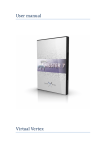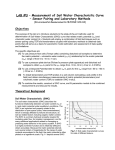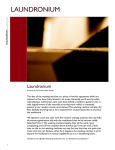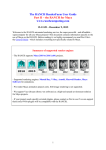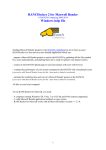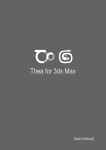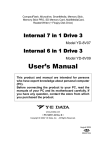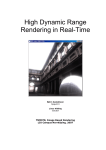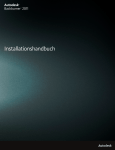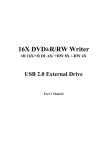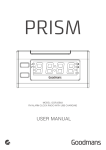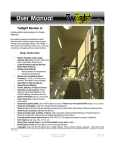Download user manual
Transcript
fryrender SWAP user manual FRYRENDER LIMITED USE SOFTWARE LICENSE AGREEMENT FRYRENDER and its documentation are copyright (c) 2008-2008 RandomControl, SLU. purchase of additional MASTER licenses (VPN configurations are forbidden by this Agreement). This FRYRENDER Limited Use Software License Agreement (this “Agreement”) is a legal agreement among you (the end-user) and RandomControl, SLU (“RandomControl”). BY CONTINUING THE INSTALLATION OF THE PROGRAM ENTITLED FRYRENDER (THE “SOFTWARE”), BY LOADING OR RUNNING THE SOFTWARE, OR BY PLACING OR COPYING THE SOFTWARE ONTO YOUR COMPUTER HARD DRIVE, COMPUTER RAM OR OTHER STORAGE, YOU ARE AGREEING TO BE BOUND BY THE TERMS OF THIS AGREEMENT. IF YOU DO NOT AGREE TO THE TERMS OF THIS LICENSE, YOU WILL NOT BE ABLE TO USE FRYRENDER. Licenses are encrypted inside the Key File (license.ini) which will be sent to the customer by RandomControl upon activation of the Software. IT IS THE RESPONSIBILITY OF THE USER TO TAKE GOOD CARE OF THE KEY FILE, AND KEEP IT SAFE. 3. Prohibitions with Regard to the Software You, whether directly or indirectly, shall not do any of the following acts: • rent, sell, lease or lend the Software 1. Grant of License • offer the Software on a pay-per-render basis Subject to the terms and provisions of this Agreement and so long as you fully comply at all times with this Agreement, RandomControl grants to you the non-exclusive and limited right to use the Software only in executable form. The term “Software” includes all elements of the Software, including, without limitation, data files and Printed Materials. You are not receiving any ownership or proprietary right, title, or interest in or to the Software or the copyrights, trademarks, or other rights related thereto. For purposes of the first sentence of this section, “use” means loading the Software into RAM and/or onto computer hard drive, as well as installation of the Software on a hard disk or other storage device, and means the uses permitted in sections 2 and 4 hereinbelow. You agree that the Software will not be downloaded, shipped, transferred or exported by you or anyone at your direction, and that you will not utilize and will not authorize anyone to utilize the Software in any other manner in violation of any applicable law. In exercising your limited rights hereunder, you shall comply, at all times, with all applicable laws, regulations, ordinances, and statutes. RandomControl reserves all rights not granted in this Agreement, retaining full ownership and all rights pertaining to the for-profit distribution of this Software. • distribute the Software by any means, including, but not limited to, Internet or other electronic distribution, direct mail, retail, mail order, or other means 2. Software Key File and Number of Licenses One License Key File of FRYRENDER grants the use of FRYRENDER for a registered individual or company on as many computers as designed by RandomControl inside the crypted contents of the Key File, with no CPU/core restrictions. Simultaneous use of FRYRENDER on a renderfarm or network with more simultaneous computers than encoded in the Key File equires the purchase of additional SLAVE licenses. The use of FRYRENDER on separate physical LANs also requires the • in any other manner and through any medium whatsoever commercially exploit the Software or use the Software for any commercial purpose • disassemble, reverse engineer, decompile, modify or alter the Software • translate the Software • reproduce or copy the Software (except as permitted by section 5 hereinbelow) • publicly display the Software • prepare or develop derivative works based upon the Software • remove or alter any notices or other markings or legends, such as trademark or copyright notices, affixed on or within the Software or the Printed Materials • remove, alter, modify, disable, or reduce any of the antipiracy measures contained in the Software, including, without limitation, the accompanying License Key File 4. Prohibition against Crack Programs Any attempt by you, either directly or indirectly, to circumvent or bypass any element of this Software’s protection is a material breach of this Agreement. It is a material breach of this Agreement for you, whether directly or indirectly, to create, develop, copy, reproduce, distrib- ute, or otherwise make any use of any software program or any modification to the Software (“Cracked Program”) itself that enables or allows the user to run the Software without an original FRYRENDER Key File, or in more computers than those unlocked by an original FRYRENDER Key File. Crack Programs include, but are not limited to, programs that alter the Software to disable its protection system, or modified versions of the Software with its protection already disabled. Any circumstance in which you gain access to override our protection system, and thus manage to execute our Software in more simultaneous computers than you bought Licenses for is a deliberate act of stealing and thus is a material breach of this Agreement. In the event you breach this section or otherwise breach this Agreement, your License and this Agreement automatically shall terminate, without notice, and you shall have no right to make any use of the Software. 5. Permitted Copying You may make only the following copies of the Software: (i) you may copy the Software from the CD ROM that you purchase or the FTP that you download the software from onto your computer hard drive; (ii) you may copy the Software from your computer hard drive into your computer RAM in order to run it; and (iii) you may make one (1) “back up” or archival copy of the Software on one (1) hard disk. 6. Intellectual Property Rights Certain printed materials (the “Printed Materials”) accompany the Software. The Software, the Printed Materials, and all copyrights, trademarks, and all other conceivable intellectual property rights related to the Software and the Printed Materials are owned by RandomControl and are protected by international copyright laws. You must treat the Software and the Printed Materials like any other copyrighted material. You agree to use your best efforts to see that any user of the Software licensed hereunder or the Printed Materials complies with this Agreement. You agree that you are receiving a copy of the Software and the Printed Materials by limited license only and not by sale. This section shall survive the cancellation or termination of this Agreement. 7. NO WARRANTIES RandomControl DISCLAIMS ALL WARRANTIES, WHETHER EXPRESS OR IMPLIED, INCLUDING, BUT NOT LIMITED TO, IMPLIED WARRANTIES OF MERCHANTABILITY AND FITNESS FOR A PARTICULAR PURPOSE, AND ANY WARRANTY OF NON-INFRINGEMENT, WITH RESPECT TO THE SOFTWARE, THE PRINTED MATERIALS, THE RENDERS PRODUCED WITH THE SOFTWARE, AND OTHERWISE. THE SOFTWARE IS PROVIDED “AS IS” AND WITHOUT WARRANTY. RandomControl DOES NOT WARRANT THAT THE SOFTWARE OR THE OPERATION OF THE SOFTWARE WILL BE UNINTERRUPTED OR ERROR-FREE OR THAT THE SOFTWARE WILL MEET YOUR SPECIFIC OR SPECIAL REQUIREMENTS. ADDITIONAL STATEMENTS, WHETHER ORAL OR WRITTEN, DO NOT CONSTITUTE WARRANTIES BY RandomControl AND SHOULD NOT BE RELIED UPON. This section shall survive the cancellation or termination of this Agreement. YOU ACKNOWLEDGE THAT YOU HAVE READ THIS AGREEMENT, YOU UNDERSTAND THIS AGREEMENT, AND UNDERSTAND THAT BY CONTINUING THE INSTALLATION OF THE SOFTWARE, BY LOADING OR RUNNING THE SOFTWARE, OR BY PLACING OR COPYING THE SOFTWARE ONTO YOUR COMPUTER HARD DRIVE OR RAM, YOU AGREE TO BE BOUND BY THE TERMS AND CONDITIONS OF THIS AGREEMENT. YOU FURTHER AGREE THAT, EXCEPT FOR WRITTEN SEPARATE AGREEMENTS, IF ANY, AMONG RandomControl AND YOU, THIS AGREEMENT IS A COMPLETE AND EXCLUSIVE STATEMENT OF THE RIGHTS AND LIABILITIES OF THE PARTIES HERETO, RELATING TO THE SUBJECT MATTER HEREOF. THIS AGREEMENT SUPERSEDES ALL PRIOR ORAL AGREEMENTS, PROPOSALS, OR UNDERSTANDINGS, AND ANY OTHER COMMUNICATIONS, IF ANY, AMONG RandomControl AND YOU RELATING TO THE SUBJECT MATTER OF THIS AGREEMENT. This License Agreement is governed by the Laws of Spain. Disputes shall be settled by Madrid City Court (Spain). Contents Introducing fryrender SWAP Introducing fryrender SWAP 1 Using the application 5 Product installation and licensing 3 Data generation . . . . . . . . . . . . . . . . . . . . 5 Offline rendering. . . . . . . . . . . . . . . . . . . . 5 Real-time compositing . . . . . . . . . . . . . . . . . . 7 Loading your scene. . . . . . . . . . . . . . . . . . 7 Changing materials. . . . . . . . . . . . . . . . . . 8 Suported materials features Practical example Troubleshooting 9 11 13 01 fryrender SWAP is a highly innovative product based on our physicallybased render technology. Sharing a base concept similar to fryrender’s layer-blending: “render-once and get as many images as you need”, SWAP enables you to change materials in your scene while keeping the original photorealistic quality of your image, in real-time. SWAP is aimed at those visualizers who need to discuss, review or simply produce a high number of variations of a given scene or object, and don’t have have the time to render all the images. A typical case of use can be found in product or architectural visualization, where once the geometry is modelled, the artist creates the materials that will determine the final appearance of the elements in the scene. It is often very beneficial to be able to discuss variations on those materials with the client, or even show how different materials can affect the mood of the image as part of a decision-making process. To do so, traditionally you would need to render all the possible variations, one by one. This process is not only tedious and inconvenient, but may even be unfeasible due to hardware, budget or deadline constraints. With fryrender SWAP you only have to process your scene once to get endless material changes for a given object. Moreover, the results are displayed in real-time while you tweak the materials, leading to a creativity explosion in your workflow, and better/ more results given the same time/effort. So... How does fryrender SWAP work? Put in short, SWAP first builds a data package from your input scene, which, once processed, contains all the information necessary to allow you to change materials in real-time. This process is really easy to carry out. In fact, all you have to do is tell SWAP what object you wish to edit. The application will take care of the rest. Product installation and licensing 02 Two versions of fryrender SWAP are provided (32-bit and 64-bit). You must pick the one that matches your system configuration. To install the product, just execute the installable package by double-clicking on it. Optionally, you can provide a destination folder, which is set to c:\randomcontrol\swap by default. In order to run unlocked, fryrender SWAP needs you to provide a valid license file. Launch the application and click the License button. This will open the RandomControl License Manager dialog (Figure 1). From that dialog you can access our license activation form by clicking the Request a software activation button. Once you have performed a license request, you should receive a license.ini file shortly by email. Place this license. ini file right next to the swap.exe file (located at c:\randomcontrol\swap\toolsXX\swap.exe by default) and start the application again. Once a valid license file is found, the product runs unlocked and can be used normally. Fig 1. RandomControl License Manager. 4 | fryrender SWAP user manual Using the application 03 fryrender SWAP needs an existing fryrender scene in order to operate. The scene must be provided in the native fryrender format, consisting of a .fry file, one or several .bin files under the /frames subfolder, and the texture maps used, placed under the /maps subfolder. Such structure will be obtained by using any of our fryrender plugins and exporting your scene like you would normally in fryrender. The process that enables a fryrender scene to be used in SWAP is divided in three well differenced stages that must be followed in strict order: 1. Data generation The Generation stage produces 3 variations of your source scene that will output all the channels needed to perform the material swapping in real-time. This stage is invoked from the Generate button you will find in the SWAP main toolbar. The first step is to specify which object you want to do material swapping on (Figure 2). That object will be the one you will be allowed to modify in real-time later. You will also need to select which camera you want to use to render the views. Due to the nature of the compositing process used by SWAP, accurate results will be achieved only if the swappable object is completely in focus in the rendered view. Then SWAP will generate three new .fry files, called white.fry, black.fry and mirror.fry, next to your Fig 2. Picking an object and a camera to be used in the Generate stage. 6 | fryrender SWAP user manual scene’s source .fry file. These new scenes contain certain variations of the original one, and some additional render settings. They all share the geometric data stored in the .bin files of the original scene. Do -not- modify these scenes manually. Just render them as they are. 2. Offline rendering Once the 3 scenes have been generated, you must render them. The scenes are configured to output the layers needed in the next stage. Render these scenes just like you would render any other fryrender scene. You can use network rendering and even a FARM service if you want. Note that SWAP will achieve better results if you allow the scenes to render until they are completely clean. The images resulting from those scenes are the layers that fryrender SWAP will use to perform the real-time compositing. Keep in mind that each scene can output one or several files (channels), and the output paths for these are already configured to be saved into a folder called /swap inside your scene folder. A detailed description of the output channels follows: using the application | 3. The last scene, called mirror.fry, generates a channel where the modified object looks like a mirror, called /swap/mirror_001_color.hdr. This scene will also produce an ambient occlusion channel called /swap/mirror_001_ao.tga and a mask called /swap/mirror_001_mask.tga. hdr, black_001_color.hdr, mirror_001_color.hdr, mirror_001_ao.tga and mirror_001_mask.tga. The channels will be stored in their proper location only if the 3 scenes are rendered in the same machine. You will need to copy them to the /swap folder manually if you use network rendering to produce them. You should let each scene cook until they show little or no noise. The mirror version of the scene may take a little longer to clean than the other two. Note that this offline render stage needs to be performed just once to generate the input layers for the next stage. 7 The compositing stage is where you will begin once you have the channels ready. Note that the generation and rendering stages need take place only once, while you can swap materials as many times as you want, by opening SWAP and pressing Load. Once you click Load, SWAP will ask you to pick the source .fry scene. This scene file must be the same one which was used in the Generate stage. The reason for this is that, besides producing the white, black and mirror versions of your scene, the Generate stage also tagged the original scene file with 3. Real-time compositing 3.1. Loading your scene B E When you are done with the offline render stage, the /swap folder located under the scene folder must contain 5 files called: white_001_color. F C 1. The scene white.fry is a version of your source scene where the swappable object looks completely white. This scene will output a channel called /swap/white_001_color.hdr. A 2. black.fry is a version where the swappable object looks black. The channel output is called /swap/black_001_color.hdr. D Fig 3. Example of the five layers generated for an interior scene Fig 4. fryrender SWAP graphic user interface 8 | fryrender SWAP user manual the file paths of the 5 resulting channels, so that SWAP is able to find them. 3.2. Swapping materials After a scene is properly loaded into SWAP, the application displays its main graphic user interface (Figure 4): On the central part you will find the viewport (A) where the resulting image will be displayed. This viewport can be zoomed in and out using the mouse wheel, and panned by dragging with the left mouse button. The top-right part (B) holds the tonemapping parameters, used to control how the image is converted from High Dynamic Range to a RGB image displayable by a computer screen. These parameters have the same meaning and ranges than those you will find in fryrender’s tonemapping. The left part of the window holds the materials Library Browser (C). When you pick a material, a compact version of fryrender’s Material Editor is docked below (D). You can then modify the material and make the changes effective by clicking on the Sync button located under the tonemapping controls (F). An additional set of parameters called Global Modifiers is available on the top of the left column (E). From there you can adjust the antialiasing quality (FSAA) of the swappable object, and tweak the texture mapping UVs via the Tiling, Offset and Rotation parameters. | fryrender SWAP also enables you to save the variations of your scene into regular RGB images by using the Snapshot button in the (F) toolbar. The snapshot images will be stored under the /snapshots folder, next to the source .fry file. Snapshots will be named incrementally (swap_001.tga, swap_002.tga, ...). 9 10 | fryrender SWAP user manual Supported materials features 04 fryrender SWAP uses a real-time compositing engine to modify the appearance of a given material in the scene, as well as its effect in the global illumination. This technique is suitable for most materials present in architectural and product visualization scenes. However, the user must keep in mind that this process can’t match all the features in a conventional render made with fryrender, and hence, not every possible phenomenon can be reproduced dynamically by SWAP. The table displayed below summarizes which FRYRENDER features are supported, and which can’t be simulated in real-time by SWAP. The user must consider this information when creating scenes or materials that will be loaded in fryrender SWAP. Changes in Ref 0° / Ref 90° Roughness / Roughness Map Multiple Layers Layer Weight / Weight Map Bump nd / Fresnel Opacity Transmittance SSS / S5 Displacement Mapping Anisotropy supported ü ü ü ü ü ü û û û û û 12 | fryrender SWAP user manual Practical examples 05 The images displayed in this page are examples of real scenes edited using fryrender SWAP. Fig 5. Example of an interior scene which floor object was tagged as swappable. Note how the changes not only affect the appearance of the very floor, but also all the other objects through Global Illumination. Fig 6. The images above depict different versions of the same object obtained by changing its main material. Note the changes in the roughness, bump and textures of the materials used. 14 | fryrender SWAP user manual Troubleshooting 06 This section holds answers to the most common problems that might be found when installing and using fryrender SWAP Q I have installed SWAP successfully, but the user interface is disabled when I run the application. A Make sure you have licensed the application Q I’m not getting the expected results when I modify my materials. A Please note that SWAP’s real-time compositing technique will produce a close approximation to the unbiased render you would get by using fryrender, but it also has some limitations: It will work perfectly with most materials, but there are certain features such as Displacement Mapping or transparency (refractions and subsurface scattering) that just cannot be simulated in real time due to their complexity. Refer to the Supported materials features section for a detailed description on what features are supported. and you have placed the license.ini file next to the swap.exe file. Q I’m trying to load a scene into SWAP, but I’m getting an error message. A In order to load a scene in SWAP, you need to proceed through the Generation and offline render stages before. Possible causes for a load failure are: You are not loading the same .fry file used in the Generation stage, and thus your file is not tagged with the information that SWAP needs to locate the input layers. You can check this by opening the .fry file in a regular text editor and check for the existence of the “swapDef” block near the end. Not all the layers have been generated, or they can not be located at the /swap folder under your scene folder. Q Why doesn’t the Generate stage start the A rendering automatically? The reason for this is that each user might wish to carry out the layer rendering process in a different way: while some users might want to render the scenes right in the same machine where they are running SWAP, others might want to use network rendering or even a FARM service to make an efficient use of their computational power. Q How do I export my scene to be used in SWAP? A fryrender SWAP reads normal fryrender (.fry) Q SWAP says it can’t start the DirectX 9 HAL. scenes, so you don’t need to do anything speA SWAP is a very modern DirectX-based applicacial other than exporting your scene from your host 3D application using any of the available plugins. tion, so you might need to upgrade the version of DirectX installed in your computer to the latest available (DirectX9.0c or higher). © 2008 RandomControl, SLU www.randomcontrol.com/swap