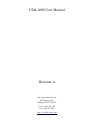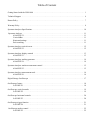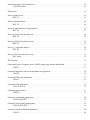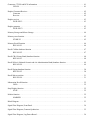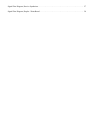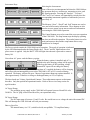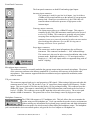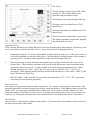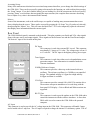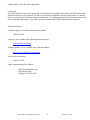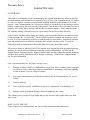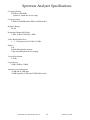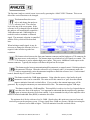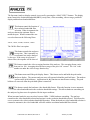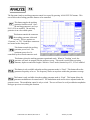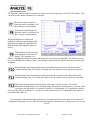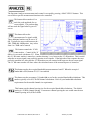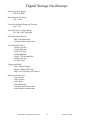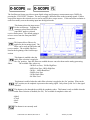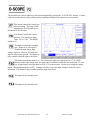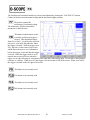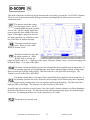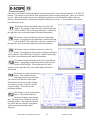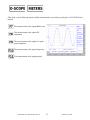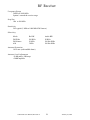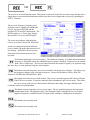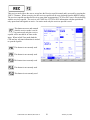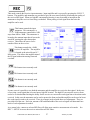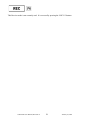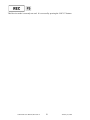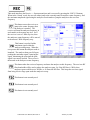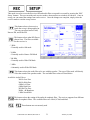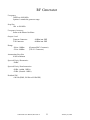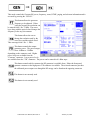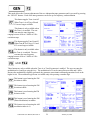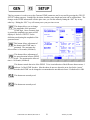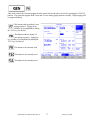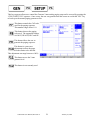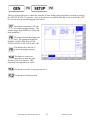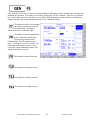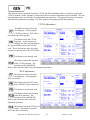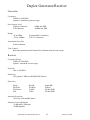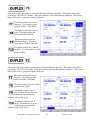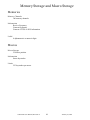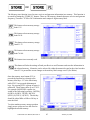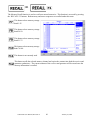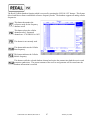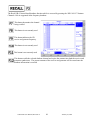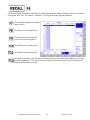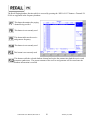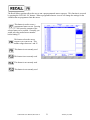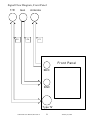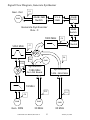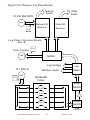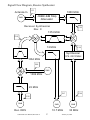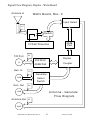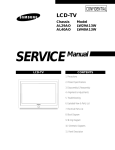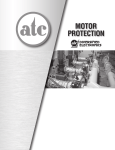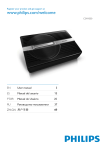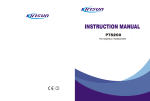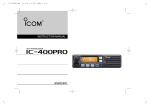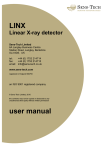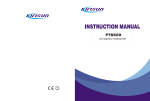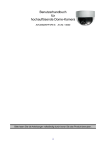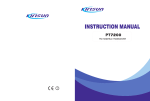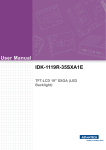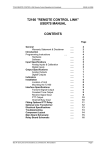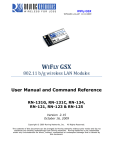Download CSM-1000 User Manual Revision A
Transcript
CSM-1000 User Manual Revision A Link Communications, Inc. 899 Parkway Lane Billings, MT 59101-4652 Voice: (406) 245-5002 Fax: (406) 245-4889 http://www.link-comm.com Table of Content Getting Started with the CSM-1000 . . . . . . . . . . . . . . . . . . . . . . . . . . . . . . . . . . . . . . . . . . . . . . . . . . . . . . . . . 1 Technical Support . . . . . . . . . . . . . . . . . . . . . . . . . . . . . . . . . . . . . . . . . . . . . . . . . . . . . . . . . . . . . . . . . . . . . . . 6 Return Policy . . . . . . . . . . . . . . . . . . . . . . . . . . . . . . . . . . . . . . . . . . . . . . . . . . . . . . . . . . . . . . . . . . . . . . . . . . . 7 Warranty Policy . . . . . . . . . . . . . . . . . . . . . . . . . . . . . . . . . . . . . . . . . . . . . . . . . . . . . . . . . . . . . . . . . . . . . . . . . 8 Spectrum Analyzer Specifications . . . . . . . . . . . . . . . . . . . . . . . . . . . . . . . . . . . . . . . . . . . . . . . . . . . . . . . . . . 10 Spectrum Analyzer . . . . . . . . . . . . . . . . . . . . . . . . . . . . . . . . . . . . . . . . . . . . . . . . . . . . . . . . . . . . . . . . . . . . . ANALYZE F1 . . . . . . . . . . . . . . . . . . . . . . . . . . . . . . . . . . . . . . . . . . . . . . . . . . . . . . . . . . . . . . . . . . . Vertical dBm . . . . . . . . . . . . . . . . . . . . . . . . . . . . . . . . . . . . . . . . . . . . . . . . . . . . . . . . . . . . . . . . . . . . Horizontal settings . . . . . . . . . . . . . . . . . . . . . . . . . . . . . . . . . . . . . . . . . . . . . . . . . . . . . . . . . . . . . . . . Peak searching . . . . . . . . . . . . . . . . . . . . . . . . . . . . . . . . . . . . . . . . . . . . . . . . . . . . . . . . . . . . . . . . . . . 11 11 11 11 11 Spectrum Analyzer vertical screen . . . . . . . . . . . . . . . . . . . . . . . . . . . . . . . . . . . . . . . . . . . . . . . . . . . . . . . . . . 12 ANALYZE F2 . . . . . . . . . . . . . . . . . . . . . . . . . . . . . . . . . . . . . . . . . . . . . . . . . . . . . . . . . . . . . . . . . . . 12 Spectrum Analyzer display controls . . . . . . . . . . . . . . . . . . . . . . . . . . . . . . . . . . . . . . . . . . . . . . . . . . . . . . . . 13 ANALYZE F3 . . . . . . . . . . . . . . . . . . . . . . . . . . . . . . . . . . . . . . . . . . . . . . . . . . . . . . . . . . . . . . . . . . . 13 Spectrum Analyzer tracking generator . . . . . . . . . . . . . . . . . . . . . . . . . . . . . . . . . . . . . . . . . . . . . . . . . . . . . . . 14 ANALYZE F4 . . . . . . . . . . . . . . . . . . . . . . . . . . . . . . . . . . . . . . . . . . . . . . . . . . . . . . . . . . . . . . . . . . . 14 Spectrum Analyzer marker measurement control . . . . . . . . . . . . . . . . . . . . . . . . . . . . . . . . . . . . . . . . . . . . . . 15 ANALYZE F5 . . . . . . . . . . . . . . . . . . . . . . . . . . . . . . . . . . . . . . . . . . . . . . . . . . . . . . . . . . . . . . . . . . . 15 Spectrum Analyzer measurement tools . . . . . . . . . . . . . . . . . . . . . . . . . . . . . . . . . . . . . . . . . . . . . . . . . . . . . . 16 ANALYZE F6 . . . . . . . . . . . . . . . . . . . . . . . . . . . . . . . . . . . . . . . . . . . . . . . . . . . . . . . . . . . . . . . . . . . 16 Digital Storage Oscilloscope . . . . . . . . . . . . . . . . . . . . . . . . . . . . . . . . . . . . . . . . . . . . . . . . . . . . . . . . . . . . . . 17 Oscilloscope feature . . . . . . . . . . . . . . . . . . . . . . . . . . . . . . . . . . . . . . . . . . . . . . . . . . . . . . . . . . . . . . . . . . . . . 18 O-SCOPE F1 . . . . . . . . . . . . . . . . . . . . . . . . . . . . . . . . . . . . . . . . . . . . . . . . . . . . . . . . . . . . . . . . . . . . 18 Oscilloscope vertical controls . . . . . . . . . . . . . . . . . . . . . . . . . . . . . . . . . . . . . . . . . . . . . . . . . . . . . . . . . . . . . 19 O-SCOPE F2 . . . . . . . . . . . . . . . . . . . . . . . . . . . . . . . . . . . . . . . . . . . . . . . . . . . . . . . . . . . . . . . . . . . . 19 Oscilloscope horizontal controls . . . . . . . . . . . . . . . . . . . . . . . . . . . . . . . . . . . . . . . . . . . . . . . . . . . . . . . . . . . 20 O-SCOPE F3 . . . . . . . . . . . . . . . . . . . . . . . . . . . . . . . . . . . . . . . . . . . . . . . . . . . . . . . . . . . . . . . . . . . . 20 Oscilloscope trigger function . . . . . . . . . . . . . . . . . . . . . . . . . . . . . . . . . . . . . . . . . . . . . . . . . . . . . . . . . . . . . . 21 O-SCOPE F4 . . . . . . . . . . . . . . . . . . . . . . . . . . . . . . . . . . . . . . . . . . . . . . . . . . . . . . . . . . . . . . . . . . . . 21 Oscilloscope marker control . . . . . . . . . . . . . . . . . . . . . . . . . . . . . . . . . . . . . . . . . . . . . . . . . . . . . . . . . . . . . . 22 O-SCOPE F5 . . . . . . . . . . . . . . . . . . . . . . . . . . . . . . . . . . . . . . . . . . . . . . . . . . . . . . . . . . . . . . . . . . . . 22 Oscilloscope quick calculate function . . . . . . . . . . . . . . . . . . . . . . . . . . . . . . . . . . . . . . . . . . . . . . . . . . . . . . . 23 O-SCOPE Meters . . . . . . . . . . . . . . . . . . . . . . . . . . . . . . . . . . . . . . . . . . . . . . . . . . . . . . . . . . . . . . . . . 23 RF Receiver . . . . . . . . . . . . . . . . . . . . . . . . . . . . . . . . . . . . . . . . . . . . . . . . . . . . . . . . . . . . . . . . . . . . . . . . . . . 24 Receive status screen . . . . . . . . . . . . . . . . . . . . . . . . . . . . . . . . . . . . . . . . . . . . . . . . . . . . . . . . . . . . . . . . . . . . 25 REC F1 . . . . . . . . . . . . . . . . . . . . . . . . . . . . . . . . . . . . . . . . . . . . . . . . . . . . . . . . . . . . . . . . . . . . . . . . . 25 Receiver squelch control . . . . . . . . . . . . . . . . . . . . . . . . . . . . . . . . . . . . . . . . . . . . . . . . . . . . . . . . . . . . . . . . . 26 REC F2 . . . . . . . . . . . . . . . . . . . . . . . . . . . . . . . . . . . . . . . . . . . . . . . . . . . . . . . . . . . . . . . . . . . . . . . . . 26 Receiver input attenuator / input amplifier . . . . . . . . . . . . . . . . . . . . . . . . . . . . . . . . . . . . . . . . . . . . . . . . . . . 27 REC F3 . . . . . . . . . . . . . . . . . . . . . . . . . . . . . . . . . . . . . . . . . . . . . . . . . . . . . . . . . . . . . . . . . . . . . . . . . 27 Receiver mode is not currently used . . . . . . . . . . . . . . . . . . . . . . . . . . . . . . . . . . . . . . . . . . . . . . . . . . . . . . . . 28 REC F4 . . . . . . . . . . . . . . . . . . . . . . . . . . . . . . . . . . . . . . . . . . . . . . . . . . . . . . . . . . . . . . . . . . . . . . . . . 28 Receiver mode is currently not used . . . . . . . . . . . . . . . . . . . . . . . . . . . . . . . . . . . . . . . . . . . . . . . . . . . . . . . . 29 REC F5 . . . . . . . . . . . . . . . . . . . . . . . . . . . . . . . . . . . . . . . . . . . . . . . . . . . . . . . . . . . . . . . . . . . . . . . . . 29 Receive –> Spectrum analyzer . . . . . . . . . . . . . . . . . . . . . . . . . . . . . . . . . . . . . . . . . . . . . . . . . . . . . . . . . . . . . 30 REC F6 . . . . . . . . . . . . . . . . . . . . . . . . . . . . . . . . . . . . . . . . . . . . . . . . . . . . . . . . . . . . . . . . . . . . . . . . . 30 Receivers RF and audio filter set-up . . . . . . . . . . . . . . . . . . . . . . . . . . . . . . . . . . . . . . . . . . . . . . . . . . . . . . . . 31 REC Setup . . . . . . . . . . . . . . . . . . . . . . . . . . . . . . . . . . . . . . . . . . . . . . . . . . . . . . . . . . . . . . . . . . . . . . 31 RF Generator . . . . . . . . . . . . . . . . . . . . . . . . . . . . . . . . . . . . . . . . . . . . . . . . . . . . . . . . . . . . . . . . . . . . . . . . . . 32 Generate RF power, frequency, tones, DTMF, paging, and sub-tone information . . . . . . . . . . . . . . . . . . . . . 33 GEN F1 . . . . . . . . . . . . . . . . . . . . . . . . . . . . . . . . . . . . . . . . . . . . . . . . . . . . . . . . . . . . . . . . . . . . . . . . 33 Generate adjustment of the two independent tone generators . . . . . . . . . . . . . . . . . . . . . . . . . . . . . . . . . . . . . 34 GEN F2 . . . . . . . . . . . . . . . . . . . . . . . . . . . . . . . . . . . . . . . . . . . . . . . . . . . . . . . . . . . . . . . . . . . . . . . . 34 Generate DTMF tone information . . . . . . . . . . . . . . . . . . . . . . . . . . . . . . . . . . . . . . . . . . . . . . . . . . . . . . . . . . 35 GEN F3 . . . . . . . . . . . . . . . . . . . . . . . . . . . . . . . . . . . . . . . . . . . . . . . . . . . . . . . . . . . . . . . . . . . . . . . . 35 Generate DTMF parameters . . . . . . . . . . . . . . . . . . . . . . . . . . . . . . . . . . . . . . . . . . . . . . . . . . . . . . . . . . . . . . . 36 GEN F3 SETUP . . . . . . . . . . . . . . . . . . . . . . . . . . . . . . . . . . . . . . . . . . . . . . . . . . . . . . . . . . . . . . . . . . 36 Generate paging encoder . . . . . . . . . . . . . . . . . . . . . . . . . . . . . . . . . . . . . . . . . . . . . . . . . . . . . . . . . . . . . . . . . 37 GEN F4 . . . . . . . . . . . . . . . . . . . . . . . . . . . . . . . . . . . . . . . . . . . . . . . . . . . . . . . . . . . . . . . . . . . . . . . . 37 Generate 2-tone analog paging setup . . . . . . . . . . . . . . . . . . . . . . . . . . . . . . . . . . . . . . . . . . . . . . . . . . . . . . . . 38 GEN F4 SETUP F1 . . . . . . . . . . . . . . . . . . . . . . . . . . . . . . . . . . . . . . . . . . . . . . . . . . . . . . . . . . . . . . . 38 Generate 5/6-tone analog paging setup . . . . . . . . . . . . . . . . . . . . . . . . . . . . . . . . . . . . . . . . . . . . . . . . . . . . . . 39 GEN F4 SETUP F2 . . . . . . . . . . . . . . . . . . . . . . . . . . . . . . . . . . . . . . . . . . . . . . . . . . . . . . . . . . . . . . . 39 Generate external modulation information . . . . . . . . . . . . . . . . . . . . . . . . . . . . . . . . . . . . . . . . . . . . . . . . . . . 40 GEN F5 . . . . . . . . . . . . . . . . . . . . . . . . . . . . . . . . . . . . . . . . . . . . . . . . . . . . . . . . . . . . . . . . . . . . . . . . 40 Generator CTCSS and DCS information . . . . . . . . . . . . . . . . . . . . . . . . . . . . . . . . . . . . . . . . . . . . . . . . . . . . 41 GEN F6 . . . . . . . . . . . . . . . . . . . . . . . . . . . . . . . . . . . . . . . . . . . . . . . . . . . . . . . . . . . . . . . . . . . . . . . . 41 Duplex Generator/Receiver . . . . . . . . . . . . . . . . . . . . . . . . . . . . . . . . . . . . . . . . . . . . . . . . . . . . . . . . . . . . . . . 42 Generator . . . . . . . . . . . . . . . . . . . . . . . . . . . . . . . . . . . . . . . . . . . . . . . . . . . . . . . . . . . . . . . . . . . . . . . 42 Receiver . . . . . . . . . . . . . . . . . . . . . . . . . . . . . . . . . . . . . . . . . . . . . . . . . . . . . . . . . . . . . . . . . . . . . . . . 42 Duplex receiver . . . . . . . . . . . . . . . . . . . . . . . . . . . . . . . . . . . . . . . . . . . . . . . . . . . . . . . . . . . . . . . . . . . . . . . . 43 DUPLEX F1 . . . . . . . . . . . . . . . . . . . . . . . . . . . . . . . . . . . . . . . . . . . . . . . . . . . . . . . . . . . . . . . . . . . . . 43 Duplex generator . . . . . . . . . . . . . . . . . . . . . . . . . . . . . . . . . . . . . . . . . . . . . . . . . . . . . . . . . . . . . . . . . . . . . . . 43 DUPLEX F2 . . . . . . . . . . . . . . . . . . . . . . . . . . . . . . . . . . . . . . . . . . . . . . . . . . . . . . . . . . . . . . . . . . . . . 43 Memory Storage and Macro Storage . . . . . . . . . . . . . . . . . . . . . . . . . . . . . . . . . . . . . . . . . . . . . . . . . . . . . . . . 44 Memory store function . . . . . . . . . . . . . . . . . . . . . . . . . . . . . . . . . . . . . . . . . . . . . . . . . . . . . . . . . . . . . . . . . . . 45 STORE F1 . . . . . . . . . . . . . . . . . . . . . . . . . . . . . . . . . . . . . . . . . . . . . . . . . . . . . . . . . . . . . . . . . . . . . . 45 Memory Recall function . . . . . . . . . . . . . . . . . . . . . . . . . . . . . . . . . . . . . . . . . . . . . . . . . . . . . . . . . . . . . . . . . 46 RECALL F1 . . . . . . . . . . . . . . . . . . . . . . . . . . . . . . . . . . . . . . . . . . . . . . . . . . . . . . . . . . . . . . . . . . . . . 46 Recall Cellular database function . . . . . . . . . . . . . . . . . . . . . . . . . . . . . . . . . . . . . . . . . . . . . . . . . . . . . . . . . . 47 RECALL F2 . . . . . . . . . . . . . . . . . . . . . . . . . . . . . . . . . . . . . . . . . . . . . . . . . . . . . . . . . . . . . . . . . . . . . 47 Recall CB (Citizens Band) database function . . . . . . . . . . . . . . . . . . . . . . . . . . . . . . . . . . . . . . . . . . . . . . . . . 48 RECALL F3 . . . . . . . . . . . . . . . . . . . . . . . . . . . . . . . . . . . . . . . . . . . . . . . . . . . . . . . . . . . . . . . . . . . . . 48 Recall NOAA (National Oceanic and Air Administration Band) database function . . . . . . . . . . . . . . . . . . . . 49 RECALL F4 . . . . . . . . . . . . . . . . . . . . . . . . . . . . . . . . . . . . . . . . . . . . . . . . . . . . . . . . . . . . . . . . . . . . . 49 Recall Paging database function . . . . . . . . . . . . . . . . . . . . . . . . . . . . . . . . . . . . . . . . . . . . . . . . . . . . . . . . . . . 50 RECALL F5 . . . . . . . . . . . . . . . . . . . . . . . . . . . . . . . . . . . . . . . . . . . . . . . . . . . . . . . . . . . . . . . . . . . . . 50 Recall Macro position . . . . . . . . . . . . . . . . . . . . . . . . . . . . . . . . . . . . . . . . . . . . . . . . . . . . . . . . . . . . . . . . . . . 51 RECALL F6 . . . . . . . . . . . . . . . . . . . . . . . . . . . . . . . . . . . . . . . . . . . . . . . . . . . . . . . . . . . . . . . . . . . . . 51 Information Recall function . . . . . . . . . . . . . . . . . . . . . . . . . . . . . . . . . . . . . . . . . . . . . . . . . . . . . . . . . . . . . . . 52 INFO . . . . . . . . . . . . . . . . . . . . . . . . . . . . . . . . . . . . . . . . . . . . . . . . . . . . . . . . . . . . . . . . . . . . . . . . . . 52 Stop Display function . . . . . . . . . . . . . . . . . . . . . . . . . . . . . . . . . . . . . . . . . . . . . . . . . . . . . . . . . . . . . . . . . . . . 52 STOP . . . . . . . . . . . . . . . . . . . . . . . . . . . . . . . . . . . . . . . . . . . . . . . . . . . . . . . . . . . . . . . . . . . . . . . . . . 52 Marker function . . . . . . . . . . . . . . . . . . . . . . . . . . . . . . . . . . . . . . . . . . . . . . . . . . . . . . . . . . . . . . . . . . . . . . . . 52 MARKER . . . . . . . . . . . . . . . . . . . . . . . . . . . . . . . . . . . . . . . . . . . . . . . . . . . . . . . . . . . . . . . . . . . . . . 52 Block Diagram . . . . . . . . . . . . . . . . . . . . . . . . . . . . . . . . . . . . . . . . . . . . . . . . . . . . . . . . . . . . . . . . . . . . . . . . . 53 Signal Flow Diagram, Front Panel . . . . . . . . . . . . . . . . . . . . . . . . . . . . . . . . . . . . . . . . . . . . . . . . . . . . . . . . . . 54 Signal Flow Diagram, Generate Synthesizer . . . . . . . . . . . . . . . . . . . . . . . . . . . . . . . . . . . . . . . . . . . . . . . . . . 55 Signal Flow Diagram, Log Detect Board . . . . . . . . . . . . . . . . . . . . . . . . . . . . . . . . . . . . . . . . . . . . . . . . . . . . . 56 Signal Flow Diagram, Receive Synthesizer . . . . . . . . . . . . . . . . . . . . . . . . . . . . . . . . . . . . . . . . . . . . . . . . . . . 57 Signal Flow Diagram, Duplex - Watts Board . . . . . . . . . . . . . . . . . . . . . . . . . . . . . . . . . . . . . . . . . . . . . . . . . 58 Getting Started with the CSM-1000 Introduction: The CSM-1000 has been designed to be easy and intuitive to use. Most of the commonly used adjustments can be accessed with one or two keystrokes, without digging through menus or long lists. Nonetheless, there are a few things you should know before you start pushing buttons; they are summarized in this “Getting Started” guide. This guide is not intended to explain every feature; refer to the users manual for complete explanations. The Front Panel: On the front of the CSM-1000 you will notice several connectors and knobs. We will discuss these sections individually below. All RF input and output is available through the BNC and/or ‘N’ connectors. The ‘N’ connector is the “High Power” port and should be the only port used when more than a few milli-watts are inputed. The dummy load is rated at 250 watts but should be limited to 150 watts of prolonged usage. The microphone input uses the industry standard RJ-45 connection pin-out. Data Entry The Data Entry section contains the numeric entry keys, up and down arrows and the encoder wheel. - Turning the wheel will adjust most values. It is especially useful for numeric values that can be adjusted in very small steps. - The up and down arrows will allow you to move up and down through a list of options, increment or decrement numeric values, etc. When adjusting numeric values, the arrow keys often change values in larger steps than the wheel does. Other keys to notice are the ‘MHz’, ‘KHz’, ‘Hz’, and the ‘BKSP’ (Backspace key). The frequency keys are used to indicate the resolution of the entry when needed. For any other entry that does not need the frequency units, simply hit any one of the three keys to enter the data. The backspace key is used to delete incorrectly entered data from the keypad or the wheel encoder. CSM-1000 User Manual, Revision A 1 January 10, 2001 Instrument Keys: Selecting the Instrument: Four of the major test instruments built into the CSM-1000 are the spectrum analyzer, oscilloscope, measuring receiver, and RF signal generator. Pressing the “Analyze”, “O-Scope”, “Rec” and “Gen” buttons, will immediately switch you to the corresponding instrument regardless of what mode you were previously in. The Memory “Store”, “Recall” and “Info” buttons are used to store and recall memory information. These buttons are also used to execute custom set-up macros and recall information concerning the CSM-1000's operation. The Control buttons are used to control the on-screen operation of the CSM-1000. The Stop button stops the display updating but does not affect the operation. The marker button is used to mark and measure data and the setup button allows setup variables to be changed. The Power switch controls the CSM-1000's on/off operation. The mode of operation is indicated by the LED illuminated under the Status Display box. The AC and DC lights indicate what power source is applied. Only the BATT LED will light when the unit is powered to conserve battery life. Note about AC power and the Battery option: When the battery options is installed, and AC is applied to the unit, charging voltage will be applied to the keep the battery at full operating voltage. External DC input will not charge the battery. Anytime AC is applied the battery will be charging and will provide un-interruptible power to the CSM-1000 is AC or DC is removed during operation. The battery will provide up to 2 hours of operation without any options installed. It takes approximately 24 hours to re-charge a discharged battery to 95% of capacity. The three knobs are Volume, Squelch and Contrast. These adjustments operate as their name describes. Only the squelch has operational modes. Refer to the receiver setup section for squelch modes. AC Input Range The switching power supply on the CSM-1000 will operate between 90 and 264 volts, 50/60 Hz. The AC plug is filtered and fused for your operational safety. DC Input Range The DC input range is between 11 and 15 volts. Be careful not to over voltage the unit with external DC. This will damage the CSM-1000 and will void your warranty. Battery Specifics The internal battery is a 12V, sealed lead-acid, non-spillable, 7.2 Amp/Hour battery. CSM-1000 User Manual, Revision A 2 January 10, 2001 Front Panel Connectors The front panel connectors are both RF and analog signal inputs. Antenna input connector This connector is used for your low level inputs. Any level above +20dBm will be muted and driven to the internal 10 watt protection dummy load. Should you exceed this level, the CSM-1000 will sound an alarm to indicate the presence of high power on the Antenna input. Generate output connector This connector provides up to +0dBm RF output. This output is controlled by the CSM-1000 attenuator control and can be lowered to a level of -85dBm. This connector is generally only used when sweeping filters and duplexors or for cable fault location. This connector is not over powered protected so take extreme caution when hooking this connector up to an RF driving source. Damage will occur if over powered. Scope input connector This connector is used to input information to the oscilloscope instrument. This connector can handle +/- 100V without damage. This connector is also used to inject external modulation when in the generate mode. Both high sensitivity (+/- 5V max input) and low sensitivity (+/- 100V max input) modes are supported along with AC and DC coupling. Microphone input connector This connector is used to externally modulate the generate output using an external microphone. The pinout of the connector conforms to the industry standard RJ-45 connector used on many of the mobile radio microphones. This connector supports both direct modulation and pre-emphasized modulation, under software control. T/R port connector This connector supports both receive and generation of RF signals. When testing a high powered radio this connector must be used. The T/R port has a Type ‘N’ connector to better support wide frequency, 50 ohm inputs. This port is rated at 250 watts max but prefers 150 for prolonged testing. This connector provides 40dBm RF output. This output is controlled by the CSM-1000 attenuator control and can be lowered to a level of -125dBm. This connector can accept RF input that is directed to the receiver. The receiver path includes -60dB of attenuation. This protects the receiver from damage caused by high power inputs. Headphone Connector The CSM-1000 supports a 1/8" headphone jack. This jack allows the user to monitor the speaker using a mono headphone set. Users can monitor the speaker in noisy environments without missing any information like keyboard beeps, monitor tones and alarm information. The main speaker can also be muted without killing the headphone output. The headphone jack is not intended to drive an external speaker, only provide low level outputs to a headphone set. CSM-1000 User Manual, Revision A 3 January 10, 2001 The Screen: The title indicates what mode the CSM-1000 is currently in. This example indicates the Spectrum Analyzer mode is current. The time/date is located to the right of the title. The right vertical axis identifies the F7-F12 function keys. The bottom horizontal axis identifies the F1-F6 function keys. The left vertical axis identifies the vertical scale. This changes depending on attenuator, amplifier, and which connector is used. Adjusting Values: There are many different types of things that can be selected as described above, then changed: frequencies, power levels, on/off values, items selected from a list, etc. Some of the methods of changing values are: 1. Repeatedly pressing F7..F12 will cycle through the available options in many cases. If the value is numeric, it will often increment it by one for each key press. Note that simply selecting an option will not change it; you must press F7..F12 again while an option is already selected to change it this way. 2. Direct keypad entry is usually the fastest entry method when you know ahead of time the value you are trying to get to. When entering values that can be specified with different units, enter the number on the keypad first, then press one of F7..F12 (the available units will be displayed beside those keys). When entering frequencies, the “MHz”, “KHz” and “Hz” keys can be used in place of “F7", “F8" or “F9", respectively. When entering a number that does not have different units, any of the “MHz”, “KHz” or “Hz” keys will work as an “Enter” key. Hint: The “MHz”, “KHz” and “Hz” keys can always be used in place of “F7", “F8" or “F9", respectively, even when you are not entering a frequency. The Escape Key: Sometimes you may get into a mode you don’t want to be in. For example, you may begin to enter a value on the numeric keypad before you discover that you pressed the wrong selection key. If this happens, simply press the key labeled “ESC” (it is in the lower right-hand corner of the bezel). The escape key will abort whatever you were doing and return the CSM-1000 to its previous state. If pressing escape multiple times doesn’t get you where you want to be, try selecting the instrument you want, as described in the “Selecting the Instrument” section above. The Info Key: Context-sensitive online help is available for many features. If you want to know more about a feature, select it in the menu, then press the “Info” button. CSM-1000 User Manual, Revision A 4 January 10, 2001 Accessing Setup: Many of the main menu selections have associated setup menus that allow you to change the default settings of the CSM-1000. These can be accessed by going to the menu for the function you wish to adjust, then pressing the “Setup” button. If you don’t find the setting you are looking for, all of the setup menus can be accessed by pressing “Setup” a second time, then navigating the menu structure (the complete menu structure describing how to adjust every value is documented in the manual). Meters: Some of the instruments, such as the oscilloscope, are capable of making many measurements that are not always displayed on the screen. These can be accessed by pressing the “O-Scope” key (if you haven’t already), then pressing the “Meters” key. This will cause the labels for F7..F12 to be temporarily replaced with meters that display more information about the current signal. Rear Panel The CSM-1000 back panel is mounted on the heatsink. This plate contains your Serial and VGA video signals along with some rarely used output signals. These signals are the Reference out and the Tone/Demod output. The main AC input is also located on this plate. DC Input This connector is used when external DC is used. This connector must handle 2.5 Amps at 13.8 volts. The voltage range is from 11 to 15 volts DC. The DC input is the highest priority power input. Tone Output This connector is used when either receiver demodulation or tone generation output. Tone information is controlled under the Generate instrument. 30 MHz Reference Output This connector provides a direct tap to the internal reference oscillator. The reference oscillator is a 30 MHz oven controlled design. The standard stability is 0.5ppm but a high stability 0.05ppm oscillator is available. VGA Port This connector provides external 640 x 480 VGA monitor driver. The monitor can operate standalone or be used along with the front panel LCD display. Color or Black and White monitors are supported. RS-232 Port This connector is used to provide updates to the CSM-1000 and to control the instrument with the software simulator. A direct thru DB-9 cable is used to connect the CSM-1000 to the personal computer. AC Input This connector is used to provide the AC voltage input to the CSM-1000. This connector will handle 2 amps and is loaded with a 2 amp fuse. The AC input is required to charge the internal 12 volt battery option. The AC CSM-1000 User Manual, Revision A 5 January 10, 2001 voltage range is 90 to 264 volts, single phase. Conclusion: The CSM-1000 has many more features that are described in the manual, but the basics described in this guide should be enough to get you started. The best way to become comfortable with all of the features is to turn on the power (if you haven’t already) and push some buttons. The following tutorial will demonstrate some of the most commonly used features. If you have questions with the CSM-1000's operation please contact us. Technical Support: Technical support is available at the following number (406) 245-5002 Support is also available at the following internet web site support@link-comm.com Software updates will be available at the following address http://www.cms1000.com/update.htm Sales and service number (406) 245-5002 Link Communications, Inc. Address Link Communications, Inc. 899 Parkway Lane Billings, MT 59101-4652 CSM-1000 User Manual, Revision A 6 January 10, 2001 Link Communications, Inc. Test and Measurement Equipment Repeater, Linking and Monitor Control Systems Return Policy These policies supersede policies appearing on all other Link Communications, Inc. literature and are in effect for purchases made after March 1, 1989. C Please keep all packing material and documentation in the event that your equipment has to be serviced or returned. CSM-1000 returns must be returned in original packaging for warranty service. C Before returning any product, you must obtain a Return Authorization (RMA) number. You can obtain this by calling (406) 245-5002. C No returns, of any type, will be accepted without an RMA number. Please have the following information on hand when calling for an RMA number: customer name, invoice number, serial number, and the nature of the problem. All can be found on your invoice. C All product to be returned must be returned within 30 days from the invoice date, 100% complete, and must include manuals, parts bags, and other accessories provided by the manufacturer. C All defective products will be accepted directly by Link Communications, Inc. for credit, exchange, replacement, or repair at Link Communications, Inc.’s discretion. After 30 days from invoice date, the manufacturer’s warranty applies. C All non-defective returns for credit, exchange, or refund are subject to a restocking fee on the schedule listed below. No returns will be accepted beyond the 30 day period. Shipping costs are not refundable. Link Communications, Inc. offers a standard 2 week right of refusal. Any damage to the unit will be bill to the customer. C 0 to 14 days 0% restocking C 15 to 20 days 5% restocking C 21 to 30 days 15% restocking C Link Communications, Inc. reserves the right to authorize product returns beyond 30 days from date of invoice. If the product is accepted after 30 days, credit will be issued toward FUTURE PURCHASE ONLY. If you have any questions — JUST ASK. All of us have tried to make sure that this order has been shipped correctly. If we have made an error - we want to make it right. If you have a question or problem with this order, just write or call, and our staff will personally handle your situation. Link Communications, Inc. is a Montana Corporation CSM-1000 User Manual, Revision A 7 FEIN 81-0490597 January 10, 2001 Warranty Policy Limited Warranty COVERAGE: This product is warranted by Link Communications, Inc. against manufacturing defects in material and workmanship under normal use for a period of two (2) years. Link Communications, Inc. makes no express or implied warranties except as noted including suitability of the product for a certain purpose. Link Communications, Inc. will not take liability or responsibility for any damages caused directly or indirectly by the use or misuse of this product. This includes, but is not limited to; loss of property, loss of time, data or revenue, and any direct or indirect damages. Link Communications, Inc. warranty liability is limited to repair or replacement of the product at their discretion. In the event of a product failure during the warranty period, return the product to an authorized Link Communications, Inc. service facility. The unit will be repaired or replaced and returned to you at no cost. It is your responsibility to deliver or send the unit to a repair facility. Repaired or replaced parts and products are covered for the remainder of the original warranty period. You will be charged for repair or replacement of the product after the warranty period has expired. All repairs (warranty or otherwise) MUST be returned in the original box with the original packing material. If a unit is returned without the original box and packing material, a $50 fee will be charged for new shipping materials. Repairs returned under warranty without the original packaging will have their warranty voided and will be charged accordingly. Contact Link Communications, Inc. for more information. Link Communications, Inc. warranty does not cover: 1.) Damage or failure caused by or attributable to acts of God, abuse, accident, misuse, improper use, failure to follow instructions, improper installation or maintenance, alteration, lightning or other evidence of excess voltage or current; 2.) Any repairs other than those provided by an authorized Link Communications, Inc. service facility; 3.) Cosmetic damage; 4.) Costs of product removal, installation, set-up service adjustments, or reinstallation; or 5.) Damage caused by shipment (damage claims are handled by the carrier). This warranty gives you specific legal rights and you may also have other rights which vary from state to state. HOW TO GET SERVICE Please contact Link Communications, Inc. for servicing information and authorization. CSM-1000 User Manual, Revision A 8 January 10, 2001 SOFTWARE Link Communications, Inc. holds the copyright on the CSM-1000's software and hardware. Changes to the software and copying of the software is prohibited without the written consent of Link Communications, Inc. SOFTWARE UPDATES Link Communications, Inc. will provide software updates that can be downloaded via the web at www.csm1000.com. CSM-1000 User Manual, Revision A 9 January 10, 2001 Spectrum Analyzer Specifications Frequency Range 50 KHz to 1000 MHz Option 01 extend the receive range Frequency Span 5 KHz to 1000 MHz and 0 KHz for AM detection Dynamic Range 80 dB Resolution Bandwidth Filters 3 KHz, 30 KHz, 300 KHz, 3 MHz Video Bandwidth Filters 1 - 3 - 10 Sequence from 1 KHz to 3 MHz Display Log Peak holding display memory Video smoothing and video averaging Vertical Resolution 0.25dB Log Linearity ±2dB (-90dB to -20dB) Antenna Level Adjustment -30 dB pad in -2dB steps +20dB amplifier (3 KHz and 30 KHz filters only) CSM-1000 User Manual, Revision A 10 January 10, 2001 OR The Spectrum Analyzer is accessed by pressing the ‘ANALYZE F1' buttons. The screen will change to the spectrum display recalling the last settings the were used while in this mode. Screen Definitions: Vertical dBm: Located on the left side of the screen. This indicates the calibrated amplitude of incoming signal. The scale will change depending on the amplifier and attenuation settings. Horizontal settings: The terms located on the horizontal axis of the spectrum screen are used to indicate the span, sweep and resolution bandwidth (RBW). The frequency display indicated the starting, ending and center frequency. Start, stop, center and span is controlled using the function F7-F10 buttons. The sweep time is accessed under the Display F3 button. Bandwidth is controlled under the Vertical F2 button . Peak searching: The spectrum analyzer will search-out the maximum on-screen signal, locate it and center the maximum signal. The center frequency will now be located at the peak. The frequency span will remain the same but he start and stop frequencies will change. This button locates the peak on-screen without changing the frequency span or the resolution bandwidth. This button locates the peak within the analyzers frequency range. This will full-span the analyzer, find displayed peak, narrow span find displayed peak and so on until the peak is accurately located. The analyzer will go to the minimum resolution bandwidth and to a 30 KHz frequency span. Once the peak is located it will be centered. CSM-1000 User Manual, Revision A 11 January 10, 2001 The Spectrum Analyzer vertical screen is accessed by pressing the ‘ANALYZE F2' buttons. This screen allows the vertical functions to be changed. This button allows the user to select, and change the analyzers reference level. The reference level is the top of the screen point. If the reference level is changed from the default, the analyzer will automatically control the 30dB attenuator and +20dB amplifier as needed in order to maintain a calibrated signal. The automatic selection is controlled with the F9 key which will be described later. When looking at small signals, it may be necessary to change the reference level to a negative value in order to get the best resolution. This button selects between the front panel antenna connector and the high power T/R connector for the input source to the analyzer. The antenna input is used when low level signals are wanted. The T/R connector is used to monitor high power inputs. This port is -60dB down with respect to the antenna connector. Typically the analyzer will choose the port best for its input. This button toggles between attenuation/amplifier automatic or manual control. Default position is the automatic selection. When the reference level is changed, and F9 is in automatic mode, the analyzer automatically varies the attenuator/amplifier to match the reference level. Under manual control, function keys F10 and F11 are enabled. This button controls the -30dB input attenuator. Using either the arrows, wheel and/or keypad, attenuation values can be controlled. The main use for this control is to ‘pad’ down the antenna input to minimize front-end overload effects. If you overdrive the antenna input spurs will be generated. By varying the attenuator you can minimize this effect. The attenuator supports -2dB steps. This button controls the +20dB amplifier. This amplifier is used to view low level signals that are near the noise floor of the analyzer. It is important to understand that the amplifier may introduce spurs or increase the noise floor when enabled. It is recommended to only use the amplifier with a narrow resolution bandwidth filter (RBW) to minimize this effect. The optimum level for the reference level is -20dB. Signals above this point may generate front end overload spurs on the analyzers screen. If large signals near -20dB are present, consider increasing the reference level to 0dB or higher. This will minimize front end overload effects. CSM-1000 User Manual, Revision A 12 January 10, 2001 The Spectrum Analyzer display controls is accessed by pressing the ‘ANALYZE F3' buttons. The display menu controls the resolution bandwidth (RBW), sweep time, video smoothing, video average, peak hold display and hardware bandwidth filters. This button control the function of the resolution bandwidth filter selection. When in automatic the analyzer chooses the optimum filter to match the span. When in manual the user can select between the following filters. 300 Hz, 3 KHz, 30 KHz, 300 KHz, 3 MHz. The 300 Hz filter is an option This button controls the analyzers sweep time. This is normally set to automatic but can be changed by the user. If the sweep is to fast on a narrow filter, the response will be skewed. This button controls the video averaging function of the analyzer. The averaging feature varies between 0 to 100. Averaging takes the true average of the past ‘###’ screens. The ‘###’ is the number set under the video average function key. This button turns on/off the peak display feature. This feature tracks and holds the peak on the analyzers display. The current analyzers trace still operates behind the peak held trace. The markers operate on the peak held trace. Applications for this function are interference tracking. The peak held trace is removed when the peak hold option is turned off. This button controls the hardware video bandwidth feature. When the function is set to automatic, the video bandwidth tracks the resolution bandwidth settings. This allows hardware smoothing on the analyzers log detector to be optimized for the input conditions. When in manual mode the user can select between 1KHz ..3 MHz hardware smoothing. The analyzer remembers the video bandwidth selected and assigns it to the resolution bandwidth selected. This allows the user to customize the video/resolution bandwidth operation. When the hardware video bandwidth selection is returned to automatic, the video bandwidth will track with the resolution bandwidth filter selected. CSM-1000 User Manual, Revision A 13 January 10, 2001 The Spectrum Analyzer tracking generator control is accessed by pressing ‘ANALYZE F4' buttons. This screen allows the tracking generator features to be controlled. This button toggles the tracking generator function on/off. Once the tracking generator is on, keys F8, F9, F10 are enabled. The tracking generator is an value added option. This button controls the connector the tracking generator is directed towards. The two options are ‘Generator’ or ‘T/R’. Both these connectors are located on the front panel. This button controls the tracking generator power level. The maximum power level is controlled by the selected connector used. This button selects the tracking generator operational mode. When in ‘Tracking’ mode, the generator will track its outputs with the analyzers sweep. This mode is useful when sweeping antennas, duplexors and cable lengths. When in ‘Fixed’ mode, function keys F11, F12 are enabled. This button is only available when the tracking generator mode is ‘Fixed’. This button allows the generators frequency to be set. The frequency can be set anywhere within the generators coverage. This button is only available when the tracking generator mode is ‘Fixed’. This button allows the generators modulation to be turned on/off. The modulation mode and levels are adjusted under the generate screen. The modulation control is only a switch. The user will need to verify modulation amplitudes and types previous to invoking this function. CSM-1000 User Manual, Revision A 14 January 10, 2001 The Spectrum Analyzer marker measurement control is accessed by pressing ‘ANALYZE F5' buttons. This screen allows the marker functions to be controlled. This button controls Marker #1. When the marker is enabled it will show frequency and amplitude. This button controls Marker #2. When the marker is enabled it will show frequency and amplitude. When both Markers are enabled, an additional window is opened showing the deltas between Marker #1 and Marker #2. Both frequency and amplitude deltas are shown. This button locates the on-screen peak amplitude of the selected marker. The operation is as follows. Highlight the marker being used and simply hit ‘F9' to locate the amplitude. The marker does not have to be enabled before finding a peak. If the marker is off the analyzer will turn it on then locate the peak amplitude. This button takes the current marker location and finds the next peak to the left of the marker. Continual hitting of the ‘F10' button will simply move the marker to the next peaks moving left. This button takes the current marker location and finds the next peak to the right of the marker. Continual hitting of the ‘F11' button will simply move the marker to the next peaks moving right. This button takes the current selected marker and centers it on the analyzer. The marker information on both markers is not changed, simply the analyzers center frequency is moved to line up with the selected marker. For instance, if marker 1 is selected and ‘F12' is pushed, the analyzer will center the analyzer on marker #1. If marker #2 is then selected, and ‘F12' is pushed then the analyzer is centered around marker #2. It is important to note that the markers frequency is maintained if the marker goes off screen but the amplitude information is set to 0.0dB. Because the amplitude information is no longer on screen it is not correct. CSM-1000 User Manual, Revision A 15 January 10, 2001 The Spectrum Analyzer measurement tools control is accessed by pressing ‘ANALYZE F6' buttons. This screen allows specific measurement functions to be controlled. This button allows marker #1 to track the peak amplitude for on screen signals. The peak tracking will not track the signal when it goes off screen. This button allows the measurement of a signals width. These additional markers can be set to ‘N’ dB. Typically the user would measure the 3dB, -20dB and -40dB points. Any values from 0 to -70dB can be entered. This button controls the ‘N’ dB center marker. Control of the ‘N’ dB level is accessed with button ‘F8'. When this ‘N’ dB center marker is turned on, a marker showing ½ way between the ‘N’ dB markers. This is useful when the on screen signal is not perfectly gaussian in its response. If the high side of the response does not perfectly match the low side, then the ‘N’ dB markers are not centered with respect to the on screen signal. The ‘N’ dB center marker will show where the calculated center of the measured power is located at. This button toggles the occupied bandwidth measurement tool on/off. When the occupied bandwidth is used, buttons F11, F12 are enabled. This button sets the percentage (%) bandwidth to use for the occupied bandwidth calculations. This number typically set at 99% for full channel calculations. Refer to your bandwidth calculation requirements for the needed channel size requirement. This button sets the channel spacing size for the occupied bandwidth calculations. The default setting is a 30 KHz channel spacing. For narrower channel spacing the user would enter the new channel spacing in Hz, KHz or MHz. CSM-1000 User Manual, Revision A 16 January 10, 2001 Digital Storage Oscilloscope Input Frequency Range 0 Hz to 50 KHz Horizontal Sweep Range 5uS .. 10mS Vertical Amplitude Range per Division 5mV .. 50V Selectable Input Voltage Range ±5V and ±100V peak-peak Selectable Input Sources - BNC front panel probe - Selected receiver audio source User Selectable Filters - 300 Hz Low Pass - 300 Hz High Pass - 4 KHz Low Pass - 4 KHz High Pass - 300 Hz .. 4 KHz Band Pass - 20 KHz Low Pass - No Filter Used Triggering Modes - Auto / Normal Trigger - Rising / Falling Edge Slope - High / Low Frequency Noise Reject Measurement Markers - Top / Bottom – Delta Vertical - Left / Right – Delta Horizontal - Auto peak-peak measurement - Auto frequency measurement CSM-1000 User Manual, Revision A 17 January 10, 2001 OR The Oscilloscope feature provides accurate digital voltage and frequency measurements up to 50 KHz by pressing the ‘O-SCOPE F1' buttons. The user can apply 6 different filters to the incoming signals. Either a scope probe input or the selected receiver can be used for the o-scopes source. 12 bit conversion resolution is used to accurately convert the analog input into the digital modes. This button selects the input source for the oscilloscope. Toggling this connector selects between front panel BNC probe or selected receiver audio source. The default setting is to have access from the front panel BNC connector. This button allows filters to be applied to the incoming signal. The filters can be used on both probe and receiver modes. The available filters are listed at the beginning of the Oscilloscope section. filters. This button is enabled when the audio filter selection is toggled to the ‘On’ position. Once the filters are enabled the user can select between the analog processing The available filter values are: - 300 Hz Low Pass, 300 Hz High Pass - 4 KHz Low Pass, 4 KHz High Pass - 300 Hz .. 4 KHz Band Pass - 20 KHz Low Pass - 1 KHz Notch Filter - No Filter Used This button is enabled when the audio filter selection is toggled to the ‘On’ position. When in the ‘Off’ position, no de-emphasis is present on the analog signal. Only when cycled ‘On’ is the signal affected. This button cycles through the available de-emphasis values. This button is only available when the audio filters selection is enabled (See F8). The available de-emphasis values are: - 680uS - 470 uS - 68 uS - None This button is not currently used CSM-1000 User Manual, Revision A 18 January 10, 2001 The Oscilloscope vertical controls are selected and adjusted by pressing the ‘O-SCOPE F2' buttons. Control of the on-screen vertical scaling, offset position, coupling and input level controls are accessed here. This button controls the vertical per division scaling. The range of this adjustment is 5uV/division up to a maximum of 50V/division. This button controls the vertical position. This setting can range from -10V to +10V. The default setting is 0V This button controls the coupling type. When in AC this input is coupled through a large, high voltage capacitor. When in DC mode, the input is referenced to ground. This button is only available when the input is the Probe. This button controls the input level. The oscilloscope input can range between ±5V to ±100V. Because of the large voltage span, the input can be switched to obtain the best resolution. To view low voltage inputs, select the input level for ±5V for best results. Do not over-voltage the analog inputs. The maximum input is ±100V. Damage will only occur if the input voltage exceeds the ±100V maximum. This button is only available when the input is the Probe. This button is not currently used This button is not currently used CSM-1000 User Manual, Revision A 19 January 10, 2001 The Oscilloscope horizontal controls are selected and adjusted by pressing the ‘O-SCOPE F3' buttons. Control of the on-screen horizontal scaling and the horizontal trigger position. This button controls the oscilloscope’s horizontal scaling. The minimum is 5uS/division and the maximum is 10mS/division. This button controls where on the screen the oscilloscope trigger is located. This adjustment ranges from 0% to 100%. Located on the top of the screen is a ‘tick’ mark that indicates where the trigger is located. With the trigger set to 50%, the tick is in the center of the screen which allows the user to view information before the trigger occurs and after the trigger occurred. When the trigger mode is set to normal, then screen will freeze when the trigger occurs, thus allowing for a moment in time snap shot of the analog input. For reference, then position reference is a follows. When set to 0% the trigger is located on the far left of the screen. When set to 100%, the trigger is located on the far right of the screen. This button is not currently used This button is not currently used This button is not currently used This button is not currently used CSM-1000 User Manual, Revision A 20 January 10, 2001 This mode controls the Oscilloscope trigger function and is accessed by pressing the ‘O-SCOPE F4' buttons. There are several options that control the trigger functions including high/low noise rejection, level and auto/normal mode. This button controls the voltage level the trigger occurs. On AC coupled signals this point is usually set to 0 volts. On DC coupled signals this point is generally in the middle of the total signal. If the trigger voltage does not lock the input signal then you will need to select one of the filters to stabilize the input. This button controls the trigger mode. When in ‘Auto’ mode When in ‘Normal’ mode. This button controls the slope that the trigger operates on. When ‘Rising’ slope is selected, the trigger will lock on the Low –> High edge of the signal. When the ‘Falling’ slope is selected, then trigger will lock on the High –> Low edge of the signal. This button controls the High Frequency Reject digital filter that is applied to the incoming data. If an incoming signal has lots of high frequency noise that is impeding trigger locking, turning on the High rejection filter will help in the locking. This filter looks like a low pass filter on the trigger. The frequency cut-off of this filter is XXX KHz. This button controls the Low Frequency Reject digital filter that is applied to the incoming data. If an incoming signal has lots of low frequency noise (Example: 60 Hz interference) that is impeding trigger locking, turning on the Low rejection filter will help in the locking. This filter looks like a high pass filter on the trigger. The frequency cut-off of this filter is XXX KHz. Normally only one of the filter is used at a time. But if the signal is located within the two filters (Bandpass) then both of the filters ca be used. The filters do not affect the incoming analog signal, only how the trigger lock occurs. For analog input filters, refer to the Signal Source (F1) menu. This button is not currently used CSM-1000 User Manual, Revision A 21 January 10, 2001 This mode controls the Oscilloscope marker control features and is accessed by pressing the ‘O-SCOPE F5' buttons. The markers are provided to allow measurement of the incoming analog data. There are 2 markers per axis. When both markers per axis are enabled the oscilloscope will calculate the ªDelta of the two markers. Horizontal markers will measure amplitude differences in Volts. Vertical markers will measure time differences in uS. This button controls and indicates the level of the Left marker. By toggling on the left marker, both left and right will be enabled. The oscilloscope will open 3 windows on the right side of the screen indicating each markers information. This button controls and indicates the level of the Right marker. By toggling on the right marker, both left and right will be enabled. The oscilloscope will open 3 windows on the right side of the screen indicating each markers information. This button controls and indicates the level of the Top marker. By toggling on the top marker, both top and bottom will be enabled. The oscilloscope will open 3 windows on the right side of the screen indicating each markers information. This button controls and indicates the level of the Bottom marker. By toggling on the bottom marker, both top and bottom will be enabled. The oscilloscope will open 3 windows on the right side of the screen indicating each markers information. This button is a single measurement button. This button enables an automatic peak-peak measurement. The markers will follow the input signal. This indicates as the analog input changes, the markers will move to give a real time accurate reading. This mode uses the top/bottom markers. This button is a single measurement button. This button enables an automatic frequency measurement tool. The frequency is calculated using the left/right markers. The top/bottom markers are used to indicate changes in amplitude while measuring the analog signals frequency. CSM-1000 User Manual, Revision A 22 January 10, 2001 This mode is an Oscilloscope quick calculate function and is accessed by pressing the ‘O-SCOPE Meters’ buttons. This measurement is the signals RMS value This measurement is the signals DC component This measurement is the signals AC peakpeak component This measurement is the signals frequency This measurement is the signals period CSM-1000 User Manual, Revision A 23 January 10, 2001 RF Receiver Frequency Range 50 KHz to 1000 MHz Option 1 extends the receive range Step Size 1Hz to 100 MHz Sensitivity 2uV typical (1 MHz to 1000 MHz FM Narrow) Selectivity Mode FM Wide FM Narrow AM Rx BW 300 KHz 30 KHz 3 KHz Audio BW 20 KHz 300 Hz-4KHz 300 Hz-4KHz Antenna Protection 10 W max (with audible alarm) Antenna Level Adjustment -30 dB pad in -2dB steps +20dB amplifier CSM-1000 User Manual, Revision A 24 January 10, 2001 OR The receiver is accessed from this menu. This screen is referred to as the Receive status screen and provides a single glance to most needed information available from the received signal and is accessed by pressing the ‘REC F1' buttons. The receivers frequency, frequency error, deviation, relative signal level in dBm and uV/mV, any received DTMF and the decoded CTCSS and DCS information. The DTMF window is a ‘Ticker Tape’ display that will show 16 received DTMF digits. The screen also indicates what mode the receiver is in (AM, Narrow FM, Wide FM). As the user changes between the different receiver modes, the audio characteristics will also change. Audio filters for the speaker, demod out and deviation meter are also provided. This button controls the receivers frequency. The minimum frequency is 50 KHz and the maximum frequency is 1000 MHz unless the extended frequency option is attached. Frequency can be entered from 1 Hz to 1 MHz steps. The user can either enter from the numeric keypad, cycle up/down using the arrow keys or rotate up/down using the wheel interface. This button selects the frequency step size used with the wheel and arrow interface. This allows easy fast frequency changes using your entered step size. Narrow FM defaults to 5 KHz, Wide FM defaults to 200 KHz and AM defaults to 1 KHz. This button selects the receiver mode needed. The receiver currently supports AM, Narrow FM and Wide FM receiver modes. Frequency and audio filter information is pre-receiver mode. This allows the user to set-up each receivers characteristics differently and simply selecting a different mode recalls the custom set-up information. This button controls where the receiver gets its input. The two possible inputs are the front panel Antenna input or the T/R high power port. The front panel input is intended for low-level inputs. High level inputs are available from the T/R input which contains a -60dB pad on its connector. This button is not currently used This button is not currently used CSM-1000 User Manual, Revision A 25 January 10, 2001 This receiver mode allows the user to set-up how the Receiver squelch control and is accessed by pressing the ‘REC F2' buttons. When at a noisy site, the receivers squelch can be over whelmed from the high RF energy. The receivers squelch can therefore be set to open when an appropriate CTCSS or DCS core is received along with the receivers squelch. The receiver will ‘AND’ the CTCSS or DCS information with the squelch and only open when both signals are active. In carrier mode only the receivers squelch is used. This button accesses and controls what the receiver mode is set for. In carrier mode only the receiver squelch will be needed for to listen to the input. When in Sub-Tone mode both the COR and any sub-tone information is needed to open the squelch. This button is not currently used This button is not currently used This button is not currently used This button is not currently used This button is not currently used CSM-1000 User Manual, Revision A 26 January 10, 2001 This mode controls the Receiver input attenuator / input amplifier and is accessed by pressing the ‘REC F3' buttons. The amplifier and attenuator are provided to give the user some flexibility in tailoring the quality of the received RF signal. When at a high RF concentration location, it may be needed to incorporate the attenuator to keep the receiver from being overloaded. When pulling a weak signal from the noise the amplifier can be used. This button controls the input attenuator. This attenuator is a 30dB attenuator controlled in -2dB steps from 0dB to -30dB. This attenuator is located at the antenna input thus it lowers the actual RF entering the super heterodyne receiver. This allows the user to lower outside effects on the receiver. This button controls the +20dB receiver IF amplifier. The amplifier is located at the mixed down 10.7 MHz. point. This allows the amplification of the IF signal without increasing front end overload. This button is not currently used This button is not currently used This button is not currently used This button is not currently used In some cases it is possible to use both the attenuator and the amplifier to receive the best signal. In the case of receiving a weak signal that is located near a high RF location. The high RF can cause the receiver front end to be overloaded thus limiting the ability for the receiver to convert the weak signal into a form that can be received. In this case the attenuator can be used to protect the front end and the amplifier can be used to boost the weak signal in order to be received. There is no magic involved with these two adjustments. They are provided to aid the user. Each site, amount of RF and bandwidth of the received signal will determine how much of each adjustment is needed. As a general rule, a narrower selected RF filter will allow more sensitive measurements to be made. See REC –> SETUP to access the receivers mixed down IF RF filters. CSM-1000 User Manual, Revision A 27 January 10, 2001 This Receiver mode is not currently used. It is accessed by pressing the ‘REC F4' buttons. CSM-1000 User Manual, Revision A 28 January 10, 2001 This Receiver mode is currently not used. It is accessed by pressing the ‘REC F5' buttons. CSM-1000 User Manual, Revision A 29 January 10, 2001 This mode interfaces the Receive –> Spectrum analyzer and is accessed by pressing the ‘REC F6' buttons. When in the ‘Search’ mode, the user can either jump to the currently tuned in analyzer center frequency, find the maximum amplitude signal using the analyzers search mode or jump the analyzer to the receivers frequency. This button causes the receiver to jump to the center frequency that the analyzer is tuned to. The receiver will tune the analyzers frequency in and round it to the nearest step size. So if the receiver is set to 5 KHz step size, then the analyzers center frequency will be moved to the nearest 5 KHz frequency step. This button is used to find the maximum signal within the analyzer tuning range. When the user presses this button the analyzer mode is launched. The analyzer then goes full span, peaking the maximum signal, centering the signal, minimizing the span until the peak signal is accurately located. The receiver is then tuned to the analyzers center frequency. This button takes the receivers frequency and tunes the analyzer to this frequency. The receivers RF filter bandwidth will be used to reduce the analyzers span. So if the RF filter is 3 KHz, then analyzers span would be set to 30 KHz, or 10 times the RF filter. This keeps the receivers signal from being lost in a large span under the analyzers sweep. This button is not currently used This button is not currently used This button is not currently used CSM-1000 User Manual, Revision A 30 January 10, 2001 This mode is used to access the Receivers RF and audio filter set-up and is accessed by pressing the ‘REC Setup’ buttons. The user can tailor each receiver modes characteristics to suit their own desires. Once in set-up you can control the settings from each receiver. Once the changes are complete, simply select the receiver mode to exit the set-up section. This button selects what receiver mode the set-up is being applied to. The user can select between AM, Narrow FM, and Wide FM. This button selects what RF filter to choose from. The filters available for the receiver is: - 3 KHz – Generally used in AM mode - 30 KHz – Generally used in Narrow FM Mode - 300 KHz – Generally used in Wide FM Mode - 3 MHz – Alternately used in Wide FM Mode This button selects the audio filter to be use with the speaker. The type of filter used will directly effect the sound of the speakers audio. The available filter values are listed below. Available Audio Filters: 300 Hz Low Pass 300 Hz High Pass 4 KHz Low Pass 4 KHz High Pass 20 KHz Low Pass 300Hz ..4K Bandpass 1 KHz Notch filter This button selects the setting of the audio de-emphasis filter. The receiver supports four different audio de-emphasis filters. The available filters are: 680uS, 470uS and 68uS. These buttons are not currently used CSM-1000 User Manual, Revision A 31 January 10, 2001 RF Generator Frequency 50 KHz to 1000 MHz Options 1 extends the generate range Step Size 1Hz to 100 MHz Frequency Accuracy Same as the Master Oscillator Output Level Generate Connector T/R Connector -10dBm into 50S -40dBm into 50S Range -100 to -10dBm -130 to -40dBm (Generate BNC Connector) (T/R ‘N’ Connector) Attenuation Step Size 0.1dB minimum Spectral Purity Harmonics -30dBc Spectral Purity Non-harmonics -45dBc (within 1 MHz) -55dBc (Outside 1 MHz) Residual FM <100 Hz (RMS, 300 Hz to 4 KHz BW) CSM-1000 User Manual, Revision A 32 January 10, 2001 OR This mode controls the Generate RF power, frequency, tones, DTMF, paging, and sub-tone information and is accessed by pressing the ‘GEN F1'. This button allows the generator frequency to be adjusted. When using the keypad, the resolution can be entered from 1 Hz ..1 MHz. The arrow keys along with the optical wheel changes the frequency in the step size amount. This button allows the user to change the resolution used by the arrow keys and the optical wheel. This can range from 1 Hz .. 1 MHz. This button controls the output generator power. The power ranges from -10dBm to -130dBm depending on the connector used. Higher power levels are available from the “Generate” connector. Lower power levels are available from the “T/R” connector. The power can be entered in 0.1 dBm steps. This button controls which connector the RF generator is available from. Either the front panel generate connector or the high power T/R connector is available. The selected connector provides the calibrated power output even though the RF energy can be found on the opposing connector. This button is not currently used This button is not currently used CSM-1000 User Manual, Revision A 33 January 10, 2001 This mode allows the Generate adjustment of the two independent tone generators and is accessed by pressing the ‘GEN F2' buttons. Each of the tone generators can be set-up for frequency, and modulation This button toggles Tone A on/off. When Tone A is off, keys F8 and F9 are no longer available. This button is only available when the Tone A is enabled. The user can enter the tone frequency ranging between 0 Hz to 5.0 KHz in 1 Hz resolution steps. This button toggles Tone B on/off. When Tone B is off, keys F11 and F12 are no longer available. This button is only available when the Tone A is enabled. The user can enter the tone frequency ranging between 0 Hz to 5.0 KHz in 1 Hz resolution steps. AND These buttons are only available when the Tone A or Tone B generator is enabled. The user can enter the modulation level and type using this key. The modulation level can be entered between 0Hz and 1 MHz. Because the modulation is digitally generated, the generator can maintain calibrated generation levels at the higher levels. The modulation type menu is available only after pressing a number digit. This button is used entering the FM deviation in MHz. This button is used entering the FM deviation in KHz. This button is used entering the FM deviation in Hz. This button is used entering the PM (Phase Modulation) in radians. This button is used entering the AM modulation index in %. CSM-1000 User Manual, Revision A 34 January 10, 2001 This mode allows the user to Generate DTMF tone information and is accessed by pressing the ‘GEN F3' buttons. Function keys are used to enter the special digital and the numeric digits are used to enter number digits. This button send the DTMF digit ‘A’. You can also hit the keypad ‘backspace’ key to generate. This button send the DTMF digit ‘B’. You can also hit the keypad ‘MHZ’ key to generate. This button send the DTMF digit ‘C’. You can also hit the keypad ‘KHZ’ key to generate. This button send the DTMF digit ‘D’. You can also hit the keypad ‘HZ’ key to generate. This button send the DTMF digit ‘*’. You can also hit the keypad ‘point ’ key to generate. This button send the DTMF digit ‘#’. You can also hit the keypad ‘+/-’ key to generate. CSM-1000 User Manual, Revision A 35 January 10, 2001 This key sequence is used to set-up the Generate DTMF parameters and is accessed by pressing the ‘GEN F3 SETUP’ button sequence. Settings like deviation, duration, pause length and twist can be adjusted here. The changes to the DTMF information will take place once you exit this menu by hitting the ‘ESC’ key or any other key. Hitting the ‘ESC’ key will return you to your previous screen. This button allows you to change the amplitude of the generated DTMF digit. Once a numeric digit is pressed the amplitude type menu will be displayed. Refer to “GEN F2" for the definition on adjusting the amplitude of the generated tones. This button allows adjustment of the duration the DTMF tone is generated. The maximum the allowed time is 10 seconds (10000mS). This button allows adjustment of the pause duration between DTMF digits. The maximum the allowed time is 10 seconds (10000mS). This button controls the twist of the DTMF. Twist is an indication of the difference between tone 1 and tone 2 of the DTMF decoder. Most decoders do not care about the twist, but for the “purest” decoders the DTMF can be changed to accommodate the needed twist factor. Default twist is 2dB. This button not currently used This button not currently used CSM-1000 User Manual, Revision A 36 January 10, 2001 This mode controls the Generate paging encoder control and set-up and is accessed by pressing the ‘GEN F4' buttons. The generator supports both 2-tone and 5/6 tone analog paging formats currently. Digital paging will be supported shortly. This button sends an analog 2-tone paging sequence. Paging set-up variables is accomplished by hitting the ‘F12' key (See Below). This button sends an analog 5/6 tone paging sequence. Paging setup variables is accomplished by hitting the ‘F12' key (See Below). This button is not currently used This button is not currently used This button is not currently used CSM-1000 User Manual, Revision A 37 January 10, 2001 This key sequence allows user control the Generate 2-tone analog paging setup and is accessed by pressing the ‘GEN F4 SETUP F1' sequence. Once set-up, the user can generate from this screen or can hit the ‘ESC’ key to back-up to the normal paging generate screen This button controls the CAP code used for the paging sequence. This number ranges from 0..10. This button chooses the paging style used. The supported formats are: MOT, REACH, NEC and GE This button allows the user to generate the paging sequence. This button is a tone error adjustment to allow the pager decoders limits to be checked. This adjustment can range between ±100%. This button access the 2-tone generate level. This button is not currently used CSM-1000 User Manual, Revision A 38 January 10, 2001 This key sequence allows user control the Generate 5/6-tone analog paging setup and is accessed by pressing the ‘GEN F4 SETUP F2' sequence. Once set-up, the user can generate from this screen or can hit the ‘ESC’ key to back-up to the normal paging generate screen This button controls the CAP code used for the paging sequence. This number ranges from 0.00000 to 9.99999 and must include the ‘.’ This button chooses the paging style used. The supported formats are: MODAT, NATEL, EEA, EIA, PZVEI, ZVEI32, DZVEI, ZVEI1, ZVEI2 and CCIR. This button allows the user to generate the paging sequence. This button is a tone error adjustment to allow the pager decoders limits to be checked. This adjustment can range between ±100%. This button access the 5/6 tone generate level. This button is currently not used CSM-1000 User Manual, Revision A 39 January 10, 2001 This mode allows the user to Generate external modulation information via the Oscilloscope connector and modulate the generator. This mode is accessed by pressing the ‘GEN F5' buttons. There are two function keys used for this operation. One allows you to set the desired output deviation, and the second indicates changes needed to the external modulation source for a calibrated reading. This button is used to set the output deviation once the input level has been calibrated. The input is obtained from the oscilloscope input. This button is used as an indication to the calibrated external input. Because the generator needs calibrated data, F8 will toggle between 3 states. Too high, too low, or just right. Just right indicates the input is correct. Once correct the output modulation control will adjust the deviation correctly. This button is currently not used This button is currently not used This button is currently not used This button is currently not used CSM-1000 User Manual, Revision A 40 January 10, 2001 This menu is used to control the Generator CTCSS and DCS information and is accessed by pressing the ‘GEN F6' buttons. Mode, frequency, and deviation for the sub-tone information can be controlled. The subtone information does not affect the two independent tone generators. There fore the sub-tone can operate while the tone generators are running. This same applies to the paging and DTMF generators. CTCSS Adjustment This button is used to select the encoding type. For this graphic CTCSS was chosen. DCS will be described in the below graphic. This button selects the CTCSS frequency. As the frequency is changed, the Nrst code will indicate the closest match to an accepted CTCSS code. This is for reference only, the actual frequency is directly below the CTCSS label. This button is not currently used This button controls the deviation of the CTCSS generator. The deviation can be AM/FM/PM. Refer to the Generator-Audio Tones for adjustment procedure. DCS Adjustment This button is used to select the encoding type. For this graphic DCS was chosen. This button selects the DCS code. Only valid DCS codes can be used. This button is not currently used This button controls the deviation of the DCS generator. The deviation can be AM/FM/PM. Refer to the Generator-Audio Tones for adjustment procedure. This button controls the DCS invert control. This simply inverts the DCS code enter with F8 key. CSM-1000 User Manual, Revision A 41 January 10, 2001 Duplex Generator/Receiver Generator Frequency 50 KHz to 1000 MHz Options 1 extends the generate range Max Output Level Generate Connector T/R Connector -0dBm into 50S -40dBm into 50S Range -85 to 0dBm -125 to -40dBm (Generate BNC Connector) (T/R ‘N’ Connector) Attenuation Step Size 0.1dB minimum Tone Control Both tone generators on/off control (See Generate menu for tone setup) Receiver Frequency Range 50 KHz to 1000 MHz Option 1 extends the receive range Step Size 1Hz to 100 MHz Sensitivity 2uV typical (1 MHz to 1000 MHz FM Narrow) Selectivity Mode FM Wide FM Narrow AM Rx BW 300 KHz 30 KHz 3 KHz Audio BW 20 KHz 300 Hz-4KHz 300 Hz-4KHz Antenna Protection 10 W max (with audible alarm) Antenna Level Adjustment -30 dB pad in -2dB steps +20dB amplifier CSM-1000 User Manual, Revision A 42 January 10, 2001 This mode controls the Duplex receiver thus allowing full-duplex operation. This mode is accessed by pressing the ‘DUPLEX F1' buttons. Under this mode the receiver functions are controlled. There are no limits to the receive / generate frequency difference. This button controls the receiver frequency. The frequency range between 50 KHz .. 1000 MHz. This button controls the receiver mode. The mode can be AM, Narrow FM and Wide FM. This button sets the receivers attenuator control. This varies from 0dB to -30dB in -2dB steps. This button controls the +20dB IF amplifier. It is best to only use with narrower filters. This mode controls the Duplex generator thus allowing full-duplex operation. This mode is accessed by pressing the ‘DUPLEX F2' buttons. Under this mode the generator functions are controlled. There are no limits to the receive / generate frequency difference. This button controls the receiver frequency. The frequency range between 50 KHz .. 1000 MHz. This button controls the level of the generators RF output. This button controls Tone ‘A’ on/off. When the tone is on, the information set-up under the generate, tones will be used. This button controls Tone ‘A’ on/off. When the tone is on, the information set-up under the generate, tones will be used. CSM-1000 User Manual, Revision A 43 January 10, 2001 Memory Storage and Macro Storage Memories Memory Channels 100 memory channels Information Receive Frequency Generate Frequency Generate CTCSS or DCS information Label 8 alphanumeric or numeric digits Macros Macro Storage 25 Macro position Information Stores keystrokes Limits 255 keystrokes per macro CSM-1000 User Manual, Revision A 44 January 10, 2001 OR The Memory store function is used to store receiver and generator information in a memory. This function is accessed by hitting the ‘STORE F1' buttons. There are 100 memory channels that store receiver and generate frequency, Generate CTCSS or DCS information and a unique 8 digit memory label. This button selects memory storage bank 1-25. This button selects memory storage bank 26-50. This button selects memory storage bank 51-75. This button selects memory storage bank 76-100. This button is not currently used This button will take the settings of both your Receiver and Generator and store the information in the selected memory. Memories can be selected by either the numeric keypad or the wheel encoder. Once F12 is pressed the screen changes to the memory label storage screen. (See Below) Once the memory store button (F12) is pressed the function keys change to the memory label keys. F1 is the wheel entry while F2-F12 are grouped alphanumeric keys. By pressing F2-F6 a group of letters is addressed. Those letters show up as F7-F12. For example: BOOTHILL repeater site would be the following keystrokes. B(F2F8), O(F4F9), O(F4F9), T(F5F8), H(F3F8), I(F3F9), L(F3F12), L(F3F12). The last key should be either MHz or KHz or Hz key to enter the label. To select another memory storage position simply arrow up/down or use the wheel to highlight the needed memory. CSM-1000 User Manual, Revision A 45 January 10, 2001 OR The Memory Recall function is used to recall user entered memories. This function is accessed by pressing the ‘RECALL F1' buttons. Both memory and macro sequences are recalled under this meun. This button selects memory storage bank 1-25. This button selects memory storage bank 26-50. This button selects memory storage bank 51-75. This button selects memory storage bank 76-100. This button is not currently used This button recalls the selected memory channel and copies the contents into both the receiver and generator synthesizers. The current contents of the receiver and generator will be erased once the memory information is recalled. CSM-1000 User Manual, Revision A 46 January 10, 2001 The Recall Cellular database function which is accessed by pressing the ‘RECALL F2' buttons. This feature allows both Base reference and Mobile reference frequency modes. The database supports all analog cellular frequencies. This button determines the reference mode for the frequency database recall. This button selects the cellular channel needed. Supported channels are 1-799 and 991 to 1023 This button is not currently used This button indicates the Cellular Base frequency This button indicates the Cellular Mobile frequency This button recalls the selected database channel and copies the contents into both the receiver and generator synthesizers. The current contents of the receiver and generator will be erased once the database information is recalled. CSM-1000 User Manual, Revision A 47 January 10, 2001 The Recall CB (Citizens Band) database function which is accessed by pressing the ‘RECALL F3' buttons. Channels 1-40 are supported in the frequency database. This button determines the channel being recalled This button is not currently used This button indicates the CB receive and generate frequency This button is not currently used This button is not currently used This button recalls the selected database channel and copies the contents into both the receiver and generator synthesizers. The current contents of the receiver and generator will be erased once the database information is recalled. CSM-1000 User Manual, Revision A 48 January 10, 2001 The Recall NOAA (National Oceanic and Air Administration Band) database function which is accessed by pressing the ‘RECALL F4' buttons. Channels 1-7 are supported in the frequency database. This button determines the channel being recalled This button is not currently used This button indicates the NOAA receive and generate frequency This button is not currently used This button is not currently used This button recalls the selected database channel and copies the contents into both the receiver and generator synthesizers. The current contents of the receiver and generator will be erased once the database information is recalled. CSM-1000 User Manual, Revision A 49 January 10, 2001 The Recall Paging database function which is accessed by pressing the ‘RECALL F5' buttons. Channels P1P9-40 are supported in the frequency database. This button determines the paging channel being recalled This button is not currently used This button indicates the receive and generate frequency This button is not currently used This button is not currently used This button recalls the selected database channel and copies the contents into both the receiver and generator synthesizers. The current contents of the receiver and generator will be erased once the database information is recalled. CSM-1000 User Manual, Revision A 50 January 10, 2001 The Recall Macro position allows the user to run a preprogrammed macro sequence. This function is accessed by pressing the ‘RECALL F6' buttons. When a programmed macro is run it will change the settings for the variables that are programmed into the macro. This button is used to cause a programmed macro to run. Pressing F7 will cause the contents of the selected macro to be recalled. Generally you would select the needed macro number before hitting F7. This button selects the macro sequence you want to run. This number ranges between 1 and 25. This button is not currently used This button is not currently used This button is not currently used This button is not currently used CSM-1000 User Manual, Revision A 51 January 10, 2001 The Information Recall function key brings up serial number and software version information. This function is available by pressing the ‘INFO’ button. The Stop Display function key stops the LCD display from running. This is used to freeze the current display for viewing. Access to this function by pressing the “STOP” button. The rest of the instrument does not stop, only the LCD display. Pressing the stop button again will restart the display updating. The Marker function is used to located information on the screen. This feature is used in the Analyzer and Oscilloscope modes. To activate the marker feature press the “MARKER” button. You will need to be in the supported modes to use this feature. CSM-1000 User Manual, Revision A 52 January 10, 2001 Block Diagram 1 0 .7 M H z C20 C14 Frequency Counter Feed Log / Receiver B o a rd Antenna Input C23 C22 C19 C13 C22 C18 30 MHz 1386 mhz C15 C12 1386 MH z C23 C7 C18 A ttn . C3 C4 C2 Antenna Generate T/R High Power W a tts B o a r d C1 C1 C4 C2 Front Panel CSM-1000 User Manual, Revision A C20 C9 C19 C15 uProcessor Board 53 January 10, 2001 C10 C16 C21 30 MHz VCO C11 C9 Receiver DDS Control C6 10.245 MHz DDS Control C8 30 M H z Generate DDS Control C3 Gen. In C11 Connector Board Fine G e n e rate S y n t h e s i z e r C5 Ant. Filter C10 C17 Fine 30 M H z 1 0 .7 M H z Receiver Synthesizer C17 VCO In C5 C21 Ref. Signal Flow Diagram, Front Panel Antenna Gen T/R C2 C4 C1 Front Panel BNC BNC Type 'N' CSM-1000 User Manual, Revision A 54 January 10, 2001 Signal Flow Diagram, Generate Synthesizer C3 Gen. Out -30dB/-2dB SMB -30dB Switch VVA -15dB Switch Generate Synthesizer Rev. C -30dB Switch 1000 MHz 1404 MHz C6 -30dB Switch C7 R I L C8 C22 SMB C23 R I Synthesizer 1386 MHz L Synthesizer On LOG Board 1404..2404 MHz 18 MHz C10 C11 C9 SMB SMB SMB Gen. DDS 30 MHz 30 MHz CSM-1000 User Manual, Revision A 55 January 10, 2001 Signal Flow Diagram, Log Detect Board Narrow Audio 10.245 MHz DDS SMB Narrow FM Receiver C19 Wide Audio W ide FM Receiver Log Detect, Receiver Board Rev. B Freq. Counter C20 Splitter SMB Log Voltage 10.7 MHz In SMB C17 Log AM Rec. Audio Detect Bandwidth Filters Amp Switch Optional 300 Hz 3 KHz 30 KHz 300 KHz Amp Switch 3 MHz +20dB Gain Block CSM-1000 User Manual, Revision A 56 January 10, 2001 Signal Flow Diagram, Receive Synthesizer C5 Antenna In 1000 MHz -30dB/-2dB Step Attenuator SMB Receiver Synthesizer Rev. C 1374 MHz C13 R I C12 R L I L 12 MHz C14 Synthesizer 1374..2374 MHz 1364 MHz C22 R I L SMB 1386 MHz 22 MHz C17 C18 C15 SMB SMB Rec. DDS CSM-1000 User Manual, Revision A SMB 10.7 MHz 57 30 MHz January 10, 2001 Signal Flow Diagram, Duplex - Watts Board Antenna In Watts Board, Rev. C Input Select C1 BNC Switch 10 Watt Protection T/R Port C2 Duplex 250 Watt 'N' Gen. In -30dB Pad Generate Select Switch C4 A n tenna - Generate F low D iagram SMB Antenna Out Coupler C3 SMB Gen. Out -30dB Pad C5 SMB CSM-1000 User Manual, Revision A 58 January 10, 2001