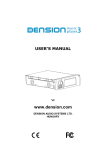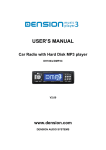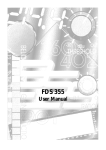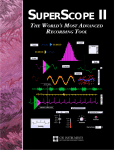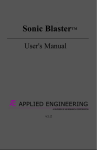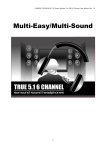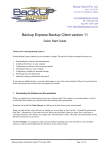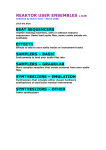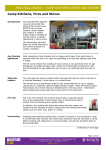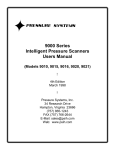Download USER`S MANUAL Car Radio with Hard Disk MP3
Transcript
USER’S MANUAL Car Radio with Hard Disk MP3 player DH-200 with DMP3A Manufactured in Hungary 1 Introduction Thank you for choosing the DH200 series FM RDS Car Radio with hard disk MP3 player (D). The DH-200 series head unit is equipped with a built-in audio CD player and can control the external, high capacity DMP3-A player at the same time with storage capacity of 10Gbyte or higher virtually without limit. The amount of storage space required by a CD converted to MP3 with CD-quality 192kbps compression is around 80MB. This means that a 20GB drive can store around 250 CDs and you can easily, and cost-effectively, store a large music collection. The D has been designed primarily for in-car use inserted to the DH head unit, but we have ensured that you can also use it at home as a stand alone player. You can power the unit from the mains using the supplied mains adaptor and the D provides a standard 3.5mm stereo socket that can be used to connect the unit to your hi-fi. This also means that you can easily take your music collection to other people, which is a great way of livening up a bad party! You are free to store any type of file on D. you can store your work data on this unit and work either at home or in-office and listen to music whilst commuting. Music is copied to the hard drive by inserting the unit into an empty bay on your PC with the supplied mobile rack, alternatively you can purchase an optional USB 2.0 interface. As you learn about the “MyRadio” feature in MANAGER Section, you will see that you can easily turn sections of your music collection into your own personal “radio stations” but without the interruptions of a DJ or adverts. You can take this idea even further if you wish and record your own radio-style jingles for inclusion in playback. We are certain that the D will increase the pleasure that you get from your collection of music; you’ll rediscover forgotten tracks and you’ll wonder how you ever managed with a CD changer holding only a small number of discs. 1.1 Please note We do not condone the illegal copying of copyrighted material. Only store those CDs that you own on your D. We do not assume any responsibility for any breach of copyright. Driving is dangerous and requires concentration. Do not allow the DH200 & DMP3A to distract you from prevailing traffic conditions. If in doubt, only operate the unit when stationary or ask a passenger to operate it for you. Let the Music be with You! All the time … Manufactured in Hungary 2 Operating the head unit 2.1 Introduction to the four operating modes The DH-200 head unit has four main operating modes: • Radio mode Used to listen to radio broadcast programs in the FM band • MP3 playback mode Used to control playback of MP3 titles stored on the hard disk; to navigate forwards and backwards through the elements of the playback list that you compile • MP3 browser mode Used to select files to be added to the playback list. You can add individual MP3 files, standard Playlist files with a .M3U or .PLS extension, directories and directories containing subdirectories to the playback list. We refer to these file types as elements of the playback list. • CD-Player mode Used to configure the control and the operation of the internal audio CD or the external CD-Changer (optional) These modes are controlled from the Front Panel: POWER SOURCE Push to switch on or off the head unit. DISP Push long to change day and night profile. DSP Push long to select pre-configured equalizers. LOUD Push long to enable or disable LOUDNESS function. Push to change source -Radio, DMP3A, internal CD player etc… Manufactured in Hungary MENU Push to select audio menu items (Volume, Bass, Treble, Balance and Fader); to change value, use VOL+ and VOL MENU Push long to enter SETUP menu. VOL+ Increase volume. VOL- Decrease volume. MUTE In radio mode sets volume to zero, In DMP3 or CD mode enters to pause mode. 2.2 Radio Mode To select Radio Mode, push the SOURCE button till the Radio Display is shown on the LCD: Auto Search / Preset Store • AUTO SERACH: Press button firmly to enter Preset Scan mode, it will scan all the preset max. 24 stations in the FM1/FM2/FM3 memories, you can hear that will stay on each station for 5 seconds. • PRESET STORE: Press button long to enter Auto Store mode; this feature will automatically scan the current band and enter up to 6 stations into the 6 preset memories in the selected memory bank. • To stop Auto Search, press the button again. To stop Preset Store, push any numeric key1…6 1, 2, 3, 4, 5, 6 • Press button firmly to select stored station; press long to store currently listened station. PRESET ( ) UP AND DOWN ( ) • Use these buttons to go to the next or previous stored station. BAND • Press this button short to change between band FM1, FM2, FM3 and MW. ) AND TUNING / SEEK DOWN ( ) TUNING / SEEK UP ( • Press these buttons briefly will operate AUTO SEARCH tuning mode, the radio will tune up or down to the next station and remain on the frequency. • Press these buttons more than 2 seconds operate as MANUAL SEARCH buttons; under this mode the tuning frequency will advance up or down rapidly when the button is pressed. If the button is not pressed for 3 seconds, they will return to auto search mode. TA • Press short to enable or disable reception of Traffic Announcement (TA). • When TP station is received (where TA is available), TP is displayed at the bottom line of the LCD Manufactured in Hungary • In TA mode-tuning up/down will stop only at station, which has TP broadcasting. AF 1DISP • Press long to switch on or off AF (Alternate Frequency) mode; when AF is on, the radio checks the signal strength of the AF all the time and switch automatically to an alternate frequency transmitted by the received station when original signal is lost. • Push repeatedly to change displayed information in the following order: STATION NAME – TIME – FREQUENCY -PROGRAM TYPE. If no time information transmitted, “NO CLOCK” message will be displayed. ADD/PTY • Each time when this button is pressed, the PTY mode will toggle in the following order: PTY Music Group -> PTY Speech Group -> PTY Off The current PTY code is displayed on the LCD, use the 6 station preset buttons to select the other PTY code the distribution of the program type are as follow: Button Number M1 M2 M3 M4 M5 M6 Music Group POP, ROCK EASY, LIGHT CLASSICS JAZZ, COUNTRY NATION, OLDIES FOLK Speech Group NEWS, AFFAIRS, INFO SPORT. EDUCATE, DRAMA CULTURE, SCIENCE, VARIED WEATHER, FINANCE, CHILDREN SOCIAL, RELIGION. PHONE IN TRAVEL, LEISURE, DOCUMENT 2.3 MP3 Playback Mode To select MP3 Playback Mode, push the SOURCE button till the D start-up logo displayed. After few seconds, playback continues from the previous position when the unit was turned off or the mode was changed to radio or CD. During playback, the display shows the following information: This screen can be customized. Please refer to MANAGER section for more details. During playback, the and buttons operate as you would expect: pressing them will move backwards/forwards through the playback list; holding them will move backwards/forwards through the track currently playing. Pressing / MUTE toggles between PLAY and PAUSE. Manufactured in Hungary When the playback list reaches the end, the D starts playing the first title in the current directory.. 2.3.1 IntroPlay Push the BAND button to enter IntroPlay. D will play the first 10 seconds of each track. Timing can be changed from 1 to 30 seconds with .cfg files. 2.3.2 AlbumPlay Pushing the ALBUM button will start playback from the beginning of the directory holding the current track. This is a useful feature when combined with random play or IntroPlay as it allows you to listen to an entire album that has been randomly found or previewed. In AlbumPlay mode, once the directory contents have finished playing, the D will continue playing the elements in the playback list in Random or MyRadio mode. 2.3.3 MyRadio lists In playback mode you can reach the six MyRadio playlist files directly, pushing the numeric keys 1, 2, 3, 4, 5, 6. D looks for MyRadio files in the \dmp3\config directory in alphabetic order. Number of MyRadio files are not limited. Additional files can be selected in the browser mode. To learn more about MyRadio function, read MANAGER chapter. 2.3.4 Repeat and Random play You can turn on or off the random play mode pushing the RANDOM button. When random is activated, D will play titles randomly in the current program, including its subdirectories. You can go back to the last 10 previous tracks with the button. Push REP to activate or deactivate repeat mode. When repeat is on, playback of selected playing program will restart at the end. When off, playback stops at the end. 2.4 MP3 browser mode The Browser lets you navigate the files stored on the D hard disk or choose configuration files. The display shows up to 100 elements (files, directories, playlists and config files) in alphabetical order; longer lists are displayed in their physical order. Directories containing more than 100 elements can be sorted with the MANAGER program. The Browser is reached from Player mode , PLAY or ADD key. by pushing the , 2.4.1 Selecting elements for playback The and keys scrolls up and down. The currently selected element is always displayed in the middle of the display in large, inverted, type. The symbol displayed to the left of the element identifies whether the element is a directory, MP3 file, .M3U or .PLS playlist, a configuration file or a NA file not interpreted by the D. If a filename is too long to be completely displayed, pressing DISP scrolls the filename. Manufactured in Hungary You can enter a directory by pressing the key. To leave a directory and return to the level key. Holding the key for a couple of seconds will return you to the top above it, press the level (root) directory. 2.4.2 Instant playback You can immediately play the selected MP3 file or playlist by pressing the PLAY or key. Instant playback clears the current playback list. 2.4.3 Adding the selected item to the current playback list The playback list can hold 100 elements (each element can be an individual MP3 file, a .M3U or .PLS playlist or a directory). From the browser screen, the selected element is added to the playback list by pressing the ADD button. The browser will automatically revert to Player mode after 30 seconds. You can manually return to Player mode by pressing the ALBUM button. 2.5 Configuration Push MENU for long to enter the head unit setup menu. Push MENU shortly to go to the next menu item or use the or . The following menu items are available: Contrast Display contrast in 0 … 31 range Color Light Red, Red, Orange, Peach, Yellow, Light Yellow, Green, Yellow, LightGreen, Green, Turquoise, Light Blue, Cyan, Blue, Purple, Pink, Slow Fade, Fast Fade, Vu Fade 1, Vu Fade 2, Vu Fade 3 or User When Vu Fade is selected, background colour will change automaticallydepending on the sound intensity. In user mode, background colour can be selected freely with numeric keys 1-6. Backlight Intensity in 0 … 7 range Inverse On / Off VU Meter Bar / Deprez1 / Deprez2 Set Default Yes / No Radio Setup To change value, use VOL+, VOL-, keys. To enter the Radio Setup submenu, use any of the value change buttons and wait till the icon appears. 2.6 Radio Setup In Radio Setup you can change advanced parameters of the radio tuner. Usually you do not have to touch these settings, use defaults. Push MENU shortly to go to next menu item. Use VOL+ and VOL-to change setting. Manufactured in Hungary TA SEEK, TA ALARM To determine what action will take the radio if the newly tuned station does not receive TP information for 5 seconds. TA SEEK – The radio retunes to a different station, which transmits TP information. TA ALARM – The radio does not retune but beeps will come out. PI SOUND, PI MUTE When the vehicle is crossing the area where two stations with same AF but different PI code can be received at the same time, the receiver will become unstable, under this situation two modes can be selected. PI SOUND – The different PI sounds will be heard. PI MUTE – Under the same situation, the radio will be muted. RETUNE L, RETUNE S To determine the initial time of automatic TA Search or PI Search. RETUNE L – 90 seconds RETUNE S – 30 seconds MASK PI, MASK ALL “PI” is referred to “Different PI with same AF” During AF search, PI stations and non-RDS stations with strong signal will be masked, in the latter case, the non-RDS stations may cause interference, resulting the real AF to be masked due to the misjudgment of the radio under interference. There are two options to handle this situation. MASK PI to mask only the AF with different PI. MASK ALL mask both PI and strong signal non-RDS stations. ND BEEPS 2 , BEEP ALL, BEEP OFF To determine how the beep sound is generated when the keys are pressed. ND BEEP 2 Beeps only when second function of the dual function button is selected (long press). BEEP ALL Beeps when any buttons is pressed. BEEP OFF To disable the beep option. Manufactured in Hungary 2.7 CD-Player Mode Push the MODE button repeatedly to select CD-Player. In this mode you can control the internal audio CD-player in DH-200. Use the following keys to control CD playback: Next track (FFWD holding down) Previous track (REW holding down) RANDOM Shuffle mode REP Repeat mode SCAN Intro mode 2.11 Transferring music To start your MP3 collection, you can use the MusicMatch program provided on the included CDROM, or any other popular encoding (“ripping”) program. You can also legally download copyright-free music files from the Internet. You only need a few MP3 files in order to try out your player. If you don’t have any, we have provided some legal files on the included CD-ROM. To transfer music to the DMP3A, Insert the unit into an empty bay on your PC by using the supplied Mobile rack. Manufactured in Hungary In most cases your computer will recognize the DMP3A as a mass storage device automatically. To transfer MP3 files to the unit, you can use Windows Explorer or your favorite third party file manager. You can arrange music files in any directory structure on the DMP3A hard disk but please remember that in excess of 250 hours of music are a huge number of files. We recommend that you quickly define a good structure and stick to it. A structure such as: !Music\Genre\Artist\Album\Track works well. We also recommend starting music directory names with an exclamation mark “!” sign to ensure that they appear at the top of the directory list. When you have finished transferring files, Shut Down Windows by following the normal shut down procedure, and remove the unit from the bay. Using the DMP3 Manager program The Manager is an easy to use program, which allows you to select and configure, advanced features of the DH200. 2.13 Installation If you purchased your DMP3A with a pre-installed hard disk, DMP3A Manager has already been installed and can be run by double-clicking the \dmp3\manager\dmp3m2.exe file. If you have installed your own hard disk into the DMP3A, you can install DMP3A Manager by running the \DMP3 Manager\dm3m2.exe program supplied on the CD-ROM included with the. DMP3A unit. When you run this program, you are asked to choose the drive where you wish to install the DMP3 Manager. Although DMP3 Manager can be installed and run from any drive, we recommend that you install it on the DMP3A so that it is always available for use when the DMP3A is connected to a PC. 2.14 Overview Full details about using DMP3 Manager are available in the program’s Help menu, which can be reached from the main menu or by pressing the F1 key. When you launch DMP3 Manager, you are presented with the following screen allowing you to edit various settings. These selections are also available from the DMP3 pull-down menu. 2.14.1 Message Editor The Message Editor allows you to change any of DMP3’s messages and prompts. This editor presents the messages and prompts in four sections (Menu Items, Menu Values, Error Messages and Other Messages). To change a message, simply click the message that you wish to change and type the new text in the entry box at the bottom-left hand corner of the screen. You will immediately be prompted to save this new message configuration. Once saved, you can continue to make edits to the messages and prompts in this configuration or load previously changed message configurations for further editing. Files are saved as .msg files. The CD-ROM included with the DMP3A has some ready-made message files which can be used by copying them to the /dmp3/config directory. When using the head unit in DMP3 mode, you can select between saved message configurations .msg files in the browser. 2.14.2 Logo Editor The Logo Editor allows you to load a standard 128x56 pixel bitmap (.BMP) or .JPG file and convert it to a .LCE file which the DH200 will display when it is switched on and switched off. .LCE files are stored in the /dmp3/config directory and you can copy ready-made files from the enclosed CD-ROM. Logos are selected in DMP3 mode of the head unit with the browser. 2.14.3 MyRadio Profile Editor The MyRadio Profile Editor allows you build a selection of music from your music library; specify the random weighting for each element (i.e. the probability of hearing a particular MP3 file, directory of MP3 files or .PLS or .M3U playlist) and save this selection under a user-defined name. In this way, you can quickly create different groupings of music whose individual songs will be selected by the DMP3A according to the random weighting that you have defined. This allows you to define your own “radio stations” with your own choice of music but without the distraction of a DJ or adverts. When you open the MyRadio Profile Editor you will see the following screen: Elements from your music library are added or removed from the MyRadio Profile by either dragging and dropping them from the left-hand window to the right-hand window, or by using the add(+) and remove(-) buttons between the two windows. Once you start to build a list of elements Manufactured in Hungary in the right-hand window, you can define the random weighting for each element as a percentage in the “Percent” box below the right-hand window. As you define percentages, the remaining usable weighting is displayed in the “Free Percent” box. Clicking the “Normalize” button below the add(+) and remove(-) buttons automatically weights each element in the MyRadio profile equally. It does this by calculating the total number of MP3 files in the MyRadio profile (including those included in directories and subdirectories) and applying the appropriate weighting to each element, whether the element is an MP3 file or a directory. In this way, there is an equal probability of hearing any of the MP3 files that you have included in the MyRadio profile. Once you have finished defining a MyRadio profile, clicking “OK” will prompt you to name this profile and it will be saved in the /DMP3/CONFIG directory as a .MRA file. MyRadio profiles are selected in DMP3 mode of the head unit with the browser or with DMP3-C push buttons in stand alone (party) mode. 2.14.4 PlayDisplay Editor The PlayDisplay Editor allows you to customise the DMP3A & DH200 Player Mode display. When you enter the editor you will see the following screen: This allows you to place any of the elements listed in the left hand column onto the display by double-clicking them or highlighting them and clicking the “Add Text Field” button. Once an element has been selected and added to the display, you can adjust location by dragging and dropping, its alignment and auto scroll settings, its font size and whether it is displayed in normal or inverse text. If you decide that you wish to remove an element from the display, simply select it and click the “Remove Text Field” button. You can add the VUMeter to the right hand edge of the display by selecting the VUMeter check box. Once you have finished building your customised display, clicking “OK” will prompt you to name this display and it will be saved in the /dmp3/config directory as a .PLY file. Manufactured in Hungary Customised displays are selected in DMP3 mode of the head unit with the browser. 2.14.5 Config Editor The Config Editor provides you with PC access to most of the functions contained within the DMP3A player: • • audio settings for PartyUse (mains powered) PlayMode settings (whether MyRadio is enabled and if so – which MyRadio profile is selected, Repeat mode, AutoPause and IntroPlay) • • Hardware settings (display and power settings) Display, logo and message configurations Selecting the “Change” radio box to the right of each selection and entering the desired value edit these selections. Once you have made all of your required changes, clicking “OK” will prompt you to name this configuration set and it will be saved in the /dmp3/config directory as a .CFG file. Entire configuration sets are selected in DMP3 mode of the head unit with the browser. The enclosed CD-ROM includes some ready-made .CFG Config files which have the following parameters pre-set: 4 Car installation • • Before finally installing the unit, connect the wiring temporarily and make sure it is all connected up properly and the unit and system work properly. Use only the parts included with the unit to ensure proper installation. The use of unauthorized parts can cause malfunctions. Manufactured in Hungary • Consult with the nearest dealer if installation requires the drilling of holes or other modification of the vehicle. • Choose the mounting location carefully so that the unit will not interfere with the normal driving function of the driver. Avoid installing the unit where it would be subject to high temperatures, such as direct sunlight or hot air from the heater, or where it would be be subject to dust, dirt or excessive vibration. Be sure to remove the front panel before installing the unit. • • 4.1 Unit removal • • • • • Remove the detachable front panel. Remove the metal strap attached to the back of the unit. Insert the supplied keys into the slots at both sides, and swhile holding the trim plate. Remove the keys from the slots. Disconnect all the wires of the unit and the antenna plug. 4.2 Electrical connection . • • • • • • Make sure your car battery is a 12-volt (6 filler caps) negative ground system (if not, a converter will be necessary. Before starting wiring connections, disconnect the power supply by removing the fuse from the fuse box. Connect the power wire to one of the extra terminals of the fuse box. Connect the black ground wire to a metal part of the car. It is important to make good contact. Make other wiring connections as shown. If your car does not have ISO connectors, you can procure it from any car accessory shop. Manufactured in Hungary Head Unit 4 Speaker System Manufactured in Hungary 4.3 Reset button The RESET button is located on the main unit (as shown on the drawing). The RESET button is to be activated for the following reasons: • • • Initial installation of the unit when all wiring is completed. All the function buttons do not operate. Error symbol on the display. 4.4 Connection of Stalk Controller You can connect a Stalk Controller to the DH-200. Use a SONY RMX 4S or RMX 2S controller or a C2 stalk adapter. 5 Detachable Front Panel Removing the Front Panel • • • Turn the power off Press the release button at the upper left corner Remove the Front Panel Attaching the Front Panel • • Attach the panel at the right side first Then press the left side of the Front Panel onto the main unit a “click” sound is heard Caution • DO NOT insert the Front panel from the left side. Doing so may damage it. • The Front Panel can easily be damaged by shocks. After removing it, place it in the supported protective case and be careful not to drop it or subject it to strong shocks. Manufactured in Hungary • • When the release button is is pressed and the Front Panel is unlocked, the car’s vibrations may cause it to fall. To prevent damage to the Front Panel, always store it in the protective case after detaching it. The rear connector that connects the main unit and the Front Panel is an extremelyimportant part. Be careful not to damage it by pressing on it with fingernails, pens, screwdrivers, etc. Note If the Front panel is dirty, wipe off the dirt with soft, dry cloth only. Use a cotton swab soaked in isopropyl alcohol to clean the socket of the back of the Front Panel. 6 Installation of DMP3-A with DH-200 series For the installation of the external DMP3-A player with DH-200 series head units, see the DMP3A user’s guide. 7 Specifications General Power Supply: DC 12V Polarity: Negative Ground Temperature range: +0 - +50 C (operating -20 - +70 C (storage) Head unit Display: Graphic LCD, Multicolour RGB LED backlight Output power: 4x35 W, 4-8 ohm FM Frequency Range: 87.5-108.0 MHz Intermediate Frequency: 10.7 MHz Usable Sensitivity: Better than 5 dBuV at S/N 30 dB Stereo Separation: 25 dB at 1 kHz S/N Ratio: 50 dB AM Frequency Range: 522-1620 kHz Intermediate Frequency: 450 kHz Usable Sensitivity: Better than 20 dBuV S/N Ratio: 40 dB Manufactured in Hungary 8 Error Codes The D signals unexpected events during operation with an error message. The two-digit code appearing beside the message refers to the cause of the problem, and may also help to solve it. The first digit of the code refers to the error category, the second digit refers to the problem source: 0x 01,02 1x 10, 11 18, 19 2x 20, 21 Communication Error Communication error Hardware Error Internal I2C bus error. EEPROM fault Internal I2C bus error. DSP fault HDD Error HDD not respond within a timeout 22 23 24 26 27, 28, 29, 2A 3x 30 31, 32 33 34 35 36, 37, 38, 39 3A 3B 4x 40 Drive fault Not ATA compatible HDD The HDD don’t support LBA addressing mode HDD not detected Drive fault File System Error Unknown file system (not FAT32) Wrong FAT entry Broken file cluster chain Unknown software error Wrong long filename entry Unknown software error Invalid path name Invalid operation 5x 50 51 6x 60 61 62 63 64 65 7x 70 8x 80, 81, 82 83 File Not Found File Not Found Unknown software error File Format Error Invalid DMP3 system file header Checksum error Wrong system file version File format error Wrong file length Wrong file serial number Disk Full HDD is full Unknown Error Unknown software error SW upgrade list is too long 84 Firmware integrity error Check Jumpers, connectors, try other HDD Create FAT 32 partition Run Scandisk Run Scandisk Run Scandisk Data Read Error Data read error from HDD HDD may have bad sectors, run Scandisk with full test options Cluster size is less than 2K. Impossible to upgrade the Firmware Upgrade firmware again Manufactured in Hungary • • • • Reorient or relocate the receiving antenna. Increase the separation between the equipment and receiver. Connect the equipment into an outlet on a circuit different from that to which the receiver is connected. Consult the dealer or an experienced radio/TV technician for help. This equipment has been verified to comply with the limits for a class B computing device, pursuant to FCC Rules. In order to maintain compliance with FCC regulations, shielded cables must be used with this equipment. Operation with non-approved equipment or unshielded cables is likely to result in interference to radio and TV reception. The user is cautioned that changes and modifications made to the equipment without the approval of manufacturer could void the user’s authority to operate this equipment. Manufactured in Hungary