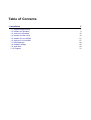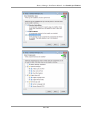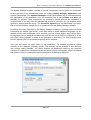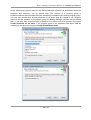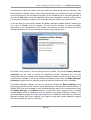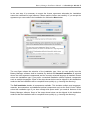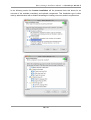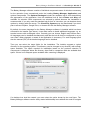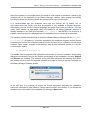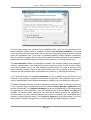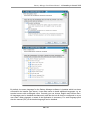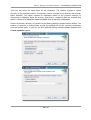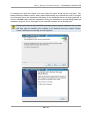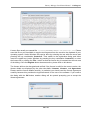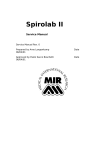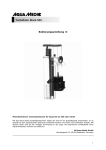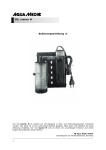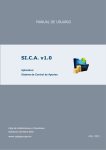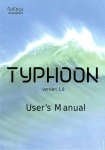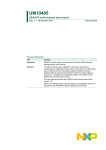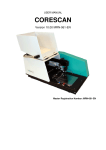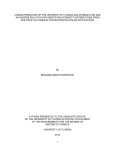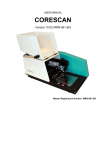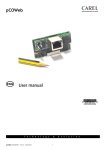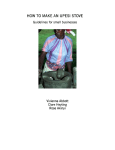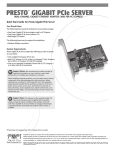Download Battery Manager 1.6.3 Installation Manual
Transcript
Battery Manager 1.6.3 Installation Manual Copyright © 2013-2014 Leisenfels UG (haftungsbeschränkt). All rights reserved. While the information in this manual has been compiled with great care, it may not be deemed an assurance of product characteristics. Leisenfels shall be liable only to the degree specified in the terms of sale and delivery. The reproduction and distribution of the documentation and software included with this product is subject to written permission by Leisenfels. We reserve the right to make alterations that arise as the result of technical development. Debian is a registered trademark of Software in the Public Interest, Inc. Java and Solaris are registered trademarks of Oracle Corporation Linux is a registered trademark of Linus Thorvalds. Mac and Mac OS are registered trademarks of Apple, Inc. MS-DOS, Windows, Windows 95, Windows 98, Windows NT, Windows 2000, Windows XP, Windows 2003, Windows Vista and Windows 7 are registered trademarks of Microsoft, Corp. PGP and Pretty Good Privacy are registered trademarks of PGP Corporation UNIX is a registered trademark of X/Open Company Limited. The name Leisenfels is a registered trademark of Axel Schwolow. All other names mentioned may be trademarks or registered trademarks of their respective owners. Subject to change without notice. No liability for technical errors or omissions. Leisenfels UG (haftungsbeschränkt) Am Langenkamp 11 49143 Bissendorf Germany www.leisenfels.com Bissendorf, 05/06/2015 Installation Manual This installation manual is part of the available documentation of the Battery Manager software. It is delivered as a printable PDF document and contains all information required for a quick deployment of the described software. You can find detailed pieces of information about the configuration and use of the software in the user manual and the help system of the software, Most sections of this manual contain information for all available editions of the software. Special instructions for the various editions are either highlighted directly in the text or by appropriate symbols (see the symbols below). If you find an error or just want to give feedback or suggestions concerning this documentation, please send an e-mail to: Leisenfels on the Internet If you have questions or if you need additional assistance, please contact our Internet server www.leisenfels.com which is available around the clock. Current versions of the software and documentation are available for download here. Used Symbols Important instruction that should be followed Additional instructions which can be helpful Special instruction for the Personal Edition Special instruction for the Professional Edition Special instruction for the Enterprise Edition Table of Contents 1 Installation 1.1 System Requirements 1.2 Installer for Windows 1.3 Archive for Windows 1.4 Installer for Mac OS X 1.5 Installer for Linux/UNIX 1.6 Archive for Linux/UNIX 1.7 RPM Package 1.8 Debian Package 1.9 Web Start 1.10 Register 5 7 9 15 16 21 27 28 29 29 31 Battery Manager Installation Manual - 1 Installation 1 Installation In order to install the Battery Manager software on your computer or server you can use either one of the installers, the compressed archives, or the Web Start installation. All installation types have certain advantages which are discussed by the following pages. This chapter is divided as follows: • • • • • • • • • • • System Requirements Installer for Windows Archive for Windows Installer for Mac OS X Installer for Linux/UNIX Archive for Linux/UNIX RPM Package Debian Package Web Start Web Start Archive Register Installer The installation with installer offers the advantage that the software needs only to be installed once for all users of the target system while the Web Start variants must be installed separately for each user. The installation with installer should be preferred if the software is installed by an administrator on a central (terminal) server with multiple users. There are currently several Windows installers for 32/64-bit available including/excluding a Java runtime environment (short JRE). Additionally, two DMG installers for Mac OS X are available as well as a universal shell executable installer for Linux/UNIX operating systems. For Linux two additional installers for 32/64-bit including Java have been added, since future Linux distributions will not include Oracle Java any longer by default. All installers can be executed either from the command line/shell or in a graphical environment, the latter only if the target system supports a graphical environment like Windows or X server. If you do not know whether your Windows computer already contains a suitable Java environment you should use the installer including the JRE. If you have an Internet connection the installer without JRE is capable of downloading an appropriate JRE from the Leisenfels Internet server www.leisenfels.com. The following installer files are currently available for download where x.x.x must be replaced by the respective program version: 5 / 33 Battery Manager Installation Manual - 1 Installation battman-x.x.x-windows-with-jre.exe battman-x.x.x-windows-x64-with-jre.exe battman-x.x.x-macos-x64-with-jre.exe battman-x.x.x-linux-with-jre.exe battman-x.x.x-linux-x64-with-jre.exe Installer Windows 32-bit incl. Java Installer Windows 64-bit incl. Java Installer Mac OS X 64-bit incl. Java Installer Linux 32-bit incl. Java Installer Linux 64-bit incl. Java battman-x.x.x-windows.exe battman-x.x.x-windows-x64.exe battman-x.x.x-macos.dmg battman-x.x.x-unix.sh Installer Windows 32-bit Installer Windows 64-bit Installer Mac OS X Installer Linux/UNIX Current Java runtime environments for popular operating systems may be downloaded from the Oracle, Inc.Internet server http://www.oracle.com/ Compressed Archives In addition to the installers there is a universally applicable compressed TAR archive (tar.gz) available. This can be deflated on Linux/UNIX systems with standard programs in a directory of your choice from where the software can be started. This installation can always be used if the installer variants of the software are not appropriate for the system. The Battery Manager software always requires an appropriate Java environment. Additional archives exist to support Windows operating systems for 32/64-bit. The ZIP archives may be used as an alternative to the Windows installers. As mentioned above, some of the installers for Windows already include a suitable Java runtime environment so that the software can be directly installed and executed. All other installers and also the archives require the prior installation of an appropriate Java environment. The following archive files are currently available for download where x.x.x must be replaced by the respective program version: battman-x.x.x-windows.zip battman-x.x.x-windows-x64.zip battman-x.x.x-unix.tar.gz 6 / 33 Compressed archive for Windows 32-bit Compressed archive for Windows 64-bit Compressed archive for Linux/UNIX Battery Manager Installation Manual - 1 Installation Linux Packages Especially for the commonly used Linux operating systems additional installation variants have been bundled. The RPM package (.rpm) may be used on systems with RPM support like SuSE or Red Hat. On Debian systems the Debian package (.deb) may be used to install the Battery Manager software. All package variants do not include a suitable Java environment which must be installed separately. The following package files are currently available for download where x.x.x must be replaced by the respective program version: Package for Linux with RPM support Package for Debian battman-x.x.x-linux.rpm battman-x.x.x-linux.deb Web Start For users who want to deploy the Battery Manager software on multiple systems without laborious installations the Web Start version is available. Here, a suitable Java version on the target system must be installed prior to the Battery Manager installation since Web Start is part of the Java runtime environment. If a Java environment has been properly installed, the Battery Manager software can then be installed with one single mouse click on our Internet homepage www.leisenfels.com. Your browser will first download a JNLP file containing the installation instructions for the Battery Manager software. On the basis of the included settings Web Start then installs the software automatically. Here a program icon on the desktop is created like the Windows installer does. Web Start is part of the Java runtime environment which is available for most popular platforms like Windows, Mac OS X, Linux or Oracle Solaris, so that the Battery Manager software can be installed fast and easily on these systems. The necessary parts of the program are immediately transferred during installation. The modules such as the German language help system are downloaded when needed. Web Start installations must be made on a per user basis while a system-wide installation for all users of a system is currently not possible. The Web Start version is particularly interesting for those users who use the software on multiple systems or directly on a customer’s site. The Battery Manager software offers special menu items for the complete removal of Web Start installations directly from the program. 1.1 System Requirements The following section provides an overview of the features needed for an effective use of the Battery Manager software on a target system. Standard hardware like graphics card and 7 / 33 Battery Manager Installation Manual - 1.1 System Requirements monitor, IDE/SCSI controllers, hard disk, keyboard and mouse etc. are mandatory for modern graphical operating systems such as Windows, Mac OS X, or Linux. No special hardware is required to operate the Battery Manager software so that the software should be executable on most current computers and servers. Depending on the workload it may be necessary that the amount of memory for the Battery Manager software be increased appropriately. This setting can be easily done directly from the software which then needs to be rebooted. Computer systems often provide a poor performance due to slow disks! You should pay attention to the installation of reliable and fast hard disk drives. The fastest CPU does not help if the system has to wait for data from slow disks. Fast SSD hard disks may be an alternative here. Please note that the Battery Manager software requires a current Java runtime environment version 1.6 which is no longer available for older PCs using Windows NT 4.0 or Windows 98 SE. On Apple Mac OS X computers Java 1.6 is available since version 10.6 (Snow Leopard). Please install the latest Java environment available. Java provides the ability to automatically search for newer versions which can be downloaded and installed in background mode. So your system can be easily kept up-to-date and you can benefit from the latest changes of the Java environment. Required Computer Equipment •Pentium 3 class processor 1 Ghz or faster •256 MB of free RAM (program only) plus Java VM •1024 x 768 pixels screen resolution or bigger •45 MB free hard disk space (program only) •162 MB free hard disk space (including Java) •Oracle JRE/JDK 1.6 or later •Apache Tomcat 5.5 or later (for Web Start archive only) You can find the complete list of tested operating systems on our Battery Manager website http://www.leisenfels.com/en/battmanrequirements Please see the currently supported serial devices (chargers, RFID readers etc.) on our website http://www.leisenfels.com/en/battmandevices 8 / 33 Battery Manager Installation Manual - 1.2 Installer for Windows 1.2 Installer for Windows To install the Battery Manager software under Windows you can use the files battmanx.x.x-windows-with-jre.exe and battman-x.x.x-windows.exe (both 32-bit) as well as battman-x.x.x-windows-x64-with-jre.exe and battman-x.x.x-windowsx64.exe (both 64-bit) while the files named with-jre already include a suitable Java environment. The easiest way is to download the file battman-x.x.x-windows-withjre.exe including the Java environment and all required programs and files to run the Battery Manager software under Windows operating systems for 32/64-bit. The use of this file has the advantage that the Battery Manager software can be installed in environments with no Internet connection and preinstalled Java environment. For archiving purposes the licensees of the Battery Manager software should backup this file to be able to install the software at any time. This file can be installed without prior installation of a Java environment as long as the computer system meets the system requirements. If you have a slow Internet connection or if you know that an appropriate Java environment is already installed on your computer then you can also use the smaller installation file battmanx.x.x-windows.exe. If this is the case then you can download this file and install the software directly. If it turns out during installation that no appropriate Java environment is installed, a suitable Java version may be automatically downloaded from the Leisenfels Internet server (Internet connection required). The necessary addresses are already deposited. If there is no internet connection at the time of installation a suitable Java environment must be manually installed if you use the battman-x.x.x-windows.exe file. It is recommended that you download Java from the Oracle, Inc. Internet site at http://www.oracle.com. Please note that this website is only available in English language. Alternatively you can visit the German language web pages http://www.java.com/de. Once an appropriate file has been downloaded successfully from the Leisenfels Internet server you can install the software on your computer as follows. Start the EXE file under Windows e.g. by double-clicking the icon in the Windows Explorer. If you saved the installer file on the desktop then you can double-click this symbol to start the installation. The following window is opened showing the message that the installation is being prepared. Now you can choose the language for the installation: 9 / 33 Battery Manager Installation Manual - 1.2 Installer for Windows Currently English and German are available. The selection at this point also determines the following steps while the installer assumes that the language selected here shall be used as the user language for the Battery Manager software as well. In the next step it is necessary to accept the license agreement otherwise the installation cannot be continued for legal reasons. Please read the license text carefully. If you accept the license agreement you can continue the installation by clicking the Next button. The next figure shows the installation type selection. Here you can specify how the Battery Manager software shall be installed. By default the Standard installation is selected where the most important components and the currently selected language is installed. Please select this installation type if you prefer a standard installation without optional components such as multiple languages. Some of the steps shown below can be skipped in this installation mode so that the installation will be completed more quickly (e.g. choosing the directory). The Full installation installs all components available. This includes multiple user languages, manuals, documentation, and additional optional components such as the look & feels. Please select this installation type if you have enough disk space and if you need all features of the Battery Manager software. Some of the steps shown below can be skipped in this installation mode so that the installation will be completed more quickly (e.g. choosing the directory). In the following section the Custom installation will be presented since this allows for an overview of all available mandatory and optional components. This installation type is often used by system administrators with a detailed knowledge of existing resources and the user's requirements. 10 / 33 Battery Manager Installation Manual - 1.2 Installer for Windows 11 / 33 Battery Manager Installation Manual - 1.2 Installer for Windows The Battery Manager software consists of several components some of which are necessary for the operation (here summarized under the heading Battery Manager Application) and optional components. The Optional Packages include the available look & feels determining the appearance of the application. Here the additional look & feels JTattoo and Alloy are available for selection. Both components are selected by default because the installation is recommended. If you only need the standard look & feels of Java then you can deselect these options by clicking with the mouse. The Cloud File Systems may be deactivated if you don't plan to access Dropbox, Google Drive, or Amazon S3 with the Battery Manager software. By default, the same language for the Battery Manager software is installed which has been selected for the installer (see above). It can make sense to install additional languages e.g. on terminal servers with multilingual users. Currently you can choose English and German here. All languages can be installed simultaneously and like the look & feels be configured on a per user basis. When changed, a restart of the application is necessary. For each language pack also the manual (PDF) in the desired language can be installed. Then you can select the target folder for the installation. The installer suggests directory for the Windows operating system. This directory can be changed to any with enough space available. The space required for installation based on the selection of components is displayed below the directory input field together with the disk space. If there is no adequate space available then a warning is displayed. 12 / 33 a typical directory previous available Battery Manager Installation Manual - 1.2 Installer for Windows Under Windows a program group for the Battery Manager software can be defined where the programs and resources can be started from. The creation of a program group is recommended but the executable files can alternatively be added to an existing program group. You can also choose here whether shortcuts for all users shall be created or not. Program shortcuts are the symbols in the program group the Battery Manager software can be started with. If you only want shortcuts being created for the current user then deselect the option Create shortcuts for all users. If no program group in the Windows Start Menu shall be created you can deselect the option Create a Start Menu folder. 13 / 33 Battery Manager Installation Manual - 1.2 Installer for Windows If a desktop icon shall be created, you must select the option shown by the next figure. The Battery Manager software can be easily started with desktop icons without the need to navigate to the program group. All information necessary for the installation have now been gathered, a click on the Next button starts the installation. During the installation a special screen informs you about the installation progress. Error messages from the installer are presented here. In the last step you can specify whether the Battery Manager software shall be started right now. Click on Finish, then the installer will quit and the software is started optionally. Depending on the configuration of the installer, the software can also be started by double clicking the desktop icon or by activating the entries in the program group. By default, three entries in the program group are created. The shortcut Battery Manager Uninstaller can be used to reverse the installation process. Optionally also the local configuration directory created by the Battery Manager software can be removed from the file system (clean uninstall). If you like to uninstall the software, please start the Battery Manager Uninstaller program from the program group and follow the instructions of the uninstaller. The Battery Manager software can also be started by clicking the Battery Manager 1.6.1 program group entry with the version number depending on the respective installed version. A manual (PDF) has been installed for each selected language which can be opened directly with the Battery Manager 1.6.1 Manual shortcut. Please note, that a program such as Adobe Acrobat Reader must be installed to view the manual for the Battery Manager software. You can download this program from http://www.adobe.com. If additional components of the Battery Manager software have been installed, the program group may contain additional program icons (for example the manual in German). 14 / 33 Battery Manager Installation Manual - 1.2 Installer for Windows For system administrators the installer can also be executed using the command line such as the MS-DOS environment instead of the graphical installation based on dialog windows. Please type the command start /wait installer.exe -c (replace installer.exe by the installer executable you plan to use). Also the deinstallation can be executed on the command line by typing start /wait uninstaller.exe -c in the installation directory. If the Battery Manager software is installed with the installer including the Java environment the Java resources are not stored in the installation directory of the Battery Manager software, but here: C:\Program Files\Common Files\i4j_jres\ The Java environment can also be used by other Leisenfels programs. 1.3 Archive for Windows For Windows operating systems there is an additional option available if the installation with the installers is not possible. The following files may be downloaded from the Leisenfels Internet server where x.x.x must be replaced by the respective program version: battman-x.x.x-windows.zip battman-x.x.x-windows-x64.zip Compressed archive for Windows 32-bit Compressed archive for Windows 64-bit Please note that also this installation variant does not include a Java runtime environment which needs to be installed prior to the installation of the software. For more information on this subject please refer to the section System Requirements. It is recommended that you download Java from the Oracle, Inc. Internet site http://www.oracle.com. Please note that this website is only available in English language. Alternatively you can visit the German language web pages http://www.java.com/de. You can easily check whether an appropriate Java environment for the Battery Manager software is already installed or not. Enter the command java -version and ENTER. If a version for a suitable Java environment is displayed then the installation can be continued as described. Many of the recent Windows operating systems already include decompression tools for ZIP archives. You may also use one of the commercial tools like WinZip or free tools like Filzip. You can find numerous executables in the installation directory. The Battery Manager executable can be directly started from MS-DOS by typing the command BattMan. You can uninstall the software by using the rmdir command under MS-DOS or use the more convenient delete function of the Windows Explorer program. 15 / 33 Battery Manager Installation Manual - 1.3 Archive for Windows A manual (PDF) has been installed for each selected language which can be opened directly with the Manual-eng_US executable. Please note, that a program such as Adobe Acrobat Reader must be installed to view the manual for the Battery Manager software. You can download this program from http://www.adobe.com. If additional components of the Battery Manager software have been installed, the installation directory may contain additional program icons (for example the manual in German). 1.4 Installer for Mac OS X For Apple Mac OS X systems one of the DMG installers may be used to install the Battery Manager software. The file battman-x.x.x-macos.dmg allows to install the software graphically. It is automatically started by the operating system after the download has been completed. For system administrators the installer can also be executed using the command line such as the shell instead of the graphical installation based on dialog windows. The installer executables can therefore be started with the -c option. On newer Mac OS X systems with 64-bit support please install battman-x.x.x-macos-x64-with-jre.dmg. battman-x.x.x-macos.dmg battman-x.x.x-macos-x64-with-jre.dmg Installer for Mac OS X Installer for Mac OS X 64-bit incl. Java Since the first installer for Mac OS X does not contain a Java runtime environment it needs to be installed prior to the installation of the Battery Manager software. Since system version 10.6 (Snow Leopard) a suitable Java runtime environment is shipped as part of the operating system. Other runtime environments like Oracle JRE/JDK are currently not available. You can easily check whether an appropriate Java environment for the Battery Manager software is already installed or not. Enter the shell command java -version and ENTER. If a version number for a suitable Java environment is displayed then the installation can be continued as described. The following section describes the installation using the file battman-x.x.x-macos.dmg where x.x.x must be replaced by the respective program version. It may be downloaded from the Leisenfels Internet server, the system will start the installation automatically. If not, please start the installation manually by clicking the appropriate desktop icon or open the downloaded file with the Finder application. First you can choose the language for the installation. Currently English and German are available. The selection at this point also influences the following steps while the installer assumes that the language selected here shall be used as the user language for the Battery Manager software as well. 16 / 33 Battery Manager Installation Manual - 1.4 Installer for Mac OS X In the next step it is necessary to accept the license agreement otherwise the installation cannot be continued for legal reasons. Please read the license text carefully. If you accept the agreement you can continue the installation by clicking the Next button. The next figure shows the selection of the installation type. Here you can specify how the Battery Manager software shall be installed. By default the Standard installation is selected where the most important components and the currently selected language is installed. Please select this installation type if you prefer a standard installation without optional components such as multiple languages. Some of the steps shown below can be skipped in this installation mode so that the installation will be completed more quickly (e.g. choosing the directory). The Full installation installs all components available. This includes multiple user languages, manuals, documentation, and additional optional components such as the look & feels. Please select this installation type if you have enough disk space and if you need all features of the Battery Manager software. Some of the steps shown below can be skipped in this installation mode so that the installation will be completed more quickly (e.g. choosing the directory). 17 / 33 Battery Manager Installation Manual - 1.4 Installer for Mac OS X In the following section the Custom installation will be presented since this allows for an overview of the available mandatory and optional components. This installation type is often used by administrators with a detailed knowledge of existing resources and the requirements. 18 / 33 Battery Manager Installation Manual - 1.4 Installer for Mac OS X The Battery Manager software consists of individual components some of which are necessary for the operation (here summarized under the heading Battery Manager Application) and optional components. The Optional Packages include the available look & feels determining the appearance of the application. Here the additional look & feels JTattoo and Alloy are available for selection. Both components are selected by default because the installation is recommended. If you only need the standard look & feels of Java then you can deselect these options by clicking with the mouse. The Cloud File Systems may be deactivated if you don't plan to access Dropbox, Google Drive, or Amazon S3 with the Battery Manager software. By default, the same language for the Battery Manager software is installed which has been selected for the installer (see above). It can make sense to install additional languages e.g. on terminal servers with multilingual users. Currently you can choose English and German here. All languages can be installed simultaneously and like the look & feels be configured on a per user basis. When changed, a restart of the application is necessary. For each language pack also the manual (PDF) in the desired language can be installed. Then you can select the target folder for the installation. The installer suggests a typical directory for the operating system. This directory can be changed to any directory with enough space available. The space required for installation based on the previous selection of components is displayed below the directory input field in comparison with the available disk space. If there is no adequate space available then a warning is displayed. If a desktop icon shall be created, you must select the option shown by the next figure. The Battery Manager software can be easily started with desktop icons without the need to navigate 19 / 33 Battery Manager Installation Manual - 1.4 Installer for Mac OS X to the program group. Optionally, the Battery Manager software may be added to the dock here. All information necessary for the installation have now been gathered, a click on the Next button starts the installation. During the installation a special dialog shows the installation progress. Error messages from the installer software are presented here. In the last step you can specify whether the Battery Manager software shall be started right now. Click on Finish, then the installer will quit and the software is started optionally. Depending on the configuration of the installer, the software can also be started by double 20 / 33 Battery Manager Installation Manual - 1.4 Installer for Mac OS X clicking the desktop icon or by activating the dock icon. You can find numerous executables in the installation directory. The Battery Manager executable can be directly started from a shell by typing the command ./battmangui. If you like to uninstall the Battery Manager software, please start the Battery Manager uninstaller executable from the Finder application and follow the instructions of the uninstaller. Optionally, also the local configuration directory created by the Battery Manager software can be removed from the file system (clean uninstall). You may uninstall the software also directly from the command line with the command open „Battery Manager Uninstaller.app“ executed in the installation directory. A manual (PDF) has been installed for each selected language which can be opened directly with the Manual-eng_US executable. Please note, that a program such as Adobe Acrobat Reader must be installed to view the manual for the Battery Manager software. You can download this program from http://www.adobe.com. If additional components of the Battery Manager software have been installed, the installation directory may contain additional program icons (for example the German language manual). For system administrators the installer can also be executed using the command line such as the shell instead of the graphical installation based on dialog windows. The installer executable can therefore be started with the -c option. 1.5 Installer for Linux/UNIX For the Battery Manager installation under Linux the files battman-x.x.x-linux-withjre.sh (32-bit) and battman-x.x.x-linux-x64-with-jre.sh (64-bit) can be used where both files already include a suitable Java environment. The easiest way is to download the file battman-x.x.x-linux-with-jre.sh including all required programs and files to run the Battery Manager software under Linux operating systems for 32/64-bit. If an appropriate Java environment is already installed on your system you may alternatively use the installer battman-x.x.x-unix.sh which is described below. The files including Java can be installed the same way as the UNIX installer. The installation under Linux/UNIX operating systems can be done using a universal installer. The file battman-x.x.x-unix.sh allows to install the software graphically. It can be started from the shell. For system administrators the installer can also be executed using the command line such as the shell instead of the graphical installation based on dialog windows. The installer executables can therefore be started with the -c option. battman-x.x.x-linux-with-jre.exe battman-x.x.x-linux-x64-with-jre.exe battman-x.x.x-unix.sh 21 / 33 Installer for Linux 32-bit incl. Java Installer for Linux 64-bit incl. Java Installer for Linux/UNIX Battery Manager Installation Manual - 1.5 Installer for Linux/UNIX Since this installer for Linux/UNIX does not contain a Java runtime environment it needs to be installed prior to the installation of the Battery Manager software. Many popular Linux/UNIX operating systems are already shipped with an appropriate Java environment. It is recommended that you download Java from the Internet site of Oracle, Inc. at http://www.oracle.com. Please note that this website is only available in English language. Alternatively you can visit the German language web pages http://www.java.com/de. You can easily check whether an appropriate Java environment for the Battery Manager software is already installed or not. Enter the command java -version and ENTER. If a version for a suitable Java environment is displayed then the installation can be continued as described. The following section describes how to install the software Battery Manager with the battmanx.x.x-unix.sh file where x.x.x must be replaced by the respective program version. Please download this file from the Leisenfels Internet server and save it into a directory on the target machine. Open a shell, navigate to that directory and run this command (replace x.x.x by the current version again): sh battman-x.x.x-unix.sh If a suitable Java environment and a graphical environment (X server) is available, the following dialogs are presented. First you can choose the language for the installation. Currently English and German are available. The selection at this point also influences the following steps while the installer assumes that the language selected here shall be used as the user language for the Battery Manager software as well. In the next step it is necessary to accept the license agreement otherwise the installation cannot be continued for legal reasons. Please read the license text carefully. If you accept the agreement you can continue the installation by clicking the Next button. 22 / 33 Battery Manager Installation Manual - 1.5 Installer for Linux/UNIX The next figure shows the selection of the installation type. Here you can specify how the Battery Manager software shall be installed. By default the Standard installation is selected where the most important components and the currently selected language is installed. Please select this installation type if you prefer a standard installation without optional components such as multiple languages. Some of the steps shown below can be skipped in this installation mode so that the installation will be completed more quickly (e.g. choosing the directory). The Full installation installs all components available. This includes multiple user languages, manuals, documentation, and additional optional components such as look & feels. Please select this installation type if you have enough disk space and if you need all features of the Battery Manager software. Some of the steps shown below can be skipped in this installation mode so that the installation will be completed more quickly (e.g. choosing the directory). In the following section the Custom installation will be presented since this allows for an overview of the available mandatory and optional components. This installation type is often used by administrators with a detailed knowledge of existing resources and the requirements. The Battery Manager software consists of individual components some of which are necessary for the operation (here summarized under the heading Battery Manager Application) and optional components. The Optional Packages include the available look & feels determining the appearance of the application. Here the additional look & feels JTattoo and Alloy are available for selection. Both components are selected by default because the installation is recommended. If you only need the standard look & feels of Java then you can deselect these options by clicking with the mouse. The Cloud File Systems may be deactivated if you don't plan to access Dropbox, Google Drive, or Amazon S3 with the Battery Manager software. 23 / 33 Battery Manager Installation Manual - 1.5 Installer for Linux/UNIX By default, the same language for the Battery Manager software is installed which has been selected for the installer (see above). It can make sense to install additional languages e.g. on terminal servers with multilingual users. Currently you can choose English and German here. All languages can be installed simultaneously and like the look & feels be configured on a per user basis. When changed, a restart of the application is necessary. For each language pack also the manual (PDF) in the desired language can be installed. 24 / 33 Battery Manager Installation Manual - 1.5 Installer for Linux/UNIX Then you can select the target folder for the installation. The installer suggests a typical directory for the operating system. This directory can be changed to any directory with enough space available. The space required for installation based on the previous selection of components is displayed below the directory input field in comparison with the available disk space. If there is no adequate space available then a warning is displayed. Under Linux/UNIX a directory of symlinks for the Battery Manager software can be defined. The creation of symlinks is recommended so that the applications can be executed comfortably from the access path. If you do not like symlinks being created please deselect the Create symlinks option. 25 / 33 Battery Manager Installation Manual - 1.5 Installer for Linux/UNIX If a desktop icon shall be created, you must select the option shown by the next figure. The Battery Manager software can be easily started with desktop icons without the need to navigate to the program group. All information necessary for the installation have now been gathered, a click on the Next button starts the installation. During the installation a special dialog shows the installation progress. Error messages from the installer software are presented here. Please note, that not all Linux/UNIX operating systems support desktop icons, so that this step may be omitted by the installer or no desktop icons are created. Please create a desktop icon manually on such systems. 26 / 33 Battery Manager Installation Manual - 1.5 Installer for Linux/UNIX In the last step you can specify whether the Battery Manager software shall be started right now. Click on Finish, then the installer will quit and the software is started if optionally. Depending on the configuration of the installer, the software can also be started by double clicking the desktop icon. You can find numerous executables in the installation directory. The Battery Manager executable can be directly started from a shell by typing the command ./battmangui. You can uninstall the software by starting the uninstall executable. Optionally also the local configuration directory created by the Battery Manager software can be removed from the file system (clean uninstall). If you like to uninstall the Battery Manager software, please type the command ./uninstall and follow the instructions of the uninstaller. A manual (PDF) has been installed for each selected language which can be opened directly with the Manual-eng_US executable. Please note, that a program such as Adobe Acrobat Reader must be installed to view the manual for the Battery Manager software. You can download this program from http://www.adobe.com. If additional components of the Battery Manager software have been installed, the installation directory may contain additional program icons (for example the German language manual executable). For system administrators the installer can also be executed using the command line such as the shell instead of the graphical installation based on dialog windows. The installer executable can therefore be started with the -c option. Also the uninstallation can be executed using the command line by typing uninstall -c in the installation directory. 1.6 Archive for Linux/UNIX For UNIX operating systems there is an additional option available if the installation using one of the installers is not possible. The file battman-x.x.x-unix.tar.gz may be downloaded from the Leisenfels Internet server where x.x.x must be replaced by the respective program version: battman-x.x.x-unix.tar.gz Compressed archive Linux/UNIX Please note that also this installation variant does not include a Java runtime environment which needs to be installed prior to the installation of the software. For more information on this subject please refer to the section System Requirements. Please note, that this documentation does not focus on single operating system versions since very many Linux/UNIX products are available on the market today. It is recommended that you download Java from the Oracle, Inc. Internet site at http://www.oracle.com. Please note that this website is only available in English language. Alternatively you can visit the German language web pages http://www.java.com/de. You can 27 / 33 Battery Manager Installation Manual - 1.6 Archive for Linux/UNIX easily check whether an appropriate Java environment for the Battery Manager software is already installed or not. Enter the command java -version and ENTER. If a version number for a suitable Java environment is displayed then the installation can be continued as described below. Start a shell and navigate to the directory containing the downloaded archive file and execute the following command (replace x.x.x by the respective version). If necessary, consult the manual or man page shipped with the decompression tool on your system. Most Linux/UNIX operating systems are already shipped with decompression programs for TAR archives so that a separate installation is usually not necessary. Execute the following command: tar -xvzf battman-x.x.x-unix.tar.gz The compressed archive should be unpacked. By default, all resources contained are extracted into a subdirectory named battman-x.x.x (replace x.x.x by the respective version again). You can find numerous executables in the installation directory. The Battery Manager executable can be directly started from a shell by typing the command ./battmangui. If you like to uninstall the Battery Manager software, you can use the well-known rm command from the shell. Like for Windows operating systems you may use graphical file navigators like Konqueror for this. A manual (PDF) has been installed for each selected language which can be opened directly with the Manual-eng_US executable. Please note, that a program such as Adobe Acrobat Reader must be installed to view the manual for the Battery Manager software. You can download this program from http://www.adobe.com. If additional components of the Battery Manager software have been installed, the installation directory may contain additional program icons (for example the German language manual executable). 1.7 RPM Package The RPM package (.rpm) may be used on systems with RPM support like SuSE or Red Hat. This package does not include a suitable Java environment which must be installed separately. The following package file is currently available for download where x.x.x must be replaced by the respective program version: Package for Linux with RPM support battman-x.x.x-linux.rpm To install the Battery Manager software from the RPM package into the /opt directory, to list the contents of the RPM archive, or to uninstall the software please use the following commands from a shell: 28 / 33 Battery Manager Installation Manual - 1.7 RPM Package rpm -i battman-x.x.x-linux.rpm rpm -qvlp battman-x.x.x-linux.rpm rpm -e battman Install into /opt List the package contents Uninstall the software On your Linux system, a more convenient way may exist to install the software from the RPM package. Please consult your administrator or the operating system documentation to find the best way to install RPM packages on your system. To list the RPM package contents please execute the following command (no installation): rpm -qvlp battman-x.x.x-linux.rpm 1.8 Debian Package On Debian systems the Debian package (.deb) may be used to install the Battery Manager. The following package file is currently available for download where x.x.x must be replaced by the respective program version: Package for Debian battman-x.x.x-linux.deb To install the Battery Manager software from the Debian package into the /opt directory or to uninstall the software please use the following commands from a shell: dpkg -i battman-x.x.x-linux.deb dpkg -r battman dpkg --purge battman Install on system Remove from system Remove from package cache On your Linux system, a more convenient way may exist to install the software from the Debian package. Please consult your administrator or the operating system documentation to find the best way to install Debian packages on your system. 1.9 Web Start For users who want to deploy the Battery Manager software on multiple systems without laborious installations the Web Start version is available. Your browser will first download a JNLP file containing the installation instructions for the Battery Manager software. On the basis of the included settings Web Start then installs the software automatically. Here a program icon on the desktop is created like the Windows installer does. Web Start is part of the Java runtime environment which is available for most popular platforms like Windows, Mac OS X, Linux or Oracle Solaris, so that the Battery Manager software can be installed fast and easily here. 29 / 33 Battery Manager Installation Manual - 1.9 Web Start The Java environment provides the Web Start tool. It is necessary that an appropriate Java environment is installed (see section System Requirements). It is recommended that you download Java from the Oracle, Inc. Internet site at http://www.oracle.com. Please note, that this website is only available in English language. Alternatively you can visit the German language web pages http://www.java.com/de. Once Java has been installed successfully, the Battery Manager software can be installed by simply clicking a link on the Leisenfels homepage. To do this, please navigate your Internet browser (like Firefox or Internet Explorer) to our website at www.leisenfels.com and then go to the product pages for the Battery Manager software. Earlier versions may also be downloaded from the archive. Look for the following icon to install the Web Start version of the Battery Manager software: If the Battery Manager software is installed by using Web Start, a permanent Internet connection is required since each time you start the program it looks for newer versions. If a newer version is available, Web Start automatically cares for an update from the Internet server. The necessary parts of the program are immediately transferred during installation. The modules such as the German language help system are downloaded when needed. Web Start installations must be made on a per user basis while a system-wide installation of the software for all users of a system is not currently possible. Then use the installation via installer instead. The Web Start version is particularly interesting for those users who use the software on multiple systems or on customer's sites. The Battery Manager software offers special menu items for the complete removal of Web Start installations directly from the running program: 30 / 33 Battery Manager Installation Manual - 1.9 Web Start The Java Control Panel can be opened with the menu item Java Control Panel. The javaws executable must by accessible from the execution path which is normally adjusted by the Java installer automatically. Within the Java Control Panel you can list and remove currently installed applications, view JNLP files, and much more. With the Uninstall... menu function you can remove the Web Start application from the Web Start environment including resources from the local disk. If desktop icons have been installed during Web Start installation these are also removed here. The application of course cannot be started after uninstallation and must then be installed again from the Leisenfels Internet server. If you also want the configuration directory of the Battery Manager software be deleted on uninstall please activate the Clean Uninstall... menu. This allows the software to be quickly installed e.g. on a customer's computer and uninstalled after the work has been done without leaving any files on the system. Please verify that the configuration directory has been successfully removed when using the Clean Uninstall... function since especially Windows systems permit applications to remove files which are currently opened. For instance this is the case for Battery Manager log files. 1.10 Register To deploy the Battery Manager software, a commercial license must be obtained. You can find the available product licenses and terms of use on the www.leisenfels.com website. The software can be licensed as a Single-User License where the Battery Manager software can be used by a single person also on multiple computers. After the successful installation as described above the Battery Manager software shows the following dialog when started the first time which prompts you to specify a valid license key. You can now specify a license key in several ways. If you have already purchased a license or started an evaluation, you have received e-mail with the associated license key in the form of a text fragment or as a file attachment. 31 / 33 Battery Manager Installation Manual - 1.10 Register License files usually are named like license-BATTMAN16EESU-LF-00001267.txt. Please save this file on your hard disk or copy the text fragment from the e-mail to the clipboard of your operating system. Under Windows this can be done by selecting the text with the mouse and pressing the key combination Control+C. Then switch to the registration dialog and either insert the copied text (under Windows by pressing the key combination Control+V) or select the license file by clicking the File... button so that the license key is inserted into the text area of the dialog. Once the Register button becomes active, please click on this button. The license will then be decrypted and verified. If the license is valid for the current version, the license details are displayed by the other tabs Info, Licensee, Licensor, and Agreement. Please read the license details carefully. In particular you should read the license agreement carefully because this provides the legal framework for the use of the software. If you confirm the dialog with the OK button, another dialog will be opened prompting you to accept the license agreement. 32 / 33 Battery Manager Installation Manual - 1.10 Register If you do not accept, the dialog is closed and the Battery Manager software is terminated because no valid license key is configured. If you do accept the agreement, the dialog is closed and you can use the software from now on. The license will be deposited in the configuration directory and automatically loaded and checked the next time the application is started. If the deposited license key is invalid e.g. because the license has expired you will have to set a valid license as described above. If you want the Battery Manager software to be improved in the future, we ask you to obtain valid licenses for each deployment of the software and to make sure the license agreement is respected. Thank you very much! 33 / 33