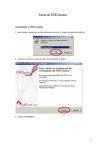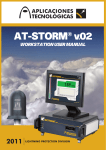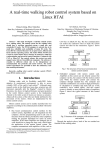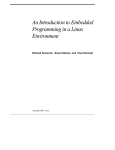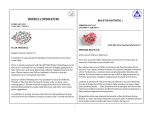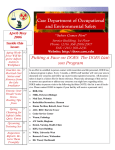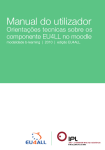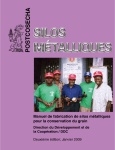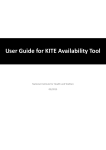Download RTAI 3.8 ON Ubuntu(9.10)-Linux-kernel : 2.6.31.8
Transcript
Universidad Nacional de Ingeniería Lima - Peru
Department of Mechanical Engineering
RTAI 3.8 ON Ubuntu(9.10)-Linux-kernel : 2.6.31.8
Manuel Arturo Deza
1: Installing Rtai 3.8
The following Tech Report / Guide is a compendium of instructions necessary for installing RTAI 3.8 on
Ubuntu 9.10 using the Kernel 2.6.31.8. These instructions have been uploaded to the author’s personal
webpage: http://arturodeza.wikidot.com/data-log
1) Download RTAI 3.8
https://www.rtai.org/
Download and uncompress : RTAI 3-8 on a new folder in Documents called RTAI_vf.
2) Download Kernel 2.6.31.8
Open a Terminal and type:
$ cd /tmp
$ wget http://www.kernel.org/pub/linux/kernel/v2.6/linux-2.6.31.8.tar.bz2
Now as “SuperUser”:
$ sudo su
#tar -xjvf linux-2.6.31.8.tar.bz2 -C /usr/src
New Kernel 2.6.31.8 is now uncompressed at /usr/src !
NOTE:
Importante : USAR EL KERNEL 2.6.31.8 Y RTAI 3.8 SOLO SI SU ARQUITECTURA DE PROCESADOR ES
DE TIPO x86.
USE THE 2.6.31.8 & RTAI 3.8 ONLY IF THE PROCESSOR ARCHITECTURE IS OF TYPE x86.
How do I find out that I’m using an x86 processor architecture?
Open a terminal and type:
$ uname -a
1
Universidad Nacional de Ingeniería Lima - Peru
Department of Mechanical Engineering
You should get something like this:
Linux username-laptop 2.6.31-14-generic #48-Ubuntu SMP Fri Oct 16 14:04:26 UTC 2009 i686
GNU/Linux
Check that before “GNU/Linux” you get “i686”. If that’s the case then here we go!
3) Apply the Patch over the Kernel Code.
Open a terminal:
$ cd /usr/src/linux-2.6.31.8
$ patch -p1 </home/username/Documents/RTAI_vf/rtai-3.8/base/arch/x86/patches/hal-linux2.6.31.8-x86-2.4-09.patch
NOTE: Replace username with your OWN user name.
4) Configure the Kernel with the patch
(You’ll need to get the QT Development package installed)
Log in as root:
$ sudo su
#make xconfig
Remember to Select/Unselect these options:
Unselect:
* Support for large (2TB+) block devices & files.
* Symmetric Multi-processing support
* Local APIC support on uniprocessors
Select:
* Enable loadable module support.
* Choose form the Radio buttons your processor type (I have a Core2).
Save Configuration/Settings.
Most mistakes on installing RTAI happen if you misselect some options, or activate and deactivate
accidentally some xconfig settings. In case errors appear at Kernel booting time, check the Internet or
on other Instruction manuals about possible reasons.
2
Universidad Nacional de Ingeniería Lima - Peru
Department of Mechanical Engineering
5) Compile Kernel with the Patch
#make
#make modules
#make modules_install
6) Install the Kernel
#make install
You’ll find 3 new GRUB files:
System.map-2.6.31.8
config-2.6.31.8
vmlinuz-2.6.31.8
7) Create an initrd “Image file” for the booting process.
#update-grub
8) Test and reboot your computer.
3
Universidad Nacional de Ingeniería Lima - Peru
Department of Mechanical Engineering
#reboot
When you reboot your computer, count to 20 (20 seconds) you’ll probbaly hear a soft “click”,
immediately after GRUB initializes. I think this is necessary for the Kernel to not bug itself. I can’t
really figure the real reason why, but it’s best to follow this recommendation. Select your new kernel
2.6.31.8 and wait for the system to initialize.
If the system initializes without bugs, then reboot again to your older version kernel.
9) Configure RTAI
Open a terminal in your preconfigured kernel:
Replace username with YOUR user name.
$ cd /home/username/Documents/RTAI_vf
$ mkdir rtai-build
$ cd rtai-build
$ make -f /home/username/Documents/RTAI_vf/rtai-3.8/makefile xconfig
Go to (Browse):
General-> Linux Source Tree and set (double click on the current address)the address to:
/usr/src/linux-2.6.31.8
10) Make RTAI
Super user mode:
$ sudo su
#make
11) Install RTAI
#make install
12) Todo Listo ! Hora de probar RTAI!
#reboot
Reboot your computer and remember the 20 second rule, to boot in your RTAI configured Kernel.
Open a terminal and type:
4
Universidad Nacional de Ingeniería Lima - Peru
Department of Mechanical Engineering
$ sudo su
#cd /usr/realtime/testsuite/kern/latency
#./run
5
Universidad Nacional de Ingeniería Lima - Peru
Department of Mechanical Engineering
2: Doing some Speed tests with Rtai 3.8
Program Code:
Source Code: "third.c"
#include <linux/init.h>
#include <linux/module.h>
#include <asm/current.h>
#include <linux/sched.h>
#include <linux/time.h>
#include <linux/jiffies.h>
static int __init jiffies_init(void)
{
unsigned long j,z;
j = z = 0;
j = jiffies;
z = HZ;
int m=0;
for(m=0;m<=50;m++)
{
printk(KERN_ALERT "Valor de Contador m : %lu\n",m);
printk(KERN_ALERT "jiffies value is %lu\n",j);
printk(KERN_ALERT "jiffies value in seconds %lu\n",(jiffies/HZ));
printk(KERN_ALERT "HZ value is %lu\n",z);
}
return 0;
}
static void __exit jiffies_exit(void)
{
printk(KERN_ALERT "Goodbye, world!\n");
}
module_init(jiffies_init);
module_exit(jiffies_exit);
MODULE_LICENSE("GPL");
Makefile Code “Makefile”:
# MAKEFILE
6
Universidad Nacional de Ingeniería Lima - Peru
Department of Mechanical Engineering
TARGET = third
EXTRA_CFLAGS += -I/usr/realtime/include
CURRENT = $(shell uname -r)
KDIR = /lib/modules/$(CURRENT)/build
PWD = $(shell pwd)
obj-m := $(TARGET).o
all:
$(MAKE) -C $(KDIR) M=$(PWD) modules
Instructions:
Make a folder inside Documents: realtime/third
Inside this folder we’ll save “third.c” and “Makefile”.
Now, to put the program in Kernel Space, we’ll need an “.ko” or Kernel Object file.
To do this, we type the following in a terminal:
$ sudo su
# make
Notice that the following files have been created in the /Documents/realtime/third directory.
Module.makers
Module.symvers
modules.order
third.ko (archivo que usaremos)
third.mod.c
third.mod.o
third.o
Now we use the lsmod command to see what Modules the Kernel is using, thus burning our RAM.
$ lsmod
7
Universidad Nacional de Ingeniería Lima - Peru
Department of Mechanical Engineering
Observe in the list that the “third “ module isn’t inserted.
We’ll have to load the “third.ko” module.
# insmod third.ko
To check out the running operations
/usr/var/messages
Or we can use:
# dmesg -c
Where we observe the execution time of every microinstruction done by the kernel.
This time has a 1 microsecond precision, and shows the absolute time in seconds, ever since the
computer was booted.
Coming up, we made an Excel chart that shows the execution time difference from a Generic Linux
Kernel and an RTAI Linux patched kernel:
RTAI 2.6.31.8 kernel DATA
Value
Difference
1714.121132
0.000006
1714.121138
0.000004
1714.121142
0.000004
1714.121146
0.000005
1714.121151
0.000004
1714.121155
0.000004
1714.121159
0.000004
1714.121163
0.000004
1714.121167
0.000004
1714.121171
0.000005
1714.121176
0.000004
1714.121180
0.000004
1714.121184
0.000004
m
0
1
2
3
4
5
6
7
8
9
10
11
12
8
us Dif
6.00
4.00
4.00
5.00
4.00
4.00
4.00
4.00
4.00
5.00
4.00
4.00
4.00
m
0
1
2
3
4
5
6
7
8
9
10
11
12
Generic- 2.6.31-14 kernel DATA
Value
Difference
us Dif
211.723633
0.000022 22.00
211.723655
0.000018 18.00
211.723673
0.000017 17.00
211.723690
0.000017 17.00
211.723707
0.000017 17.00
211.723724
0.000017 17.00
211.723741
0.000016 16.00
211.723757
0.000017 17.00
211.723774
0.000017 17.00
211.723791
0.000017 17.00
211.723808
0.000017 17.00
211.723825
0.000017 17.00
211.723842
0.000017 17.00
Universidad Nacional de Ingeniería Lima - Peru
Department of Mechanical Engineering
13
14
15
16
17
18
19
20
21
22
23
24
25
26
27
28
29
30
31
32
33
34
35
36
37
38
39
40
41
42
43
44
45
46
47
48
49
50
1714.121188
1714.121192
1714.121197
1714.121201
1714.121205
1714.121209
1714.121213
1714.121217
1714.121221
1714.121226
1714.121230
1714.121234
1714.121238
1714.121242
1714.121246
1714.121250
1714.121254
1714.121259
1714.121263
1714.121267
1714.121271
1714.121275
1714.121279
1714.121283
1714.121288
1714.121292
1714.121296
1714.121300
1714.121304
1714.121308
1714.121313
1714.121317
1714.121321
1714.121325
1714.121329
1714.121333
1714.121337
1714.121341
0.000004
0.000005
0.000004
0.000004
0.000004
0.000004
0.000004
0.000004
0.000005
0.000004
0.000004
0.000004
0.000004
0.000004
0.000004
0.000004
0.000005
0.000004
0.000004
0.000004
0.000004
0.000004
0.000004
0.000005
0.000004
0.000004
0.000004
0.000004
0.000004
0.000005
0.000004
0.000004
0.000004
0.000004
0.000004
0.000004
0.000004
4.00
5.00
4.00
4.00
4.00
4.00
4.00
4.00
5.00
4.00
4.00
4.00
4.00
4.00
4.00
4.00
5.00
4.00
4.00
4.00
4.00
4.00
4.00
5.00
4.00
4.00
4.00
4.00
4.00
5.00
4.00
4.00
4.00
4.00
4.00
4.00
4.00
13
14
15
16
17
18
19
20
21
22
23
24
25
26
27
28
29
30
31
32
33
34
35
36
37
38
39
40
41
42
43
44
45
46
47
48
49
50
211.723859
211.723876
211.723893
211.723910
211.723926
211.723943
211.723960
211.723977
211.723995
211.724011
211.724028
211.724045
211.724063
211.724080
211.724096
211.724113
211.724130
211.724147
211.724164
211.724181
211.724198
211.724215
211.724232
211.724249
211.724265
211.724282
211.724299
211.724316
211.724333
211.724350
211.724367
211.724385
211.724402
211.724419
211.724437
211.724454
211.724472
211.724489
0.000017
0.000017
0.000017
0.000016
0.000017
0.000017
0.000017
0.000018
0.000016
0.000017
0.000017
0.000018
0.000017
0.000016
0.000017
0.000017
0.000017
0.000017
0.000017
0.000017
0.000017
0.000017
0.000017
0.000016
0.000017
0.000017
0.000017
0.000017
0.000017
0.000017
0.000018
0.000017
0.000017
0.000018
0.000017
0.000018
0.000017
17.00
17.00
17.00
16.00
17.00
17.00
17.00
18.00
16.00
17.00
17.00
18.00
17.00
16.00
17.00
17.00
17.00
17.00
17.00
17.00
17.00
17.00
17.00
16.00
17.00
17.00
17.00
17.00
17.00
17.00
18.00
17.00
17.00
18.00
17.00
18.00
17.00
Time difference for every microinstruction process varies significantly. Even though inperceptual, we
are talking about an (x4) processing acceleration.
2.6.31.8 Kernel patched with Rtai 3.8 had userspace microprocesses that lasted from 4 to 6
microseconds for every 4 operations.
Generic Kernel had about 16 to 22 microseconds per every 4 operations.
9
Universidad Nacional de Ingeniería Lima - Peru
Department of Mechanical Engineering
3: Common Bugs *
Here are some photos of common error screens, during my first attempts to install RTAI.
Xorg.conf Error (X-server) :
10
Universidad Nacional de Ingeniería Lima - Peru
Department of Mechanical Engineering
“Mounting device, sys and proc Boot error”
11
Universidad Nacional de Ingeniería Lima - Peru
Department of Mechanical Engineering
Reminder: The best way to solve the bugs, is to google them up.
12
Universidad Nacional de Ingeniería Lima - Peru
Department of Mechanical Engineering
4: Additional Results:
Monitoring my progress:
Using Google Analytics, I found out that from November – Decemeber :42 of 91 visits of my webpage
were from Italy, country where RTAI was developed. Hooray!
*RTAI was developed at Politécnico di Milano, Italy.
I’m happy I could give an extra hand to the RTAI community!
13
Universidad Nacional de Ingeniería Lima - Peru
Department of Mechanical Engineering
5: Bibliographic materials:
Most guides and bibliographic material at the time this guide and report was made were done for
previous versions of Ubuntu Linux, such as 8.04 and 8.10, as well as previous versions of RTAI (3.3 and
3.5). Today, we are at Ubuntu version 10.10, and one of the latest kernels is 2.6.35-22-generic. The
challenge for making this guide was to make it compatible and working for the newest available versions
of both Ubuntu and RTAI. I was surprised that most people out there when wanting to work with RTAI
would just lower there Ubuntu version as a solution, but eventually time will pass, and new software’s
evolve: one must always try to be up to date.
Other RTAI Installation Guides:
A guide to installing RTAI Linux – Keith ShortRidge -2004
RTAI Installacion Complete Guide – Joao Monteiro -2008
How to install RTAI into Ubuntu Hardy – Cristovao Sousa -2008
Kernel Space Developing:
Introduction to Linux Device Driver Development – Richard Sevenich - 2004
Writing Linux Kernel Modules – Kernel Fibonacci Series Generator – Muli Ben-Yehuda -2003
Loadable Kernel Modules – Juan-Mariano de Goyeneche & Elena Apolinario Fernandez de Sousa – 1999
RTAI Programming:
RTAI API Base – Antonio Barbalace – 2009
RTAI 3.3 User Manual
Building your way through RTAI – Joao Monteiro -2008
14
Universidad Nacional de Ingeniería Lima - Peru
Department of Mechanical Engineering
6: Final Note for the author:
Please if you have any suggestions, or found any errors, don’t hesitate on emailing me. I would gladly
help anyone out there.
Email me at: mdezaf [at] uni .pe
15