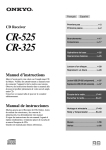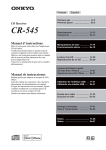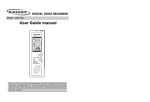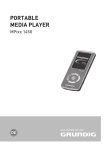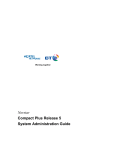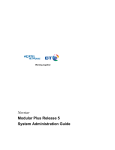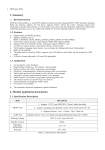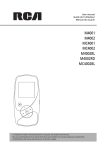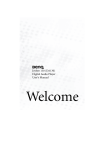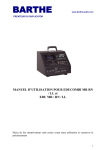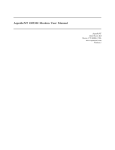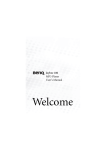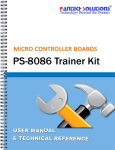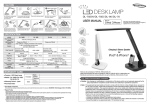Download ddr-6000 E Manual
Transcript
Digital Voice Recorder & Audio Player FM Radio DDR-6000 User Manual Thank you for purchasing Diasonic DDR-6000, a digital voice recorder and audio player. Please read this manual before using the product. It is recommended to keep this manual near the product for convenient use. 1 01 Preface Thank you for purchasing DDR-6000 manufactured by Diasonic Technology. Please read this manual before using the product. Store this manual in a separate place as this manual contains important information for the operation of the product. In case the user loses the manual, Diasonic Technology does not separately provide a manual. All manuals are provided with the product. Notes Do not repair, disassemble, or remodel the product. Incorrect use of the product by the user or a third party or static electricity or electric shock loaded on the product may cause loss of or change in the data saved in the product during repair services or replacement of the battery. DIASONIC Technology is not responsible for damage caused by change or loss of the data in the product. Do not heat up or short the main body or the battery. Do not put the battery on a hot item or disassemble the battery in a high-temperature place. Toxic contents of the battery may harm user’s eyes or skin. In case the contents of the battery leaks and is exposed to the user, wash the exposed body part with clean water and see the doctor. Do not soak the device in water or leave it in a humid place. Contents of the user manual are subject to change without prior notice for performance improvement. Using the earphones for a long time may compromise user’s hearing ability. 2 01 Copyrights DIASONIC Technology has all copyrights of this user manual. Reproduction, distribution, and commercial use of a part of or the entire user manual without prior consent of DIASONIC Technology are strictly prohibited by laws. All information contained in this manual has been carefully studied and written and is subject to change without prior notice for functional and performance improvement. DIASONIC Technology will not take any responsibility for issues arising due to differences between the product and information contained in the user manual. Use of MP3 files is limited to the personal purposes not including commercial or service purposes. Servicing or providing MP3 files for commercial purposes will be against the copyright act of Korea. Reproduction of files is prohibited for other than personal purposes by law. 3 02 Safety Notes Features and Characteristics Parts and COMPONENTS Main Body / LCD Components/Power Supply Basic Operation Turning On/Off Power Hold Switch Mode Conversion Menu Conversion Changing Folder Volume Adjustment Recording Playing FM Radio Reception (OPTION) Deleting Files Menu Setup Menu Tree Menu PC Connection Installation of WINDOW 98 SE Driver Disconnecting the USB Port Folder and File Management Music Folder Voice Folder FM Folder (OPTION) Firmware Upgrade Troubleshooting Specifications Product Warranty Warranty Card 4 03 Table of Contents 5 6 8 8 9 11 11 11 11 12 12 12 12 18 20 22 23 23 24 28 29 30 31 31 31 32 33 34 35 36 39 Safety Notes Do not store the device in any place with following conditions: - High temperature (60_ or higher) - Exposure to the direct sun rays or a heating device - Inside the car with closed windows (especially, in the summer) Humid place such as the bathroom When removing dust, use soft cloth. Do not use liquid agent (such as thinner or benzene) or wet cloth. Do not place a debit card or a bus pass near the speakers. The magnetic interference may occur, which will damage the card. Do not place the device near a magnet. The speakers may not function. Diasonic Technology is not responsible for any damage caused by the use of this device or damage claim made by a third party. Diasonic Technology is not responsible for the loss of data caused by other actions than repair services by Diasonic Technology personnel. Do not repair, disassemble, or remodel the device. Do not use the product in a place where use of electronic devices is prohibited. Do not use this device while driving. Do not heat up or short the main body or the battery. When using an auxiliary device, leave a gap between the auxiliary device and the main device. Incorrect use of the product by the user or a third party or static electricity or electric shock loaded on the product may cause loss of or change in the data saved in the product during repair services or replacement of the battery. 5 04 Features Diasonic Digital Voice Recorder is a next-generation portable digital recorder equipped with the state-of-the-art technologies. With this digital voice recorder, the user can record and play voice with the best quality in various recording ways – SHQ, HQ, and SP. The device supports various playing methods (including speakers and earphones) as well as diverse file formats including MP3 and WMA. The device can also receive and record FM radio broadcasting. Sophisticated, Durable Design Sophisticated, durable design for the maximum convenience of the user. Ultra-slim and ultra-light. High-quality Voice Recording and MP3 Player Recording and playing of voice data through a high-quality sampling method such as SHQ, HQ, and SP. MP3 player features (equalizer or repetition) added to the voice recorder. Direct Encoding Recording Direct MP3 encoding recording through a connection with an external device. Mono and Stereo Microphones Flexible Bit Rates The bit rate for the voice recording or line-in and FM radio recording can be changed depending on the occasion and time for the efficient use of the folders. FM Radio Reception and Recording (OPTION) Automatic Recording System (ARS) The recording process automatically stops when there is no sound, which maximizes the recording time. During line-in recording, cuts and the beginning of the song is automatically detected. When a new song starts, a file is automatically created. 6 04 Mass Storage (128MB/256MB/512MB/1GB/2GB) Plug And Play feature to store or access music files or data through the USB port FM band feature to receive FM radio in any place in the world Hold feature to temporarily disable the buttons Various playing modes (Normal, One, All, Shuffle) Repetition feature to repeat a certain node (A_B) Highly sensitive, omni-directional built-in microphones Maximum 256 files can be stored in eight folders (in the voice mode) Maximum 256 files can be recorded during line-in or FM recording. Monitoring feature to listen to the recorded sound during recording Various equalizer modes (Normal, Pop, Classic, Jazz, Live, Rock, 3D) Continue Folder feature (voice mode) to store the file in the next folder when the current folder is full of files 7 05 05 Parts and Components Parts and Components Accessory Main Body Speaker Earphone Jack USB Jack MIC LCD Play Button Rec Button Erase Button Stereo Earphones Line-in Jack User Manual WIN98SE Driver Installation CD USB Cable External Microphones DC Adapter (Option) Battery (1EA) Antenna (Option) Menu Button Hold Switch Power Supply Telephone External Device Adapter & Connection Cable Cable Battery Replacement Open the battery cover by turning it counterclockwise. Battery Cover Insert LR03-type AAA battery in the right direction in the battery compartment, and close the cover by turning it clockwise. LCD Mode Folder Battery Status Index Checking the Remaining Battery Preset Chennal A-B Repeat REC Quality Play Time FM Frequence RADIO MODE (OPTION) 8 Full Charged Thinking of Charging Batt. Some Power Consumed Changing Batt. Note If the LCD might not be "On", please try again to put the battery in the correct battery polarity. Despite of the trial, if there might not be improvement, please contact your dealer. 9 05 06 Turn On/Off Power Battery Hours Battery Basic Operation Earphones Recording (Volume: Middle) Earphones Playing (Volume: Middle) Approx.4hrs Approx.7hrs Alkaline Battery Size ‘AAA’ LR03 In case of not operating the device for a long time, remove the battery from the unit. Otherwise, the battery may be naturally consumed caused the leak of the battery's liquid. Use only Alkaline batteries. Other types of the batteries may cause malfunctioning of the device. AC/DC Adapter Connect the AC/DC adapter(Option) to the USB port. The device is not charged through the AC/DC adapter. Use a proper type of the adapter provided or recommend by maker. Turn On the Power Press Play button for 3 seconds to turn on the power. Turn Off the Power Press Play button for 3 seconds turn the power. Hold Switch Before using the player, check whether the hold switch is on. Hold On Move the hold switch to On position. All keys won't work proper and "Hold on" will display on the LCD. Hold Off Move the hold switch to Off position. Hold On Hold Off Mode Change User can access to the mode which it wants, Voice, FM Radio or Music, by pressing Menu button. Shortly press the menu button to change. VOICE MODE 10 MUSIC MODE RADIO MODE (OPTION) 11 06 Basic Operation Changing Folder User can decide in which folder it wants to play a file or save a recorded file at Dir menu in Voice Mode. Use can record or play back the changed folder. Volume Up & Down Adjust the volume with the play button. Keeping pressing the play button up & down up to a desired volume. The volume can be adjustable from 0 to 30. When the power on, the defaulted volume to be set will be back.(See the Menu Setup.) Recording With the voice recorder, the user can record not only voice but also other various music sources from cassette, MD, MP3 player, audio, telephone, mobile phone, and FM radio. Various Input The user can record audible data from the internal microphone , external microphones and external devices connected through the line-in Jack. In case of line-in connection, select the external microphone or line in the voice menu. (See the Menu Setup.) 12 06 Basic Operation Recorded Data Storing Folder Recording file will store in to one of below 8folders and User can decide in which folder stores before recording. - Voice Recording Folder: 8folders(VOC_A to H) - FM Radio Recording Folder:1folder( Rad 10) - Line in Recording: 1folder(LINE) * Recording file from FM Radio & Line-in will be stored in to "RAD10" and "LINE" folders automatically. Automatic Recording System(ARS) In recording, when there is any sound from Ext., Int. Mike or Line-in connection(Including Telephone Adaptor Connection), recording starts automatically and then if no sound, it will stop recording and be on stand-by . To stop ARS, press the ARS button again. Recording Quality Setting The user can set the recording quality (R_QTY.) (See the Menu Setup.) The higher recording quality, the less recording time. The recording time may differ depending on the recording mode. Model Voice Recording Time FM, LINE Recording Time DDR-6000(128Mb) SHQ : 530 min HQ : 1,060 min SP : 2,120 min SHQ : 133 min HQ : 175 min SP : 265 min DDR-6000(256Mb) DDR-6000(512Mb) SHQ : 1,060 min SHQ : 2,120 min HQ : 2,120 min HQ : 4,240 min SP : 4,240 min SP : 8,480 min SHQ : 265 min SHQ : 530 min HQ : 350 min HQ : 700 min SP : 530 min SP : 1,060 min 13 06 Basic Operation Model Voice Recording Time FM, LINE Recording Time DDR-6000( 1G Mb) DDR-6000( 2G Mb) SHQ : 4240 min SHQ : 8480 min HQ : 8480 min HQ : 16960 min SP : 16960 min SP : 33920 min SHQ : 1,060 min SHQ : 2,120 min HQ : 1,400 min HQ : 2,800 min SP : 2,120 min SP : 4,240 min Recording Monitoring To listen to the recorded data, use the earphones. Caution When the folder is full, recording will not be made. When the recording number exceeds over 256 in a folder, next file will be recorded in to the next folder. 06 Basic Operation Recording Data from External Device Record files from an external source is stored under Line folder, and the file name format is Line001_SHQ.MP3. By accessing the PC, the user can check the files. Caution To record sound, set the volume of the voice recorder at the middle position. Do not change the volume during recording. When the volume is set high, noise may occur. Before accessing the voice recorder from an external device, turn off both the voice recorder and the external device. Before connecting an external device and the voice recorder, read the manual of the device. Total 2,048files can be stored to Voc_A-H, Line and FM folder in Voice mode. Voice Recording With the voice recorder, the user can record conversations and lectures. The recorded files are stored under Voice folder and the file name format is MIC001_SHQ.MP3. By accessing the PC, the user can check the files. Select the DIR in the Voice menu, and select the folder.(See the Menu Setup.) Select R_QTY in the Voice menu and the recording quality. (See the Menu Setup.) Press the Recording button. For the first five seconds after the recording starts, the user cannot stop recording. Note - When the voice recorder is far away from the microphones or sound is low, the recording quality is poor. Place the sound microphones and the voice recorder close each other. 14 Recording from External Device By connecting an external device through the Line-in cable, the user can record sound sources from the cassette, MD, MP3 player, and the stereo set. Set the volume of the external device properly before starting recording. Connect the external microphones to the Line-in port. Change S_SEL in the Voice menu into Line. (See the Menu Setup.) Select R_QTY in the Voice menu and the recording quality. (See the Menu Setup.) Press the Recording button. 15 06 Basic Operation 06 Basic Operation Connecting External Microphones By connecting external microphones, the user can record sound sources from a remote place. During recording through external microphones, built-in microphones will not function. Connect the external microphones to the Line-in port. Select S_SEL in the Voice menu as E_MIC. (See the Menu Setup.) Select the external microphone type – Mono (MO) or Stereo (ST.) (See the Menu Setup.) Select R_QTY in the Voice menu and the recording quality. (See the Menu Setup.) Press the Recording button. Recording from Telephone The user can record the telephone conversations. Connect the Line-in cable to the Linein port of the voice recorder. Connect the telephone line to the telephone adaptor. Connect the telephone cord to the telephone adapter and the telephone unit. Change S_SEL into E_MIC in the Voice menu. (See the Menu Setup.) Select MO as the external microphone type. (See the Menu Setup.) 16 Select R QTY in the Voice menu and the recording quality. (See the Menu Setup.) Press the Recording button to start recording. FM Recording(OPTION) The user can record FM radio broadcasting. Recorded files are stored in the recorded order. FM radio broadcasting recorded files are stored under the FM folder, and the file name format is FM001_SHQ_1077.MP3. By accessing the PC, the user can check the files. Select the frequency in the FM mode. Select R QTY in the FM menu and the recording quality. (See the Menu Setup.) Press the Recording button. 17 06 Basic Operation Note - When recording in an area with poor reception or indoors, noises may occur. When this happens, move to place with better reception. - The earphone cable functions as an antenna. Unfold the cable as long as possible. - For the best sound quality, listen to the FM radio through earphones. To use speakers, connect the antenna provided with the voice recorded to the earphone jack. This function is only applicable to the Model equipped FM Radio. Playing After entering Voice or Music mode, the user can search files to play by pressing the Play button right and left. The user can play the file in various modes at various quality by selecting Repeat and EQ in the Menu Setup. The Voice mode does not support EQ feature. Voice Playing Select the Voice mode. Select DIR in the Voice menu, and go to the wanted folder. (See the Menu Setup.) Select the file by pressing the Play button right and left, and press the Play button again. 06 Basic Operation Music Playing Select the Music mode. Select the file by pressing the Play button right and left, and press the Play button again. A B Node Repetition The user can set a node while playing a voice or music file, and repeat the node. During a file is being played, press the Erase buttonat the starting point of the node. Then, the repetition icon ( A ) will be displayed on the LCD. Press the Erase button again at the end of the node. Then, the repetition icon ( A B ) will be displayed on the LCD. The node will be repeatedly played. To stop repeated playing, press the Erase button. Playing Next File and Fast Forwarding Button Key Operation _ __ _ __ 18 Stop Playing Selects the next file. Selects and plays the next file. Automatically adds next Fast forwards the current file. files to select. Goes back to the beginning of the file 5 seconds after the playing starts. Selects the previous file. Selects and plays the previous file within 5 seconds after the playing starts. Automatically reduces Rewinds the current file. previous files to select. 19 06 Basic Operation FM Radio Reception (OPTION) Enter the FM mode by pressing the Menu button. In the FM menu, the user can change the FM band to the American, Japanese, and European band. This function is only applicable to the Model equipped FM Radio. FM Reception Mode By pressing the Play button, the user can select Radio mode and Preset mode. Radio Mode PRESET Mode 06 Basic Operation Storing Auto Preset Channels The user can have maximum 20 FM frequencies automatically searched and stored. To use this feature, press the Erase button long. Preset Channel Select the Preset mode by pressing the Play button. By moving the Play button right and left, the user can listen to the stored channels. Frequency Selection By moving the Play button right and left in the Radio mode, the user can change the frequency. By pressing the Auto Seek button for 0 seconds right and left, the user can search frequencies. In an area with poor reception, the Auto Seek feature may not function. In this case, the user can manually adjust the frequency. Storing Preset Channel Select the frequency in the Radio mode, and press the Erase button. Move the Play button right and left and select the Preset channel. Press the Erase button to store the channel. 20 Deleting Preset Channels Select the preset channel by moving the Play button right and left in the Preset mode. Press the Erase button. Then, EL” will be displayed on the LCD. Press the Erase button again to delete the channel. If the user presses other buttons, the channel will not be deleted. 21 06 Basic Operation Deleting Files The user can delete unnecessary files and folders form the voice recorder for more efficient folder management. Please note that the deleted files and folders cannot be recovered. Deleting Files The user can delete unnecessary files. Select a file to delete, and press the Erase button. “Erase” will be displayed on the LCD. Press the Erase button again to delete the file. If the user presses other buttons, the file will not be deleted. After a file is deleted, remaining files will be sorted again. 07 Menu Setup By setting up the menus, the user can use various features more efficiently. To set up menus, press the Menu button long. Menu Selection Move the Play button up and down and select a menu item. Press the Play button to apply the selected menu item. Press the Menu button to select a higher menu or to exit the Menu mode. Menu Tree Music Mode Voice Mode Radio Mode Deleting a Folder The user can delete an entire folder. Select the folder to delete, and press the Erase button long. “Erase” will be displayed on the LCD. Press the Erase button again to delete the folder. If the user presses other buttons, the folder will not be deleted. Deleting All Files The user can delete all files stored in the voice recorder. Select the FMT (format) in the menu, and press the Play button. Select “Yes” and press the Play button. Then, all files will be deleted. REP DIR Band EQ R_QTY R_QTY FMT ARS FMT D_VOL REP P_OFF FMT S_DEF S_SEL F_INF MIC_S M_INF RADIO MODE NENU is only applicable to the Model equipped FM Radio. 22 23 07 Menu Setup Menu REP : Reception Method Setting (MUSIC, VOICE Mode) The user can play the folders in the same folder in the following ways: NOR : To play the files once in order. ONE : To repeat the current file. ALL : To continue playing all files in order. SHUFF : To randomly play all files in the folder. EQ : Equalizer Setting (MUSIC Mode) The user can set the equalizer mode – NOR (NORMAL), POP, CLA (CLASSIC), JAZ (JAZZ), LIV (LIVE), ROC (ROCK), or 3D (3D Sound). FMT : Folder Format (MUSIC, VOICE, RADIO Mode) The user can delete all data in the folder. Before using this feature,check the battery is full. (Do not remove the battery during formatting.Otherwise, a breakdown may occur.) Yes: Format the folder. No: Do not format the folder. 24 07 Menu Setup D_VOL : Reference Volume Setting (MUSIC Mode) To prevent too high sound upon user s turning on the voice recorder, the previous volume is kept for the next playing if it is lower than the default volume. If the previous volume is higher than the default volume, the default volume will be used upon user s turning on the voice recorder. 10~20: Set the default volume. P_OFF : Automatic Power-off Time Setting (MUSIC Mode) If the voice recorder is not used for a long time, will be automatically turned off after a certain time. However, if the user disables the automatic power-off time, the voice recorder will be always on. 1, 3, 5 MIN: To automatically turn off the voice recorder after 1, 3, o4 5 minutes. Off: The voice recorder is not automatically turned off. S_SEL : Input Setting (MUSIC Mode) The user can set the external device through the Line-in port. Line: To use the MD, cassette, or MP3 player as the sound source. E-MIC: To select the microphone type – Mono or Stereo. MO: Mono ST: Stereo 25 07 Menu Setup 07 Menu Setup F_INF : Version Information (MUSIC Mode) S_DEF : Default Menu Values Setting (VOICE Mode) The user can view the FW version. V_001: Version information R_001: Release information The user can call the factory menu setup. Yes: To call the factory menu setup. No: Not to call the factory menu setup. M_INF : Folder Information (MUSIC Mode) The user can check the total folder size and the currently used folder size. As some operations of the voice recorder require folder data, the folder capacity and the total capacity may differ. M0000: Total capacity R0000: Empty Capacity MIC_S : Microphone Sensitivity Setting (VOICE Mode) The user can set the sensitivity of the microphones – Mid or High. Band : FM Band Setting (RADIO Mode) DIR : Folder Setting (VOICE Mode) Select Voice_A ~ Voice_H, FM, and the Line folder to move to the selected folder. The user can select one of the following FM bands: USA: 87.5MHz~108.0MHz (100KHz STEP) JRP: 76.0MHz~108.0MHz (100KHz STEP) EUP: 87.50MHz~108.00MHz (50KHz STEP) R_QTY : Recording Quality Setting (VOICE, RADIO Mode) When recording voice or FM radio broadcasting or through the Line-in cable, the user can set the bit rate: SHQ: High HQ: Middle SP: Low ARS : Automatic Recording System Setting (VOICE Mode) While the ARS is enabled, the user can record sound only from the built-in microphones, external microphones, of the Line-in port. Yes: ARS enabled. No: ARS disabled. 26 27 08 PC Connection The user can connect the voice recorder to the PC through the provided USB cable and use the folders of the voice recorder as a USB driver. (However, in case of Windows 98SE, a separate USB driver is needed.) The voice recorder is equipped with the USB mass storage feature and can be used as a hard drive. The user can connect the voice recorder to the PC in which Windows ME, 2000, or XP, not Windows 98, is installed by plugand-play method without installing special software. 08 PC Connection Installation of WINDOW 98 SE Driver The provided CD includes the Automatic installation USB driver for Win98SE. Please follow below procedures to install. Click the driver to insert the provided and then double Click DVR-WIN98SE.exe in WINDOWS98SE DRIVER folder. PC Connection Connect the USB cable to the USB port at the side of the voice recorder. Connect the other end of the USB cable to the PC. Windows ME, 200, and XP automatically detects the voice recorder. Click “Intall” in WIN98SE UMS DRIVER pop-up and then Click “Yes” in INSTALL pop-up. Click “OK” for reboot of PC. Check the installation state. [My Computer] - [Control Panel] - [System] – [Device Manager] - [Hard Disk Controller] 28 29 08 PC Connection Disconnecting the USB Port Before removing the voice recorder, disconnect the cable first. Otherwise, the data may be lost or damaged. Close all files. When a file or folder is open, the voice recorder will not be properly removed from the PC. Left-click on the icon displayed on the lower-right corner of the screen. When the following message appears, separate the voice recorder from the PC. 09 Folder and File Management When the voice recorder is connected to the PC, the recorder will be recognized as a portable disk. In the portable disk drive, FM, Line, Music, and Voice folders are created. The user can create folders and write, read, and delete files in the voice recorder like in the portable hard disk. The user can also format the portable disk. Music Folder The user can create folders and manage music files. The user can copy the entire folder with belonging files. The folders are numbered in order of being copied from the PC. Maximum 999 music files can be numbers. Voice Folder Under the Voice folder, the voice recorded files are stored. Maximum 000 recorded files can be created in order. Total 00 files can be stored in a single file from Voice_1 to Voice_8. Record thru Int. Mike MIC001I_HQ.MP3 VOICE Rec. INDEX Int. Mike Record Recording Quality Record thru Ext. Mono Mike MIC001EM_HQ.MP3 VOICE Rec. INDEX 30 Rec. thru Ext. Mike Recording Quality 31 09 Folder and File Management Record thru Ext. Stereo Mike MIC001EM_HQ.MP3 VOICE Rec. INDEX Rec. Thru Recording Quality Ext. Stereo Mike Line Folder Under the Line folder, the files recorded through the Line-in port are stored. Maximum 999 recorded files can be created in order. Record thru Ext. Audio Device LINE001_HQ.MP3 LINE IN Rec. INDEX Under the FM Radio folder, the FM radio broadcasting recorded files are stored. Maximum 999 recorded files can be created in order. FM001_HQ_1077.MP3 32 Recording Quality Firmware Upgrade By upgrading the firmware, the user can improve performance of the voice recorder and correct errors in the recorder. The user can download free firmware upgrade files from the web site of Diasonic Technology. Ater downloading the upgrade file, copy the file to the Root directory of the voice recorded connected to the PC. Disconnect the recorder, and turn off the power. Turn on the power. Then, the firmware will be upgrade. Before upgrading the firmware, move the dat to the PC and format the disk in the Set memory. Recording Quality FM Folder (OPTION) FM Rec. INDEX 10 Recording Frequency Upgrading After the firmware is upgrade, the LED will be changed in the orange color. Remove the battery and insert it again. - Replace the battery before using the voice recorder. (Do not remove the battery during upgrading. A breakdown may occur.) 33 11 11 Troubleshooting When a breakdown is suspected, please check the following: Symptom The power is off. Things to Check Check if the hold switch is in On position. Check the battery state. Check the insertion of the battery. The player suddenly stops. Remove the battery. The adapter does not function. Check if the adapter is correctly connected to the outlet. Check if the suitable input power is supplied. Symptom Measures Move the hold switch to Off position. Replace the battery. Check the polarity of the battery. Insert the battery again. Correctly connect the adapter to the outlet. Connect the adapter to an outlet with designated voltage. Correctly connect the DC Check if DC port is correctly connected. port to the outlet. Check if the hold switch is in Move the hold switch to On position Off switch. Check if there are already 999 Delete unnecessary files. Recording is recorded files. not made. Check the available folder Delete unnecessary files. size. Check the remaining battery Replace the battery. state. Check whether S_SEL (input Set S_SEL (input setting) Recording from setting) is E_MIC in the menu. as E_MIC. an external Check whether the external Set E_MIC of S_SEL microphone is microphone is mono or stereo. (input setting) proper for not made. the external microphone type. 34 Troubleshooting Recording from Check whether S_SEL (input an external setting) is Line in the menu. device is not made. Set S_SEL (input setting) as Line. Recording from Check if S_SEL (input setting) a telephone or is set as MO of E_MIC in the mobile phone is menu. not made. Set S_SEL (input setting) as MO of E_MIC. The ASR does not function. The player does not play the audio. The speakers do not generate sound. The earphones do not generate sound. Things to Check Check if the ASR is set Yes in the menu. When the audio volume is to low, the audio will not be recorded. Check if there is a recording file or music file. Move the internal or external microphones close to the recorder. Increase the volume of the external device. Check the number of files in the current mode. Check whether the earphones Disconnect the earphones. are connected. Check whether the earphones Connect the earphones. are connected. The FM radio reception is poor in the frequency shadow areas, inside the building, in the subway, and on a moving vehicle. Check if the OS is Windows Automatic 98. connection is not made to the Check if the USB cable is correctly connected to the PC. player. Files recorded No separate PC program other in the PC are than Windows 98 driver is not played. provided. The player does not receive radio broadcasting. Measures Set the ASR Yes. The device and the earphones function as antennas. Move the device and earphones for better reception. Install Windows 98 driver. Correctly connect the USB cable to the player. Install Windows Media Player or another player. 35 12 Model Mode FM,LINE Record Voice RECORD/ Play FILE FM Record Mic S/N Distortion Freq. Response Output Power S/N Distortion Freq, Response FM Radio (STEREO) (OPTION) Frequency range Preset Mode Bit/rate S/N Distortion MP3 Freq, Response Earphone Format communication System PC Interface OS Sound card Display Diameter Speaker Max output ADAPTOR POWER requirement 36 13 Specifications DDR-6000 MP3 Format SHQ 32Kbps / HQ 16Kbps / SP 8 Kbps MP3 Format SHQ 128Kbps / HQ 96Kbps / SP 64 Kbps Voice: 999EA / FOLDER Stereo (87.5MHz~108MHz) Built-in Mic / Line (external Mic) 45db (50dB input 1KHz, speaker Output 200mW) 3%±0.2 (dB input 1KHz, speaker Output 100mW: HQ mode) 400Hz~3.2KHz (-6dB) Max 4mW (Stereo earphone 16ohm) 45dB at 1mV 98.1MHz 0.8%(max) at 1mV 98.1MHz f=22.5KHz 350Hz±30Hz, 3KHz±0.25KHz (150Hz~2.5KHz,60dBuV) USA: 87.5 ~ 108MHz JAPAN: 76 ~ 108MHz 20 Radio station 16Kbps~320Kbps (MPEG 1/2 LAYER 3) 85dB (1KHz input 0dB) 0.3%±0.05 (1KHz input 0dB) 20Hz~20KHz Max 4mw (16 Ω) MP3, WMA USB 2.0 CPU 200MHz more than, RAM 64MB more than, 20MB of free space Windows98SE, Windows2000, Windows ME, Windows XP Sound blaster 16 compatible 640 x 480 more than 13(IMP 8Ω) 200mw (Volume max) DC 5V / 200mA(CE, UL, PSE) DC4.5V / 200Ma (KS) 1.5V AAA Battery Product Warranty Repair Service When a breakdown occurs, stop using the product and contact the sales agency or the service center of DIASONIC Technology at 82-031-474-0852. Warranty (Service Policy) Free repair services will be provided in compliance with the free repair policy of DIASONIC Technology. If a breakdown occurs during the warranty period, bring the product with the warranty card to the sales agency or the service center of DIASONIC Technology. Free repair service will be provided only when the purchase date and the name of the sales agency appear on the warranty card. Please check all information is written when purchasing the product from the sale agency. The warranty card is not reissuable so we recommend you keep it safe. <Free Repair Policy> 1. This product has passed strict quality control and inspection. 2. Breakdowns occurring under normal operating conditions described in the user manual within the warranty period will be subject to free repair services. 3. For the following cases, some service fees will be charged: 1) When the customer fails to submit the warranty card 2) When information is missing in the warranty card – purchase date or the name of the sales agency 3) When the product is damaged or broken down due to user s mishandling 4) When the product is damaged or broken down due to user s repair or remodeling 5) When the product is damaged or broken down due to fires, pollution, earthquakes, and other natural disasters 6) When the product is damaged or broken down due to leakage of the battery 7) When the consumable parts such as a battery need to be replaced. 37 13 01 (Request for Mailing) Please beware of the following when sending the product by mail: 1. Please enclose the warranty card with the product when mailing during the warranty period. 2. Please wrap in shock-absorbing materials and put the product in a box to prevent damage during transportation. Mailing fees and wrapping costs are to be born by customers. 3. To prevent loss, please send the product for repair services by registered mail. Warranty Card Product: Voice Recorder Model: DDR-6000 Warranty Period: One Year Purchase Date: ____ _______, _________ 4. This warranty card is valid only for the service in Korea. Purchaser Seller Name Address Telephone Name Address Telephone Please contact the sales agency or customer center of DIASONIC Technology Co., Ltd. for breakdown of the product. Exchange, (charged or free) repair services, refund, and part-keeping periods comply with regulations of the customer protection act. For questions or more information about the product, contact the customer center of DIASONIC Technology Co., Ltd. Diasonic Technology Address: 321-43, Seoksu-dong, Manan-gu, Anyang-si, Gyeonggi-do (430040), South Korea 38 39