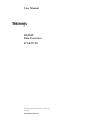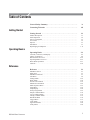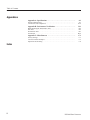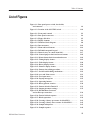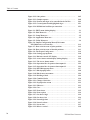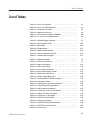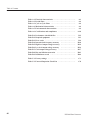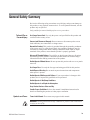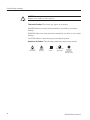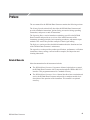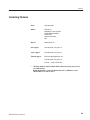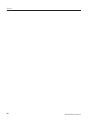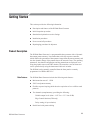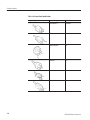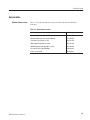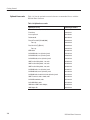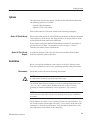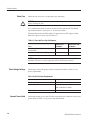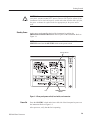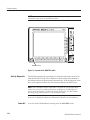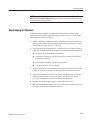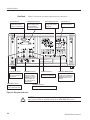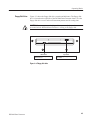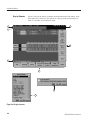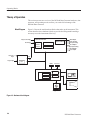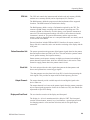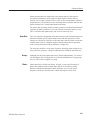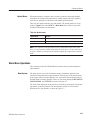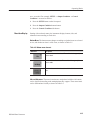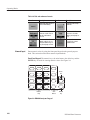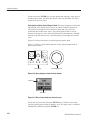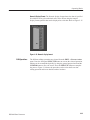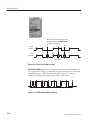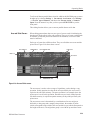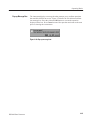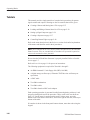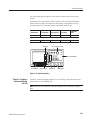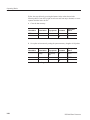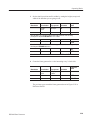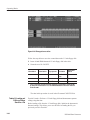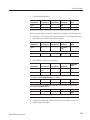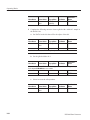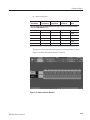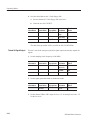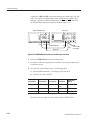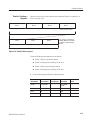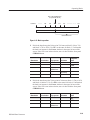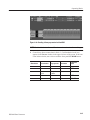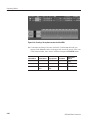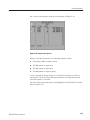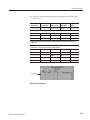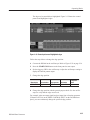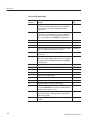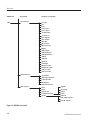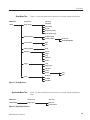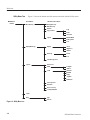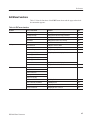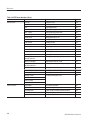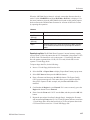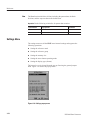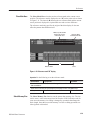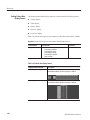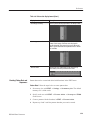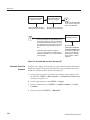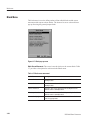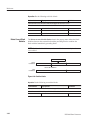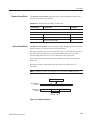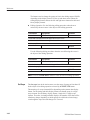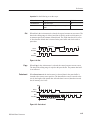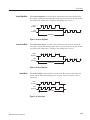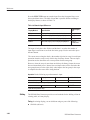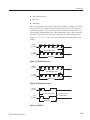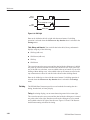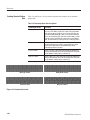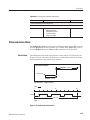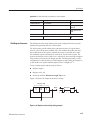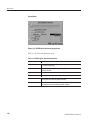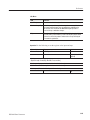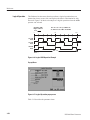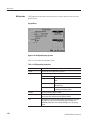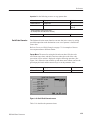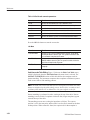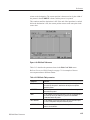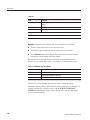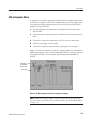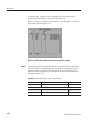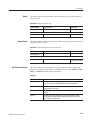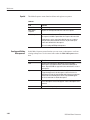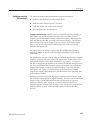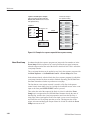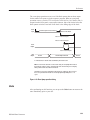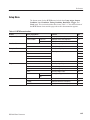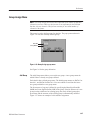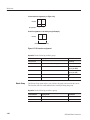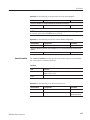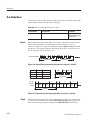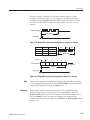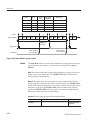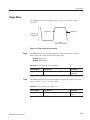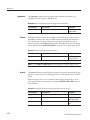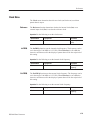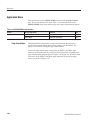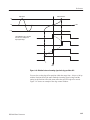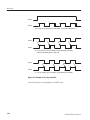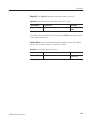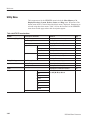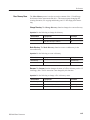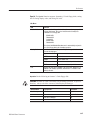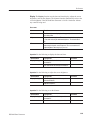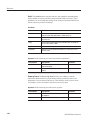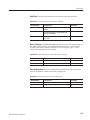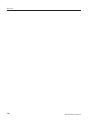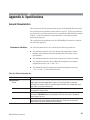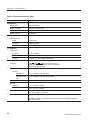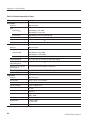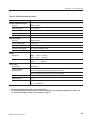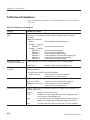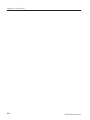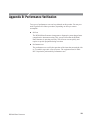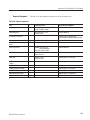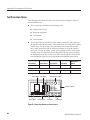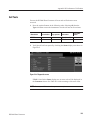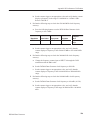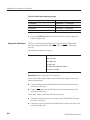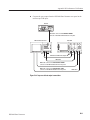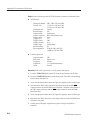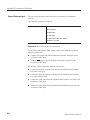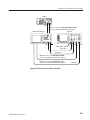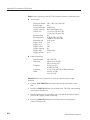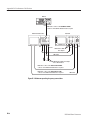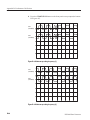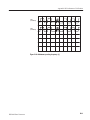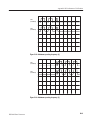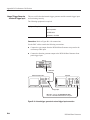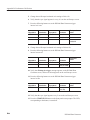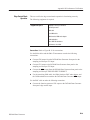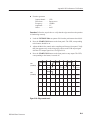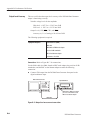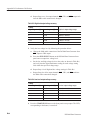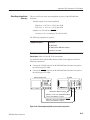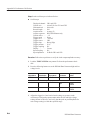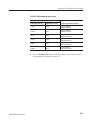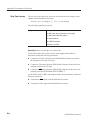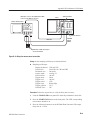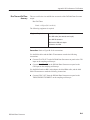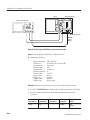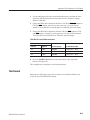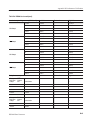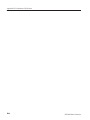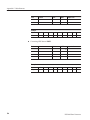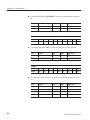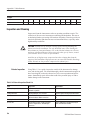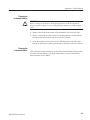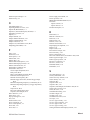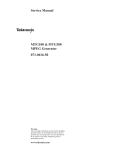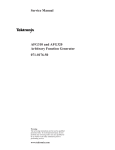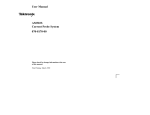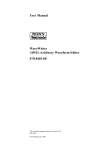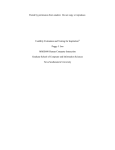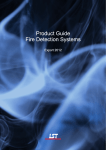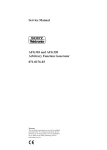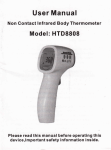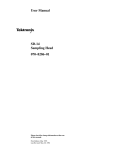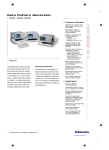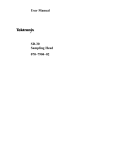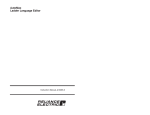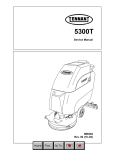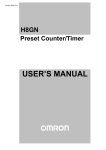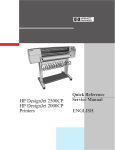Download DG2040 Data Generator User Manual
Transcript
User Manual DG2040 Data Generator 071-0257-50 This document applies to firmware version 1.00 and above. www.tektronix.com Copyright © Tektronix, Inc. All rights reserved. Tektronix products are covered by U.S. and foreign patents, issued and pending. Information in this publication supercedes that in all previously published material. Specifications and price change privileges reserved. Tektronix, Inc., P.O. Box 500, Beaverton, OR 97077 TEKTRONIX and TEK are registered trademarks of Tektronix, Inc. WARRANTY Tektronix warrants that the products that it manufactures and sells will be free from defects in materials and workmanship for a period of one (1) year from the date of shipment. If a product proves defective during this warranty period, Tektronix, at its option, either will repair the defective product without charge for parts and labor, or will provide a replacement in exchange for the defective product. In order to obtain service under this warranty, Customer must notify Tektronix of the defect before the expiration of the warranty period and make suitable arrangements for the performance of service. Customer shall be responsible for packaging and shipping the defective product to the service center designated by Tektronix, with shipping charges prepaid. Tektronix shall pay for the return of the product to Customer if the shipment is to a location within the country in which the Tektronix service center is located. Customer shall be responsible for paying all shipping charges, duties, taxes, and any other charges for products returned to any other locations. This warranty shall not apply to any defect, failure or damage caused by improper use or improper or inadequate maintenance and care. Tektronix shall not be obligated to furnish service under this warranty a) to repair damage resulting from attempts by personnel other than Tektronix representatives to install, repair or service the product; b) to repair damage resulting from improper use or connection to incompatible equipment; c) to repair any damage or malfunction caused by the use of non-Tektronix supplies; or d) to service a product that has been modified or integrated with other products when the effect of such modification or integration increases the time or difficulty of servicing the product. THIS WARRANTY IS GIVEN BY TEKTRONIX IN LIEU OF ANY OTHER WARRANTIES, EXPRESS OR IMPLIED. TEKTRONIX AND ITS VENDORS DISCLAIM ANY IMPLIED WARRANTIES OF MERCHANTABILITY OR FITNESS FOR A PARTICULAR PURPOSE. TEKTRONIX’ RESPONSIBILITY TO REPAIR OR REPLACE DEFECTIVE PRODUCTS IS THE SOLE AND EXCLUSIVE REMEDY PROVIDED TO THE CUSTOMER FOR BREACH OF THIS WARRANTY. TEKTRONIX AND ITS VENDORS WILL NOT BE LIABLE FOR ANY INDIRECT, SPECIAL, INCIDENTAL, OR CONSEQUENTIAL DAMAGES IRRESPECTIVE OF WHETHER TEKTRONIX OR THE VENDOR HAS ADVANCE NOTICE OF THE POSSIBILITY OF SUCH DAMAGES. TableĂofĂContents General Safety Summary . . . . . . . . . . . . . . . . . . . . . . . . . . . . . . . . . . . . Contacting Tektronix . . . . . . . . . . . . . . . . . . . . . . . . . . . . . . . . . . . . . . . ix xiii Getting Started . . . . . . . . . . . . . . . . . . . . . . . . . . . . . . . . . . . . . . . . . . . . 1-1 Product Description . . . . . . . . . . . . . . . . . . . . . . . . . . . . . . . . . . . . . . . . . . . . . . . Initial Inspection . . . . . . . . . . . . . . . . . . . . . . . . . . . . . . . . . . . . . . . . . . . . . . . . . . Power Cord Options . . . . . . . . . . . . . . . . . . . . . . . . . . . . . . . . . . . . . . . . . . . . . . . Accessories . . . . . . . . . . . . . . . . . . . . . . . . . . . . . . . . . . . . . . . . . . . . . . . . . . . . . . Options . . . . . . . . . . . . . . . . . . . . . . . . . . . . . . . . . . . . . . . . . . . . . . . . . . . . . . . . . Installation . . . . . . . . . . . . . . . . . . . . . . . . . . . . . . . . . . . . . . . . . . . . . . . . . . . . . . Repackaging for Shipment . . . . . . . . . . . . . . . . . . . . . . . . . . . . . . . . . . . . . . . . . . 1-1 1-2 1-3 1-5 1-7 1-7 1-11 Operating Basics . . . . . . . . . . . . . . . . . . . . . . . . . . . . . . . . . . . . . . . . . . . 2-1 Controls, Connectors, and Display . . . . . . . . . . . . . . . . . . . . . . . . . . . . . . . . . . . . Theory of Operation . . . . . . . . . . . . . . . . . . . . . . . . . . . . . . . . . . . . . . . . . . . . . . . Data Structure Overview . . . . . . . . . . . . . . . . . . . . . . . . . . . . . . . . . . . . . . . . . . . Operating Modes Overview . . . . . . . . . . . . . . . . . . . . . . . . . . . . . . . . . . . . . . . . . Basic Menu Operations . . . . . . . . . . . . . . . . . . . . . . . . . . . . . . . . . . . . . . . . . . . . Tutorials . . . . . . . . . . . . . . . . . . . . . . . . . . . . . . . . . . . . . . . . . . . . . . . . . . . . . . . . 2-2 2-8 2-10 2-12 2-13 2-26 Reference . . . . . . . . . . . . . . . . . . . . . . . . . . . . . . . . . . . . . . . . . . . . . . . . . 3-1 Edit Menu Screen . . . . . . . . . . . . . . . . . . . . . . . . . . . . . . . . . . . . . . . . . . . . . . . . . Menu Trees . . . . . . . . . . . . . . . . . . . . . . . . . . . . . . . . . . . . . . . . . . . . . . . . . . . . . . Edit Menu Functions . . . . . . . . . . . . . . . . . . . . . . . . . . . . . . . . . . . . . . . . . . . . . . File Menu . . . . . . . . . . . . . . . . . . . . . . . . . . . . . . . . . . . . . . . . . . . . . . . . . . . . . . . Settings Menu . . . . . . . . . . . . . . . . . . . . . . . . . . . . . . . . . . . . . . . . . . . . . . . . . . . . Block Menu . . . . . . . . . . . . . . . . . . . . . . . . . . . . . . . . . . . . . . . . . . . . . . . . . . . . . Execute Action Menu . . . . . . . . . . . . . . . . . . . . . . . . . . . . . . . . . . . . . . . . . . . . . . Enhanced Action Menu . . . . . . . . . . . . . . . . . . . . . . . . . . . . . . . . . . . . . . . . . . . . Make Sequence Menu . . . . . . . . . . . . . . . . . . . . . . . . . . . . . . . . . . . . . . . . . . . . . Setup Menu . . . . . . . . . . . . . . . . . . . . . . . . . . . . . . . . . . . . . . . . . . . . . . . . . . . . . Setup Display . . . . . . . . . . . . . . . . . . . . . . . . . . . . . . . . . . . . . . . . . . . . . . . . . . . . Group Assign Menu . . . . . . . . . . . . . . . . . . . . . . . . . . . . . . . . . . . . . . . . . . . . . . . Output Condition Menu . . . . . . . . . . . . . . . . . . . . . . . . . . . . . . . . . . . . . . . . . . . . Level Condition Menu . . . . . . . . . . . . . . . . . . . . . . . . . . . . . . . . . . . . . . . . . . . . . Timing Condition Menu . . . . . . . . . . . . . . . . . . . . . . . . . . . . . . . . . . . . . . . . . . . . Run Mode Menu . . . . . . . . . . . . . . . . . . . . . . . . . . . . . . . . . . . . . . . . . . . . . . . . . Trigger Menu . . . . . . . . . . . . . . . . . . . . . . . . . . . . . . . . . . . . . . . . . . . . . . . . . . . . Clock Menu . . . . . . . . . . . . . . . . . . . . . . . . . . . . . . . . . . . . . . . . . . . . . . . . . . . . . Application Menu . . . . . . . . . . . . . . . . . . . . . . . . . . . . . . . . . . . . . . . . . . . . . . . . . Utility Menu . . . . . . . . . . . . . . . . . . . . . . . . . . . . . . . . . . . . . . . . . . . . . . . . . . . . . 3-1 3-3 3-7 3-9 3-18 3-28 3-32 3-45 3-57 3-65 3-66 3-67 3-70 3-72 3-73 3-74 3-77 3-79 3-80 3-84 Getting Started Operating Basics Reference DG2040 Data Generator i Table of Contents Appendices Appendix A: Specifications . . . . . . . . . . . . . . . . . . . . . . . . . . . . . . . . . . . A-1 General Characteristics . . . . . . . . . . . . . . . . . . . . . . . . . . . . . . . . . . . . . . . . . . . . Certification and Compliances . . . . . . . . . . . . . . . . . . . . . . . . . . . . . . . . . . . . . . . A-1 A-10 Appendix B: Performance Verification . . . . . . . . . . . . . . . . . . . . . . . . . B-1 Before Running the Performance Tests . . . . . . . . . . . . . . . . . . . . . . . . . . . . . . . . Self Tests . . . . . . . . . . . . . . . . . . . . . . . . . . . . . . . . . . . . . . . . . . . . . . . . . . . . . . . Performance Tests . . . . . . . . . . . . . . . . . . . . . . . . . . . . . . . . . . . . . . . . . . . . . . . . Test Record . . . . . . . . . . . . . . . . . . . . . . . . . . . . . . . . . . . . . . . . . . . . . . . . . . . . . . B-2 B-5 B-7 B-43 Appendix C: Miscellaneous . . . . . . . . . . . . . . . . . . . . . . . . . . . . . . . . . . C-1 Factory Settings . . . . . . . . . . . . . . . . . . . . . . . . . . . . . . . . . . . . . . . . . . . . . . . . . . Conversion Table Examples . . . . . . . . . . . . . . . . . . . . . . . . . . . . . . . . . . . . . . . . . Inspection and Cleaning . . . . . . . . . . . . . . . . . . . . . . . . . . . . . . . . . . . . . . . . . . . . C-1 C-3 C-8 Index ii DG2040 Data Generator Table of Contents ListĂofĂFigures Figure 1-1: Rear panel power switch, fuse holder, and connector . . . . . . . . . . . . . . . . . . . . . . . . . . . . . . . . . . . . . . . . . . Figure 1-2: Location of the ON/STBY switch . . . . . . . . . . . . . . . . . . . . Figure 2-1: Front panel controls . . . . . . . . . . . . . . . . . . . . . . . . . . . . . . Figure 2-2: Rear panel connectors . . . . . . . . . . . . . . . . . . . . . . . . . . . . . Figure 2-3: Floppy disk drive . . . . . . . . . . . . . . . . . . . . . . . . . . . . . . . . . Figure 2-4: Display elements . . . . . . . . . . . . . . . . . . . . . . . . . . . . . . . . . Figure 2-5: Hardware block diagram . . . . . . . . . . . . . . . . . . . . . . . . . . Figure 2-6: Data structures . . . . . . . . . . . . . . . . . . . . . . . . . . . . . . . . . . . Figure 2-7: Menu and bezel buttons . . . . . . . . . . . . . . . . . . . . . . . . . . . Figure 2-8: DG2040 front-panel keypad . . . . . . . . . . . . . . . . . . . . . . . . Figure 2-9: Numeric entry in a menu item field . . . . . . . . . . . . . . . . . . Figure 2-10: General-purpose knob and arrow buttons . . . . . . . . . . . Figure 2-11: Menu element knob icon and underscore . . . . . . . . . . . . Figure 2-12: Timing display format . . . . . . . . . . . . . . . . . . . . . . . . . . . . Figure 2-13: Table display format . . . . . . . . . . . . . . . . . . . . . . . . . . . . . Figure 2-14: Binary display format . . . . . . . . . . . . . . . . . . . . . . . . . . . . Figure 2-15: Numeric display format . . . . . . . . . . . . . . . . . . . . . . . . . . Figure 2-16: Pattern data editing procedure . . . . . . . . . . . . . . . . . . . . Figure 2-17: Serial/Parallel editing mechanism . . . . . . . . . . . . . . . . . . Figure 2-18: Area and Point cursors . . . . . . . . . . . . . . . . . . . . . . . . . . . Figure 2-19: Text input menu . . . . . . . . . . . . . . . . . . . . . . . . . . . . . . . . . Figure 2-20: Pop-up message box . . . . . . . . . . . . . . . . . . . . . . . . . . . . . Figure 2-21: Operating buttons . . . . . . . . . . . . . . . . . . . . . . . . . . . . . . . Figure 2-22: Binary pattern creation . . . . . . . . . . . . . . . . . . . . . . . . . . . Figure 2-23: Pattern edited in Tutorial 2 . . . . . . . . . . . . . . . . . . . . . . . Figure 2-24: Output parameter settings . . . . . . . . . . . . . . . . . . . . . . . . Figure 2-25: DG2040 Data Generator and oscilloscope connection . . . . . . . . . . . . . . . . . . . . . . . . . . . . . . . Figure 2-26: Tutorial 4 block sequence . . . . . . . . . . . . . . . . . . . . . . . . . Figure 2-27: Block separation . . . . . . . . . . . . . . . . . . . . . . . . . . . . . . . . Figure 2-28: Creating a binary up-counter for block BK1 . . . . . . . . . Figure 2-29: Creating a binary down-counter for block BK3 . . . . . . . Figure 2-30: Sample subsequence . . . . . . . . . . . . . . . . . . . . . . . . . . . . . Figure 2-31: Sample sequence . . . . . . . . . . . . . . . . . . . . . . . . . . . . . . . . DG2040 Data Generator 1-9 1-10 2-2 2-4 2-5 2-6 2-8 2-10 2-14 2-16 2-17 2-18 2-18 2-19 2-20 2-20 2-21 2-22 2-22 2-23 2-24 2-25 2-27 2-30 2-33 2-35 2-36 2-37 2-39 2-41 2-42 2-43 2-44 iii Table of Contents iv Figure 2-32: Line pointer . . . . . . . . . . . . . . . . . . . . . . . . . . . . . . . . . . . . Figure 2-33: Sample sequence . . . . . . . . . . . . . . . . . . . . . . . . . . . . . . . . Figure 2-34: Pattern and edges to be controlled in the DATA0 . . . . . Figure 2-35: Created pattern and highlighted edges . . . . . . . . . . . . . . Figure 2-36: DG2040 and oscilloscope connection . . . . . . . . . . . . . . . . 2-45 2-48 2-49 2-51 2-52 Figure 3-1: EDIT menu (timing display) . . . . . . . . . . . . . . . . . . . . . . . . Figure 3-2: Edit Menu tree . . . . . . . . . . . . . . . . . . . . . . . . . . . . . . . . . . . Figure 3-3: Setup Menu tree . . . . . . . . . . . . . . . . . . . . . . . . . . . . . . . . . . Figure 3-4: Application Menu tree . . . . . . . . . . . . . . . . . . . . . . . . . . . . . Figure 3-5: Utility Menu tree . . . . . . . . . . . . . . . . . . . . . . . . . . . . . . . . . Figure 3-6: Import Configuration Menu (File format: AWG2000 series waveform file) . . . . . . . . . . . . . . . . . . . . . . . . . . . . Figure 3-7: Data write in terms of point positions . . . . . . . . . . . . . . . . Figure 3-8: Data write in terms of data bit positions . . . . . . . . . . . . . . Figure 3-9: The Export Config menu . . . . . . . . . . . . . . . . . . . . . . . . . . Figure 3-10: Settings pop-up menu . . . . . . . . . . . . . . . . . . . . . . . . . . . . Figure 3-11: Reference mark “M” display . . . . . . . . . . . . . . . . . . . . . . Figure 3-12: Arrow button action display (timing display) . . . . . . . . . Figure 3-13: The Arrow button menu . . . . . . . . . . . . . . . . . . . . . . . . . . Figure 3-14: Operation flow for pattern data output #1 . . . . . . . . . . . Figure 3-15: Operation flow for pattern data output #2 . . . . . . . . . . . Figure 3-16: Bit Width pop-up menu . . . . . . . . . . . . . . . . . . . . . . . . . . Figure 3-17: Block pop-up menu . . . . . . . . . . . . . . . . . . . . . . . . . . . . . . Figure 3-18: Block cursor movement . . . . . . . . . . . . . . . . . . . . . . . . . . Figure 3-19: Dividing a block . . . . . . . . . . . . . . . . . . . . . . . . . . . . . . . . . Figure 3-20: Combine blocks . . . . . . . . . . . . . . . . . . . . . . . . . . . . . . . . . Figure 3-21: Change a block size . . . . . . . . . . . . . . . . . . . . . . . . . . . . . . Figure 3-22: Pop-up action menu . . . . . . . . . . . . . . . . . . . . . . . . . . . . . Figure 3-23: Edit area . . . . . . . . . . . . . . . . . . . . . . . . . . . . . . . . . . . . . . . Figure 3-24: Cut . . . . . . . . . . . . . . . . . . . . . . . . . . . . . . . . . . . . . . . . . . . . Figure 3-25: Paste-insert . . . . . . . . . . . . . . . . . . . . . . . . . . . . . . . . . . . . . Figure 3-26: Paste-replace . . . . . . . . . . . . . . . . . . . . . . . . . . . . . . . . . . . Figure 3-27: Set data to high . . . . . . . . . . . . . . . . . . . . . . . . . . . . . . . . . Figure 3-28: Set data to low . . . . . . . . . . . . . . . . . . . . . . . . . . . . . . . . . . Figure 3-29: Insert high data . . . . . . . . . . . . . . . . . . . . . . . . . . . . . . . . . Figure 3-30: Insert low data . . . . . . . . . . . . . . . . . . . . . . . . . . . . . . . . . . Figure 3-31: Invert data . . . . . . . . . . . . . . . . . . . . . . . . . . . . . . . . . . . . . Figure 3-32: Mirror vertical . . . . . . . . . . . . . . . . . . . . . . . . . . . . . . . . . . 3-1 3-3 3-5 3-5 3-6 3-11 3-12 3-13 3-16 3-18 3-19 3-20 3-21 3-25 3-26 3-27 3-28 3-29 3-29 3-30 3-31 3-32 3-33 3-35 3-35 3-36 3-36 3-36 3-37 3-37 3-37 3-38 DG2040 Data Generator Table of Contents Figure 3-33: Mirror horizontal . . . . . . . . . . . . . . . . . . . . . . . . . . . . . . . Figure 3-34: Magnify . . . . . . . . . . . . . . . . . . . . . . . . . . . . . . . . . . . . . . . . Figure 3-35: Shift left (add zero) . . . . . . . . . . . . . . . . . . . . . . . . . . . . . . Figure 3-36: Shift right (add zero) . . . . . . . . . . . . . . . . . . . . . . . . . . . . . Figure 3-37: Shift left . . . . . . . . . . . . . . . . . . . . . . . . . . . . . . . . . . . . . . . Figure 3-38: Shift right . . . . . . . . . . . . . . . . . . . . . . . . . . . . . . . . . . . . . . Figure 3-39: Rotate left . . . . . . . . . . . . . . . . . . . . . . . . . . . . . . . . . . . . . . Figure 3-40: Rotate right . . . . . . . . . . . . . . . . . . . . . . . . . . . . . . . . . . . . Figure 3-41: Standard pattern data . . . . . . . . . . . . . . . . . . . . . . . . . . . . Figure 3-42: Creating the clock pattern . . . . . . . . . . . . . . . . . . . . . . . . Figure 3-43: Clock Pattern pop-up menu . . . . . . . . . . . . . . . . . . . . . . . Figure 3-44: Register value and tap setting example . . . . . . . . . . . . . . Figure 3-45: Shift Register Generator pop-up menu . . . . . . . . . . . . . . Figure 3-46: Logical AND Operation Example . . . . . . . . . . . . . . . . . . Figure 3-47: Logical Operation pop-up menu . . . . . . . . . . . . . . . . . . . Figure 3-48: Bit Operation pop-up menu . . . . . . . . . . . . . . . . . . . . . . . Figure 3-49: Serial Code Converter menu . . . . . . . . . . . . . . . . . . . . . . Figure 3-50: Edit Code Table menu . . . . . . . . . . . . . . . . . . . . . . . . . . . . Figure 3-51: Make Sequence menu and a sequence example . . . . . . . Figure 3-52: Make Subsequence menu and a subsequence example . . . . . . . . . . . . . . . . . . . . . . . . . . . . . . . . . . . . . . . . . . . . . . . Figure 3-53: Example of a sequence expanded into sequence memory . . . . . . . . . . . . . . . . . . . . . . . . . . . . . . . . . . . . . . . . . . . . . . . Figure 3-54: Event jump operation timing . . . . . . . . . . . . . . . . . . . . . . Figure 3-55: SETUP menu display . . . . . . . . . . . . . . . . . . . . . . . . . . . . Figure 3-56: Group Assign pop-up menu . . . . . . . . . . . . . . . . . . . . . . . Figure 3-57: Bit structure assignment . . . . . . . . . . . . . . . . . . . . . . . . . . Figure 3-58: Output channel assign pop-up menu . . . . . . . . . . . . . . . . Figure 3-59: Example delay parameter . . . . . . . . . . . . . . . . . . . . . . . . . Figure 3-60: Repeat Mode pattern data output (when no sequence is defined) . . . . . . . . . . . . . . . . . . . . . . . . . . . . . Figure 3-61: Repeat Mode pattern data output (when a sequence is defined) . . . . . . . . . . . . . . . . . . . . . . . . . . . . . . Figure 3-62: Single Mode pattern data output (when no sequence is defined) . . . . . . . . . . . . . . . . . . . . . . . . . . . . . Figure 3-63: Single Mode pattern data output (when a sequence is defined) . . . . . . . . . . . . . . . . . . . . . . . . . . . . . . Figure 3-64: Enhanced Mode sequence output . . . . . . . . . . . . . . . . . . Figure 3-65: Trigger slope and level control . . . . . . . . . . . . . . . . . . . . . DG2040 Data Generator 3-39 3-39 3-41 3-41 3-41 3-42 3-43 3-43 3-44 3-45 3-46 3-47 3-48 3-50 3-50 3-52 3-53 3-55 3-57 3-58 3-62 3-63 3-66 3-67 3-68 3-70 3-73 3-74 3-74 3-75 3-75 3-76 3-77 v Table of Contents vi Figure 3-66: Relation between incoming signal and edge position shift . . . . . . . . . . . . . . . . . . . . . . . . . . . . . . . . . . . . . . . Figure 3-67: Examples of the edge control bit . . . . . . . . . . . . . . . . . . . Figure 3-68: Display/hardcopy menu . . . . . . . . . . . . . . . . . . . . . . . . . . Figure 3-69: System menu . . . . . . . . . . . . . . . . . . . . . . . . . . . . . . . . . . . Figure 3-70: Status display . . . . . . . . . . . . . . . . . . . . . . . . . . . . . . . . . . . Figure 3-71: Diag menu . . . . . . . . . . . . . . . . . . . . . . . . . . . . . . . . . . . . . . 3-81 3-82 3-88 3-92 3-96 3-96 Figure A-1: Timing definition in edge control input . . . . . . . . . . . . . . Figure A-2: Transfer function for edge control input . . . . . . . . . . . . . Figure A-3: Signal timing . . . . . . . . . . . . . . . . . . . . . . . . . . . . . . . . . . . . A-8 A-9 A-9 Figure B-1: Operating buttons and menu layout . . . . . . . . . . . . . . . . . Figure B-2: Diagnostics menu . . . . . . . . . . . . . . . . . . . . . . . . . . . . . . . . Figure B-3: Frequency measurement connections . . . . . . . . . . . . . . . . Figure B-4: Sequence & data output connections . . . . . . . . . . . . . . . . Figure B-5: Sequence & data output timing chart . . . . . . . . . . . . . . . . Figure B-6: External reference input connections . . . . . . . . . . . . . . . . Figure B-7: Maximum operating frequency connections . . . . . . . . . . Figure B-8: Maximum operating frequency (1) . . . . . . . . . . . . . . . . . . Figure B-9: Maximum operating frequency (2) . . . . . . . . . . . . . . . . . . Figure B-10: Maximum operating frequency (3) . . . . . . . . . . . . . . . . . Figure B-11: Maximum operating frequency connections . . . . . . . . . Figure B-12: Maximum operating frequency (4) . . . . . . . . . . . . . . . . . Figure B-13: Maximum operating frequency (5) . . . . . . . . . . . . . . . . . Figure B-14: Internal trigger generator & external trigger input connection . . . . . . . . . . . . . . . . . . . . . . . . . . . . . . . . . . . . . . . . . . . . . Figure B-15: Edge control mode operation connection . . . . . . . . . . . . Figure B-16: Edge control mode . . . . . . . . . . . . . . . . . . . . . . . . . . . . . . Figure B-17: Output level measurement connections . . . . . . . . . . . . . Figure B-18: Clock output amplitude measurement connection . . . . Figure B-19: Delay time measurement connection . . . . . . . . . . . . . . . . Figure B-20: Rise time and fall time measurement connection . . . . . B-4 B-5 B-8 B-11 B-13 B-15 B-18 B-20 B-20 B-21 B-23 B-25 B-25 B-26 B-30 B-31 B-32 B-35 B-39 B-42 Figure C-1: Conversion image example . . . . . . . . . . . . . . . . . . . . . . . . C-3 DG2040 Data Generator Table of Contents ListĂofĂTables DG2040 Data Generator Table 1-1: Power cord options . . . . . . . . . . . . . . . . . . . . . . . . . . . . . . . . Table 1-2: Power Cord Identification . . . . . . . . . . . . . . . . . . . . . . . . . . Table 1-3: Standard accessories . . . . . . . . . . . . . . . . . . . . . . . . . . . . . . Table 1-4: Optional accessories . . . . . . . . . . . . . . . . . . . . . . . . . . . . . . . Table 1-5: Fuse And Fuse Cap Part Numbers . . . . . . . . . . . . . . . . . . . Table 1-6: AC Line Power Requirements . . . . . . . . . . . . . . . . . . . . . . . 1-3 1-4 1-5 1-6 1-8 1-8 Table 2-1: DG2040 display elements . . . . . . . . . . . . . . . . . . . . . . . . . . . Table 2-2: Data structure terms . . . . . . . . . . . . . . . . . . . . . . . . . . . . . . Table 2-3: Run modes . . . . . . . . . . . . . . . . . . . . . . . . . . . . . . . . . . . . . . . Table 2-4: Update modes . . . . . . . . . . . . . . . . . . . . . . . . . . . . . . . . . . . . Table 2-5: Bottom menu elements . . . . . . . . . . . . . . . . . . . . . . . . . . . . . Table 2-6: Side and submenu elements . . . . . . . . . . . . . . . . . . . . . . . . . Table 2-7: Numeric input example . . . . . . . . . . . . . . . . . . . . . . . . . . . . 2-7 2-10 2-12 2-13 2-15 2-16 2-17 Table 3-1: Edit menu display . . . . . . . . . . . . . . . . . . . . . . . . . . . . . . . . . Table 3-2: EDIT menu functions . . . . . . . . . . . . . . . . . . . . . . . . . . . . . . Table 3-3: Import parameters . . . . . . . . . . . . . . . . . . . . . . . . . . . . . . . . Table 3-4: Export parameters . . . . . . . . . . . . . . . . . . . . . . . . . . . . . . . . Table 3-5: Arrow button functions . . . . . . . . . . . . . . . . . . . . . . . . . . . . Table 3-6: Pattern data display format . . . . . . . . . . . . . . . . . . . . . . . . Table 3-7: Block cursor movement . . . . . . . . . . . . . . . . . . . . . . . . . . . . Table 3-8: Numeric input differences . . . . . . . . . . . . . . . . . . . . . . . . . Table 3-9: Standard pattern data descriptions . . . . . . . . . . . . . . . . . . Table 3-10: Parameter Items . . . . . . . . . . . . . . . . . . . . . . . . . . . . . . . . . Table 3-11: Shift register generator parameters . . . . . . . . . . . . . . . . . Table 3-12: Logical operation parameters . . . . . . . . . . . . . . . . . . . . . . Table 3-13: Bit operation parameters . . . . . . . . . . . . . . . . . . . . . . . . . . Table 3-14: Serial code converter parameters . . . . . . . . . . . . . . . . . . . Table 3-15: Edit Code Table parameters . . . . . . . . . . . . . . . . . . . . . . . Table 3-16: Numeric key description . . . . . . . . . . . . . . . . . . . . . . . . . . Table 3-17: SETUP menu functions . . . . . . . . . . . . . . . . . . . . . . . . . . . Table 3-18: Setup menu display . . . . . . . . . . . . . . . . . . . . . . . . . . . . . . Table 3-19: APPLICATION menu functions . . . . . . . . . . . . . . . . . . . Table 3-20: UTILITY menu functions . . . . . . . . . . . . . . . . . . . . . . . . . Table 3-21: Error Code . . . . . . . . . . . . . . . . . . . . . . . . . . . . . . . . . . . . . . 3-2 3-7 3-11 3-16 3-21 3-22 3-28 3-40 3-44 3-46 3-48 3-51 3-52 3-54 3-55 3-56 3-65 3-66 3-80 3-84 3-97 vii Table of Contents viii Table A-1: Electrical characteristics . . . . . . . . . . . . . . . . . . . . . . . . . . . Table A-2: Period JItter . . . . . . . . . . . . . . . . . . . . . . . . . . . . . . . . . . . . . Table A-3: Cycle to Cycle JItter . . . . . . . . . . . . . . . . . . . . . . . . . . . . . . Table A-4: Mechanical characteristics . . . . . . . . . . . . . . . . . . . . . . . . . Table A-5: Environmental characteristics . . . . . . . . . . . . . . . . . . . . . . Table A-6: Certifications and compliances . . . . . . . . . . . . . . . . . . . . . A-1 A-6 A-6 A-6 A-6 A-10 Table B-1: Performance check disk files . . . . . . . . . . . . . . . . . . . . . . . Table B-2: Required equipment . . . . . . . . . . . . . . . . . . . . . . . . . . . . . . Table B-3: Error codes . . . . . . . . . . . . . . . . . . . . . . . . . . . . . . . . . . . . . Table B-4: Internal clock frequency accuracy . . . . . . . . . . . . . . . . . . Table B-5: High level output voltage accuracy . . . . . . . . . . . . . . . . . . Table B-6: Low level output voltage accuracy . . . . . . . . . . . . . . . . . . Table B-7: Clock output voltage accuracy . . . . . . . . . . . . . . . . . . . . . Table B-8: Rise and fall time accuracies . . . . . . . . . . . . . . . . . . . . . . . Table B-9: DG2040 test record . . . . . . . . . . . . . . . . . . . . . . . . . . . . . . . B-2 B-3 B-6 B-10 B-34 B-34 B-37 B-43 B-44 Table C-1: Factory settings . . . . . . . . . . . . . . . . . . . . . . . . . . . . . . . . . . Table C-2: External Inspection Check List . . . . . . . . . . . . . . . . . . . . . C-1 C-8 DG2040 Data Generator General Safety Summary Review the following safety precautions to avoid injury and prevent damage to this product or any products connected to it. To avoid potential hazards, use this product only as specified. Only qualified personnel should perform service procedures. To Avoid Fire or Personal Injury Use Proper Power Cord. Use only the power cord specified for this product and certified for the country of use. Connect and Disconnect Properly. Do not connect or disconnect probes or test leads while they are connected to a voltage source. Ground the Product. This product is grounded through the grounding conductor of the power cord. To avoid electric shock, the grounding conductor must be connected to earth ground. Before making connections to the input or output terminals of the product, ensure that the product is properly grounded. Observe All Terminal Ratings. To avoid fire or shock hazard, observe all ratings and markings on the product. Consult the product manual for further ratings information before making connections to the product. Do Not Operate Without Covers. Do not operate this product with covers or panels removed. Use Proper Fuse. Use only the fuse type and rating specified for this product. Avoid Exposed Circuitry. Do not touch exposed connections and components when power is present. Do Not Operate With Suspected Failures. If you suspect there is damage to this product, have it inspected by qualified service personnel. Do Not Operate in Wet/Damp Conditions. Do Not Operate in an Explosive Atmosphere. Keep Product Surfaces Clean and Dry. Provide Proper Ventilation. Refer to the manual’s installation instructions for details on installing the product so it has proper ventilation. Symbols and Terms Terms in this Manual. These terms may appear in this manual: WARNING. Warning statements identify conditions or practices that could result in injury or loss of life. DG2040 Data Generator ix General Safety Summary CAUTION. Caution statements identify conditions or practices that could result in damage to this product or other property. Terms on the Product. These terms may appear on the product: DANGER indicates an injury hazard immediately accessible as you read the marking. WARNING indicates an injury hazard not immediately accessible as you read the marking. CAUTION indicates a hazard to property including the product. Symbols on the Product. The following symbols may appear on the product: CAUTION Refer to Manual x WARNING High Voltage Double Insulated Protective Ground (Earth) Terminal Not suitable for connection to the public telecomĆ munications network DG2040 Data Generator Preface The user manual for the DG2040 Data Generator contains the following sections: The Getting Started section briefly describes the DG2040 Data Generator and provides installation instructions, options listing, accessories listing, repacking instructions, and power on and off instructions. The Operating Basics section introduces terminology specific to the DG2040 Data Generator and provides an overview of the internal structure of the instrument, operating principles, basic operating procedures, and numeric input methods. This section also provides examples of basic signal editing. The Reference section provides detailed information about the functions and use of the DG2040 Data Generator’s main menus. The Appendices section provides product specifications, performance verification instructions, factory settings, conversion table examples, and inspection and cleaning instructions. Related Manuals Other documentation for the instrument includes: DG2040 Data Generator H The DG2040 Data Generator Programmer Manual explains how to control the DG2040 Data Generator with a computer through the GPIB or RS-232-C interface. This programmer manual is a standard accessory. H The DG2040 Data Generator Service Manual describes how to maintain and service the DG2040 Data Generator and provides a complete module-level description of the operation of the instrument. This manual is an optional accessory. xi Preface Conventions The following typographical conventions are used in this manual: H Names of front-panel controls and menu item names are in bold with the same case (initial capitals or all upper case) as they appear on the unit itself. For example, SETUP, Sub-sequence. H Sections 2, 3, and Appendix B describe the instrument functions by using a table to list a sequence of steps. Each operating procedure is presented in order, starting with step 1, and progresses until the end of the procedures. Execute the action in the top-left table entry first. Then execute actions from left to right along each row. When you are done executing the steps in one row, move to the left end of the next row down, and continue executing the listed steps until the end of the table. H When steps require that you make a sequence of selections using menu buttons, an arrow ( ! ) marks each transition between menu buttons. Refer to Menu Notation on page 2-14 for further information. For pop-up menus, use the general-purpose knob to select items from the menu list. Operations, such as Operation 6 (below), do not involve pressing the buttons shown in the row above, but rather are descriptions of operations to be performed. Menu button Bottom button PopĆup menu Side button Front panel button Operation 1 Operation 2 Operation 3 Operation 4 Operation 5 Operation 6 (for example, Use the generalĆpurpose knob to set cursor field to 360.") Operation 7 xii DG2040 Data Generator Preface Contacting Tektronix Phone 1Ć800Ć833Ć9200* Address Tektronix, Inc. Department or name (if known) 14200 SW Karl Braun Drive P.O. Box 500 Beaverton, OR 97077 USA Web site www.tektronix.com Sales support 1Ć800Ć833Ć9200, select option 1* Service support 1Ć800Ć833Ć9200, select option 2* Technical support Email: techsupport@tektronix.com 1Ć800Ć833Ć9200, select option 3* 6:00 a.m. - 5:00 p.m. Pacific time * DG2040 Data Generator This phone number is toll free in North America. After office hours, please leave a voice mail message. Outside North America, contact a Tektronix sales office or distributor; see the Tektronix web site for a list of offices. xiii Preface xiv DG2040 Data Generator Getting Started This section provides the following information: H Description and features of the DG2040 Data Generator H Initial inspection procedure H Standard and optional accessories listings H Installation procedures H Power on and off procedures H Repackaging procedure for shipment Product Description The DG2040 Data Generator is a programmable data generator with a 2-channel data output pattern memory. It accommodates a 4k-step sequence controller, which enables the generation of data patterns longer than the pattern memory and also the dynamic change of the patterns due to the external events. The operating parameters, the channel configuration, and the pattern data are displayed or set using the graphic menu on the CRT monitor. The menu has a tree structure and can be operated easily using the bottom and side bezel switches. The DG2040 can be manually controlled from the front panel or remotely programmed via GPIB or RS-232-C. Main Features The DG2040 Data Generator includes the following main features: H Maximum data rate of 1.1 GHz H 256 K word pattern memory H Flexible sequence looping (which does the equivalent of over a billion word patterns) H Two channels (complementary) providing the following: Variable output levels (from –1.125 V to +3.5 V into 50 W) Edge Control function (CH0 only) Delay setting (10 ps resolution) H DG2040 Data Generator Parallel and serial pattern editing 1Ć1 Getting Started Any memory size from 360 words to 256 K words can be used with no restrictions within that range. Each of the two bit data channels can be assigned to any output channel. The output channels support the setting of high and low output voltage levels, delay time, and edge position. The DG2040 Data Generator also provides a 4000-step sequence controller, which enables the generation of a data pattern longer than the pattern memory and dynamic pattern changes triggered by external events. The DG2040 Data Generator provides flexible data editing functions, including word and line unit input and extended data creation functions. Also, the DG2040 Data Generator provides a set of functions required for system construction, such as a sequencing function and a jump function using external input. Applications The following lists some of the DG2040 Data Generator applications: H Supports subassembly and system testing by simulating the digital signals from incomplete sections of a product H Performs margin tests by using the DG2040 Data Generator to generate patterns that have a low probability of occurrence or are difficult to generate H Constructs interactive digital simulation systems by using the sequence output, external jump, and tristate control functions H Uses flexible data output functions to make the DG2040 Data Generator an ideal data generator for simulation of semiconductor devices and drivers specific to serial data communication and all types of digital circuits. H Performs various timing analysis and jitter/wander tests by using the edge control function to generate jitter on all the edges or selected edge(s) Initial Inspection Inspect the DG2040 Data Generator shipping carton for external damage. Remove the DG2040 Data Generator from its package and check that it has not been damaged in transit. Verify that the carton contains the basic instrument and its standard accessories. Refer to Accessories on page 1-5. This instrument was thoroughly inspected for mechanical and electrical defects before shipment. It should be free of scratches and meet or exceed all electrical specifications. To confirm this, after inspecting the instrument for physical damage incurred in transit, test the electrical performance by following the procedures in Appendix B: Performance Verification. Contact your distributor if you find a discrepancy. 1Ć2 DG2040 Data Generator Getting Started NOTE. Save the shipping carton and packaging materials for repackaging in case shipment becomes necessary. Power Cord Options Table 1-1 lists the power cords available with the DG2040 Data Generator. Table 1Ć1: Power cord options DG2040 Data Generator Option Description Tektronix part number A1 Europe 161Ć0104Ć06 A2 United Kingdom 161Ć0104Ć07 A3 Australia 161Ć0104Ć05 A4 North America 161Ć0104Ć08 A5 Switzerland 161Ć0167Ć00 1Ć3 Getting Started Table 1Ć2: Power Cord Identification Plug Configuration 1Ć4 Normal Usage Option Number North America Standard Europe A1 United Kingdom A2 Australia A3 North America A4 Switzerland A5 DG2040 Data Generator Getting Started Accessories Standard Accessories Table 1-3 lists the standard accessories provided with the DG2040 Data Generator. Table 1Ć3: Standard accessories DG2040 Data Generator Standard accessories Tektronix part number DG2040 Data Generator User Manual 071Ć0257ĆXX DG2040 Data Generator Programmer Manual 071Ć0258ĆXX Performance Check Disk, 3.5Ćinch 063Ć3121ĆXX GPIB Sample Program Disk, 3.5Ćinch 063Ć3122ĆXX DGĆLINK Application Program Disk, 3.5Ćinch 063Ć2920ĆXX Fuse 6A Fast 250 V (UL198G/3AG) 159Ć0239Ć00 Power cord 125 V/6A 161Ć0230Ć01 1Ć5 Getting Started Optional Accessories Table 1-4 lists the optional accessories that are recommended for use with the DG2040 Data Generator. Table 1Ć4: Optional accessories Optional accessory Tektronix part number DG2040 Data Generator Service Manual 071Ć0259ĆXX Front Cover 200Ć3232Ć01 Accessory Pouch 016Ć1159Ć00 Rackmount kit 040Ć1444Ć00 Fuse 6A Fast 250 V (UL198G/3AG) 159Ć0239Ć00 Fuse cap Fuse 5A 250 V (T) (IEC127) Fuse cap 1Ć6 200Ć2264Ć00 159Ć0210Ć00 200Ć2265Ć00 GPIB Cable 012Ć0991Ć00 50 W SMA Cable, 1 m (39 inches), male 174Ć1341Ć00 50 W SMA Cable, 2 m (21 inches), male 174Ć0679Ć00 50 W SMA Cable, 0.5 m (20 inches), male 174Ć1427Ć00 SMA Precision Delay Cable, 1 ns, male 015Ć0562Ć00 SMA Precision Delay Cable, 2 ns, male 015Ć0560Ć00 SMA Precision Delay Cable, 4 ns, male 015Ć0561Ć00 50 W BNC Cable, 1 m (43 inches), male 012Ć0057Ć01 50 W BNC Cable, 0.6 m (24 inches), male 012Ć1342Ć00 50 W BNC Cable, double shield 2.5m (98 inches), male 012Ć1256Ć00 SMA T Connector, male to female, male 015Ć1016Ć00 50 W SMA termination, male 015Ć1022Ć00 50 W SMA Divider, male 015Ć1014Ć00 SMA Male to BNC Female Adapter, 015Ć0554Ć00 SMA Adapter Kit 020Ć1693Ć00 DG2040 Data Generator Getting Started Options This subsection describes the options available for the DG2040 Data Generator. The following options are available: Option 1R (Rack mounting) Option D1 (Test result report) Each of these options is discussed in detail in the following paragraphs. Option 1R (Rack Mount) When ordered with option 1R, the DG2040 Data Generator is shipped configured for mounting in a 19-inch rack. The floppy disk drive is moved so that it can be accessed from the front panel in this instrument. If you need to configure a standard DG2040 Data Generator for mounting in a 19-inch rack refer to Table 1-4 Optional accessories on page 1-6 for the Tektronix part number for the rackmount kit. Option D1 (Test Result Report) A calibration data test result report will be provided with the DG2040 Data Generator when this option is specified. Installation Before you begin the installation, refer to the General Safety Summary at the front of this manual for power source, grounding, and other safety information. Environment Verify that you have the correct operating environment. CAUTION. Damage to the instrument can occur if this instrument is powered on at temperatures outside the specified temperature range. The DG2040 Data Generator operates correctly in ambient temperatures from +10_ C to +40_ C and in relative humidity from 20% to 80%. For more operating environment information, refer to Appendix A: Specifications. NOTE. If you are installing the instrument in a dedicated rack, refer to the instruction sheet that comes with the rack mounting kit for proper installation procedures. Verify that there is at least 2.5 cm (1 inch) of clearance on top and bottom, 15.0 cm (6 inches) on the left and right sides, and 7.5 cm (3 inches) at the rear of the instrument to allow for heat dissipation. Verify that the air intake holes on the sides and bottom of the cabinet are not obstructed. DG2040 Data Generator 1Ć7 Getting Started Check Fuse Check the fuse to be sure it is the proper type and rating. WARNING. To avoid electrical shock, be sure that the power cord is disconnected before checking the fuse. Use a slotted screwdriver to remove the fuse. Push in and turn the fuse holder cap counterclockwise. See Figure 1-1 for the fuse location. The instrument order specified either a UL approved or an IEC approved fuse. Each fuse requires its own cap. See Table 1-5. Table 1Ć5: Fuse And Fuse Cap Part Numbers Tektronix Fuse Part Number Tektronix Fuse Cap Part Number 0.25 inch × 1.25 inch (UL 198.6, 3 AG): 6 A fast, 250 V 159Ć0239Ć00 200Ć2264Ć00 5 mm × 20 mm (IEC 127): 5 A (T), 250 V 159Ć0210Ć00 200Ć2265Ć00 Fuse NOTE. The second fuse listed in the table above is approved under the IEC standards. This fuse is used in equipment sold in the European market. Check Voltage Settings Check that you have the proper electrical connections. Refer to Table 1-6 for power requirements. Table 1Ć6: AC Line Power Requirements Name Description Line Voltage Range 90 V - 250 V Line frequency 48 Hz - 440 Hz ( 90 V - 127 V) 48 Hz - 63 Hz (127 V - 250 V) Maximum power Connect Power Cable 1Ć8 300 W Connect the proper power cord from the rear panel power connector to the power system. Refer to Table 1-2 for power cord identification. DG2040 Data Generator Getting Started CAUTION. The instrument is shipped with a power cord appropriate for use with your power systems (normal 115 V power system or 230 V power system). If the instrument is to be used with a power system other than what the order specified, the power cord must be replaced with one appropriate for the power source used. Standby Power Apply power to the standby circuit of the instrument by pushing the PRINCIPAL POWER SWITCH on the rear panel of the instrument. Refer to Figure 1-1. NOTE. After the instrument is installed, leave the PRINCIPAL POWER SWITCH on and use the ON/STBY switch as the power switch. Power Connector Fuse PRINCIPAL POWER SWITCH Figure 1Ć1: Rear panel power switch, fuse holder, and connector Power On Press the ON/STBY switch on the lower left side of the front panel to power on the instrument. Refer to Figure 1-2. After power on, verify that the fan is operating. DG2040 Data Generator 1Ć9 Getting Started NOTE. Allow a 20 minute warm-up period prior to calibrating the clock for the instrument to operate at its optimum precision. ON/STBY Switch Figure 1Ć2: Location of the ON/STBY switch StartĆUp Diagnostics The DG2040 automatically runs diagnostics when the instrument is powered on from the ON/STBY switch. These diagnostics check whether the instrument is performing within its defined operating characteristics. If all the diagnostic items have been completed without error, the instrument displays the EDIT menu. NOTE. If the instrument chassis temperature is outside the specified operating range, an error will occur during the power-up diagnostics. If this happens, power off the instrument, wait until the chassis temperature is within normal operating range, and then power on the instrument again. If an error is displayed, contact your Tektronix Field Office or representative. Power Off 1Ć10 To power off the DG2040 Data Generator, press the ON/STBY switch. DG2040 Data Generator Getting Started NOTE. The ON/STBY switch disables the outputs of the power supply. The PRINCIPAL POWER SWITCH on the rear panel disconnects the instrument from the primary voltage source. Repackaging for Shipment If this instrument is shipped by commercial transportation, use the original packaging material. If the original packaging is unfit for use or is not available, repackage the instrument as follows: 1. Obtain a corrugated cardboard shipping carton having inside dimensions at least six inches greater than the instrument dimensions and having a carton test strength of at least 125 kg (275 pounds). 2. If the instrument is being shipped to a Tektronix Service Center for repair or calibration attach a tag to the instrument showing the following information: H The owner of the instrument (with address). H The name of a person at your firm who may be contacted if additional information is needed. H The complete instrument type and serial number. H A description of the service required. 3. Wrap the instrument with polyethylene sheeting or equivalent to protect the outside finish and prevent entry of packing materials into the instrument. 4. Cushion the instrument on all sides by tightly packing dunnage or urethane foam between the carton and the instrument, allowing for three inches (7.62 cm) of padding on each side (including top and bottom). 5. Seal the carton with shipping tape or with an industrial stapler. 6. Mark the address of the Tektronix Service Center and your return address on the carton in one or more prominent locations. DG2040 Data Generator 1Ć11 Getting Started 1Ć12 DG2040 Data Generator Operating Basics This section provides the following information: DG2040 Data Generator H An overview of the instrument controls and their functions H An overview of the DG2040 Data Generator hardware H Information on operations commonly performed on the instrument and how to enter numbers H Tutorials showing how to edit, save, and recall pattern data 2Ć1 Operating Basics Controls, Connectors, and Display Front Panel Figure 2-1 Shows the locations of the front panel controls and connectors. See Figure 2-1 on page 2Ć3 1.1 Gbps Bottom and side bezel buttons The main use of the bottom buttons is to call up sub menus, and the side buttons are used to execute more detailed operations within the sub menus. ON/STBY Button CLEAR MENU Button Output Connectors This button is used as the power switch in normal operation. The PRINCIPAL POWER SWITCH on the rear panel must be on. Cancels the current operation and closes side and submenus. The display can be returned to the top level by repeatedly pressing on the CLEAR MENU button. The CH 0 to CH 1 SMA connectors output pattern data with variable output level in the range -1.125 V to +3.50 V into 50 W. The delay times for each channel can be varied from -1.0 ns to +1.0 ns. If you use only one output connector for each channel, you must terminate the other connector using an SMA termination. Figure 2Ć1: Front panel controls CAUTION. If external voltages are applied to the data output connectors, be sure to set the high-impedance control correctly. Signal collisions may result in output currents or voltages in excess of the rated values. 2Ć2 DG2040 Data Generator Operating Basics START/STOP Button Starts or stops pattern data output. When automatic pattern data update is not used, the pattern data is updated before output is started. The indicator lights in the output state. It will flash when there is a discrepancy between the output data and the displayed data due to pattern data not being updated. When automatic pattern data update is specified, the indicator flashes rapidly during data update. It flashes slowly when automatic update is not performed and data update is required. Refer to Update on page 3Ć76 for update mode. CURSOR Button Activates or switches the cursor. The LED indicates that the generalĆpurpose knob will move the cursor. Arrow Buttons EXECUTE Button The arrow buttons move the cursor. They are also used for special functions that are described on the screen when enabled. GeneralĆpurpose knob Executes the edit operation set up with the EDIT menu. Confirms selection operations in selection screens. Controls several functions and adjusts numeric values. The knob icon displayed on the screen indicates that this knob controls the item. HARD COPY Button Makes a hard copy of the current screen. The LED flashes while in progress. STEP/EVENT Button Advances the pattern data by 1 step when in step mode. FORCE TRIGGER Button Generates a trigger event. Generates an event pulse when the run mode is enhanced mode. GHz/ns TRIGGER INPUT BNC connector accepts an external trigger signal. MENU Buttons These buttons are the main menu buttons. When pressed, the menu is displayed and the corresponding LED is on. ENTER Key Numeric Keys, Units Buttons The numeric keys enter values in numeric or character input mode. The characters A to F are allocated to keys for hexadecimal input. Instructions are displayed when used for other operations. When a units button appropriate for the input item is pressed, the input value and unit are confirmed. Confirms numeric and character input. Delete Key Deletes previously input digits during numeric input. Deletes the character directly in front of the cursor during character input. EDGE CONTROL BNCĂconnector accepts an external signal to move the edge position on CH0 data output. Figure 2Ć1 : Front panel controls (cont.) CAUTION. Only apply signals within the stipulated ranges to the TRIGGER INPUT connector. Signals that exceed those ranges can damage the instrument. DG2040 Data Generator 2Ć3 Operating Basics Rear Panel RSĆ232 Connector The RSĆ232 connector is used for remote computer control over a serial interface. Figure 2-2 shows the rear panel signal and power connectors. IEEE STD 488 Connector Power Supply Fuse Holder This is a GPIB connector for remote computer control through an IEEE 488 standard parallel interface. The same 6A fastĆblow fuse is used for both 115V and 230V systems. Power Connector Connect the provided power cable to this connector. DIE IN DIESEM GERAT ENTSTEHENDE RONTGENSTRAHLUNG IST AUSREICHEND ABGESCHIRMT BESCHLEUNIGUNGSSPANNUNG KLEINER ALS 20 SYNC OUT Connector BNC connector provides a TTL level synchronization output signal. CLOCK OUT Connector SMA connector provides an internal clock output signal. If you use only one CLOCK OUT connector, you must terminate the other connector using an SMA termination. EVENT OUT Connector KV EVENT IN Connector BNC Connector accepts a TTL level event input signal. PRINCIPAL POWER SWITCH This switch applies power to the standby circuit. In addition to this switch being on, the front panel ON/STBY switch must also be turned on. EXT REF IN Connector BNC connector provides a TTL level event output signal. BNC connector accepts a external reference signal. Figure 2Ć2: Rear panel connectors CAUTION. Voltages in excess of the stipulated range can damage the instrument. Apply signals within the stipulated range to the AUX INPUT connector. 2Ć4 DG2040 Data Generator Operating Basics Floppy Disk Drive Figure 2-3 shows the floppy disk drive controls and indicators. The floppy disk drive is located on the right side of the DG2040 Data Generator chassis. Use the floppy disk drive to save and recall instrument patterns and for setting data. CAUTION. Data corruption on the floppy disk may occur if the eject button is pressed while the DG2040 Data Generator is writing to the floppy disk. LED indicator When the disk drive is in operation, the LED indicator is on. Eject button Remove a floppy disk by pressing the eject button. Figure 2Ć3: Floppy disk drive DG2040 Data Generator 2Ć5 Operating Basics Display Elements Figure 2-4 shows the display elements, including bottom and side menus, work area, status lines, and so on. Also shown are a pop-up menu and message box. Table 2-1 describes each element in detail. 1 2 6 3 5 4 7 8 Figure 2Ć4: Display elements 2Ć6 DG2040 Data Generator Operating Basics Table 2Ć1: DG2040 display elements Reference number Label Description 1 Status area Displays the current status of the instrument. This status line is always displayed. The status line displays the following two items: Page MODE: Displays the run mode in which pattern data will be output. 3Ć74 UPDATE: Displays the update method for pattern data output when data is updated. 3Ć76 In addition, there is also a disk icon that indicates if a floppy disk is inserted in the disk drive. A clock icon may also be displayed at the left end of the status line. When this icon is displayed, the instrument is busy with internal processing and cannot accept other inputs. DG2040 Data Generator 2 Date and Time display area The date and time display can be turned on or off using the display function of the UTILITY menu. 3Ć89 3 Side menu Related side menu items are displayed here when a bottom menu item is selected. The topmost entry in the side menu displays either a label representing the side menu or the operation name for the confirmed item. 2Ć15 4 Bottom menu When one of the buttons in the menu section is pressed, the corresponding bottom menu is displayed. When a bottom menu item is selected the corresponding side menu is displayed. Selecting the same bottom menu item again closes the side menu. 2Ć15 5 Button function description area Displays descriptions of the functions of the frontĆpanel buttons. 2Ć2 and 2Ć3 6 Message for display area Displays messages regarding the current processing state. This area can be also used by remote commands to display user messages. 2Ć6 7 PopĆup for message box When required, the instrument temporarily displays a window at the center of the screen to display a warning or question for the user. 2Ć25 8 PopĆup menu The instrument sometimes displays a popĆup menu when a bottom menu or side menu item is selected. Enter a numeric value or select an item using either the generalĆpurpose knob or the frontĆpanel buttons. 2Ć6 2Ć7 Operating Basics Theory of Operation This section presents an overview of the DG2040 Data Generator hardware, data structures, and operating modes to allow you to take full advantage of the DG2040 Data Generator. Block Diagram Figure 2-5 shows the main hardware blocks that make up the instrument. This section describes these hardware blocks to provide the background knowledge necessary to use the instrument effectively. Edge Control Input Event Input Pattern Generation Unit Pattern Control Circuit Output Channels Pattern Memory Sequence Memory Data Output (CH0 and CH1, Complementary) Clock Output (Complementary) Event Output Sync Output Reference Input Trigger Input Clock Unit Clock Bus PLL GPIB RSĆ232ĆC Front Panel CPU Unit CPU ROM RAM GPIB RSĆ232ĆC Display Floppy Disk Drive Figure 2Ć5: Hardware block diagram 2Ć8 DG2040 Data Generator Operating Basics CPU Unit The CPU unit controls the instrument and includes read only memory (ROM), random access memory (RAM), and an input/output (I/O) interface. The ROM memory holds the program code that implements all the supported functions. The ROM contents are loaded at the factory. The RAM memory holds a variety of information required by the CPU. The contents of RAM change according to the instrument’s operating state. The contents of RAM are retained by a built-in battery even when the instrument is turned off. The main instrument settings will still be in effect the next time the instrument is turned on. The pattern data memory and the sequence data memory, which are described later as a conceptual data model, are actually stored in one section of this RAM. External interfaces include GPIB and RS-232 interfaces for remote control, a floppy disk drive controller, and a user interface consisting of the display and the front panel. Pattern Generation Unit The pattern generation unit generates digital pattern signals based on the pattern data and sequence data specified by the user. This unit includes a pattern control circuit, pattern memory, and sequence memory. Pattern memory and sequence memory are high-speed memories that hold the pattern data and sequence data, which are described later in this section. These memories supply pattern data to the pattern control circuit. Clock Unit The clock unit provides the clock signals that generate the data patterns and detects and synchronizes external trigger signals. The data generator uses the phase-lock-loop (PLL) circuit when generating the clock signals. This provides an output with excellent frequency precision. Output Channels The output channels provide variable output levels and digital signals to the device under test. The output channels level-convert the pattern signals from the pattern generation unit to output signals appropriate for the device under test. They also handle fine adjustment of specific bit timing. Display and Front Panel The user interface consists of the display and front panel. The display is a 16-level monochrome 640 × 480 pixel CRT. The front panel consists of menu buttons, numeric keys, bezel buttons, a general-purpose knob for changing numeric values and item selection, and several signal output connectors. DG2040 Data Generator 2Ć9 Operating Basics Data Structure Overview To make full and efficient use of the DG2040 Data Generator, you need to understand the data structures of the DG2040 Data Generator. This section presents an overview of the pattern data, setup data, and sequence data. Figure 2-6 shows the data structures that are described in the following sections. Table 2-2 lists the data structure related technical terms that appear frequently in the operating procedure descriptions. Block Delimiter Block Block Block Block D1 Group Output Channels D0 Pattern Data Group Allocation Output Channel Allocation Figure 2Ć6: Data structures Table 2Ć2: Data structure terms Pattern Data 2Ć10 Term Meaning Pattern data Basic data for patterns, consisting of 2Ćbit words Memory size The number of pattern data words (360 words to 256 K words) Group allocation Definitions of pattern data bit combinations Block delimiter Delimiter that defines pattern data start and stop points Block division Pattern data division by block delimiters Output channel allocation Definition of the corresponding relationship between pattern data and output bits Setup data Settings for the above items Sequence data Pattern output sequence program Pattern data is the basic data that defines the digital signals to be output. The pattern data is a collection of 2-bit words. The total number of words is called the memory size. The memory size can be any value from a minimum of 360 words to a maximum of 256 K words (262,144). DG2040 Data Generator Operating Basics Pattern data that has been transferred to the pattern memory in the pattern generation unit hardware can be output as digital signals. Pattern memory consists of 2-bit words, with the 2 bits in a one-to-one correspondence with the 2 output channels. The definition of the relationship between pattern data bits and pattern memory bits is called output channel allocation. The pattern data to pattern memory transfer operation is performed automatically each time the data is modified, or you can manually cause the transfer to occur. This is called the data update mode, and it can be selected by user. Setup Data There are numerous settings that define data structures and relationships between data items and that specify output channel states and other parameters. These settings are collectively referred to as the setup data. Since this data is associated with the pattern data, it is handled together with the pattern data in operations, such as saving instrument settings and data to a floppy disk. The setup data includes a wide range of settings, including output voltage levels, delay, and clock frequency settings in addition to the definitions described here. Groups Although each bit in the pattern data can be defined independently, it is easier to edit and display data if multiple bits are collected and handled as a single group. Any set of bits can be assigned as a group. Blocks Pattern data can be divided into blocks. A block is a user-specified range of pattern data identified with a unique label. Blocks are divided by setting delimiters called block delimiters. Block delimiters are set in word units. Sequences, which are described later, control data output in block units. DG2040 Data Generator 2Ć11 Operating Basics Sequence Data The sequence data is a program that specifies the order in which the pattern data is output. The sequence data is used to set up operations, such as repeatedly putting out blocks of pattern data for a specified number of times and jumping to a specified block when an external event occurs. Sequences allow long patterns to be set up without preparing large quantities of data. Sequences can include subsequences so that you can make complex sequence programming easier. Sequence data is transferred to the pattern generation unit sequence memory, and controls the operation of the pattern control circuit. When you use the run mode you can select whether all the sequence data is valid or whether enhanced mode settings, such as event jumps in the sequence, are ignored. Operating Modes Overview Run Modes In the run modes, pattern output is controlled by the pattern generation units pattern control circuit. The DG2040 Data Generator supports four run modes: repeat, single, step, and enhanced. These run modes are specified with the SETUP → Run Mode menu. Table 2-3 provides functional information for each mode. Table 2Ć3: Run modes Run mode Function Repeat Repeats the pattern data from the first to last data point indefinitely. If a sequence is defined, it repeats the output according to that sequence. Single Outputs the pattern data once from the first to last data point in point order. If a sequence is defined, outputs the pattern once according to that sequence. Step Operates identically to repeat mode, except that just one data point is output each time the STEP/EVENT button is pressed. Enhanced Same as Repeat with the addition that event jumps and trigger waits are also effective. NOTE. The Repeat, Single, and Step modes ignore the event jump and trigger wait settings. 2Ć12 DG2040 Data Generator Operating Basics Update Modes When pattern data or sequence data is created or edited or the output channel allocations are changed, the pattern that is actually output will not be updated until the new settings are transferred to the pattern generation unit. There are two update methods: auto and manual. The update modes are set up with the Update item in the SETUP ! Run Mode menu. Table 2-4 provides functional information for both modes. Table 2Ć4: Update modes Update mode Function Auto Changes are reflected in the hardware as soon as they are entered. Manual Changes are reflected in the hardware when specified by you. NOTE. The response to edit operations while in Auto mode may be slow when there is a large amount of data being edited. In such cases, it is more efficient to perform a number of edit operations and then update the output data in manual mode. Basic Menu Operations This section describes the DG2040 Data Generator menu system and numeric input methods. Menu System The menu system is used for instrument settings, instrument operation, and selection of the pattern data output parameter. Pressing one of the menu buttons at the center of the front panel displays one of the menus that forms the basis of DG2040 Data Generator operation. There are four menu buttons, EDIT, SETUP, APPLICATION, and UTILITY, as shown in Figure 2-7. The menu items displayed on the screen are selected by pressing the corresponding bottom or side bezel button. The bezel buttons consist of seven bottom buttons and five side buttons, as shown in Figure 2-7. DG2040 Data Generator 2Ć13 Operating Basics 1.1 Gbps Menu Buttons Side Buttons Bottom Buttons Figure 2Ć7: Menu and bezel buttons When the target menu item is selected, the selection items and numeric input entries controlled by that menu are displayed. Items can be selected or numeric values changed using the numeric keys and the general-purpose knob. Selecting a menu item causes one of the following operations: Menu Notation H Invokes a lower level menu H Selects an item: H The selected item changes each time a bezel button is pressed. H A list is displayed and an item is selected from that list. H Enables a numeric input H Executes the function associated with the menu item as soon as the menu item is selected. The following notation is used in this manual to show the order to push instrument buttons: Front panel menu button ! Bottom menu button ! [Side menu button or pop-up menu item] The menu path starts with a front panel menu button, followed by an arrow (!), and then a bottom menu. The item in parenthesis may be repeated more than 2Ć14 DG2040 Data Generator Operating Basics once, as needed. For example, SETUP ! Output Condition ! Control Condition is executed as follows: 1. Press the SETUP button on the front panel. 2. Press the Output Condition bottom button. 3. Press the Control Condition side button. Menu Item Display Starting with each main menu, the instrument displays bottom, side, and submenu items according to fixed rules. Bottom Menu. The bottom menu changes according to whether items are selected or not, and whether an item is valid or not, as shown in Table 2-5. Table 2Ć5: Bottom menu elements Menu item Description Menu item in the unselected state. The small box in the upper right corner is black. Menu item in the selected state. The small box in the upper right corner is white. Menu item that cannot be selected, since it is invalid in the current state. Side and Submenus. The menu items that are manipulated with the side buttons, can be classified according to the manipulations they support. These menu items can be differentiated visually as shown in Table 2-6. DG2040 Data Generator 2Ć15 Operating Basics Table 2Ć6: Side and submenu elements Menu Item Numeric Input Description Menu item Description Menu items that execute a function immediately Menu items that call up submenus Menu items that switch between on and off each time the side button is pressed. Menu items that allow selections to be made with the generalĆpurpose knob Menu items that allow numeric values to be set using the numeric keys or the generalĆpurpose knob Menu items that cannot be used in the current instrument state Enter numeric values by using the front-panel keypad or the general-purpose knob. This section describes these numeric input methods. FrontĆPanel Keypad. The numeric keys, the units buttons, the delete key and the ENTER key are used for entering numeric values. See Figure 2-8. GHz/ns 7 8 9 4 5 6 MHz/ms 1 2 3 kHz/ms/mV 0 . A Numeric Keys F B Hz/s/V Units Buttons E Delete Key D C ENTER ENTER Key Figure 2Ć8: DG2040 frontĆpanel keypad 2Ć16 DG2040 Data Generator Operating Basics Use the following procedure to input numeric values with the numeric keys, ENTER key, and units buttons on the front panel. 1. Press the button for the menu item to be changed. 2. Input the value using the numeric keys. 3. Press a units button or the ENTER key. Figure 2-9 shows a menu display during numeric input. The asterisk to the left of the menu items indicates that you are entering a value in that field. Press the front panel ENTER key to confirm an entered value and to remove the asterisk from the menu item field. Figure 2Ć9: Numeric entry in a menu item field Numeric Input Example. Table 2-7 shows how to change the clock frequency to 12.3 Hz when the value, before entering the input state, was 100.0 Hz. Press the 1, 2, ., 3, and ENTER keys in that order. The numeric input box changes as shown in Table 2-7. Table 2Ć7: Numeric input example Press keys in this order Numeric input window display State of the value 100 Hz PreĆnumeric input 1 * 1 2 * 12 . * 12. 3 * 12.3 ENTER 12.30000 Hz Numeric input p in progress Value confirmed Press a units button after a value has been entered to confirm both the value and the unit in a single operation. Pressing a units button before entering the input state changes only the unit without changing the value. DG2040 Data Generator 2Ć17 Operating Basics Failure to press the ENTER key or a units button after entering a value, prior to switching menu items, will cause the entered value to be discarded. The value returns to the previous value. Setting Values with the GeneralĆPurpose Knob. The general-purpose knob and the left and right arrow buttons can be used to set values in numeric input boxes. The knob icon is displayed close to the box to show that you can use the general-purpose knob to enter values. The general-purpose knob is used to increase or decrease the value of the digit indicated by the underscore. Rotating the knob to the left decreases the value and rotating it to the right increases the value. Figures 2-10 shows the arrow keys and the general-purpose knob. Figure 2-11 shows a menu element that can use the general-purpose knob to enter numeric values. CURSOR EXECUTE Arrow Buttons generalĆpurpose knob Figure 2Ć10: GeneralĆpurpose knob and arrow buttons Knob Icon Underscore Figure 2Ć11: Menu element knob icon and underscore You do not need to use the front panel ENTER key to confirm a value when using the general-purpose knob to change a value. The input value is confirmed automatically without pressing the ENTER key. 2Ć18 DG2040 Data Generator Operating Basics Follow the procedure below to change a value with the general-purpose knob. 1. Press the button for the menu item to be changed. 2. Use the left and right arrow buttons to move the underscore line to the digit to be modified. The front panel arrow buttons control the amount of change that can be achieved with the general-purpose knob. Pressing the a button moves the underscore one digit to the left and thus multiplies the effect of turning the general-purpose knob by ten. Inversely, pressing the ' button moves the underscore one digit to the right and reduces the effect of turning the general-purpose knob by a factor of ten. 3. Change the value by turning the general-purpose knob. Pattern Data Display Format You can display pattern data in one of four formats: timing display, table display, binary display, and numeric display. Use the EDIT ! Settings item to select the display format. You get the same output results from whichever display format you select. Use these different formats according to your needs. These display formats are discussed below. Timing Display Format. The Timing display format shows the waveform patterns for the data graphically with the time axis in the horizontal direction. The Timing display shows the data so that data transitions and the relationships between bits can be easily seen. Refer to Figure 2-12. Figure 2Ć12: Timing display format DG2040 Data Generator 2Ć19 Operating Basics Table Display Format. The Table display format shows the data for each clock as numeric values for each group. Refer to Figure 2-13. Figure 2Ć13: Table display format Binary Display Format. The Binary display format shows the data bit states for each clock as 0 or 1. This is the basic display for digital signals and is an appropriate format for handling data in bit units. If no groups are defined, data can only be displayed in binary format. Refer to Figure 2-14. Figure 2Ć14: Binary display format 2Ć20 DG2040 Data Generator Operating Basics Numeric Display Format. The Numeric display format shows the data of specified bit width for binary or hexadecimal radix values. When using the numeric display format, parallel data can be displayed as serial data. Refer to Figure 2-15. Figure 2Ć15: Numeric display format Edit Operations DG2040 Data Generator The different editing operations are selected from the EDIT ! Execute Action menu. Press the front panel EXECUTE button to execute the selected operation. Editing can be accomplished quickly by using the general-purpose knob and the CURSOR button to move the cursor. Press the EXECUTE button to complete the process. Figure 2-16 shows the procedure used to select the Invert data editing operation and invert data bits at three locations. 2Ć21 Operating Basics 1 Select Invert data. Execute Action menu Move the cursor to the numbered positions. At each position, press the EXECUTE button to take the selected action. 2 Before execution 3 4 After execution Pattern data Figure 2Ć16: Pattern data editing procedure Parallel/Serial Editing. The Numeric display format allows you to edit the data of every specified bit width in a selected data bit. You can select two to 32 bits and edit in BIN (binary) or HEX (hexadecimal) format. Figure 2-17 show an example of displaying and editing in 4 bit width in HEX format. 5 E 6 3 C 7 C ..... Figure 2Ć17: Serial/Parallel editing mechanism 2Ć22 DG2040 Data Generator Operating Basics To edit serial data as parallel data, select bit width in the Bit Width pop-up menu brought up by selecting Settings ! Set numeric view format, select Settings ! Set view type of numeric, and then select Execute Action ! Numeric Input. Press the numeric key after you have pressed EXECUTE key on the front panel. This editing function allows you to convert parallel data to serial data. Area and Point Cursors When editing pattern data, there are two types of cursors used for indicating the data that will be the object of the edit operation. The type of cursor used depends on whether a particular point in the data must be indicated, or an area of data must be indicated. Each type of cursor has a different form. They are called the area cursor and the point cursor. Figure 2-18 shows these cursors. Cursor Window Width Window Cursor Window Value Knob Icon Point Cursor Area Cursor Scope Width Window Value Figure 2Ć18: Area and Point cursors The area cursor is used to select a range of signal data, such as during a copy operation. In this operation, the data in the area specified by the area cursor is copied to the edit buffer memory. The paste operation is an example where the point cursor is used. In this operation, data that was previously loaded into the edit buffer memory is copied into pattern memory at the point specified by the point cursor. The area cursors area is determined by a combination of an area origin (as defined by a data group and a sample point position), the number of points (which corresponds to the width of the area) and the scope (which corresponds to the height of the area). The origin data group is set with the up and down arrow DG2040 Data Generator 2Ć23 Operating Basics buttons. The area cursor origin sample point is displayed in the Cursor window at the upper left of the screen in the same way as the point cursor is displayed. It can be manipulated in the same way as the point cursor. The width of the area cursor is displayed in the Width window. It can be set with the general-purpose knob or numeric keys when the knob icon has been moved to the Width window using the CURSOR button. Use the EDIT ! Execute Action ! Set Scope item to set the area cursor height. The position of the point cursor is determined by a data group and a sample point. The data group is set with the vertical arrow buttons. The sample point position is displayed in the Cursor window at the upper left of the screen. It can be set with the general-purpose knob or the numeric keys when the knob icon has been moved to the Cursor window with the front panel CURSOR button. Text Input Text input is required to enter the names for data groups, data blocks, floppy disk files, and other items. When such input is required, the instrument automatically brings up the dialog box shown in Figure 2-19. Figure 2Ć19: Text input menu The text input menu displays a default string for the item. Use the side menu Clear String button to erase this default string. Use the arrow buttons or the general-purpose knob to move the reverse-video cursor to the desired character in the letter/digit matrix. Press the EXECUTE button to complete the process. Incorrect input can be erased with the delete key. The position where the character is inserted is indicated with an underscore. Use the left and right arrow buttons to change the position of the underscore. Select all the required characters then press the OK button on the side menu to complete the process. Press Cancel on the side menu to cancel text input and return to the previous menu. 2Ć24 DG2040 Data Generator Operating Basics PopĆup Message Box The instrument displays a message box that prompts you to confirm operations that would be difficult to recover. Figure 2-20 shows the file deletion confirmation message box. Press the side menu OK button to execute the operation displayed in the box. Press Cancel to cancel the operation and return to the state prior to selecting the current menu. Figure 2Ć20: PopĆup message box DG2040 Data Generator 2Ć25 Operating Basics Tutorials This manual provides simple tutorials to learn the basic procedures for pattern signal creation and output. Following are the five tutorials that will be given: H Creating a Pattern and Storing into a File on page 2-27 H Loading and Editing a Pattern Stored in a File on page 2-30 H Setting up Signal Output on page 2-34 H Creating a Sequence on page 2-37 H Controlling Pattern Edges on page 2-49 Refer to the menu descriptions in the Reference section for detailed explanations of the menus and functions used in these procedures. NOTE. These tutorials do not cover all the features and functions of the DG2040 Data Generator. They are intended only to introduce the operations required to execute the instrument’s basic functions. Be sure that the DG2040 Data Generator is properly installed. Refer to Installation on page 1-7. Refer to Power On on page 1-9 for power-on instructions. The following equipment is required for Tutorials 1 through 5: H An IBM-formatted 3.5 inch floppy disk (2HD, 1.44 MB) H A digital storage oscilloscope (a Tektronix TDS700-series oscilloscope or equivalent) H A BNC cable H Two SMA terminations H Two SMA cables H Two SMA female-to-BNC male adapters Each operating procedure is presented in table format beginning with step 1 and progresses through the end of the procedure. Tables, such as the one shown on page 2-27, list the steps for each procedure task. For these steps, press the buttons in the order shown in the table, from left to right in each row, from top to bottom of the table. If a number is shown in the front-panel button column, enter that value using the keypad. 2Ć26 DG2040 Data Generator Operating Basics Use the general-purpose knob to select items from the menu list on pop-up menus. Operations such as Operation 6 (below) do not involve pressing the buttons shown in the row above, but rather are descriptions of operations to be performed. Figure 2-21 shows the buttons used and the menu layout. Menu button Bottom button PopĆup menu Side button FrontĆPanel button Operation 1 Operation 2 Operation 3 Operation 4 Operation 5 Operation 6 (For example, set to xx with generalĆpurpose knob.) Operation 7 Side Menu GeneralĆpurpose knob Front-Panel Buttons Bottom Menu Bottom Buttons Side Buttons Menu Buttons Figure 2Ć21: Operating buttons Tutorial 1: Creating a Pattern and Storing the File Tutorial 1 creates the output pattern for an 2-bit binary counter and stores that pattern onto a 3.5 inch floppy disk. NOTE. Initialize the instrument’s data and settings before creating new pattern data. DG2040 Data Generator 2Ć27 Operating Basics Follow the steps below by pressing the buttons in the order shown in the following tables (from left to right in each row and from top to bottom) to create a pattern and then store the file: 1. Clear the data memory. Menu button Bottom button EDIT File PopĆup menu Side button FrontĆpanel button New OK 2. Set up the environment by setting the pattern memory length to 1024 points. Menu button Bottom button PopĆup menu Side button Front-panel button Settings Set memory size OK 1024 * ENTER OK * Use the frontĆpanel keypad to enter numeric values. 2Ć28 DG2040 Data Generator Operating Basics 3. Set the data bit positions and bit widths by setting the height (scope) and width of the data that you are going to edit. Menu button Bottom button PopĆup menu Side button Execute Action Set scope OK 2 OK FrontĆpanel button Move the knob icon to the Cursor window in the upper left area of the screen by pressing the frontĆpanel CURSOR button once or twice. 0 ENTER Move the knob icon to the Width window in the upper left area of the screen by pressing the frontĆpanel CURSOR button once. 1024 ENTER Press the down arrow button until the area cursor covers DATA0 to DATA1. 4. Create the binary pattern for a value increasing every 2 clock ticks. Menu button Bottom button PopĆup menu Side button FrontĆpanel button Execute Action Binary up counter OK 2 ENTER OK EXECUTE The previous steps created the binary pattern shown in Figure 2-22 in DATA0 to DATA1. DG2040 Data Generator 2Ć29 Operating Basics Figure 2Ć22: Binary pattern creation Follow the steps below to save the created data on the 3.5 inch floppy disk. 5. Insert a blank IBM-formatted 3.5 inch floppy disk in the drive. 6. Name the new file COUNT1. Menu button Bottom button PopĆup menu File Side button FrontĆpanel button Save Data & Setup Clear String COUNT1 * OK * Select each character in the file name using the generalĆpurpose knob and the up and down arrow buttons. Press the EXECUTE button to insert the character in the file name. The data in this procedure is saved in the file named COUNT1.PDA. Tutorial 2: Loading and Editing a Pattern Stored in a File 2Ć30 Tutorial 2 loads a file from a 3.5 inch floppy disk and demonstrates pattern editing using that data. Before loading a file from the 3.5 inch floppy disk, initialize the instrument’s data and settings. This allows you to see the effect of loading the file you previously saved in Tutorial 1. DG2040 Data Generator Operating Basics 1. Clear the data definitions. Menu Button Bottom Button EDIT File PopĆup Menu Side Button Front Panel Button New OK Follow the steps below to load the Tutorial 1 file from the 3.5 inch floppy disk: 2. Insert the 3.5 inch floppy disk in the instrument’s 3.5 inch floppy disk drive and complete the actions in the following table. Menu Button Bottom Button EDIT File PopĆup Menu Side Button Front Panel Button Load Data & Setup Select the file COUNT1.PDA from the file list using the generalĆpurpose knob. OK 3. Select DATA1 as the area to be edited. Menu Button Bottom Button PopĆup Menu Side Button Execute Action Set scope OK 1 OK Front Panel Button Move the knob icon to the Cursor window in the upper left area of the screen by pressing the frontĆpanel CURSOR button once or twice. 0 ENTER Move the knob icon to the Width window in the upper left area of the screen by pressing the frontĆpanel CURSOR button once. 1024 ENTER Press the up and down arrow buttons until the area cursor covers DATA1. 4. Complete the following actions to shift the bits in DATA1 exactly one sample width to the right. DG2040 Data Generator 2Ć31 Operating Basics Menu Button Bottom Button PopĆup Menu Side Button Front Panel Button Execute Action Shift right (add zero) OK EXECUTE 5. Complete the following actions to insert a glitch with a width of 1 sample in the DATA1 bits. a. Set DATA1 as the bits that will be the object of the edit. Menu Button Bottom Button PopĆup Menu Side Button Execute Action Set scope OK 1 OK Front Panel Button Set the block cursor to cover DATA1 using the up and down arrow buttons. b. Set the glitch width to be 1. Menu Button Bottom Button PopĆup Menu Side Button Front Panel Button Move the knob icon to the Width window in the upper left area of the screen by pressing the frontĆpanel CURSOR button once or twice. 1 ENTER c. Select invert as the edit operation. Menu Button 2Ć32 Bottom Button PopĆup Menu Side Button Execute Action Invert data OK Front Panel Button DG2040 Data Generator Operating Basics d. Insert two glitches. Menu Button Bottom Button Popup Menu Side Button Front Panel Button Move the knob icon to the Cursor window in the upper left of the screen by pressing the front panel CURSOR button once. 35 ENTER EXECUTE 91 ENTER EXECUTE This process inserted glitches at the points for cursor positions 35 and 91. Figure 2-23 shows the pattern edited in Tutorial 2. Figure 2Ć23: Pattern edited in Tutorial 2 DG2040 Data Generator 2Ć33 Operating Basics 6. Save the edited data on the 3.5 inch floppy disk. a. Insert a formatted 3.5 inch floppy disk in the drive. b. Name the new file COUNT2. Menu Button Bottom Button PopĆup Menu File Side Button Front Panel Button Save Data & Setup Clear String COUNT2 OK The data in this procedure will be saved in the file COUNT2.PDA. Tutorial 3: Signal Output Tutorial 3 sets all the settings required for signal output and actually outputs the signals. 1. Set the sampling clock frequency to 500 MHz. Menu button Bottom button PopĆup menu Clock Side button FrontĆpanel button Reference (Select Int.) Int FREQ 500 MHz 2. Set the signal generation mode to continuous mode. Menu button Bottom button Run Mode PopĆup menu Side button FrontĆpanel button Repeat 3. Set the channel CH0 to CH1 output levels to 1 V for the high level and –1 V for the low level. 2Ć34 DG2040 Data Generator Operating Basics Menu button Bottom button PopĆup menu Side button FrontĆpanel button Level Condition Select channel CH0 by pressing the frontĆpanel up and down arrow buttons. High 1 ENTER Low -1 ENTER Set the output levels for channels CH1 in the same manner. Follow the steps below to set the delay time for each channel. 4. Set the delays for the output channels CH0 to CH1 to 1 ns. Refer to Figure 2-24 for the output parameter settings example. Menu button Bottom button PopĆup menu Side button FrontĆpanel button Timing Condition Select channel CH0 by pressing the frontĆpanel up and down arrow buttons. Delay 1 ENTER Set the delays for channels CH1 in the same manner. Delay Time Setting Output Voltage Level Settings Figure 2Ć24: Output parameter settings Follow the steps below to output the signals and confirm those signals with an oscilloscope. 5. Connect the DG2040 Data Generator outputs to the oscilloscope. DG2040 Data Generator 2Ć35 Operating Basics Connect the CH0 and CH1 on the front-panel to the oscilloscope CH1 and CH2. This requires two SMA cables and two SMA female-to-BNC male adapters. Connect two SMA terminations to the CH0 and CH1 outputs on the DG2040 Data Generator front panel. Refer to Figure 2-25. DG2040 Data Generator CH0 CH1 Oscilloscope SMA termination CH1 CH2 SMA Cable SMA femaleĆtoĆBNC male adapter Figure 2Ć25: DG2040 Data Generator and oscilloscope connection 6. Press the START/STOP button on the front-panel. 7. Set up the oscilloscope appropriately and observe the pattern signals on the oscilloscope screen. 8. Save the state of the settings on the 3.5 inch floppy disk. a. Insert an IBM-formatted 3.5 inch floppy disk in the drive. b. Name the new file COUNT3. Menu button Bottom button EDIT File PopĆup menu Side button FrontĆpanel button Save Data & Setup Clear String COUNT3 OK The data in this procedure is saved to a file named COUNT3.PDA. 2Ć36 DG2040 Data Generator Operating Basics Tutorial 4: Creating a Sequence Block 1 Tutorial 4 creates four 360-bit blocks and assigns the blocks to sequences, as shown in Figure 2-26. Block 2 Block 3 Block 4 Block 1 repeats 10 times Block 4 repeats 20 times Defined in subsequence SUB 1 Block 3 SUB 1 repeats 2 times Block 3 repeats continually Block 4 The sequence repeats Block 3 infinitely. When an event signal is input, the sequence jumps to Block 4. Figure 2Ć26: Tutorial 4 block sequence Create the following data patterns for the blocks: H Block 1: Binary up-counter pattern H Block 2: Data pattern consisting of all zeros H Block 3: Binary down-counter pattern H Block 4: Data pattern consisting of all ones 1. Clear the data group definitions and pattern data. Menu button Bottom button SETUP Group Assign PopĆup menu Side button FrontĆpanel button Reset All bits Assign OK EDIT File New OK DG2040 Data Generator 2Ć37 Operating Basics 2. Set the length of pattern memory (the number of samples) to 1440 points. Menu button Bottom button PopĆup menu Side button FrontĆpanel button Settings Set memory size OK 1440 ENTER OK 3. Set the block cursor position and width. This procedure sets a scope of 2 (DATA0 and DATA1) and a width of 360 samples. Menu button Bottom button PopĆup menu Side button Execute Action Set scope OK 2 OK FrontĆpanel button Move the knob icon to the Width window in the upper left area of the screen using the frontĆpanel CURSOR button. 360 ENTER 4. Divide the data between block 1 (point 0 to 359) and block 2 (point 360 to 719). Use BK2 as the name for block 2. Menu button Bottom button PopĆup menu Side button FrontĆpanel button Move the knob icon to the Cursor window in the upper left area of the screen by pressing the frontĆpanel CURSOR button once or twice. 360 ENTER Block Add block delimiter here OK Clear String BK2 2Ć38 OK DG2040 Data Generator Operating Basics Place a block delimiter here (to separate the blocks) Point No. 0 .... 358 359 360 361 362 Block 1 ........ 719 Block 2 Current Edit Screen Figure 2Ć27: Block separation 5. Divide the data from point 360 to point 719 between block 2 (360 to 719) and block 3 (720 to 1079). Use BK3 as the name for block 3. Confirm that the knob icon appears in the Cursor window in the upper left area of the screen. If the icon is not in that window, move it there with the front-panel CURSOR button. Menu button Bottom button PopĆup menu Side button FrontĆpanel button 720 ENTER Block Add block delimiter here OK Clear String BK3 OK 6. Divide the data from point 720 to point 1079 between block 3 (720 to 1079) and block 4 (1080 to 1339). Use BK4 as the name for block 4. Confirm that the knob icon appears in the Cursor window in the upper left area of the screen. If the icon is not in that window, move it there with the front-panel CURSOR button. Menu button Bottom button PopĆup menu Side button FrontĆpanel button 1080 ENTER Block DG2040 Data Generator Add block delimiter here OK 2Ć39 Operating Basics Menu button Bottom button PopĆup menu Side button FrontĆpanel button Clear String BK4 OK 7. Change the name for block 1 to BK1. Confirm that the knob icon appears in the Cursor window in the upper left area of the screen. If the icon is not in that window, move it there with the front-panel CURSOR button. Menu button Bottom button PopĆup menu Side button FrontĆpanel button 0 ENTER Block Rename current block OK Clear String BK1 OK 8. Create block 1 data by creating a binary up-counter data in block 1. First make sure that the value of the Cursor window in the upper left area of the screen is 0 and set that value to 0 if it is not already 0. Complete the actions in the following table. Menu button Bottom button PopĆup menu Side button FrontĆpanel button Execute Action Binary up counter OK 1 ENTER EXECUTE 2Ć40 DG2040 Data Generator Operating Basics Figure 2Ć28: Creating a binary upĆcounter for block BK1 NOTE. The block 2 data is all zeros. The data can be used as is without editing. 9. Create binary down-counter data in block 3. Confirm that the knob icon appears in the Cursor window in the upper left area of the screen. If the icon is not in that window, move it there with the front-panel CURSOR button. Menu button Bottom button PopĆup menu Side button FrontĆpanel button 720 ENTER Execute Action Binary down counter OK 1 ENTER OK DG2040 Data Generator EXECUTE 2Ć41 Operating Basics Figure 2Ć29: Creating a binary downĆcounter for block BK3 10. Create data consisting of all ones in block 4. Confirm that the knob icon appears in the Cursor window in the upper left area of the screen. If the icon is not in that window, move it there with the front-panel CURSOR button. Menu button Bottom button PopĆup menu Side button FrontĆpanel button 1080 ENTER Execute Action 2Ć42 Set data to High OK EXECUTE DG2040 Data Generator Operating Basics 11. Create one subsequence as shown in the example in Figure 2-30. Figure 2Ć30: Sample subsequence When you call the subsequence, the following outputs are made: H The pattern in BK1 is output 10 times. H The BK2 pattern is output once. H The BK3 pattern is output once. H The BK4 pattern is output 20 times. Create a sequence as shown in Figure 2-31 and define each line as a block or subsequence. The lines defined with the subsequence are called and executed when the sequence is executed. The lines defined with subsequences are highlighted within the BLOCK column. Refer to Figure 2-30. DG2040 Data Generator 2Ć43 Operating Basics R ON ON 3 Figure 2Ć31: Sample sequence The sample sequence in Figure 2-31 is performed as follows: H Line 0: Wait trigger event and then call the subsequence. H Line 1: Wait trigger event and then call the subsequence. H Line 2: While waiting event signal, the BK1 pattern is repeatedly output. When the event condition has been satisfied, the process jumps to the line 3. H Line 3: The BK4 pattern is output. The following two steps create the subsequence: 12. Open the Make Subsequence pop-up menu. Menu button Bottom button Make Sequence PopĆup menu Side button FrontĆpanel button Special Edit SubĆ Sequence New 2Ć44 DG2040 Data Generator Operating Basics 13. Create the lines in the pop-up menu and assign the name SUB1 to the subsequence. Menu button Bottom button popĆup menu Side button FrontĆpanel button Insert Select the BK1 from the Select block popĆup menu using the frontĆpanel knob. OK Repeat 10 ENTER With the frontĆpanel down arrow button, advance the line pointer to the next line. See Figure 2Ć32. Using the same procedures as above, insert BK2, BK3 and BK4 into the line 1, 2 and 3, respectively, and set the repeat count to 20 for the BK4. OK Clear String SUB1 OK Go Back Go Back Line Pointer Figure 2Ć32: Line pointer DG2040 Data Generator 2Ć45 Operating Basics Do the following three steps to create the sequence: 14. Create line 0 and line 1 in the sequence. Menu button Bottom button PopĆup menu Side button FrontĆpanel button Insert Select the SUB1 from the Select block and SubĆsequence popĆup menu using the frontĆpanel knob. OK Set Enhanced Control Trig Wait (Set to On) Go Back With the frontĆpanel down arrow button, advance the line pointer to the next line. Using above procedures, insert SUB1 into the line 1 and set the Trig Wait. 15. Create line 2 and line 3. Note that you cannot set the jump address (line number) that has not been created. The jump condition is set in step. Menu button Bottom button popĆup menu Side button FrontĆpanel button Insert Select the BK1 from the Select block and SubĆsequence popĆup menu using the frontĆpanel knob. OK Set Enhanced Control Repeat (Set to Infinite) Go Back With the frontĆpanel down arrow button, advance the line pointer to the next line. Using above procedures, insert BK4 into the line 3. 2Ć46 DG2040 Data Generator Operating Basics 16. Create line 3 and then terminate the editing. Menu button Bottom button popĆup menu Side button FrontĆpanel button With the frontĆpanel up arrow button, move the line pointer back to the line 2. Set Enhanced Control Event Jump (Set to On) Jump to 3 ENTER Go Back The following two steps set the trigger and run mode for output. 17. Set the trigger source to external and the trigger interval to off. Menu button Bottom button SETUP Trigger popĆup menu Side button FrontĆpanel button Source (Set to Ext) Interval State (Set to Off) Go Back 18. Set the run mode to Enhanced. Menu button Bottom button Run Mode popĆup menu Side button FrontĆpanel button Enhanced NOTE. When the run mode is set to Enhanced, the displayed settings in the ENHANCED columns of the Make Sequence menu become gray. See Figure 2-33. DG2040 Data Generator 2Ć47 Operating Basics 19. Output the sequence and observe the pattern using an oscilloscope. Refer to Figure 2-25 on page 2-36 for the connections between the DG2040 Data Generator and the oscilloscope. Press START/STOP button on the front-panel to start the output. The message, Waiting for Trigger, is displayed in the upper right part of the screen. The first two lines in the sequence wait for a trigger event. Press the FORCE TRIGGER button on the front-panel to generate the trigger event. The sequence in line 2 outputs the BK1 pattern repeatedly until the event condition is satisfied. Press the STEP/EVENT button on the front-panel to quit the loop and to advance to sequence line 3. In Enhanced mode, the entire sequence is repeatedly output. So the message Waiting for Trigger is displayed again and again until you press the START/STOP button on the front-panel. Figure 2Ć33: Sample sequence 20. Exit sequence creation mode and save the data in a file. Name the file SEQ1. Menu button Bottom button popĆup menu Side button FrontĆpanel button Insert a formatted 3.5 inch floppy disk into the 3.5 inch floppy disk drive. File 2Ć48 Save Data & Setup DG2040 Data Generator Operating Basics Menu button Bottom button popĆup menu Side button FrontĆpanel button Clear String SEQ1 OK The file called SEQ1.PDA is created. If a file of the same name already exists, a message asking if that file should be overwritten will be displayed. Press OK once more if that message is displayed. Tutorial 5: Controlling Pattern Edges The instrument has a function to move the specified pattern edges within the range of "100 ps relative to the original position. You can specify the pattern edge(s) in the DATA0 by using the DATA1 pattern. In the following procedures, you create the pattern in the DATA0 as shown in Figure 2-34, in which the highlighted edges are controlled and moved. DATA1 DATA0 10 points 10 points Figure 2Ć34: Pattern and edges to be controlled in the DATA0 To specify those edges to be controlled, you also create the pattern in the DATA1 as shown in Figure 2-34. 1. Follow the steps below to create a pattern in the DATA0. a. Reset to factory setting. Menu button Bottom button UTILITY System popĆup menu Side button FrontĆpanel button Reset to FactoĆ ry OK DG2040 Data Generator 2Ć49 Operating Basics b. Set the clock pattern. Menu button Bottom button popĆup menu EDIT Enhanced Action Clock Pattern Side button FrontĆpanel button OK Low Data (Set 10) Select High Data by pressing the frontĆpanel up and down arrow buttons. High Data (Set 10) OK 2. Create a pattern in the DATA1. Menu button Bottom button Popup menu Side button Front panel button Select DATA1 by pressing the front panel up and down arrow buttons. Execute Action Numeric input OK OK EXECUTE Move cursor to point 9. 1 Move cursor to point 29. 1 Move cursor to point 39. 1 Move cursor to point 49. 1 3. Set the instrument edge control to On. Menu button Bottom button APPLICATION Edge Control popĆup menu Side button FrontĆpanel button Edge Ctrl (Select On.) Press EDIT button to display edit screen. 2Ć50 DG2040 Data Generator Operating Basics The edges to be controlled are highlighted. Figure 2-35 shows the created patterns and highlighted edges. Figure 2Ć35: Created pattern and highlighted edges Follow the steps below to change the edge position: 4. Connect the DG2040 to the oscilloscope. Refer to Figure 2-25 on page 2-36. 5. Press the START/STOP button on the front-panel to start output. 6. Set the trigger to CH2 in the oscilloscope. Adjust the oscilloscope setting to display the DATA0 pattern output. 7. Change the edge position. Menu button Bottom button APPLICATION Edge Control popĆup menu Side button FrontĆpanel button Position Offset 8. Change the edge position with the general-purpose knob. Use the oscilloscope to verify that the edge was moved. For example, when an output signal has been input from a function generator (Tektronix AFG310) to the EDGE CONTROL INPUT on the DG2040 front panel, you can continuously change the specified edge position. DG2040 Data Generator 2Ć51 Operating Basics Connect SYNC OUT connector on the rear panel DG2040 Data Generator CH0 SMA termination Oscilloscope SMAĂfemaleĆtoĆBNC male adapter CH1 CH2 BNC Cable SMA Cable Figure 2Ć36: DG2040 and oscilloscope connection 2Ć52 DG2040 Data Generator Reference This section provides the following information: H Description of the Edit, Setup, Application, and Utility menus. H Procedures for editing pattern data and creating sequences. H Procedures for defining groups, setting up channels, setting operating modes, and triggers. H Procedures for setting and saving instrument settings. Edit Menu Screen This section describes the EDIT menu screen shown in Figure 3-1. Table 3-1 provides a description and page number references. 2 3 4 5 6 7 8 9 10 1 11 15 12 14 13 12 11 10 9 Figure 3Ć1: EDIT menu (timing display) DG2040 Data Generator 3Ć1 Reference Table 3Ć1: Edit menu display Screen Reference 3Ć2 Function Page 1 Displays the point position of the cursor pointer, and the time from the start of the data. When the knob icon is displayed at the left edge, the cursor can be moved with the general purpose knob. 3Ć1 and 2Ć23 2 The block name. Also the adjacent area is used to display the position of the current block with respect to the total number of blocks. There is only one block in the example shown in the figure, and currently the block UNNAMED is being displayed. 3Ć1 and 3Ć28 3 Displays a M to mark the position of the reference. 3Ć1 and 3Ć19 4 The cursor 3Ć1 and 2Ć23 5 Displays the memory size of the block at the cursor position. 3Ć1 and 3Ć19 6 Displays the difference between the reference mark (3) and the cursor as a number of points and also as a time. 3Ć1 and 3Ć19 7 Displays the position of the reference mark (3) as a point value and as a time. 3Ć1 and 3Ć19 8 The area cursor. The area enclosed by this cursor is the object of the execute action editing operations. The area is set by the Set scope (vertical) in the Execute Action menu and Width (horizontal) items. 3Ć1 and 2Ć23 9 Displays the time per point. 3Ć1 10 Displays the total memory size for all blocks. 3Ć1 11 Displays the size of the remaining available memory. 3Ć1 12 A scale which shows point positions. 3Ć1 13 Display area for the pattern data. 3Ć1 14 Describes the current action of the arrow buttons. 3Ć21 15 Displays the value of the data at the cursor position (4). 3Ć1 16 Displays the number of bits in the data bit group. 3Ć1 17 Describes the function of the front panel EXECUTE button. Pressing the EXECUTE button executes the editing function for the indicated cursor position or area. 3Ć32 18 Indicates the data bits or the data bit groups. Data bits that are set up to be the object of editing operations are displayed at a higher intensity (bright). 3Ć1 19 Displays the width of the area cursor as a number of points and as a time. 3Ć1 DG2040 Data Generator Reference Menu Trees Menu trees are shown for the EDIT, SETUP, APPLICATION, and UTILITY menus. Edit Menu Tree MENU Button EDIT Figure 3-2 shows the bottom and side or pop-up menus associated with the Edit menu. Bottom Menu Side Menu or popĆup Menu File Load Data & Setup Save Data & Setup Import Data Export Data New Settings Place mark here Set memory size Select arrow key function Set view type to timing Set view type to table Set view type to binary Set view type to numeric Show overview Set numeric view format Block Move to block start Move to block end Move to next block Move to previous block Move to block(any) Add block delimiter here Delete current block delimiter Rename current block Resize current block Figure 3Ć2: Edit Menu tree DG2040 Data Generator 3Ć3 Reference MENU Button Bottom Menu Side Menu or popĆup Menu EDIT Execute Action Set scope Cut Copy Paste Ć insert Paste Ć replace Set data to high Set data to low Insert high data Insert low data Invert data Mirror vertical Mirror horizontal Magnify Numeric input Shift left (add zero) Shift right (add zero) Shift left Shift right Rotate left Rotate right Binary up counter Binary down counter Johnson counter Graycode counter Enhanced Action Clock Pattern Shift Register Generator Logical Operation Bit Operation Serial Code Converter Make Sequence Insert Delete Repeat Count Set Enhanced Control Special Trig Wait Event Jump Jump to Repeat Delete All Make Simple Sequence Edit SubĆSequence Figure 3Ć2: Edit Menu tree (cont) 3Ć4 DG2040 Data Generator Reference Setup Menu Tree Figure 3-3 shows the bottom and side menus associated with the Setup menu. MENU button Bottom menu Side menu SETUP Group Assign Add Group Delete Group Rename Group Bit(s) Config Reset All bits Assign Output Condition Assign Condition Control Condition Event Level Event Enable/Disable Level Condition High Low Timing Condition Delay Run Mode Repeat Single Step Enhanced Update Trigger Slope Trigger Level Impedance Source Interval Reference Clock Time Int FREQ Ext FREQ Figure 3Ć3: Setup Menu tree Application Menu Tree Figure 3-4 shows the bottom and side menus associated with the Application menu. MENU button Bottom menu Side menu APPLICATION Edge Control Edge Ctrl Figure 3Ć4: Application Menu tree DG2040 Data Generator State Position Offset 3Ć5 Reference Utility Menu Tree MENU Button UTILITY Figure 3-5 shows the bottom and side menus associated with the Utility menu. Bottom Menu Side Menu or Base Menu Mass Memory Change Directory Make Directory Rename Copy or Delete Copy Delete Delete All Special Initialize Media Catalog Order Lock Display/Hardcopy Display Clock Brightness Dimmer Hardcopy Format Port Clear Message Area System Remote Port GPIB Configure Address Serial Baud rate Data Bits Parity Stop Bits Handshake Power up Pause Date/Time Reset to Factory Security Immediate Status Diag Figure 3Ć5: Utility Menu tree 3Ć6 Type Execute DG2040 Data Generator Reference Edit Menu Functions Table 3-2 lists the functions of the EDIT menu items and the pages where their documentation appears. Table 3Ć2: EDIT menu functions Bottom Base or side menu Function Page File Load Data & Setup Loading pattern data and setup parameters 3Ć9 Save Data & Setup Saving pattern data and setup parameters 3Ć9 Import Data Loading pattern data from mass memory 3Ć10 Export Data Writing pattern data to mass memory 3Ć15 New Initialization for data creation 3Ć18 Place mark here Setting the reference mark 3Ć19 Set memory size Setting the memory size 3Ć19 Select arrow key function Setting the operation of the arrow buttons 3Ć20 Set view type to timing Setting the pattern data display format 3Ć22 Settings Set view type to table Set view type to binary Set view type to numeric Block Show overview Setting the pattern data display format Set numeric view format Setting the numeric view format 3Ć27 Move to block start Moving the cursor for the block 3Ć28 Add block delimiter here Delimiting blocks 3Ć29 Delete current block delimiter Combining blocks 3Ć30 Rename current block Changing a block name 3Ć31 Resize current block Changing the size of a block 3Ć31 Move to block end Move to next block Move to previous block Move to block( any) DG2040 Data Generator 3Ć7 Reference Table 3Ć2: EDIT menu functions (Cont.) Bottom Base or side menu Function Page Execute Action Set scope Setting the scope 3Ć34 Cut Deleting pattern data 3Ć35 Copy Copying pattern data 3Ć35 Paste Ć insert Pasting (inserting) pattern data 3Ć35 Paste Ć replace Pasting (replacing) pattern data 3Ć36 Set data to high Setting pattern data to high 3Ć36 Set data to low Setting pattern data to low 3Ć36 Insert high data Inserting high data 3Ć37 Insert low data Inserting low data 3Ć37 Invert data Inverting data 3Ć37 Mirror vertical Swapping pattern data in the vertical direction 3Ć38 Mirror horizontal Swapping pattern data in the horizontal direction 3Ć39 Magnify Magnifying pattern data 3Ć39 Numeric input Inputting pattern data numerically 3Ć39 Shift left (add zero) or Shift right (add zero) Shifting pattern data left or right by inserting zeros 3Ć40 Shift left or Shift right Shifting pattern data left or right 3Ć41 Shift up (add zero) or Shift down (add zero) Shifting pattern data up or down by inserting zeros 3Ć40 Shift left or Shift right Shifting pattern data left or right 3Ć40 Rotate left or Rotate right Rotating pattern data left or right 3Ć43 Rotate up or Rotate down Rotating pattern data up or down 3Ć43 Binary up counter Creating standard pattern data 3Ć44 Clock Pattern Clock pattern generation 3Ć45 Shift Register Generator Pseudorandom pulse generation 3Ć47 Logical Operation Logical operations between pattern data items 3Ć50 Bit Operation Moving or copying pattern data 3Ć52 Serial Code Converter Serial code data conversion 3Ć53 Binary down counter Johnson counter Graycode counter Enhanced Action 3Ć8 DG2040 Data Generator Reference Table 3Ć2: EDIT menu functions (Cont.) Bottom Base or side menu Function Page Make Sequence Insert Sequence definition 3Ć58 Delete 3Ć59 Repeat Count 3Ć59 Set Enhanced Control 3Ć59 Special 3Ć60 Undo Cancel the latest operation and restore the previous setting 3Ć63 File Menu This subsection contains information on the bottom menu functions for the Edit Menu. The File menu saves and loads data between the instruments internal memory and mass memory (3.5 inch floppy disk). When the File bottom menu item is selected, a side menu with Load Data & Setup, Save Data & Setup, Import, Export, and New items is displayed. Load Data & Setup The Load Data & Setup function reads format pattern data, block, group, sequence and setup data into the instruments internal memory from mass memory (3.5 inch floppy disk). The DG2040 Data Generator can read data created and stored from the DG2000 series. The DG2040 will use the pattern data in the lower 2 bits. Also, the DG2040 Data Generator can read DG2000 series setup information except for those settings that are not common to both platforms. Submenu Item Function Change Directory Changes the current directory. Operation. Do the following to load the pattern data and setup parameters. Bottom button PopĆup menu Side button Insert a 3.5 inch floppy disk in the floppy disk drive. File Load Data & Setup Select the file to be loaded. DG2040 Data Generator OK 3Ć9 Reference Save Data & Setup The Save Data & Setup functions stores the pattern data, block, group, sequence and setup data from the instruments internal memory to mass memory (3.5 inch floppy disk) in the DG2040 Data Generator format. Submenu Item Function Clear String Deletes the current displayed string. Change Directory Changes the current directory. Operation Do the following to save the pattern data and setup parameters: Bottom button PopĆup menu Side button Insert a writeĆenabled 3.5 inch floppy disk in the floppy disk drive. File Save Data & Setup Enter the file name for the data to be saved. Import OK The Import function loads the pattern data from mass memory (3.5 inch floppy disk) into pattern memory. The DG2040 can read the following data formats: H Tektronix TDS series waveform data (file extension: .WFM) H Tektronix TLS series group data (file extension: .GRP) H Tektronix AWG2000 series waveform data (file extension: .WFM) H Tektronix DG2000-Series and DG2040 Data Generator waveform data (file extension: .PDA) H CSV format data (file extension: .CSV). Refer to page 3-13 for instructions regarding formatting data in a CSV format. Pop-up menu parameter settings are used to specify the read-in method. Operation. Do the following to import pattern data from mass memory. Bottom button PopĆup menu Side button Insert the 3.5 inch floppy disk in the drive. File 3Ć10 Import Data Select the file to be read in. OK Change the parameters as required. OK DG2040 Data Generator Reference PopĆup Menu. Figure 3-6 shows the data read-in configuration window. The parameters that appear in this window differ depending on which data format was read in. Figure 3Ć6: Import Configuration Menu (File format: AWG2000 series waveform file) Table 3-3 describes the input parameters. Table 3Ć3: Import parameters DG2040 Data Generator Parameter Function Destination Sets the place where the readĆin data is to be written. Either Pattern memory or the Paste buffer can be selected. If data is read into the paste buffer, data can be pasted to the data bit specified by the Paste item in the Execute Action menu. Read Point(s) Sets the number of data points to be read. Data in excess of the specified memory size cannot be read in. Source Start Specifies the starting position from which the data is read in from the file. Source MSB Specifies the position of the MSB from which data in the file will be read. Dest Start Specifies the position which data is read in when pattern memory is the destination. Dest MSB Specifies the position of the MSB to which data will be written when pattern memory is the destination. Read type Sets the data readĆin method when pattern memory is the destination. Either Insert or Overwrite can be selected. 3Ć11 Reference Table 3Ć3: Import parameters (Cont.) Parameter Function Convert to Bin When this setting is set to ON, the waveform is compared to a threshold level and the data is converted to binary. RP binary data from the Tektronix TDS and TLS series products are read in as RI data. The data cannot be converted to binary data if it is left in the RP state. Threshold Sets the threshold level used to convert readĆin data to binary when the Convert to Bin parameter is set to ON. With Marker Data Sets whether or not marker data is read, in addition to waveform data, for Tektronix AWG2000 series waveform file format data. Figures 3-7 and 3-8 show the data write operations in terms of point positions and data bit positions when pattern memory is the write destination. Start Position (Source Start) Number of data points read (Read Points) ReadĆin Data ReadĆin Method (Read type:Overwrite) Pattern Memory Initial position where data is written (Dest Start) Figure 3Ć7: Data write in terms of point positions 3Ć12 DG2040 Data Generator Reference WithĂMarkerĂData:ĂON ReadĆin Data (AWG2000 Series Waveform Data) Pattern Memory Mk1 1 Data Read MSB Setting (Source MSB) Mk2 D11 D10 D5 D4 D3 D5 D4 D3 0 Data Write MSB Setting (Dest MSB) WithĂMarkerĂData:ĂOFF ReadĆin Data (AWG2000 Series Waveform Data) Pattern Memory Mk1 1 Data Read MSB Setting (Source MSB) Mk2 D11 D10 D9 0 Data Write MSB Setting (Dest MSB) Figure 3Ć8: Data write in terms of data bit positions CSV Data Format The DG2040 Data Generator can import vector data from the built-in floppy drive using a simple ASCII Comma Separated Variable (CSV) format. This section defines how the data is formatted for importing into the DG2040 Data Generator. The CSV format is defined as follows: ÁÁÁÁÁÁÁÁÁÁÁÁÁÁÁ ÁÁÁÁÁÁÁÁÁÁ ÁÁÁÁÁÁÁÁÁÁÁÁÁÁÁ ÁÁÁÁÁÁÁÁÁÁ ÁÁÁÁÁÁÁÁÁÁÁÁÁÁÁÁÁÁÁÁÁÁÁÁÁ ÁÁÁÁÁÁÁÁÁÁÁÁÁÁÁ ÁÁÁÁÁÁÁÁÁÁ ÁÁÁÁÁÁÁÁÁÁÁÁÁÁÁ ÁÁÁÁÁÁÁÁÁÁ ÁÁÁÁÁÁÁÁÁÁÁÁÁÁÁÁÁÁÁÁÁÁÁÁÁ ÁÁÁÁÁÁÁÁÁÁÁÁÁÁÁ ÁÁÁÁÁÁÁÁÁÁ ÁÁÁÁÁÁÁÁÁÁÁÁÁÁÁÁÁÁÁÁÁÁÁÁÁ <1DB0><Comma><1DB1><Comma>.....<1DBx><CR> ! The number of bits (x) defines the width of the pattern <2DB0><Comma><2DB1><Comma>.....<2DBx><CR> ! ... ... ... ... ... ... Second word ... <yDB0><Comma><yDB1><Comma>.....<yDBx><CR> ! The number of lines (y) defines the depth of the pattern When formatting data in the CSV format, note the following: H DG2040 Data Generator Each data byte is defined by the ASCII character: zero <0>, ASCII 48 or one <1>, ASCII 49 3Ć13 Reference H Each data byte is separated by the ASCII character: comma <,> (ASCII 44), space (ASCII 32), or TAB (ASCII 9) H Each line is terminated with the ASCII character: carriage return <CR>, ASCII 13 H The number of bits in a line defines the word width. For example, if the first line consists of pattern: 1,0,1,1 then the word width is 4-bits wide H For Importing, the specified 2 bit wide data can be imported. For Exporting , the specified one bit or two bits can be exported to a file. H The number of lines in the file defines the number of words in the pattern. For example, 10 lines defines 10 data words. H The DG2040 Data Generator CSV format file is a DOS-compatible file formatted as defined above with a .CSV file extension. CSV Format Example. To export a 2-bit pattern that is 3 words long, create the following data, as an example, and save it using filename: PATTERN.CSV. This can be created using a spreadsheet program, a text editor, or a custom filter program to convert data from one format to another. 1,1<CR> 0,1<CR> 0,0<CR> NOTE. Bit pattern data must have at least 360 words. The above pattern data cannot be read into the DG2040 Data Generator. Note that this is a simple example. Once the data words have been imported, parameters including clock rate, output levels and interchannel timing need to be set since the CSV format does not transfer this information. After all operating parameters have been set, the entire pattern can be stored on a floppy for nonvolatile storage. The entire pattern will fit on one floppy since the DG2040 Data Generator uses an instrument specific binary format that is more compact than ASCII format. Importing Large Data Files. It may be possible to create a large CSV file. Depending on what kind of operation is currently performed, the DG2040 Data Generator may not allocate the internal work space for creating CSV format data larger than 128 K words. An extreme example is a 2-bit wide word pattern that has 262144 (256 K) words. For the data to fit into the work space and onto a 3.5 inch floppy disk capacity, the pattern must be segmented into 128 K (131072 words) blocks and saved to a separate 3.5 inch floppy disks. To import the data do the following: 3Ć14 DG2040 Data Generator Reference 1. Insert the 3.5 inch floppy disk with the first 128 K words into the drive. 2. Select File ! Import Data and select a file to be imported. 3. Press the OK button. The Import Configuration pop-up menu appears. This menu allows you to configure how the data will be imported. In this example, only the Dest Start point will be modified. 4. Set the Dest Start point to zero for the first 3.5 inch floppy disk. 5. Set the Dest Start point to 65536 for the second 3.5 inch floppy disk. 6. Set the Dest Start point to 131072 for the third 3.5 inch floppy disk. 7. Repeat the steps above changing the Dest Start point until the data from the last 3.5 inch floppy disk is read. Once the data words have been imported, parameters including clock rate, output levels, and interchange timing need to be set, since the CSV format does not transfer this information. Export The Export function writes pattern data to mass memory (3.5 inch floppy disk). Data is written either as CSV data or as Tektronix AWG2000-Series waveform data. The write method is specified by setting a parameter in a pop-up menu. NOTE. Icon data and hardware setup data are not saved in the output AWG2000 Series waveform data. When this data is read in to an AWG2000 Series instrument, default setup data will be added. PCs and some other systems may not be able to read this data directly. Operation. Do the following to write pattern data to mass memory. Bottom button PopĆup menu Side button Insert a writeĆenabled 3.5 inch floppy disk in the floppy disk drive. File DG2040 Data Generator Export Data Select the format of the data to be written (either CSV data or AWG2000s Waveform data). OK Enter the file name for the data to be written. OK Change the parameters as required. OK 3Ć15 Reference PopĆup Menu. Figure 3-9 shows the configuration windows for the two formats. Pattern data will be written for bits for which this indicator is on. AWG2000 Series Format CSV Format Figure 3Ć9: The Export Config menu When CSV format is selected, the instrument displays a menu for selecting which bits should be written to the file, delimiter symbols, and other parameters. Table 3-4 describes the parameter items that are set using this menu. Table 3Ć4: Export parameters 3Ć16 Parameter Function Export Data Bit Specifies the data bits to be written to the pattern data. Bits for which this indicator is on are written. Bits can be selected using the general purpose knob, and the on/off state can be changed with the left and right arrow buttons. Consecutive bits can be turned on or off using the 1 and 0 numeric keys. Column separator Sets the line separator symbol. The delimiter symbols are usually used as follows: CR+LF: MSĆDOS and Windows LF: UNIX CR: Macintosh Data separator Sets the interbit delimiter. Comma, space, or tab can be selected for this parameter. Comma is the most common setting. From This field is valid when Entered is specified for the Region in the submenu. It specifies the starting position for the data written. Size This field is valid when Entered is specified for the Region in the submenu. It specifies the number of data points written. DG2040 Data Generator Reference When the AWG2000 Series format is selected, a menu that allocates data for a total of 14 bits, MARKER 1 and 2 and DATA00 to DATA11, is displayed. Use the arrow buttons to select the AWG2000 Series bit and use the general purpose knob to allocate the DG2040 Data Generator bit. Allocate all bits to be written by repeating this operation. Submenu Item Function Set All Data bits (CSV only) Sets the data bit write settings for all data bits. Clear All Data bits (CSV only) Clears the data bit write settings for all data bits. Region When this setting is set to All, the whole data area is written, and when it is set to Entered, the data in the area specified by From and Size is written. Exporting Large Data. The DG2040 Data Generator’s internal memory capacity can not export a 2-bit wide pattern data in CSV format that is larger than 131072 (128 K) words. The data that is to be written onto a 3.5 inch floppy disk must have the pattern segmented into 128 K (131072 words) blocks and saved to separate 3.5 inch floppy disks. To import large data files, do the following: 1. Insert a 3.5 inch floppy disk into the drive. 2. Select the File ! Export Data to display Export Data Format pop-up menu. 3. Select CSV data and then press the OK side button. 4. Enter a file name and then press the OK side button. The Export Config (CSV) pop-up menu appears. This menu allows you to configure how the data will be exported. In this example, only the Size and From will be modified. 5. Confirm that the Region is set to Entered. If it is not set correctly, press the Region side button to set to Entered. 6. Enter 0 into the From and 131072 into the Size, and then press the OK side button. 7. Repeat the procedures from Step 2 through Step 6, changing the file name and incrementing From point by 131072 until all pattern data are stored into 3.5 inch floppy disks. Note that two blocks of 32 K word pattern data in the CSV format can be stored in a 3.5-inch 2HD floppy disk. DG2040 Data Generator 3Ć17 Reference New The New function initializes all data, including the pattern data, the block divisions, and the sequence data to the default state. Operation. Do the following to initialize for pattern data creation:. Bottom button PopĆup menu File Side button New OK Settings Menu The settings menu sets all the EDIT menu internal settings and supports the following operations: H Setting the reference mark H Setting the reference group H Setting the memory size H Setting the arrow button operating mode H Setting the display type (format) The item to be set is selected from the pop-up list using the general purpose knob. Figure 3-10 shows the pop-up menu. Figure 3Ć10: Settings popĆup menu 3Ć18 DG2040 Data Generator Reference Place Mark Here The Place Mark Here selection sets the reference mark at the current cursor position. The reference mark is displayed as an “M” on the point scale as shown in Figure 3-11. The interval (D) between the set reference mark and the current cursor position is displayed as a point difference and as a time difference. The reference mark only specifies the origin of the delta display. It does not affect the pattern data definition itself. Number of points and time between the reference mark and the cursor Reference Mark Point Value and Time D Reference Mark Cursor Figure 3Ć11: Reference mark M" display Operation. Do the following to set the reference mark: Bottom button PopĆup menu Side button Move the knob icon to the Cursor window in the upper left area of the screen using the up and down arrow buttons. Set the cursor to the reference point using the general purpose knob or the numeric keys. Settings Select Memory Size DG2040 Data Generator Place mark here OK The Select Memory Size function sets the pattern data memory size. The size can be set to a value in the range from 360 words to 256K (262144) words. In some cases the memory size setting is changed by operations that change the block length. Items that exceed the memory size due to editing operations are either ignored or discarded. 3Ć19 Reference Operation. Do the following to set the memory size. Select Arrow Key Function Bottom button PopĆup menu Side button Settings Set memory size OK Set the number of points. OK The Select Arrow Key Function defines the actions of the arrow buttons. The term arrow button, refers to the left and right arrow buttons for the timing display, and the up and down arrow buttons for the table and binary display. Arrow button actions include those associated with cursor movement and those associated with editing operations. Also, note that the arrow button action is sometimes changed automatically by the Execute Action menu functions described on page 3-32. Figure 3-12 shows an action display within the timing display. Arrow Button Action Figure 3Ć12: Arrow button action display (timing display) Operation. Do the following to set the arrow button action. Bottom button PopĆup menu Side button Settings Select arrow key function OK Select the arrow button action. OK PopĆup Menu. Use the general purpose knob to select one of the following actions from the displayed pop-up menu. Items that currently cannot be used are not highlighted. Refer to Figure 3-13. 3Ć20 DG2040 Data Generator Reference Figure 3Ć13: The Arrow button menu Table 3Ć5: Arrow button functions Arrow button functionality Cursor movement Cursor moveĆ ment associated with editing opĆ erations Selection item Description Move cursor to prev/next index Moves the cursor to the immediately preceding or immediately following data point. Move cursor to prev/next block Moves the cursor to the start of the block immediately preceding or immediately following the block where the cursor is currently located. Move cursor to prev/next edge in selected group Moves the cursor to the next place in the currently selected group where the data value changes. This function cannot be used if multiple groups are selected. Shift region left/right (add zero) (Timing display only) Shift region up/down (add zero) (Table, binary, and numeric display only) The data in the edit area is shifted left (or up) or right (or down) one point at a time. See the descriptions of the Execute Action menu, on page 3Ć40, for the Shift region left/right (add zero) and Shift region up/down (add zero) items. Shift region left/right (Timing display only) Shift region up/down (Table, binary, and numeric display only) Except for the data point at the end of the editing area, the data in the editing area is shifted left (or up) or right (or down) by 1 point at a time. See the descriptions of the Execute Action menu, on page 3Ć40, for the Shift region left/right and Shift region up/down items. Rotate region left/right (Timing display only) Rotate region up/down (Table, binary, and numeric display only) The data in the editing area is rotated left (or up) or right (or down) by 1 point at a time. See the descriptions of the Execute Action menu, on page 3Ć42 for the Rotate region left/right and Rotate region up/down items. DG2040 Data Generator 3Ć21 Reference Setting Pattern Data Display Format The Setting Pattern Data display format is selected from the following options: H Timing display H Table display H Binary display H Numeric display H Overview display Table 3-6 presents descriptions and examples of the pattern data display formats. Operation. Do the following to set the pattern data display format. Bottom button PopĆup menu Side button Settings Select from the following items. Set view type to timing Set view type to table Set view type to binary Set view type to numeric Show overview OK Table 3Ć6: Pattern data display format 3Ć22 Display format menu item Description Set view type to timing Sets the pattern data display method to the timing format. Hexadecimal editing is possible if groups are defined. Set view type to table Sets the pattern data display method to the table format. Hexadecimal editing is possible if groups are defined. DG2040 Data Generator Reference Table 3Ć6: Pattern data display format (Cont.) Creating Pattern Data and Sequences Display format menu item Description Set view type to binary Sets the pattern data display method to the binary format. Set view type to numeric Sets the pattern data display method to the numeric format. In this format, serial data can be displayed in specified bit width. This means that you can edit parallel data in specified bit width and expand them into a channel as serial data. Show overview Displays the whole pattern data on allocated memory area. Editing cannot be performed in this mode. Pattern data can be created and edited with functions in the EDIT menu. Pattern Data. Follow the steps below to create pattern data: 1. Set memory size with EDIT ! Settings ! Set memory size. The default memory size is 1000 words. 2. Specify work area with EDIT ! Execute Action ! Set scope and Width on the screen. 3. Create a pattern with the functions in EDIT ! Execute Action. 4. Repeat step 2 and 3 until the pattern data that you want is created. DG2040 Data Generator 3Ć23 Reference Sequence. Follow the steps below to create a sequence: 1. Create more than one block (pattern data delimited by block delimiter) on the pattern memory by doing the following: a. Create the pattern data using the procedures described previously in Pattern Data. b. Change the block name with EDIT ! Block ! Rename current block. c. Move the cursor to the data point next to the end of the pattern data by changing the value in the Cursor on the screen. d. Mark the block delimiter with EDIT ! Block ! Add block delimiter here. This creates a new block. The block must have a unique name, which you can enter at this time. e. Create the next block pattern using the procedures described previously in Pattern Data. f. Repeat Step c through Step e until you have created all the blocks that you need. 2. Create a sequence table by doing the following: a. Open the sequence editor with EDIT ! Make Sequence. b. If you need, create subsequence(s) with EDIT ! Make Sequence ! Special ! Edit Sub-Sequence ! New. c. Compose the lines by inserting the blocks and/or subsequences with EDIT ! Make Sequence ! Insert. d. Define the control conditions in each line with EDIT ! Make Sequence ! Repeat Count and/or the functions of EDIT ! Make Sequence ! Set Enhanced Control. Setups for Output Do the following steps to configure the instrument hardware and set the output parameters: 1. Assign data bits (DATA0 and DATA1) to output channels (CH0 and CH1) with SETUP ! Output Condition ! Assign Condition. By default, DATA0 and DATA1 are assigned to CH0 and CH1, respectively. 2. Set the pulse high and low levels with SETUP ! Level Condition. 3. Set the delay with SETUP ! Timing Condition. 4. Set the output frequency with SETUP ! Clock. 3Ć24 DG2040 Data Generator Reference Outputting Pattern Data Output your pattern data using the following steps: 1. Press the START/STOP button on the front panel to start signal output. 2. Press the START/STOP button again to stop output. Figure 3-14 and 3-15 shows a typical example for operation flow from creating and editing pattern data to outputting it. Creating and editing pattern data and/or sequence Operations with the Edit menu and front panel buttons and knob. Setting output parameters, run mode, and trigger Operations with the Setup menu and front panel buttons and knob. Outputting pattern data Operations with the START/STOP, STEP/EVENT and FORCE TRIGGER buttons on the front panel. Operations can also be performed with external signals coming from the remote controller or other equipment. Figure 3Ć14: Operation flow for pattern data output #1 DG2040 Data Generator 3Ć25 Reference Creating and editing pattern data and/or sequence Setting output parameters, run mode, and trigger Created and edited pattern data can be stored in a file together with the setup information. Operations with the Edit menu and front panel buttons and knob. Operations with the Setup menu and front panel buttons and knob. Outputting pattern data As well as pattern data, the setup information is also stored in the file. When you recall stored data from a file, the DG2040 Data Generator will also be set up. You can prepare various data patterns to be used for inspecting facilities and/or checking in production lines. Pattern data acquired with logic a analyzer or oscilloscope can be imported to the DG2040 Data Generator. Pattern data is also used as test patterns for circuit designs. Operations with the START/STOP, STEP/EVENT and FORCE TRIGGER buttons on the front panel. Operations may also be performed with external signals coming from remote controller or another equipments. Figure 3Ć15: Operation flow for pattern data output #2 Advanced Control for Sequence Using the event, trigger, and run modes, you can control the pattern data output timing and sequence from an external controller or by pressing the front panel buttons. For advanced control, do the following steps: 1. Set the trigger wait and/or event jump into each line on the sequence with the functions of EDIT ! Make Sequence ! Set Enhanced Control. Refer to Sequence on page 3-24. 2. Set the trigger parameters with SETUP ! Trigger. 3. Set the event parameters with SETUP ! Output Condition ! Control Condition. 4. Set the run mode with SETUP ! Run Mode. 3Ć26 DG2040 Data Generator Reference Set Numeric View Format Specify the bit width from 2 to 32, select BIN or HEX from the display/edit format, and the MSB/LSB position. These settings can be used for numeric view format. Refer to Table 3-6 on page 3-23 to set view type to numeric. Refer to page 2-22 for Parallel/Serial editing. PopĆup Menu. Use the general purpose knob or the numeric key to set the bit width. The value can be set from 2 to 32. Figure 3-16 shows the pop-up menu. Figure 3Ć16: Bit Width popĆup menu Operation. Do the following to set the display format for the numeric view. Bottom button PopĆup menu Settings Select numeric view format Side button FormatĂ(Select BIN or HEX) FirstĂ(Select LSB or MSB) Set the bit width in the popĆup menu using the general purpose knob or the numeric keys. OK DG2040 Data Generator 3Ć27 Reference Block Menu The block menu is used to define packets of data called blocks and the cursor movement with respect to those blocks. The items to be set are selected from a pop-up list using the general purpose knob. Figure 3Ć17: Block popĆup menu Block Cursor Movement. The cursor is moved relative to the current block. Table 3-7 provides a description for each item in the Block menu. Table 3Ć7: Block cursor movement 3Ć28 Select item Description Move to block start Moves the cursor to the start of the block in which the cursor is currently located. Move to block end Moves the cursor to the end of the block in which the cursor is currently located. Move to next block Moves the cursor to the start of the block following the block in which the cursor is currently located. Move to previous block Moves the cursor to the start of the block preceding the block in which the cursor is currently located. Move to block (any) Moves the cursor to the start of a block selected from a list of blocks in a popĆup menu. DG2040 Data Generator Reference Current Cursor Position MoveĂtoĂBlockĂEnd Block 1 Block 2 Block 3 Block n MoveĂtoĂNextĂBlock MoveĂtoĂPrevious Block MoveĂtoĂBlockĂStart MoveĂtoĂBlockĂ(Any) Figure 3Ć18: Block cursor movement Operation. Do the following to move the cursor relative to the current block. Add Block Delimiter Here Bottom button PopĆup menu Side button Block Select from the following items: Move to block start Move to block end Move to next block Move to previous block Move to block (any) OK Select the block to move to. (Move to block (any) only) OK The Add block delimiter here item in the pop-up menu sets a block delimiter at the current cursor position. The delimiter point becomes the starting point of the new block. The block delimiter is marked on the point scale. NOTE. A block delimiter cannot be set at a point that is not at least 360 points away from both the start and the end of the block in which the delimiter is being set. Current Cursor Position Before Division After Division Block 1 Block 3 360 Points or Over 360 Points or Over Block 1 Block 2 Block 3 Set a Block Delimiter Figure 3Ć19: Dividing a block DG2040 Data Generator 3Ć29 Reference Operation. Do the following to divide a block. Bottom button PopĆup menu Side button Move the knob icon to the Cursor window in the upper left area of the screen. Move the cursor to the location where the block delimiter is to be placed. Block Select Add block delimiter here. OK Clear String Input a block name. Delete Current Block Delimiter OK The Delete current block delimiter item in the pop-up menu deletes the block delimiter between the current block and the preceding block to combine the block with the immediately preceding block. NOTE. To delete the block delimiter, at least one block must exist before the current block. Current Cursor Position Before Combination Block 1 Block 2 Block 3 Delete a Block Delimiter After Combination Block 1 Block 3 Figure 3Ć20: Combine blocks Operation. Do the following to combine blocks. Bottom button PopĆup menu Side button Move the knob icon to the Cursor window in the upper left area of the screen. Move the cursor to the block where the block delimiter is to be deleted. Block 3Ć30 Select Delete current block delimiter. OK DG2040 Data Generator Reference Rename Current Block The Rename current block item in the pop-up menu changes the name of the block at the current cursor position. Operation. Do the following to change a block name. Bottom button PopĆup menu Side button Move the knob icon to the Cursor window in the upper left area of the screen. Move the cursor to the block where the name is to be changed. Block Select Rename current block. OK Clear String Enter the new block name. Resize Current Block OK The Resize current block item in the pop-up menu changes the size of the block and the memory size at the current cursor position only. When increasing the size of the current block, only set a size that does not cause the total number of points to exceed the maximum memory size. Zero data corresponding to the increase in size is added at the end of the block. Data is deleted from the end of the block when the size of the current block is decreased. Note that the range of allowable block sizes starts at a minimum size of 360 points. NOTE. Changing the block size cannot be reversed with the Undo operation. Current Cursor Position Before Change a Block Size Block 1 After Change a Block Size Block 1 Block 2 Block 2 Block 3 Block 3 360 Points or Over Figure 3Ć21: Change a block size DG2040 Data Generator 3Ć31 Reference Operation. Do the following to change a block size. Bottom button PopĆup menu Side button Move the knob icon to the Cursor window in the upper left area of the screen. Move the cursor to the block whose size is to be changed. Block Select Resize current block. OK Enter the new block size. OK Execute Action Menu The Execute Action menu sets up a variety of editing operations. The editing operation is selected from the Action Menu (Figure 3-22) using the general purpose knob. The editing operation is applied to the editing object area when the front panel EXECUTE button is pressed. Figure 3Ć22: PopĆup action menu The area of the pattern data that will be the object of the edit may consist of the range enclosed by the area cursor and may consist of the area following the cursor, depending on the selected editing operation. 3Ć32 DG2040 Data Generator Reference Cursor Value Point Cursor Editing Area Cursor Knob Icon Scope Width Value Figure 3Ć23: Edit area The location or range that the editing operation applies to is set as follows: H Point Position Input. The range is determined by the Width value. To set the width value, move the knob icon to the Width value display by pressing the front panel CURSOR button. Enter the value with the general purpose knob or the numeric keys. To set the position move the knob icon next to the Cursor position display by pressing the front panel CURSOR button. Enter the value with the general purpose knob or the numeric keys. H DG2040 Data Generator Group/bit Input. The groups or bits to be included in the range are set using the Execute Action ! Set scope item. Bottom button PopĆup menu Side button Execute Action Select Set scope. OK Determine the scope. OK 3Ć33 Reference The buttons used to change the groups or bits in the editing range will differ depending on the display format. Use the up and down arrow buttons for timing display format, and use the left and right arrow buttons for table and binary display formats. H Editing Operation. Use the following editing procedure when the area enclosed by the area cursor is the object of the editing operation. Bottom button PopĆup menu Side button Execute Action Select the editing operation. OK Set the value of the Cursor item in the upper left area of the screen. Set the value of the Width item in the upper left area of the screen. Set the groups/bit. EXECUTE Use the following editing procedure when the area following the cursor is the object of the editing operation. Bottom button PopĆup menu Side button Execute Action Select the editing operation. OK Determine the value of the Cursor item in the upper left area of the screen. Determine the group/bit. EXECUTE NOTE. Press the CLEAR MENU button to clear the selected editing operation. Set Scope The Set scope item in the Action menu, sets the range of groups or bits that will be the object of an editing operation executed by the EXECUTE button. The meaning of a scope element differs depending on the pattern data display format. For the timing and table display format, an element group is a single scope element. For the binary display format, a single bit is a single scope element. Therefore, in timing and table displays, the number of bits that will be edited may change depending on which groups are within the selected range, even though the scope does not change as it is moved. 3Ć34 DG2040 Data Generator Reference Operation. Do the following to set the scope. Cut Bottom button PopĆup menu Side button Execute Action Select Set scope. OK Set the number of scope elements using the knob. OK When Cut in the Action menu is selected, the cursor becomes an area cursor. The data in the editing range is deleted, and data is filled in at the end of memory in an amount equal to the amount of data deleted. The filled data (the tail) is set to 0. Note that the deleted data is inserted in the paste buffer and can be used as paste data. Area Cursor Tail Before Execution After Execution Figure 3Ć24: Cut Copy PasteĆinsert When Copy in the Action menu is selected, the cursor becomes an area cursor. The data in the editing range is copied to the paste buffer. The pattern data itself is not affected. When Paste-insert in the Action menu is selected, data in the paste buffer is inserted at the current cursor position. The data after the cursor is moved to the rear by the length of the pasted data. After the data is moved, data that exceeds the set memory size is lost. Cursor Before Execution After Execution Paste Buffer Data Figure 3Ć25: PasteĆinsert DG2040 Data Generator 3Ć35 Reference PasteĆreplace When Paste-replace is selected in the Action menu, the data paste buffer writes over the data starting at the current cursor position. Cursor Before Execution After Execution Paste Buffer Data Figure 3Ć26: PasteĆreplace Set Data To High When Set data to high is selected in the Action menu, the cursor becomes the area cursor, and all the data bits in the editing area are set to 1. Before Execution After Execution Editing Area Figure 3Ć27: Set data to high Set Data To Low When Set data to low is selected in the Action menu, the cursor becomes the area cursor, and all the data bits in the editing area are set to 0. Before Execution After Execution Editing Area Figure 3Ć28: Set data to low 3Ć36 DG2040 Data Generator Reference Insert High Data When Insert high data is selected in the Action menu, the cursor becomes the area cursor, and the data following the cursor is moved to the rear by the amount specified for the editing area. The data in the editing area is set to 1. Before Execution After Execution Editing Area Figure 3Ć29: Insert high data Insert Low Data When Insert low data is selected in the Action menu, the cursor becomes the area cursor, and the data following the cursor is moved to the rear by the amount specified for the editing area. The data in the editing area is set to 0. Before Execution After Execution Editing Area Figure 3Ć30: Insert low data Invert Data When Invert data is selected in the Action menu, the cursor becomes the area cursor, and the data in the editing area is inverted. That is 0 becomes 1 and 1 becomes 0. Before Execution After Execution Editing Area Figure 3Ć31: Invert data DG2040 Data Generator 3Ć37 Reference Mirror Vertical This Action menu function is used for the timing display format, and the cursor becomes the area cursor. The area specified as the editing area is reordered in the group/bit direction in a mirror-image manner. This editing operation operates on bit units regardless of any group definitions. In display formats other than timing display (such as table and binary), the reordering is performed in the point direction. Before Execution DATA1 DATA0 Editing Area After Execution DATA1 DATA0 Editing Area Figure 3Ć32: Mirror vertical 3Ć38 DG2040 Data Generator Reference Mirror Horizontal This Action menu function is used for the timing display format and the cursor becomes the area cursor. The area specified as the editing area is reordered in the point direction in a mirror-image manner. In display formats other than timing display (such as table and binary), the reordering is performed in the group/bit direction. Before Execution After Execution Editing Area Figure 3Ć33: Mirror horizontal Magnify In this Action menu function, the cursor becomes the area cursor, and the data in the area specified as the editing area is magnified in the direction of the time axis. This function has one parameter, the magnification factor (Mag Factor). This can be set to any integer from 2 to 100. For example, if the Mag Factor is 2, then magnifying a data range with the data 0101 would give the data 00110011. This editing operation repeats each data item the number of times specified by the Mag Factor parameter. The data following the edit area is moved to the rear from the editing area by the amount of the data increased due to the magnification. The data in the tail that exceeds the memory size is lost. Before Execution After Execution Editing Area Figure 3Ć34: Magnify Numeric Input In this Action menu function, the cursor switches to the point cursor, and the input position is indicated on the display. Data can then be changed by input of numeric values. As data is input, existing data at the input position is overwritten. After selecting Numeric input from the Action Menu, step is set using the Points/Step pop-up window. A “step” is the number of points that are set for each number that is input. DG2040 Data Generator 3Ć39 Reference Press the EXECUTE button to start the input. Press the front-panel keys to set the required data values. The kind of input that is possible differs according to the display format, as shown in Table 3-8. Table 3Ć8: Numeric input differences Display Method Input Position Numeric Input Type Timing Display of that group data value is selected. Binary Table Data at the object position is displayed highlighted. Binary Binary Data at the object position is displayed highlighted. Binary Numeric Data at the object position is displayed highlighted. Binary or Hexadecimal The input of each data value finishes and the data is set when the number of input digits is sufficient to set all the bits in the group. You do not need to press the enter button. The cursor moves along the data by the number of points in a step for each input operation when the scope is only one bit deep for binary format. The next input operation sets the data at the new cursor position for the same group. However, when the scope is more than one bit deep for binary format, the cursor does not immediately move. Instead, the next input action will be directed at the next group down (or to the right). Only when input to the last group in the scope is complete does the cursor move along the data. Operation. Do the following to perform numeric input. Bottom button PopĆup menu Side button Executed Action Numeric input OK Front Panel button Set the Points/Step using the general purpose knob. OK EXECUTE Input data using numeric keys. Shifting The DG2040 Data Generator provides several methods for the shifting of data in a timing, table, or binary display. Timing. In a timing display you can shift data using any one of the following: H 3Ć40 Shift left (add zero) DG2040 Data Generator Reference H Shift right (add zero) H Shift left H Shift right The cursor becomes the area cursor, and the data inside the editing area is shifted one point to the left or right. Data that overflows the edit area is lost. Zeros are added at the right or left if you select any one of the add zero selections. If you select shifting without adding zeros, values added at the right or left are equal to the right- or left-most values for each bit in the edit area when shifting started. Figures 3-35, 3-36, 3-37, and 3-38 illustrate the different shifting selections for timing. Before Execution Data 0 Added Moved Left by 1 Point After Execution Editing Area Figure 3Ć35: Shift left (add zero) Before Execution Data 0 Added Moved Right by 1 Point After Execution Editing Area Figure 3Ć36: Shift right (add zero) Before Execution Moved Left by 1 Point After Execution Hold the Level of the Right Edge Editing Area Figure 3Ć37: Shift left DG2040 Data Generator 3Ć41 Reference Before Execution Hold the Level of the Left Edge Moved Right by 1 Point After Execution Editing Area Figure 3Ć38: Shift right Data can be shifted to the left or right with the arrow buttons if a shifting operation is selected when the Select arrow key function item is selected in the Settings menu. Table, Binary, and Numeric. You can shift data in the table, binary, and numeric displays using any of the following: H Shift up (add zero) H Shift down (add zero) H Shift up H Shift down The cursor becomes the area cursor and the data inside the editing area is shifted one point up or down. Data that overflows the edit area is lost. If you select any one of the add zero selections, zeros are added to the top or bottom. If you select shifting without adding zeros, values added at the top or bottom are equal to the top or bottom-most values for each bit in the edit area when shifting started. Data can be shifted up or down with the arrow buttons if a shifting operation is selected when the Select arrow key function item is selected in the Settings menu. Rotating The DG2040 Data Generator provides several methods for rotating data in a timing, hexadecimal, or binary display. Timing. In a timing display you can rotate data using rotate left or rotate right. The cursor becomes the area cursor and the data inside the editing area is rotated one point to the left or right. Data that overflows the editing area cycles around and is added at the left or right of the edit area. Figures 3-39 and 3-40 illustrate the different rotating selections for timing. 3Ć42 DG2040 Data Generator Reference Before Execution Rotate Left by 1 Point After Execution Editing Area Figure 3Ć39: Rotate left Before Execution Rotate Right by 1 Point After Execution Editing Area Figure 3Ć40: Rotate right Data can be rotated to the left or right with the arrow buttons if Rotate region left/right is selected when the Select arrow key function item is selected in the Settings menu. Table, Binary, and Numeric. You can rotate data in the table, binary, and numeric displays using rotate up and rotate down. The cursor becomes the area cursor and the data inside the editing area is rotated by one point up or down. Data that overflows the editing area cycles around and is added to the top or bottom of the edit area. If Rotate region up/down is selected when the Select arrow key function item is selected in the Settings menu, data can be rotated up or down with the arrow buttons. DG2040 Data Generator 3Ć43 Reference Creating Standard Pattern Data Table 3-9 and Figure 3-41 present descriptions and examples of the standard pattern data. Table 3Ć9: Standard pattern data descriptions Standard pattern data Description Binary up counter Creates a binary up counter data pattern. The cursor becomes the area cursor. The number of bits in the counter is the total number of bits in the group set up with the Set scope item in the Execute Action menu. When Binary up counter is selected, the instrument asks for the Points/Step value. This value sets the number of data points per counter step. When the counter reaches its maximum value, the value returns to 0 and it repeats the countĆup operation. Binary down counter The use is the same as Binary up counter. The action is the same except that a binary down counter is created. When the counter reaches 0, the value returns to its maximum value and the countĆdown operation is repeated. Johnson counter Creates a Johnson counter data pattern. When this menu item is selected, the instrument asks for the Points/Step value. This value sets the number of data points per counter step. Graycode counter Creates a Gray code counter data pattern. When this menu item is selected, the instrument asks for the Points/Step value. This value sets the number of data points per counter step. Binary Up Counter Binary Down Counter Johnson Counter Graycode Counter Figure 3Ć41: Standard pattern data 3Ć44 DG2040 Data Generator Reference Operation. Creating the standard pattern data. Bottom button PopĆup menu Side button Set the editing range in the point direction. Set the editing range in the group/bit direction. Execute Action Select from the following items: Binary up counter Binary down counter Johnson counter Graycode counter OK Enhanced Action Menu The Enhanced Action menu uses special editing functions. When All is selected from the Region side menu, the whole area is edited. When Entered is selected from the Region side menu, From and Size parameters can be specified. Clock Pattern This Enhanced Action menu item generates a clock pattern. The edit object can be any bit. Figure 3-42 shows the creation of a clock pattern enclosed in a frame and the generation of the pattern in the target bit. Clock Pattern Example HighĂDataĂ:Ă20 Points Start : Low Low Data : 10 Points DestĂBitĂ:ĂDATA0 RegionĂ:ĂEntered Points 0 50 100 DATA0 SizeĂ:Ă100 FromĂ:Ă0 Figure 3Ć42: Creating the clock pattern DG2040 Data Generator 3Ć45 Reference PopĆup Menu. Figure 3Ć43: Clock Pattern popĆup menu Table 3-10 describes the parameter items. Table 3Ć10: Parameter Items Parameter item Function Low Data The length (number of points) of the data 0 part of the clock pulse. The maximum is 100 points. High Data The length (number of points) of the data 1 part of the clock pulse. The maximum is 100 points. Dest Bit The bit in which to write the pattern. From When Entered is selected from the Region side menu item, it specifies the first point in the bit from which the pattern is written. Size When Entered is selected from the Region side menu item, it specifies the length (number of points) of the clock pattern. Side Menu 3Ć46 Menu item Function Start Determines the state at pulse start. When Low is selected, the value will be 0. When High is selected, the value will be 1. Region The values All and Entered can be set. When All is selected, all of the Dest Bit memory is filled with the pattern. When Entered is selected, the pattern is written to the area specified by the From and Size parameters. DG2040 Data Generator Reference Operation. Do the following to generate a clock pattern. Bottom button PopĆup menu Side button Enhanced Action Clock Pattern OK Region (Select All or Entered) Start (Select Low or High) Set the parameters in the popĆup menu. (Low Data, High Data, Dest Bit, From, Size) OK Shift Register Generator This Enhanced Action menu function sets up the configuration for the pseudorandom pulse generator that uses a shift register. The shift register pseudo-random pulse generator consists of a register that is between 1 and 32 bits and a feedback loop. This feedback loop takes the value that is shifted out of the register, performs the exclusive OR with one or more bits within the register, and places the result in the first bit of the register. The position at which an exclusive OR is set is called a tap, and certain tap configurations produce series that are the longest possible. The data generated by such a configuration is called an M-series. If the number of stages in the shift register is n, then an M-series pseudo-random signal will have a length of 2n–1. Create a simple register and tap setup as follows: H Register length: 3 H Register value: 101 H Set the tap with the Maximum Length Taps item. Figure 3-44 shows the output for the above settings. Register Length ÎÎÎÎÎÎÎÎ 1 0 1 ÎÎÎÎÎÎÎÎ ÎÎÎÎÎÎÎÎ One Period Output 1 0 1 1 1 0 0 1 0 Tap Figure 3Ć44: Register value and tap setting example DG2040 Data Generator 3Ć47 Reference PopĆup Menu. Figure 3Ć45: Shift Register Generator popĆup menu Table 3-11 describes the parameter items. Table 3Ć11: Shift register generator parameters 3Ć48 Parameter Function Register Diagram Use the 0 and 1 numeric keys to set the register's initial value. Use the -" button to toggle taps. Register Length Sets the register length. The register length can be set to a value between 1 and 32. Points/Step The number of data points set for each shift of the register. Dest Bit The bit to which the pattern is written. From When Entered is selected from the Region side menu item, it specifies the first point from which the pattern is written. Size When Entered is selected from the Region side menu item, it specifies the number of points into which the pattern is written. DG2040 Data Generator Reference Side Menu Item Function Set All Registers Sets the value of all the register bits to 1. Maximum Length Tap Sets the taps to positions so that the output becomes a tap MĆseries for the current register length. There are multiple tap combinations for MĆseries bit series. Each time the Maximum Length Tap button is pressed, the tap combination changes. Region The values All and Entered can be set. When All is selected, all of the Dest Bit memory is filled with the pseudoĆrandom pulse pattern. When Entered is selected, the pattern is written to the area specified by the From and Size parameters. Operation. Do the following to set the register value input and taps. Bottom button PopĆup menu Side button Enhanced Action Shift Register Generator OK Region (Select All or Entered) Set the parameters in the popĆup menu. (Register Length, Points/Step, Dest Bit, From, and Size) Use the general purpose knob to select bits for setting in the register. Set the value of a bit in the register with the 0 and 1 numeric keys. Set the tap on/off state for a bit using the -" numeric key. OK DG2040 Data Generator 3Ć49 Reference Logical Operation This Enhanced Action menu function performs a logical operation between pattern data in two (source) bits, and replaces the data in a destination bit with the result. Figure 3-46 shows an example of a logical operation where the AND operator was selected. OperationĂ:ĂAND RegionĂ:ĂEntered Points 0 Write the result of the logical AND of the Src 1 Bit and the Src 2 Bit to the Dest Bit. 50 100 Src 1 Bit: DATA0 Src 2 Bit: DATA1 Dest Bit: DATA1 SizeĂ:Ă100 FromĂ:Ă0 Figure 3Ć46: Logical AND Operation Example PopĆup Menu. Figure 3Ć47: Logical Operation popĆup menu Table 3-12 describes the parameter items. 3Ć50 DG2040 Data Generator Reference Table 3Ć12: Logical operation parameters Parameter Function Src 1 Bit Specifies a bit that will be used as an operand to the operation. Src 2 Bit Specifies the other bit that will be used as the other operand to the operation. Operation Specifies the type of the operation. Selection item Description AND Logical AND OR Logical OR NAND Logical NAND NOR Logical NOR EXOR Logical exclusive OR EXNOR Logical exclusive NOR Dest Bit The bit to which the result pattern is written. From When Entered is selected from the Region side menu item, it specifies the first point in the bit from which the pattern is written. Size When Entered is selected from the Region side menu item, it specifies the number of points in the bit in which the pattern is written. The Maximum 9999 points can be entered. Entering 0 closes the popĆup menu. Operation. Do the following to apply a logical operation to two data items Bottom button PopĆup menu Side button Enhanced Action Logical Operation OK Region (Select All or Entered) Set the parameters in the popĆup menu. (Src 1 Bit, Src 2 Bit, Operation, Dest Bit, From, Size) OK DG2040 Data Generator 3Ć51 Reference Bit Operation This Enhanced Action menu function copies or moves data between bits in the specified area. PopĆup Menu. Figure 3Ć48: Bit Operation popĆup menu Table 3-13 describes the parameter items. Table 3Ć13: Bit operation parameters 3Ć52 Parameter Function Src Bit Specifies the source data for the operation. Operation Specifies the type of the operation. Selection item Description Copy Copies the data, overwriting the destination data. Exchange Exchanges the data in the source and destination bits. Invert copy Copies and logically inverts the data before overwriting the destination data. Dest Bit The bit to which the pattern is written. From When Entered is selected from the Region side menu item, it specifies the first point in the bit from which the pattern is written. Size When Entered is selected from the Region side menu item, it specifies the number of points in the bit in which the pattern is written. The Maximum 9999 points can be entered. Entering 0 closes the popĆup menu. DG2040 Data Generator Reference Operation. Do the following to move or copy pattern data. Bottom button PopĆup menu Side button Enhanced Action Bit Operation OK Region (Select All or Entered) Set the parameters in the popĆup menu. (Src Bit, Operation, Dest Bit, From, and Size) OK Serial Code Converter This Enhanced Action menu function converts data in the source by writing specified output data to the destination as one set of patterns is found in the source data. Refer to Conversion Table Examples on page C-3 for examples of how to convert pattern data to different format. PopĆup Menu. The menu for setting the bit and area that will be the code conversion source data, and the bit and area where the result of the code conversion will be written is displayed using the following operation. (See Figure 3-49.) Select the item with the up and down arrow buttons, and use the general purpose knob and the numeric keys to set the parameter value. Bottom button PopĆup menu Side button Enhanced Action Serial Code Converter OK Figure 3Ć49: Serial Code Converter menu Table 3-14 describes the parameter items. DG2040 Data Generator 3Ć53 Reference Table 3Ć14: Serial code converter parameters Parameter Function Src Bit Specifies the bit from which the source data will be read. Src Start Specifies the point from which reading the source data will begin. Src Size Specifies the number of points of source data that will be read. Dest Bit Specifies the bit into which the converted data will be written. Dest Start Specifies the point from which converted data will be written. Dest Size Specifies the number of points of converted data that will be written. Press the OK side button to start the conversion. Side Menu Menu item Function Load Table Data1 Reads in a code conversion table from mass memory. The file will be an ASCII file with the extension .TBL. The operation is identical to that for Load Data & Setup from the File menu. Save Table Data Writes a code conversion table to mass memory. The file must be an ASCII file with the extension .TBL. The operation is identical to that for Save Data & Setup from the File menu. Edit Table Data Edits a code conversion table. This is explained in the following paragraph. Code Conversion Table Editing. Figure 3-50 shows the Edit Code Table menu, which is displayed when the Edit Table Data side menu item is selected. The SOURCE CONDITION section of this table defines the templates used for pattern matching. The instrument compares these templates with data sequences in the source data to find matching patterns. NOTE. The data code conversion table files are arranged in essentially the same manner as displayed on the table editing screen. In these files, a comma is used to delimit fields and CR+LF to delimit lines. No spaces appear in the file. Pattern matching is performed in order, starting at the top of the table. Pattern matching is more reliable if templates with more bits (longer templates) appear towards the top of the table. The matching process moves along the input data as follows. The current position is set to the start point, and the table is used to find a match for the data at that position. When a match is found, the output code for that template is 3Ć54 DG2040 Data Generator Reference written to the destination. The current position is then moved on by the width of the pattern in the CURRENT column, and the process is repeated. This continues until the destination is full. If the end of the input data is reached before the destination is full, the current position returns to the start point in the source data. Figure 3Ć50: Edit Code Table menu Table 3-15 describes the parameter items in the Edit Code Table menu. Refer to Conversion Table Examples on page C-3 for examples of how to convert pattern data to different format. Table 3Ć15: Edit Code Table parameters DG2040 Data Generator Parameter Function PAST For the template to match, the data in the source immediately behind the current position (that is, data that has already been read) must match this pattern. CURRENT For the template to match, the data in the source at the current position must match this pattern. NEXT For the template to match, the data in the source at a position ahead of the current position by the width of the pattern in the CURRENT column must match this pattern. PAST OUTPUT For the template to match, the data at the end of the destination (that is, most recently written data) must match this pattern. OUTPUT CODE When the whole template matches, the data specified in this column is written to the destination. 3Ć55 Reference Submenu Item Function Insert Empty Line Inserts an empty line before the line currently indicated by the block cursor. Delete Line Deletes the line currently indicated by the block cursor. Delete All Lines Deletes all lines in the table. NOTE. The maximum size of the table data is 1024 lines. Operation. The process for editing a code conversion table is as follows: H The four arrow buttons are used to move the cursor H The general purpose knob can also be used for cursor movement H The CURSOR button causes the general purpose knob to switch between controlling vertical and horizontal movement Use this process to move the cursor to the target location and then use the numeric keys to edit the data. Table 3-16 lists the roles of the numeric keys. Table 3Ć16: Numeric key description Numeric Key Description 0 Sets the table data at the cursor to 0. 1 Sets the table data at the cursor to 1. - Sets the table data at the cursor to the don'tĆcare state. The delete key clears the table data in the area that contains the cursor. Sometimes, data at positions other than the cursor position may be changed. For example, pressing 0 or 1 near the center of the SOURCE CONDITION CURRENT field when the field is empty, changes data from the start of that area to the cursor position. 3Ć56 DG2040 Data Generator Reference Make Sequence Menu A sequence is a function to output blocked pattern data in a predetermined order as specified in a sequence table. In the sequence table, repeat count, trigger wait, event jump, and calling subsequences are used, as well as placing the blocked patterns in a sequential order. H The blocked patterns are output in the line-numbered order defined in the sequence table. H A patterned data or subsequence can be defined in each line in the sequence table. H A line can be repeated on output from 1 to 65536 times or continuously. H A line can wait trigger event for output. H A line can be jumped to a specified line by the trigger of event signal. Figure 3-51 shows an example of a sequence. In this example, two subsequences SUB1 waiting trigger event, a blocked pattern data BK1 to be infinitely repeated and jumped to the line 3 on event signal, and blocked pattern data BK4 are defined. Line number of the current line pointer position Line Pointer Figure 3Ć51: Make Sequence menu and a sequence example NOTE. Enhanced columns in Figure 3-51 does not become effective unless the run mode is not set to Enhanced. For enhanced mode, refer to Run Mode Menu on page 3-74. DG2040 Data Generator 3Ć57 Reference As already stated, a sequence can call subsequences. Each subsequence is composed of blocked patterns with specified repeat count. Figure 3-52 shows an example of a subsequence. This subsequence is called by the sequence shown in Figure 3-52. Figure 3Ć52: Make Subsequence menu and a subsequence example Insert This Make Sequence menu function inserts a new sequence step at the position of the line pointer. In the Make Sequence menu, block or subsequence can be inserted in each line. The BLOCK column of the lines inserted with subsequences becomes highlight gray to distinguish from those inserted with blocks, as shown in Figure 3-51. Operation. Do the following to insert a sequence step. Bottom button PopĆup menu Side button Make Sequence Use the general purpose knob to move the cursor to the line where the step is to be inserted. Insert Select the block. 3Ć58 OK DG2040 Data Generator Reference Delete This Make Sequence menu function deletes the sequence step at the position of the line pointer. Operation. Delete a sequence step Bottom button PopĆup menu Side button Make Sequence Use the general purpose knob to move the cursor to the line where the step is to be inserted. Delete Repeat Count This Make Sequence menu function sets the block repeat count for the step at the position of the line pointer. Operation. Set the block repeat count for the step Bottom button PopĆup menu Side button Make Sequence Use the general purpose knob to move the cursor to the line where the step is to be inserted. Repeat Count (set the repeat count) Set Enhanced Control This Make Sequence menu function sets up the sequence control options that become valid when the instrument is in enhanced mode. See the SETUP! Run Mode ! Enhanced for the enhanced operation. Submenu DG2040 Data Generator Item Function Trig Wait When set to ON, data output stops when the specified sequence position is reached, and the instrument waits for a trigger input. Event Jump When set to ON, if an event occurs during output of the specified line, control jumps to the set line. Jump to Specifies the jump destination (line number) for the Event Jump function. Repeat When Count is selected, that block is repeated the number of times specified by the Repeat Count setting. When Infinite is selected, the block is repeated continuously. 3Ć59 Reference Special This Make Sequence menu function deletes and registers sequences. Submenu Item Function Delete All Deletes all sequences. Make Simple Sequence Registers all currently defined blocks in order as a sequence. Edit Subsequence Creates or edits a subsequence. This subsequence can be included in the sequence and will be expanded into the sequence when executed. A subsequence can be created and edited the same as a sequence, using the reduced menu structure. However only block and repeat count can be defined in the subsequence. Refer to Creating and Editing Subsequences. Creating and Editing Subsequences 3Ć60 In this Make Sequence menu function you can create a subsequence or edit an existing subsequence. Use the menu items under the Edit Subsequence menu item. Item Function New Creates a new subsequence. When New is selected, the Make SubĆSequence popĆup menu and the side menus, including Insert, Delete, Repeat and OK also appear. Use these menu items to create a subsequence. Open Opens a subsequence to be edited. When the Open is selected, the popĆup menu appears for the subsequence selection list. Select a subsequence from the list, then the Make SubĆSequence popĆup menu and the side menu including Insert, Delete, Repeat and OK appear. Use these menu items to edit the subsequence. Remove Removes a subsequence. When Remove is selected, the popĆup menu for the subsequence selection list appears. Select a subsequence to be removed. Clear Removes all existing subsequences. DG2040 Data Generator Reference Limitations on Using Subsequences The following list describes the limitations on using subsequences: H Each line can contain only one data pattern block. H Each line can be repeated up to 65,536 times. H Each subsequence can contain up to 256 lines. H You can define up to 50 subsequences. Sequence memory usage. Sequence memory controls the maximum number of subsequence calls and their repeat counts that can be run. When you run a sequence, the DG2040 Data Generator compiles the sequence and subsequence lines into internal codes that are stored in the sequence memory. The DG2040 Data Generator then uses the sequence memory code to output the block data. There is one internal code item for each sequence line except for lines that contain a subsequence call. For subsequence calls without a repeat count, the DG2040 Data Generator compiles a number of internal code items equal to the number of lines in the subsequence. For subsequence calls with a repeat count, the DG2040 Data Generator compiles a number of internal code items equal to the repeat count for that subsequence call times the number of lines in the subsequence. For example, if a sequence line has a subsequence call with the repeat count of 25 and that subsequence has two lines, the DG2040 Data Generator generates 50 internal code items for that sequence line and stores them in the sequence memory. This occurs for each subsequence call. Figure 3-53 illustrates how the DG2040 Data Generator compiles the sequence and subsequences into the internal codes and stores them in the sequence memory. Defining subsequence calls with large repeat counts can generate internal code that consumes a large amount of sequence memory. This can result in insufficient memory errors. The DG2040 Data Generator does not check for sequence memory availability errors. If you run a sequence and the DG2040 Data Generator displays a memory error message, reduce the number of subsequence calls, the number of repeat counts and/or the number of lines in the subsequences. DG2040 Data Generator 3Ć61 Reference Internal code image in the sequence memory Sequence and subsequence example Suppose that the block pattern data: BK1, BK2, BK3, BK5 and BK7 has been created in the pattern memory. Sequence: BK1 SUB8 BK2 SUB8 BK3 SUB8 6 25 1 15 4 5 Subsequence call Compile Subsequence: SUB8 BK7 BK5 2 3 BK1 BK7 BK5 SSS BK7 BK5 BK2 BK7 BK5 SSS BK7 BK5 BK3 BK7 BK5 SSS BK7 BK5 Repeat 6 Repeat 2 Repeat 3 Repeat 2 Repeat 3 Repeat 1 Repeat 2 Repeat 3 Repeat 2 Repeat 3 Repeat 4 Repeat 2 Repeat 3 Repeat 2 Repeat 3 25 times 15 times 5 times Figure 3Ć53: Example of a sequence expanded into sequence memory About Event Jump In enhanced mode the sequence program can jump to the line number set in the Event Jump field in response to an event input from the rear panel connector when the output reaches the end of the block in the block field. This is called the event jump function. The event jump function can be applied to any line in the sequence program with the Make Sequence ! Set Enhanced Control ! Event Jump menu item. In the enhanced mode, after the block data for a sequence program for which the event jump function has been set and has finished outputting, the DG2040 Data Generator determines whether to perform an event jump. The fact that an event request occurred is stored in a flip-flop in the pattern control circuit when either a low level to high level transition occurs in the event input or the front panel STEP/EVENT button is pressed. Then, when the end of the output of the block in a line for which the Event Jump item is set approaches, the DG2040 Data Generator checks the state of that flip-flop, activates the event jump operation, and clears the flip-flop. A rising edge in the signal applied to the event input is seen as an event request, and causes the next event jump operation to occur. This happens also in the trigger wait state and during the output of data for a block for which the Event Jump item was set to off. 3Ć62 DG2040 Data Generator Reference The event jump operation occurs even if the block pattern has not been output for the number of repeats set in the sequence program. When an event jump operation occurs, a positive TTL-level pulse, from 194.5 to 214.5 clocks wide, is output from the front–panel event output connector 180 to 200 clocks before the block pattern switches. One half of one clock is the falling edge of the clock. Event Input Event Reception Period for Block B Refer to Note Below 194.5 to 214.5 Clock Cycles 194.5 to 214.5 Clock Cycles Event Output 180 to 200 Clock Cycles Data Output Block A The nth Output of Block B Block C n: A value between 1 and the value determined by the iteration count Note: If an event exists before the event out starts rising, the event jump will be made at the next block. If the the event is coming after the event out starts rising, the event jump will be performed at the block after the next block. The number of clock varies depending on the pattern size of that block. This is because the clock is generated from the ECL clock circuit by dynamically dividing into 9 or 10 cycles. Figure 3Ć54: Event jump operation timing Undo After performing an edit function, you can press the Undo button to return to the state immediately prior to your edit. DG2040 Data Generator 3Ć63 Reference 3Ć64 DG2040 Data Generator Reference Setup Menu The bottom menu for the SETUP menu includes the Group Assign, Output Condition, Level Condition, Timing Condition, Run Mode, Trigger, and Clock items. This section describes these items. Table 3-17 lists the functions of the SETUP menu items and the pages where their documentation appears. Table 3Ć17: SETUP menu functions Bottom Side or popĆup menu Function Page Output Condition Assign Condition Assigning data bit to output channel 3Ć70 Event Level Setting the event control input level 3Ć71 Event Setting the event control to enable or disable Control Condition Level Condition High Setting the output high level 3Ć72 Low Setting the output low level 3Ć72 Timing Condition Delay Setting the delay timing 3Ć73 Run Mode Repeat Selecting a run mode 3Ć74 Trigger Single 3Ć74 Step 3Ć75 Enhanced 3Ć75 Update Setting the data update method 3Ć76 Slope Selecting a trigger slope 3Ć77 Trigger Level Setting the trigger level 3Ć77 Impedance Setting the trigger input impedance 3Ć78 Source Selecting a trigger source 3Ć78 Specifying the trigger interval 3Ć78 Reference Setting the clock source 3Ć79 Int FREQ Setting the internal clock frequency 3Ć79 Ext FREQ Setting an external clock frequency 3Ć79 Interval State Time Clock DG2040 Data Generator 3Ć65 Reference Setup Display This section describes the SETUP menu screen. Figure 3-55 shows the menu. Table 3-18 provides descriptions and page number references. 1 5 4 3 2 Figure 3Ć55: SETUP menu display Table 3Ć18: Setup menu display Screen reference 3Ć66 Function Page 1 Shows the pulse parameters set for a selected output channel and the frequency currently set. 3Ć73 2 Shows the output delays. Delays can only be set for each output channel. 3Ć73 3 Shows the high and low values of the output voltage. These voltages can be set to arbitrary values between -1.125 and 3.5 V. 3Ć72 4 Shows the data bits and the group to which each data bit belongs. ------- 5 Shows the output channel. The channels are labeled number 0 and number 1. ------- DG2040 Data Generator Reference Group Assign Menu NOTE. The Group assign function becomes important if the number of data bits (channels) increases. However, this function is not important for the DG2040 that has only two channels. This function remains for increased number of channels in the future. This menu is used to define groups for data bits. The pop-up menu shown in Figure 3-56 lists the currently defined groups. Data Bits Group Number Figure 3Ć56: Group Assign popĆup menu See Figure 2-6 for the group allocation. Add Group The Add Group menu allows you to add a new group. A new group cannot be added if there is already two groups defined. Each data bit has a default group name. The default group names are DATA1 for data bit 1, and DATA0 for data bit 0. You can combine several data bits into a new group and define a new group name. The bit structure of a group is defined by specifying the Most Significant Bit (MSB) and Least Significant Bit (LSB) of the group. If the bit structure of a new group overlaps with that of an existing group, the newly defined group takes precedence and the structure of the existing group is automatically modified. Figure 3-57 shows an example of a bit structure assignment. DG2040 Data Generator 3Ć67 Reference Current data bit assignments (see Figure 3Ć56) Data Bits 1 0 Group Number 0 1 Data bit assignments for an added group (an Example) Data Bits 1 0 MSB LSB Data Bits in the Added Group Figure 3Ć57: Bit structure assignment Operation. Do the following to add a group. Bottom button popĆup menu Group Assign Side button Add Group Input the name of the new group. OK MSB (Specify the MSB) LSB (Specify the LSB) OK OK Delete Group The Delete Group menu allows you to delete the group selected with the cursor. This function asks for confirmation before actually deleting the group. Operation. Do the following to delete a group. Bottom button popĆup menu Side button Group Assign Select the group to be deleted. Delete Group OK 3Ć68 DG2040 Data Generator Reference Rename The Rename menu allows you to change the name of the group selected with the cursor. Operation. Do the following to rename a group. Group Bit(s) Config Bottom button popĆup menu Side button Group Assign Select the group whose name is to be changed. Rename Input a new name. OK The Group Bit(s) Config menu allows you to change the bit configuration of the group selected with the cursor. If the result of the changed configuration overlaps an existing group, the newly defined group takes precedence. Operation. Do the following to change a groups bit configuration. Bottom button popĆup menu Group Assign Side button Group Bit(s) Config MSB (Specify the MSB) LSB (Specify the LSB) OK Reset All bits Assign The Reset All bits Assign menu allows you to delete the currently defined group definitions and returns the group settings to the initial state. Refer to Factory Settings in Appendix C. Operation. Do the following to delete a group definition. Bottom button Group Assign popĆup menu Side button Reset All bits Assign OK DG2040 Data Generator 3Ć69 Reference Output Condition Menu The Output Condition menu defines which data bits are assigned to which output channel. The menu lists the data bits at the right and the output channels at the left. Refer to Figure 3-58. Use the general-purpose knob to select data bits and the up and down arrow buttons to select output channels. Assign Condition The Assign Condition function assigns the selected data bit to the selected output channel. The currently set value is overwritten. Output Channel List Data Bits List Figure 3Ć58: Output channel assign popĆup menu See Figure 2-6 for the output channel allocation. Sub Menu Item Function Assign Assigns the selected data bit to the selected output channel using the popĆup menu brought up at the same time as the popĆup menu. Refer to Figure 3Ć58. The currently set value is overwritten. Release Clears the data for the selected assignment. Operation. Do the following to assign a data bit to the output channel. Bottom button PopĆup menu Output Condition Side button Assign Condition Select a data bit with the generalĆpurpose knob. 3Ć70 DG2040 Data Generator Reference Operation. Do the following to assign a data bit to the output channel. Bottom button PopĆup menu Side button Select the channel to be assigned using the up and down arrow buttons. Assign NOTE. Note that the settings performed using the Output Channel Assign menu do not take effect unless the OK button is pressed. Operation. Do the following to clear the output channel assignment. Bottom button PopĆup menu Output Condition Side button Assign Condition Select the channel for which the data assignment is to be cleared using the up and down arrow buttons. Release Control Condition The Control Condition function sets the event control input level and whether the event control is enabled or disabled. Sub Menu Item Function Event Level Sets the event control input threshold level. This level can be set in the range of -5 V to +5 V. Event Enables or disables the event control. Operation. Do the following to set the event input level. Bottom button Output Condition PopĆup menu Side button Control Condition Event Level (Set the event level) DG2040 Data Generator 3Ć71 Reference Operation. Do the following to enable or disable the event control. Bottom button PopĆup menu Side button Output Condition Control Condition Event (Select Enable or Disable) Level Condition Menu This menu sets the channel output high and low voltage levels and controls whether output is disabled in the output stopped state. High The High function determines the output voltage when the data value is 1 (high level state). You can set the level within the range between –0.875 V and +3.50 V (into 50 a W load). The difference between the high level and low level voltages must be between 0.25 V and 2.5 V. The displayed voltages are the voltages when the outputs are open. Operation. Do the following to set the output to high level. Bottom button PopĆup menu Level Condition Low Side button High (the high level setting) The Low function determines the output voltage when the data value is 0 (low level state). You can set the level within the range of –1.125 V and +3.25 V (into 50 a W load). The difference between the low level and high level voltages must be between 0.25 V and 2.5 V. The displayed voltages are the voltages when the outputs are open. Operation. Do the following to set the output to low level. Bottom button Level Condition 3Ć72 PopĆup menu Side button Low (the low level setting) DG2040 Data Generator Reference Timing Condition Menu This menu lets you set the delay timing parameters of each channel . Figure 3-59 shows the current delay time settings of an example output channel. You can also see the same image in the SETUP menu. Highlighted lines indicate the pulse edges currently set. The three nonhighlighted horizontal lines from the top indicate the highest, 0, and lowest voltage levels that can be set. The two nonhighlighted vertical lines indicate the signals rising edge at left and falling edge at right. If the pulse edges are positioned at the nonhighlighted vertical lines, the positive delay is currently set to zero. If the pulse edges are positioned left of the nonhighlighted lines, the output pattern data will be delayed. Delay 1.00 ns Figure 3Ć59: Example delay parameter Delay The delay can be adjusted in the range of –1.0 ns to 2.0 ns in 10 ps steps for each output. Operation. Do the following to set the output delay. Bottom button PopĆup menu Side button Timing Condition Select the channel for which the rise time is to be set using the knob. Delay (the delay setting) DG2040 Data Generator 3Ć73 Reference Run Mode Menu This menu sets the run mode used to output pattern data, and sets the pattern data output update method used when data is changed. Operation. Do the following to set the run mode. Bottom button PopĆup menu Side button Run Mode Repeat Select the run mode (Repeat, Single, Step, or Enhanced) Repeats the pattern data output. When no sequence is defined, all of the pattern data is output repeatedly as a single pattern as shown in Figure 3-60. If a sequence is defined, the sequence ordering and repeat (Repeat Count) functions are applied. The extended sequence functions (trigger input, event jump, and so on) are ignored as shown in Figure 3-61. Pattern Data Output Pattern Data Pattern Data Figure 3Ć60: Repeat Mode pattern data output (when no sequence is defined) Line No. Block Repeat Count 0 BK0 1 1 BK1 3 2 BK2 2 Line No. Sequence Output 0 BK0 BK0 BK1 BK1 BK2 Pattern Data 1 BK1 BK1 2 BK2 0 BK2 BK0 1 BK1 2 BK1 BK1 BK2 BK2 Sequence Figure 3Ć61: Repeat Mode pattern data output (when a sequence is defined) Single 3Ć74 Pattern data is output only once when a trigger input is received. A trigger signal is received either when the front-panel FORCE TRIGGER button is pressed or when an external trigger signal is input to the TRIGGER INPUT connector. DG2040 Data Generator Reference When no sequence is defined, all of the pattern data is output as a single waveform as shown in Figure 3-62. If a sequence is defined, the sequence ordering and repeat (Repeat Count) functions are applied as shown in Figure 3-63. The extended sequence functions (trigger input, event jump, etc.) are ignored. Pattern Data Output Pattern Data Trigger Input Figure 3Ć62: Single Mode pattern data output (when no sequence is defined) Line no. Block Repeat Count 0 BK0 1 1 BK1 3 2 BK2 2 Line No. Sequence Output 0 BK0 BK0 BK1 BK2 Pattern Data 1 BK1 BK1 2 BK1 BK2 BK2 Trigger Input Wait Sequence Trigger Input Figure 3Ć63: Single Mode pattern data output (when a sequence is defined) Step Enhanced DG2040 Data Generator Pattern data is output not according to the internal clock, but rather according to a clock signal generated manually with the STEP/EVENT button. Pattern data is output using the method used by the Repeat item. Pattern data is output as defined by the sequence. The extended sequence functions (trigger input, event jump, etc.) are valid during this output. The Repeat Count item setting is used for sequences for which the repeat count is not set to Infinite. Figure 3-64 shows an example of an enhanced mode sequence. Also refer to the description of the EDIT menu Make Sequence menu on page 3-57. 3Ć75 Reference Line No. Sequence Output Repeat Count Trigger Input (Trig Wait) BK0 1 On BK1 Infinite 2 3 BK2 BK3 2 2 4 BK4 5 Line No. Block 0 1 BK0 BK1 BK1 2 On 0 1 0 2 BK1 BK1 Event Jump BK2 4 3 BK2 BK3 BK3 BK4 BK4 0 1 BK0 BK1 Trigger input wait state Trigger Input Jump to line No. 0 on an event input. Jump to line No. 2 on an event input. Event Input Figure 3Ć64: Enhanced Mode sequence output Update This Run Mode function sets the update method for rewriting data to the output when pattern data, the sequence, or other items are changed. Select Auto or Manual. Auto. Rewrites the output data with new data immediately at the point when any change occurs to the pattern data. The START/STOP button LED indicator blinks rapidly during data update. Manual. The output data is not immediately rewritten when the pattern data is changed. When the displayed data and the output data differ, the START/STOP buttons LED indicator blinks slowly. To rewrite the pattern data, stop data output temporarily by pressing the START/STOP button, and then restart output by pressing the START/STOP button once again. Also note that changed pattern data is also written when the run mode changes. Operation. Do the following to set the data update method. Bottom button Run Mode 3Ć76 PopĆup menu Side button Update (Select Auto or Manual) DG2040 Data Generator Reference Trigger Menu The Trigger menu sets the trigger settings. Figure 3-65 shows the setting selections. Rising Edge Falling Edge Trigger Level Adjustment Trigger Slope Selection Figure 3Ć65: Trigger slope and level control Slope The Slope function sets whether a trigger is recognized on either a rising or falling edge of the signal applied to the trigger input. Positive: Rising edge Negative: Falling edge Operation. Do the following to set the slope. Bottom button PopĆup menu Trigger Level Side button Slope (Select Positive or Negative) The Level function sets the threshold voltage for detecting a trigger. The value can be set from –5 V to +5 V in 0.1 V steps. Operation. Do the following to set the level. Bottom button Trigger DG2040 Data Generator PopĆup menu Side button Level (Set the trigger level.) 3Ć77 Reference Impedance The Impedance function sets the trigger input connection impedance. An impedance of either 50 W or 1 kW can be set. Operation. Do the following to set the trigger input impedance. Bottom button PopĆup menu Trigger Source Side button Impedance (Select 50 W or 1 kW) The Source function selects internal (Int) or external (Ext) as a trigger source. When Int is selected, the signal generated from the internal trigger generator is used. In this case, the trigger signal can be generated repeatedly at a certain interval specified with the Interval menu item. When Ext is selected, the trigger signal connected to the TRIGGER INPUT connector on the front panel is used. Operation. Do the following to select a source. Bottom button PopĆup menu Trigger Side button Source (Select Int or Ext) NOTE. Press FORCE TRIGGER on the front panel to create a trigger event. Interval The Interval function sets the trigger generator to repeatedly generate the trigger signal at a certain interval. Set the trigger interval to On and then set the interval period. When the trigger source is set to internal and the trigger interval state is set to Off, a trigger signal is generated by pressing the FORCE TRIGGER button on the front panel. Operation. Do the following to set the trigger interval to on or off. Bottom button Trigger PopĆup menu Side button Interval State (Select On or Off) Time (Set the interval time) 3Ć78 DG2040 Data Generator Reference Clock Menu The Clock menu determines the reference clock (and clock rate) used when pattern data is output. Reference The Reference function determines whether the internal clock (Int) or an external input clock (Ext) is used as the reference clock. Operation. Do the following to set the clock source. Bottom button PopĆup menu Clock Int FREQ Side button Reference (Select Int or Ext) The IntFREQ function sets the internal clock frequency. The frequency can be set in the range of 100 MHz to 1.125 GHz. When Reference is set to Int, the time axis resolution used for the display of pattern data will be the reciprocal of this setting. Operation. Do the following to set the internal clock frequency. Bottom button PopĆup menu Clock Ext FREQ Side button Int FREQ (Set the frequency) The ExtFREQ function sets the external clock frequency. The frequency can be set in the range of 100 MHz to 1.125 GHz. When Reference is set to Ext, the time axis resolution used for the display of pattern data will be the reciprocal of this setting. Operation. Do the following to set the external clock frequency. Bottom button Clock DG2040 Data Generator PopĆup menu Side button Ext FREQ (Set the frequency) 3Ć79 Reference Application Menu The bottom menu for the APPLICATION menu includes the Edge Control item. This section describes this item. Table 3-19 lists the functions of the APPLICATION menu items and the pages where their documentation appears. Table 3Ć19: APPLICATION menu functions Bottom Side or popĆup menu Function Page Edge Control Edge Ctrl Setting the edge control 3Ć83 Position Offset Setting the edge timing 3Ć83 Edge Control Menu The DG2040 Data Generator has an edge control function that moves the specified rising and/or falling edge(s) in the pattern set in the DATA0. The edge(s) can be specified using the edge control window. An external edge control signal coming from the EDGE CONTROL input connector on the front panel moves the specified edge position according to the edge control transfer function shown in Figure A-2 on page 0-9. When you input a sine wave to the EDGE CONTROL input connector, the specified edge(s) move(s) as shown in Figure 3-66. 3Ć80 DG2040 Data Generator Reference 1V Transfer function Input signal 0V Time -1 V The highlighted edge controlled item moves according to the input signal voltage Time Figure 3Ć66: Relation between incoming signal and edge position shift You can also set the edge offset position within the range from –100 ps to 100 ps with the Position Offset side menu. Both the incoming signal voltage and the setting in the Position Offset side menu affect the specified edge to be moved. Figure 3-67 shows an example of the edge control window. DG2040 Data Generator 3Ć81 Reference DATA 1 DATA 0 (a) To specify all rising and falling edges in the DATA0, set the all bits in the DATA1 to 1. DATA 1 DATA 0 (b) To specify all rising edges in the DATA0, copy the DATA0 pattern to DATA1, and then shift the DATA1 pattern to right or left. DATA 1 DATA 0 (c) To specify all falling edges in the DATA0, copy the DATA0 pattern to DATA1. Figure 3Ć67: Examples of the edge control bit The specified edges are highlighted in the EDIT menu. 3Ć82 DG2040 Data Generator Reference Edge Ctrld. The EdgeCtrl function sets the edge control to on or off. Operation. Do the following to set the edge control to on or off. Bottom button PopĆup menu Edge Control Side button Edge CtrlĂ(Select On or Off) If necessary, go into the EDIT menu by pressing the EDIT button after you have set the Edge Control to On. Position Offset. Set the deviation time from the original position. The position offset can be set from –100 ps to + 100 ps in 5 ps steps. Operation. Do the following to set the time. Bottom button Edge Control DG2040 Data Generator PopĆup menu Side button Position Offset Ă(Set the time) 3Ć83 Reference Utility Menu The bottom menus for the UTILITY menu include the Mass Memory, Cal, Display/Hardcopy, System, Deskew, Status, and Diag items. When one of the bottom menu items is selected the related base menu is displayed. Parameters are selected using these base menus. Table 3-20 lists the functions of the UTILITY menu items and the pages where their descriptions appear. Table 3Ć20: UTILITY menu functions Bottom Base menu or Side menu Function Page Mass Memory (Floppy Disk) Change Directory Changing the current directory 3Ć85 Make Directory Creating directories 3Ć85 Rename Changing a file or directory name 3Ć85 Copy Copying files 3Ć86 Delete Deleting files 3Ć86 Delete All Deleting all files 3Ć86 Initialize Media Formatting a 3.5 inch floppy disk 3Ć87 Catalog order Setting the directory listing order 3Ć87 Lock Locking a file 3Ć87 Copy or Delete Special Display/Hardcopy Clear Message Area Removing message displays 3Ć91 System Reset to Factory Restoring the factory settings 3Ć95 Security Immediate Erasing internal memory data 3Ć95 Displaying the instrument information 3Ć96 Selecting functional block or all block and executing ti th the di diagnostic ti ttest.t 3Ć96 Status Diag Type All CPU Display FPanel Clock Trig SMem TPMem Execute 3Ć84 DG2040 Data Generator Reference Mass Memory Menu The Mass Memory menu is used to access the contents of the 3.5 inch floppy disk inserted in the instruments disk drive. This menu supports changing and creating directories, file copying and deleting, and 3.5 inch floppy disk formatting. Change Directory. The Change Directory function changes the current directory. Operation. Do the following to change the directory. Bottom button PopĆup menu Mass Memory Side button Change Directory Select the directory to switch to. OK Make Directory. The Make Directory function creates a subdirectory in the current directory. Operation. Do the following to create a directory. Bottom button PopĆup menu Mass Memory Side button Make Directory Enter the name of the directory. OK Rename. The Rename function changes the name of a file or directory on the 3.5 inch floppy disk. The file extension is not changed by this function. Operation. Do the following to change a file or directory name. Bottom button PopĆup menu Side button Mass Memory Select the file or directory to be renamed. Rename Clear String Enter the new file or directory name. DG2040 Data Generator OK 3Ć85 Reference Copy or Delete. The Copy or Delete function copies or deletes files on the 3.5 inch floppy disk. Sub Menu Item Function Copy Copies the selected file on the 3.5 inch floppy disk, creating a new file. Delete Deletes the selected file from the 3.5 inch floppy disk. Delete All Deletes all the files in the current directory. Note: If there is a subdirectory that is not empty in the current directory,, it will not be deleted. Also, locked files will not be deleted. Operation. Do the following to copy a file. Bottom button PopĆup menu Mass Memory Side button Copy or Delete Select the file to copy. Copy OK Enter the name of the copy of the file. OK Operation. Do the following to delete a file. Bottom button PopĆup menu Mass Memory Side button Copy or Delete Select the file to delete. Delete OK 3Ć86 DG2040 Data Generator Reference Special. The Special function supports formatting 3.5 inch floppy disks, setting the file listing display order, and setting file locks. Side Menu Item Function Initialize Media Formats a 3.5 inch floppy disk. Selecting this menu item pops up a list of floppy disk formats. Choose the format from the following list to format the 3.5 inch floppy disk: IBMĆPC 2HD PC9800 2HD J3100 2HD IBMĆPC 2DD PC9800 2DD The volume label DG2040 Data Generator is automatically assigned to the 3.5 inch floppy disk by the formatting operation. Catalog Order Lock Specifies the order for display when listing a directory. Select the order from the following types: Type Order NAME1 ASCII order NAME2 Reverse ASCII order TIME1 In the order created, starting with the oldest TIME2 In the order created, starting with the newest Changes the write protect attribute of the selected file. When the lock attribute is On, writing is prohibited, and when the lock attribute is Off, writing is allowed. Operation. Do the following to format a 3.5 inch floppy disk. CAUTION. All data on a disk is deleted by the formatting operation. To prevent data loss, always check the contents of a disk before formatting it. Bottom button PopĆup menu Mass Memory Side button Special Initialize Media Select the format type. OK OK DG2040 Data Generator 3Ć87 Reference Operation. Do the following to set the directory listing order. Bottom button PopĆup menu Mass Memory Side button Special Catalog Order (Select the display type) Operation. Do the following to lock a file. Bottom button Mass Memory PopĆup menu Side button Special Lock (Select On) Display/Hardcopy Menu This menu is used to set the display and hardcopy settings. Select the items to be changed using the up and down arrow buttons, and change the value or the item using the left and right arrow buttons or the general-purpose knob. Message Area Display Menu Date and time display Clearing the message Hardcopy Menu Figure 3Ć68: Display/hardcopy menu 3Ć88 DG2040 Data Generator Reference Display. The Display function sets the date and time display, adjusts the screen brightness, and sets the dimmer. The dimmer function automatically reduces the screen brightness if the DG2040 Data Generator is left for 10 minutes without any controls being used. Base menu Item Function Clock The date and time are displayed at the upper right of the screen when this setting is On. Brightness Adjusts the screen brightness. The value can be set in the range from 0 to 100, with 100 being the maximum brightness. The default value is 70. Dimmer When set to On, the screen brightness is reduced if 10 minutes elapses without any frontĆpanel control being used. The screen returns to its original brightness when any key is pressed. Operation. Do the following to display the date and time. Bottom button PopĆup menu Display/Hardcopy Select Display Clock with the up and down arrow buttons. Side button Select On with the left and right arrow buttons. Operation. Do the following to adjust the screen brightness. Bottom button PopĆup menu Display/Hardcopy Select Display Brightness with the up and down arrow buttons. Side button Adjust the brightness. Operation. Do the following to set the dimmer. Bottom button PopĆup menu Display/Hardcopy Select Display Dimmer with the up and down arrow buttons. Side button Select On with the left and right arrow buttons. DG2040 Data Generator 3Ć89 Reference Hardcopy. The Hardcopy function sets the screen hard copy data format settings, and sets the hard copy output port. For connecting the printer to the GPIB or RS-232-C port, also refer to System Menu on page 3-92. When you select Disk as a hard copy port, you can capture and save a screen image to a file in a specific format. Base menu Item Function Format Sets the screen hard copy data format. The following are the menu options and the formats they specify. Port Menu item Format BMP Windows BMP Epson Epson ESCĆP EPS mono Encapsulated Postscript Thinkjet HP Thinkjet TIFF TIFF Sets the device for screen hard copy data output. Menu item Device DISK Floppy disk GPIB GPIB RSĆ232ĆC Serial port When hard copy output is to the disk, a file name with the format HC_XXX.YYY is used. Here, XXX is a serial number that is started from 000, and YYY is an extension that depends on the format used. XXX is chosen so as not to overwrite existing data. The table below lists the correspondence between formats and extensions. 3Ć90 Menu item Format Extension BMP Windows BMP BMP Epson Epson ESCĆP ESC EPS mono Encapsulated Postscript EPS Thinkjet HP Thinkjet TJ TIFF TIFF TIF DG2040 Data Generator Reference Operation. Do the following to set the hard copy format. Bottom button PopĆup menu Display/Hardcopy Select Hardcopy Format with the up and down arrow buttons. Side button Select the format with the left and right arrow buttons. Operation. Do the following to select hardcopy output port. Bottom button PopĆup menu Display/Hardcopy Select Hardcopy Port with the up and down arrow buttons. Side button Select the port with the left and right arrow buttons. Clear Message Area. The Clear Message Area function clears the message displayed in the message area. Operation. Do the following to remove message displays. Bottom button Display/Hardcopy DG2040 Data Generator PopĆup menu Side button Clear Message Area 3Ć91 Reference System Menu The System menu sets the instrument date, time, and the GPIB/serial port settings. The GPIB and serial ports can be used for remote control and screen hardcopy. Select the items to be changed using the up and down arrow buttons, and change the value or the selection using the left and right arrow buttons or the general-purpose knob. Remote Port GPIB Menu Serial Menu Power up Pause Date and Time Setting Figure 3Ć69: System menu Remote Port. The Remote Port function sets the port used for external remote control. The GPIB or the RS-232-C can be selected. Operation. Do the following to set the port. Bottom button PopĆup menu System Select Remote Port with the up and down arrow buttons. Side button Select the port with the left and right arrow buttons. 3Ć92 DG2040 Data Generator Reference GPIB. The GPIB function sets the GPIB operating mode and address of the DG2040 Data Generator for remote control or hardcopy. Base Menu Item Function Configure Sets the GPIB operating mode. Address Operating Mode Function Talk/Listen Normal remote control Talk Only Used for hard copy output. Off Bus The connection between the instrument and the bus is set to the disconnected state. Sets the instruments GPIB address. The address can be set to a value between 0 and 30. Operation. Do the following to set the GPIB operating mode. Bottom button PopĆup menu System Select GPIB Configure with the up and down arrow buttons. Side button Select the operating mode with the left and right arrow buttons. Operation. Do the following to set the GPIB address. Bottom button PopĆup menu System Select GPIB Address with the up and down arrow buttons. Side button Select the address with the generalĆpurpose knob. DG2040 Data Generator 3Ć93 Reference Serial. The Serial function sets the baud rate, data length for transmitted data, parity, number of stop bit, and flow control method for the serial port. These parameters are set to match the settings of the connected external controller for remote control or printer for hardcopy. Base Menu Item Function Baud rate Sets the transmission rate for the serial port. A transmission rate of 300, 600, 1200, 2400, 4800, 9600, or 19200 can be set. Data Bits Sets the data length for the transmitted data. A data length of 7 or 8 bits can be set. Parity Sets the kind of parity bit attached to transmitted data. The parity can be set to None, Even, or Odd. Stop Bits Sets the number of stop bits. 1 or 2 stop bits can be set. Handshake Sets the flow control method. Either Off, Soft, or Hard can be set for the flow control. Operation. Do the following to set the serial interface parameters. Bottom button PopĆup menu System Select the Serial parameter with the up and down arrow buttons. Side button Select the item with the left and right arrow buttons. Power up Pause. The Power Up Pause function sets whether or not the instrument should wait for key input before starting operation in the event a diagnostics error was detected at start up. This setting is useful in cases where, for example, you do not want the system to wait for key input. Operation. Do the following to set the power up pause. Bottom button PopĆup menu Side button System Select Power up Pause with the up and down arrow buttons. Select On with the left and right arrow buttons. 3Ć94 DG2040 Data Generator Reference Date/Time. The Date/Time function sets the internal clock date and time. Operation. Do the following to set the date and time. Bottom button PopĆup menu System Select Date/Time with the up and down arrow buttons. Side button Select the parameter to change with the left and right arrow buttons. Set the date and time with the generalĆpurĆ pose knob. Reset to Factory. The Reset to Factory function resets the instrument settings to the default factory settings. The instrument internal memory is not cleared by resetting to the factory settings. Refer to Factory Settings on page C-1 for a listing of the instrument factory settings. Operation. Do the following to restore the factory settings. Bottom button PopĆup menu System Side button Reset to Factory OK Security Immediate. Erases the instruments internal memory data. At the same time, the instrument is reset to the factory settings state. Operation. Do the following to erase memory data. Bottom button System PopĆup menu Side button Security Immediate OK DG2040 Data Generator 3Ć95 Reference Status Display The Status Display function displays the instruments model number, the firmware version, the instruments configuration, and other information. See Figure 3-70. TEKTRONIX Figure 3Ć70: Status display Diag Menu The Diag Menu function tests the instruments internal hardware. Diagnostics can be run as individual tests, or all tests can be run in one operation. If the diagnostics complete with no errors, Pass is displayed in the Status display area. If an error occurs, Fail is displayed. An error code is displayed in the Comment display area if a diagnostic test fails. See Figure 3-71. NOTE. Contact your Tektronix sales representative if any errors occur. Figure 3Ć71: Diag menu 3Ć96 DG2040 Data Generator Reference Table 3-21 lists the error codes, their meaning, and the failed board for the error code. Table 3Ć21: Error Code Error code Description Failed component 1XX CPU diagnostics error A6 CPU board 2XX Display diagnostics error A6 CPU board 3XX Front panel diagnostics error A12 Key board 4XX Clock diagnostics error A40 Clock board 5XX Trigger diagnostics error A40 Clock board 6XX Sequence memory error A50 PG & Output board 7XX Pattern memory diagnostics error A50 PG & Output board Side Menu Item Function Type Selects the diagnostics test. Either individual items or all tests (All) can be selected. An asterisk is displayed next to selected items. Execute Executes the diagnostic tests for the items marked with an asterisk. Operation. Do the following to select a diagnostic test. Bottom button Diag PopĆup menu Side button Type (Select a diagĆ nostic test or All with the generalĆpurpose knob.) Execute DG2040 Data Generator 3Ć97 Reference 3Ć98 DG2040 Data Generator Appendix A: Specifications General Characteristics This section describes the general characteristics of the DG2040 Data Generator. All specifications are guaranteed unless labeled “typical”. Typical specifications are provided for your convenience but are not guaranteed. Specifications marked with the √ symbol are checked in the performance verification procedure beginning on page B-1. The certification and compliances for the DG2040 Data Generator are found at the end of this appendix. Performance Conditions The electrical characteristics are valid under the following conditions: H The instrument must be in an environment with temperature, altitude, humidity, and vibration within the operating limits described in these specifications. H The instrument must have had a warm-up period of at least 20 minutes. H The instrument must have been calibrated and adjusted at an ambient temperature between +20_ C and +30_ C. H The instrument must be operating at an ambient temperature between +10_ C to +40_ C, unless otherwise noted. Table AĆ1: Electrical characteristics Characteristics Description Operation mode 1 Repeat Pattern data is repeatedly output. When a sequence is specified, patterns are repeated according to the sequence order. The extended sequence functions such as trigger wait, event jump, and so on are ignored in this mode. Single Pattern data is output only once. When a sequence is specified, a trigger signal outputs according to the sequence order. Step Pattern data is output based on the clock, not specified by the clock source, but generated by pressing the STEP/EVENT button on the front panel. This mode is the same as the Repeat mode except for the clock. Enhanced Pattern data is output completely according to a sequence. All extended sequence functions, such as trigger wait, and event jump, are valid in this mode. This mode is the same as the Repeat mode except for the extended sequence functions. DG2040 Data Generator AĆ1 Appendix A: Specifications Table AĆ1: Electrical characteristics (Cont.) Characteristics Description Output pattern Pattern length 360 to 262144 points Number of channels 2 Channels, Complementary Sequence Maximum 4000 steps Number of blocks Maximum 256 Internal trigger generator Internal trigger rate Range 1.0 ms to 10.0 s Resolution 3 digits, 0.1 ms min. Accuracy ± 0.01 % Clock generator √ Internal clock Frequency 0.1 Hz to 1.1 GHz Resolution 7 digits Accuracy ± 0.0001 %, 1 year after shipment from factory Data and clock out1, 2 Connectors √ CH0, CH0, CH1, CH1. (SMA connectors at front panel) CLOCK OUT, CLOCK OUT (SMA connector at rear panel) All outputs are complementary. Output voltage Accuracy DC (data out) (± 3 % of setting) ± 50 mV (into 50 W) Amplitude (clock out) (± 5 % of setting) ± 50 mV (into 50 W) at 1 MHz Maximum Output Current ± 100 mA Aberration Overshoot t 5 % at 1.5 VpĆp at 10 MHz Undershoot t 5 % at 1.5 VpĆp at 10 MHz √ Rise/fall time (20% to 80%) t 150 ps at 1 VpĆp at 10 MHz, measured with a 0.5 m (20 inches), 50 W cable. See Optional Accessories on page 1Ć6 for details. √ Channel skew t ± ( | 25° C - Ta | × 15 ps ± 100 ps), where Ta is the ambient temperature °C. At 10 MHz, 1.0 V high, 0 V low, in Repeat Mode, the pattern is Clock except when using the Edge Control function. AĆ2 DG2040 Data Generator Appendix A: Specifications Table AĆ1: Electrical characteristics (Cont.) Characteristics Period jitter (typical) Cycle to cycle jitter (typical) √ Description Measured by TDS694C-1MHD with TDSJIT1 Refer to Table AĆ2. Measured by TDS694C-1MHD with TDSJIT1 Refer to Table AĆ3. Delay function Delay channel CH0 (CH0), and CH1 (CH1), Delay time -1.0 ns to +2.0 ns Resolution 10 ps Accuracy t(± 3 % of setting) ± | 25° C - Ta | × 15 ps ± 100 ps, where Ta is the ambient temperature °C. At 10 MH A MHz, 11.00 V hi high, h 0 V llow, iin R Repeat M Mode, d the h pattern iis Cl Clockk except when h using i the h Edge Control function. Output impedance (typical) 50 W Output voltage High level (VOH) -1.75 V to +7.00 V (into 1 MW) -0.875ĂV to +3.5 V (into 50 W) Low level (VOL) -2.25 V to +6.50 V (into 1 MW) -1.125 V to +3.25 V (into 50 W) Resolution 10 mV (into 1 MW) 5 mV (into 50 W) Voltage swing (VOH - VOL) 0.5 V to 5 V (into 1 MW) 0.25 VpĆp to 2.5 VpĆp (into 50 W) Event input Connector BNC at rear panel Threshold level -5.0 V to +5.0 V, +1.4 V at default Resolution 0.1 V Input impedance (typical) 1 kW Turning point for event jump 230.5 to 254.5 clocks before the next block. Refer to Tac in Figure AĆ3 on page AĆ9. Maximum input voltage ±5V Polarity Positive (rising edge) Minimum pulse width y 100 ns Sensitivity y 1.0 VpĆp DG2040 Data Generator AĆ3 Appendix A: Specifications Table AĆ1: Electrical characteristics (Cont.) Characteristics Description Event output Connector BNC at rear panel Level High level (Vhi) Approximately 5 V into 1 MW Approximately 2.5 V into 50 W Low level (Vlo) Approximately 0 V into both 1 MW and 50 W Delay time 194.5 to 214.5 clocks before data output change. Refer to Td5 in Figure AĆ3 on page AĆ9. Pulse width 180 to 200 clocks. Refer to PW2 in Figure AĆ3 on page AĆ9. Impedance 50 W Sync output Connector BNC at rear panel Level (typical) High level (VOH) Approximately 5 V (into 1 MW) Approximately 2.5 V (into 50 W) Low level (VOL) Approximately 0 V (into both 1 MW and 50 W) Trigger Input (typical) 55 ns + 8/Fclk (GHz) x Td1 x 55 ns + 12/Fclk (GHz) (Typical) Delay time from external trigger input signal (typical) Internal Reference. Refer to Td1 in Figure AĆ3 on page AĆ9. Delay time to clock out and data out (typical) 1.5 Clocks, Refer to Td2 in Figure AĆ3 on page AĆ9. Pulse width (typical) 32 or 36 clocks. Refer to PW1 in Figure AĆ3 on page AĆ9. Impedance (typical) 50 W Trigger input AĆ4 Connector BNC at front panel Threshold level -5.0 V to +5.0 V, +1.4 V at default Resolution 0.1 V Threshold accuracy (± 5 % of setting) ± 0.1 V Minimum pulse width y 10 ns Sensitivity y 0.5 VpĆp Impedance 50 W ± 2 W 1 kW ± 100 W Polarity Positive or Negative Maximum input ± 10 V into 1 kW ± 5 V into 50 W Trigger holdoff Minimum 100 ns DG2040 Data Generator Appendix A: Specifications Table AĆ1: Electrical characteristics (Cont.) Characteristics Description Reference 10 MHz clock input Connector BNC at front panel Input voltage range 0.2 V to 3.0 VpĆp Input voltage level "Ă10 V Max Impedance 50 W, AC Coupling FrequencyĂRange 10ĂMHzñĂ0.1ĂMHz Edge control input Connector BNC at front panel Voltage Range (typical) -Ă1 V to +1 V Input Impedance (typical) 50ĂW Frequency Range (typical) DC to less than 500 MHz (-3 dB) Transfer Function (typical) See Figure AĆ2 on page AĆ9. Display Display area Width: Height: 13.2 cm (5.2 inches) 9.9 cm (3.9 inches) Resolution Horizontal: Vertical: 640 pixels 480 pixels AC line power Rating Voltage 100Ć240 V AC Voltage Range and Frequency Range 90Ć250 V AC, Input voltage frequency range is 48 Hz to 63 Hz 90Ć127 V AC, Input voltage frequency range is 48 Hz to 440 Hz Maximum power 300 W Maximum current 4A Fuse rating 6A FAST, 250 V, UL 198G ( 3AG ) 5A ( T ), 250 V, IEC 127 1 2 Clock outputs continuously regardless of the operation mode. The data output duty cycle varies from 3:7 to 7:3 at 1.0 VpĆp during the 10 ms just after the output has been started. The clock continuously outputs regardless of the run mode or sequence. DG2040 Data Generator AĆ5 Appendix A: Specifications Table AĆ2: Period JItter Clock frequency 1.1 GHz 800 MHz Measurement StdDev Pk-Pk StdDev Pk-Pk Clock output 3.0 ps 16 ps 3.0 ps 13 ps CH0 output 3.5 ps 20 ps 3.5 ps 20 ps Table AĆ3: Cycle to Cycle JItter Clock frequency 1.1 GHz 800 MHz Measurement StdDev Pk-Pk StdDev Pk-Pk Clock output 5.0 ps 28 ps 4.0 ps 22 ps CH0 output 5.5 ps 32 ps 5.5 ps 32 ps Table AĆ4: Mechanical characteristics Characteristics Description Net weight Standard 10.3 kg (22.7 lb) Dimensions Height 164 mm (6.4 inches) including feet Width 362 mm (14.3 inches) including handle Length 491 mm (19.25 inches) including front cover 576 mm (22.2 inches) with handle extended Table AĆ5: Environmental characteristics Characteristics Description Temperature Operating +10_ C to +40_ C Nonoperating -20_ C to +60_ C Relative humidity Operating 20% to 80% (No condensation) Maximum wetĆbulb temperature 29.4_ C Nonoperating 5% to 90% (No condensation) Maximum wetĆbulb temperature 40.0_ C AĆ6 DG2040 Data Generator Appendix A: Specifications Table AĆ5: Environmental characteristics (Cont.) Characteristics Description Altitude Operating To 4.5 km (15,000 feet). Maximum operating temperature decreases 1 _C each 300 m above 1.5 km. Nonoperating To 15 km (50,000 feet). Dynamics Vibration Operating 0.27 Grms, 5 to 500 Hz Nonoperating 2.28 Grms, 5 to 500 Hz Shock Nonoperating 294 m/s2 (30 G), halfĆsine, 11 ms duration. Three shocks per axis in each direction (18 shocks total) Installation requirements Power consumption 300 watts maximum. Maximum line current is 4 A rms at 50 Hz Dissipation (fully loaded) 90 V line, with 5% clipping Surge current x 9 A peak for less than 5 line cycles at 25_ C after product has been off for at least 30 s. Cooling clearance Top clearance 2.5 cm (1 inch) Side clearance 15 cm (6 inches) Rear clearance 7.5 cm (3 inches) DG2040 Data Generator AĆ7 Appendix A: Specifications 1 Controlled Edge CH0 Pattern 0 0 1 0 0 1 CH1 Pattern 0 Controlled Edge 0 0 0 0 1 0 0 0 CH0 Output ntr ntf The rising edge moves to the right and falling edge moves to the left, when the position offset is set to more than 0 ps or when the edge control input is more than 0V. Figure AĆ1: Timing definition in edge control input AĆ8 DG2040 Data Generator Appendix A: Specifications 300 Rising Edge Falling Edge Position Offset [ps] 200 100 0 -100 -200 -300 -1.5 -1 -0.5 0 0.5 1 1.5 Edge Control Input [V] Figure AĆ2: Transfer function for edge control input Stop Start External trigger input Clock output Data output D1N D20 D10 D22 D23 Sync output Td1 Current block D26 D27 D28 D2NĆ3 D2NĆ2 D2NĆ1 D2NĆ2 (Typical) 55 ns + 8/Fclk (GHz) x Td1 x 55 ns + 12/Fclk (GHz) Td2 = 1.5 clocks (typical) Pw1 = 32 to 36 clocks Tac (Td5) = 194.5 to 214.5 clocks Pw2 = 180 to 200 clocks Next block Jump to the specified block after the current block Event input Event input D25 Pw1 Td2 Tac (Td5) Data output D24 Jump to the specified block after the next block Pw2 Event output Figure AĆ3: Signal timing DG2040 Data Generator AĆ9 Appendix A: Specifications Certification and Compliances The certification and compliances for the DG2040 Data Generator are listed in Table A-6. Table AĆ6: Certifications and compliances Category Standards or description EC Declaration of Conformity EMC Meets intent of Directive 89/336/EEC for Electromagnetic Compatibility. Compliance was demonstrated to the following specifications as listed in the Official Journal of the European Communities: EMC Directive 89/336/EEC: Australian/New Zealand declaration of Conformity Ć EMC EN 55011 Class A Radiated and Conducted Emissions EN 50081Ć1 Emissions: EN61000Ć3Ć2 AC Power Line Harmonic Emissions EN 50082Ć1 Immunity: EN61000Ć4Ć2 EN61000Ć4Ć3 EN61000Ć4Ć4 EN61000Ć4Ć6 EN61000Ć4Ć8 EN61000Ć4Ć11 Electrostatic Discharge Immunity RF Electromagnetic Field Immunity Electrical Fast Transient/Burst Immunity Conducted Disturbance Induced by Radio-frequency Field Power Frequency Electromagnetic Field Immunity Voltage Dips and Interruptions Immunity Complies with EMC provision of Radio-communications Act per the following standard: AS/NZS 2064.1/2 EC Declaration of Conformity Low Voltage Industrial, Scientific, and Medical Equipment: 1992 Compliance was demonstrated to the following specification as listed in the Official Journal of the European Communities: Low Voltage Directive 73/23/EEC, amended by 93/68/EEC EN 61010Ć1/A1:1992 Approvals Installation Category Description AĆ10 Safety requirements for electrical equipment for measurement, control and laboratory use. Complies with the following safety standards: UL3111-1, First Edition Standard for electrical measuring and test equipment. CAN/CSA C22.2 No.1010.1Ć92 Safety requirements for electrical equipment for measurement, control and laboratory use. Terminals on this product may have different installation (over-voltage) category designations. The installation categories are: Category Examples of products in this category CAT III DistributionĆlevel mains (usually permanently connected). Equipment at this level is typically in a fixed industrial location. CAT II LocalĆlevel mains (wall sockets). Equipment at this level includes appliances, portable tools, and similar products. Equipment is usually cordĆconnected. CAT I Secondary (signal level) or battery operated circuits of electronic equipment. DG2040 Data Generator Appendix A: Specifications Table AĆ6: Certifications and compliances (cont.) Category Standards or description Pollution Degree A measure of the contaminates that could occur in the environment around and within a product. Typically the internal environment inside a product is considered to be the same as the external. Products should be used only in the environment for which they are rated. Pollution Degree 2 Conditions of Approval Normally only dry, nonconductive pollution occurs. Occasionally a temporary conductivity that is caused by condensation must be expected. This location is a typical office/home environment. Temporary condensation occurs only when the product is out of service. Safety Certifications/Compliances are made for the following conditions: Altitude (maximum operation): 2000 meters IEC Characteristics Equipment type: Test and Measuring Installation Category II (as defined in IEC 61010-1, Annex J) Pollution Degree 2 (as defined in IEC 61010-1) Safety Class I (as defined in IEC 61010-1, Annex H) DG2040 Data Generator AĆ11 Appendix A: Specifications AĆ12 DG2040 Data Generator Appendix B: Performance Verification Two types of performance tests can be performed on this product. You may not need to perform all of these procedures, depending on what you want to accomplish. H Self test The DG2040 Data Generator incorporates a diagnostic system that performs comprehensive instrument testing. This system verifies that the DG2040 Data Generator is operating correctly. The self tests execute quickly and require no special equipment during execution. H Performance test The performance test verifies the operation of the items that are marked with a (√) symbol in Appendix A:Specifications. The equipment listed in Table B-2 is required to perform these performance tests. DG2040 Data Generator BĆ1 Appendix B: Performance Verification Before Running the Performance Tests Do the following before running the performance tests: Warm Up File Loading A 20 minute warm up period is required prior to running the operation tests. The performance check disk provided with the DG2040 Data Generator includes the files listed in Table B-1. The specified file must be loaded into the DG2040 Data Generator for each operation test item. These files include pattern data and setup information. Table BĆ1: Performance check disk files File name Operation test TP1CLK.PDA Internal clock frequency TP2PG.PDA Sequence and data output TP3EXREF.PDA External reference input TP4CONT.PDA Maximum operating frequency (Continuous) TP5TRIG.PDA Maximum operating frequency (Trigger operation) TP6GEN.PDA Internal trigger generator and external trigger input TP7EDGE.PDA Edge control mode TP8LVL.PDA Data output level TP9PULSE.PDA Clock output amplitude TP10DLY.PDA Delay time TP11RISE.PDA Rise and fall time Follow the procedure below to load the file required by a performance test into the instrument: 1. Insert the performance check disk into the DG2040 Data Generators floppy disk drive. 2. Select EDIT ! File ! Load Data & Setup. 3. Select the required file using the general purpose knob. 4. Select OK from the submenu. BĆ2 DG2040 Data Generator Appendix B: Performance Verification Required Equipment Table B-2 lists the equipment required for the performance tests. Table BĆ2: Required equipment Item No. Required precision Recommended equipment Frequency counter 1 Frequency range: 0.1 Hz to 1250 MHz Precision: 7 digits or higher ANRITSU MF 1603A Digital multimeter 1 DC voltage range: ±10 V Precision: 0.01 V Tektronix DM2510 Performance check disk 1 Oscilloscope 1 Bandwidth: 1 GHz or higher Tektronix TDS784D Sampling oscilloscope with head 1 Bandwidth: 6 GHz or higher Tektronix 11801C with head SDĆ22 Function generator 1 Amplitude: 4 V, offset: 2 V (50 W termination), Frequency: 1 MHz or higher Tektronix AFG320 BNC cable 5 Impedance: 50 W Length: 24 inches Tektronix part no. 012Ć1342Ć00 SMA cable 5 Impedance: 50 W Length: 20 inches Tektronix part no. 174Ć1427Ć00 SMA female-to-BNC male adapter 2 Precision 50 W termination 1 SMA X5 attenuatorĂ(14ĂdB) 3 Tektronix part no. 015Ć1002Ć00 NĆtoĆBNC adapter 1 Tektronix part no. 103Ć0045Ć00 BNCĆdualĆbanana adapter 1 Tektronix part no. 103Ć0090Ć00 50 W SMA termination 2 Tektronix part no. 015Ć1022Ć00 DG2040 Data Generator Tektronix part no. 063Ć3121ĆXX (provided with the DG2040 Data Generator) Tektronix part no. 015Ć0572Ć00 Impedance: 50 W (0.1 %) Tektronix part no. 011Ć0129Ć00 BĆ3 Appendix B: Performance Verification Test Procedure Notes The following conventions are used in this section for describing the self tests and performance tests. H H The test items are described in the following order. H Characteristic tested H Required equipment H Connections H Test procedure The test procedure is presented in order starting with step 1, and progresses through the end of the procedure. Tables such as the one shown below appear in these steps. For these steps, press the buttons in the order shown in the table, either from left to right or from top to bottom, to select the required menu item. For pop-up menus, use the general purpose knob to select items from the menu list. Operations such as Operation 6 do not involve pressing the buttons shown in the row above, but rather are descriptions of operations to be performed. Figure B-1 shows the buttons used and the menu layout. Menu button Bottom button Pop up menu Side button Front panel button Operation 1 Operation 2 Operation 3 Operation 4 Operation 5 Operation 6 (for example, insert a disk in the disk drive.) Operation 7 PopĆup Menu Side Menu General Purpose Knob Front Panel Buttons Bottom Menu Bottom Buttons Side Buttons Menu Buttons Figure BĆ1: Operating buttons and menu layout BĆ4 DG2040 Data Generator Appendix B: Performance Verification Self Tests Execute the DG2040 Data Generator self tests and verifies that no errors occurred. 1. Press the required buttons in the following order. Selecting All from the Type side button causes the instrument to run the self-test on all test items. Menu button Bottom button UTILITY Diag Pop up menu Side button Front panel button Type (Select All) Execute 2. Verify that all self tests passed by checking the Status display area shown in Figure B-2. Figure BĆ2: Diagnostics menu If Fail is listed in the Status display area, an error code will be displayed in the Comment column. See Table B-3 for the meanings of the error codes. NOTE. Contact your Tektronix sales representative if an error occurs. DG2040 Data Generator BĆ5 Appendix B: Performance Verification Table BĆ3: Error codes BĆ6 Error code Error meaning Failed component 1XX CPU diagnostics error A6 CPU board 2XX Display diagnostics error A6 CPU board 3XX Front panel diagnostics error A12 Key board 4XX Clock diagnostics error A40 Clock board 5XX Trigger diagnostics error A40 Clock board 6XX Sequence memory diagnostic error A50 PG & Output board 7XX Pattern memory diagnostics error A50 PG & Output board DG2040 Data Generator Appendix B: Performance Verification Performance Tests The performance test for the DG2040 Data Generator must be completed in the following order: 1. Internal clock frequency 2. Sequence and data output 3. External reference input 4. Maximum operating frequency 5. Internal trigger generator and external trigger input 6. Edge control mode operation 7. Output level accuracy 8. Clock output amplitude accuracy 9. Delay time accuracy 10. Rise and fall time accuracy Internal Clock Frequency This test verifies the frequency accuracy of the internal clock of the DG2040 Data Generator. The following equipment is required. Equipment Required Frequency counter Two SMA cables Two 50 W terminations Two SMA femaleĆtoĆBNC male adapters NĆtoĆBNC adapter Performance check disk DG2040 Data Generator BĆ7 Appendix B: Performance Verification Connections. Refer to Figure B-3 for connections. Use the N-to-BNC adapter, an SMA female-to-BNC male adapter, and an SMA cable to make the following connection: H Connect the CLOCK output from the DG2040 Data Generator rear panel to the frequency counter input (INPUT B). Use the second SMA cable, the second female-to-BNC male adapter, and the 50 W termination to make the following connection: H Terminate the CLOCK output. DG2040 Data Generator Frequency Counter CLOCK CLOCK SMA Cable NĆtoĆBNC adapter and SMA femaleĆtoĆBNC male adapter SMA femaleĆtoĆBNC male adapter and 50 W termination Figure BĆ3: Frequency measurement connections Setup. Set the frequency counter to frequency measurement mode. Procedure. Follow the steps below to verify the accuracy of the internal clock frequencies: 1. Load the TP1CLK.PDA test pattern file from the performance check disk. When the file is loaded, the DG2040 Data Generator clock frequency will be set to 1100 MHz internally. NOTE. Refer to Table B-4 for steps 2 through 5. 2. Perform the following steps to check the 1.100000 GHz clock frequency accuracy: a. Press the START/STOP button on the front panel. The LED corresponding to the button should be on. BĆ8 DG2040 Data Generator Appendix B: Performance Verification b. Set the counter trigger to an appropriate value and verify that the counter displays a frequency in the range of 1.09999989 to 1.1000011 GHz. Refer to Table B-4. 3. Perform the following steps to check the 650.1000 MHz clock frequency accuracy: a. Press the following buttons to set the DG2040 Data Generator clock frequency to 650.1 MHz. Menu button Bottom button SETUP Clock Pop up menu Side button Int FREQ Front panel button 650.1 MHz/ms b. Set the counter trigger to an appropriate value, and verify that the counter displays a frequency in the 650.09935 MHz to 650.10065 MHz range. 4. Perform the following steps to check the 200.0000 kHz clock frequency accuracy: a. Change the frequency counter input to INPUT A through the 50 W termination with the SMA cable. b. Set the DG2040 Data Generator clock frequency to 200 kHz. c. Set the counter trigger to an appropriate value, and verify that the counter displays a frequency in the 199.99980 kHz to 200.00020 kHz range. 5. Perform the following steps to check the 100.0000 mHz clock frequency accuracy: a. Set the DG2040 Data Generator clock frequency to 100 mHz (0.1 Hz). b. Set the counter trigger to an appropriate value, and verify that the counter displays a frequency in the range 99.99990 mHz to 100.00010 mHz. DG2040 Data Generator BĆ9 Appendix B: Performance Verification Table BĆ4: Internal clock frequency accuracy Internal clock frequencies Clock frequency ranges 1.100000 GHz 1.0999989 GHz 1.1000011 GHz 650.1000 MHz 650.09935 MHz 650.10065 MHz 200.0000 kHz 199.99980 kHz 200.00020 kHz 100.0000 mHz (10.0 s) 99.99990 mHz 100.00010 mHz 6. Press the START/STOP button on the front panel to stop the output (the buttons LED goes off). Sequence & Data Output This test verifies that the pattern data that is output from the DG2040 Data Generator output channel ports (CH0, CH0, CH1, and CH1) is functioning correctly. The following equipment is required. Equipment Required Oscilloscope Function generator Three BNC cables Two SMA cables Two SMA femaleĆtoĆBNC male adapters Performance check disk Connections. Refer to Figure B-4 for connections. Use the SMA cables and the SMA female-to-BNC male adapters to make the following connections: H Connect CH0 output from the DG2040 Data Generator front panel to the oscilloscope CH1 input. H Connect CH0 output from the DG2040 Data Generator front panel to the oscilloscope CH2 input. Use the BNC cables to make the following connections: BĆ10 H Connect the function generator CH1 output to the DG2040 Data Generator rear panel event input. H Connect the event output from the DG2040 Data Generator rear panel to the oscilloscope CH3 input. DG2040 Data Generator Appendix B: Performance Verification H Connect the sync output from the DG2040 Data Generator rear panel to the oscilloscope CH4 input. AFG320 BNC Cable: connect to the AUX INPUT: EVENT connector on the DG2040 Data Generator rear panel. TDS784D DG2040 Data Generator CH0 CH0 SMA femaleĆtoĆBNC male adapter CH1 CH2 CH3 CH4 SMA Cable BNC Cable: connect to the AUX OUTPUT: EVENT connector on the DG2040 Data Generator rear panel. BNC Cable: connect to the AUX OUTPUT: SYNC connector on the DG2040 Data Generator rear panel. BNC Cable Figure BĆ4: Sequence & data output connections DG2040 Data Generator BĆ11 Appendix B: Performance Verification Setup. Set the oscilloscope and AFG320 Function Generator as indicated below: H Oscilloscope Displayed channel CH1, CH2, CH3 and CH4 Vertical axis . . . . . 1 V/div for CH1 and CH2 5 V/div for CH3 and CH4 Horizontal axis . . . 5 ms/div Record length . . . . 500 Acquire mode . . . . Peak Detect Acquire sequence . RUN/STOP button only Trigger mode . . . . Auto Trigger level . . . . . 2 V Trigger source . . . . CH3 Trigger position . . 50 % Trigger slope . . . . . Falling Edge Input coupling . . . . DC Input impedance . . 50 W for CH1 and CH2 1 MW for CH3 and CH4 H Function generator Output channel . . . Waveform . . . . . . . Frequency . . . . . . . Amplitude . . . . . . . Offset . . . . . . . . . . CH1 Square wave 500 Hz 1 V (50 W termination)) 500 mV Procedure. Follow the steps below to verify pattern data output: 1. Load the TP2PG.PDA test pattern file from the performance check disk. 2. Press the START/STOP button on the front panel. The LED, corresponding to the button, should be on. 3. Verify that the data pattern shown in Figure B-5 appears on the oscilloscope. 4. Disconnect the SMA cable from the CH0 output connector and the CH0 output connector on the DG2040 Data Generator , and then connect them to the CH1 output connector and the CH1 output connector on the DG2040 Data Generator. 5. Verify that the pattern data shown in Figure B-5 appears on the oscilloscope. 6. Disconnect the BNC cable from event input connector on the DG2040 Data Generator rear panel. 7. Change the oscilloscope acquisition sequence to Single Acquisition Sequence. BĆ12 DG2040 Data Generator Appendix B: Performance Verification 8. Press the STEP/EVENT button on the front panel. 9. Verify that the data pattern shown in Figure B-5 appears on the oscilloscope. 10. Press the START/STOP button on the front panel to stop output (the buttons LED goes off). CH1 (CH0 OUT) (CH1 OUT) CH2 (CH0 OUT) (CH1 OUT) CH3 (EVENT OUT) CH4 (SYNC OUT) Figure BĆ5: Sequence & data output timing chart DG2040 Data Generator BĆ13 Appendix B: Performance Verification External Reference Input This test verifies that the external reference input operation is functioning correctly. The following equipment is required. Equipment Required Oscilloscope Function generator Four BNC cables Two SMA cables Two SMA femaleĆtoĆBNC male adapters Performance check disk Connections. Refer to Figure B-6 for connections. Use the SMA cables and the SMA female-to-BNC male adapters to make the following connections: H Connect CH1 output from the DG2040 Data Generator front panel to the oscilloscope CH1 input. H Connect CH1 output to the DG2040 Data Generator front panel to the oscilloscope CH2 input. Use the BNC cables to make the following connections: BĆ14 H Connect the function generator CH1 output to the DG2040 Data Generator rear panel event input. H Connect the function generator CH2 output to the DG2040 Data Generator rear panel reference input. H Connect the event output from the DG2040 Data Generator rear panel to the oscilloscope CH3 input. H Connect the sync output from the DG2040 Data Generator rear panel to the oscilloscope CH4 input. DG2040 Data Generator Appendix B: Performance Verification AFG320 CH1 CH2 BNC Cable: connect to the AUX INPUT: EVENT and REF connector on the DG2040 Data Generator rear panel. DG2040 Data Generator TDS784D CH1 CH1 SMA femaleĆtoĆBNC male adapter CH1 CH2 CH3 CH4 SMA Cable BNC Cable: connect to the AUX OUTPUT: EVENT connector on the DG2040 Data Generator rear panel. BNC Cable: connect to the AUX OUTPUT: SYNC connector on the DG2040 Data Generator rear panel. BNC Cable Figure BĆ6: External reference input connections DG2040 Data Generator BĆ15 Appendix B: Performance Verification Setup. Set the oscilloscope and AFG320 Function Generator as indicated below: H Oscilloscope Displayed channel Record length . . . . Acquisition mode . Acquire sequence . Vertical axis . . . . . Input coupling . . . . Input impedance . . Horizontal axis . . . Trigger mode . . . . Trigger level . . . . . Trigger source . . . . Trigger coupling . . Trigger slope . . . . . Trigger position . . H CH1, CH2, CH3, and CH4 500 Peak Detect RUN/STOP button only 1 V/div for CH1 and CH2 5 V/div for CH3 and CH4 DC 50 W for CH1 and CH2 1 MW for CH3 and CH4 10.00 ms/div Auto 2V CH3 DC Falling Edge 50 % Function generator Output channel . . . CH1 and CH2 Waveform . . . . . . . Square wave for CH1 Sine wave for CH2 Frequency . . . . . . . 500 Hz for CH1 10 MHz for CH2 Amplitude . . . . . . . 1 V for CH1 and CH2(50 W termination) Offset . . . . . . . . . . 500 mV for CH1 0 mV for CH2 Procedure. Follow the steps below to verify the external reference input operation: 1. Load the TP3EXREF.PDA test pattern file from the performance check disk. 2. Press the START/STOP button on the front panel. The LED, corresponding to the button, should be on. 3. Run the oscilloscope for acquisition, and verify that the data pattern shown in Figure B-5 appears on the oscilloscope. 4. Press the START/STOP button on the front panel to stop output (the button’s LED goes off). BĆ16 DG2040 Data Generator Appendix B: Performance Verification Maximum Operating Frequency (Continuous) This test verifies maximum operating frequency (continuous) is functioning correctly. The following equipment is required. Equipment Required Oscilloscope Function generator Three BNC cables Four SMA cables Four SMA femaleĆtoĆBNC male adapters Performance check disk Connections. Refer to Figure B-7 for connections. Use the SMA cables and the SMA female-to-BNC male adapters to make the following connections: H Connect CH0 output from the DG2040 Data Generator front panel to the oscilloscope CH1 input. H Connect CH1 output to the DG2040 Data Generator front panel to the oscilloscope CH2 input. H Use the remaining two SMA cables, the remaining two SMA female-to-BNC male adapters, and the 50 W terminations to terminate the CH0 and CH1 outputs. Use the BNC cables to make the following connections: DG2040 Data Generator H Connect the function generator Ch1 output to the DG2040 Data Generator rear panel event input. H Connect the event output from the DG2040 Data Generator rear panel to the oscilloscope CH3 input. H Connect the sync output from the DG2040 Data Generator rear panel to the oscilloscope CH4 input. BĆ17 Appendix B: Performance Verification AFG320 CH1 BNC Cable: connect to the AUX INPUT: EVENT connector on the DG2040 Data Generator rear panel. TDS784D DG2040 Data Generator CH0 CH1 SMA femaleĆtoĆBNC male adapter CH1 CH2 CH3 CH4 SMA Cable SMA femaleĆtoĆBNC male adapter and 50 W termination BNC Cable: connect to the AUX OUTPUT: EVENT connector on the DG2040 Data Generator rear panel. BNC Cable: connect to the AUX OUTPUT: SYNC connector on the DG2040 Data Generator rear panel. BNC Cable Figure BĆ7: Maximum operating frequency connections BĆ18 DG2040 Data Generator Appendix B: Performance Verification Setup. Set the oscilloscope and AFG320 Function Generator as indicated below: H Oscilloscope Displayed channel CH1 and CH2 Vertical axis . . . . . 1 V/div for CH1 and CH2 5 V/div for CH3 and CH4 Horizontal axis . . . 5.00 ns/div Record length . . . . 15000 Acquire mode . . . . Peak Detect Acquire sequence . RUN/STOP button only Trigger mode . . . . Auto Trigger level . . . . . 2 V Trigger source . . . . CH3 Trigger slope . . . . . Falling Edge Trigger position . . 50 % Input coupling . . . . DC Input impedance . . 50 W for CH1 and CH2 1 MW for CH3 and CH4 InstaVu . . . . . . . . . Infinite Persistence H Function generator Output channel . . . Waveform . . . . . . . Frequency . . . . . . . Amplitude . . . . . . . Offset . . . . . . . . . . CH1 Square wave 500 Hz 1 V (50 W termination) 500 mV Procedure. Follow the steps below to verify the maximum operating frequency (continuous): 1. Load the TP4CONT.PDA test pattern file from the performance check disk. 2. Press the START/STOP button on the front panel. The LED, corresponding to the button, should be on. 3. Verify that a stable data pattern as shown in Figure B-8 appears on the oscilloscope screen. 4. Change the oscilloscope trigger slope setting to Rising Edge. 5. Verify that a stable data pattern as shown in Figure B-9 appears on the oscilloscope screen. 6. Change the oscilloscope trigger source to CH4 and trigger slope to Falling Edge. 7. Verify that a stable data pattern as shown in Figure B-10 appears on the oscilloscope screen. DG2040 Data Generator BĆ19 Appendix B: Performance Verification 8. Press the START/STOP button on the front panel to stop output (the buttons LED goes off). CH1 (CH0 OUT) CH2 (CH1 OUT) Figure BĆ8: Maximum operating frequency (1) CH1 (CH0 OUT) CH2 (CH1 OUT) Figure BĆ9: Maximum operating frequency (2) BĆ20 DG2040 Data Generator Appendix B: Performance Verification CH1 (CH0 OUT) CH2 (CH1 OUT) Figure BĆ10: Maximum operating frequency (3) DG2040 Data Generator BĆ21 Appendix B: Performance Verification Maximum Operating Frequency (Trigger Operation) This test verifies that the maximum operating frequency (trigger operation) is functioning correctly. The following equipment is required. Equipment Required Oscilloscope Function generator Three BNC cables Four SMA cables Four SMA femaleĆtoĆBNC male adapters Performance check disk Connections. Refer to Figure B-11 for connections. Use the SMA cables and the SMA female-to-BNC male adapters to make the following connections: H Connect CH0 output from the DG2040 Data Generator front panel to the oscilloscope CH1 input. H Connect CH1 output from the DG2040 Data Generator front panel to the oscilloscope CH2 input. H Use the remaining two SMA cables, the remaining two SMA female-to-BNC male adapters, and the 50 W terminations to terminate the CH0 and CH1 outputs. Use the BNC cables to make the following connections: BĆ22 H Connect the function generator CH1 output to the DG2040 Data Generator rear panel event input. H Connect the event output from the DG2040 Data Generator rear panel to the oscilloscope CH3 input. H Connect the sync output from the DG2040 Data Generator rear panel to the oscilloscope CH4 input. DG2040 Data Generator Appendix B: Performance Verification AFG320 CH1 BNC Cable: connect to the AUX INPUT: EVENT connector on the DG2040 Data Generator rear panel. TDS784D DG2040 Data Generator CH0 CH1 SMA femaleĆtoĆBNC male adapter CH1 CH2 CH3 CH4 SMA Cable SMA femaleĆtoĆBNC male adapter and 50 W termination BNC Cable: connect to the AUX OUTPUT: EVENT connector on the DG2040 Data Generator rear panel. BNC Cable: connect to the AUX OUTPUT: SYNC connector on the DG2040 Data Generator rear panel. BNC Cable Figure BĆ11: Maximum operating frequency connections DG2040 Data Generator BĆ23 Appendix B: Performance Verification Setup. Set the oscilloscope and AFG320 Function Generator as indicated below: H Oscilloscope Displayed channel CH1 and CH2 Vertical axis . . . . . 1 V/div for CH1 and CH2 5 V/div for CH3 and CH4 Horizontal axis . . . 5.00 ns/div Record length . . . . 15000 Acquire mode . . . . Peak Detect Acquire sequence . RUN/STOP button only Trigger mode . . . . Auto Trigger level . . . . . 2 V Trigger source . . . . CH3 Trigger slope . . . . . Falling Edge Trigger position . . 50 % Input coupling . . . . DC Input impedance . . 50 W for CH1 and CH2 1 MW for CH3 and CH4 InstaVu . . . . . . . . . Infinite Persistence H Function generator Output channel . . . Waveform . . . . . . . Frequency . . . . . . . Amplitude . . . . . . . Offset . . . . . . . . . . CH1 Square wave 500 Hz 1 V (50 W termination) 500 mV Procedure. Follow the steps below to verify that the maximum operating frequency (trigger operation) is functioning correctly. 1. Load the TP5TRIG.PDA test pattern file from the performance check disk. 2. Press the START/STOP button on the front panel. The LED, corresponding to the button, should be on. 3. Verify that a stable data pattern as shown in Figure B-12 appears on the oscilloscope screen. 4. Change the oscilloscope trigger source to CH4 and trigger slope to Rising Edge. 5. Verify that a stable data pattern as shown in Figure B-13 appears on the oscilloscope screen. 6. Press the START/STOP button on the front panel to stop output (the buttons LED goes off). BĆ24 DG2040 Data Generator Appendix B: Performance Verification CH1 (CH0 OUT) CH2 (CH1 OUT) Figure BĆ12: Maximum operating frequency (4) CH1 (CH0 OUT) CH2 (CH1 OUT) Figure BĆ13: Maximum operating frequency (5) DG2040 Data Generator BĆ25 Appendix B: Performance Verification Internal Trigger Generator & External Trigger Input This test verifies that the internal trigger generator and the external trigger input are functioning correctly. The following equipment is required. Equipment Required Oscilloscope Function generator Two BNC cables Performance check disk Connections. Refer to Figure B-14 for connections. Use the BNC cables to make the following connections: H Connect the sync output from the DG2040 Data Generator rear panel to the oscilloscope CH4 input. H Connect the function generator output to the DG2040 Data Generator front panel trigger input. AFG320 CH1 BNC Cable DG2040 Data Generator TDS784D CH4 Trigger Input BNC Cable: connect to the AUX OUTPUT: SYNC connector on the DG2040 Data Generator rear panel. Figure BĆ14: Internal trigger generator & external trigger input connection BĆ26 DG2040 Data Generator Appendix B: Performance Verification Setup. Set the oscilloscope and AFG320 Function Generator as indicated below: H Oscilloscope Displayed channel Vertical axis . . . . . Horizontal axis . . . Record length . . . . Acquire mode . . . . Acquire sequence . Trigger mode . . . . Trigger level . . . . . Trigger source . . . . Trigger slope . . . . . Trigger position . . Input coupling . . . . Input impedance . . InstaVu . . . . . . . . . H CH4 5 V/div for CH4 1.00 ms/div 500 Peak Detect RUN/STOP button only Auto 2V CH4 Falling Edge 50 % DC 1 MW for CH4 off Function generator Output channel . . . Waveform . . . . . . . Frequency . . . . . . . Amplitude . . . . . . . Offset . . . . . . . . . . CH1 Square wave 500 Hz 1 V (50 W termination)) 500 mV Procedure. Follow the steps below to verify that the Internal Trigger Generator and the External Trigger Input are functioning correctly: 1. Load the TP6GEN.PDA test pattern file from the performance check disk. 2. Press the START/STOP button on the front panel. The LED, corresponding to the button, should be on. 3. Verify that the sync signal appears every 1 ms on the oscilloscope screen. 4. Press the following buttons to set the DG2040 Data Generator trigger interval to 10 s. Menu button Bottom button SETUP Trigger Pop up menu Side button Front panel button Interval State (Set to On) Time DG2040 Data Generator 10 Hz/s/V BĆ27 Appendix B: Performance Verification 5. Change the oscilloscope horizontal axis setting to 2.00 s/div. 6. Verify that the sync signal appears in every 10 s on the oscilloscope screen. 7. Press the following buttons to set the DG2040 Data Generator trigger interval to 10 ms. Menu button Bottom button SETUP Trigger Pop up menu Side button Front panel button Interval State (Set to On) Time 10 kHz/ms/mV 8. Change the oscilloscope horizontal axis setting to 2.00 ms/div. 9. Press the following buttons to set the DG2040 Data Generator trigger interval to turn off. Menu button Bottom button SETUP Trigger Pop up menu Side button Front panel button Interval State (Set to Off) 10. Verify that Waiting for trigger message appears on the DG2040 Data Generator screen, and no waveform appears on the oscilloscope screen. 11. Press the following buttons to set the DG2040 Data Generator trigger interval to Ext. Menu button Bottom button SETUP Trigger Pop up menu Side button Front panel button SourceĂ (set to Ext) 12. Verify that the sync signal appears every 2 ms on the oscilloscope screen. 13. Press the START/STOP button on the front panel to stop output. The LED, corresponding to the button, is turned off. BĆ28 DG2040 Data Generator Appendix B: Performance Verification Edge Control Mode Operation This test verifies the edge control mode operation is functioning correctly. The following equipment is required. Equipment Required Sampling oscilloscope with head Function generator BNC cable Four SMA cables SMA femaleĆtoĆBNC male adapter 50 W termination Three SMA X5 attenuators Performance check disk Connections. Refer to Figure B-15 for connections. Use the SMA cables and the SMA 5X attenuators to make the following connections: H Connect CH0 output from the DG2040 Data Generator front panel to the sampling oscilloscope CH1 input. H Connect CH1 output to the DG2040 Data Generator front panel to the sampling oscilloscope CH2 input. H Connect the CH1 output from the DG2040 Data Generator front panel to the sampling oscilloscope TRIGGER INPUTS DIRECT. H Use the remaining SMA cable, the SMA female-to-BNC male adapter, and the 50 W termination to terminate the DG2040 Data Generator CH0 output. Use the BNC cable to make the following connection: H DG2040 Data Generator Connect the function generator CH1 output to the DG2040 Data Generator front panel edge control input. BĆ29 Appendix B: Performance Verification AFG320 CH1 BNC Cable 11801C SMA 5X attenuator DG2040 Data Generator Edge Control Input CH0 CH1 CH0 CH1 SMA Cable CH1 CH2 SMA 5X attenuator TRIGGER INPUTS DIRECT SMA femaleĆtoĆBNC male adapter and 50 W termination Figure BĆ15: Edge control mode operation connection Setup. Set the sampling oscilloscope and AFG320 Function Generator as indicated below: H Sampling oscilloscope Displayed channel Vertical axis . . . . . Horizontal axis . . . Trigger mode . . . . Trigger level . . . . . Trigger source . . . . Trigger slope . . . . . Trigger position . . Vectored Trace . . . BĆ30 CH1 and CH2 100 mV/div for CH1 and CH2 500 ps/div Norm 0V External Direct Falling Edge 50 % Off DG2040 Data Generator Appendix B: Performance Verification H Function generator Output channel . . . Waveform . . . . . . . Frequency . . . . . . . Amplitude . . . . . . . Offset . . . . . . . . . . CH2 Square wave 10 MHz 2V 0 mV Procedure. Follow the steps below to verify that the edge control mode operation is functioning correctly. 1. Load the TP7EDGE.PDA test pattern file from the performance check disk. 2. Press the START/STOP button on the front panel. The LED, corresponding to the button, should be on. 3. Adjust the Main Pos control on the sampling oscilloscope front panel. Verify that jitter appears only on the rising edge portion on the CH0 output signal after the CH1 output signal rises. See figure B-16. 4. Press the START/STOP button on the front panel to stop output. The LED, corresponding to the button, is turned off. CH1 (CH0 OUT) CH2 (CH1 OUT) Figure BĆ16: Edge control mode DG2040 Data Generator BĆ31 Appendix B: Performance Verification Output Level Accuracy This test verifies that the output level accuracy of the DG2040 Data Generator output is functioning correctly. Variable voltage levels for the amplitude High level: –0.875 V to +3.50 V into 50 W Low level: –1.125 V to +3.25 V into 50 W Output Level (CH0, CH0, CH1, and CH1 ) Accuracy: ± (3 % of setting) ± 50 mV into 50 W The following equipment is required. Equipment Required Digital multimeter (DMM) SMA cable SMA femaleĆtoĆBNC male adapter Precision 50 W termination BNC to dual banana adapter Performance check disk Connections. Refer to Figure B-17 for connections. Use the SMA cable, the SMA female-to-BNC male adapter, the precision 50 W termination, and the BNC to dual banana adapter to make the following connection: H Connect CH0 output from the DG2040 Data Generator front panel to the digital multimeter input. DG2040 Data Generator Digital Multimeter SMA femaleĆtoĆBNC male adapter, precision 50 W termination, and BNCĆtoĆdual banana adapter CH0 SMA Cable Figure BĆ17: Output level measurement connections BĆ32 DG2040 Data Generator Appendix B: Performance Verification Setup. Set the digital multimeter as indicated below: H Digital multimeter Function . . . . . . . . . . . . . . . . . DCV Range . . . . . . . . . . . . . . . . . . . Auto Procedure. Follow the steps below to verify the output level accuracy: 1. Load the TP8LVL.PDA test pattern file from the performance check disk. 2. Press the following buttons to set the DG2040 Data Generator high and low voltage levels. Menu button Bottom button SETUP Level Condition Pop up menu Side button Front panel button Move the cursor to CH0 with the general purpose knob. High -0.875 ENTER Low -1.125 ENTER 3. Press the START/STOP button on the front panel. The LED, corresponding to the button, should be on. 4. Verify the high voltage level by following the procedures below: a. Press the STEP/EVENT button on the DG2040 Data Generator front panel once to output high voltage level. b. Set the high and low voltage levels to the values indicated in Table B-5, and verify that the digital multimeter reading for each high voltage level setting falls within the specified voltage range. c. Repeat Step b for all high and low voltage settings in Table B-5. DG2040 Data Generator BĆ33 Appendix B: Performance Verification d. Repeat Steps a to c for output channels CH0, CH1, and CH1 output each time the SMA cable connection is changed. Table BĆ5: High level output voltage accuracy Settings High voltage level (V) Low voltage level (V) High level output voltage ranges -0.875 -1.125 -0.951 V to -0.799 V 0 -1.125 -0.050 V to +0.050 V +1.00 -1.1265 +0.920 V to +1.080 V +2.00 -0.500 +1.890 V to +2.110 V +3.50 +1.00 +3.345 V to +3.655 V 5. Verify the low voltage level by following the procedure below: a. Change the SMA cable connection of the DG2040 Data Generator from CH1 output to CH0 output. b. Press the STEP/EVENT button on the DG2040 Data Generator front panel once to output low voltage level. c. Set the low and high voltage levels to the values as shown in Table B-6, and verify that the digital multimeter reading for each voltage setting falls within the specified voltage range. d. Repeat Step c for all high and low voltage settings in Table B-6. e. Repeat Steps b to d for output channels CH0, CH1, and CH1 each time the SMA cable connections changed. Table BĆ6: Low level output voltage accuracy Settings Low voltage level (V) High voltage level (V) Low level output voltage ranges -1.125 +1.375 -1.209 V to -1.041 V 0 +2.50 -0.050 V to +0.050 V +1.00 +3.50 +0.920 V to +1.080 V +2.00 +3.50 +1.890 V to +2.110 V +3.25 +3.50 +3.103 V to +3.398 V 6. Press the START/STOP button on the front panel to stop output. The LED, corresponding to the button, is turned off. BĆ34 DG2040 Data Generator Appendix B: Performance Verification Clock Output Amplitude Accuracy This test verifies the clock output amplitude accuracy of the DG2040 Data Generator Variable voltage levels for the amplitude High level: –0.875 V to +3.50 V into 50 W Low level: –1.125 V to +3.25 V into 50 W Output Level (CLOCK and CLOCK ) Accuracy: ± (5 % of setting) ± 50 mV into 50 W The following equipment is required. Equipment Required Oscilloscope Two SMA cables Two SMA femaleĆtoĆBNC male adapters Performance check disk Connections. Refer to Figure B-18 for connections. Use the SMA cables and the SMA female-to-BNC male adapters to make the following connections: H Connect the CLOCK output from the DG2040 Data Generator rear panel to the oscilloscope CH1 input. H Connect the CLOCK output from the DG2040 Data Generator rear panel to the oscilloscope CH2 input. DG2040 Data Generator TDS784D SMA femaleĆtoĆBNC male adapter CH1 CH2 SMA Cable: connect to the CLOCK OUT: CLOCK connector on the DG2040 rear panel. SMA Cable: connect to the CLOCK OUT: CLOCK connector on the DG2040 rear panel. Figure BĆ18: Clock output amplitude measurement connection DG2040 Data Generator BĆ35 Appendix B: Performance Verification Setup. Set the oscilloscope as indicated below: H Oscilloscope Displayed channel Vertical axis . . . . . Horizontal axis . . . Record length . . . . Acquire mode . . . . Acquire sequence . Vertical offset . . . . Trigger mode . . . . Trigger level . . . . . Trigger source . . . . Trigger slope . . . . . Trigger position . . Trigger coupling . . Display . . . . . . . . . Input coupling . . . . Input impedance . . CH1 and CH2 100 mV/div for CH1 and CH2 200 ns/div 500 Average 32 RUN/STOP button only –1 V Norm –200 mV CH2 Rising Edge 50 % DC Vectors DC 50 W for CH1 and CH2 Procedure. Follow the steps below to verify the clock output amplitude accuracy: 1. Load the TP9PULSE.PDA test pattern file from the performance check disk. 2. Press the following buttons to set the DG2040 Data Generator high and low voltage levels. Menu button Bottom button SETUP Level Condition Pop up menu Side button Front panel button Move the cursor to CLK with the general purpose knob. High -0.875 ENTER Low -1.125 ENTER 3. Adjust the trigger level and vertical scale settings to get trace on the oscilloscope. Perform the measurement under the low and high voltage settings shown in Table B-7 and verify that the peak-to-peak amplitude for each voltage setting is within the specified range. BĆ36 DG2040 Data Generator Appendix B: Performance Verification Table BĆ7: Clock output voltage accuracy Settings Low voltage level (V) High voltage level (V) Low level output voltage ranges -1.125 -0.875 0.250 V, ± 0.062 V (0.188 V to 0.312 V) +1.000 +1.25 0.250 V, ± 0.062 V (0.188 V to 0.312 V) +3.250 +3.50 0.250 V, ± 0.062 V (0.188 V to 0.312 V) -1.125 +1.375 2.50 V, ± 0.175 V (2.325 V to 2.675 V) 0.000 +2.50 2.50 V, ± 0.175 V (2.325 V to 2.675 V) +1.000 +3.50 2.50 V, ± 0.175 V (2.325 V to 2.675 V) 4. Press the START/STOP button on the front panel to stop output. The LED, corresponding to the button, is turned off. DG2040 Data Generator BĆ37 Appendix B: Performance Verification Delay Time Accuracy This test verifies the delay time accuracy referenced to the clock output on each channel of the DG2040 Data Generator. Accuracy: ±(3 % of setting) ± | Ta – 25 °C | × 15 ps ±100 ps The following equipment is required. Equipment Required Sampling oscilloscope with head Five SMA cables (three of them must be same length) Two SMA femaleĆtoĆBNC male adapters Two 50 W terminations Three SMA X5 attenuators Performance check disk Connections. Refer to Figure B-19 for connections. Use the SMA cables (three cables must be same length) and the SMA 5X attenuators to make the following connections: H Connect the CLOCK output from the DG2040 Data Generator rear panel to the sampling oscilloscope CH1 input. H Connect the CH0 output from the DG2040 Data Generator front panel to the sampling oscilloscope CH2 input. H Connect the CH1 output from the DG2040 Data Generator front panel to the sampling oscilloscope TRIGGER INPUTS DIRECT. Use the SMA female-to-BNC male adapter and the 50 W termination to make the following connection: BĆ38 H Terminate the CH0 output of the DG2040 Data Generator. H Terminate the CH1 output of the DG2040 Data Generator. DG2040 Data Generator Appendix B: Performance Verification SMA Cable: connect to the CLOCK OUT: CLOCK connector on the DG2040 rear panel. 11801C SMA 5X attenuator DG2040 Data Generator CH0 CH1 CH0 CH1 CH1 CH2 SMA Cable SMA 5X attenuator TRIGGER INPUTS DIRECT SMA femaleĆtoĆBNC male adapter and 50 W termination Figure BĆ19: Delay time measurement connection Setup. Set the sampling oscilloscope as indicated below: H Sampling oscilloscope Displayed channel Vertical axis . . . . . Horizontal axis . . . Acquire mode . . . . Vertical offset . . . . Trigger mode . . . . Trigger level . . . . . Trigger source . . . . Trigger slope . . . . . Trigger position . . Vectored Trace . . . CH1 and CH2 50 mV/div for CH1 and CH2 500 ps/div Average 32 100 mV Norm 100 mV CH2 Rising Edge 50 % Off Procedure. Follow the steps below to verify the delay time accuracy: 1. Load the TP10DLY.PDA test pattern file from the performance check disk. 2. Press the START/STOP button on the front panel. The LED, corresponding to the button, should be on. 3. Press the following buttons to set the DG2040 Data Generator CH0 output delay time to –1.00 ns. DG2040 Data Generator BĆ39 Appendix B: Performance Verification Menu button Bottom button SETUP Timing Condition Pop up menu Side button Front panel button Move the cursor to CH0 with the general purpose knob. Delay -1.0 ENTER 4. Set the delay time to –1.00 ns, –0.50 ns, +0.50 ns, +1.00 ns, and +2.00 ns in turn. Perform the delay time measurement for each delay time setting with the sampling oscilloscope. Verify that the data output delay times referenced to the clock signal are within the accuracy (±(3 % of setting) ± | Ta – 25°C | × 15 ps ± 100 ps) for each of these delay time settings. 5. Change the SMA cable connection from the DG2040 Data Generator CH0 output to CH1 and repeat step 4. When measuring CH1 output delay time, connect the CH0 output on the DG2040 Data Generator front panel to the TRIGGER INPUTS DIRECT connector on the sampling oscilloscope front panel. 6. From above measurement results at 0.00 ns delay time setting on two output channels, verify that the delay time differences between two channels is within ± | Ta – 25°C | × 15 ps ± 100 ps. 7. Press the START/STOP button on the front panel to stop output. The LED, corresponding to the button, is turned off. BĆ40 DG2040 Data Generator Appendix B: Performance Verification Rise Time and Fall Time Accuracy This test verifies the rise and fall time accuracies of the DG2040 Data Generator output. Rise/Fall Times Limit:t150 ps (20 % to 80 %) The following equipment is required. Equipment Required Sampling oscilloscope with head Three SMA cables (three must be same length) Three SMA X5 attenuators SMA femaleĆtoĆBNC male adapter Performance check disk Connections. Refer to Figure B-20 for connections. Use the SMA cables and the SMA 5X attenuators to make the following connections: H Connect CLOCK OUT on the DG2040 Data Generator rear panel to the CH1 input on the sampling oscilloscope . H Connect CLOCK OUT on the DG2040 Data Generator rear panel to the CH2 input on the sampling oscilloscope. Use the SMA female-to-BNC male adapter, the third SMA cable, and the third SMA 5X attenuator to make the following connections: H DG2040 Data Generator Connect SYNC OUT from the DG2040 Data Generator rear panel to the TRIGGER INPUTS DIRECT on the sampling oscilloscope . BĆ41 Appendix B: Performance Verification SMA 5X attenuator 11801C DG2040 Data Generator CH1 CH2 SMA 5X attenuator TRIGGER INPUTS DIRECT Figure BĆ20: Rise time and fall time measurement connection Setup. Set the sampling oscilloscope as indicated below: H Sampling oscilloscope Displayed channel Vertical axis . . . . . Horizontal axis . . . Record length . . . . Acquire mode . . . . Timebase position . Vertical offset . . . . Trigger mode . . . . Trigger level . . . . . Trigger source . . . . Trigger slope . . . . . CH1 and CH2 50 mV/div for CH1 and CH2 200 ps/div 500 Average 32 0s 100 mV Norm 100 mV DIRECT Rising Edge Procedure. Follow the steps below to verify the rise and fall time accuracy: 1. Load the TP11RISE.PDA test pattern file from the performance check disk. 2. Press the following buttons to set the DG2040 Data Generator clock frequency. BĆ42 Menu button Bottom button SETUP Clock Pop up menu Side button Int FREQ Front panel button 100 MHz/ms DG2040 Data Generator Appendix B: Performance Verification 3. Use the sampling oscilloscope measurement functions to perform the clock signal rise and fall time measurement under the clock frequency settings shown in Table B-8. 4. Change the SMA cable connection from the CLOCK and CLOCK outputs to CH0 and CH0 outputs, respectively, and repeat step 3 for each of these channels. Verify that the rise and fall times are within the specified ranges. 5. Change the SMA cable connection from the CH0 and CH0 outputs to CH1 and CH1 outputs, respectively, and repeat step 3 for each of these channels. Verify that the rise and fall times are within the specified ranges. Table BĆ8: Rise and fall time accuracies Voltage settings Low level High level Clock frequency Rise and fall time limit 0V +1.00 V 100 MHz t150 psĂ(20Ă% -Ă80Ă%) 0V +1.00 V 500 MHz t150 psĂ(20Ă% -Ă80Ă%) 0V +1.00 V 1100 MHz t150 psĂ(20Ă% -Ă80Ă%) 6. Press the START/STOP button on the front panel to stop output (the button’s LED goes off). This completes the performance verification procedures. Test Record Photocopy the following 4 pages and use them to record the performance test results for your DG2040 Data Generator. DG2040 Data Generator BĆ43 Appendix B: Performance Verification DG2040 Test Record Serial Number: Certificate Number: Calibration Date: Technician: Table BĆ9: DG2040 test record Clock frequency tests Internal clock frequency acc ac accuracy Low limit CH0 Output CH1 Output CH1 Output BĆ44 High limit 1.100 000 GHz 1.099 998 9 GHz 1.100 001 1 GHz 650.100 0 MHz 650.099 35 MHz 650.100 65 MHz 200.000 0 kHz 199.999 80 kHz 200.000 20 kHz 100.000 0 mHz 99.999 90 mHz 100.000 10 mHz High level output voltage accuracy (DC Data Out) CH0 Output Test result Low limit Test result High limit -0.875 V -0.951 V -0.799 V 0V -0.050 V 0.050 V +1.00 V 0.920 V 1.080 V +2.00 V 1.890 V 2.110 V +3.50 V 3.345 V 3.655 V -0.875 V -0.951 V -0.799 V 0V -0.050 V 0.050 V +1.00 V 0.920 V 1.080 V +2.00 V 1.890 V 2.110 V +3.50 V 3.345 V 3.655 V -0.875 V -0.951 V -0.799 V 0V -0.050 V 0.050 V +1.00 V 0.920 V 1.080 V +2.00 V 1.890 V 2.110 V +3.50 V 3.345 V 3.655 V -0.875 V -0.951 V -0.799 V 0V -0.050 V 0.050 V +1.00 V 0.920 V 1.080 V +2.00 V 1.890 V 2.110 V +3.50 V 3.345 V 3.655 V DG2040 Data Generator Appendix B: Performance Verification Table BĆ9: DG2040 test record (cont.) Low level output voltage accuracy (DC Data Out) CH0 Output CH0 Output CH1 Output CH1 Output -1.041 V 0V -0.050 V 0.050 V +1.00 V 0.920 V 1.080 V +2.00 V 1.890 V 2.110 V +3.25 V 3.103 V 3.398 V -1.125 V -1.209 V -1.041 V 0V -0.050 V 0.050 V +1.00 V 0.920 V 1.080 V +2.00 V 1.890 V 2.110 V +3.25 V 3.103 V 3.398 V -1.125 V -1.209 V -1.041 V 0V -0.050 V 0.050 V +1.00 V 0.920 V 1.080 V +2.00 V 1.890 V 2.110 V +3.25 V 3.103 V 3.398 V -1.125 V -1.209 V -1.041 V 0V -0.050 V 0.050 V +1.00 V 0.920 V 1.080 V +2.00 V 1.890 V 2.110 V +3.25 V 3.103 V 3.398 V Low limit -1.00 ns -1.00 ns -0.50 ns -0.50 ns +0.50 ns +0.50 ns +1.00 ns +1.00 ns CH1 Delay Time Settings High limit -1.209 V Ta1: Room temperaĆ ture Nominal value +2.00 ns Test result -1.125 V Delay time accuracy CH0 Delay Time Settings Low limit Test result High limit 2 3 2 3 +2.00 ns Ta1: Room temperaĆ ture Nominal value -1.00 ns -1.00 ns -0.50 ns -0.50 ns DG2040 Data Generator BĆ45 Appendix B: Performance Verification Table BĆ9: DG2040 test record (cont.) Delay time accuracy +0.50 ns +0.50 ns +1.00 ns +1.00 ns +2.00 ns +2.00 ns Output voltage accuracy (Clock Out) Low limit Test result High limit Low limit Test result High limit CLOCK Output Settings High level Low Level Nominal value -1.125 V -0.875 V 0.250 V 0.188 V 0.312 V +1.000 V +1.25 V 0.250 V 0.188 V 0.312 V +3.250 V +3.50 V 0.250 V 0.188 V 0.312 V -1.125 V +1.375 V 2.500 V 2.325 V 2.675 V 0.000 V +2.50 V 2.500 V 2.325 V 2.675 V +1.000 V +3.50 V 2.500 V 2.325 V 2.675 V CLOCK Output Settings High level Low Level Nominal value -1.125 V -0.875 V 0.250 V 0.188 V 0.312 V +1.000 V +1.25 V 0.250 V 0.188 V 0.312 V +3.250 V +3.50 V 0.250 V 0.188 V 0.312 V -1.125 V +1.375 V 2.500 V 2.325 V 2.675 V 0.000 V +2.50 V 2.500 V 2.325 V 2.675 V +1.000 V +3.50 V 2.500 V 2.325 V 2.675 V Frequency Low limit Rise time and fall time accuracy CLOCK signal Rise time CLOCK signal Fall time CLOCK signal sig al Rise time BĆ46 Test result High limit 100 MHz < 150 ps 500 MHz < 150 ps 1100 MHz < 150 ps 100 MHz < 150 ps 500 MHz < 150 ps 1100 MHz < 150 ps 100 MHz < 150 ps 500 MHz < 150 ps 1100 MHz < 150 ps DG2040 Data Generator Appendix B: Performance Verification Table BĆ9: DG2040 test record (cont.) Rise time and fall time accuracy CLOCK signal sig al Fall time CH0 signal sig al Rise time CH0 signal sig al Fall time CH0 signal sig al Rise time CH0 signal sig al Fall time CH1 signal sig al Rise time CH1 signal sig al Fall time CH1 signal sig al Rise time CH1 signal sig al Fall time Frequency Low limit Test result High limit 100 MHz < 150 ps 500 MHz < 150 ps 1100 MHz < 150 ps 100 MHz < 150 ps 500 MHz < 150 ps 1100 MHz < 150 ps 100 MHz < 150 ps 500 MHz < 150 ps 1100 MHz < 150 ps 100 MHz < 150 ps 500 MHz < 150 ps 1100 MHz < 150 ps 100 MHz < 150 ps 500 MHz < 150 ps 1100 MHz < 150 ps 100 MHz < 150 ps 500 MHz < 150 ps 1100 MHz < 150 ps 100 MHz < 150 ps 500 MHz < 150 ps 1100 MHz < 150 ps 100 MHz < 150 ps 500 MHz < 150 ps 1100 MHz < 150 ps 100 MHz < 150 ps 500 MHz < 150 ps 1100 MHz < 150 ps 1 Ta = Degree C = (Fahrenheit + 32)5/9 2 Low limit = |Ta - 25 degree C| X 15 ps - 100ps 3 High Limit = |Ta - 25 degree C| X 15 ps + 100ps DG2040 Data Generator BĆ47 Appendix B: Performance Verification BĆ48 DG2040 Data Generator Appendix C: Miscellaneous This appendix covers the following items: H Factory Settings H Conversion Table Examples H Inspection and cleaning Factory Settings When Reset to Factory is selected from the UTILITY System menu, the DG2040 Data Generator parameters are reset to the values that were set at the factory. Table C-1 lists these factory settings. Table CĆ1: Factory settings SETUP menu Output Condition Event Level 1.4 V Event Enable Level Condition High 1.5 V (into 50 W) (for all channels) Low 0.0 V (for all channels) Timing Condition Delay (for all channels) 0.0 ns Run Mode Run mode Repeat Update Auto Trigger Slope Positive Level 1.4 V Impedance 1 kW Source Ext Interval ! State Off Interval ! Time 10.0 s Reference Int Clock DG2040 Data Generator CĆ1 Appendix C: Miscellaneous Table CĆ1: Factory settings (Cont.) SETUP menu Int FREQ 100.00 MHz Ext FREQ 100.00 MHz APPLICATION menu Edge Control Edge Ctrl Off Time 0 ps UTILITY menu Mass Memory Special ! Catalog Order NAME1 Display Clock Off Brightness 70% Dimmer Off Hardcopy Format BMP Port DISK System Power up Pause On Type All Diag The following menu items are not affected by Reset to Factory. H Menu items in the EDIT menu H The following SETUP items: Group number Channel allocation NOTE. When Security Immediate item is selected in the UTILITY System menu, the above items are reset. CĆ2 DG2040 Data Generator Appendix C: Miscellaneous H The following UTILITY items : Remote Port GPIB operation mode and address Serial parameters Date/Time Conversion Table Examples Using the code conversion table, a bit pattern can be converted to another bit pattern. Figure C-1 shows how the code conversion table is used. Data bits being looked up Data bits already looked up Data bits that will be looked up Source data bit pattern When the data bits being looked up are patternĆmatched to the data bits specified by PAST, CURRENT, NEXT and PAST OUTPUT, corresponding output code is written to the destination. PAST CURRENT NEXT PAST OUTPUT OUTPUT CODE Code Conversion Table Destination data bit pattern Data bits already written after conversion Data bits about being written Data bits that will be written after conversion Figure CĆ1: Conversion image example Examples In the following examples, data bits to be written in the tables are introduced. Following each table is the resulting input and output data bit pattern example. H DG2040 Data Generator Inverting a bit(s) of the NRZ data. CĆ3 Appendix C: Miscellaneous Past Current Next P.OUT Output code 0 1 1 0 Example H Input 0 1 0 0 1 1 0 0 0 Output 1 0 1 1 0 0 1 1 1 Converting NRZ data to NRZI. Past Current Next P.OUT Output code 1 0 1 1 1 0 0 0 0 0 1 1 Example CĆ4 Input 0 1 0 0 1 1 0 0 0 Output 0 1 1 1 0 1 1 1 1 DG2040 Data Generator Appendix C: Miscellaneous H Converting NRZ data to NRZI. Two bits are generated for each input bit. Past Current Next P. OUT Output code 1 0 01 1 1 10 0 0 00 0 1 11 Example H Input 0 1 0 0 1 1 0 0 0 Output 00 01 11 11 10 01 11 11 11 Converting NRZ data to FM. Two bits are generated for each input bit. Past Current Next P. OUT Output code 0 0 11 0 1 00 1 0 10 1 1 01 Example DG2040 Data Generator Input 0 1 0 0 1 1 0 0 0 Output 11 01 00 11 01 01 00 11 00 CĆ5 Appendix C: Miscellaneous H Converting NRZ data to BI-PHASE. Two bits are generated for each input bit. Past Current Next P. OUT Output code 0 01 1 10 Example H Input 0 1 0 0 1 1 0 0 0 Output 01 10 01 01 10 10 01 01 01 Converting NRZ data to RZ. Two bits are generated for each input bit. Past Current Next P. OUT Output code 0 00 1 10 Example H Input 0 1 0 0 1 1 0 0 0 Output 00 10 00 00 10 10 00 00 00 The output bit is always set to 1 when input the bit changes from 1 to 0 or 0 to 1. Past CĆ6 Current Next P. OUT Output code 0 1 1 1 0 1 1 0 0 0 DG2040 Data Generator Appendix C: Miscellaneous Example H Input 0 1 0 0 1 1 0 0 0 Output 0 1 1 0 1 0 1 0 0 Converting NRZ data to 1-7 RLL (Run-length Limited Codes). Past DG2040 Data Generator Current Next P. OUT Output code 0000 1 100000 0000 0 011111 0001 00 111111 0001 01 111111 0001 10 000000 0001 11 000000 0010 01 111110 0010 10 000001 0010 00 111110 0010 11 000001 0011 1 100001 0011 0 011110 01 1 100 01 0 011 10 01 111 10 10 000 10 00 111 10 11 000 11 01 110 11 10 001 11 00 110 11 11 001 0 0 1 1 CĆ7 Appendix C: Miscellaneous Example Input 01 10 11 0010 10 Output 011 000 110 000001 111 0011 11 100001 110 0001 0011 000000 011110 10 0000 000 011111 Inspection and Cleaning Inspect and clean the instrument as often as operating conditions require. The collection of dirt can cause instrument overheating and breakdown. Dirt acts as an insulating blanket, preventing efficient heat dissipation. Dirt also provides an electrical conduction path that can cause an instrument failure, especially under high-humidity conditions. CAUTION. Avoid the use of chemical cleaning agents that might damage the plastics used in this instrument. Use only deionized water when cleaning the menu buttons or front-panel buttons. Use a ethyl alcohol solution as a cleaner and rinse with deionized water. Before using any other type of cleaner, consult your Tektronix Service Center or representative. Avoid the use of high-pressure compressed air when cleaning dust from the interior of this instrument. High-pressure air can cause Electrostatic Discharge (ESD). Instead, use low-pressure compressed air (about 9 psi). Exterior Inspection Using Table C-2 as a guide, inspect the outside of the instrument for damage, wear, and missing parts. You should thoroughly check instruments that appear to have been dropped or otherwise abused to verify correct operation and performance. Immediately repair defects that could cause personal injury or lead to further damage to the instrument. Table CĆ2: External Inspection Check List Item Inspect for Repair action Cabinet, front panel, and cover Cracks, scratches, deformations, damaged hardware or gaskets Replace defective module FrontĆpanel knobs Missing, damaged, or loose knobs Repair or replace missing or defective knobs Connectors Broken shells, cracked insulation, and deformed contacts. Dirt in connectors Replace defective modules. Clear or wash out dirt Carrying handle and cabinet feet Correct operation Replace defective module Accessories Missing items or parts of items, bent pins, broken or frayed cables, and damaged connectors Replace damaged or missing items, frayed cables, and defective modules CĆ8 DG2040 Data Generator Appendix C: Miscellaneous Cleaning the Instrument Exterior WARNING. To avoid injury or death, unplug the power cord from line voltage before cleaning the instrument. Avoid getting moisture inside the instrument during external cleaning. Use only enough liquid to dampen the cloth or applicator. 1. Remove loose dust on the outside of the instrument with a lint-free cloth. 2. Remove remaining dirt with a lint free cloth dampened in a general purpose detergent-and-water solution. Do not use abrasive cleaners. 3. Clean the monitor screen with a lint-free cloth dampened with either ethyl alcohol or, preferably, a gentle, general purpose detergent-and-water solution. Cleaning the Instrument Interior DG2040 Data Generator Only qualified personnel should access the inside of the DG2040 Data Generator for inspection and cleaning, refer to the Maintenance section in the DG2040 Data Generator service manual. CĆ9 Appendix C: Miscellaneous CĆ10 DG2040 Data Generator Index A Accessories, 1-5 Add block delimiter here, 3-29 Add Group, 3-67 Address, 3-93 Area cursor, 2-23 Arrow Buttons, 2-3 Assign Condition, 3-70 B Basic Hardware Structure, 2-8 Basic Menu Operation, 2-13 Basic Operating Tutorials, 2-26 Basic Operation Examples Operating Procedure Sequences, 2-26 Required Equipment, 2-26 Baudrate, 3-94 Bezel buttons, 2-2 Binary display, 2-20 Binary down counter, 3-44 Binary up counter, 3-44 Bit Operation, 3-52 Block Cursor Movement, 3-28 Block delimiter, 2-10 Block division, 2-10 Block Menu, 3-28 Blocks, 2-11 Bottom Menu, 2-15 Brightness, 3-89 C Catalog Order, 3-87 Change Directory, 3-85 Check Voltage, 1-8 Cleaning the Instrument Exterior, C-9 Cleaning the Instrument Interior, C-9 CLEAR MENU Button, 2-2 Clear Message Area, 3-91 Clock, 3-89 Clock Menu, 3-79 Clock OUT Connector, 2-4 Clock Output Amplitude, Performance Tests, B-35 Clock Pattern, 3-45 Clock Unit, 2-9 Configure, 3-93 Contacting Tektronix, xiii DG2040 Data Generator Control Condition, 3-71 Conversion Table Examples, C-3 Copy, 3-35, 3-86 Copy or Delete, 3-86 CPU Unit, 2-9 Creating Standard Pattern Data, 3-44 CURSOR Button, 2-3 Cut, 3-35 D Data Bits, 3-94 Data structure overview, 2-10 Date/Time, 3-95 Delay, 3-73 Delay Time, Performance Tests, B-38 Delete, 3-86 Delete All, 3-86 Delete current block delimiter, 3-30 Delete Group, 3-68 Delete Key, 2-3 Delete sequence step, 3-59 Diag Menu, 3-96 Dimmer, 3-89 Display, 3-89 Display and Front Panel, 2-9 Display elements, 2-6 Display/Hardcopy Menu, 3-88 E EDGE CONTROL Connector, 2-3 Edge Control menu, 3-80 Edge Control Mode Operation, Performance Tests, B-29 Edge Ctrl, 3-83 Edit cursors, 2-23 Edit menu functions, 3-7 Edit menu screen, 3-1 Edit Operations, 2-21 Enhanced, 3-75 Enhanced Action Menu, 3-45 ENTER Key, 2-3 Environment, 1-7 Event, 3-71 EVENT IN Connector, 2-4 Event Level, 3-71 EVENT OUT Connector, 2-4 Index-1 Index Example 1: Creating a Pattern and Storing it in a File, 2-27 Example 3: Signal Output, 2-34 Example 4: Creating a Sequence, 2-37 Example 5: Controlling Pattern Edges, 2-49 Execute Action Menu, 3-32 EXECUTE Button, 2-3 Export, 3-15 Exterior Inspection, C-8 exterior inspection, procedures, C-9 External reference Input, Performance Tests, B-14 ExtFREQ, 3-79 F Factory Settings, C-1 File menu, 3-9 FORCE TRIGGER Button, 2-3 Format, 3-90 Formatting Data, CSV format, 3-13 Front-panel keypad, 2-16 Fuse, 1-8 G General Purpose Knob, 2-3 GPIB, 3-93 Graycode counter, 3-44 Group allocation, 2-10 Group Assign Menu, 3-67 Group bit(s) Config, 3-69 Groups, 2-11 H Handshake, 3-94 Hardcopy, 3-90 HARDCOPY Button, 2-3 Hardware Block Diagram, 2-8 High, 3-72 I IEEE STD 488 Connector, 2-4 Impedance, 3-78 Import, 3-10 Initial Inspection, 1-2 Initialize Media, 3-87 Insert, 3-58 Insert high data, 3-37 Insert low data, 3-37 Index-2 Inspection and Cleaning, C-8 Inspection and cleaning, access, C-9 Installation, 1-7 Interior inspection, procedures, C-9 Internal Clock Frequency, Performance Tests, B-7 Internal Trigger Generator, External Trigger Input, Performance Tests, B-26 IntFREQ, 3-79 Invert data, 3-37 J Johnson counter, 3-44 L Level, 3-77 Level Condition, 3-72 Load Data & Setup, 3-9 Lock, 3-87 Logical Operation, 3-50 Low, 3-72 M Magnify, 3-39 Make Directory, 3-85 Make Sequence Menu, 3-57 Mass Memory Menu, 3-85 Maximum Operating Frequency (Continuous), Performance Tests, B-17 Maximum Operating Frequency (Trigger Operation), Performance Tests, B-22 Memory size, 2-10 MENU Buttons, 2-3 Menu Item Display, 2-15 Menu notation, 2-14 Menu system, 2-13 Menu trees, 3-3 Mirror horizontal, 3-39 Mirror Vertical, 3-38 Move cursor to prev/next block, 3-21 Move cursor to prev/next edge in selected group, 3-21 Move cursor to prev/next index, 3-21 N New, 3-18 Numeric Display, 2-21 Numeric Input, 2-16 Numeric input, 3-39 DG2040 Data Generator Index Numeric input example, 2-17 Numeric Keys, 2-3 O ON/STBY Button, 2-2 Operating Modes Overview, 2-12 Option 1R (Rack Mount), 1-7 Option 95 (Test Result Report), DG2030, 1-7 Optional Accessories, 1-6 Options, 1-7 Output Channel, 2-9 Output channel allocation, 2-10 Output Condition Menu, 3-70 Output Connectors, 2-2 Output Level, Performance Tests, B-32 Outputting pattern Data, 3-25 P Parity, 3-94 Paste insert, 3-35 Paste-replace, 3-36 Pattern Data, 2-10 Pattern data, 2-10 Pattern Data and Sequences, 3-23 Pattern Data Display Format, 2-19 Pattern Generation Unit, 2-9 Performance Conditions, A-1 Performance Tests, B-7 Clock Output Amplitude, B-35 Delay Time, B-38 Edge Control Mode Operation, B-29 External reference Input, B-14 Internal Clock Frequency, B-7 Internal Trigger Generator, External Trigger Input, B-26 Maximum Operating Frequency (Continuous), B-17 Maximum Operating Frequency (Trigger Operation), B-22 Output Level, B-32 Rise Time and Fall Time, B-41 Sequence, Data Output, B-10 Place mark here, 3-19 Point cursor, 2-23 Pop-up message box, 2-25 Port, 3-90 Position offset, 3-83 Power Connector, 2-4 Power Cord Options, 1-3 Power Off, 1-10 Power On, 1-9 DG2040 Data Generator Power Supply Fuse Holder, 2-4 Power up Pause, 3-94 PRINCIPAL POWER SWITCH, 2-4 Procedure inspect exterior, C-9 inspect interior, C-9 Product Description, 1-1 R Rear Panel, 2-4 REF IN Connector, 2-4 Reference, 3-79 Remote Port, 3-92 Rename, 3-69, 3-85 Rename current block, 3-31 Repackaging for Shipment, 1-11 Repeat, 3-74 Repeat Count, 3-59 Reset All bits Assign, 3-69 Reset to Factory, 3-95 Resize current block, 3-31 Rise Time and Fall Time, Performance Tests, B-41 Rotate region left/right, 3-21 Rotate region up/down, 3-21 RS-232-C Connector, 2-4 RS-232-C, Serial, 3-94 Run Mode Menu, 3-74 Run Modes, 2-12 S Save Data & Setup, 3-10 Security Immediate, 3-95 Select arrow key function, 3-20 Select memory size, 3-19 Self Tests, B-5 Sequence Data, 2-12 Sequence data, 2-10 Sequence, Data Output, Performance Tests, B-10 Serial Code Converter, 3-53 Serial, RS-232-C, 3-94 Serial/Parallel editing, 2-22 Set data to high, 3-36 Set data to low, 3-36 Set Enhanced Control, 3-59 Set scope, 3-34 Set view type to binary, 3-23 Set view type to numeric, 3-23 Set view type to table, 3-22 Set view type to timing, 3-22 Setting the Pattern Data Display Format, 3-22 Index-3 Index Setting Values with the General Purpose Knob, 2-18 Settings Menu, 3-18 Setup Data, 2-11 Setup data, 2-10 SETUP menu screen, 3-66 Shift left, 3-41 Shift left (add zero), 3-40 Shift region left/right, 3-21 Shift region left/right (add zero), 3-21 Shift region up/down, 3-21 Shift region up/down (add zero), 3-21 Shift Register Generator, 3-47 Shift right, 3-41 Shift right (add zero), 3-41 Show overview, 3-23 Side and Submenus, 2-15 Side Panel, 2-5 Single, 3-74 Slope, 3-77 Special, 3-60, 3-87 Standard Accessories, 1-5 Standby power, 1-9 START/STOP Button, 2-3 Startup Diagnostics, 1-10 Status Menu, 3-96 Index-4 Step, 3-75 STEP/EVENT Button, 2-3 Stop Bits, 3-94 SYNC OUT Connector, 2-4 System Menu, 3-92 T Table display, 2-20 Test Procedure Notes, B-4 Text Input, 2-24 Theory of operation, 2-8 Timing Condition, 3-73 Timing display, 2-19 TRIGGER INPUT Connector, 2-3 Trigger Menu, 3-77 U Undo, 3-63 Units Buttons, 2-3 Update, 3-76 Update Modes, 2-13 DG2040 Data Generator