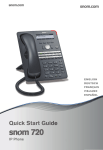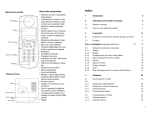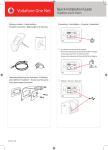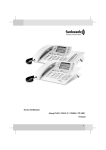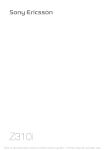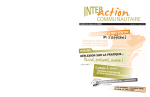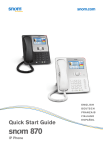Download Quick Start Guide
Transcript
E NG LI S H
D E UTSCH
F R A N ÇA I S
I TA L I A N O
E S PA Ñ O L
Quick Start Guide
IP Phone
A
C
Delivery content - Lieferumfang - Contenu de la boîte Contenuto della confezione - En la caja
snom technology AG
Charlottenstr. 68-71
10117 Berlin, Deutschland
Tel. +49 30 39 83 3-0
Fax +49 30 39 83 31 11
info@snom.com, sales@snom.com
snom France SARL
6 Parc des fontenelles
78870 Bailly, France
Tel. +33 1 80 87 62 87
Fax +33 1 80 87 62 88
info@snom.com, sales@snom.com
snom technology, Inc.
18 Commerce Way, Suite 6000
Woburn, MA 01801, USA
Tel. 781-569-2044
Fax 978-998-7883
infoUSA@snom.com
snom technology SRL
Via A. Lusardi 10
20122 Milano, Italia
Tel +39 02 00611212
Fax +39 02 93661864
info@snom.com, sales@snom.com
snom UK Ltd
Aspect Court
47 Park Square East
Leeds, LS12NL, UK
Tel. +44 1133 503 111
Fax +44 1133 503 110
uksales@snom.com, info@snom.com
snom technology Ltd.
Rm. A2, 3F, No. 37, Ln. 258
Ruiguang Rd., Neihu Dist.
Taipei City 114, Taiwan
Tel +886-2-8751-1120
Fax +886-2-8751-1130
infoASIA@snom.com
Connecting - Anschließen - Connecter - Collegare - Conectar
If no PoE available
Wenn PoE nicht verfügbar
S'il n'y a pas de PoE
Si no se dispone de PoE
Se non disponibile PoE
E NG LI S H
D E UTSCH
Your specialist retailer - Ihr Fachhändler Votre distributeur - Su distribuidor - Il tuo rivenditore:
F R A N ÇA I S
I TA L I A N O
E S PA Ñ O L
Quick Start Guide
© 2011 snom technology AG
v1.01
IP Phone
Optional
Optionnel
Opzionale
Opcional
B
Attaching the Footstand - Fuß befestigen
Attacher le pied - Fissare il supporto - Montar el soporte
1
Not included in delivery
Nicht im Lieferumfang enthalten
Non inclus
Non incluido
Non incluso
USB 2.0
Type/Typ A
2
3
Optional
Optionnel
Opzionale
Opcional
2
3
D
Wall Mounting - Wandmontage - Fixation murale Montaje en pared - Montaggio a parete - Montagem na parede
Not included in delivery Nicht im Lieferumfang enthalten:
Non inclus No incluidos Non inclusos:
1
ø max: 9 mm
(0.354")
ø min: 6 mm
(0.236")
ø max
4,5 mm
(0.177")
50 mm
(1.969")
Distance to wall
Abstand zur Wand
Distance au mur
Distanza dalla parete
Distancia a la pared
Distância à parede
2x
∼ 4 mm (0.157")
Table of Contents - Inhaltsverzeichnis
Table des matières - Indice - Índice
ENGLISH .........................................................................................
7
DEUTSCH .......................................................................................
17
FRANÇAIS ......................................................................................
29
ITALIANO .........................................................................................
39
ESPAÑOL ........................................................................................
49
APPENDIX ANHANG ANNEXE APENDICE ANEXO
GNU General Public License ..........................................................
59
2
4
3
Symbols used in this guide - In dieser Anleitung benutzte Symbole
Symboles utilisés dans ce manuel - Symboli utilizzati in questa
manuale Símbolos usados en este manual
Press the key:
Drücken Sie auf die Taste:
Appuyez sur la touche:
Premere il tasto:
Pulse la tecla:
> • Proceeding to next step, next selection, etc. Example: Setting the phone language
• Nächster Schritt, nächste Auswahl etc. Beispiel: Ändern der Telefonsprache
• Passez à l'étape suivante, à la sélection suivante etc. Exemple: Modifier la langue du
téléphone
• Avanzare allo prossimo passo, alla prossima selezione etc. Esempio: Cambiare la
lingua del telefono
• Avanzar al siguiente paso, al siguiente selección. Ejemplo: Cambiar el idioma del
teléfono
> 1 Preferences > 4 Language >
4
> Deutsch >
>
5
snom 760 Quick Start Guide
snom 760 Quick Start Guide
This quick start guide describes the installation, setup, and operation of the
snom 760. For further information please refer to the manual on our web
page, http://wiki.snom.com.
Copyright, Trademarks, GPL, Legal Disclaimers
© 2012 snom technology Aktiengesellschaft
All Rights Reserved.
snom, the names of snom products, and snom logos are trademarks owned by snom
technology AG. All other product names and names of enterprises are the property of
their respective owners.
snom technology AG reserves the right to revise and change this document at any time,
without being obliged to announce such revisions or changes beforehand or after the
fact.
Texts, images, and illustrations and their arrangement in this document are subject to
the protection of copyrights and other legal rights worldwide. Their use, reproduction,
and transmittal to third parties without express written permission may result in legal
proceedings in the criminal courts as well as civil courts.
Although due care has been taken in the compilation and presentation of the
information in this document, the data upon which it is based may have changed in the
meantime. snom therefore disclaims all warranties and liability for the accurateness,
completeness, and currentness of the information published, except in the case of
intention or gross negligence on the part of snom or where liability arises due to binding
legal provisions.
Our firmware includes some source code that may be used and modified by anyone
and everyone under the GNU Public License (GPL) (see Appendix on page 59), provided
they, in turn, make it available to everyone else with the same licensing agreement.
Please go to http://www.snom.com/en/support/download/gpl-quellcode/ for the
original GPL license and the source code of components licensed under GPL and
used in snom products.
Important Information
Please read the instructions on safety and disposal and on how to set up and use the
device before using it and also give them to other users to read or inform those users of
their contents. Save this manual and do not give the device to third parties without it.
Safety Instructions
ollow the instructions in this manual and other applicable documentation of the device.
F
• If the phone is not supplied with power via an Ethernet cable, use only a power
adapter expressly recommended by snom technology. Other power supplies may
damage or destroy the phone, affect its behavior, or induce noise.
• Avoid placing the cables where people may trip over them or where they may be
exposed to mechanical pressure as this may damage them.
6
7
E
N
G
L
I
S
H
E
N
G
L
I
S
H
snom 760 Quick Start Guide
• This device is for indoor use only! NOT FOR OUTDOOR USE!
• Do not install the device in rooms with high humidity (for example, in bathrooms,
laundry rooms, damp basements). Do not immerse the device in water and do not
spill or pour liquids of any kind onto or into the device.
• Do not install the device in surroundings at risk for explosions (paint shops, for
example). Do not use the device if you smell gas or other potentially explosive fumes.
• Do not use the device during thunderstorms. Lightning striking the power grid may
cause electric shocks.
• Warning: The handset contains a magnet, and its earpiece may attract small
dangerous objects such as needles or pins. Please ensure before each use that no
such objects are present.
SELV (Safety Extra Low Voltage) Compliance
Safety status of Input/Output connections comply with SELV requirements.
Warning: To avoid electric shock, do not connect safety extra-low voltage (SELV)
circuits to telephone-network voltage (TNV) circuits. LAN ports contain SELV
circuits, and PSTN ports contain TNV circuits. Some LAN and PSTN ports both use
RJ-45 (8P8C) connectors. Use caution when connecting cables.
Standards conformance
This device is CE and FCC-certified and meets European and US health,
safety, and environmental standards.
Unauthorized opening, changing, or modifying the device will cause the
warranty to lapse and may also result in the lapse of the CE and FCC
certifications. In case of malfunction contact authorized service personnel,
your seller, or snom.
•
•
•
•
•
•
Safety: IEC 60950-1:2007
Certifications: FCC Class B, CE Mark
Power consumption: 4 - 6 watts (without USB peripherals) • Power: 5 V DC
1 x LAN, 1 x PC: RJ45
Ethernet: 2 x IEEE 802.3/1 Gigabit switch
Power over Ethernet: IEEE 802.3af, Class 2
Disposal of the device
snom 760 Quick Start Guide
Setting up and connecting the phone
See pages 2 - 3
Initializing and registering the phone
Please note: You will need the registration information received from your
Internet service provider or your network administrator - normally the phone or
extension number, the password, and the registrar.
After you have set up the phone and connected it to the network as shown on pages
2 - 3, the phone begins to initialize.
Normally the initialization is completely automatic, using DHCP. If your network does not
support DHCP, you must obtain the IP address, netmask, IP gateway, and DNS server
from your Internet service provider or your network administrator and enter them manually
when you are asked to do so on the display.
Watch the display and, when asked to, make selections with /
and save with
.
1. Language. The default is English.
2. Time zone
3. Dial tone
4. The display shows the "Welcome" screen. Press any key to log on.
5. Enter the account number. Save with .
6. Enter the registrar. Press .
7. Enter the password received from your Internet service provider or administrator.
Press . After successful registration you will see the green symbol with the
handset:
Infobar with date & time
Identity line
Identity for outgoing
calls: Green symbol
Active identity:
Yellow symbol
Entering numerals, letters, and special characters
Press any key or pick up handset.
This device is subject to European Directive 2002/96/EC and may not be
disposed of with general household garbage.
If you do not know where you may dispose of the device at the end of its
lifespan, contact your municipality, your local waste management provider,
or your seller.
Cleaning
To clean the device, use an anti-static cloth. Please avoid cleaning liquids as they might
damage the surface or internal electronics of the device.
8
Unregistered
identity:
Input modes:
123: Numerals
abc: Small letters
ABC: Capital letters
Current input mode:
Next input mode:
Changing input mode:
: Move cursor to the left
: Move cursor to the right
Redial
Delete character to
the left of the cursor
Directories, call lists,
contact list, favorites
9
E
N
G
L
I
S
H
E
N
G
L
I
S
H
snom 760 Quick Start Guide
snom 760 Quick Start Guide
Entering letters, special characters and symbols
Context-sensitive,
Context-sensitive,
programmable
programmable
function symbols
function
and symbols
function and
keysfunction keys
In input modes small and capital letters, press the alphanumeric key one or more times
quickly, with a pause after each character.
Select outgoingSelect
identity,
outgoing
incl. inactive
identity, incl. inactive
identities
identities
Call
lists (missed,
Call lists (missed,
received,
dialledreceived,
calls) dialled calls)
Special characters and symbols
"0" key": 1x = space ("˽"), 2x = underscore ("_"), 3x = 0
"1" key: . + @ 1 : , ? ! - _ / \ ( ) ; & % * # <=> $ [ ]. Example: 3x = "@".
i
Letters with accents and umlauts
i
Keys "2" to "9": Available letters with accents and umlauts depend on the phone's
language setting. Example: If the phone language is German, press key "2" four times
to type "ä".
AT
Outgoing
identity:
Outgoing
identity:
Display idle screen
Display idle screen
i
P1
P2
P3
P4
i
Status information
(callinformation
forwarding (call
active,
Status
forwarding active,
passwords not set,
missed not
calls,
etc.)
passwords
set,
missed calls, etc.)
Press the function
Press
keythe
to activate
functionthe
keyfunction,
to activate
open
the function, open
the list etc. depicted
the list
byetc.
the depicted
symbol above
by thethe
symbol
key above the key
• Confirming, saving
• Confirming, saving
actions & input actions & input
• From idle screen:
• From idle screen:
Redial
Redial
A GLANCEAT A GLANCE
Forwarding all calls
(on/off) all calls (on/off)
Forwarding
• Canceling actions
• Canceling actions
& input
& input
• Turning off call
• Turning
LED off call LED
after missed call
after missed call
CALL LED
CALL LED
Selecting identity
Selecting
for
identity forMissed
Missed
Received
Received
• BLINKING FAST:• IB
NCOMING
LINKING FAST
CALL: INCOMING CALL
outgoing calls outgoing calls
calls
callscalls
calls
• STEADY LIGHT:• INSCALL
TEADY OR
LIGHT: IN CALL OR
• MISSED CALL. •PRESS
MISSED TO
CALL. PRESS
TO
Dedicated, Dedicated,
MWI (LED key)
MWI
- if supported
(LED key)
by PBX
- if supported by PBX
TURN OFF.
TURN OFF.
customizablecustomizable
• Lit when message
• Lit when
is waiting
message
on mailbox
is waiting on mailbox
function keys:function keys:
• Press to listen •toPress
message(s)
to listen to message(s)
P1
Turn DND (do not
Turndisturb)
DND (do
on/off
not disturb) on/off
P2
Directory
Directory
P3
Settings menu Settings menu
P4
Transfer call Transfer call
Hold/unhold call
Hold/unhold call
Audio control Audio
keys control keys
10
P5 - P10
P11-P16
P5 - P10
P11-P16
Alphanumeric
keypad
Alphanumeric
keypad
Adjust volume Adjust volume
Mute microphone
Mute microphone
Speakerphone on/off
Speakerphone on/off
Headset on/off Headset on/off
FREELY PROGRAMMABLE
FREELY PROGRAMMABLE
LED
LED
Pound (hash) key
Pound#(hash)
: Rescue
key # : Rescue
Star key
Star key
P1 - P16 KEYS P1 - P16
mode for TFTPmode
update
for TFTP update
•
In
editing
mode:
•
In
editing
mode:
DEFAULT SETTINGD
: EFAULT
LINE SETTING: LINE
- Press for one-second
Press for
to one
change
second
inputto change input
• FAST-BLINKING•LED:
FAST-IBLINKING
NCOMINGLED: INCOMING
mode (numerals
mode
> lower
(numerals
case >>upper
lower case > upper
CALL. PRESS KEYCALL
OR . PTO
RESS KEY OR
TO
case)
case)
ACCEPT
ACCEPT
- Press briefly to
- Press
type *briefly to type *
• STEADILY LIT LED:
• STEADILY
IN CALLLIT LED: IN CALL
• On
• On
Press
idle screen:
for 3 seconds
Press to
for 3 seconds to
• SLOW-BLINKING• LED:
SLOW-C
BLINKING
ALL ON LED:
CALLidle
ONscreen:
lock/unlock
the
lock/unlock
keypad
the
keypad
HOLD
HOLD
KEYS
a
A
a
A
11
E
N
G
L
I
S
H
E
N
G
L
I
S
H
snom 760 Quick Start Guide
snom 760 Quick Start Guide
Settings menu
The phone's web interface
• Press
to open
• Press number key 1 , 2 , etc. to
open submenus and settings
• Press / to select setting
• Press
to save selected setting
ABC
• Settings with (On)/(Off) or (Yes)/(No): Press
to change and save
• Press briefly to return to the previous screen
• Press for 2 seconds to return to idle screen
In administrator mode.
Pressing key "2" will
switch phone to user
mode!
1
Preferences
2
Call Features
3*
Identity
4*
Network
5
Maintenance
1
Time Zone
1
Call Forwarding
1 Outgoing
Identity
1
IP Setting
1
System Info**
2
Tone Scheme
1
Forward all
2
Reregister
2
Webserver
2
User Mode
3
Ringer
2 Forward
when busy
3
Edit
1
Webserver Type
3
Reboot
4
Language
3
Fwd after timeout
4
Logoff
2
HTTP Admin
4*
Reset Values
5
Display
2
Outgoing Calls
5
Logoff all
HTTP Password
Time zone:
1
Auto Dial
3
VLAN
2 Number
Guessing
1
VLAN ID (0-4095)
3
Call Completion
2 VLAN Priority
(0-7)
4 Hide own
outgoing ID
3
Reset VLAN
3
Incoming Calls
4
WLAN
1
Reject anonymous
1
802.11b/g/n
2
Call Waiting
2
802.11b/g
3 Auto Answer
Indication
3
Switch off WLAN
Move to
beginning
of next time
zone
Show all
Show only
countries
where phone
language is
spoken
Select time zone
with / and
4
Auto Answer Type
1. Look up the phone's IP address:
> 6 Information > 2 System Info. Example:
http://192.168.10.115.
2. Open a web browser on your PC. Enter the IP address in the address bar and
press ENTER. The "welcome" screen opens.
3. Click on an item in the menu on the left side of the screen to open that window.
3
In user mode. Admin
password required to
switch to admin mode:
3
Maintenance
1
System Info**
2 Administrator
Mode
3
Reboot
6 (4)
Information
1
Status Info**
2
System Info**
3
Help
4. If a window contains several pages, click on the tab at the top to open the page.
The font weight of the characters on the tab of the visible page is bold.
5. Any changes you make will not take effect until you click on "Apply". Changes
will be lost if you open another page of the web interface or if you close the web
interface without first clicking on "Apply".
6. Whenever you click on "Apply", the "Save" button will appear at the top of the page.
Click on "Save" to save the changes permanently. Changes that have not been
saved will be lost if and when the phone loses power or is disconnected from its
power source.
Clock/time format
Web interface > Preferences > General Information > 24 Hour Clock:
On: 24-hour format, 00:00 to 23:59
Off: 12-hour AM/PM format, 0:00 AM to 11:59 PM
Date format
Web interface > Preferences > General Information > US Date Format (mm/dd).
Example: March 8, 2010
On: 3/8/2010
Off: 8.3.2010
Function keys
Function key mapping: Web interface of phone > Function Keys.
Change settings > Press "Save". Example: Mapping function keys P5 and P6 with
the extension function for extensions 154 and 152, respectively
* The submenus and the settings shaded black and gray are not available when the
phone is running in user mode. The factory setting is administrator mode. The
default administrator password is 0000 (4 x zero).
** System Info: Firmware version, IP address, MAC address, available + total memory
12
13
E
N
G
L
I
S
H
E
N
G
L
I
S
H
snom 760 Quick Start Guide
Configuring & modifying identities
Web interface > Identity 1-12 > Login. See "Initializing and registering the phone"
on page 9 for required and optional information.
Using the phone
Making calls
snom 760 Quick Start Guide
2. Call second party (153). Put on hold. Call
third party (154). Press
conference.
to start
3. Press
to stop conference and put parties on hold. Talking
to one of the parties alone: Select with
/
, press
.
4. Resume conference: Press
.
• Enter the number on the alphanumeric keypad and pick up the handset or
• pick up the handset, enter the number,
or
•
, enter the number,
Call transfer
Speed Dial
Attended transfer
Type the speed dial number or character on the alphanumeric keypad and press .
Put the call on hold
> Dial the number that you wish to transfer the call to > If
the third party wishes to accept the call, press
and
.
Setting the speed dial numbers: Web interface > Speed Dial. Type each phone
number with any necessary area code and/or country code etc. without spaces,
hyphens, etc. into one of the textboxes of the table. Do not add any names or other
data. Example: To enter (911) 555-1234, type 9115551234.
Emergency Numbers
Blind transfer
With call ringing or on the line: Press
transferred to > press
.
These numbers can be called even when the keyboard is locked. The numbers "911",
"112", "110", and "999" are preset.
Call forwarding
Change/add numbers: Web interface > Preferences > Lock Keyboard > Emergency
Numbers (space separated). Type each number without spaces, hyphens, etc. between
the digits, separate the individual numbers with one empty space between them.
Example: 911 112 110 999.
1. All incoming calls.
Accepting calls
2. When busy.
• Turning on:
> dial the phone number the call is to be
> Target when forwarding > enter number >
.
• Turning off:
• With handset: Pick up the handset
• With a headset: Press
or blinking line key
• With the speakerphone: Press
• Turning on:
Putting calls on hold
> 2 Call Features > 1 Call Forwarding > 2 Forward when
> 1 Enable
busy > 2 Target when Forwarding: Enter number >
1 [Yes] > Press for 2 seconds to return
Forwarding: Press
to idle screen
• Turning off:
> 2 Call Features > 1 Call Forwarding > 2 Forward when
1 [No] > Press for 2
busy > 1 Enable Forwarding: Press
seconds to return to idle screen
Press
. The LED starts to blink slowly. Press
again to resume the call. With more than one call on hold:
Select a caller with
/
and resume the call by
pressing
.
• When call is not picked up.
• Turning on:
> 2 Call Features > 1 Call Forwarding > 3 Forward after
Timeout > 2 Target when Forwarding > enter number >
>3
Call Forwarding time > enter number of seconds >
> 1 Enable
1 [Yes] > Press for 2 seconds to return
Forwarding: Press
to idle screen
• Turning off:
> 2 Call Features > 1 Call Forwarding > 3 Forward after
1 [No] > Press for 2
Timeout > 1 Enable Forwarding: Press
seconds to return to idle screen
Conference (up to 5 parties, including you)
1. Your phone number: 172. Put first party (157) on hold.
14
15
E
N
G
L
I
S
H
E
N
G
L
I
S
H
snom 760 Quick Start Guide
snom 760 Quick Start Guide
Diese Kurzanleitung beschreibt die Installation, Einrichtung und den Betrieb
des snom 760. Weitere Informationen finden Sie auf unserer Webseite,
http://wiki.snom.com.
Forwarding
when busy
or after
timeout:
Forwarding
all calls:
i
Copyright, Markenrechte, GNU Lizenz, Haftung
© 2012 snom technology Aktiengesellschaft
Alle Rechte reserviert.
Call lists
• Press
.
• Select list of missed, received, dialed calls with pq >
.
• S
croll through list with pq. Press
to dial, press
to show call details,
press
to delete entry. Press
to delete entire list.
Directory
• Opening list of names: Press
• Shortcut to <New Item> at the end of the list: p. Scroll with pq .
• Dial:
. Details:
, edit detail:
. Delete entry:
.
Trouble shooting
Reboot
> 5 Maintenance:
JKL
5 > 3 Reboot:
DEF
3 > "Reboot?" >
Hard reboot
Disconnect power, wait for a few seconds, reconnect.
Never disconnect the power during a firmware update!
Reset to factory values
5 > 4 Reset values:
> 5 Maintenance:
JKL
password >
GHI
4 > enter administrator
All customized settings will be lost!
TFTP Update
When there is no other way to get the phone to work (administrator password lost,
etc.). How it is done: See http://wiki.snom.com/Firmware/Update/TFTP_Update/en.
All customized settings will be lost!
snom sowie die Namen der snom-Produkte und die snom logos sind gesetzlich
geschützte Marken der snom technology AG. Alle anderen Produkt- und Firmennamen
sind Marken der jeweiligen Inhaber.
snom technology AG behält sich jederzeit das Recht auf Überarbeitung und Änderung
dieses Dokumentes vor, ohne verpflichtet zu sein, die vorgenommenen Änderungen
anzukündigen oder mitzuteilen.
Texte, Bilder, Grafiken und deren Anordnung in diesem Dokument unterliegen weltweit
dem Schutz des Urheberrechts und anderen Schutzgesetzen. Ihre Verwendung,
Reproduktion oder Weitergabe ohne ausdrückliche schriftliche Zustimmung der snom
technology AG können sowohl straf- als auch zivilrechtlich verfolgt werden.
Trotz der angewandten Sorgfalt bei der Zusammenstellung und Präsentation der
Informationen in diesem Dokument können sich Daten zwischenzeitlich geändert
haben. Daher übernimmt snom keine Gewähr für die Richtigkeit, Vollständigkeit oder
Aktualität der zur Verfügung gestellten Informationen. Jegliche Haftung für Schäden
ist ausgeschlossen, sofern diese nicht auf Vorsatz oder grober Fahrlässigkeit auf
seiten von snom beruhen oder sofern keine Haftung aufgrund zwingender gesetzlicher
Bestimmungen eintritt.
Unsere Firmware enthält teilweise Quellcodes, die unter der GNU Public License
(GPL) (s. Seite 59) von jedermann genutzt und modifiziert werden dürfen, solange
sie wiederum mit denselben Lizenzbedingen zur allgemeinen Nutzung veröffentlicht
werden. Die Quellcodes der von snom genutzten und der GPL unterliegenden
Komponenten können Sie auf der Supportseite unserer Webseite auf www.snom.com,
den Wortlaut der GPL auf http://www.snom.com/de/support/download/gpl-quellcode/
herunterladen.
Wichtige Hinweise
Lesen Sie bitte vor Inbetriebnahme die Sicherheitshinweise und die Bedienungsanleitung. Lassen Sie sie auch von den Mitbenutzern des Gerätes lesen oder informieren
Sie sie über deren Inhalt. Bewahren Sie diese Bedienungsanleitung auf und geben Sie
das Telefon nur mit der Bedienungsanleitung an Dritte weiter.
Sicherheit
efolgen Sie die Anweisungen in dieser Bedienungsanleitung und in der sonstigen
B
Dokumentation des Geräts.
• Falls die Stromversorgung nicht über ein Ethernetkabel erfolgt, verwenden Sie nur
16
17
D
E
U
T
S
C
H
snom 760 Quick Start Guide
•
D
E
U
T
S
C
H
•
•
•
•
•
ein von snom ausdrücklich empfohlenes Netzteil. Die Verwendung anderer Netzteile
könnte das Telefon beschädigen oder gar zerstören.
Verlegen Sie die Netz- und Stromkabel so, dass sie durch mechanischen Druck nicht
beschädigt werden und Personen nicht darüber stolpern könnten.
Dieses Gerät ist nur für den Gebrauch in Innenräumen bestimmt - NICHT FÜR DEN
AUSSENBEREICH!
Stellen Sie das Telefon nicht in Räumen mit hoher Luftfeuchtigkeit wie z.B.
Badezimmern, Waschküchen, feuchten Kellerräumen auf. Tauchen Sie das Telefon
nicht in Wasser und gießen Sie keine Flüssigkeiten auf oder in das Gerät.
Stellen Sie das Telefon nicht in explosionsgefährdeten Umgebungen (z.B.
Lackiereien) auf. Benutzen Sie das Telefon nicht, wenn Sie Gas oder andere
möglicherweise explosionsgefährliche Dämpfe riechen.
Telefonieren Sie nicht während eines Gewitters (Stromschlaggefahr bei
Blitzeinschlag ins Netz).
Warnung: Der Hörer enthält einen Magneten und kann kleine gefährliche Objekte
wie Nadeln anziehen. Bevor Sie ihn ans Ohr halten, vergewissern Sie sich, dass
keine Objekte daran haften.
snom 760 Quick Start Guide
Reinigung
Benutzen Sie ein antistatisches Tuch. Benutzen Sie kein Wasser und keine
Reinigungsflüssigkeiten, da sie die Oberfläche und die Elektronik des Gerätes
beschädigen könnten.
Entsorgung des Produkts
Dieses Gerät unterliegt der europäischen Richtlinie 2002/96/EG und darf
nicht im Hausmüll entsorgt werden.
Wenn Sie nicht wissen, wo Sie Ihr Altgerät entsorgen können, wenden
Sie sich bitte an Ihre Kommune, Ihren örtlichen Müllentsorger oder Ihren
Fachhändler.
Aufstellen und Anschließen des Telefons
Siehe S. 2 und 3
SELV (Safety Extra Low Voltage) Einhaltung
Die Eingangs-/Ausgangsverbindungen halten die SELV-Richtlinien für Kleinspannungsgeräte ein.
Warnung: Um elektrische Schläge zu vermeiden, verbinden Sie keine SELV-Geräte
mit Geräten, die Fernsprech-Netzspannung (TNV) führen. Nur an LAN-Ports
anschließen! LAN-Ports enthalten SELV-Stromkreise, Festnetz-Anschlüsse dagegen
TNV-Stromkreise. Vorsicht beim Anschließen, da beide Steckverbindungen RJ-45
(8P8C) verwenden könnten.
Normkonformität
Dieses Gerät ist CE- und FCC-geprüft und entspricht den geltenden
europäischen und US-amerikanischen Richtlinien.
Die eigenmächtige Öffnung des Geräts sowie Änderungen und Modifizierungen am Gerät führen zum Erlöschen der Gewährleistungspflicht und
können darüberhinaus zum Erlöschen der Zulassungen führen. Wenden
Sie sich bei Betriebsstörungen oder Defekten an authorisiertes Servicepersonal, an Ihren Verkäufer oder an snom.
•
•
•
•
•
•
18
Sicherheit: IEC 60950-1:2007
Zertifikate: FCC Class B, CE Mark
Stromspeisung: Über Netzwerk (PoE, IEEE 802.3af, Klasse 2) oder Netzteil 5V DC
Leistungsaufnahme: 4 - 6 Watt (ohne USB-Peripheriegeräte)
1 x LAN, 1 x PC: RJ45
Ethernet: 2 x IEEE 802.3/1 Gigabit switch
Initialisierung und Registrierung des Telefons
Beachten Sie bitte: Sie benötigen die von Ihrem Netzwerkadministrator oder
Ihrem VoIP-Provider erhaltenen Zugangsdaten für die Registrierung und Nutzung
Ihres Accounts (Kontos), normalerweise Telefonnummer, Passwort und Registrar.
Sobald Sie das Telefon - wie auf den Seiten 2 - 3 gezeigt - an das Netzwerk
angeschlossen haben, beginnt es mit der Initialisierung und Registrierung.
Die Initialisierung erfolgt normalerweise automatisch über DHCP. Falls Ihr Netzwork
DHCP nicht unterstützt, benötigen Sie außerdem die IP-Addresse, den IP-Gateway und
den DNS Server, die Sie ebenfalls von Ihrem Netzwerkadministrator oder VoIP-Provider
erhalten, um sie manuell einzugeben, wenn Sie auf dem Display dazu aufgefordert werden.
Treffen Sie bei Aufforderung auf dem Display Ihre Auswahl mit /
Sie mit .
1. Sprache. Die Einstellung ab Werk ist Englisch.
2. Zeitzone
3. Rufton
und speichern
4. Auf dem Bildschirm erscheint "Welcome". Drücken Sie eine beliebige Taste.
5. Geben Sie die Account/Telefon-Nummer ein > . Eingabe von Zahlen,
Buchstaben und Sonderzeichen: Siehe Seite 23.
6. Geben Sie den Registrar ein >
.
7. Geben Sie das Passwort ein, dass Sie von Ihrem VoIP-Provider oder Ihrem
Netzwerkadministrator erhalten haben. Bei erfolgreicher Registrierung sehen Sie das
grüne Symbol mit dem Hörer:
19
D
E
U
T
S
C
H
snom 760 Quick Start Guide
snom 760 Quick Start Guide
Infozeile mit Datum & Zeit
Konfigurierte Identität
Identität für ausgehende
Anrufe: Grünes Symbol
Kontextsensitive,
Kontextsensitive,
programmierbare
programmierbare
Funktionssymbole
Funktionssymbole
und -tasten und -tasten
Aktive Identität:
Gelbes Symbol
Nicht registrierte
Identität:
Ausgehende Identität
Ausgehende
wählen,Identität
inkl. inaktiver
wählen, inkl. inaktiver
Identitäten
Identitäten
Anruflisten (verpasste,
Anruflisten
erhaltene,
(verpasste,
gewählte
erhaltene, gewählte
Anrufe)
Anrufe)
D
E
U
T
S
C
H
i
Alle Anrufe umleiten
(an/aus)
Alle Anrufe
umleiten (an/aus)
i
Status-Informationen
(bestehende UmleiStatus-Informationen
(bestehende Umleitungen, verpasste
Anrufe,
Passwörter
nichtPasswörter nicht
tungen,
verpasste
Anrufe,
gesetzt, etc.) gesetzt, etc.)
Auf einen Blick
Auf einen Blick
Anruf-LED
Taste drücken, um
Taste
im drücken,
darüberliegenden
um im darüberliegenden
Symbol
Symbol
angezeigte Funktion
angezeigte
aufzurufen,
Funktion
Aktion
aufzurufen, Aktion
durchzuführen etc.
durchzuführen etc.
Anruf-LED
• Schnell blinkend:
• Schnell
Eingehender
blinkend: Eingehender
Anruf
Anruf
Ausgehende
Identität:
• Leuchtend: Im
• Leuchtend:
Gespräch Im Gespräch
ODER
ODER
• Aktionen + Eingaben
• Aktionen + Eingaben
bestätigen/speichern
• Verpasster Anruf.
• Verpasster
LED aus-Anruf. LEDbestätigen/speichern
aus• Am
• Am Ruhebildschirm:
schalten: Drücken
schalten:
Sie aufDrücken
.
Sie
aufRuhebildschirm:
.
Ausgehende
Identität:
Erneut wählenErneut wählen
Display Ruhezustand
Display Ruhezustand
i
P5 - P10
P11-P16
P5 - P10
P11-P16
Alphanumerische Tastatur
Alphanumerische Tastatur
P1
P2
P3
P4
i
Sternchentaste
Sternchentaste
Frei programmierbare
Frei programmierbare
•
Im
Eingabemodus:
•
Im Eingabemodus:
LED-Tasten LED-Tasten
- Drücken Sie - Drücken
eine Sekunde
Sie
lang,
eine Sekunde
um zwischen
lang,Ziffern,
um zwischen
Klein- und
Ziffern,
GroßKlein- und GroßStandardeinstellung:
Standardeinstellung:
Leitung
Leitung
buchstaben zu buchstaben
wechseln zu wechseln
a
Audiotasten
Lautstärkeregelung
Lautstärkeregelung
Mikrofon stummschalten
Mikrofon stummschalten
Freisprecheinrichtung
Freisprecheinrichtung
ein/aus
ein/aus
Headset ein/ausHeadset ein/aus
20
Verpasste
Empfangene Empfangene
AnrufeAnrufe
Anrufe
Voreingestellte,
Voreingestellte,LED-Taste "Neue
LED-Taste
Nachricht"
"Neue Nachricht"
programmierbare
programmierbare• Leuchtet bei neuer
• Leuchtet
Nachricht
bei neuer Nachricht
Funktionstasten:
Funktionstasten: • Zum Abhören Taste
• Zumdrücken
Abhören Taste drücken
"Bitte nicht stören"
"Bitteein/aus
nicht stören" ein/aus
Telefonbuch Telefonbuch
Menü Einstellungen
Menü Einstellungen
Anruf weiterleiten
Anruf weiterleiten
Anruf auf Halten
Anruf
setzen/wieder
auf Halten aufnehmen
setzen/wieder aufnehmen
a
Audiotasten
• Aktionen + Eingaben
• Aktionen + Eingaben
beenden/abbrechen
beenden/abbrechen
• Nach verpasstem
• Nach
Anruf
verpasstem Anruf
LED-Anzeige ausschalten
LED-Anzeige ausschalten
Identität für ausgehende
Identität für ausgehende
Verpasste
Anrufe auswählen
Anrufe auswählen Anrufe
P1
P2
P3
P4
D
E
U
T
S
C
H
A
A
a
a
A
A
• Schnell blinkend:
• Schnell
Eingehender
blinkend: Eingehender
- Kurz drücken,-um
Kurz
das
drücken,
Sternchen
um das
(*) einzugeben
Sternchen (*) einzugeben
Anruf
Anruf
• Vom Ruhebildschirm
• Vom Ruhebildschirm
aus: Taste dreiaus:
Sekunden
Taste drei
langSekunden
drücken, um
lang
diedrücken,
Tastatur
umzudie Tastatur zu
• Leuchtend: Im
• Leuchtend:
Gespräch Im Gespräch
verriegeln/entriegeln
verriegeln/entriegeln
• Langsam blinkend:
• Langsam blinkend:
Gehaltener Anruf
Gehaltener Anruf
#
# : Rescuemodus
Rautetaste
: Rescuemodus
für TFTP-Update
für TFTP-Update
Rautetaste
21
snom 760 Quick Start Guide
snom 760 Quick Start Guide
Menü Einstellungen
D
E
U
T
S
C
H
•
drücken
• Zur Auswahl + Anzeige der Untermenüs
und Einstellungen Nummerntasten 1 ,
2 usw. drücken
• Auswahl der Einstellung mit /
• Ausgewählte Einstellung mit speichern
ABC
• Einstellungen mit (Ein)/(Aus) oder (Ja)/
(Nein): Mit ändern und gleichzeitig
speichern
• Mit zum vorherigen Bildschirm zurück
• Mit
zum Ruhebildschirm zurück
Im Administratormodus.
Durch Drücken der Taste
2 schalten Sie in den
Benutzermodus um!
1
Präferenzen
2 Anrufeinstellungen
3*
Identität
4*
Netzwerk
5
Wartung
1
Zeitzone
1
Umleitung
1
Identität wählen
1
IP Einstellungen
1
Systeminfo**
2
Tonschema
1
Alles umleiten
2
Reregistrieren
2
Webservertyp
2
Benutzermodus
3
Klingel
2 Umleiten bei
Besetzt
3
Editieren
1
Verbindungsart
3
Neustart
4
Sprache
3 Umleiten
nach Zeit
4
Abmelden
2
HTTP Admin
4 * Werte
zurücksetzen
5
Display
2 Ausgehende
Anrufe
5
Alle abmelden
HTTP Passwort
Zeitzone:
1 Automatisch
wählen
3
VLAN
2 Nummer
vorschlagen
1
VLAN ID (0-4095)
3
Wartung
3 Automatischer
Rückruf
2 VLAN
Priorität (0-7)
1
Systeminfo
4 Nummer
verstecken
3 VLAN
zurücksetzen
2 Administrator-
3 Eintreffende
Anrufe
4
WLAN
3
Neustart
1 Keine
anonymen Anrufe
1
802.11b/g/n
2
Anklopfen
2
802.11b/g
3 Automat.
Annahmeton
3
Switch off WLAN
Zum Anfang
der nächsten
Zeitzone
Alle Zeitzonen zeigen
Nur die
Zeitzonen der
Länder zeigen,
in denen die
Telefonsprache
gesprochen wird
Zeitzone mit /
und
auswählen.
4 Automat.
Annahmeart
3
Im Benutzermodus.
Umschalten zum
Administratormodus
nur mit AdministratorKennwort!
modus
6 (4)
Information
1
Statusinfo
2
Systeminfo
3
Hilfe
Der Webbrowser des Telefons
1. IP-Adresse anzeigen: Drücken Sie
> 6 Information > Systeminfo. Beispiel:
http://10.10.10.110.
2. Öffnen Sie den Webbrowser Ihres PCs, tippen Sie die IP-Adresse in die Adresszeile
und drücken Sie auf die Bestätigen-Taste, um auf die Startseite des TelefonWebbrowsers zu gelangen.
3. Klicken Sie auf einen Menüpunkt auf der linken Seite, um das dazugehörige Fenster
zu öffnen, z.B. Präferenzen.
4. Enthält das Fenster mehrere Seiten, klicken Sie auf einen Tab (“Karteireiter”) am
oberen Rand, um die Seite sichtbar zu machen. Der Schriftschnitt der Textzeichen
auf der sichtbaren Seite ist fett.
5. Klicken Sie vor dem Schließen des Telefonbrowsers oder dem Anklicken eines
anderen Menüpunktes immer auf "Übernehmen", wenn die vorgenommenen
Änderungen wirksam werden sollen.
6. Nachdem Sie auf "Übernehmen" geklickt haben, erscheint oben auf der Seite die
Schaltfläche "Speichern". Klicken Sie darauf, um die Änderungen auf Dauer zu
speichern. Nicht gespeicherte Änderungen gehen bei Stromausfall und bei Trennung
des Telefons von der Stromversorgung verloren.
Zeitformat
Webbrowser > Präferenzen > Allgemeine Informationen > 24-Stundenuhr:
An: 24-Stundenformat, 00:00 - 23:59
Aus: 12-Stundenformat AM/PM, 0:00 A to 11:59 P
Datumsformat
Webbrowser > Präferenzen > Allgemeine Informationen > US Datumsformat (mm/tt).
Beispiel: 08.03.2010
An: 3/8/2010
Aus: 8.3.2010
* Die schwarz + grau unterlegten Untermenüs und Einstellungen stehen im Benutzermodus nicht zur Verfügung.aDie werkseitige Einstellung ist Administratormodus. Das
werkseitig eingestellte Administrator-Kennwort lautet 0000 (4x Null).
** Systeminfo: Firmware-Version, IP-Adresse, MAC-Adresse, freier + Gesamt-Speicher
22
23
D
E
U
T
S
C
H
snom 760 Quick Start Guide
snom 760 Quick Start Guide
Funktionstasten
Anrufen
Funktionstasten einrichten: Webinterface des Telefons > Funktionstasten.
Änderungen vornehmen > Speichern. Beispiel: Belegung der Funktionstasten P5
und P6 mit den Nebenstellen 154 und 152.
D
E
U
T
S
C
H
• Nummer auf der alphanumerischen Tastatur eingeben und Hörer abheben oder
• Hörer abheben, Nummer eingeben,
oder
•
, Nummer eingeben, .
Kurzwahl
Identitäts-/Kontoeinstellungen
Webbrowser > Identität 1-12 > Login. Erforderliche und optionale Eingaben: Siehe
"Initialisierung und Registrierung des Telefons" auf Seite 19.
Zahlen, Buchstaben und Sonderzeichen eingeben
Eine beliebige Taste drücken oder Hörer abheben.
: Cursor nach links
: Cursor nach rechts
Eingabemodi:
123: Ziffern
abc: Kleinbuchstaben
ABC: Großbuchstaben
Erneut wählen
Zeichen links vom
Cursor löschen
Anwendung der Kurzwahl: Geben Sie die Kurzwahlnummer oder das Kurzwahlzeichen
auf der alfanumerischen Tastatur ein und drücken Sie .
Notfallnummern
Die Bedienung des Telefons
Derzeitiger Eingabemodus:
Nächster Eingabemodus:
Eingabemodus ändern:
Einstellung: Webbrowser > Kurzwahl. Geben Sie pro Textfeld eine Telefonnummer
einschließlich der notwendigen Vorwahl/en ohne Leerstellen, Bindestriche usw. ein.
Fügen Sie keine Namen oder sonstigen Angaben hinzu. Beispiel: Die Telefonnummer
(030) 555-1234 geben Sie so ein: 0305551234.
Telefonbücher, Anruf-,
Kontakt- und Favoritenlisten
Eingabe von Umlauten oder Buchstaben mit Akzenten
in den Eingabemodi Klein- u. Großbuchstaben.
Umlaute und Buchstaben mit Aklzenten werden auf den Tasten "2" bis "9" eingegeben.
Die verfügbaren Zeichen hängen von der eingestellten Telefonsprache ab. Drücken
Sie die Taste, auf der jeweilige Buchstaben aufgedruckt ist, so oft, bis der gewünschte
Umlaut oder der Buchstabe mit Akzent erscheint.
Beispiel: Bei Telefonsprache Deutsch drücken Sie viermal die Taste "2", um das "ä"
einzugeben.
können auch dann angerufen werden, wenn die Tastatur verriegelt. Die Nummern
"911", "112", "110" und "999" sind voreingestellt.
Änderung/Ergänzung: Webbrowser > Präferenzen> Tastatursperre > Notrufnummern
(Leerzeichen-getrennt). Geben Sie jede Telefonnummer ohne Leerstellen, Bindestriche
usw. innerhalb der Nummer ein, mit einer Leerstelle zwischen den einzelnen
Telefonnummern. Eingabebeispiel: 911 112 110 999.
Anrufe annehmen
• Mit dem Hörer: Hörer abheben
• Mit einem Headset:
oder blinkende Leitungstaste drücken
• Mit dem Gehäuselautsprecher/-mikrofon:
drücken.
Anruf auf Halten setzen
drücken. Die LED beginnt, langsam zu blinken. Anruf
drücken. Wird mehr als ein
wieder aufnehmen: Erneut
Anruf gehalten: Mit
/
einen Anrufer auswählen
und
drücken, um mit ihm zu sprechen.
Konferenz (bis zu 5 Teilnehmer, einschließlich Sie selbst)
Eingabe von Sonderzeichen
1. Ihre Telefonnummer: 172. Ersten Anrufer (157) auf Halten setzen.
in den Eingabemodi Klein- u. Großbuchstaben: Taste schnell drücken, mit einer Pause
nach jedem Zeichen.
2. Zweiten Teilnehmer (153) anrufen. Auf
Halten setzen. Dritten Teilnehmer (154)
drücken.
anrufen. Konferenz starten:
Taste "0": 1 x = Leerzeichen ("˽"), 2x = Unterstrich ("_")
Taste "1": . + @ 1 : , ? ! - _ / \ ( ) ; & % * # <=> $ [ ].
Beispiele: 1x = "." ; 2x = "+", etc.
24
25
D
E
U
T
S
C
H
snom 760 Quick Start Guide
snom 760 Quick Start Guide
Anruflisten
3. Mit
die Konferenz stoppen und alle Teilnehmer auf Halten
setzen. Einzelgespräch mit einem der Teilnehmer: Wählen Sie
mit
/
einen Teilnehmer aus und drücken Sie auf
.
D
E
U
T
S
C
H
4. Konferenz erneut starten:
• Aufrufen vom Ruhebildschirm:
. • Liste der verpassten, angenommenen oder gewählten Anrufe auswählen: pq
• Listeneintrag suchen: pq. Markierten Eintrag wählen: . Details (Nummer, Name,
Zeit) anzeigen:
. Eintrag löschen:
.
• Liste löschen:
.
drücken.
Telefonbuch
Anruf-Weiterleitung
Mit Ankündigung
Anruf auf Halten setzen mit
> Telefonnummer wählen, an die weitergeleitet
werden soll. Will der Teilnehmer den Anruf entgegennehmen: und
drücken.
Ohne Ankündigung
Bei läutendem Anruf oder im Gespräch: > Telefonnummer wählen > Fehlerbehebung
1. Alle eingehenden Anrufe.
• Einschalten: > Umleitungsziel: Telefonnummer eingeben >
• Ausschalten: 2. Bei Besetzt.
• Einschalten: > 2 Anrufeinstellungen > 1 Umleitung > 2 Umleiten bei Besetzt > 2 Umleitungsziel: > Telefonnummer
eingeben > > 1 Umleitung einschalten [Nein: 1 drücken
Ja] > 2 Sekunden lang drücken
• Ausschalten: > 2 Anrufeinstellungen > 1 Umleitung > 2 Umleiten bei
Besetzt: > 1 Umleitung einschalten [Ja Nein] > 2 Sekunden
lang drücken
3. Wenn niemand abnimmt.
• Einschalten: >2 Anrufeinstellungen: > 1 Umleitung > 3 Umleiten nach Zeit > 2 Umleitungsziel > Telefonnummer
eingeben > > 3 Zeit bis Umleitung > Anzahl der Wartezeit
in Sekunden eingeben > 1 Umleitung einschalten [Nein: 1
drücken Ja] > 2 Sekunden lang drücken
• Ausschalten: > 2 Anrufeinstellungen > 1 Umleitung > 3 Umleiten nach
Zeit > 1 Umleitung einschalten [Ja: 1 drücken Nein] > 2
Sekunden lang drücken
26
. .
Rufumleitung
Alle Anrufe
werden
umgeleitet:
• Öffnen: • Direkt zu <Neuer Eintrag> am Ende der Liste: p. Eintrag suchen: pq. • Markierten Eintrag wählen: . Details anzeigen:
, Detail bearbeiten: Eintrag löschen:
.
Neustart (Reboot)
> 5 Wartung: JKL
5 > 3 Neustart: DEF
3 > "Neustart?" > Harter Neustart
Netzstecker ziehen. Telefon nach ein paar Sekunden wieder anschließen.
Nie während eines Firmware-Updates die Stromzufuhr unterbrechen!
Werte zurücksetzen
> 5 Wartung: 5 > 4 Werte zurücksetzen: JKL
Passwort: Administratorkennwort eingeben > GHI
4 > Admin. Modus
Alle persönlichen Einstellungen werden gelöscht!
TFTP-Update
Wenn es keine andere Möglichkeit mehr gibt, das Telefon zum Laufen zu bringen
(Administratorpasswort verloren usw.). Wie es gemacht wird: http://wiki.snom.com/Firmware/Update/TFTP_Update/de.
Alle persönlichen Einstellungen werden gelöscht!
Umleiten bei
Besetzt oder
nach Zeitüberschreitung:
27
D
E
U
T
S
C
H
snom 760 Quick Start Guide
snom 760 Quick Start Guide
Ce manuel abrégé décrit l'installation, l'initialisation et la mise en
service du snom 760. Consultez notre site web pour des informations
complémentaires:
http://wiki.snom.com.
D
E
U
T
S
C
H
Copyright, Marques Déposées, GPL, Non Responsabilitée
© 2012 snom technology Aktiengesellschaft
Tous droits réservés.
snom, les noms des produits snom et les logos snom sont des marques déposées par snom
technology AG. Tous les autres noms de produits et noms d'entreprises sont les propriétés de
leurs détenteurs respectifs.
snom technology AG se réserve le droit de modifier et de changer ce document à n'importe quel
moment, sans devoir annoncer de telles modifications ou changements avant ou après leur mise
en place.
Les textes, images et illustrations ainsi que leur mise en page dans ce document sont protégés
par les copyrights et autres dispositions légales internationales. Leur utilisation, leur reproduction
et leur transmission à des parties tierces sans accord express écrit peut induire des poursuites
devant les cours criminelles et civiles.
Bien que le plus grand soin ait été apporté à la compilation et à la présentation des informations
contenues dans ce document, les données sur lesquelles elles sont basées peuvent entretemps avoir été modifiées. snom doit donc décliner toute garantie et toute responsabilité quand à
l'exactitude et à l'exhaustivité des informations publiées excepté en cas de négligence flagrante de
la part de snom ainsi que des les cas ou la responsabilité de snom est engagée de par la loi.
Notre firmware inclus des éléments de code source qui peuvent être utilisés et modifié par
quiconque selon les termes des licences GPL (cf. page 59), à condition qu'à leurs tours ils les
rendent disponibles selon les mêmes termes. Veuillez vous rendre sur http://www.snom.com/de/
support/download/gpl-quellcode/ pour consulter la licence GPL originelle et le code source des
composants couverts par la licence GPL qui sont utilisé dans les produits snom.
Informations importantes
Veuillez lire les informations concernant la sécurité et la mise au rebut de l'appareil
ainsi que celles concernant son installation et son utilisation avant d'utiliser l'appareil.
Communiquez également ces informations aux autres utilisateurs ou faites-les leur lire.
Conservez ce manuel et ne cédez pas l'appareil à une tierce partie sans y joindre le
manuel.
Sécurité
uivez les instructions présentes dans ce manuel et dans les autres documents
S
concernant l'appareil.
• Evitez de placer les câbles de l'appareil dans un endroit ou il est possible de
trébucher dessus. Evitez également de les placer là ou ils pourraient être exposé à
un écrasement car ils pourraient en être endommagé. Si les câbles ou la fiche sont
endommagés, débranchez l'appareil et contactez du personnel d'entretien qualifié.
• Cet appareil est destiné à une utilisation en intérieur uniquement! Ne l'installez
pas au dehors!
28
29
F
R
A
N
Ç
A
I
S
snom 760 Quick Start Guide
• N'installez pas l'appareil dans des pièces très humides (par exemple, dans une salle
de bain, une buanderie ou un sous-sol humide). N'immergez pas l'appareil dans l'eau
et ne versez pas de liquides d'aucune sorte sur ou dans l'appareil.
• N'installez pas l'appareil dans un lieu présentant un risque d'explosion (un magasin
de peinture par exemple). N'utilisez pas l'appareil si vous sentez une odeur de gaz ou
d'autres émanations potentiellement explosives.
• N'utilisez pas l'appareil durant les orages, le choc d'un éclair sur les circuits
électriques peut provoquer une électrocution.
• Avertissement: Le combiné contient un aimant, et son écouteur pourrait attirer de
petits objets dangereux tels que des aiguilles ou des épingles. Assurez-vous avant
chaque utilisation que de tels objets ne sont présents.
F
R
A
N
Ç
A
I
S
Conforme à SELV (Safety Extra Low Voltage) - TBTS (Très Basse Tension de
Sécurité)
Le niveau de sécurité des connexions d'entré/sortie est conforme aux recommandations
SELV /TBTS.
Avertissement: Pour éviter des électrocutions, ne connectez pas les circuits de
SELV / TBTS à des circuits de tension de réseau téléphonique (Telephone Network
Voltage ou TNV). Ne connectez le câble NET/Ethernet qu'à des ports du réseau
local (LAN) qui contiennent des circuits SELV. Les ports du Réseau Téléphonique
Commuté Public (RTCP ou PSTN) sont munis de circuits TNV.
Conformité au standards
Cet appareil est certifié CE et FCC et répond aux standards
environnementaux, de sécurité et de santé européens et américains.
L'ouverture, la modification ou le remplacement sans autorisation de
l'appareil annule la garantie et peut également annuler les certifications CE
et FCC. En cas de mauvais fonctionnement, veuillez contacter le personnel
d'entretien agrée, votre revendeur ou bien snom.
• Sécurité: IEC 60950-1:2007
•
•
•
•
• Certificats: FCC Class B, CE Mark
1 x LAN, 1 x PC: RJ45
Ethernet: 2 x IEEE 802.3/1 Gigabit switch
Alimentation: Par PoE (Power over Ethernet) IEEE 802.3af, Classe 2 ou
transformation 5 V DC (pas inclu dans la boîte)
Consommation d´énergie: 4 - 6 Watts (without USB peripherals)
Mise au Rébut du Produit
Cet appareil est soumis à la Directive 2002/96/CE et ne peut être mis au
rebut avec les déchets ménagers normaux.
Si vous ne savez pas ou mettre au rebut oú faire recycler l'appareil lorsqu'il
arrive au terme de son existence, contactez votre municipalité, la société
locale en charge de la gestion des déchets ou votre vendeur.
30
snom 760 Quick Start Guide
Nettoyage
Utilisez un tissu antistatique. N'utilisez pas de l'eau ou un produit de nettoyage liquide
ou solide. Ils peuvent endommager l'éléctronique ou les sufaces de l'appareil.
Installer et connecter le telephone: Voir pages 2 - 3.
Initialisation et enrégistration
Renseignement: Vous devez également disposer des données pour la
registration et l'utilisation de votre compte que vous avez reçu de votre
administrateur réseau ou de votre fournisseur de VoIP, normalement la numéro de
téléphone, le mot de passe et le régistraire.
Une fois que l'appareil est connecté avec le réseau comme indiqué sur les pages 2 - 3,
il commence à s'initialiser et se registrer.
L'initialisation est normalement fait automatiquement via DHCP. Si votre réseau ne
supporte pas le protocole DHCP, vous devez également saisir l'adresse IP, la passerelle
IP et le serveur DNS manuellement. Demandez-les de votre administrateur réseau ou de
votre fournisseur de VoIP et suivez les instruction qui s'affichent à l'ecran.
Après l'initialisation, le téléphone va vous conduire à travers les paramètres de base.
Sélectionnez une option avec /
et sauvegardez chaque sélection avec .
1. Langue. Le paramètre par défaut est Anglais.
2. Fuseau horaire
3. Tonalité
4. Ecran de bienvenue: "Welcome". Appuyez sur une touche alphanumérique
quelconque pour vous loguer.
5. Saisissez votre numéro de téléphone/compte + appuyez sur
6. Saisissez votre registraire et appuyez sur .
7. Saisissez le mot de passe que vous avez recu de votre fournisseur de VoIP, ou votre
administrateur et appuyez su . Si l'enregistrement a réussi l'écran d'attente avec le
symbole vert s'affiche:
Barre d‘information avec date & heure:
Barre d‘identité:
Identité sortante:
Symbole vert
Identité active:
Symbole jaune
Identité non
enregistrée:
Saisie de lettres, chiffres et caractères spéciaux
Appuyez sur une touche alphanumérique quelconque ou décrochez le combiné.
Modes de saisie:
123: Chiffres
abc: Lettres minuscules
ABC: Lettres majuscules
Mode de saisie actuel:
Mode de saisie prochain:
Changer le mode de saisie:
: Déplacer le curseur vers
: la gauche | vers la droite
Recomposer
Supprimer le caractère
à la gauche du curseur
Annuaires; listes des
appels, des contactes
et des favoris
31
F
R
A
N
Ç
A
I
S
snom 760 Quick Start Guide
snom 760 Quick Start Guide
Saisie de lettres, caractères spéciaux et symboles
Symboles contextuelles
Symboles contextuelles
des fonctions des
personnalisables
fonctions personnalisables
En modes de saisie lettres minuscules et majuscules: Appuyez rapidement plusieurs
fois sur la touche respective, avec une petite pause après chaque caractère.
Selectionner l'identité
sortante
(identités
Selectionner
l'identité
sortante (identités
inactives inclus)inactives inclus)
Listes des appels
(manqués,
recus,
Listes
des appels
(manqués, recus,
composés)
composés)
Caractères spéciaux et symboles
La touche "0": 1x = espace ("˽"); 2x = tiret inférieur ("_"); 3x = 0
La touche "1": . + @ 1 : , ? ! - _ / \ ( ) ; & % * # <=> $ [ ]
Exemples: 1x = ".", 2x = "+" etc.
i
Renvoyer tous les
appels tous
(marche/arrêt)
Renvoyer
les appels (marche/arrêt)
Informations d'état
(renvois
d'appels
actifs,
Informations d'état (renvois apd'appels actifs, appels manqués, mots
de passe pas
etc.)pas définis, etc.)
pels manqués,
motsdéfi
denis,
passe
i
Saisie de voyelles infléchies et caractères accentués
Appuyer sur la touche
desur
fonction
au-dessous
du au-dessous du
Appuyer
la touche
de fonction
symbole contextuel
pour contextuel
activer la fonction
indiquée
symbole
pour activer
la fonction indiquée
là, initier une action
etc. une action etc.
là, initier
Touches "2"-"9". Les caractères disponibles dépendent de la langue sélectionnée. Par
exemple: Si la langue sélectionnée est le français, appuyez sur la touche 2 quatre
fois pour saisir le "à", sept fois pour saisir le "ç".
ABC
F
R
A
N
Ç
A
I
S
D'un seul coup
d'oeilcoup d'oeil
D'un seul
Identité
sortante:
Identité
sortante:
Écran inactif
Écran inactif
i
P5 - P10
P11-P16
Clavier
alphanumérique
P5 - P10
P11-P16
Réglage du volume
Réglage du volume
Microphone (arrêt/marche)
Microphone (arrêt/marche)
Haut-parleur (marche/arrêt)
Haut-parleur (marche/arrêt)
Casque (marche/arrêt)
Casque (marche/arrêt)
32
Diode d'indication
• Confirmer/sauvegarder
• Annuler des actions/
Dioded'appel
d'indication d'appel
• Confirmer/sauvegarder
• Annuler des actions/
desentrant
actions/entrées
• Clignotement• rapide:
Appel entrant
saisies
des actions/entrées
Clignotement
rapide: Appel
saisies
De l'écran inactif:
• Allumé: Appel
coursAppel
OU en cours• OU
• Éteindre la diode
ap• DeRel'écran inactif: Re• en
Allumé:
• Éteindre
la diode apcomposer
rès un appel manqué
• Appel manqué.
L'éteindre:
composer
rès un appel manqué
• Appel
manqué. L'éteindre:
Appuyez sur .Appuyez sur .
Selectionner l'identité
Appels
Selectionner l'identitéAppels
Appels
Appels
pour des appels
sortants
pour
des appels sortants
manqués
reçus
manqués
reçus
P1
P2
P3
P4
i
P1
P2
P3
P4
Touches de fonction
avec diodes avec diodes
Touchesprogrammables
de fonction programmables
Défaut: Ligne Défaut: Ligne
• Clignotement• rapide:
Appel entrant
Clignotement
rapide: Appel entrant
• Allumé: Appel
coursAppel en cours
• en
Allumé:
• Clignotement• lent:
Appel en attente
Clignotement
lent: Appel en attente
Touche "NouvelTouche
message"
avecmessage"
diode
Touches de fonction
"Nouvel
avec diode
Touches de fonction
messageNouvel message
programmés:programmés: • Allumé: Nouvel
• Allumé:
• Appuyez sur la• touche
pour
le pour
nouvel
message
Appuyez
surecouter
la touche
ecouter
le nouvel message
Mode "Ne pas déranger"
en
marche/arrêt
Mode "Ne pas déranger" en marche/arrêt
Annuaire
Annuaire
Menu Paramètres
Menu Paramètres
Transférir un appel
Transférir un appel
Mettre un appelMettre
en attente
un appel en attente
Clavier
alphanumérique
Touches audioTouches audio
F
R
A
N
Ç
A
I
S
Touche astérisque
Touche astérisque
a
A
• En mode de saisie:
• En mode de saisie:
a
A
- Appuyé pour -3Appuyé
secondes:
entre modes
lettres chiffres,
minuscules
et minuscules et
pourPasser
3 secondes:
Passerchiffres,
entre modes
lettres
lettres majuscules.
lettres majuscules.
- Appuyé brièvement:
Saisir
l'asterisque
(*) l'asterisque (*)
- Appuyé
brièvement:
Saisir
# : Mode
Touche dièse Touche
"Redièse # : Mode
"Re- inactif: Appuyé pour 3 secondes: Verrouiller/déverrouiller le clavier
• En mode
•
En
mode
inactif:
Appuyé
pour 3 secondes: Verrouiller/déverrouiller le clavier
scue" (réinitial. scue"
avec TFTP)
(réinitial. avec TFTP)
33
snom 760 Quick Start Guide
snom 760 Quick Start Guide
Menu Paramètres
• Appuyez sur
• Selectionner un sous-menu ou un paramètre: Appuyez sur la touche nume1,
2 etc.
rique correspondante
• Selectionner un paramètre: /
• Sauvegarder votre modification:
ABC
F
R
A
N
Ç
A
I
S
• Paramètres avec (Marche)/(Arrêt) ou
(Oui)/(Non): Modifier et sauvegarder
simultanément avec
• Retourner à l'écran précédent:
• Retourner à l'écran inactif:
En mode administrateur.
Appuyez sur la touche 2
pour passez le telephone en mode utilisateur!
1
Préférences
2 Gestion
des appels
3*
Identité
4*
Réseau
5
Maintenance
1
Fuseau
1
Renvoi d'appels
1 Sélection
utilisateur
1
Paramètres IP
1
Infos Système**
2 Tonalité de
numérotation
1 Renvoi
systématique
2 Réenregistrer
Utilisateur
2
Serveur Web
2 Mode
utilisateur
3
Sonnerie
2 Renvoi sur
occupation
3
Édit. utilisateur
1
Type serveur web
3
Redémarrage
4
Langue
3 Renvoi
temporisé
4 Déconnexion
utilisateur
2
Admin HTTP
4*
Réinit. Param.
5
Affichage
2 Appels
sortants
5 Tout
déconnecter
3 Mot de
passe HTTP
Fuseau:
1
Comp. auto
1 Sélectionner
une identité
enregistrée sur
le registraire
2 Réenregistrer
une identité
3 Éditer une
identité
4 Désinscrire
une identité du
régistraire
5 Désinscrire
toutes les
identités
3
VLAN
En mode utilisateur.
Retour en mode
administrateur seulement avec mot de
passe administrateur.
1 VLAN ID (04095)
3
Maintenance
2 VLAN
Priority (0-7)
1
Infos Système
3
Reset VLAN
2 Mode
Administrateur
4
WLAN
3
Redémarrage
Aller au
debut du fuseau horaire
suivant
Afficher tous
les fuseaux
N'afficher que
les fuseaux
correspondant à la
langue que vous
avez choisie
Selectionner un
fuseau avec /
et
2 Détermination
numéro
3 Rappel
automatique
4 Masquer
l'identité
3 Appels
entrants
1 Refuser no.
masqué
1
802.11b/g/n
2
Appel en attente
2
802.11b/g
3 Indic. réponse
automatique
3
Switch off WLAN
4 Réponse
automatique
6 (4)
Information
1
Status Info
2
Infos Système
3
Aide
* Les sous-menus et parametres en panneaux gris et noir ne sont pas disponibles en
mode utilisateur.aLa réglage par défaut est le mode administrateur. Le mot de passe
administrateur par défaut est 0000 (4 x zéro).
** Infos Système: Version de logiciel, adresse IP, adresse MAC, mémoire totale + libre
34
L'interface Web du téléphone
1. Obtenir l'adresse IP:
> 6 Information > 2 Infos Système, p.ex.
192.168.10.115.
2. Ouvrez le navigateur web de votre PC et saisissez l'adresse IP dans la barre
d'adresse, p.ex. http://192.168.10.115. Appuyez sur la touche d'entrée pour ouvrir la
page d'accueil de l'interface Web du téléphone.
3. Cliquez sur un élément au menu à gauche pour ouvrir la page correspondante.
4. Certaines pages contiennent plusieurs documents. Pour rendre visible un document,
cliquez sur 'onglet correspondant. Les lettres de l'onglet actif sont affichées en
caractères gras.
5. Appuyez toujours sur la touche "Apply" avant de cliquer sur un menu différent ou de
refermer l'interface web si vous désirez appliquer les modifications que vous avez
effectuées.
6. Chaque fois que vous cliquez sur "Appliquer", le "sauvegarder" bouton apparaîtra
en haut de la page. Cliquez sur "Sauvegarder" pour enregistrer les modifications de
façon permanente. Les modifications qui n'ont pas été enregistrées seront perdues
si et lorsque le téléphone n'est plus alimenté ou est déconnecté de sa source
d'alimentation.
Format de l'heure
Interface Web > Préférences > Informations générals > Horloge 24 Heures
On: Format 24 heures, 00:00 - 23:59
Off: Format 12 heures AM/PM, 0:00 AM - 11:59 PM
Format de la date
Interface Web > Préférences > Informations générals > Format date U.S. (mm/dd).
Example: Le 8 mars 2010.
On: 3/8/2010
Off: 8.3.2010
Touches de fonction
Configurer les touches de fonction: Interface web du téléphone > Touches de fonction. Modifier les parametrès > Sauvegarder. P. ex.: Dédier les touches de fonction
P5 et P6 à la fonction "extension" pour les postes intérieurs 154 et 4403.
35
F
R
A
N
Ç
A
I
S
snom 760 Quick Start Guide
Paramètres d'identité/compte
Interface Web > Identité 1-12 > > Login. Voir "Initialisation et enrégistration" á la
page 31 pour les données requises et optionelles.
Utilizer le téléphone
Passer des appels
• Saisissez le numéro sur le clavier alphanumérique et décrochez le combiné ou
• Saisissez le combiné, saisissez le numéro et appuyez sur
ou
•
, saisissez le numéro, .
F
R
A
N
Ç
A
I
S
snom 760 Quick Start Guide
2. Appelez la deuxième partie (153). Mettezla en attente. Appelez la troisième partie
(154). Appuyez sur
pour démarrer la
conference.
3. Appuyez sur
pour arrêter la conférénce et mettre
les participants en attente. Parler à un seul participant:
Sélectionnez un d'eux avec
/
et appuyez sur
4. Recommencer la conférénce: Appuyez sur
.
.
Composition Rapide
Configuration: Interface Web > Numérotation Rapide. Saisissez un seul numéro avec
tous les préfixes requis dans chaque zone de texte, sans espaces libres, sans traits
d'union ou d'autres signes de ponctuation. N'ajoutez pas de nom avant où apres le
numéro ! P. ex: Saisissez le "(01) 23.45.67.89" comme "0123456789".
Utilisation: Saisissez un numéro (0 - 30) ou les caractères spécials # ou * et appuyez
sur .
Numéros d'urgence
Ils peuvent être composés même lorsque le clavier est verrouillé! Paramètres par
défaut: "911", "112", "110", "999".
Configuration sur l'interface web du téléphone: Interface Web > Préférences >
Verrouillage clavier > Emergency Numbers (space separated). Saisissez chaque
numéro sans espace entre les chiffres, séparez les numéros par un espace vide. P. ex:
911 112 110 999.
Accepter des appels
• Avec le combiné: Décrochez le combiné
• Avec un casque: Appuyez sur
ou la touche clignotante de la ligne
• Avec le haut-parleur/microphone du boîtier: Appuyez sur
Placer un appel en attente
Appuyez sur
. La diode commence à clignoter
lentement. Reprendre l'appel: Appuyez sur
. S'il y a
plus qu'un seul appel en attente: Sélectionnez un d'eux
avec
/
et appuyez sur .
Conférence (5 participants en tout, vous y compris)
1. Votre numéro de téléphone: 172. Mettez le premier appel (157) en attente.
36
Transfert d'un appel
Attendu
Mettre l'appel en attente
> Composez le numéro du nouveau poste destinataire.
Annoncez l'appel > Si la tierce partie veux l'accepter: Appuyez sur
et .
Sans l'annoncer au poste destinataire
Quand un appel sonne ou avec un appel en ligne: Appuyez sur
numéro du nouveau poste destinataire > appuyez sur .
> composez le
Renvoi d'appel
1. Tous les appels entrants.
• Activer:
> Numéro où renvoyer > composez le numéro du poste
destinataire >
• Désactiver:
2. Sur occupation.
• Activer:
> 2 Gestions des appels > 1 Renvoi d'appels > 2 Renvoi sur
occupation > 2 Numéro où renvoyer > composez le numéro du
poste destinataire >
> 1 Activation du renvoi [Non: Appuyez
sur
1 OUI] > pour 2 secondes
> 2 Gestions des appels > 1 Renvoi d'appels > 2 Renvoi
• Désactiver:
sur occupation > 1 Activation du renvoi [Oui: Appuyez sur
1
Non] > pour 2 secondes
3. Après un délai de réponse.
• Activer:
> 2 Gestions des appels > 1 Renvoi d'appels > 3 Renvoi
temporisé > 2 Numéro où renvoyer > composez le numéro du poste
destinataire >
> 3 Attente en secondes > saisissez le numero
de secondes >
> 1 Activation du renvoi [Non: Appuyez sur
1
OUI] > pour 2 secondes.
> 2 Gestions des appels > 1 Renvoi d'appels > 3 Renvoi
• Désactiver:
temporisé > 1 Activation du renvoi [Oui: Appuyez sur
1 Non]
pour 2 secondes.
>
37
F
R
A
N
Ç
A
I
S
snom 760 Quick Start Guide
snom 760 Quick Start Guide
Questa è la guida rapida per l'installazione, l'impostazione e il
funzionamento dello snom 760. Per ulteriori informazioni consultare la
nostra pagina web: http://wiki.snom.com.
Renvoi si
votre poste
est occupé
et renvoi
temporisé:
Renvoi de
tous les appels
entrants sur un
autre poste:
Copyright, Marchi registrati, GPL, Declinazione di responsabilita
i
Listes des appels manqués, recus et appelés
F
R
A
N
Ç
A
I
S
• Appuyez sur
.
• Sélectionner la liste des appels manqués (perdu), recus, appelés: pq >
• Chercher un appel dans la liste: pq. Composer lè numéro: . Afficher les détails
de l'appel à l'écran:
. Supprimer l'entrée:
. Supprimer la liste:
Annuaire du telephone
• Ouvrir l'annuaire: Appuyez sur
• Faire défiler les entrées: pq. Aller directement à <Nouvelle Entrée>: p.
• C
omposer le numéro:
; Détails:
; Éditer un détail: ; Supprimer l'entrée:
.
Dépannage
Redémarrage (Reboot)
5 > 3 Redémarrage
> 5 Maintenance:
JKL
DEF
3 > "Redémarrer?" >
Redémarrage à froid
Retirez la prise de courant. Rebranchez l'alimentation après quelques secondes.
Ne coupez pas l'alimentation pendant une mise à jour du firmware !
Réinitialiser aux valeurs d'usine (remettre à zero)
5 > 4 Réinit. Para.: 4 > saisissez le mot de passe
> 5 Maintenance:
JKL
GHI
administrateur >
Tous les paramètres personnalisés seront écrasés !
TFTP Update (réinitialisation aux valeurs d'usine avec TFTP)
Quand il n'y a pas d'autre moyen pour faire fonctionner le téléphone ou d'accéder à
l'interface web (mot de passe administrateur perdu ou oublié, etc.). Comment le faire:
Voir http://wiki.snom.com/Firmware/Update/TFTP_Update/en.
Tous les paramètres personnalisés seront écrasés !
38
© 2012 snom technology Aktiengesellschaft
Tutti i diritti riservati.
snom, i nomi dei prodotti snom, ed i loghi snom sono marchi registrati di proprietà di
snom technology AG. Tutti gli altri nomi di prodotti e di imprese sono proprietà dei
rispettivi proprietari.
snom technology AG si riserva il diritto di rivedere e modificare il presente documento
in qualsiasi momento senza alcun obbligo di notifica precedente o posteriore a tali
cambiamenti.
Testi, immagini ed illustrazioni ed il loro ordine in questo documento sono soggetti
a protezione del diritto d’autore ed altri diritti legali a livello mondiale. Il loro utilizzo,
riproduzione e trasmissione a terzi senza il permesso scritto di snom potrebbe dar
luogo ad azioni legali, in sede penale e civile.
Sebbene sia stata prestata la massima attenzione nella stesura e presentazione delle
informazioni in questo documento, i dati su cui si basa potrebbero già aver subito
variazioni. snom pertanto declina ogni responsabilità riguardo a tutte le garanzie di
affidabilità, accuratezza, completezza ed attualità delle informazioni pubblicate, tranne
nel caso di grossolana negligenza da parte di snom o laddove per legge possa essere
ritenuta responsabile.
Il nostro firmware include codice sorgente utilizzabile e modificabile da chiunque. La
licenza pubblica GNU (GPL) (cfr. pag. 59), consente di rendere disponibile il software
con lo stesso accordo di licenza. Visitate http://www.snom.com/de/support/download/
gpl-quellcode/ per la licenza GPL originale e per i codici di sorgente di componenti
sotto licenza GPL ed utilizzati in prodotti snom.
Informazioni importanti
Pregasi leggere con attenzione le istruzioni inerenti la sicurezza, lo smaltimento e
l'installazione del dispositivo prima del suo impiego. Tali informazioni vanno condivise
con gli altri utenti. È altresì necessario conservare questo manuale, consegnandolo
insieme al dispositivo qualora esso venga dato a terzi.
Sicurezza
eguite le istruzioni in questo manuale e tutta la documentazione relativa al dispositivo.
S
• Non posizionare i cavi del telefono dove può essere calpestato. Non posizionare i
cavi del telefono dove può essere soggetto a pressione meccanica perchè potrebbe
danneggiare i cavi. Se i cavi o la spina si danneggiano, scollegare il telefono e
contattare il personale di assistenza qualificato.
39
I
T
A
L
I
A
N
O
snom 760 Quick Start Guide
• Questo apparecchio si può impiegare solo al chiuso! Non installare all'aperto!
• Non installare il dispositivo in ambienti con alta umidità (ad es., in bagno, lavanderia,
seminterrati umidi). Non immergere il dispositivo in acqua e non versarvi liquidi sopra
• Non installare il dispositivo nei pressi di locali a rischio esplosione (colorifici,
ad es.). Non utilizzare il dispositivo se sentite odore di gas o di altra esalazione
potenzialmente esplosiva.
• Non utilizzare il dispositivo durante i temporali. Qualora un fulmine colpisca la rete
elettrica, è passibile di scossa.
• Attenzione: La cornetta contiene un magnete che potrebbe attirare oggetti
pericolosi tra cui eventualmente chiodi. Prima di portarla all’orecchio assicuratevi che
nessun oggetto vi sia attaccato.
Conforme al circuito SELV (bassissima tensione di sicurezza)
Il nivello di scurezza dei circuiti in ingresso / uscita è conforme alle raccomandazioni
SELV.
Attenzione: Per evitare scosse elettriche non collegare i circuiti SELV a quelli
della rete telefonica (TNV). Le porte LAN hanno circuiti SELV, le porte PSTN hanno
circuiti TNV.
I
T
A
L
I
A
N
O
Conformità
Il dispositivo è certificato CE e FCC e risponde agli standard europei e
statunitensi di salute, sicurezza ed ambientali.
Eventuali modifiche, cambiamenti e l’apertura non autorizzata del dispositivo invalidano la garanzia e potrebbero eventualmente annullare le certificazioni CE e FC. In caso di malfunzionamento contattare il personale di
assistenza autorizzato, il rivenditore, o snom.
• Sicurezza: IEC 60950-1:2007
• Certificazioni: FCC Class B, Marchio CE
• Consumo di potenza: 4 - 6 Watt (senza periferie USB)
• Potenza: PoE (Power over Ethernet) IEEE 802.3af, Class 2 o 5 V DC
• 1 x LAN, 1 x PC: RJ45
• Ethernet: 2 interruttori IEEE 802.3 da 1 Gigabit switch
Smaltimento del dispositivo
Questo dispositivo è soggetto alla Direttiva Europea 2002/96/EC e non
può essere smaltito con i rifiuti domestici.
Se non sapete come smaltire l’apparecchio una volta inutilizzabile,
contattate il comune, la nettezza urbana locale, o il vostro rivenditore.
snom 760 Quick Start Guide
Pulizia
Utilizzare un panno antistatico. Evitare acqua e altri liquidi o detergenti solidi che
potrebbero danneggiare la superficie o l’elettronica interna.
Installare e collegare il telefono: Vedi pag. 2-3
Inizializzazione e registrazione
Nota: Sono necessarie le informazioni di registrazione ricevute dal provider
o amministratore del sistema – generalmente il numero di telefono o numero
interno, la password e il Registrar.
Una volta impostato il telefono e averlo collegato alla rete come indicato alle pagine 2 3, il telefono avvia la procedura di inizializzazione.
Di norma la procedura di inizializzazione si svolge in maniera completamente automatica,
mediante protocollo DHCP. Se la rete non supporta il protocollo DHCP, è necessario
ottenere indirizzo IP, maschera di rete, gateway IP e server DNS dal fornitore di servizi
internet o amministratore di rete, quindi inserirli manualmente quando viene richiesto sullo
schermo.
Selezionare un'opzione con /
e salvare ogni selezione con .
1. Lingua. La lingua standard è l'inglese.
2. Fuso orario
3. Segnale di linea libera
4. Schermo benvenuto: "Welcome". Premere un tasto qualsiasi.
5. Digitare il tuo numero di conto/telefono + premere
6. Inserire i dati del Registrar + .
7. Digitare la password. Se la registrazione è riuscita, il display visualizza la schermata
inattivo con il simbolo verde:
Barra info con data e ora:
Barra di stato della identità:
Identità per chiamate in
uscita: Simbolo verde
Identità
non registrati:
Inserire lettere, numeri e caratteri speciali
Premere un qualsiasi tasto alfanumerico.
Modalità di inserimento:
123: Numeri
abc: Lettere minuscole
ABC: Lettere maiuscole
Modalità d‘inserimento
attuale:
Prossima modalità:
Cambiare le modalità:
: Spostare il cursore a
: sinistra | a destra
40
Identità attiva:
Simbolo giallo
Ripetizione chiamata
Cancellare il carattere a
sinistra del cursore
Elenchi; Gli elenchi
chiamate, contatti e
preferiti
41
I
T
A
L
I
A
N
O
snom 760 Quick Start Guide
snom 760 Quick Start Guide
Digitare lettere e caratteri speciali
Simboli delle
funzioni disponibili
Simboli delle funzioni
disponibili
in base al contesto
in base al contesto
In le modalità lettere minuscole o maiuscole: Premere rapidamente il tasto più volte,
con una piccola pausa dopo ogni lettera.
Selezionare
l'identità
chiamate in uscita
Selezionare l'identità
per chiamate
in per
uscita
(comprese
le identità non inattive)
(comprese le identità
non inattive)
Entranti [in ingresso],
Elenchi chiamateElenchi
(Perse,chiamate
Entranti (Perse,
[in ingresso],
in
Uscenti
[in
uscita])
in Uscenti [in uscita])
Inoltro di(on/off)
tutte chiamate (on/off)
Inoltro di tutte chiamate
Caratteri speciali
Il tasto "0": 1 x = spazio ("˽"), 2x = trattino basso ("_"), 3 x = 0
Il tasto "1": . + @ 1 : , ? ! - _ / \ ( ) ; & % * # <=> $ [ ]. Es: 1x = ".", 2x = "+" etc.
Digitare metafonesi e caratteri accentati
Premere il tasto col carattere desiderato più volte. I caratteri disponibili dipendono dalla
lingua impostata. Esempio: In Italiano, premere il tasto "3" cinque volte per digitare la
lettere è.
I
T
A
L
I
A
N
O
LED di chiamate
LED di chiamate
• LampeggiaChiamata
rapidamente:
• Lampeggia rapidamente:
in Chiamata in
arrivo
arrivo
• Confermare/salvare
azioni
• Luce
costante:
Chiamata
in corso
O
• Confermare/salvare
azioni
• Luce costante:
Chiamata
in corso
O
e dati inseriti
• Chiamata
perse
. Spegnerlo:
Premere
.
e dati inseriti
• Chiamata perse
. Spegnerlo:
Premere
.
• Dalla
schermata inattivo:
• Dalla schermata
inattivo:
Ripetizione chiamata
Ripetizione chiamata
Identità per
chiamate in
uscita:
Display - stato
inattivo
Informazioni
(inoltro
di chiamate attivo,
Informazioni attuali
(inoltro diattuali
chiamate
attivo,
password etc.)
non impostata, etc.)
chiamate perse,chiamate
passwordperse,
non impostata,
tasto ilfunzione
il simbolo per attivare
Premere il tasto Premere
funzioneilsotto
simbolosotto
per attivare
la funzione
indicata
dal simbolo,
la funzione indicata
dal simbolo,
avviare
un'azioneavviare
etc. un'azione etc.
In sintesi In sintesi
Identità per
chiamate in
uscita:
i
i
Display - stato
inattivo
i
P1
P2
P3
P4
i
P1
P2
P3
P4
Selezionare
per
Selezionare l'identità
per l'identità
Chiamate
chiamate in uscita perse
chiamate in uscita
• Annullare azioni
• Annullare azioni
e dati inseriti e dati inseriti
• Chiamata perse:
• Chiamata perse:
Spegnere il LEDSpegnere il LED
Chiamate
Chiamate
perse
ricevute
I
T
A
L
I
A
N
O
Chiamate
ricevute
Tasto "Nuovi
con LED
Tasti funzioniTasti funzioniTasto "Nuovi messaggi"
con messaggi"
LED
dedicati /
•
Luce
costante:
Nuovo
messaggio
dedicati /
• Luce costante: Nuovo messaggio
preconfigurati: • Premere il tasto
• Premere
il tasto
per ascoltare il messaggio
preconfigurati:
per ascoltare
il messaggio
Funzione "non
disturbare" on/off
Funzione "non disturbare"
on/off
P5 - P10
P11-P16
P5 - P10
P11-P16
Tastiera
alfanumerica
Tasti audio
•
•
•
•
42
Rubrica
Rubrica
Menu Impostazioni
Menu Impostazioni
Trasferimento Trasferimento
Mettere
telefonate in attesa
Mettere le telefonate
in le
attesa
Tastiera
alfanumerica
Tasti audio
• care il volume
Modificare il volume
Modifi
• (on/off)
Microfono (on/off)
Microfono
• (on/off)
Vivavoce (on/off)
Vivavoce
•
Cuffia (on/off)
Cuffia (on/off)
Tasto asterisco
Tasto asterisco
• In modalità inserimento:
• In modalità inserimento:
funzione programma1 secondo:
dalla
modalità numerica
di inserimento
Tasti funzioneTasti
programma- Premuto per 1- Premuto
secondo:per
passaggio
dallapassaggio
modalità di
inserimento
alle numerica alle
lettere
minuscole e maiuscole
bili con LED bili con LED
lettere minuscole
e maiuscole
- Premere
per inserire
Default: Linea Default: Linea
- Premere brevemente
perbrevemente
inserire l’asterisco
(*) l’asterisco (*)
• Lampeggia rapidamente:
Premutoinper
3 secondi
in modalità
inattivo: Bloccare/sbloccare
la tastiera
• Lampeggia rapidamente:
• Premuto per 3• secondi
modalità
inattivo
: Bloccare/sbloccare
la tastiera
Chiamata in arrivo
Chiamata in arrivo
• Luce
costante:
• Luce costante:
Chiamata
in Chiamata in
corso
corso
# : Modo
Tasto cancelletto
# : Modo
Tasto cancelletto
• Lampeggia
lentamente: Chia• Lampeggia lentamente:
Chia"Rescue" (inizializzazione
e
"Rescue" (inizializzazione
e
mata in attesa mata in attesa
registrazione
con TFTP)
registrazione con
TFTP)
a
A
a
A
43
snom 760 Quick Start Guide
snom 760 Quick Start Guide
Menu impostazioni
• Premere
• Selezionare un sottomenu o
un'impostazione: Premere il tasto
numerico corrispondente 1 , 2 etc.
• Selezionare un'impostazione: /
• Salvare la modifica
ABC
I
T
A
L
I
A
N
O
• Impostazione con (Acceso)/(Spento)
[=on/off] o (Si)/(No): Modificare e salvare
simultaneamente con
• Tornare alla schermata precedente:
• Tornare alla schermata inattivo:
2 Impostaz.
Chiamate
3*
Identità
4*
Rete
Manutenzione
1
Fascia oraria
1 Trasferimento
chiamata
1 Seleziona
linea uscita
1
Impostazioni IP
1
Info. Sistema**
2 Tono di
chiamata
1
Inoltra tutte
2 Registrare
Nuovamente
2
Web Server
2
Mod. utente
3
Suoneria
2 Inoltra se
occupato
3
Modifica utente
1
Tipo Webserver
3
Riavvia
4
Lingua
3 Inoltra dopo
timeout
4 Disconnetti
utente
2
Amministr. HTTP
4*
Reset valori
5
Display
2 Chiamate
uscenti
5 Disconnetti
tutti registrazioni
Password HTTP
1 Autocomposizione
1 Selezionare
un'identità
registrata
2 Registrare
nuovamente
una identità
3 Modifica
identità
4 Annullare una
identità
5 Annullare tutte
le identità
All’inizio del
fuso orario
successivo
Mostrare tutti
fusi orari
Mostrare
i fusi orari
interessati in
base alla lingua impostata
Selezionare un
fuso orario con
/ e
2 Completamento numero
3 Ripetizione di
chiamata
4 Nascondi
proprio ID
3 Chiamate
entranti
3
5
3
VLAN
In modalità utente.
Torna in modalità
amministratore solo
con la password di
amministratore!
1 VLAN ID (04095)
Manutenzione
2 VLAN
Priority (0-7)
1
Info. Sistema
3
Resetta VLAN
2 Mod.
amministratore
4
WLAN
3
Riavvia
1
Rifiuta anonimo
1
802.11b/g/n
2
Chiam. in attesa
2
802.11b/g
3 Risposta
automatica
3
Switch off WLAN
4 Tipo risposta
autom.
3
6 (4)
Informazioni
1
Status info
2
Info. Sistema
3
Aiuto
I sottomenu e le impostazioni in grigio e nero non sono disponibili in modalità utente.
La modalità amministratore è impostata di default. La password di amministratore è
0000 (4 x zero).
** Info Sistema: Versione de Firmware, indirizzo IP, indirizzo MAC, memoria totale +
libera
*
44
1. Trovare l'indirizzo IP:
> 6 Informazioni > Info sistema, per esempio
192.168.10.115.
2. Aprire il browser web del vostro PC e digitare http:// seguito dall'indirizzo IP nella
barra degli indirizzi. Premere Invio per apprire l'interfaccia Web del telefono.
3. Cliccare su una voce del menu per aprire la pagina relativa.
Modalità amministratore. Premendo il tasto 2 il telefono torna in
modalità utente:
1
Preferenze
Fuso orario:
L'interfaccia Web del telefono
`
4. Alcune pagine contengono più sottosezioni. Per accedervi basta cliccare sulla
rispettiva scheda. Il carattere è in grassetto per la scheda attiva.
5. Ricordare di premere sempre "Applica" prima di cliccare su un'altra voce del menu o
di chiudere l'interfaccia web se volete che le modifiche vengano applicate.
6. Dopo aver cliccato su "Applica" appare in alto sulla pagina il pulsante "Salva".
Cliccando su tale pulsante le modifiche apportate verranno salvate in modo
permanente. Le modifiche non salvate andranno perse in caso di black-out o
scollegamento del telefono dalla rete elettrica.
Formato ora
Interfaccia Web > Preferenze > Informazioni generali > 24 Hour clock:
On: Formato 24 ore, 00:00 - 23:59
Off: Formato 12 ore AM/PM, 0:00 A - 11:59 P
Formato della data
Interfaccia Web > Preferenze > Informazioni generali > US date format (mm/dd).
Esempio: il 3 marzo 2010.
On: 3/8/2010;
Off: 8.3.2010
Impostazioni identità/Account
Interfaccia Web > Identità 1-12 > Login. Vedi "Inizializzazione e registrazione" a la
pagina 41 per le dati obbligatori.
Tasti funzione
Configurare i tasti funzione: Interfaccia web del telefono > Tasti funzione. Modificare le impostazioni > Salvare. P. es.: Dedicare i tasti P5 e P6 alla funzione
"Extension" per gli interni 154 e 4403.
45
I
T
A
L
I
A
N
O
snom 760 Quick Start Guide
snom 760 Quick Start Guide
Usare il telefono
Selezionare un’identità per effettuare una chiamata
dallo display inattivo:
Chiamare
• Digitare il numero e sganciare la cornetta o
• Sganciare la cornetta, digitare il numero e premere
•
, digitare il numero, .
o
Composizione rapida
Impostazione: Interfaccia Web> Compositione rapida (Speed Dial/Numeri brevi).
Inserire un numero completo di prefisso (nazionale e internazionale) nel campo di
testo del tasto per la composizione rapida. NON AGGIUNGERE UN NOME PRIMA
O DOPO IL NUMERO! Esempio: Immettere il numero (911) 555-1234 come
9115551234.
Chiamare i numeri speed dial: Inserire il numero (0-30) o il carattere speciale # o *
assegnato al numero di telefono e premere .
Numeri d'emergenza
I
T
A
L
I
A
N
O
Possono essere chiamati anche con la tastiera bloccata. Predifinito: "911", "112",
"110", "999".
Impostazione sull’interfaccia web: Interfaccia Web > Preferenze > Blocca Keyboard
> Numeri d'emergenza (separati tra loro con uno spazio). Digitare ogni numero senza
spazi tra le cifre, separare i vari numeri con uno spazio vuoto tra di loro.
Esempio: 911 112 110 999.
Accettare le chiamate
• Usando la cornetta: Sganciare la cornetta
• Usando una cuffia: Premere
o il tasto linea lampeggiante
• Usando il vivavoce: Premere
Mettere le telefonate in corso in attesa
Premere
. Il LED lampeggia lentamente. Riprendere
la chiamata: Premere nuovamente il tasto
. È possibile
recuperare una chiamate con più chiamate in attesa:
Selezionare chiamata con
/
> premere .
Conferenza (3-5 partecipanti)
1. Primo participante: 157 (tu). Secondo participante: Il chiamante 157. Metterla
in attesa.
46
2. Chiamare il terzo partecipante (153). Metterlo
in attesa. Chiamare il quarto partecipante (154).
Avviare la conferenza: Premere
.
3. Interrompere la conferenza e mettere i partecipanti in attesa:
Premere
. È possibile recuperare una chiamate messe in attesa:
Selezionare chiamata con
/
e premere
.
4. Avviare la conferenza di nuovo: Premere
.
Trasferimento
Annunciate
Mettere le chiamata in attesa
> Digitare il numero di telefono a cui inoltrare la
chiamata. Annunciare la chiamata > Se il terzo desidera accettare la telefonata:
e .
Premere
Trasferimento diretto (senza annunciare la chiamata)
Quando il telefono squilla o durante la telefonata in corso: Premere
numero di telefono a cui inoltrare la chiamata > premere .
> Digitare il
Inoltro di chiamate
1. Tutte le chiamate in arrivo
• Attivare:
> Trasf. Interno > Digitare il numero di
telefono a cui inoltrare la chiamata >
• Disattivare:
2. Se occupato
• Attivare:
> 2 Impostaz. Ch. > 1 Trasferimento chiamata > 2 Inoltra
se occupato > 2 Trasf. Interno > digitare il numero di telefono a cui
inoltrare la chiamata >
> 1 Attivare inoltro [No: Premere
1
Si) > per 2 secondi
• Disattivare:
> 2 Impostaz. Ch. > 1 Trasferimento chiamata > 2 Inoltra se
occupato > 1 Attivare inoltro [Si: Premere
per 2
1 No] >
secondi
3. Dopo timeout (senza risposta)
• Attivare:
> 2 Impostaz. Ch.> 1 Trasferimento chiamata > 3 Inoltro
dopo timeout > 2 Trasf. Interno > digitare il numero di telefono a
> 3 Orario Deviazione > digitare il
cui inoltrare la chiamata >
numero di secondi >
> 1 Attivare inoltro [No: Premere
1
Si) > per 2 secondi
• Disattivare:
> 2 Impostaz. Ch. > 1 Trasferimento chiamata > 3 Inoltro dopo
timeout > 1 Attivare inoltro [Si: Premere
per 2
1 No] >
secondi
47
I
T
A
L
I
A
N
O
snom 760 Quick Start Guide
Tutte le chiamate in arrivo
wengono
trasferite:
i
snom 760 Quick Start Guide
Esta es la Guía de inicio rápido para la instalación, configuración y uso del
snom 760. Para más información, consulte el manual en nuestra página web
http://wiki.snom.com.
Le telefonate in
ingresso vengono
trasferite se il
telefono é occupato o se nessuno
risponde entro il
lasso di tempo
specificato:
Propriedad intelectual, Marcas registradas, GNU General
Public License, Exencion de responsabilidad
Elenchi delle chiamate
• Per aprire: Premere
.
• Selezionare un elenco (Lista chiamate: Perse, Entranti [in ingresso], Uscenti [in uscita])
con: pq +
• Selezionare un numero di telefono dalla lista: pq. Comporre: Premere
.
Visualizzare i detagli di chiamata:
. Cancellare la chiamata:
. Cancellare
la lista:
.
Rubrica
I
T
A
L
I
A
N
O
•
•
•
•
Per aprire: Premere
Per scorrere: pq.
Andare direttamente al <Nuovo inserimen>: p.
Chiama il numero: . Cancellare il numero:
. Visualizzare i dettagli:
Modifica i dati attuali: .
.
Riavvio
> 5 Manutenzione > 3 Riavvia > P > "Riavviare?" >
Riavvio forzato
Staccare il telefono dalla presa di corrente. Ricollegare il telefono alla corrente dopo
alcuni secundi.
Non staccare dalla corrente quando il telefono si sta riavviando !
Reimpostare i valori di fabbrica
> 5 Manutenzione > 4 Reset valori > digitare la password di amministratore >
Tutte le impostazioni modificate andranno perse!
Aggiornamento TFTP
Se non si riesce più a rendere operativo il telefono (password di amministratore persa
etc). Come fare: http://wiki.snom.com/Firmware/Update/TFTP_Update/en.
Tutte le impostazioni modificate andranno perse!
Todos los derechos reservados.
snom, los nombres de los productos snom, y los logos de snom son marcas comerciales
propiedad de snom technology AG. Los demás nombres de productos y empresas son
propiedad de sus respectivos propietarios.
snom technology AG se reserva el derecho de revisar y modificar este documento en
cualquier momento, sin obligación de notificar estas revisiones o modificaciones por
adelantado o con posterioridad a su realización.
Los textos, imagines e ilustraciones, y su presentación en este documento, están sujetos a
la protección de copyright y otros derechos legales internacionales. Su uso, reproducción
y transmisión a terceros sin permiso expreso por escrito puede dar lugar al inicio de
procedimientos legales en los tribunales penales y civiles.
Risoluzione dei problemi
48
© 2012 snom technology Aktiengesellschaft
Aunque se han tomado todas las precauciones posibles en la compilación y presentación
de la información de este documento, los datos en los que se basa pueden haber cambiado
con el tiempo. snom, por lo tanto, renuncia a cualquier garantía y responsabilidad respecto
a la precisión, exhaustividad y vigencia actual de la información publicada, excepto en
el caso de intencionalidad o negligencia grave por parte de snom cuando se deriven
responsabilidades de acuerdo con las disposiciones legales vinculantes.
Nuestro firmware incluye código fuente que puede ser usado y modificado por cualquier
persona bajo la licencia pública GNU (GPL) (ver la página 59), siempre que, a su vez, lo
ponga a disposición de cualquier otra persona que tenga el mismo acuerdo de licencia.
Acceda a http://www.snom.com/de/support/download/gpl-quellcode/ para obtener la
licencia GPL original y el código fuente de los componentes con licencia en virtud de la
GPL y utilizados en productos snom.
Información importante
Lea las instrucciones sobre seguridad telefónica y reciclaje del teléfóno, y sobre cómo
configurar y utilizar el teléfono antes de usarlo, y ofrézcalas igualmente a otros usuarios
para que las lean o se informen de su contenido. Conserve este manual y no entregue
el teléfono a terceros sin el mismo.
Seguridad
Siga las instrucciones de este manual y otra documentación aplicable del dispositivo.
• Evite poner los cables del teléfono de modo que otras personas puedan tropezar
con el mismo. No coloque los cables del teléfono de forma que pueda verse
sometido a presiones mecánicas, ya que eso podria dañar los cables. Si los cables
o el enchufe están dañados, desconecte el teléfono y contacte con personal de
servicio cualificado.
49
E
S
P
A
Ñ
O
L
snom 760 Quick Start Guide
• Este dispositivo es solamente para uso en interiores. No debe instalarse en el
exterior.
• No instale el teléfono en lugares con humedad elevada (por ejemplo, en baños,
lavaderos, o sótanos húmedos). No sumerja el teléfono en agua ni derrame o vierta
líquidos de ningún tipo sobre el teléfono.
• No instale el teléfono cerca de lugares con riesgo de explosión (talleres de pintura,
por ejemplo). No use el teléfono si huele a gas o a otros vapores que puedan ser
explosivos.
• No use el teléfono durante una tormenta; los rayos que impacten en la red eléctrica
pueden provocar descargas eléctricas.
• Atención: El auricular contiene un imán y puede atraer pequeños objetos
peligrosos, como agujas o alfileres. Antes de utilizarlo, asegúrese de que no se ha
adherido ningún objeto.
Cumplimiento de los requisitor SELV (Tensión Extra-Baja de Seguridad)
Las condiciones de seguridad de las conexiones de entrada/salida cumplen con los
requisitos SELV.
Atención: Para evitar descargas eléctricas, no conecte circuitos de tensión
extra baja (SELV) a circuitos de tensión de red telefónica (TNV). Los puertos LAN
contienen circuitos SELV, los pouertos PSTN contienen circuitos TNV. Algunos
puertos LAN y PSTN utilizan conectores RJ-45 (8P8C). Tome precauciones
cuando conecte los cables.
Cumplimiento con la normativa
Este teléfono tiene certificación CE y FCC, y cumple con los estándares de
salud, seguridad y medioambientales europeos y de Estados Unidos.
E
S
P
A
Ñ
O
L
La apertura, cambio, o modificación no autorizadas del teléfono provocarán
la cancelación de la garantia, y también pueden causar la perdida de las
certificaciones CE y FCC. En caso de avería, contacte con personal de
servicio autorizado, con su vendedor o con snom.
•
•
•
•
•
Seguridad: IEC 60950-1:2007
• Certificados: FCC Class B, Indicación CE
Alimentación: PoE (Power over Ethernet) IEEE 802.3af, Clase 2 o 5 V DC
Ethernet: 2 x IEEE 802.3 Conmutador 1 Gigabit switch
1 x LAN, 1 x PC: RJ45
Consumo eléctrico: 4 - 6 Watts (sin periféricos USB)
Eliminación
Este teléfono está sujeto a la Directriz Europea 2002/96/EC, y no puede
ser eliminado con los residuos domésticos generales.
50
Si no sabe dónde puede desechar el dispositivo al final de su vida útil,
contacte con su municipio, su proveedor de gestión de residuos local, o
su vendedor.
snom 760 Quick Start Guide
Limpieza
Use un paño antiestática. No utilice agua ni productos de limpieza, ya que podrían
dañar la superficie o los componentes electrónicos del aparato.
Instalación y conexión del teléfono: Ver las páginas 2-3
Inicialización y registro del teléfono
Importante: Necesitará la información de registro que le haya proporcionado
su proveedor de internet o su administrador de red, normalmente el número de
teléfono, la extensión, la contraseña y el registro.
Cuando haya instalado el teléfono y lo haya conectado a la red como se indica en las
páginas 2-3, el teléfono empezará a inicializar.
Normalmente la inicialización es totalmente automática y se realiza a través del protocolo
DHCP. Si su red no admite DHCP, debe obtener la dirección IP, la máscara de red, el IP
de la puerta de enlace y el servidor DNS de su proveedor de internet o su administrador
de red e introducirlos manualmente cuando se le solicite en la pantalla.
Cuando se le indique, seleccione una opción con /
y guarde los cambios con
.
1. Idioma. El idioma por defecto es inglés.
2. Huso horario
3. Tono de marcado
4. La pantalla mostrará: "Welcome". Pulse cualquier tecla para registrar.
5. Introduzca la cuenta/el número de teléfono y pulse .
6. Introduzca el registro (Registrar) y pulse .
7. Introduzca la contraseña y pulse . La pantalla mostrará el símbolo verde:
E
S
P
A
Ñ
O
L
Barra de información (fecha & hora):
Barra del estado de la identidad:
Identidad actual:
Símbolo verde
Identidad activa:
Símbolo amarillo
Identidad no se
ha registrada:
Introducir letras, números y caracteres especiales
Pulse cualquier tecla.
Modos de entrada:
123: Números
abc: Minúsculas
ABC: Mayúsculas
Modo de entrada actual:
Próximo modo de entrada:
Cambiar el modo de entrada:
: Mover el cursor a la
: izquierda | derecha
Remarcar
Eliminar el carácter a la
izquierda del cursor
Directorios; listas de
chamadas, contactos
y favoritos
51
snom 760 Quick Start Guide
snom 760 Quick Start Guide
Letras, caracteres especiales y símbolos
En modo letras pulse la tecla una vez o varias veces rápidamente, con una breve pausa
después de cada letra.
Símbolos de las
Símbolos
funciones
de las
disponibles
funciones disponibles
en este contexto
en este
particular
contexto particular
La tecla "0": 1x = espacio ("˽"); 2x = guión bajo ("_"); 3x = 0
La tecla "1": . + @ 1 : , ? ! - _ / \ ( ) ; & % * # <=> $ [ ]
Ejemplos: 1x = "."; 2x = "+" ; 3x = "@"; 4x = "1"; 5x = ":"; 6x = ","
Seleccionar unaSeleccionar
identidad (identidades
una identidad
inacti(identidades inactivas incluso) paravas
la incluso)
llamada saliente
para la llamada saliente
Listas de llam.
(perdidas,
recibidas, marcadas)
Listas de llam. (perdidas,
recibidas,
marcadas)
Teclas "2"-"9": Letras con signos diacríticos en modos minúsculas y mayúsculas.
Pulse la tecla con el letra una vez o varias veces rápidamente. Por ejemplo: En
Español, pulse la tecla "2" cuatro veces para introducir il letra "á". Letras disponibles
dependiendo del idioma seleccionada.
De un vistazo
De un vistazo
Identidad
actual:
Pantalla estado inactivo
i
P5 - P10
P11-P16
E
S
P
A
Ñ
O
L
P5 - P10
P11-P16
P1
P2
P3
P4
i
P1
P2
P3
P4
de todas
las llamadas entrantes
Desvío de todasDesvío
las llamadas
entrantes
(activar/desactivar)
(activar/desactivar)
i
Información actual
(desvío de
llamadas
activo,
Información
actual
(desvío
de llamadas activo,
llamadas perdidas,
contraseña
HTTP
no
llamadas
perdidas,
contraseña
HTTP no
configurada, etc.)
configurada, etc.)
LED indicadorLED
de llamada
indicador de llamada
• Parpadeo rápido:
• Parpadeo
Llamadarápido:
entrante
Llamada entrante
• Luz fija: Llamada
• Luzenfija:
curso
Llamada
o
en curso o
• Llamadas perdidas.
• Llamadas
Apagalo:
perdidas.
PulseApagalo:
Pulse
.
Identidad
actual:
Pantalla estado inactivo
i
Pulse la tecla dePulse
función
la tecla
debajo
de del
función
símbolo
debajo
de condel símbolo de contexto para activar
texto
la función
para activar
indicada
la función
en el símbolo,
indicada en el símbolo,
iniciar una acción
iniciar
etc. una acción etc.
.
• Confirmar/guardar
• Confi
acciormar/guardar acciones y entradas nes y entradas
• Desde la pantalla
• Desde
inactiva:
la pantalla inactiva:
Marcar nuovamente
Marcar nuovamente
• Cancelar acciones
• Cancelar
y
acciones y
entradas
entradas
• Apagar LED después
• Apagar LED después
de llamada perdida
de llamada perdida
Seleccionar unaSeleccionar
identidad activa
una identidad activa
Llamadas
para la llamada saliente
para la llamada saliente
perdidas
Llamadas
Llamadas
recibidas
perdidas
Llamadas
recibidas
Teclas funciones
Teclas funciones
Tecla "MensajeTecla
nuovo"
"Mensaje
con LED
nuovo" con LED
preprogramada/
preprogramada/
• Luz fija: Mensaje
• Luz
nuovo
fija: Mensaje nuovo
programable:programable: • Pulse la tecla para
• Pulse
apagarlo
la tecla para apagarlo
E
S
P
A
Ñ
O
L
Funciónencendido/apagado
"no molestar" encendido/apagado
Función "no molestar"
Teclado
alfanuméricas
Teclado
alfanuméricas
Directorio telefónico
Directorio telefónico
Menú Ajustes Menú Ajustes
Teclas de función
Teclas
con
deLEDs,
función con LEDs,
Transferencia Transferencia
libramente programables
libramente programables
Poner la llamada
Poner
en curso
la llamada
en espera
en curso en espera
Configuración estándar
Configuración
de estándar de
fábrica: Línea fábrica: Línea
• Parpadeo rápido:
• Parpadeo
Llamadarápido: Llamada
Tecla de asterisco
Tecla de asterisco
entrante
entrante
• En modo "Edición":
• En modo "Edición":
• Luz fija: Llamada
• Luzenfija:
curso
Llamada en curso
- Pulse
durante
- Pulse
un segundo
durante
para
un cambiar
segundoelpara
modo
cambiar
de entrada
el modo
de datos:
de entrada de datos:
• Parpadeo lento:
• Parpadeo
Llamada lento:
en Llamada
en
números,
minúsculas
números,
y mayúsculas.
minúsculas y mayúsculas.
espera
espera
- Pulse
brevemente
- Pulse para
brevemente
introducir para
el asterisco
introducir
(*)el asterisco (*)
a
a
Teclas de audio
Teclas de audio
A
A
a
a
A
A
Ajuste de volumen
Ajuste de volumen
• Desde la pantalla
• Desde
inactiva:
la pantalla
Pulse inactiva:
durante tres
Pulse
segundos
durante tres
parasegundos para
Micrófono (encendido/apagado)
Micrófono (encendido/apagado)
bloquear/desbloquear
bloquear/desbloquear
el teclado
el teclado
Altavoz (encendido/apagado)
Altavoz (encendido/apagado)
# : Restab# : RestabTecla almohadilla
Tecla almohadilla
Auriculares (encendido/apagado)
Auriculares (encendido/apagado)
a
A
a
A
lecer valores de fábrica
lecer valores
con TFTP
de fábrica con TFTP
52
53
snom 760 Quick Start Guide
snom 760 Quick Start Guide
Menú Ajustes
• Pulse il tecla
• Seleccionar un submenú o un ajuste:
Pulse il tecla alfanumérico
1,
2 etc.
correspondiente
• Seleccionar un ajuste: /
• Guardar tus modificaciones:
ABC
• Ajustes con (Encendido)/(Apagado) o
(No)/(Si): Modificar y guardar
simultáneamente con
• Volver a la pantalla precedente:
• Volver a la pantalla inactiva:
2 Config.
Llamadas
3*
Identidad
4*
Red
1
Zona horaria
1
Desvío
1 Seleccionar
identidad
1
Ajustes IP
2 Tono de
marcado
1
Desviar todos
2 Registrar
usuario nuovam.
2
Servidor de Web
3
Timbre
2 Desviar
si ocupado
3
Editar usuario
1 Tipo de
servidor web
4
Idioma
3 Desviar despues
de un tiempo
4
Anular usuario
2
Admin HTTP
5
Pantalla
2 Llamadas
enviadas
5
Anular todos
Zona horaria:
1 Marcado
automático
1 Seleccionar
una identidad
2 Registrar
laidentidad de
nuevo
3 Editar la
identidad
4 Borrar el
identidad
5 Borrar todas
las identidades
E
S
P
A
Ñ
O
L
Mostrar todas
las zonas
horarias
Mostrar
solamente las
zonas horarias donde
se habla el
idioma del
teléfono
Seleccionar una
zona horaria con
/ y
2 Determinar
número
3 Llamada
completa
4 Esconder
número
3 Llamadas
recibidas
1 Sin llamadas
anóminas
2
Llamada en
espera
3 Tono automático
de llamada ac
4 Tipo de
respuesta autom.
1. Obtenga la dirección IP del teléfono:
> 6 Información > 2 Información del
sistema, por ejemplo 192.168.10.115.
2. Abra el navegador de su PC y teclee http:// seguido de la dirección IP en la barra
de direcciones. Pulse la tecla Enter para abrir la interfaz web del teléfono.
3. Haga clic en un elemento del menú a la izquierda para abrir la página.
El menú Mantenimiento en modo
administrador:
1
Preferencias
Al principio
de la siguiente zona
horaria
La interfaz web del teléfono
3
Contraseña
HTTP
3
VLAN
5 Mantenimiento
1 Información
del sistema**
2
Modo usuario
3
Reinicio
4 * Reajustar
Valores
En modo usuario.
La contraseña de
administrador es
necesaria para
volver en modo de
administrador:
1 VLAN ID (04095)
3 Mantenimiento
2 VLAN
Priority (0-7)
1 Información
del sistema**
3
Reiniciar VLAN
2 Modo
administrador
4
WLAN
3
Reinicio
1
802.11b/g/n
2
802.11b/g
3
Switch off WLAN
6 (4) *
Información
1
Status info
2 Información
del sistema**
3
Ayuda
4. Si una ventana contiene diversas páginas, haga clic en la pestaña de la parte
superior de la página para abrirla. La fuente de los caracteres de la pestaña activa
está en negrita.
5. Los cambios que realice no tendrán efecto hasta que haga clic en "Aplicar". Se
perderán todos los cambios si abre otra página de la interfaz web o o si cierra la
interfaz web sin haber pulsado antes “Aplicar”.
6. Cuando haga clic en “Aplicar” aparecerá la opción “Guardar” en la parte superior de
la página. Haga clic en “Guardar” para guardar los cambios de forma permanente.
Los cambios que no se hayan grabado se perderán si se produce un fallo de
alimentación o el teléfono se desconecta de la red eléctrica.
Formato de hora
Interfaz Web > Preferencias > Información General > 24 Hour clock:
Encendido: Formato 24 horas, 00:00 - 23:59
Apagado:
Formato 12 horas AM/PM, 0:00 A - 11:59 P
E
S
P
A
Ñ
O
L
Formato de fecha
Interfaz Web > Preferencias > Información General > US date format (mm/dd):
Encendido o apagado. Ejemplo: 8 de marzo 2010:
Encendido - 3/8/2010;
Apagado - 8.3.2010
Teclas de funciones
Configurar las teclas de funziones: Interfaz web del teléfono > Teclas de funziones.
Modificar los ajustes > Salvar. P. ej.: Programar la función "Extension" para las
conexiónes adicionales 154 y 4403 en las teclas de funziones P5 y P6.
* Los submenús y los ajustes en las casillas gris y negras no son accesibles en modo
de usuario.aEl valor predeterminado es el modo de administrador. La contraseña de
administrador predeterminada: 0000 (4 x cero).
** Información del sistema: Versión del firmware, dirección IP y MAC, memoria
54
55
snom 760 Quick Start Guide
snom 760 Quick Start Guide
Configurar y modificar las identidades (cuentas)
Interfaz Web > Identidad 1-12 > Login. Ver "Inicialización y registro del teléfono" a la
página 51 por la información necesaria.
3. Pulse
para parar la conferencia y poner a los participantes
en espera. Con más de una llamada en espera: Seleccione
un participante con
/
y pulse
para hablarle
exclusivamente.
Uso del teléfono
Realizar llamadas
• Introduzca el número y descuelgue el auricular, o
• Descuelgue el auricular, introduzca el número y pulse
•
, introduzca el número, .
,o
Marcación rápida
Configuración: Interfaz web > Discado Veloz. Introduzca el número de teléfono con
cualquier prefijo necesario en el campo de texto en un número o carácter especial. NO
AÑADA UN NOMBRE ANTES NI DESPUÉS DEL NÚMERO! Ejemplo: Introduzca el
número (911) 555-1234 como 9115551234.
Cómo utilizar el marcado rápido: Introduzca el número o * o # en el teclado
alfanumérico y pulse .
Números de emergencia
Pueden marcarse aunque el teclado esté bloqueado. Preajustado: "911", "112", "110",
"999".
Configuración en la interfaz web: Interfaz web > Preferencias > Lock Keyboard >
Emergency Numbers (space separated). Teclee cada número sin espacios entre los
dígitos, separe los números de teléfono con un espacio vacío en medio. Ejemplo: 911
112 110 999.
E
S
P
A
Ñ
O
L
2. Llame al segundo participante (158). Pongalo en
espera. Llame al tercero participante (154). Pulse
para iniciar la conferencia.
Aceptar llamadas
• Con el auricular: Descuelgue el auricular
• Con un auriculares
: Pulse
o la tecla de línea que parpadee
• Con el altavoz: Pulse
Poner la llamada en curso en espera
Pulse
. El LED empezará a parpadear lentamente.
Vuelva a pulsar
para retomar la llamada. Si tiene más
de una llamada en espera, seleccione un participante con
/
y pulse
para hablarle.
Conferencia (hasta 5 participantes)
4. Retomar la conferencia: Pulse
.
Transferencia de llamadas
Transferencia asistida
Pulse
para poner la llamada en espera > Marque el número al que desea
transferir la llamada. Si el destinatario desea aceptar la llamada, pulse
y .
Transferencia directa (sin anunciar la llamada)
Cuando una llamada está sonando o con una llamada en la línea: Pulse
marque el número al que se desea transferir la llamada > pulse .
>
Desvío de llamadas
1. Todas las llamadas entrantes.
• Activar:
> Destino del desvío > introducir
el número al que desviar la llamada >
.
• Desactivar:
2. Cuando la línea este ocupada.
• Activar:
> 2 Config Llamada > 1 Desvío > 2 Desviar si ocupado > 2
Destino del desvío > introducir el número al que desviar la llamada >
1 Si] >
durante 2 segundos
> 1 Activar desvío [No: Pulse
• Desactivar:
> 2 Config Llamada > 1 Desvío > 2 Desviar si ocupado > 1
1 No] > durante 2 segundos
Activar desvío [Si: Pulse
3. Si no responde a la llamada.
• Activar:
> 2 Config Llamada > 1 Desvío > 3 Desvío despues de un
tiempo > 2 Destino del desvío > introducir el número al que desviar la
llamada >
> 3 Hora de desvío > introducir el número de segundos
> 1 Activar desvío [No:
tras los que se debe desviar la llamada >
1 Si] >
durante 2 segundos
Pulse
• Desactivar:
> 2 Config Llamada > 1 Desvío > 3 Desvío despues de un
1 No] >
durante 2
tiempo > 1 Activar desvío [Si: Pulse
segundos
1. Su número de teléfono: 157. Ponga la primera llamada (Jane Doe) en espera.
56
57
E
S
P
A
Ñ
O
L
snom 760 Quick Start Guide
Desvío de
todas las
llamadas
entrantes:
APPENDIX
COPYRIGHT NOTICE AND WARRANTY
DISCLAIMER
Desvío de las
llamadas entrantes
cuando la línea
este ocupadao o
si no responde a
la llamada:
i
I.
Listas de llamadas
• Para abrir: Pulse
.
• Seleccionar una lista (Perdidas, Recibidas, Marcadas) con pq >
• Seleccionar un número de teléfono de la lista: pq. Pulse
para marcar el
numero, pulse
para mostrar los detalles de la llamada, pulse
para
eliminar la entrada. Pulse
para eliminar la lista.
Das Produkt enthält Software, die unter der
GNU General Public License, Version 2, frei
genutzt werden darf.
This Product contains Software applicable
to GNU General Public License, Version 2
which can be used freely.
II.
Im Verhältnis zu den Lizenzgebern der Software gilt der folgende Haftungsausschluss:
Towards the licensor of this Software the following liability is disclaimed:
Directorio telefónico
This program is distributed in the hope
that it will be useful, but WITHOUT ANY
WARRANTY; without even the implied
warranty of MERCHANTABILITY or FITNESS FOR A PARTICULAR PURPOSE.
See the GNU General Public License for
more details.
• Para abrir la lista de entradas: Pulse
• Ir directamente a <Nueva entrada>, el ultimo elemento de la lista: p. Localice una
entrada: pq.
• Marcar:
. Mostrar los detalles:
. Editar el detalle actual:
. Eliminar la
entrada:
.
III.
Solución de problemas
Der Lizenztext der GPL lautet wie folgt:
The GNU General Public License is as follows:
Reinicio (Reboot)
5 Mantenimiento > pulse
> pulse
JKL
E
S
P
A
Ñ
O
L
DEF
3 Reinicio > "Reiniciar?" >
Reinicio físico
Desconecte el cable de alimentación del teléfono. Vuelva a conectar la alimentación
pasados unos segundos.
No desconecte el cable de alimentaciόn mientras se está actualizando de
Firmware !
Restablecer valores de fábrica
5 Mantenimiento > pulse
> pulse
JKL
contraseña de administrador >
GHI
4 Reajustar valores > introducir la
Toda la configuración se borrará !
TFTP Update
Si no hay manera que el teléfono le funcione (contraseña de administrador perdida,
etc.) ¿Cómo se hace: Ver http://wiki.snom.com/Firmware/Update/TFTP_Update/en.
Toda la configuración se borrará !
58
GNU GENERAL PUBLIC LICENSE
Version 2, June 1991
Copyright (C) 1989, 1991
Free Software Foundation, Inc.
59 Temple Place, Suite 330
Boston, MA 02111-1307, USA
Everyone is permitted to copy and distribute
verbatim copies of this license document, but
changing it is not allowed.
Preamble
The licenses for most software are designed to
take away your freedom to share and change it.
By contrast, the GNU General Public License is
intended to guarantee your freedom to share and
change free software--to make sure the software
is free for all its users. This General Public License
applies to most of the Free Software Foundation's
software and to any other program whose authors
commit to using it. (Some other Free Software
Foundation software is covered by the GNU
Library General Public License instead.) You can
apply it to your programs, too.
When we speak of free software, we are referring
to freedom, not price. Our General Public
Licenses are designed to make sure that you have
the freedom to distribute copies of free software
(and charge for this service if you wish), that you
receive source code or can get it if you want it, that
you can change the software or use pieces of it in
new free programs; and that you know you can do
these things.
To protect your rights, we need to make restrictions
that forbid anyone to deny you these rights or to
ask you to surrender the rights. These restrictions
translate to certain responsibilities for you if you
distribute copies of the software, or if you modify
it. For example, if you distribute copies of such
a program, whether gratis or for a fee, you must
give the recipients all the rights that you have. You
must make sure that they, too, receive or can get
the source code. And you must show them these
terms so they know their rights.
We protect your rights with two steps: (1)
copyright the software, and (2) offer you this
license which gives you legal permission to copy,
distribute and/or modify the software.
Also, for each author's protection and ours, we
want to make certain that everyone understands
that there is no warranty for this free software.
If the software is modified by someone else and
passed on, we want its recipients to know that
what they have is not the original, so that any
problems introduced by others will not reflect on
the original authors' reputations.
Finally, any free program is threatened constantly
by software patents. We wish to avoid the
danger that redistributors of a free program will
individually obtain patent licenses, in effect making
the program proprietary. To prevent this, we have
made it clear that any patent must be licensed for
everyone's free use or not licensed at all.
The precise terms and conditions for copying,
distribution and modification follow.
GNU GENERAL PUBLIC LICENSE
TERMS AND CONDITIONS FOR COPYING,
DISTRIBUTION AND MODIFICATION
0. This License applies to any program or other
work which contains a notice placed by the
copyright holder saying it may be distributed
59
A
P
P
under the terms of this General Public
License. The „Program“, below, refers to any
such program or work, and a „work based
on the Program“ means either the Program
or any derivative work under copyright law:
that is to say, a work containing the Program
or a portion of it, either verbatim or with
modifications and/or translated into another
language. (Hereinafter, translation is included
without limitation in the term „modification“.)
Each licensee is addressed as „you“.
Activities other than copying, distribution and
modification are not covered by this License;
they are outside its scope. The act of running
the Program is not restricted, and the output
from the Program is covered only if its contents
constitute a work based on the Program
(independent of having been made by running
the Program). Whether that is true depends on
what the Program does.
1.You may copy and distribute verbatim copies of
the Program‘s source code as you receive it, in
any medium, provided that you conspicuously
and appropriately publish on each copy an
appropriate copyright notice and disclaimer of
warranty; keep intact all the notices that refer to
this License and to the absence of any warranty;
and give any other recipients of the Program a
copy of this License along with the Program.
You may charge a fee for the physical act of
transferring a copy, and you may at your option
offer warranty protection in exchange for a fee.
2. You may modify your copy or copies of the
Program or any portion of it, thus forming a
work based on the Program, and copy and
distribute such modifications or work under
the terms of Section 1 above, provided
that you also meet all of these conditions:
a)You must cause the modified files to carry
prominent notices stating that you changed
the files and the date of any change.
A
P
P
b)You must cause any work that you distribute
or publish, that in whole or in part contains
or is derived from the Program or any part
thereof, to be licensed as a whole at no
charge to all third parties under the terms of
this License.
c)If the modified program normally reads
commands interactively when run, you must
60
cause it, when started running for such
interactive use in the most ordinary way, to
print or display an announcement including
an appropriate copyright notice and a notice
that there is no warranty (or else, saying
that you provide a warranty) and that users
may redistribute the program under these
conditions, and telling the user how to view
a copy of this License. (Exception: if the
Program itself is interactive but does not
normally print such an announcement, your
work based on the Program is not required
to print an announcement.)
These requirements apply to the modified
work as a whole. If identifiable sections of that
work are not derived from the Program, and
can be reasonably considered independent
and separate works in themselves, then this
License, and its terms, do not apply to those
sections when you distribute them as separate
works. But when you distribute the same
sections as part of a whole which is a work
based on the Program, the distribution of the
whole must be on the terms of this License,
whose permissions for other licensees
extend to the entire whole, and thus to each
and every part regardless of who wrote it.
Thus, it is not the intent of this section to claim
rights or contest your rights to work written
entirely by you; rather, the intent is to exercise
the right to control the distribution of derivative
or collective works based on the Program.
In addition, mere aggregation of another work
not based on the Program with the Program (or
with a work based on the Program) on a volume
of a storage or distribution medium does not
bring the other work under the scope of this
License.
3. You may copy and distribute the Program (or
a work based on it, under Section 2) in object
code or executable form under the terms of
Sections 1 and 2 above provided that you also
do one of the following:
a) Accompany it with the complete corresponding
machine-readable source code, which must
be distributed under the terms of Sections 1
and 2 above on a medium customarily used for
software interchange; or,
b)Accompany it with a written offer, valid for at
least three years, to give any third party, for a
charge no more than your cost of physically
performing source distribution, a complete
machine-readable copy of the corresponding
source code, to be distributed under the
terms of Sections 1 and 2 above on a medium
customarily used for software interchange;
or,
c)Accompany it with the information you
received as to the offer to distribute
corresponding source code. (This alternative
is allowed only for noncommercial distribution
and only if you received the program in object
code or executable form with such an offer, in
accord with Subsection b above.)
The source code for a work means the preferred
form of the work for making modifications to
it. For an executable work, complete source
code means all the source code for all modules
it contains, plus any associated interface
definition files, plus the scripts used to control
compilation and installation of the executable.
However, as a special exception, the source
code distributed need not include anything that
is normally distributed (in either source or binary
form) with the major components (compiler,
kernel, and so on) of the operating system
on which the executable runs, unless that
component itself accompanies the executable.
If distribution of executable or object code
is made by offering access to copy from a
designated place, then offering equivalent
access to copy the source code from the same
place counts as distribution of the source code,
even though third parties are not compelled to
copy the source along with the object code.
4.You may not copy, modify, sublicense, or
distribute the Program except as expressly
provided under this License. Any attempt
otherwise to copy, modify, sublicense or
distribute the Program is void, and will
automatically terminate your rights under this
License. However, parties who have received
copies, or rights, from you under this License
will not have their licenses terminated so long
as such parties remain in full compliance.
5.You are not required to accept this License,
since you have not signed it. However, nothing
else grants you permission to modify or
distribute the Program or its derivative works.
These actions are prohibited by law if you do
not accept this License. Therefore, by modifying
or distributing the Program (or any work based
on the Program), you indicate your acceptance
of this License to do so, and all its terms and
conditions for copying, distributing or modifying
the Program or works based on it.
6.Each time you redistribute the Program (or
any work based on the Program), the recipient
automatically receives a license from the
original licensor to copy, distribute or modify the
Program subject to these terms and conditions.
You may not impose any further restrictions on
the recipients‘ exercise of the rights granted
herein. You are not responsible for enforcing
compliance by third parties to this License.
7. If, as a consequence of a court judgment or
allegation of patent infringement or for any other
reason (not limited to patent issues), conditions
are imposed on you (whether by court order,
agreement or otherwise) that contradict the
conditions of this License, they do not excuse
you from the conditions of this License. If you
cannot distribute so as to satisfy simultaneously
your obligations under this License and any other
pertinent obligations, then as a consequence
you may not distribute the Program at all. For
example, if a patent license would not permit
royalty-free redistribution of the Program by all
those who receive copies directly or indirectly
through you, then the only way you could satisfy
both it and this License would be to refrain
entirely from distribution of the Program.
If any portion of this section is held invalid
or unenforceable under any particular
circumstance, the balance of the section is
intended to apply and the section as a whole is
intended to apply in other circumstances.
It is not the purpose of this section to induce you
to infringe any patents or other property right
claims or to contest validity of any such claims;
this section has the sole purpose of protecting
the integrity of the free software distribution
system, which is implemented by public license
practices. Many people have made generous
contributions to the wide range of software
distributed through that system in reliance on
consistent application of that system; it is up to
the author/donor to decide if he or she is willing
to distribute software through any other system
and a licensee cannot impose that choice.
This section is intended to make thoroughly
clear what is believed to be a consequence of
the rest of this License.
61
A
P
P
8.If the distribution and/or use of the Program is
restricted in certain countries either by patents
or by copyrighted interfaces, the original
copyright holder who places the Program under
this License may add an explicit geographical
distribution limitation excluding those countries,
so that distribution is permitted only in or among
countries not thus excluded. In such case, this
License incorporates the limitation as if written
in the body of this License.
9.The Free Software Foundation may publish
revised and/or new versions of the General
Public License from time to time.
Such
new versions will be similar in spirit to the
present version, but may differ in detail
to address new problems or concerns.
Each version is given a distinguishing version
number. If the Program specifies a version
number of this License which applies to it
and „any later version“, you have the option of
following the terms and conditions either of that
version or of any later version published by the
Free Software Foundation. If the Program does
not specify a version number of this License,
you may choose any version ever published by
the Free Software Foundation.
10. If you wish to incorporate parts of the Program
into other free programs whose distribution
conditions are different, write to the author
to ask for permission. For software which is
copyrighted by the Free Software Foundation,
write to the Free Software Foundation; we
sometimes make exceptions for this. Our
decision will be guided by the two goals of
preserving the free status of all derivatives of
our free software and of promoting the sharing
and reuse of software generally.
NO WARRANTY
A
P
P
11. BECAUSE THE PROGRAM IS LICENSED
FREE OF CHARGE, THERE IS NO
WARRANTY FOR THE PROGRAM, TO THE
EXTENT PERMITTED BY APPLICABLE LAW.
EXCEPT WHEN OTHERWISE STATED IN
WRITING THE COPYRIGHT HOLDERS
AND/OR OTHER PARTIES PROVIDE THE
PROGRAM „AS IS“ WITHOUT WARRANTY
OF ANY KIND, EITHER EXPRESSED OR
IMPLIED, INCLUDING, BUT NOT LIMITED
TO, THE IMPLIED WARRANTIES OF
MERCHANTABILITY AND FITNESS FOR A
PARTICULAR PURPOSE. THE ENTIRE RISK
AS TO THE QUALITY AND PERFORMANCE
62
OF THE PROGRAM IS WITH YOU. SHOULD
THE PROGRAM PROVE DEFECTIVE, YOU
ASSUME THE COST OF ALL NECESSARY
SERVICING, REPAIR OR CORRECTION.
12. IN NO EVENT UNLESS REQUIRED BY
APPLICABLE LAW OR AGREED TO IN
WRITING WILL ANY COPYRIGHT HOLDER,
OR ANY OTHER PARTY WHO MAY MODIFY
AND/OR REDISTRIBUTE THE PROGRAM
AS PERMITTED ABOVE, BE LIABLE TO
YOU FOR DAMAGES, INCLUDING ANY
GENERAL, SPECIAL, INCIDENTAL OR
CONSEQUENTIAL DAMAGES ARISING
OUT OF THE USE OR INABILITY TO USE
THE PROGRAM (INCLUDING BUT NOT
LIMITED TO LOSS OF DATA OR DATA BEING
RENDERED INACCURATE OR LOSSES
SUSTAINED BY YOU OR THIRD PARTIES
OR A FAILURE OF THE PROGRAM TO
OPERATE WITH ANY OTHER PROGRAMS),
EVEN IF SUCH HOLDER OR OTHER PARTY
HAS BEEN ADVISED OF THE POSSIBILITY
OF SUCH DAMAGES.
END OF TERMS AND CONDITIONS
How to Apply These Terms
to Your New Programs
If you develop a new program, and you want it to
be of the greatest possible use to the public, the
best way to achieve this is to make it free software
which everyone can redistribute and change under
these terms.
To do so, attach the following notices to the
program. It is safest to attach them to the start
of each source file to most effectively convey the
exclusion of warranty; and each file should have at
least the „copyright“ line and a pointer to where
the full notice is found.
<one line to give the program‘s name and
a brief idea of what it does>
as published by the Free Software Foundation; either version 2 of the License, or
(at your option) any later version.
This program is distributed in the hope
that it will be useful, but WITHOUT ANY
WARRANTY; without even the implied
warranty of MERCHANTABILITY or FITNESS FOR A PARTICULAR PURPOSE.
See the GNU General Public License for
more details.
You should have received a copy of the
GNU General Public License along with
this program; if not, write to the Free Software Foundation, Inc., 59 Temple Place,
Suite 330, Boston, MA 02111-1307
USA
IV.
Den
vollständigen
korrespondierenden
Sourcecode der Software schickt Ihnen die
snom technology AG auf Nachfrage gerne auf
einem üblichen Datenträger gegen Erstattung
der Herstellungskosten in Höhe von EUR 5,- zu.
Der vollständige korrespondierende Sourcecode
kann auch über unsere Website unter http://www.
snom.com/gpl_.html?&L=0 herunter geladen
werden.
If requested by you, the complete corresponding
source code of the Software can be sent
by snom technology AG on a standard data
storage medium against the reimbursement of
the manufacturing costs of EUR 5.- per unit.
The complete corresponding source code of the
Software can also be downloaded from our web
site http://www.snom.com/gpl_.html?&L=0.
V..
Weitere Informationen finden Sie auch unter
http://www.snom.com.
Copyright (C) <year> <name of author>
This program is free software; you can
redistribute it and/or modify it under the
terms of the GNU General Public License
For further information see http://www.snom.com.
A
P
P
63
snom technology AG
Charlottenstr. 68-71
10117 Berlin, Deutschland
Tel. +49 30 39 83 3-0
Fax +49 30 39 83 31 11
info@snom.com, sales@snom.com
snom France SARL
6 Parc des fontenelles
78870 Bailly, France
Tel. +33 1 80 87 62 87
Fax +33 1 80 87 62 88
info@snom.com, sales@snom.com
snom technology, Inc.
18 Commerce Way, Suite 6000
Woburn, MA 01801, USA
Tel. 781-569-2044
Fax 978-998-7883
infoUSA@snom.com
snom technology SRL
Via A. Lusardi 10
20122 Milano, Italia
Tel +39 02 00611212
Fax +39 02 93661864
info@snom.com, sales@snom.com
snom UK Ltd
Aspect Court
47 Park Square East
Leeds, LS12NL, UK
Tel. +44 1133 503 111
Fax +44 1133 503 110
uksales@snom.com, info@snom.com
snom technology Ltd.
Rm. A2, 3F, No. 37, Ln. 258
Ruiguang Rd., Neihu Dist.
Taipei City 114, Taiwan
Tel +886-2-8751-1120
Fax +886-2-8751-1130
infoASIA@snom.com
Your specialist retailer - Ihr Fachhändler Votre distributeur - Su distribuidor - Il tuo rivenditore:
© 2012 snom technology AG
v1.03