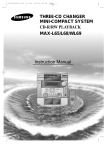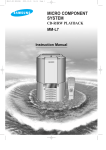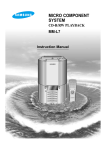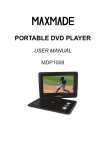Download Samsung MAX-L42 manual de utilizador
Transcript
THREE-CD CHANGER MINI-COMPACT SYSTEM CD-R/RW PLAYBACK MAX-L42 MAX-L45 Instruction Manual Safety Warnings GB CLASS 1 LASER PRODUCT KLASSE 1 LASER PRODUKT LUOKAN 1 LASER LAITE KLASS 1 LASER APPARAT PRODUCTO LASER CLASE 1 CAUTION RISK OF ELECTRIC SHOCK. DO NOT OPEN CAUTION: TO REDUCE THE RISK OF ELECTRIC SHOCK, DO NOT REMOVE REAR COVER. NO USER SERVICEABLE PARTS INSIDE. REFER SERVICING TO QUALIFIED SERVICE PERSONNEL. CLASS 1 LASER PRODUCT This Compact Disc player is classified as a CLASS 1 LASER product. 2 Use of controls, adjustments or performance of procedures other than those specified herein may result in hazardous radiation exposure. CAUTION-INVISIBLE LASER RADIATION WHEN OPEN AND INTER LOCKS DEFEATED, AVOID EXPOSURE TO BEAM. This symbol indicates that dangerous voltage which can cause electric shock is present inside this unit. This symbol alerts you to important operating and maintenance instructions accompanying the unit. WARNING: To reduce the risk of fire or electric shock, do not expose this appliance to rain or moisture. CAUTION: TO PREVENT ELECTRIC SHOCK, MATCH WIDE BLADE OF PLUG TO WIDE SLOT, FULLY INSERT. Thank you for buying this SAMSUNG mini-compact system. Contents Please take time to read these instructions. They will allow you to operate your system with ease and take full advantage of its features. SAFETY WARNINGS .................................................................................................................................................................................. 2 INSTALLING YOUR MINI-COMPACT SYSTEM Front Panel View ...................................................................................................................................................................................... 4 Remote Control ........................................................................................................................................................................................ 5 Rear Panel View ...................................................................................................................................................................................... 6 Where to Install Your Mini-Compact System............................................................................................................................................ 7 Connecting your System to the Power Supply ........................................................................................................................................ 7 Connecting the Loudspeakers ................................................................................................................................................................ 7 Connecting the AM (MW)/LW Aerial ........................................................................................................................................................ 8 Connecting the FM Aerial ........................................................................................................................................................................ 8 Connecting the SW Aerial(option) ............................................................................................................................................................ 8 Inserting Remote Control Batteries .......................................................................................................................................................... 9 Viewing the Various Functions on Your System ...................................................................................................................................... 9 Setting the Clock ...................................................................................................................................................................................... 9 CD-PLAYER Loading and Changing Compact Discs.................................................................................................................................................... 10 Listening to a Compact Disc .................................................................................................................................................................... 10 Selecting a CD in the Disc changer ........................................................................................................................................................ 11 Selecting a Track...................................................................................................................................................................................... 11 Searching for a Specific Music Passage on a CD .................................................................................................................................. 11 Shuffle Play Function .............................................................................................................................................................................. 11 Repeating One or All Tracks on the Compact Discs................................................................................................................................ 12 Programming the Order of Playback........................................................................................................................................................ 12 Checking or Changing Programmed Tracks ............................................................................................................................................ 13 TUNER Searching for and Storing the Radio Stations ........................................................................................................................................ 13 Selecting a Stored Station........................................................................................................................................................................ 14 Improving Radio Reception...................................................................................................................................................................... 14 TAPE DECK Listening to a Cassette ............................................................................................................................................................................ 15 CD Synchro Record Feature.................................................................................................................................................................... 15 Recording a Compact Disc ...................................................................................................................................................................... 15 Recording a Radio Programme................................................................................................................................................................ 16 Copying a Cassette (Dubbing) ................................................................................................................................................................ 16 Tape Counter(MAX-L42) .......................................................................................................................................................................... 16 Selecting the Cassette Playback Mode (Deck 2 Only MAX-L45) ............................................................................................................ 16 OTHER FUNCTIONS Timer Function ........................................................................................................................................................................................ 17 Cancelling the Timer ................................................................................................................................................................................ 18 Mute Function .......................................................................................................................................................................................... 18 Selecting an Equalizer Preset .................................................................................................................................................................. 18 Power Sound Function ............................................................................................................................................................................ 18 Setting the System to Switch off Automatically ........................................................................................................................................ 19 Super Bass Sound .................................................................................................................................................................................. 19 Connecting Headphones.......................................................................................................................................................................... 19 Microphone Function(option).................................................................................................................................................................... 19 Connecting to an External Source .......................................................................................................................................................... 20 RECOMMENDATIONS FOR USE Safety Precautions .................................................................................................................................................................................. 20 Cleaning Your Mini-Compact System ...................................................................................................................................................... 21 Precautions When Using Compact Discs ................................................................................................................................................ 21 Precautions When Using Audio Cassettes .............................................................................................................................................. 21 Before Contacting the After-Sales Service .............................................................................................................................................. 21 Technical Specifications .......................................................................................................................................................................... 22 Symbols Press Push Important Note 3 GB Front Panel View GB 31 30 29 28 27 1 2 3 4 26 5 6 25 24 7 23 8 22 9 21 20 19 18 17 10 11 12 1. 2. 3. 4. 5. 6. 7. 8. 9. 10. 11. 12. 13. 14. 15. 16. 4 Compact Disc Compartment Demo Timer/Clock On/Standby Timer On/Off Deck 1/2 REV. Mode(MAX-L45) Counter Reset(MAX-L42) AI Off/ Sleep Repeat Cassette Deck 1 TAPE Normal Dubbing TAPE Hi-Speed Dubbing Multi Jog Enter Program EQ 13 1415 16 17. 18. 19. 20. 21. 22. 23. 24. 25. 26. 27. 28. 29. 30. 31. Cassette Deck 2 REC/Pause S.Bass CD Synchro Recording Headphone Jack Connector Shuffle CD Open/Close Power Sound Disc Change Volume Disc Selection buttons Function Selection buttons Search Function buttons Stop button Skip Function buttons MIC Mixing ,MIC 1, MIC 2(OPTION) Remote Control GB 21 Timer On/Off On/Standby Mute 20 1 2 EQ 3 4 Deck 1/2 5 6 7 Disc Skip AI Off 19 Program /Set Mono/ST. AUX Tuner Sleep Band TAPE 18 17 16 15 14 CD 13 8 MAX-L42 12 VOL. 9 Tuning Mode CD 10 CD 11 VOL. 1. On/Standby 12. Volume Increase 2. Disc Number Skip 13. CD Play/Pause 3. EQ 14. TAPE Play 4. AI off/Sleep 15. TAPE Stop 5. Deck 1/2 16. Tuner Band 6. TAPE Fast-Forward 17. Mono/ST. 7. TAPE Rewind 18. AUX 8. CD Stop 19. Program/Set 9. CD Track or Radio Station Search(Skip) 20. Mute 10. Volume Decrease 21. Timer On/Off 11. Tuning Mode(MANUAL,PRESET) 5 Rear Panel View GB SW ANT. 1 2 3 4 6 1. FM Aerial Connector Terminal 2. AM Aerial Connector Terminal 3. AUX-Input 4. Loudspeaker Connector Terminals 5. SW Aerial Connector Terminal(option) 6. Voltage Selector(option) 6 5 Where to Install Your Mini-Compact System Connecting the Loudspeakers GB To take full advantage of your new mini-compact system, follow these installation instructions before connecting the unit. The loudspeaker connector terminals are located on the rear of the system. There are four terminals on the system: Install the system on a flat, stable surface. Never place this unit on carpeting. Never place this unit in an outdoor area. Maintain an open space of approximately 4 inches (10 cm) on the sides and rear of the system, for ventilation purposes. Make sure that you have enough room to open the compact disc compartment easily. Place the loudspeakers at a reasonable distance on either side of the system to ensure good stereo sound. Direct the loudspeakers towards the listening area. For optimum performance, make sure that both speakers are placed at an equal distance above the floor. Two for the left speaker (marked L) Two for the right speaker (marked R) To achieve the correct sound quality, connect the: Red wire to the + terminals Black wire to the – terminals 1 To connect a wire to a terminal, push the tab as far as it will go: To the right on the system 2 3 Insert the wire, up to the plastic sheathing, in the hole. 4 Repeat the operation for each wire. Push the tab back: To the left on the system, until it clicks into place To the top on the loudspeaker Result: The wire is pinched and held firmly in place. L R Connecting your System to the Power Supply The main lead must be plugged into an appropriate socket. Before plugging your system into a main socket, you must check the voltage. 1 Check the position of the voltage selector on the rear of the system (OPTIONAL). 2 Plug the main lead (marked AC Cord on the rear of the system) into an appropriate socket. 3 Press the On/Standby button to switch your mini-compact system on. 7 Connecting the AM (MW)/LW Aerial GB The AM aerial (for long and medium waves) can be: Placed on a stable surface Fixed to the wall (you must first remove the base) The AM aerial connector terminals are located on the rear of the system and are marked AM . How to connect a COAXIAL TYPE aerial. Connect a 75Ω antenna to the FM antenna terminal. Plug the connector on the FM aerial supplied into the coaxial socket (75Ω) marked FM on the rear of the system. Follow the instructions given on Page 13 to tune into a radio station, and determine the best position for the aerial. If reception is poor, you may need to install an outdoor aerial. To do so, connect an outdoor FM aerial to the FM socket on the rear of the system using a 75Ω coaxial cable (not supplied). To avoid noise interference, check that the loudspeaker wires do not run close to the aerial wires. Always keep them at least 2 inches (5 cm) away. Connecting the FM Aerial Connecting the SW Aerial (option) There are two types of aerial, (depending on option chosen). How to connect a WIRE TYPE aerial. How to connect a SCREW TYPE aerial. The FM aerial connector terminals are located on the rear of the system and marked FM (75Ω). Spread the T.form FM aerial out and attach the ends to a wall, in the position providing the best reception. Spread the SW aerial out and attach the ends to a wall, in the position providing the best reception. If reception is poor (e.g. distance from transmitter too great, walls blocking the radio waves, etc.), install an outdoor aerial. SW ANT. 8 Setting the Clock Inserting Remote Control Batteries GB Insert or replace remote control batteries when you: Purchase the mini-compact system Find that the remote control is no longer operating correctly When replacing the batteries, use a new set of batteries and never mix alkaline and manganese batteries. 1 2 3 Your system is equipped with a clock which allows you to turn your system on and off automatically. You should set the clock: When you purchase the mini-compact system After a power failure After unplugging the unit Remember to reset the time when the clock changes from winter to summer time and vice verse. For each step, you have a few seconds to set the required options. If you exceed this time, you must start again. Place your thumb on the position marked on the battery compartment cover (rear of the remote control) and push the cover in the direction of the arrow. Insert two AAA, LR03 or equivalent batteries, taking care to respect the polarities: + on the battery against + on the remote control – on the battery against - on the remote control 1 2 Switch the system on by pressing On/Standby. Replace the cover by sliding it back until it clicks into position. 3 Press Enter. Result: The hour flashes. 4 To... Turn the Multi Jog knob to the... Increase the hours Decrease the hours Right Left 5 When the correct hour is displayed, press Enter. Result: The minutes flash. 6 To... Turn the Multi Jog knob to the... Increase the minutes Decrease the minutes Right Left 7 Viewing the Various Functions on Your System You can view the various functions available on your system. 1 When the correct time is displayed, press Enter. Result: The clock starts and is displayed, even when the system is in standby mode. You can display the time, even when you are using another function, by pressing Timer/Clock once. You can also use Program/Set button on the remote control to instead Enter button in step 3,5,7. You can also use / buttons to instead Multi Jog knob in step 4,6. Press the Demo button. Result: The various functions available are listed in turn on the display. All these functions are described in detail in this booklet. For instructions on how to use them, refer to the appropriate sections. 2 Press Timer/Clock twice. Result: CLOCK is displayed. 4,6 1 4,6 4,6 To cancel this function, press Demo again. 3,5,7 2 9 Loading and Changing Compact Discs Listening to a Compact Disc GB The CD disc changer can contain up to three 12 cm or 8 cm compact discs without using an adapter. Never force the compact disc carrousel when opening and closing the compartment. Never press down or place objects on the carrousel. This unit has been design to playback the CDs : Audio CD, CD Text, CD-R and CD-RW. When you have loaded at least one compact disc into the player, you can start listening to it. Continued use of irregular shape CDs (heart-shape octagonal,etc.)can damage the unit. Always treat your compact discs with care; refer, if necessary, to the section entitled “Precautions When Using Compact Discs” on page 21. 1 2 3 Switch the system on by pressing On/Standby. Press the Open/Close( ) button on the front panel. Result: The compartment opens. Place one or two discs in the front slots of the carrousel, with the label on the discs facing upwards. Check that the compact disc has been correctly inserted in the holder before closing the compartment. Switch the system on by pressing On/Standby. Select the CD function by pressing CD ( ). Load one or more discs. Press CD ( ) on the front panel or on the remote control. If you have loaded more than one compact disc, they will be played in turn. 5 Adjust the volume as required by: Turning the Volume knob on the front panel or Pressing the VOL. + or - buttons on the remote control Close the compartment by pressing the Open/Close( ) button again. If you wish to start playing a disc directly, you can also proceed as follows. 6 To pause temporarily during playback, press CD ( To play... Press... Disc 1 CD ( ) or Disc 1 Disc 2 Disc 2 Disc 3 Disc 3 Result: The compartment closes automatically and the disc selected starts playing. 7 4 If you wish to load a third compact disc, press the Disc Change button on the front panel (or Disc Skip on the remote control). Result: The carrousel rotates by 120°. 5 6 1 2 3 4 Press CD ( Press ). ) again to continue disc playback. when you have finished. When playing a disc, you can load new discs without stopping the current one. To do so, open the compartment by pressing Disc Change and load new discs in the other two vacant slots (not the one containing the disc that you are playing). You cannot rotate the carrousel during playback. When no discs are loaded, the “NO DISC” indication is displayed. The CD player stops automatically after playing the three discs, if the CD REPEAT function has not been selected. To change or unload the compact disc changer, repeat Steps 2 to 5. Keep the compartment closed whenever you are not using it, to prevent dust from entering. You can load or unload compact discs when the radio, tape or auxiliary source function is selected. 5 2,4,6 1 1 5 4 5 10 7 2,5 When playing a CD-R or CD-RW User-edited CD-Rs (Recordable)and CD-RWs (Rewritable) can be played back only if they are already “finalized”. You can play back your original CD-Rs or CD-RWs recorded in music CD format.(However,they may be played back depending on their characteristics or recording conditions.) Some CD-Rs or CD-RWs may not be played back on this unit because of their disc characteristics, damage or stain on them,or if the player’s lens is dirty. CD-RWs may require a longer readout time.(This is cause by the fact that reflectance of CD-RWs is lower than for regular CDs.) Selecting a CD in the Disc changer Searching for a Specific Music Passage on a CD GB The CD function is automatically selected when Disc Skip is pushed. To select a specific disc, press the corresponding Disc (1, 2, 3) button on the front panel or Disc Skip on the remote control, until the required disc indicator flashes. Result: All the discs will be played in turn, starting with the one selected. If you wish to play the current disc only, press Repeat on the front panel one or more times, until 1 CD is displayed. If you use the Disc (1, 2, 3) function when listening to the radio or to a tape, the system switches automatically to the CD mode. If the disc selected is not loaded, the next disc is played automatically. When listening to a compact disc, you can quickly search for a specific music passage on a track. It is recommended that you turn the volume down before using this function. To search through the tracks... Press and hold down... Forwards Backwards for at least one second for at least one second You can also press and hold down search through the tracks. on the front panel to auto / CD VOL. Tuning Mode CD CD VOL. Selecting a Track Shuffle Play Function You can select the track you wish to listen to, either when the compact disc player is stopped or when a disc is playing. To start playback at the beginning of the... Turn the Multi Jog knob... Next track One notch to the right Current track One notch to the left Previous track Two notches to the left Track of your choice The appropriate number of notches to the right or to the left You can listen to the tracks on a compact disc in a different order each time, as the various tracks will be selected automatically in a random sequence. 1 Press the Shuffle button. Result: The Shuffle indication appears and all the tracks are played in a random order. Both the track number and the playing time are displayed. 2 When playing tracks in a random order, you can: Move on to the next track (selected at random) by pressing / or turning Multi Jog one notch to the right Search quickly for a specific point in the current track by pressing / or turning Multi Jog one notch to the left 3 When you have finished the random playback, press Shuffle button again. You can also use the and buttons on the front panel, or the and buttons on the remote control to select a track. or press the Repeat and CD Synchro function are not available in Shuffle playing mode. 2 3 2 2 1,3 11 Repeating One or All Tracks on the Compact Discs GB You can repeat indefinitely: A specific track on a compact disc. All tracks on the compact disc selected. All discs loaded in the carrousel 1 To repeat... Press Repeat on the Front Panel one or more times until... REPEAT 1 is displayed REPEAT 1 CD is displayed REPEAT ALL CD is displayed The current track indefinitely The selected disc All discs loaded 2 7 8 To select other tracks, repeat Steps 4 to 6. 9 To... Turn the Multi Jog knob... Listen to the current track again Listen to the previous track Listen to the next track Skip forwards or backwards one or more tracks One notch to the left Two notches to the left One notch to the right The appropriate number of notches to the right or to the left Press CD ( grammed. ) to listen to the track selection in the order pro- When you wish to stop the Repeat function, press Repeat until ALL CD or 1 CD is displayed, or press 10 To cancel the selection, press . . Once if the compact disc player is stopped Result: PRGM is no longer displayed. If you open the compartment, the selection is cancelled. If you select the number of a disc which is not loaded or a track which does not exist on the CD, the selection skips to the next programmed track. You can also use the / buttons to select the required tracks in step 5,9. 8 5,9 5,9 Programming the Order of Playback 1,10 5,9 You can decide: The order in which you listen to the tracks on the discs loaded Which tracks you do not wish to listen to You can programme up to 24 tracks. You must stop the compact disc player before selecting the tracks. This feature can be combined with the Repeat function. 1 2 3 If the CD function is selected, stop the player by pressing . Load the selected CDs. Press Program. Result: The following indications are displayed: (01 = Programme No, DI = Disc No, – – = Track No on the disc) 4 If necessary, select the disc containing the required track by pressing the corresponding Disc (1, 2, 3) button. 5 Select the required track by turning the Multi Jog knob: To the left to move back through the tracks To the right to move forward through the tracks 6 Press Program to confirm your selection. Result: The selection is stored and 12 is displayed. 3,6 4 Searching for and Storing the Radio Stations Checking or Changing Programmed Tracks GB You can check or change your selection of tracks at any time. 1 2 Press You can store up to: 15 FM stations 15 AM stations 15 FM stations 8 MW stations 7 LW stations 15 FM stations 5 MW stations 5 SW1 stations 5 SW2 stations once if you have started listening to the selection. Press Program. Result: The following indications appear: (CH = Check, 01=Program No, DI = Disc No, – – = Track No on the disc) If you have already programmed 24 tracks, CH is displayed instead of PR when you press Program. 3 Press Program again. Result: The first track selected is displayed, together with the letter CH(Change). 4 Press Program one or more times until the track to be changed is displayed. 5 If necessary, press the corresponding Disc (1, 2, 3) button to change discs. 6 7 8 Press / 1 2 3 or turn Multi Jog to select a different track. Press Program to confirm your change. Press CD ( ) to start listening to the selection. Result: The first track selected is played. 4 8 1 6 6 EQ 5 Disc Skip Program /Set AI Off Mono/ST. 2,3,4,7 Deck 1/2 Select the TUNER function by pressing TUNER . Select the required frequency band by pressing TUNER (Band) again on the front panel or TUNER (Band) on the remote control. Result: The appropriate indication is displayed: FM Frequency Modulation AM(MW) Medium Wave LW(OPTION) Long Wave SW1, SW2(OPTION) Short Wave To search for a station... One or more times until MANUAL is displayed. One or more times until PRESET is displayed. Select the station to be stored by: Turning the Multi Jog knob to the right or to the left to increase or decrease the frequency respectively or Pressing Tuning or on the remote control 6 Adjust the volume by: Turning the Volume knob on the front panel or Pressing the VOL. + or – buttons on the remote control 7 Select the FM stereo or mono mode by pressing Mono/ST. on the remote control. 6 Tuner 2,3 Band Tape 8 CD 6 Tuning Mode 1 5 5 5 VOL. CD Press Tuning Mode on the remote control AUX Sleep 1 (option) To scroll through the frequencies faster when searching manually, hold down the Tuning Down or Up buttons. The automatic search procedure may stop on a frequency that does not correspond to a radio station. If this happens, use the manual search mode. 2,3,4,7 6 (option) Switch the system on by pressing On/Standby. Manually Preset 5 (option) 6 CD VOL. 13 Searching for and Storing the Radio Stations (continued) Selecting a Stored Station GB Deck 1/2 AI Off Mono/ST. Sleep Tuner You can listen to a stored radio station as follows: Band 7 TAPE CD VOL. CD 5 8 4 Tuning Mode 1 2 3 Switch the system on by pressing On/Standby. 4 Press button on the front panel of the unit, or the Tuning / Mode button on the remote control until “PRESET” is displayed. 5 Turning Multi-jog on the front panel left or right until the desired station is found or press to select the desired station. / or Select the desired station by pressing the station number stored, using the Tuning or button on the remote control. Result: The desired station is now received. CD 5 VOL. Select the TUNER function by pressing Tuner . Select the required frequency band by pressing Tuner (Band) on the remote control or TUNER (Band) again on the front panel. If you do not want to store the radio station found, revert to Step 4 and search for another station. Sleep a Press Program. Result: The PRGM is displayed for a few seconds. 1On/Standby b Press Tuning Down and Up or turn Multi Jog to assign a programme number between 1 and 15. c Press Program to store the radio station. Result: PRGM is no longer displayed and the station is stored. 9 Band Tape Otherwise: CD Timer On/Off Mute 5 EQ Disc Skip Program /Set AUX Deck 1/2 AI Off Mono/ST. Tuner 2,3 5 4VOL. CD Tuning Mode CD To store any other radio frequencies required, repeat Steps 3 to 8. Sleep VOL. Band Tape The PROGRAM function can be used to assign a new station to an existing programme number. Improving Radio Reception 8 8 You can improve the quality of radio reception by: Rotating the FM or AM(MW) aerial Testing the positions of the FM and AM(MW) aerials before fixing them permanently 8 8 If reception from a specific FM radio station is poor, press Mono/ST. on the remote control to switch from stereo mode to mono. The quality of the sound will be improved. In Tuner Mode On/Standby In manual tuning mode, you can use Multi Jog or / button to manual search a radio station. In manual tuning mode, you can press and hold down / button on the front panel or press and hold down Tuning or button on the remote control to auto search a radio station. During Tuner auto searching,press / or button on the front panel or turn Multi Jog to stop auto searching. In Preset tuning mode, you can use Multi Jog or button to search a stored radio station. / Mute EQ Disc Skip Program /Set AUX Deck 1/2 AI Off Mono/ST. Tuner Sleep Band Tape CD VOL. 14 Timer On/Off Listening to a Cassette CD Synchro Record Feature GB Always treat your cassettes with care; refer, if necessary, to the section entitled “Precautions When Using Audio Cassettes” on page 21. 1 2 3 Switch the system on by pressing the On/Standby button. Select the TAPE function by pressing TAPE. Open either cassette deck 1 or 2 by pushing and releasing the deck cover where PUSH EJECT ( ) is written. 4 Insert the pre-recorded cassette with the open edge of the tape facing downward. 5 Close the deck by pushing on it until it clicks into place. Result: Depending on the deck selected, the 1 or 2 indication is displayed in front of the counter number. You can record a compact disc on a cassette in two different ways: Synchronised recording Direct recording This feature enables you to synchronize the start of the recording with the start of the disc or track of your choice. 1 2 3 4 5 6 7 If you insert a cassette in both decks, the system selects the deck in which you inserted the second cassette. 6 Switch the system on by pressing On/Standby. Insert a blank cassette in Deck 2. Select the CD function by pressing CD on the front panel. Load a compact disc. Select the required disc. Select the required track and press CD Synchro or press CD Synchro directly to start recording at the beginning of the disc. Result: “REC” and “CD SYNC” are displayed and recording starts. To stop... Press ... Recording and playing the compact disc If you have inserted two cassettes, press Deck 1/2 on the front panel or directly the Deck 1/2 button on the remote control to select the cassette to be played. 3 1 Result: Depending on the deck selected, the TAPE 1 or TAPE 2 indication is displayed. 7 ONLY (MAX-L45) To listen to... Press ... Side A TAPE ( )once Side B TAPE ( )twice Result: The cassette starts playing. ONLY(MAX-L42) To listen to... Side A,B Result: The cassette starts playing. 8 DECK 1 and DECK 2 DECK 2 only 6 Press ... TAPE ( ) Recording a Compact Disc When the cassette is stopped, select one of the following functions as required. To... Rewind the cassette 7 The direct recording mode enables you to start recording with any track on the compact disc. You can only record on cassettes in Deck 2. Press ... You do not need to adjust the volume, as it has no effect on the recording. Fast-forward the cassette 1 2 3 4 5 6 2,7 1 8 6 8 7 8 9 Switch your system on by pressing On/Standby. Insert a blank cassette in Deck 2. Select the CD function by pressing CD on the front panel. Load the compact disc. Select the required disc. Select the required track on the compact disc and press on the front panel or on the remote control to set the compact disc player to Pause mode. Press the REC/Pause. Result: REC is displayed . Press the to start playing the track. Result: The track is recorded on the cassette. When you have finished recording, press TAPE control or on the front panel to stop recording. on the remote 3,6,8 1 9 7 15 Recording a Radio Programme GB You can record a radio programme of your choice. 5 You can only record on cassettes in Deck 2. Press on the front panel or TAPE you have finished recording. on the remote control when You do not need to adjust the volume, as it has no effect on the recording. 1 2 3 4 Switch the system on by pressing On/Standby. 1 Insert a blank cassette in Deck 2. 5 Select the TUNER function by pressing TUNER . Select the radio station that you wish to record by pressing Tuning or on the remote control or by press the Tuning Down or Up on the front panel. 5 Press REC/Pause. Result: REC is displayed in red and recording starts. 6 When you have finished recording, press the TAPE on the remote control or on the front panel to stop recording. 4 4 Tape Counter(MAX-L42) When playing a cassette, a counter is displayed to enable you to take note of the counter value at the start of each track and thus start playback at the beginning of the track to which you wish to listen. 3 1 6 4 The counter is only displayed when a cassette is being played. Before starting to record a cassette for which you wish to take note of the counter values at the beginning of each track, reset the counter by pressing Counter Reset. 4 5 Copying a Cassette (Dubbing) You can copy a cassette from Deck 1 to Deck 2. Two options are available: Normal speed dubbing High-speed dubbing You do not need to adjust the volume, as it has no effect on the recording. Take care not to insert the tape to be copied in Deck 2, as it will be erased when you start recording. 1 2 3 4 Switch your system on by pressing On/Standby. Insert a blank cassette in Deck 2. Press... Normal speed Normal High speed High Result: The appropriate indications are displayed and the cassette in Deck 1 is copied to the cassette in Deck 2. 16 Your mini-compact system has three cassette playback modes which enable you to listen to both sides of a cassette automatically. Press REV. Mode until the appropriate symbol is displayed. When the display indicates... The mini-compact system plays back... One side of the selected cassette and then stops. One side of the cassette. The other side of the cassette and then stops. Both sides of the cassette indefinitely until you press stop. Insert the tape to be copied in Deck 1. To copy a cassette at... Selecting the Cassette Playback Mode (Deck 2 Only)(MAX-L45) Timer Function GB The timer enables you to switch the system on or off at specific times. Example: You wish to wake up to music every morning. If the timer switch on and off times are identical, the word ERROR is displayed. If you no longer want the system to be switched on or off automatically, you must cancel the timer. Before setting the timer, check that the current time is correct. For each step, you have a few seconds to set the required options. If you exceed this time, you must start again. 1 2 3 4 5 6 7 1,9 6 Switch the system on by pressing On/Standby. TIMER is displayed. Press Timer/Clock until 2 6 3,4,5,6,7,8 Press Enter. Result: ON TIME is displayed (instead of the equalizer symbols) for a few seconds, followed by any switch-on time already set; you can set the timer switch-on time. Set the timer switch-on time. a Set the hour by tuning the Multi Jog knob to the right or to the left. b Press Enter. Result: The minutes flash. c Set the minutes by tuning the Multi Jog knob to the right or to the left. d Press Enter. Result: OFF TIME is displayed (instead of the equalizer symbols) for a few seconds, followed by any switch-off time already set; you can now set the timer switch-off time. 4,5,7 To set the timer function You may use Multi Jog or / buttons to adjust in step 4,5,6,7. You can also use Program/Set button on the remote control to instead Enter button in step 3,4,5,6,7,8. Set the timer switch-off time. a Set the hour by tuning the Multi Jog knob to the right or to the left. b Press Enter. Result: The minutes flash. c Set the minutes by tuning the Multi Jog knob to the right or to the left. d Press Enter. Result: VOL XX is displayed, where XX corresponds to the volume already set. Press Tuning Down and Up to adjust the volume level and press Enter. Result: The source to be selected is displayed. Turn the Multi Jog knob to select the source to be played when the system switches on. If you select... You must also... TAPE (cassette) Insert a recorded cassette in one of the decks before setting the system to standby. TUNER (radio) a Press Enter. b Select the FM or AM frequency band by tuning the Multi Jog knob to the right or to the left. c Press Enter. d Select a preset station by tuning the Multi Jog knob to the right or to the left. CD (compact disc) 8 9 a Load one or more compact discs. b Select the required disc. Press Enter to confirm the timer. Press On/Standby to set the system to standby mode. Result: is displayed to the bottom left of the time, indicating that the timer has been set. The system will switch on and off automatically at the required times. 17 Cancelling the Timer GB Selecting an Equalizer Preset After having set the timer, it will start automatically as shown by the TIMER indication on the display. If you no longer wish to use the timer, you must cancel it. Your mini-compact system is equipped with a preset equalizer that allows you to choose the most appropriate balance between treble and bass frequencies, according to the type of music you are listening to. You can stop the timer at any time (system on or in standby mode). To... Press Timer-On/Off... Press EQ on the front panel or on the remote control until the required option is selected. Cancel the timer Once. Result: is no longer displayed. To obtain a... Select... Restart the timer Twice. Result: is displayed again. Normal balance (linear) Balance suitable for pop music Balance suitable for rock music Balance suitable for classic music PASS POP ROCK CLASSIC On/Standby Timer On/Off Mute EQ Disc Skip Program /Set AUX Deck 1/2 AI Off Mono/ST. Tuner Sleep Band Tape CD Power Sound Function Mute Function You can turn the sound off temporarily on your system. Example: You wish to answer a telephone call. 1 2 Press Mute. To switch the sound back on (at the same volume as before), press Mute again or the Volume buttons. Your mini-compact system is equipped with the function of Power Sound . The function of Power Sound amplifies bass and improves high key or bass twice as much for you to appreciate powerful real sound. To select Power Sound Press Power Sound button on the front panel, “P,SOUND” is displayed. On/Standby Mute EQ Disc Skip Program /Set AUX Deck 1/2 AI Off Mono/ST. Tuner Sleep Band Tape CD 18 Timer On/Off To cancel this function, press Power Sound button again and “OFF” is displayed for a few seconds. Setting the System to Switch off Automatically Connecting Headphones GB While listening to a compact disc or a cassette, you can set the system to switch off automatically Example: You wish to go to sleep to music. You can connect a set of headphones to your mini-compact system so that you can listen to music or radio programmers without disturbing other people in the room. The earphones must have a 3.5 mm jack or an appropriate adapter. 1 Connect the headphones to the Phones jack on the front panel. Result: The loudspeakers are no longer used to output the sound. Press AI Off/Sleep. Result: playback starts and the following indications are displayed: Prolonged use of headphones at a high volume may damage your hearing. 90 MIN 2 Press AI Off/Sleep one or more times to indicate how long the system should continue playing before it switches off: At any time, you can: Check the remaining time by pressing AI Off/Sleep Change the remaining time by repeating Steps 1 and 2 3 Press AI Off/Sleep one or more times until AI SLEEP is displayed. Result: The system will automatically switch off at the end of disc or cassette. 4 To cancel SLEEP or AI OFF function, press AI Off/Sleep one or more times until OFF is displayed. EQ Disc Skip Program /Set AUX Deck 1/2 AI Off Mono/ST. Tuner Sleep Microphone Function (option) Band Tape The microphone enables the user to mix in his or her vocals to sing-along with the music. Preparation Plug the microphone with a 6.3mm mic jack into microphone terminal. Super Bass Sound 1 Turn the MIC Mixing knob to adjust the mic volume. Your mini-compact system has a bass amplification function called S.Bass (Super Bass Sound). This function makes the sound more powerful and real. 1 2 Press the S. Bass button on the front panel. Result: S. BASS is displayed and “SBS ON” is displayed for a few seconds. To cancel this function, press S. Bass again. 19 Connecting to an External Source Safety Precautions GB The auxiliary input can be used to take advantage of the sound quality of your mini-compact system when listening to other sources. Examples: A television A video disc player A DAT or DCC cassette player A Hi-Fi stereo video cassette recorder The following diagrams illustrate the precautions to be taken when using or moving your mini-compact system. To connect the external source, the source must have an audio output. In addition, you need an RCA connection cable. 1 Set the system to standby mode and disconnect it and the external source from the main. 2 Connect the audio cable to the rear of the mini-compact system. Connect the... Red jack White jack To the connector marked... R (right) L (left) Ambient operating conditions: Ambient temperature 5°C-35°C Humidity 10-75% Do not expose the unit to direct sun radiation or other heat sources. This could lead to overheating and malfunction of the unit. Do not place potted plants or vases on top of the unit. Moisture entering the unit could lead to dangerous electric shock and can cause equipment damage. In such events immediately disconnect the main plug from the socket. During thunderstorms, disconnect the main plug from the socket. Main voltage peaks due to lightning could damage the unit. For optimum sound quality, do not invert the right and left channels. 3 Plug the system back into the main socket and press On/Standby to switch it on. 4 5 6 Select the AUX source by pressing AUX on the front panel. Result: AUX is displayed. Switch the external source on. Adjust the volume and balance as required: Volume Equalizer Example: You can watch a film and take advantage of stereo sound provided that the original sound track is in stereo, (as if you were in a cinema). VOLUME UP DOWN 20 Remove the batteries from the remote control, if not used for any extended periods. Leaking batteries can cause serious damage to the remote control. When using headphones, take care not to listen at excessive volumes. Extended use of headphones at high volumes will lead to hearing damage. Do not place heavy items on the main lead. Main cable damage can lead to damage of the equipment (fire hazard) and can cause electric shock. Do not remove any equipment panels. The inside of the unit contains live components, which cause electric shock. Cleaning Your Mini-Compact System Precautions When Using Audio Cassettes GB To obtain the best possible results from your mini-compact system, you must clean the following elements regularly: The outer casing The compact disc player The cassette players (heads, rollers and drive capstans) Check that the tape in the cassette is sufficiently taught. To prevent erasing a cassette that you wish to keep, remove the safety tab on the upper edge of the cassette. To record a cassette, where the tab has been broken, simply cover the opening with adhesive tape. When you have finished playing a cassette, always put it back in its case. Store your cassettes in a clean place, out of direct sunlight, where they will not be exposed to high temperatures. Avoid using 120-minute cassettes as they place unnecessary strain on the tape mechanism. Always unplug the system from the wall outlet: Before cleaning it If you are not going to be using it for a long time Outer Casing Clean the outer casing regularly using a soft cloth and a light detergent. Do not use abrasive powders, liquids or aerosol cleaners. Never let any liquids get into the system. Before Contacting the After-Sales Service Compact Disc Player 1 2 Before playing a compact disc, clean it with a special CD cleaning agent. Do not use the same cleaning agents as for vinyl LP records. Carefully wipe the disc from the centre outward. Regularly clean the player with a special cleaning disc (available from your local dealer). Tape Decks Press PUSH EJECT( 1 2 It always takes a little time to become familiar with a new appliance. If you have any of the problems listed below, try the solutions given. They may save you the time and inconvenience of an unnecessary service call. Problem ) to open the cassette deck. Use a cotton bud and a special cassette cleaning agent to clean the: Head (1) Rollers (2) Drive capstans (3) If you will not be using the remote control for a long time, remove the batteries to prevent corrosion. Although your system is very hard-wearing, it should not be used in an excessively dusty environment or subjected to shocks or extreme heat (close to heating appliances or in direct sunlight, etc.). If the unit emits an unpleasant odor when in use, unplug it from the main supply and contact the after-sales service. The system does not work G E N E R A L The Timer does not work System still doesn’t work, even after following steps above. 3 D The compact disc player does not start playing 2 Precautions When Using Compact Discs Handle your compact discs with care. Always hold them by the edges to avoid leaving fingerprints on the shiny surface. When you have finished playing a compact disc, always put it back in its case. Do not fix paper or adhesive tape to the discs and do not write on the label. Clean them with a special-purpose cloth. Store your compact discs in a clean place, out of direct sunlight, where they will not be exposed to high temperatures. Always use compact discs marked . • The volume has been completely turned down. • The correct function (TUNER, CD, TAPE, AUX) has not been selected. • You have connected a set of earphones. • The loudspeaker wires have been disconnected. • The MUTE button has been pressed. • The timer has been stopped by pressing TIMER ON/OFF. • Press the S. Bass button for 5 seconds in power ‘OFF’(standby), the system is returned the original position (RESET) C 1 There is no sound Checks/Explanation • The main lead is not correctly plugged into a wall socket or the wall socket is not switched on. • The remote control batteries need replacing or the polarity has not been respected. • The On/Standby button has not been pressed. C A S S E T T E S R A D I O The tape does not start playing The volume falls off The cassette is not erased correctly There is excessive wow and flutter Reception is poor or no radio stations are received at all • The CD function has not been selected. • The disc has been inserted face down or is either dirty or scratched. • The laser sensor is dirty or dusty. • The system has not been installed on a flat, horizontal surface. • Condensation has formed in the player; leave the system in a warm, airy room for at least one hour. • The TAPE function has not been selected. • The cassette has not been inserted correctly. • The cassette player has not been closed. • The tape is either slack or broken. • The audio heads are dirty. • The rollers or drive capstans are dirty. • The tape is worn. • The TUNER function has not been selected. • The radio frequency has not been correctly selected. • The aerial has been disconnected or is not facing the right way. Turn it until you find the best orientation. • You are in a building that blocks radio waves; you must use an outside aerial. COMPACT DIGITAL AUDIO If the above guidelines do not allow you to solve the problem, take a note of: The model and serial numbers, normally printed on the rear of the system Your warranty details A clear description of the problem Then contact your local dealer or SAMSUNG after-sales service. 21 Technical Specifications GB SAMSUNG strives to improve its products at all times. Both the design specifications and these user instructions are thus subject to change without notice. RADIO LW Usable sensitivity AM (MW) Signal/noise ratio Usable sensitivity Total harmonic distortion FM Signal/noise ratio Usable sensitivity Total harmonic distortion 60 dB 40 dB 54 dB 2% 62 dB 10 dB 0.3 % COMPACT DISC PLAYER Capacity Frequency range Signal/noise ratio Distortion Channel separation Disc sizes 3 discs 20 Hz - 20 KHz (± 1 dB) 90 dB (at 1 KHz) with filter 0.05 % (at 1 KHz) 74 dB Diameter: 120 or 80 mm. Thickness: 1.2 mm TAPE DECK Frequency range Signal/noise ratio Channel separation Erasing effect 125 Hz ~ 8 KHz 40 dB 35 dB 60 dB AMPLIFIER Output power (6 Ω) Channel separation Signal/noise ratio 2 x20 Watts RMS (total harmonic distortion: 10 %) (MAX-L42) 2 x40 Watts RMS (total harmonic distortion: 10 %) (MAX-L45) 45 dB 75 dB GENERAL Dimensions 270 (W) x 317 (H) x 370 (D) mm Output power (6 Ω) 22 THIS APPLIANCE IS MANUFACTURED BY: ELECTRONICS AH68-00751E