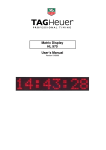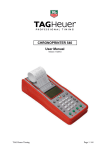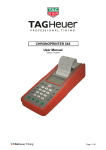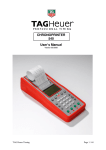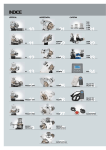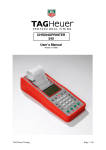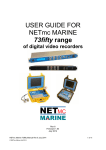Download Matrix Display HL 970 User's Manual
Transcript
Matrix Display HL 970 User’s Manual Version 05/2010 Table of contents 1. System Overview 2. System Composition 2.1. Full Matrix Display HL 970 Unit 2.2. Control Box 2.3. System Modularity 2.4. Cables 3. “Easy Display” Software 3.1. Software Structure 4. Communication (Setup) 5. Configuration (line conf.) 5.1. Number of Lines (Display Addressing) 5.2. Display Height 5.3. Line 5.4. Create Lines 5.5. Configuration Examples 5.6. Vertical Display Option 6. CP 540 Setup (CP540 Config) 6.1. Configuration of the Display HL 970 6.2. Names File 7. Diagnostic 7.1. Time and date of the Control Box 7.2. Address and Line 7.3. Visual LED test 8. Text 8.1. Menu 8.2. Text Menu 8.3. Counter Menu 8.4. Scrolling Row 9. Image 9.1. Menu 9.2. Image editor 9.3. Import image 10. Programs 10.1. Menu : 11. Memory Management 12. System information 13. System update 14. Characteristic 14.1. LED panel 14.2. Protections 14.3. Timing 14.4. Timing Protocol 14.5. CP540 Protocol 14.6. Standard Protocol 15. Note 3 4 4 5 6 8 9 9 10 10 10 10 10 11 11 11 12 12 14 14 14 14 14 15 15 15 16 16 17 17 17 18 19 19 20 20 20 21 21 21 21 21 22 22 23 2 1. System Overview The LED Panel HL 970 is a modular system for the management of LED displays. The system has the capability to visualize both alphanumeric and graphic pages. The basic of the system is a LED panel with a resolution of 96 x 16 pixels. Panels may be placed side by side both horizontally and vertically to create a higher resolution display. The maximum number of panels managed from the system is 16. The system may directly interface with Tag Heuer timing software. Communication is made by serial link in both RS232 and RS485 standards. The 12 V Power supply section as well as the mother board are built into the Control Box units. The TAG Heuer Software “Easy Display” is furnished to assist with the system management. Easy Display provides a special menu for the Chronoprinter CP 540, system configuration, diagnostics and management of text, graphics abilities and display program. The LED Panel HL 970 system can operate either from a host PC – Slave mode - or as a master unit executing programs in its own internal memory – Master mode Main features of the System: • • • • • LED Panel Unit with 96x16 pixel (LED) resolution Up to 16 panels Refresh Rate in both Timing and graphic mode: 30 msec (3 Hz) Direct interface to Tag Heuer Timing software Video Programs composed of: o Alphanumeric pages with date & time fields o Graphic pages - bmp monochrome format o Master or Slave mode o Internal Flash Memory: 1 Mbytes o Internal Rtc (Watch) with 5 ppm quartz o Operating Temperature: –20..+50 °C o Main Power : AC voltage 85..264 VAC - 47..63 Hz or DC voltage in range 10..30 VDC o Diagnostics o Pixel (LED) error (open or short) o Temperature measurement of Panel and Control Box units o Temperature protection o All units are firmware upgradable 3 2. System Composition 2.1. Full Matrix Display HL 970 Unit The unit is composed of: • 6 x DMP165 LED module (16x16 pixel resolution) • Control Unit THCPU • Fan 120 mm 12VDC In Alphanumeric mode the LED panel can be set in: - 2 lines of 16 characters of 11 cm - or 1 line of 8 characters of 22 cm External connection is made by a 4 pin IP68 circular connector. Standard supply voltage is 24 VDC, it is also possible to use a voltage supply in the 10 - 30 VDC range. Main features: • Resolution • Input Power • LEDs • Operating Temperature • Communication • Dimensions • Weight : 96 x 16 pixel. : limited to 75 W : Red 624 nm - 110/40° - 1520..2130 mcd : - 20°C to +50 °C : 2 wires RS232 or RS485 serial link : 1585 x 265 x 85 mm : 11 Kg Other features: • LED Open / Short detection • Digital temperature sensor on every LED module • Supply voltage measurement • Input Filter with protection for inverse polarity 4 2.2. Control Box There are 2 versions Control Box HL 970-2: with 1 power supply 24VDC and 2 panel lines connectors. Control Box HL 970-4: with 2 power supplies 24VDC and 4 panel lines connectors. Power supply POWER IN OUT DATA IN D1 Power supply D2 D3 D4 DATA OUT Control Box composition: • 1 or 2 power supplies 24 VDC 150 W • The Power module: o Main power input IP68 3 pin male connector o Main power output IP68 3 pin female connector o Ctrl Line input IP68 8 pin female connector o Ctrl Line output IP68 8 pin female connector o Slave power output IP68 3 pin female connector o 2 or 4 Panel lines IP68 4 pin female connector Main features: • Plastic Box : 394 x 314 x 126 mm IP56. • Main supply : 85..264 VAC 47..63 Hz (automatic) • Max Power 2x : 150 W max • Max Power 4x : 300 W max • Operating Temperature : -20..+50 °C Power Supply features: • V out • Active PFC (Power factor correction) • Overload / Short circuit protection (auto recovery) • Efficiency • Temperature • Derating : 24 VDC 150 W – 225 W peak (8 sec) : 87% : -20..- +70 °C : 2% /°C per Ta > 50 °C Other features: • Communication lines: o RS485 + RS232 input ctrl line o RS485 output o 2 (4) x RS485 display lines • Possibility to supply the system by DC voltage source in the 10 - 30 VDC range (internal connector) • 10 A Protection fuses for every display line • Digital temperature sensor • CPU Risk 32 bit - 60 MHz • Rtc with battery backup – 5 ppm quartz • Flash Memory 1 MBytes 5 2.3. System Modularity Every Control Box manages up to 4 display lines. It is possible to connect up to 4 Control Boxes in series, for a total of 16 display lines: Data Master Input POWER IN DATA D1 D2 D3 D4 OUT Power Master Input Display Lines A1 A2 A3 A4 Power Slave Add 0x81 Add 0x82 Add 0x83 Add 0x84 Data Slave POWER IN Group A - Add 64 (0x40) DATA D1 D2 D3 D4 OUT Power Slave A5 A6 A7 A8 Group B - Add 65 (0x41) Add 0x85 Add 0x86 Add 0x87 Add 0x88 Data Slave POWER IN DATA D1 D2 D3 D4 OUT A9 A10 A11 A12 Power Slave Group C - Add 66 (0x42) Add 0x89 Add 0x90 Add 0x91 Add 0x92 Data Slave POWER IN DATA D1 D2 D3 D4 OUT A13 A14 A15 A16 Group D - Add 67 (0x43) Add 0x93 Add 0x94 Add 0x95 Add 0x96 The address of every unit is consistent with its position in the system. Address sequence always starts from the master Control Box 6 It is possible to have both types of Control Box in the same system. Addresses are always consecutive. Some examples: Master Data Master Control Box HL 970-2 Data Add 1 Add 2 Control Box HL 970-4 Add 1 Add 2 Add 3 Add 4 Control Box HL 970-4 Add 3 Control Box HL 970-2 Add 4 Add 5 Add 6 Add 5 Add 6 Panel connection is always made starting from the left top side and going left to right and top to bottom. Examples: Graphic Area 288 x 48 Graphic Area 96 x 64 Add 1 Add 2 Add 3 Add 1 Add 4 Add 5 Add 6 Add 2 Add 7 Add 8 Add 9 Add 3 Add 4 7 2.4. Cables Function Display Cable Connector 2x PX0748/P/04 Pinout 1: 24V 2: 0V 3: 4854: 485+ Cable 2x1.5mmq + Twisted pair AWG24 Slave Data Cable 2x PX0410/08P/6065 1: 24V 2: 24V 3: Tx RS232 4: 485+ 5: 4856: Rx RS232 7: GND 8: GND UTP Cable 8 Power PX0731/S/03 3x 2.5mmq Power Slave Max Current: 1200/115 = 10.5A (Main power) PX0731/S/03 3x 2.5mmq Display cable adapter Master Data Cable PX410/08P/ 6065 1: 24V 2: 24V 3: Tx RS232 4: 485+ 5: 4856: Rx RS232 7: GND 8: GND RJ45 8765432 CP 540 RJ45 Sub9D male 1. 2. 3. 4. 5. 6. 7. 8. 24V 24V Tx RS232 485+ 485Rx RS232 NC GND 3 2 (Rx RS232) 6 3 (Tx RS232) 8 5 (GND) 8 3. “Easy Display” Software 3.1. Software Structure The software is designed to operate in Windows 2000 / NT / XP / Vista The software consists of these main sections: Setup o Com Port selection Configuration (line conf) o Display number assignment both Horizontally & Vertically o For every display: 2 lines of 16 characters height 11 cm. 1 line 8 of characters height 22cm. o Line definition: Line number Special Line with name Configuration CP 540 (CP 540 conf.) Allows configuring a direct connection between the Chronoprinter 540 and one matrix Display HL970, without passing by a software (off-line) The display possibilities are: o Time-of-day o Running Time of the race o Speed (calculated by the CP 540) These configurations are fixed. The download of an Excel files including the bib number, name and first name, makes possible to display not only timing information but also personal information. Diagnostic o - Setting of the time-of-day of the control box o - Display of the memorized time-of-day o Visual test of displays address o Visual LED Test for rows and columns o Test LED (open and short detection) o Read internal Temperature of the control box. Text o Text editor for advertising or information o Option Count-down, Count-up and LAP o Scrolling text function (up to 200 characters) Image o Image editor for advertising (in .bmp file) Programs o Programs editor for advertising o Memory management o Management of the advertising memorized in the control box Upgrade o Check configuration (hardware and software) of the system and update the CPU of the Control Box, Display and LED 9 Important OFFLINE When you connect the Display to a PC, it is imperative to check the current memorized configuration in the Control Box (Menu Line Conf. - Read). When the Easy Display configuration is different from the Control Box, the OFFLINE statute will be displayed. It will be thus necessary to make a Read or Load to modify the statute. On the top-left of the software’s screen, you can change the brightness of the displays. This button allows you to clear all the displays. 4. Communication (Setup) Enables you to select the Port number you will use to drive the Display HL 970 with your PC. 5. Configuration (line conf.) 5.1. Number of Lines (Display Addressing) Select the number of displays vertically and horizontally. The screen will mimic the configuration. Configure Warning: If you change the configuration of your Control Box, the memorized “Text” will not be saved. The memorized Texts are related to the definition / configuration of the system. 5.2. Display Height Every Panel can operate as: X2: 2 lines of 16 characters (total of 32 characters) – 11 cm high Select Display High. X1: 1 line of 8 characters – 22 cm high Select Display High. The option « ALL » allows you to configure all the displays in a row. 5.3. Line Show the soft address of the selected display, this can be changed manually (warning see also the hard address chapter 2.3). The modification of the Soft-Address may be done with the menu “Line” or directly on the display. • Click the left mouse button: increase the address • Click the right mouse button: decrease the address. When the “Show repetition” option is activated, it will avoid conflicts of addressing e.g. 2 similar soft-addresses, the concerned address will flash to warn you. 10 Trick: in the “Diagnostic” menu – “Line test” will confirm the actual settings of your display(s) Once configuration is complete, you need to “Send” it to the displays. Warning it is possible that the function “Send” and “Read” will not work if you have the function “Reading time” activated in the menu “Diagnostic” At each modification of the configuration of the display, the message “OFF LINE” will be showed. It indicates that the “control box” and the PC are not any more set on the same configuration. By pressing READ/SEND, one will find the statute “ON LINE”. 5.4. Create Lines This is an automatic numbering process for the soft-addresses. This avoids having to manually enter all line addresses. 5.5. Configuration Examples 4 x HL 970 configured as “small character”: 4 x HL 970 configured as “Large character”: 2 x HL 970 configured as “Large character” + 2 configured as “small character”: 5.6. Vertical Display Option It is possible to set a maximum of 4 x HL970 displays in vertical position. Only the text would be vertically positioned. Warning If an asterisk is displayed, this is related to a specific CP 540 configuration. (see chapter 6) 11 6. CP 540 Setup (CP540 Config) This menu allows you to use the Display HL 970 with a Chronoprinter CP 540. It is possible to upload an Excel file with bib Number and name to the Control Box. When the CP 540 sends timing information (running time, speed) the control box will display the memorized info (bib number & name) from the uploaded Excel file. 6.1. Configuration of the Display HL 970 The positioning of the timing information is fixed and cannot be modified. We consider the Displays of 8 characters (4 displays: height of character 11cm, 1 display: height of characters 22cm). Measuring unit: - Time : running time Speed : selection of different units of speed Value 1 : 1 x Display = character height of 22cm Value 2 : 4 x Displays = character height of 11cm Note Configuration of the CP540 - Menu Parameter - Select : RS232 - Select : TAG Heuer HL960/HL990 - Baud Rate : 9600 Bds - Running Time While clicking on a display, the colour will switch to blue. This means that the display is activated for the CP 540 configuration. Important It is necessary to update the Control Box by selecting: - Send: to send the new configuration - Read: to read the configuration of the Control Box Important In the Menu Line Config (see chapter 5) , an asterisk will be posted on the configured displays for the CP540 12 TIME: During the race B I B 1 2 : 3 4 . F I R S T - L A S T 5 6 N A M E End the Finish R k : R N K F I R S T - 1 2 3 3 4 B I B L T A S T K M / I M E N A M E SPEED: . H R N K N A M E Km/H, m/s, MPH/H fixed text to be defined BIB Time RNK Surname– Name : 3 characters - number of departure : 8 characters (min : sec) : ranking (classification) : information is loaded into Control Box memory Protocol example of Time Mode, Start-Finish, Speed. 1. Competitor number and time on line 0 <STX> L 0 <HT> A _ 5 2 <HT> _ 5 : 3 1 : 3 6 . 2 9 2 <HT><CR><LF> 2. Classification and Competitor number on line 1 <STX> L 1 <HT> A _ 2 1 <HT> _ _ _ _ _ _ 5 2 : _ 2 1 <HT><CR><LF> 3. Speed measure N° 1 on Line 2 <STX> L 2 <HT> A _ _ _ <HT> _ _ _ _ _ 2 9 2 . 5 9 0 <HT><CR><LF> 13 6.2. Names File This Menu is used to synchronize the configuration between the CP 540 and the Full Matrix (see chapter 3.1) Possibility to modify a excel file with the competitor name and bib Number. This application allows to : - Upload an existing excel file. - Configure the different columns (Bib Number, Name, Surname) - Position the memorized info This application allows to: - Visualize (Read) the memorized file in the Control Box - Download (Save) the Control Box information (file) onto a PC/LapTop. 7. Diagnostic 7.1. Time and date of the Control Box • Update (Synchronization) Synchronization of the time of the “Control Box”according to the computer’s date and time. • Reading Show the actual “Control Box” date and time. Note that the date and time are only showed on the PC screen. You will also be able to visualize the temperature of the displays. E.g.: If you change your OS Date & Time, pressing “Update” will update the software and displays date & time. Then you can control the changes you’ve done by hitting the “Reading” button (not sent on the displays, only on the software). 7.2. Address and Line • Address visualization Display the hard-addresses of the displays. This function may be very useful if you have a large display configuration, so you can check if the cables are correctly connected. The hard-addresses will impact directly on the soft-addresses (see chapter 2.3) • Line Test Display the soft-addresses (Configuration) of the displays 7.3. Visual LED test Test every row one-by-one Test every column one-by-one Rythm of test may be changed in the small input box below the buttons (min 100 msec). Entering a single number in the input box will test a single row (between 1 and 16) respectively a single row (between 1 and 96) on the display(s). 14 8. Text 8.1. Menu According to your configuration (soft-addresses of the displays), you can write a text and send it to the displays. The text editor includes the following different options: Open: a text file gives you the possibility to visualize the text of the display on the PC screen. New: Erase visible screen information and prepares a new page of text Open: a text file already published. The text files are memorized in various Repertories (ex Images_192_32: configuration of 4 lines) Save: the visible text on the PC the screen (in *.txt). Save as: to modify a .txt file name Cancel: to clear all your virtual displays Time: display the time of the Control Box if the GPS option is installed (external module connected via the DATA line). The displayed time will be automatically synchronized at the GPS time-of-day. °C, Temperature in Celcuis, shows the Air Temperature, the sensor is located in GPS Modul (in option) RH Air humidity, in %, the sensor is also located in the GPS Modul (in option) Date: display the current date of the Control Box. Count UP: of a time available in different formats (possibility to display the 1/10 of sec. (refer to point 8.3 Counter) Count Down: of a time available in different formats (refer to point 8.3 Counter). LAP: allows counting the Laps manually (refer to point 8.3 Counter). Blinking: allows blinking selected timing information of the Display. Information under this format will be visualized on the screen in italic. Allows formatting text (left, center, right-hand side), by taking all the length available of the display (or of a group of displays) 8.2. Text Menu Send all but empty lines: send only to the configured display(s) Send all lines : update of all displays Automatic update of the displays information following the modifications done on the PC. 15 8.3. Counter Menu This menu is specifically dedicated to the management of the 3 following functions: Count-UP, Count-Down, LAP. It is possible (after having selected the display) to start a countdown, Count-up or a Lap and also to stop the process. It is also possible to start all the displays simultaneously. 8.4. Scrolling Row This menu allows you to scroll a text (up to 200 characters) over the entire length of a display (or of a group of displays). It is possible to scroll a text with small characters (“x1”) or big characters (“x2”). It is necessary to validate the option Enable Scrolling row to be able to write the text. You can easily define the display(s) you wish by confirming it. Activate the scrolling on the selected display. Stop the scrolling on the selected display. Warning All the characters are available in the Text menu / Scrolling (ä, à, é, è, ö, ë, etc.) Note that there is a restriction of the use of the special characters when the display(s) HL 970 is used with software including MSports Pro, Ski Pro, Jumping Pro or Circuit Pro. 16 9. Image 9.1. Menu New: Erase visible screen information and prepare a new page of text. Save: the visible text on the PC the screen (in *.txt). Save as: to modify a .txt file name. Import a new image (see chapter 9.3). Undo / Redo the last action. Cancel: to clear all your virtual displays Reverse the diode lightening (black/white – positive/negative). 9.2. Image editor This menu is an image editor. Can be used to edit and create different images for advertising (logo, text etc). This is the tools menu of the image editor you can find on the left of the screen; it is very similar to the “Paint software” from Microsoft Windows, with some useful basic options. You can zoom, draw, select, paint, erase, fill, etc. Anything you need for image editing Some functions are available only if a specific tool is selected: Selection Polyline Text On the Right of the screen, you have the list of the different images currently available. With a right-click of the mouse, further menu options are available in a drop down menu including delete. 17 9.3. Import image This menu allows you to import a file (Tiff, JPEG, PNG etc) with the button “open” You will be able to modify the image with different tools. On the top right with this tool you can change the level of black (on the top right of the window. Modify the size of the image. You can increase and decrease the size. “Reverse” Changes the black in white and vice versa. Change the position of the image. The arrows move the image. The cross in the middle centralizes the image Once you are happy with the image, use “OK” to return to the menu “Import image” From this stage, you will be able to change and correct it manually. • Send Send the image from the Image editor to the displays. • Load Allows loading an image file (Monochrome Format only) and send it directly to the displays. Important: The use of an image not in accordance with the system configuration is not supported. 18 10. Programs This menu allows you to edit a program of advertising (which can be displayed when you wish). 10.1. Menu : New: Erase visible screen information and prepares a new page of text. Save: the visible text on the PC the screen (in *.txt). Save as: to modify the name of .txt file. Erase the selected program. Insert / Add a .txt file or an image. Move DW / Move UP a .txt file or an image sequence in a program. First, you need to open a new “Program”. It is possible to have several programs recorded. Only one program will show at one time (it is highlighted in blue). E.g.: For each program it is possible to define a sequence of Text or Image (File). For each Sequence several parameters must be defined: Time: Time of duration of a sequence Caution: when a text includes scrolling, the sequence time …???? Canc: Previous (NO/YES) NO: the next image effect will be replaced by the next image. YES: the image will be erased and will then be replaced by the new image. Effect: Only the images can have an entry effect. The texts appear without effect. Appear without effect Scrolling of the image by the right side Scrolling of the image by the left side Scrolling of the image by the bottom side Scrolling of the image by the top side The control panel allows managing your program using the keys: “Play”, forward, backward, etc. The effects are not visible on the screen. When the program is launched you can stop it at any time by pressing on Stop. Important: If you change the configuration of your Displays (for example the address of the displays), the programs will be also affected (text). 19 11. Memory Management This menu allows downloading software from the PC to the Control Box. The memorized programs could thus be activated very quickly. If you activated a program (run) and turn off the Control Box, the selected program is memorized and would be ready to use when you switch the Control Box on. This very useful function will allows you to install the Display anywhere, without any connection with a PC and to have advertising messages displayed. Your screen is divided in two. • On the Left side: You have the Programs which you have defined beforehand (see chapter 10). • On the Right side: You will find the programs already memorized in the Control Box. It is possible to memorize up to 16 programs in the Control Box. To download one or more programs from the PC to the Control Box: select () on the left side and activate the button to transmit the files. It is possible to define for each program, the sorting of the memory BANK of the Control Box. On the right side of the screen, you will find the following information: N° Bank Play Program Name Size (%) Date : memory position of the program. : status (Run / Stop). : name of the program. : size in %. : Date and time of the creation of the program. Tow buttons are at your disposal at the bottom. Erase the memorized programs of the Control Box. Read the memory of the Control Box. 12. System information Find all useful information at the bottom of the screen. - The status of your connection (ONLINE / OFFLINE). The selected port COM. The actual configuration (2x2) – see chapter 5). The actual resolution in pixel (192x32 for example). 13. System update You will find the Update menu at the top of the screen. It allows the update the Display HL 970 and the Control Box. It is imperative to connect the display HL 970 to carry on the update of all the display’s and of the Control box simultaneously. This function will verify the configuration and which equipment is connected. The update of the Control Box and then, of the display will be done automatically. It is possible to see the configuration files by clicking on: Show Firmware. 20 14. Characteristic 14.1. LED panel LED Panels wired together will form a higher resolution display. Input data are in bmp monochrome or in ALF (structured alphanumeric) format. • Max page size = 32*6*9 = 1728 bytes. • Tframe < = 30 msec Graphic functionality is available in both Master and Slave mode. 14.2. Protections Every protection is calculated and acts separately. • Frame Power: is calculated frame by frame for every panel and is limited to 75 W. Calculation is made by display units • Panel Temperature: derating starts at 50°C, pwm is reduced up to 5% when T >= 70°C. Calculation is made by display unit • Control Box Temperature: derating is of 2% for temperature > 50°C. Calculation is made by the Control Box unit 14.3. Timing Display line refresh 30msec (30 Hz) The refresh cycle starts every 30msec. Block Data are sent to slaves Control Box. Every Control Box executes the refresh cycle for its panel lines. Memory is used as a double buffer, the first one with data received from Ctrl Line, the second with data to be transmitted to panel lines. Every buffer has a dimension of 1728 bytes. 14.4. Timing Protocol This Protocol corresponds to the Ski Pro, Jumping Pro, Circuit Pro and Msports Pro softwares. Format 8/N/1 – Standard Baud rate: 9600 baud Frame structure: STX N L X LF STX NLXXXXXXXX LF = Start of Text (0x02) = Line number 0..39 , ‘1’..’9’, ‘A’ + (linea – 10) = brightness level (‘1’..’3’) = characters = end of Frame (0x0a) Character Set: ABCDEFGHIJKLMNOPQRSTUVWXYZ1234567890/\()’:.* -+abcdefghijklmnopqrstuvwxyz T line = 10/9600 x 12 = 12.5 msec Timing is the default protocol at power on. When activated, the graphic protocol is stopped on timeout condition - 10 sec without valid messages from master unit. 21 14.5. CP540 Protocol Format 8/N/1 – Standard Baud rate: 9600 baud Available baudrate: 2400 / 9600 / 38400 / 57600 baud Frame structure, 24 characters: STX ‘L’ N TAB ‘A’ nnn TAB Time TAB CR LF N° 1 2 3 4 5 6-8 9 10-21 22 23 24 Characters 1 1 1 1 1 3 1 12 1 1 1 Description Command Start L = Line Line number Horizontal tab A = 'alphanumeric' Competitor number Horizontal tab Time value Horizontal tab Carriage Return Line Feed Code 02h 4Ch 0…9 09h 41h 000…999 09h Info Start of Text Line selector Hh:Mm:Ss.DCM 09h 0Dh 0Ah 14.6. Standard Protocol This protocol is used on Master Data line, Slave Data Line and Display line. Format 8 / N / 1 - Standard Baud rate = 115’200 baud Standard Request Format: <EOT> <EOT> <ADD> <STX> CODE [ASCII_DATA] <ETX> <LRC> Standard Answer Format: <EOT> <EOT> <ADD> <STX> ‘D’ CODE [ASCII_DATA] <ETX> <LRC> <EOT> <STX> <ADD> <LRC> ASCII_DATA : 0x4 : 0x2 : address 0..255 – 0 = general address : check sum of all bytes in command string from STX to ETX : binary data must be transmitted in 2 characters (ex. 0xF8 => ‘F8’) Answer Characters: <ACK> <ACK> <NAP> <NAP> <NACK> <NACK> 0x6 0x6 0x9 0x9 0x15 0x15 = Command successfully executed = Command parameter not valid = Command unknown 22 15. Note 23 TAG Heuer PROFESSIONAL TIMING 6A Louis-Joseph Chevrolet 2300 la Chaux-de-Fonds Switzerland Tel : +41 32 919 8000 Fax : +41 32 919 9026 info@tagheuer-timing.com www.tagheuer-timing.com Technology by 24