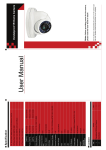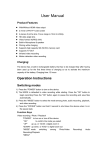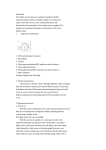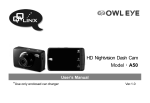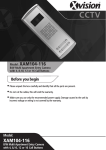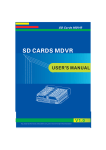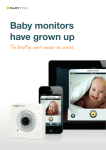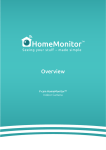Transcript
User manual for MDVR-HD Function Buttons: • • • • • Power Turn on/off the device OK Confirm selections Up/Down Select options or zoom camera Mode Switch camera mode Menu Access menu for current mode General Use: 1. Press Power to turn on the device. 2. Hold Power for 3 seconds to turn off the device. 3. Pressing Mode while not in a menu will cycle through the camera states, indicated by a symbol in the top left corner: Photo Taking Camera Video Recording Video Camera Voice Recording Microphone Playback Play Symbol(►) 4. On any of the recording states, press OK to begin or stop recording. Once stopped the media will be saved into a file on the SD card. If there is no more room on the SD Card, the oldest files will be overwritten automatically. 5. There are menus for each recording mode, and a general system menu. To access a mode’s menu, switch to that state with the Mode key, then press Menu. 6. To access the system menu enter any mode menu, then press Mode. Video Recording Settings Movie Size Change the recorded resolution for videos Date Stamp Choose whether to record a timestamp onto the video Motion Detect Motion Detect will start recording whenever motion is detected, and continue 2 minutes after motion has stopped. Loop Rec Loop Recording involves saving separate files at regular intervals. Turn it on/off. Loop Time The interval at which to save each file during Loop Recording. Video Sound Turn sound on/off during recording. Photo Settings Resolution Set the resolution for photos. Quality Select the quality for image compression. (Normal-Small files; Very Good-Large files) Exposure Set the exposure (brightness) of your photos. Date Stamp Print a datestamp on all photos. Playback Settings Lock Lock/Unlock a file to prevent it from being written over. Delete Delete a file from the device. Slide Show Begin a slideshow using these options. Voice Memo Add or delete a voice memo. Start-up Image Select an image for when the device starts-up. System Settings Sounds Turn on/off individual sound sources (Use Mode to set) Power frequency Set screen update frequency. Power Save Turn device off after some time. Panel Protect Blacken screen after some time to prevent image being “burnt” into the LCD. Date&Time Set the date and time. Language Set the language. TV Out Choose TV-Out format (NISC/PAL) Start-up Image Choose a start-up image. Format Clear SD card. IR LED Turn on/off the IR Leds (nightvision). When “on” the camera will enter night recording when dark. Reset All Reset options to default. Version Show Software information