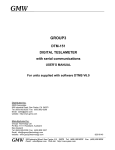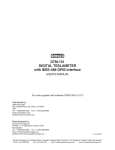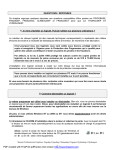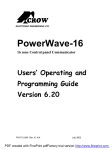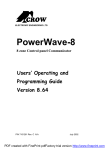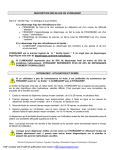Download software installation procedure software operating
Transcript
SOFTWARE INSTALLATION PROCEDURE V 1.2 Place the CD in your computer. Open the CD drive and click on Setup. Follow instructions. SOFTWARE OPERATING INSTRUCTIONS TelsaMeter 2000 Please note: The software is designed to record data. Analysis of data needs be done in a spreadsheet. Connecting the TeslaMeter 2000 to the computer. Connect the TelsaMeter 2000 to com 1,2,3 or 4. Press the Power On button on the TeslaMeter 2000. (For long data recording the use of the power supply is recommended.) Start the software and choose the port in which the TeslaMeter is connected. The program will find the port to which the meter is connected and the “ Current Magnetic Induction” screen will immediately show the numeric value the unit is reading. The range selected and data type (ac/dc) can also be seen in the lower line of this screen. Immediately to the left of the “ Current Magnetic Induction” screen you will see the number and the type (axial/transversal) of the probe connected to the TelsaMeter 2000. Recording Data To start recording data simply press the start button located in the tool bar in the lower screen. Data is taken at a constant rate of 1 Hz. Up to 2 hours (7200 data points) of data can be taken. The screen has a “ data width” of 60 seconds. The last 60 seconds of data is seen on the screen; however, by pressing the left/right arrow button on the tool bar at the bottom of the screen one can scroll through all of the data points. Additionally by pressing the F1 key the graph will toggle between the selected data screen and a complete graph of data since recording began. The F1 key is operative during both the collecting of data as well as for displaying data after data collection has been stopped. After pressing F1 and displaying all of the data you can “ zoom” in on a special region of interest. Press the SHIFT key and the left mouse button. Then with the mouse choose the region of interest you want to examine. Press the “ R” key to return to the normal screen. Press the stop button in the tool bar to terminate data collection. Please note: Both the x and y axis are auto ranging. PDF created with FinePrint pdfFactory trial version http://www.fineprint.com Saving Data If you choose to save data it will be automatically exported to your spreadsheet in a CSV or in a TXT with TAB spaces format. You can open this data with the spreadsheet program for further data analysis. Recording a Second Run To record a second set of data simply press start. The screen will clear and data recording will begin again. Manual Recording If you want to manually record data click on the manual button on the tool bar. With the cursor on the manual button each time the left mouse button is pressed, data will be recorded. You can also record data by simply pressing the ENTER key. The x axis is now “ points” instead of time. To end data recording press stop. Please note: Even though data is taken only when the manual button is selected the “ Magnetic Induction Screen” continues to update at the 1Hz rate. Data is saved in the manual mode as described earlier. Ranges When the range button on the TeslaMeter 2000 is pressed the software will reflect this change. Please note: If the TeslaMeter 2000 is on, for example, the 200 mT range and the magnetic field exceeds this level “ FULL” will appear on the LCD screen. However, the software can still continue to collect data up to about a 50% over range. PDF created with FinePrint pdfFactory trial version http://www.fineprint.com