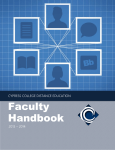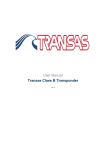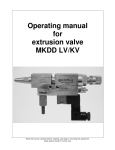Download ARC PEP Application Reporting User Guide
Transcript
ARC PEP User Guide Reporting ARC PEP (Placement Environment Profile) Application Reporting User Guide Contents Introduction ........................................................................................................................................ 2 Accessing the Reporting Option.......................................................................................................... 3 ‘New and existing student allocations’ Report ................................................................................... 4 ‘Complete placement duration dates’ Report .................................................................................... 7 Exporting report data to other applications ..................................................................................... 11 Page | 1 Vsn 1.0 19 Feb 2015 ARC PEP User Guide Reporting N.B. Please consider the environment before printing this guide; it is subject to continual revision and the latest version is always available to view from Practice Support Net (PS Net): http://www1.uwe.ac.uk/students/practicesupportnet/policiesandprocedures.aspx Introduction It is recommended to view current information regarding allocations using the ‘Students’ option within ARC PEP. Due to the volume of data held within the application, running a report uses more system resource and can therefore take a significant period of time depending on the volume of demand from other users. There are two reports available; both can be selected to report data either for the placement from which the report is being requested or for all the placements to which the user has access. Reports can be run either in View or Edit mode. Report Name New and existing student allocations Indicated by colour code, shows students newly allocated to a placement and students already on placement. Other information includes placement capacity, students new to the organisation and those on a retrieval placement. Use this report on receipt of an automatic email indicating students have been allocated (or changes have taken place) to this placement. Complete placement duration dates Shows the full start and end dates for all students on placement during the date range specified. Other information includes students on retrieval, new to the Trust (organisation) and resuming practice after having intermitted their studies. Both reports can be exported to other applications e.g. Microsoft Excel, where the user can manipulate data and amend the format. Page | 2 Vsn 1.0 19 Feb 2015 ARC PEP User Guide Reporting Accessing the Reporting Option 1. Select ‘Reports’ from the menu bar Fig 1 1 2. The report options display (fig 2) Fig 2 Page | 3 Vsn 1.0 19 Feb 2015 ARC PEP User Guide Reporting ‘New and existing student allocations’ Report 1. Choose Report Source: Select ‘Run report for selected PEP’ to report information for the placement from which the report is being run Or Select ‘Run report for all User’s PEPs to report information for all the placements for which the user has access Fig 1 1 2 2. Select ‘New & existing student allocations’ option Page | 4 Vsn 1.0 19 Feb 2015 ARC PEP User Guide Reporting 3. Enter the start date as indicated in any automatic email alert received. Click on the calendar icon, use arrow keys to move through the months and years and then click on the ‘O.K.’ button 4. Enter the end date – typically 12 weeks from start date but there may be holiday periods which extend it 5. Click on ‘OK’ button to run the report Fig 2 3 4 5 Page | 5 Vsn 1.0 19 Feb 2015 ARC PEP User Guide Reporting 6. Please consider the environment before choosing to print the document. The resulting report can be viewed on screen (Fig 3.) New student allocations are denoted in green Continuous student allocations are denoted in blue RS = Student is returning to practice after having intermitted their programme of study NT = Student is new to this Trust/Organisation R within the coloured box indicates this is a ‘retrieval’ (additional) placement to achieve specific learning objectives. Fig 3 at Midsomer Foundation Trust Intensive Care Page | 6 Student names hidden to ensure confidentiality Vsn 1.0 19 Feb 2015 ARC PEP User Guide Reporting ‘Complete placement duration dates’ Report 1. Choose Report Source: Select ‘Run report for selected PEP’ to report information for the placement from which the report is being run Or Select ‘Run report for all User’s PEPs’ to report information for all the placements for which the user has access Fig 1 1 2 2. Select ‘Complete placement duration dates’ option Page | 7 Vsn 1.0 19 Feb 2015 ARC PEP User Guide Reporting 3. Enter the start date for the period in which you want the system to report. Click on the calendar icon, use arrow keys to move through the months and years and then click on the ‘O.K.’ button 4. Enter the end date for the period in which you want the system to report. 5. Click on ‘OK’ button to run the report Fig 2 3 4 5 Page | 8 Vsn 1.0 19 Feb 2015 ARC PEP User Guide Reporting 6. Please consider the environment before choosing to print the document. The resulting report can be viewed on screen (Fig 3a & 3b) All allocations that are in place for a minimum of 1 day for the time period selected in steps 3 and 4 above will be reported. RS = Student is returning to practice after having intermitted their programme of study NT = Student is new to this Trust/Organisation R within the coloured box indicates this is a ‘retrieval’ (additional) placement to achieve specific learning objectives. Fig 3a Left hand side of report at Midsomer Foundation Trust Ward 17 Page | 9 Student names hidden for confidentiality Vsn 1.0 19 Feb 2015 ARC PEP User Guide Reporting Fig 3b RHS of report at Midsomer Foundation Trust Ward 17 Page | 10 Student names hidden for confidentiality Vsn 1.0 19 Feb 2015 ARC PEP User Guide Reporting Exporting report data to other applications 7. If you choose to export the data from any report to another application for any reason simply Click on the ‘export’ icon - Fig 4 8. Select the file format required from the drop down menu box .pdf Microsoft Excel (97-2003); Microsoft Excel (97-2003) Data Only; Microsoft Excel Workbook Data-only Microsoft Word (97-2003); Microsoft Word (97-2003) – Editable Rich Text Format (RTF); Character Separated Values (CSV); XML N.B. NO SUPPORT IS PROVIDED FOR THESE TARGET APPLICATIONS BY UWE Bristol Fig 4 7 8 Page | 11 Vsn 1.0 19 Feb 2015