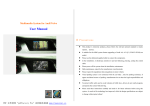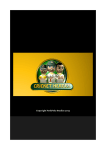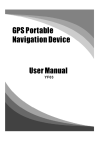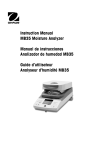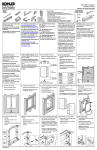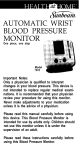Download User Manual - realmediashop.de
Transcript
Multimedia System for Audi/Volvo User Manual ! Precautions ○ l This product is electronic products, please follow the relevant national standard to install, operate, l and use. It suitable for the MMI system feature upgrading of Audi A4, A5. Q5. (VOLVO XC60) car model. l Please use the dedicated supplied cable to connect the components . l In the installation, it should pay attention to prevent flattening, piercing, cutting the extend cable. l Please power off the system when the installation, maintenance. l Daily maintenance, repair by the manufacturer or professionals l Please respect the regulations that using phones in motor vehicle. l Visual parking system is not connected with the car brake , only for parking assistance, if appear accidents because of parking, manufacturers do not bear the legal responsibilities and obligations. l To protect traffic safety and to avoid violation of traffic laws, drivers do not watch programs and operate the system while driving. l Please read these instructions carefully and retain it for future reference before using this system. As result of the technology has improved, while the design specifications are subject to change without prior inform! PDF 文件使用 "pdfFactory Pro" 试用版本创建 Àwww.fineprint.cn User Manual System Instruction Product Features System Function Control Instructions Multimedia navigation system startup and close…………………………....3 Multimedia navigation system console….………………………………….. 4 Into the navigation……...……………………………………………….….5-6 Navigation function operation………………………………………….…7-9 DVD function operation……………………………………………..…..10-12 USB/MP3 function operation…...…………………………………….….13 Bluetooth function operation………………………………………….…14-15 Digital TV function operation………………………………………………….....16-18 CDC function operation…………………………………………………….…....…19 IPOD function operation……….…………………………………………………...20 Other function operation………………………………………………………….….21 Reverse function operation…………………………………………………………..21 Multimedia navigation audio intervention……………………………………....…22-23 System settings……………….……………………………………………………….24 Image settings……………....………………………………………………………..25 Troubleshooting……………......... …...................... …........................................….26-27 Map configuration…………………………………………………………...….….28 Panel function instruction……………………………………………………...….….29 Wiring instruction……………………………………………………………………31-34 PDF 文件使用 "pdfFactory Pro" 试用版本创建 www.fineprint.cn Multimedia System for Audi System Instruction Multimedia System for Audi System Instruction Product Features 1. System Function Navigation function: The multimedia navigation system is a multi-functional, intelligent, navigation, audio and video According to the destination that set by the user voluntarily, intelligent planning the best route, entertainment multimedia system that research and desigh for Audi A4, A5. Q5. (VOLVO XC60) through the full names of the roads and traffic prompts marking voice broadcast, combined with MMI system. It integrates smart touch control navigation, DVD, Bluetooth hands-free phone, digital TV high precision, high-definition graphics, smoother and quicker way to guide users to reach the destination. and other multi-functional as a whole, and it can also be an external USB, CDC discs box, IPOD, reverse rear view camera and so on equipment, by the original vehicle MMI system to render images 2. DVD player: and voice of the corresponding function, and retain all the features of the original car. According to the owner using preferences, choose DVD disc playback, and playback the disc that Product Features under DVD level format The system through the professional vehicle regulation design standards. It realized intelligent, 3. CMMB standard digital television system, the standard in different regions and obstacles block the professional, human manipulation of the multimedia navigation system. Features case, the number of programs that receive TV channels, picture, sound quality is different (in some Instruction The original car MMI system upgrade as multimedia navigation system, system make the "multimedia navigation console" as the core MMI system design idea, implementation of all control in the console, to retain the upgrade as original car MMI system any function and control way; multimedia The original car MMI function: radio, CD, driving information; navigation system Upgrade multimedia navigation function: navigation, DVD, USB, IPOD, CDC, Bluetooth, digital TV, reverse rear view CMMB/ DVB-T digital TV: (optional) area, the broadcast system if the part-channel broadcast encryption, need to pay top-up the CA card in addition). 4. Bluetooth hands-free: Support hands-off calling or playing music function between the Bluetooth-enabled mobile phones with this system. 5. Full touch control: Through the touch screen to realize all functions of multimedia navigation system control. 6. Pre-after screen function: It can realize the pre-screen and after-screen display function image changes respectively, and can HMI The system adopts human 3D touch interface design,that makes the operation more intuitive and convenient Full-function touch control MMI and multimedia navigation touch switch can be realized;it can realize all functions of the multimedia navigation system by touching. 7. Sound processing According to the car type, to select the AMI digital music interface or AUX audio interface access methods. 8. Opration Mode Navigation can be run in the backstage, to realize watch entertainment programs on the screen, prompted the road tips in backstage; navigation, DVD, digital TV stand-alone, pre-screen view navigation can be realized, using the meter to display FM radio state to make FM radio, watching entertainment on the after-screen. Realize the three areas to work independently without disturbing each other! make navigation and entertainment segment with images and sound to meet the needs of different users. Audio/video output: With AV output port for connecting external display. Reverse rear view: Rear parking situation can be observed, so that make parking more secure, intuitive and fast. 1 PDF 文件使用 "pdfFactory Pro" 试用版本创建 ÿ耀 www.fineprint.cn 9. Equipment expansion CDC discs box, USB storage device, IPOD device can be connected. Note: Before using this machine firstly, please press RST key to reset this machine, the machine can work properly. 2 Multimedia System for Audi Operating instruction Multimedia System for Audi Operating instruction System startup and close 1. Startup multimedia navigation system System startup and close 2. System main console In the "system" main console, touch each function buttons, you can enter the corresponding When shutdown the original car MMI system , press the original car ON / OFF button (as function page. shown below) to startup the original car MMI system, after MMI system is started, the multimedia navigation system will be started automatically. ON/OFFspin button 3. Switch between the “System” and original car “MMI system” Enter into this system, light touch button, to return original car MMI system. After starting this system; light touch any place in the original car MMI system to return the “System”. 4. Close system 10 seconds after the MMI system starts, "Light touch any place of the touch screen", can enter into the "Multimedia Navigation System" After closing ACC,it will close this system automatically. Tips: The various states in the "multimedia navigation" system (such as DVD interface), to click "MMI" button to return to the original car MMI system; in the MMI system state, light touch any place to return to the system status before; Do not use DVD, please click "NAVI" button in the main console state, the system will enter into navigation automatically when startup next time. Note: Please "start external audio input" firstly before enter the system, the voice of the system to be involved in the original car audio systems. See (page 22) Tips: The multimedia navigation system hereinafter referred to as "the system" 3 PDF 文件使用 "pdfFactory Pro" 试用版本创建 ÿ耀 www.fineprint.cn 4 Multimedia System for Audi Operating instruction Enter navigation Multimedia System for Audi Operating instruction Enter navigation Enter navigation In “Navigation”“ status, if need start other function, can click any place on the touch screen 2 After starting the system, enter into the system main console, through light touch the "NAVI" earth icon into the navigation device operation main interface, then click on the "Navigation" button to run the map In other states (such as DVD state), click the "Navigation" button can also enter into the seconds, the navigation page will pop-up “ ” button on the upper left corner. l Click “ ” button, to return the original car MMI system l Click “ ” button, to return to the “system status before” If close the navigation software, please refer to the navigation software instructions, close navigation directly the navigation software in the corresponding menu function, after closing the navigation software, the system will return to the navigator main interface automatically. Click Return MMI system into Return the system state before navigation meter interface Click to run navigation map Navigation main interface l Please put the map card insert into "GPS-SD" card slot properly before navigation operation l When first use or replacement the map software, please set the map path. Through the "GPS Settings", the "run the navigation software automatically when starting" option is checked, the navigation software will be loaded directly in the next time that you start the system. (See map path settings page 8); Tips: 1. Navigation software feature operation, please follow the "Map Guide" operating process, through the touch screen to perform the appropriate action. 2. The navigation system is compatible with multi-brand map, the version of the map contents, precautions, operating instructions, version upgrades and other related issues that you are using, please refer to the corresponding map's user guide. 3. When user configure map by himself, please follow the parameter in "Map allocation table" to configure mapping software. 5 PDF 文件使用 "pdfFactory Pro" 试用版本创建 ÿ耀 www.fineprint.cn 6 Multimedia System for Audi Operating instruction Multimedia System for Audi Operating instruction Navigation function operation Navigation function operation Enter settings interface Map path setting In the navigation main interface, click "Settings" button to enter system settings menu In system settings menu, click on “GPS Settings” can enter into the map path As shown in figure: As shown in figure: The map will run automatically when Enter “File list” to select file system startup after mark √ Settings interface l GPS Setting: set the used navigation software path for navigator, in the map configuration option to set the map software path, when enter into the navigation function in the main interface, it will Click "File list" into the next menu to select the map implementation file, suffix as "*. EXE" use the user-specified navigation software. As shown in figure: File list operation l Volume Control: set the system volume size and the keypad tones. l General Settings: set the system operation menu language l GPS monitor: displays the current signal strength, longitude, latitude, altitude, speed and other information. l Brightness Control: used to adjust the display brightness, contrast. l Touch screen calibration: When position are not corrected, please calibrate the touch screen Methods: click the cross centre by your fingers or touch pen, the cross will move to the next corner, follow the cross movement to the four corners of the box to the End (order as: Centre - the top left corner – the bottom left corner – the bottom right corner - the upper right corner), after showing OK, touch screen calibration is completed. l Screen Adjustment: Adjust the screen display position. l System Information: displays the navigation meter information, such as processor type, frequency, l Click on the map to perform the file, then click "OK", save at last, you can complete the map path setting. l Movie playing, music playing, photo playback, e-book list operation and the same with document. memory size, software version number, software release time and other information. 7 PDF 文件使用 "pdfFactory Pro" 试用版本创建 ÿ耀 www.fineprint.cn 8 Multimedia System for Audi Operating instruction Multimedia System for Audi Operating instruction Navigation function operation DVD function operation With navigation – music playing Enter DVD function In the GPS main interface, click on "Music Playing" button to enter the music playing function Enter into the system main console after system startup, through light touch "DVD" icon to enter As shown in figure: the DVD function Click to enter DVD state Select playing file Tips: Make sure that the machine has loaded the disc before click on the icon, when the disc is not l Select Playing File: firstly select the playing file before using (method: Firstly click on "Select loaded , it can not enter the DVD state. Playing File" button, enter into "File List" and select the file you want to play, and then click When the disc is inserted, the machine will switch to "DVD" state automatically. "OK" to play) l Playing Progress Bar: click or drag the slide block can jump directly to the appropriate location. l Repeat Play: you can select single repeat, all repeat. l Volume Adjustment: you can adjust the volume level. l Track selection: you can click on the previous track, the next track or click the playing list to select track. Overview: "Movies, books, pictures" playing function with music playback function is consistent, Enter into reading state, read the disc and play automatically here is no longer spoke of. 9 PDF 文件使用 "pdfFactory Pro" 试用版本创建 ÿ耀 www.fineprint.cn 10 Multimedia System for Audi Operating instruction Multimedia System for Audi Operating instruction DVD function operation DVD function operation Click "Next Page" icon to enter the next the touch screens menu In playing state, click the screen center to pop up touch screen function buttons The following figure: Tips: Click the "MMI" button to enter into the original car MMI system; click on the "Navigation" button to enter directly into the navigation interface. Click the “ ” button to return to “Multimedia Main Console” Next page The touch menu can operate: Return to the title menu, angle, loop playback, subtitles, digital keys, Trough clicking on the corresponding function icon in the touch screen to perform the zoom corresponding functions. Light touch the appropriate button to perform the appropriate function operation; after menu DVD disc in the title menu or fragment selected mode, click directly the "screen" options on opening, there is no operation for 5 seconds, it will automatically hide the screen to enter into the corresponding functions In playing state, click on the left side of the screen to perform the previous track; click on the right side of the screen to perform the next track. Click "Next Page" icon to enter the next the touch screens menu The following figure: The touch menu can operate: Audio language switch, display, arrow keys, confirm key 11 PDF 文件使用 "pdfFactory Pro" 试用版本创建 ÿ耀 www.fineprint.cn 12 Multimedia System for Audi Operating instruction Multimedia System for Audi Operating instruction USB/MP3 function operation After starting the system to enter into the system main console, through light touch " USB/SD " icon to enter into the USB function USB storage device (media contains MP3/WMA / JPEG multimedia document that the machine supported); the machine will automatically search all directories that store WMA/MP3/JPEG files, after search completed, it will automatically preferential enter Bluetooth operation Enter the Bluetooth After starting the system to enter into the system main console, through light touch "Bluetooth" icon to enter into the Bluetooth function into the first mp3 directory and play the first track in this directory (the cursor stops at "01:" location). Playing interface features are as follows: Click to enter the Bluetooth After the Bluetooth is connected OK, the "Bluetooth" small icon in the upper right corner of the main interface will light for a long time, after disconnect the connection, the "Bluetooth" small icon will light for a long time and flash. Bluetooth interface Playing MP3 or WMA music file Playing JPG photo file Playing MPEG, AVI video file Key: Pop up key and DVD function Tips: Click folder or track directly, then open or play the corresponding file. Other operation is the same with DVD function operation If not insert USB device, the “USB/SD” icon can not work. 13 PDF 文件使用 "pdfFactory Pro" 试用版本创建 ÿ耀 www.fineprint.cn Tips: Click "MMI" button to enter into the original vehicle MMI system; click the "Navigation" button to enter directly into navigation interface, click the "Main Interface" button to return to "Multimedia console" 14 Multimedia System for Audi Operating instruction Multimedia System for Audi Operating instruction Bluetooth operation Bluetooth match Digital TV function operation Enter into digital TV (optional) When using at the first time, please establish connection with the phone, method: Firstly click on the machine's "Match" icon on the phone→ open the Bluetooth function → select "New paired After starting the system to enter into the system main console, through light touch "DTV" icon to enter into the digital TV function device" to automatically search → search to "CAR KIT" device and select OK → enter the password Click into the digital TV function "0000" → press phone key to confirm → after match completed, accept the connection. CMMB digital TV introduction 1. Dial, receive calls After the Bluetooth connection OK, please press number key and then press the press the key to answer calls, press PDA and other small screen mobile devices to provide broadcast TV services key to call; key to hang up calls 2. 3. functions, or even not compatible, please appreciate for your kindy understanding! Providing digital television programming, integrated information and emergency broadcast services Click the "Switch" button can be realized switching between phone calls and Bluetooth calls Playing music with Bluetooth After Bluetooth is connected OK, please open the "Music Player" in the phone to play music, sound will be issued from the system; also can through the on the phone touch screen to select track. Note: Due to different Bluetooth module that different brands mobile phones and different used software, some differences in the using of playing music mode and other CMMB is China Mobile Multimedia Broadcasting, primarily for automotive, mobile phone, The user can according to the inside machine "CA card serial number" to the local Radio and Television Bureau for payment. 4. Support the combination operating system of central and local, and have control system with encryption authorization controls, support uniform standards and uniform operation, to support users roaming the country. Tips: Click "MMI" button to enter into the original car MMI system; click on the "Navigation" button to enter directly into the navigation interface; click the "MAIN" button to return to "multimedia console" Note: If user used CMMB digital TV, please see "CMMB digital TV function operation"; If you used the DVB-T digital TV, please see the "DVB-T digital TV function operation." 15 PDF 文件使用 "pdfFactory Pro" 试用版本创建 ÿ耀 www.fineprint.cn 16 Multimedia System for Audi Operating instruction CMMB digital TV function operation Multimedia System for Audi Operating instruction CMMB digital TV function operation Automatic search For the first time use or change area that need to automatically search For the first time use or change area that need to automatically search Method: Click “MENU” icon on the screen →Enter into menu and click “Digital TV” → Enter into According to light touch the centre of the touch screen to pop-up digital TV operation button, and then touch the “OK” button on the left bottom of the touch screen to pop-up main menu. next menu and click “Installation” → Then click “Area Search” to search automatically, exit after searching completed.( Please set the country and area before searching) As shown in figure: Click the "Automatic Search" to automatically scan for stations. After searching, it will be automatically saved, and jump to 01 stations. button on the top left corner of the screen Radio swtich: After searching program, click the to select up or down the station. Also according to light touch the “OK” button on the left bottom of the touch screen, after pop-up menu, click on the network list, you can see the station name and directly select the station DVB-T playing photo DVB-T settings main interface Menu function: Through light touch th center of the touch-screen to pop-up digital TV control button, then click "OK" button to enter the main menu functions Network List: Displays all received television programs, radio stations can be selected directly Program Guide: Displays upcoming Events Information Automatic Search: automatic scanning and storing radio Manual Search: select the scan radio frequency manually Emergency Broadcast: listen to emergency information (this feature requires sending information by local radio and television) Setting: Set the menu display time, transparency, system information, etc CA Card number: Displays the machine's CMMB "CA card serial number," according to this number for payment to the local Radio and Television Bureau Note: CMMB standard digital television system in different areas, and obstacles such circumstances, the number of programs that to receive TV channels, picture, sound quality will be different, the region that have been encrypted need to pay for watching in addition. Radio search interface System configure interface Program switch: After search program, click "CH + or CH-" button on the screen to select the channel up or down (also can click the "NUM" button to pop up the number keys, use the number keys directly to select channel) Set the country and area- methods: click the "MENU" icon on the touch screen→ enter menu and then click on the "Digital TV" icon → enter the next menu and then click "Configuration" → enter the next menu and then click "System setup" → enter the setup menu and then click "Area" to set the region. (The receiving system receives the frequency range of each region, the bandwidth has been configured; Users only need to set up their own region and then automatic search) 17 PDF 文件使用 "pdfFactory Pro" 试用版本创建 ÿ耀 www.fineprint.cn 18 Multimedia System for Audi Operating instruction CDC function operation Enter into CDC function Multimedia System for Audi Operating instruction IPOD function operation Enter into IPOD function After starting the system to enter into the system main console, through light touch "CDC" icon to enter into the CDC function After starting the system to enter into the system main console, through light touch "IPOD" icon to enter into the IPOD function Click into IPOD Click into CDC disc playing Tips: Please use the CDC box which using the Sanyo communication protocol, and connected with the machine to use this function: Tips: Please put the IPOD device properly inserted into the machine only before use this feature CDC operation interface: Click to pop-up operation button Light touch "Mode" button to enter into IOPD video operation mode, click on the screen center can switch to the IPOD video (with the IPOD device video output can use this feature) l Through light touch the corresponding button on the touch screen, operate the corresponding function; click the "MMI" button to enter into the original car MMI system; click on the "Navigation" button to enter directly into the navigation interface; click the "Return" icon to return to the "Multimedia Main Console " l If connect CDC video, please connect the CDC's video output with the machine's CDC video Other function operation similar to DVD function operation input 19 PDF 文件使用 "pdfFactory Pro" 试用版本创建 ÿ耀 www.fineprint.cn 20 Multimedia System for Audi Operating instruction Other function operation AV input function Multimedia System for Audi Operating instruction Startup external audio input Original car MMI control panel ♦ After starting the system to enter into the system main console, through light touch "AUX" icon ♦ Please connect the external audio and video equipment properly before using this function. ♦ In AV input mode, click any place to enter into the AV input function Playing source on the screen to return to the "Multimedia Console" Reverse function ♦ Please connect the reverse line with reverse switch output, put the reverse rear view video output into the machine reversing video input ♦ When reversing, this machine will enter into the automatic reverse state ♦ To ensure the safety of parking, when reversing in any state, the system will automatically enter MEDIA into reverse mode and turn off the system sounds. ♦ Reverse ways selection, see (p. 24): reverse rear view option is enabled, or use the original car MMI knob reversing aid system ♦ When reverse rear view is enabled, display reverse rear view images in the reverse process, show the original car auxiliary parking information immediately after reversing completely, 8 AUX audio interface (usually in the center armrest storage box) seconds later back to the system state before. Rear view camera image ♦ Original car parking aid system interface When reverse rear view is disable, it will automatically open the original car's auxiliary parking system in reverse process, after reversing finished 8 seconds, the system state will return before; Put the navigation system audio cable insert into the AUX Interface 21 PDF 文件使用 "pdfFactory Pro" 试用版本创建 ÿ耀 www.fineprint.cn 22 Multimedia System for Audi Operating instruction Multimedia System for Audi Operating instruction Startup external audio input system settings Multimedia navigation system "Audio" intervention After starting the system to enter into the system main console, through light touch the "Tools" in the original car MMI function state, press "MEDIA" button, then click "Playing Source" key to enter button on the right buttom of the screen to enter into the system settings interface into the MMI multimedia page As shown in figure: Rotate MMI knob and select "AUX", then the display screen appears as "External sources has been started" page, (and the dashboard center display will also show "AUX" at the same time), the sound of multimedia navigation system can be input to the original car sound system. ² Time zone settings: It can be set as Europe, United States, Japan, Russia time zone (12 hour or 24 hour clock) ² Touch Screen calibration: you can enter into the touch screen to re-calibrate the touch screen when touch place calibration is not good. ² Time adjustment: Click the "+,-" button of the "hours" column to adjust the hours; click the "+,-" u Reversing: Select whether to use reverse rear view (mark √ is enabled, do not mark √ is button of the "minutes" column to adjust the minutes. Tips: double click "MEDIA" may also enter into "AUX" mode disabled); when not install reversing camera, please do not mark √. Tips: When you click the button on the screen does not work, please click the “Eject/close” key for 6 seconds on the machine panel to enter into the touch screen calibration interface to recalibrate the touch screen. 23 PDF 文件使用 "pdfFactory Pro" 试用版本创建 ÿ耀 www.fineprint.cn 24 Multimedia System for Audi Operating instruction Image adjustment Multimedia System for Audi Operating instruction Troubleshooting If this system appears anomalies, and for your using, do not delay too much time, you can make In playing disc state, click the screen center to pop-up touch buttons self-examination, and testing, before repair, it may resolve the problems so that the use of the system back to normal using operation. Problem Possible Cause Click the The system in reversing state or touch screen system not running can not display DVD Loose cable navigation mode Level voltage is too low, system automatic protection Click to enter into photo adjustment interface (the following figure) Reversing photo abnormal Click "Tools" button Navigation signal abnormal ² Click the top and bottom end of the function icon on the "image adjustment area" to adjust (brightness, contrast, color, sharpness) values. To preserve the adjusted values, please click the "Customize" and then exit the picture adjustment interface ² Click the button in the interface, the system can be used to set "standard, customize, brightness, soft, sharpness," to see 25 PDF 文件使用 "pdfFactory Pro" 试用版本创建 ÿ耀 www.fineprint.cn Bluetooth telephone abnormal Reversing no image Reversing the image intermittently Whether the car is or not in downstairs of high building or shielding Thunderstorms, may be unable to search satellite signals Countermeasure Reset hole inserted with a toothpick and press the reset button or put the car in parking stalls. Check the terminal connection cable To charge battery to 12V Check the camera settings is normal or set reverse mode Check the video signal line and reversing switch line Change area Re-test later Map port settings are incorrect The port is set to COM2, 9600 GPS antenna loose Check GPS antenna is loose or broken GPS startup abnormal Pull key and re-start the car power Match unsuccessful or can not be Some phone models Bluetooth do not matched compatible with this agreement Bluetooth hands-free does not Re-match or clear the match before work and can not normal match Check the Bluetooth microphone The other party can not hear placement is or not correct or that sounds or sounds abnormal the cable is loose System normal settings requirements Bluetooth screen can not be , in order to protect the reversing displayed when reversing safety 26 Multimedia System for Audi Operating instruction Multimedia System for Audi Map configuration Troubleshooting When the map software does not match with the system, it will cause the running and operation Problem Digital signal abnormal Possible Cause Countermeasure The car whether in downstairs of the high building or shielding Change area TV Local area digital TV signal is weak or no Touch screen does not work abnormal, please configure the correct mapping software according to the following requirements . Form factor PND Change area Operating system DigitalTV antenna loose Check digital TV antenna Digital TV module startup abnormal Pull key and restart the power Touch position offset Re-calibrate the touch screen (see System Settings) Microsoft Windows CE 6.0 (OS type and languages supported) Processor Screen SiRF,AT840 533MHZ 480*234, 16bit ( XC60 800X480 16bit ) (dimensions in pixels, colors) Touch screen connection cable loose Check connection cable External screen broken External screen display abnormal Connection cable loose The disc can Disc is not properly placed not play or Disc is dirty or damaged or photo and sound abnormal malformed Check whether the external display is ok Memory 128M/64M Nand Flash; (internal memory, storage) 128M/64M SDRAM; Check connection cable Place disc again Replace disc Note: If you follow the above method still can not solve, please contact with your local service center. Do not attempt to overhaul the machine. SD Card (support 256M/512M/1G/2G/4G_HC) Hardware buttons (describe hardware buttons and their expected functions within Navigate 7, include API and technical documentation) No buttons Pinyin IME 2.0 (for the Chinese market, the device should have a ROM with Microsoft Pinyin IME 2.0 included and Pocket IME EXCLUDED) Name navigation application: PND software can be configured Folder to put navigation appl.: PND software can be and expected application name configured Installation path SDK available SH_108_SDK.msi SD Name StorageCard How to access GPS serial data COM2, Baud Rate : 9600, 27 PDF 文件使用 "pdfFactory Pro" 试用版本创建 ÿ耀 www.fineprint.cn 28 Multimedia System for Audi Operating instruction Multimedia System for Audi Operating instruction Panel function instruction Panel function instruction Panel function instruction Rear panel interface specification TCOM GPS antenna jack signal jack (backup) Digital TV antenna jack IPOD, USB, GPS speaker Installation effect map CDC jack Power, signal cable jack cable Disc in port LVDS transfer box Wiring instructions Eject/close key Power indicator Reset hole Map card jack Power/signal cable USB jack Digital TV antenna GPS speaker Tip: When to operate the multimedia navigation system does not work, use toothpick inserted "Reset hole" to reset GPS 29 PDF 文件使用 "pdfFactory Pro" 试用版本创建 ÿ耀 www.fineprint.cn antenna Touch screen Touch screen adapter board Bluetooth microphone 30 Multimedia System for Audi Connection instruction Multimedia System for Audi Wiring instruction Power cable terminal instruction LVDS adapter box instruction Yellow line—to B+ Pull out from the original car CD Red line—to ACC machine, insert the MONITOR jack Black line—ground Insert machine POWER/BUS jack of the LVDS adapter box. The original car wire-speed car Blue line—to reversing stall swtich To— “MMS” jack of the LVDS transfer box Insert original car display Yellow—Reversing video input MONITOR Yellow—Video output 1 CD.RADIO MMS Yellow—Video output 2 Red— Right audio output Insert original White— Left audio output Power/signal Black— To Bluetooth microhone To touch screen To the AUX of handheld box 31 PDF 文件使用 "pdfFactory Pro" 试用版本创建 www.fineprint.cn ÿÿ Note: Other connections please follow the cable label and schematic to connect. 32 Multimedia System for VOLVO Connection instruction Multimedia System for VOLVO Connection instruction Rear panel interface specification Power cable terminal instruction Yellow line—to B+ GPS antenna jack TCOM signal jack (To Digital TV antenna screen ) jack(Opitionl) Red line—to ACC Fuse box Black line—ground Insert machine POWER/BUS jack Blue line—to reversing stall swtich Suspended IPOD, USB, GPS speaker CDC jack Power, signal cable Yellow—Reversing video input jack cable Yellow—Video output 1 Yellow—Video output 2 Red— Right audio output White— Left audio output Black—Suspended To touch screen To touch screen TFT Screen Screen back To the AUX of handheld box Assembly Parts GPS speaker GPS antenna 33 PDF 文件使用 "pdfFactory Pro" 试用版本创建 ÿ耀 www.fineprint.cn Note: Please follow the cable label and schematic to connect. 34