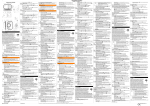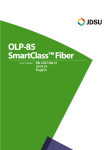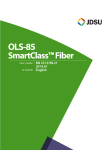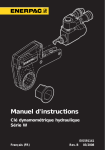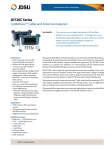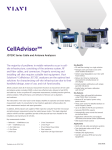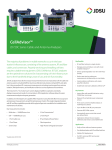Download JDSU: User Manual - SmartClass™ Fiber FBP-HD4i
Transcript
SmartClassTM Fiber FBP-HD4i/HD4iP and OLP-82/82P
Inspect, test, certify, and save with one device
USER MANUAL
22002224
REV 0
REV 0
Notice
Every effort was made to ensure that the information in this document was accurate at the time
of printing. However, information is subject to change without notice, and JDSU reserves the
right to provide an addendum to this document with information not available at the time that
this document was created.
Copyright
© Copyright 2012 JDSU, LLC. All rights reserved. JDSU, Enabling Broadband and Optical
Innovation, and its logo are trademarks of JDSU, LLC. All other trademarks and registered
trademarks are the property of their respective owners. No part of this guide may be reproduced
or transmitted electronically or otherwise without written permission of the publisher.
Trademarks
2
JDSU is a trademark of JDSU in the United States and other countries.
FCC Information
Electronic test equipment is exempt from Part 15 compliance (FCC) in the United States.
European Union
Electronic test equipment is subject to the EMC Directive in the European Union. The EN61326
standard prescribes both emission and immunity requirements for laboratory, measurement,
and control equipment. This unit has been tested and found to comply with the limits for a
Class A digital device.
Independent
Laboratory Testing
This unit has undergone extensive testing according to the European Union Directive and
Standards.
USER MANUAL
TABLE OF CONTENTS
CHAPTER 1
INTRODUCTION.......................................................................................................................... 6–7
CHAPTER 2
SmartClass Fiber Devices...................................................................................................... 6
Key Features and Functions................................................................................................. 7
SAFETY INFORMATION........................................................................................................... 8–9
Proper Usage............................................................................................................................. 8
Battery Information................................................................................................................ 8
Ventilation.................................................................................................................................. 9
PS4 Universal AC/DC Power Supply.................................................................................. 9
CHAPTER 3
GETTING STARTED............................................................................................................... 10–16
Unpacking the Instrument.................................................................................................10
Packing Material..........................................................................................................10
Standalone Units.............................................................................................10
Additional Items in Basic Kits......................................................................11
Additional Items in Pro Kits..........................................................................11
Controls.....................................................................................................................................12
Power Supply..........................................................................................................................13
Battery Operation..................................................................................................................13
Replacing AA Batteries.............................................................................................13
Recharging the Batteries.........................................................................................14
Using or Replacing the RBP2 Li-ION Battery Pack...........................................14
General Tips on Using Batteries.......................................................................................15
Other Basic Safety Precautions.........................................................................................15
Environmental Protection..................................................................................................15
Operation from AC Power..................................................................................................16
SmartClass™ Fiber FBP-HD4i/HD4iP and OLP-82/82P
3
Table of Contents
CHAPTER 4
DEVICE SETUP AND CONTROLS.................................................................................... 18–31
Operator Control Panel.......................................................................................................18
Input Select Key (ISK)...........................................................................................................19
Home Screen Display...........................................................................................................20
Navigating in the Menus....................................................................................................21
Home Screen Menu..............................................................................................................22
Recall Image............................................................................................................................23
Review OPM Data..................................................................................................................25
System Settings......................................................................................................................26
Brightness................................................................................................................................27
Set Date.....................................................................................................................................27
Set Time....................................................................................................................................28
Auto Off Settings...................................................................................................................29
Time Format............................................................................................................................29
System Information..............................................................................................................29
User Information....................................................................................................................30
PC Connect..............................................................................................................................31
CHAPTER 5
INSPECTION............................................................................................................................. 32–38
Hardware Overview..............................................................................................................32
P5000i Digital Probe.............................................................................................................32
P5000i Activation........................................................................................................33
Integrated Patch Cord Microscope (PCM)....................................................................34
PCM Activation............................................................................................................35
Inspection Menu....................................................................................................................35
Brightness................................................................................................................................36
Profile.........................................................................................................................................36
Test..............................................................................................................................................37
Tip / Adapter...........................................................................................................................38
Freeze.........................................................................................................................................38
More...........................................................................................................................................38
4
USER MANUAL
Table of Contents
CHAPTER 6
OPTICAL POWER MEASUREMENT ............................................................................... 42–47
Power Meter Controls..........................................................................................................43
dB / dBm........................................................................................................................43
SET REF...........................................................................................................................44
λ (WAVELENGTH)........................................................................................................44
MORE...............................................................................................................................44
Measuring Optical Power...................................................................................................47
Measuring Absolute Power.....................................................................................47
Measuring Attenuation (Relative Power)...........................................................48
SPECIFICATIONS............................................................................................................................49
ORDERING INFORMATION.......................................................................................................50
SmartClass™ Fiber FBP-HD4i/HD4iP and OLP-82/82P
5
CHAPTER 1
SmartClass™ Fiber FBP-HD4i/HD4iP and OLP-82/82P
INTRODUCTION
1
JDSU’s SmartClass Fiber family is the next generation of optical handheld test solutions that allow
technicians to inspect, test, certify, and save on a single device. Designed to help users work smarter and
faster, the SmartClass Fiber family incorporates the features that technicians rely on every day to deliver
best-in-class reliable networks to their customers.
Products in the SmartClass Fiber family include:
6
HD4i
OLP-82
OLP-87
Digital handheld video
display
Digital handheld video
display with optical power
meter
Digital handheld video
display with PON power
meter
USER MANUAL
Introduction
CHAPTER 1
Key Features and Functions
Description
HD4i
OLP-82
OLP-87
HD4iP
OLP-82P
OLP-87P
Portable handheld display with 3.5" color touch screen
Simple graphical menu-driven interface
Accepts PASS/FAIL P5000i Probe
Accepts external USB power meter
Integrated connector certification reporting
On-board storage: Endface images and inspection analysis
User-definable acceptance criteria
Integrated optical power meter
On-board storage: Power meter results
Integrated PON power meter (BPON, EPON, and GPON)
Integrated PASS/FAIL patch cord microscope option
This User Manual will focus on the HD4i and OLP-82 products.
For further information on the OLP-87 or other JDSU fiber test tools, visit www.jdsu.com/test.
SmartClass™ Fiber FBP-HD4i/HD4iP and OLP-82/82P
7
CHAPTER 2
SmartClass™ Fiber FBP-HD4i/HD4iP and OLP-82/82P
SAFETY INFORMATION
2
Proper Usage
This instrument is intended for measurements on optical fiber devices and
systems. Please make sure the instrument is not operated outside the permitted
ambient conditions. Always make sure that the instrument is in proper working
order before switching it on.
Battery Information
Explosion Danger
Short-circuiting the batteries can result in overheating, explosion
or ignition of the batteries and their surroundings.
Li-ION Battery Caution
The Li-ION Battery used in this device may present a risk of fire
or chemical burn if mistreated. Do not disassemble, heat above
65°C or incinerate. Replace battery with manufacturer specified
battery only. Use of another battery may present a risk of fire or
explosion. Dispose of used battery promptly.
! Never short-circuit the battery contacts by touching both contacts
simultaneously with an electrical conducting object.
! Only use AA size dry batteries or rechargeable batteries.
! Make sure the batteries are inserted with the correct polarity.
8
USER MANUAL
Safety Information
CHAPTER 2
Ventilation
Insufficient Ventilation
Insufficient ventilation can damage the instrument or adversely
affect its function and safety.
! Ensure adequate ventilation when operating the instrument.
PS4 Universal AC/DC Power Supply
Safety Class
The PS4 Universal AC/DC Power Supply unit has a protective isolation that
conforms with IEC 60950.
Ambient Temperature Too High/Low
Temperatures outside the operating range of 0 to +40 °C can
damage the PS4 Universal AC/DC Power Supply or adversely
affect its function and safety.
! Only operate the PS4 Universal AC/DC Power Supply indoors.
! The PS4 Universal AC/DC Power Supply must only be operated at ambient
temperatures between 0 and +40 °C.
Insufficient Ventilation
Insufficient ventilation can damage the PS4 Universal AC/DC
Power Supply or adversely affect its function and safety.
! Ensure adequate ventilation when operating the PS4 Universal AC/DC Power
Supply.
Condensation
Operation in the presence of condensation can damage the PS4
Universal AC/DC Power Supply or adversely affect its function
and safety.
! Do not operate the PS4 Universal AC/DC Power Supply if condensation has
formed.
! If condensation cannot be avoided, such as when the PS4 Universal AC/
DC Power Supply is cold and is moved to a warm room, wait until the PS4
Universal AC/DC Power Supply Unit is dry before plugging it into the AC
power line.
SmartClass™ Fiber FBP-HD4i/HD4iP and OLP-82/82P
9
CHAPTER 3
SmartClass™ Fiber FBP-HD4i/HD4iP and OLP-82/82P
GETTING STARTED
3
Unpacking the Instrument
Packing Material
We suggest that you keep the original packing material. It is designed for reuse.
Using the original packing material ensures that the instrument is properly
protected during shipping.
Checking the Package Contents
The following items will be included with each SmartClass Fiber instrument.
Kitted packages contain additional items.
NOTE: For customer specific kits, the contents may vary according to specified
configurations.
Standalone Units
• SmartClass Fiber Instrument
• Soft Bag for SmartClass Fiber and Accessories
• FiberChekPRO Software Installation Disk
• USB Cable USB-A to Micro-USB
• Quick Start Guide and Safety Instructions
• Dry Batteries (8X AA)
10
USER MANUAL
Getting Started
CHAPTER 3
Additional Items in Basic Kits
• P5000i Digital Inspection Microscope
• Inspection Tips and Adapters
(Bulkhead: SC and LC; Patch Cord: 2.5 and 1.25 mm)
• 1.25 mm OPM Adapter (OLP-82/82P only)
Additional Items in Pro Kits
• P5000i Digital Inspection Microscope
• Inspection Tips and Adapters
(Bulkhead: SC and LC; Patch Cord: 2.5 and 1.25 mm)
• 1.25 mm OPM Adapter (OLP-82/82P only)
• Cleaning Materials for 2.5 and 1.25 mm (Bulkhead and Patch Cord)
• FFL-050 Visual Fault Locator with 2.5 and 1.25 mm Adapter
• Hands-Free Carrier for SmartClass Fiber
• Rechargeable Battery for SmartClass Fiber (Li-ION)
• PS4 Power Supply for SmartClass Fiber (12V)
SmartClass™ Fiber FBP-HD4i/HD4iP and OLP-82/82P
11
SmartClass™ Fiber FBP-HD4i/HD4iP and OLP-82/82P
CHAPTER 3
Controls
Standard
with Patch Cord Microscope (PCM)
y
u
z
{
|
v
w
x
}
~
u
v
w
x
y
z
{
|
}
~
12
Connector interface (OLP-82/82P only)
3.5 inch color touch screen
Key pad (operator control panel)
LED indicators
Patch Cord Microscope (PCM) with FMAE adapter (HD4iP and OLP-82P only)
Test head cover (OLP-82/82P only)
Battery life indicator
Graphic menu interface
2x USB2 interfaces, 1x micro-USB interface, external power supply connector
PCM controls (focus control, automated PASS/FAIL analysis, magnification control)
USER MANUAL
Getting Started
CHAPTER 3
Power Supply
The following power sources can be used to operate SmartClass Fiber devices:
•Eight 1.5 V dry batteries (Mignon AA size, alkaline type recommended)
•Eight 1.2 V NiMH rechargeable batteries (Mignon AA size)
•PS4 Universal AC/DC Power Supply (optional)
•RBP2 Li-ION Battery Pack (optional)
Battery Operation
Dangers when Handling Batteries
Handling batteries may be dangerous. Please note the following
safety instructions.
! Please note the battery operation safety information in Chapter 2.
NOTE: The battery compartment is on the back of the instrument.
Replacing AA Batteries
! Do not replace individual batteries. Always change all eight batteries at the
same time.
! Always use eight batteries of the same type; i.e., do not mix rechargeable and
non-rechargeable batteries.
1.
2.
Open the lid of the battery compartment.
Insert new batteries or remove the used
batteries and replace them with fresh ones.
3.
Close the battery compartment.
4.
Press the
key to switch on.
AA batteries fully loaded in back
SmartClass™ Fiber FBP-HD4i/HD4iP and OLP-82/82P
13
CHAPTER 3
SmartClass™ Fiber FBP-HD4i/HD4iP and OLP-82/82P
Recharging the Batteries
The rechargeable RBP2 Li-ION Battery Pack will be recharged when the PS4
Universal AC/DC Power Supply is being used to power the instrument. The
instrument switches to trickle charging automatically as soon as the RBP2 Li-ION
Battery Pack is fully charged.
NOTE: Rechargeable AA-Batteries will not be recharged in the instrument. For
AA-type rechargeable batteries please use an external charger. For ordering
information, see page 49.
Using or Replacing the RBP2 Li-ION Battery Pack
1.
2.
Remove the AA battery tray (FITP-RBT1) or existing FBP2 Li-ION battery
NOTES:
•
•
•
Open the lid of the battery compartment.
Dispose of used batteries promptly.
Keep away from children.
Do not disassemble and do not dispose of
in fire.
3.
Replace with (FITP-RBP2)
• IMPORTANT: Replace Li-ION Battery with
FITP-RBP2 only.
4.
Close the battery compartment.
5.
Press the
key to switch on.
RBP2 Li-ION Battery Pack installed
14
USER MANUAL
Getting Started
CHAPTER 3
General Tips on Using Batteries
• Always handle batteries with care.
• Do not drop or damage the batteries or expose them to excessively high
temperatures.
• Do not store the batteries for more than one or two days at very high
temperatures (e.g., in a vehicle), either separately or fitted in the instrument.
• Do not leave discharged batteries in the instrument for a long time if it is not
being used.
• Dispose of used batteries promptly.
• Keep away from children.
• Do not disassemble and do not dispose of in fire.
Other Basic Safety Precautions
• Do not use PS4 Universal AC/DC Power Supply outdoors or in wet or damp
locations.
• Connect the PS4 Universal AC/DC Power Supply to the correct mains voltage,
as indicated on the ratings label.
• Do not allow anything to rest on the power cord, and do not locate the
product where people can walk on the power cord.
• Avoid using this product during electrical storms. There may be a remote risk
of electric shock from lightning.
• Do not use this product in the vicinity of a gas leak or in any explosive
environment.
• Do not attempt to service this product yourself, as opening or removing
covers may expose you to dangerous, high voltage points and other hazards.
• Contact qualified service personnel for all service and repair.
Environmental Protection
Please dispose of any unwanted dry batteries and rechargeable batteries
carefully. They should also be removed from the instrument if it is to be
scrapped. If facilities in your country exist for collecting such waste or for
recycling, please make use of these rather than throwing the batteries in with
normal trash. You will often be able to return used batteries to the place where
you purchase new ones. Any dry or rechargeable batteries that you purchased
from JDSU can be returned to one of our Service Centers for disposal.
SmartClass™ Fiber FBP-HD4i/HD4iP and OLP-82/82P
15
CHAPTER 3
SmartClass™ Fiber FBP-HD4i/HD4iP and OLP-82/82P
Operation from AC Power
NOTE: Only the PS4 Universal AC/DC Power Supply may be used to operate the
SmartClass Fiber device from AC power.
To fit the AC line plug adapter:
1.
2.
Select the appropriate AC line plug adapter.
Slide the AC line plug adapter into the slot.
PS4 Universal AC/DC Power Supply is ready for use
To change the AC line plug adapter:
1.
2.
3.
16
Squeeze both sides of the PS4 latch lock.
Push the AC line plug adapter upwards.
Slide a different AC line plug adapter
into the slot.
USER MANUAL
Getting Started
CHAPTER 3
To operate the SmartClass Fiber device from AC power:
1.
2.
Connect the PS4 DC power cord to the DC power socket on the device.
(The socket is under the cover on the right side.)
Plug the PS4 into the AC line socket.
NOTE: The PS4 provides power even if dry or rechargeable batteries are fitted
in the instrument.
SmartClass™ Fiber FBP-HD4i/HD4iP and OLP-82/82P
17
CHAPTER 4
SmartClass™ Fiber FBP-HD4i/HD4iP and OLP-82/82P
DEVICE SETUP AND CONTROLS
4
Operator Control Panel
HOME - Press to go to the home screen
18
USER MANUAL
MENU - Press to open a menu
BACK - Press to go back one step
INPUT SELECT KEY (ISK) - Press for fast toggling between device functions
* See page 19 for more information on using the ISK.
POWER - Press to switch the instrument ON and OFF
NOTE: LED glows GREEN when the instrument is ON.
ARROW KEYS
• Press to navigate through the menus
• Press to change values in the menus
CENTER KEY
• Press to confirm the selection
SAVE - Press to save results
LOW BATTERY - Glows RED when battery is low
TEST IN PROCESS - Glows RED when a measurement is running in the background
CHARGE - Glows AMBER when battery is charging; If the power is OFF, charging will
continue with no LED indicator
Device Setup and Controls
CHAPTER 4
Input Select Key (ISK)
The Input Select Key allows users to inspect, test, certify, and save results quickly
on the Smart Class Fiber device. Using this feature drives the user’s behavior
by incrementally stepping them through each application as it should be used
in a proper testing workflow. Pressing the ISK will immediately switch to the
next application that is used in a typical workflow. Once pressed, a small icon will
appear on the screen for a few seconds to indicate the application that is now
active.
1.Press
2.
from the Home Screen
(or the next available application)
Æ switches to PCM Inspection
Press
from an active application
application as follows*:
PCM Inspection
Æ switches to the next available
Æ Probe Inspection Æ USB OPM Æ On-board OPM
NOTES:
* Each application will only appear if it is available on the device, either
on-board or via USB connection.
SmartClass™ Fiber FBP-HD4i/HD4iP and OLP-82/82P
19
CHAPTER 4
SmartClass™ Fiber FBP-HD4i/HD4iP & OLP-82/82P
Home Screen Display
OLP-82P Home Screen shown
with P5000i Probe and
MP-series USB OPM attached
via USB
Battery Status - Indicates the battery charge level / status.
Optical Power Meter (OPM) - Activates the on-board OPM to view optical power
measurement results, edit acceptance criteria, and view saved results.
Inspect (PCM) - Activates the integrated Patch Cord Microscope (PCM) to inspect
and analyze fiber endfaces, detect scratches and defects, and provide PASS/FAIL
results. The PCM is ideal for inspecting male fiber connectors such as patch cords
and test leads.
Inspect (Probe) - Activates the handheld P5000i Digital Probe microscope to
inspect and analyze fiber endfaces, detect scratches and defects, and provide
PASS/FAIL results. The probe is ideal for inspecting connectors located behind
bulkheads.
USB Optical Power Meter (OPM) - Activates OPM devices (such as MP-60 or
MP-80) that are connected to one of the USB ports to view optical power
measurement results, edit acceptance criteria, and view saved results.
20
USER MANUAL
Device Setup and Controls
CHAPTER 4
Navigating in the Menus
Press the
MENU key to open the context-sensitive menu.
Depending on which application is in the foreground, a different menu opens.
To select a menu item:
1.Press the
2.
ARROW KEYS to highlight an item.
CENTER KEY within the arrow keys, OR
press the desired button on the touch screen.
To confirm, press the
To leave a menu:
•
Press the
BACK key.
NOTE: Actions can be operated via the operator control panel or the
touchscreen. The following instructions describe only touchscreen operation.
SmartClass™ Fiber FBP-HD4i/HD4iP and OLP-82/82P
21
CHAPTER 4
SmartClass™ Fiber FBP-HD4i/HD4iP & OLP-82/82P
Home Screen Menu
BRIGHTNESS - Adjusts the brightness of the display
MORE... - Access additional features and functions universal to the
device:
•
•
•
•
•
RECALL IMAGE
REVIEW OPM DATA
SYSTEM SETTINGS
USER INFO
PC CONNECT
BRIGHTNESS
Adjusts the brightness of the display.
Once the BRIGHTNESS button is selected:
1.
Press the
brightness level.
2.
left (darker) or right (brighter) ARROW KEYS to adjust the
CENTER KEY to confirm your selected brightness level
- OR use the touch screen as follows:
Press the
• Tap the desired arrow buttons to adjust the brightness level
• Tap the OK button to confirm your selected brightness level
22
USER MANUAL
Device Setup and Controls
CHAPTER 4
Recall Image
Opens list of fiber images saved on the device. Select one or multiple saved fiber
images to view further details including analysis results.
Once RECALL IMAGE is selected:
• Press the
saved images
• Press the
• Press the
up and down ARROW KEYS to browse through the list of
CENTER KEY to select one or multiple saved fiber images
MENU key to select any of the following:
- SELECT ALL: Selects all saved fiber images. When selected, a check
indicator will appear in the selection box to the left of the image name.
- CLEAR ALL: Clears all check indicators in the selection boxes.
- DELETE: Deletes any items with a check indicator in the selection box.
SmartClass™ Fiber FBP-HD4i/HD4iP and OLP-82/82P
23
CHAPTER 4
SmartClass™ Fiber FBP-HD4i/HD4iP & OLP-82/82P
- VIEW: Opens the saved image for all selected items starting with
whatever image is highest in the list of saved fiber images. Once a saved
image appears, users can press the MENU button for additional options:
• PREV: Opens the previous fiber image selected from the list of saved
fiber images (if applicable).
• MAG: Toggles between low and high magnification
• NO OVERLAY / RINGS / RINGS + TABLE: Toggles between overlay view
options for the selected image.
- NO OVERLAY = Image only view
- RINGS = Image with overlay of zones and defects
- RINGS + TABLE: Image with overlay of zones, defects, and a
summary table with the analysis result for each zone
- INFO: Provides further information on the displayed fiber image
- NEXT: Opens the next fiber image selected from the list of saved fiber
images (if applicable).
24
USER MANUAL
Device Setup and Controls
CHAPTER 4
Review OPM Data
Opens list of OPM data saved on the device. Each saved result includes the
following:
• Measurement value
• Date saved (day/month/year)
• Time saved (hour:minute:second)
•Wavelength
•Frequency (if applicable)
Press the
MENU key to select any of the following:
- SELECT ALL: Selects all saved fiber images. When selected, a check indicator
will appear in the selection box to the left of the image name.
- DELETE: Deletes any items with a check indicator in the selection box.
SmartClass™ Fiber FBP-HD4i/HD4iP and OLP-82/82P
25
CHAPTER 4
SmartClass™ Fiber FBP-HD4i/HD4iP & OLP-82/82P
System Settings
Opens a list of general system settings. When pressed the following menu will
appear:
26
BRIGHTNESS
Adjusts the brightness of the display
DATE
Adjusts the date
TIME
Adjusts the time
AUTO OFF
Adjusts the automatic switch-off period of the device
TIME FORMAT
Selects between 24-hour or 12-hour time
SYSTEM INFORMATION
Displays further information about the device
USER MANUAL
Device Setup and Controls
CHAPTER 4
BRIGHTNESS
See the BRIGHTNESS section (page 22) earlier in this manual for operation
details.
DATE
Once DATE is selected, three fields will appear as follows: [MONTH] [DAY] [YEAR]
To set the date:
1.
Select one of the fields to edit
NOTE: The editable field will be highlighted YELLOW.
left or right ARROW KEYS to select a field, OR
• Tap the desired field on the touch screen.
- Press the
2.
Once selected, press the
3.
Press the
up or down ARROW KEYS (on either the
control panel or the touch screen) to adjust the desired field.
CENTER KEY to confirm.
SmartClass™ Fiber FBP-HD4i/HD4iP and OLP-82/82P
27
CHAPTER 4
SmartClass™ Fiber FBP-HD4i/HD4iP & OLP-82/82P
TIME
Once TIME is selected, fields will appear as follows:
• 12-hour time format: [HOUR] [MINUTE] [AM/PM]
• 24-hour time format: [HOUR] [MINUTE]
To set the time:
1.
Select one of the fields to edit
NOTE: The editable field will be highlighted YELLOW.
left or right ARROW KEYS to select a field, OR
• Tap the desired field on the touch screen.
- Press the
28
2.
Once selected, press the
3.
Press the
up or down ARROW KEYS (on either the
control panel or the touch screen) to adjust the desired field.
USER MANUAL
CENTER KEY to confirm.
Device Setup and Controls
CHAPTER 4
AUTO OFF
Once AUTO OFF is selected, the following list will appear:
• Chose the desired time duration from the list to determine when the device will
automatically turn OFF.
• Press the
time limit.
CENTER KEY or tap the touch screen to select the desired
TIME FORMAT
Select the desired time format (24-hour or 12-hour) that the device will display:
• Press the
format.
CENTER KEY or tap the touch screen to select the desired
SYSTEM INFORMATION
Displays further information (e.g. Serial Number, Board Revision, Firmware
Version, Battery Strength, Up time) about the device. This screen is informational
only and does not include anything that can be changed.
SmartClass™ Fiber FBP-HD4i/HD4iP and OLP-82/82P
29
CHAPTER 4
SmartClass™ Fiber FBP-HD4i/HD4iP & OLP-82/82P
USER INFO
The USER INFO menu allows you to enter information about your organization,
including the company name, address, customer, location, job ID, operator,
cable ID, fiber ID, and any comments about the job.
To edit any of these fields, select the desired field via NAVIGATION KEYS or
touch screen and enter the data using the alpha-numeric keypad on the screen.
30
USER MANUAL
Device Setup and Controls
CHAPTER 4
PC CONNECT
PC CONNECT is used to establish or re-establish a connection between the
device and a PC using the included USB-A to Micro-USB cable. Once connected,
users can export any of the stored data from the device to the PC using the
included FiberChekPRO™ software program.
The device will automatically establish connection with the PC once both
ends of the USB-A (connects to PC) to Micro-USB cable (connects to device)
are connected. Once connected, a message will appear on the device’s display
screen stating that it is connected to the PC. If this connection is lost, this
message will disappear. The connection will be re-established by selecting PC
CONNECT.
SmartClass™ Fiber FBP-HD4i/HD4iP and OLP-82/82P
31
CHAPTER 5
SmartClass™ Fiber FBP-HD4i/HD4iP & OLP-82/82P
INSPECTION
5
Hardware Overview
Inspection of fiber optic interconnects is essential for the optimal performance
and longevity of fiber optic connectivity. SmartClass Fiber devices have the
capability to inspect end faces, provide PASS/FAIL analysis, and store the results
directly on the device. Inspecting fiber endfaces with SmartClass Fiber devices is
accomplished with a P5000i Digital Analysis Microscope. In addition, certain
configurations are equipped with an Integrated Patch Cord Microscope (PCM)
on the device.
P5000i Digital Probe
The P5000i is a compact probe microscope connects directly to the device via
USB2. It is specially designed to fit comfortably in-hand, allowing the user to
inspect hard-to-reach connectors that are installed on the back side of patch
panels or inside hardware devices.
P5000i Probe
Microscope Controls
QUICKCAPTURE™ BUTTON - instantly captures and analyzes fiber image
FOCUS CONTROL
INSPECTION TIP
6 FT COIL CABLE
MAGNIFICATION CONTROL
USB 2.0 CONNECTOR
32
USER MANUAL
Inspection
CHAPTER 5
QuickCapture Button
Instantly captures and analyzes the fiber image.
Focus Control
Allows the user to adjust focus manually of the live fiber end face
image on the display.
Magnification Control
Allows the user to switch between LOW and HIGH magnifications of
the fiber end face image.
NOTE: For further information on the P5000i please refer to the printed
FiberChekPRO Quick Start Guide that is included with the P5000i.
P5000i Activation
1.
Select the appropriate FBPT tip that corresponds to the connector type and
side being inspected and attach to probe.
FBPT Series Tips for the P5000i
INSPECTION TIP
2.
3.
4.
BARREL ASSEMBLY
The P5000i microscope uses FBPT
series inspection tips to ensure
consistent and accurate inspection
for a wide variety connectors and
applications. These connector-specific
and universal inspection tips are
interchangeable, which allow the
P5000i probe to interface with different
types of fiber connectors.
Plug your P5000i into a USB port on the device.
Connect the P5000i with the fiber being inspected.
Press the
HOME key, then select
SmartClass™ Fiber FBP-HD4i/HD4iP and OLP-82/82P
INSPECT (Probe).
33
CHAPTER 5
SmartClass™ Fiber FBP-HD4i/HD4iP & OLP-82/82P
Integrated Patch Cord Microscope (PCM)
Certain SmartClass Fiber devices are also configured with an additional onboard PCM, which allows users to inspect both ends of a fiber connection much
faster than with a single probe microscope.
FMAE Series Adapters for the PCM
SmartClass Fiber devices with the PCM
use FMAE series adapters to ensure
consistent and accurate inspection
for a wide variety connectors and
applications. All PCM configurations
ship with an included 2.5 mm
interface. Kitted configurations include
additional FMAE adapters.
QuickCapture Button
Instantly captures and analyzes the fiber image.
Focus Control
Allows the user to adjust focus manually of the live fiber end face
image on the display.
Magnification Control
Allows the user to switch between LOW and HIGH magnifications of
the fiber end face image.
PCM Activation
1.
2.
34
Select the appropriate FMAE adapter that corresponds to the connector
type and side being inspected and attach to PCM.
Press the
USER MANUAL
HOME key, then select
INSPECT (PCM).
Inspection
CHAPTER 5
INSPECTION MENU (for both P5000i and PCM)
Once the inspection application is active for either the P5000i or PCM, it can
display a live view of the fiber end face that it is connected to. The Inspection
menu contains all the options necessary for setting up and using the inspection
application.
Press the
MENU key to select any of the following:
BRIGHTNESS - Adjusts the brightness of the display
PROFILE - Selects the desired PROFILE which contains the analysis
parameters by which PASS/FAIL criteria are determined
TEST - Initiates the automated PASS/FAIL test process
TIP / ADAPTER - Selects the best optical settings for the type of tip
or adapter that is attached to the microscope
FREEZE - Freezes a live image
MORE... - Access additional inspection options as follows:
•
•
•
•
•
RECALL IMAGE
MICROSCOPE SETTINGS
IMAGE SAVE OPTIONS
SYSTEM SETTINGS
USER INFO
SmartClass™ Fiber FBP-HD4i/HD4iP and OLP-82/82P
35
CHAPTER 5
SmartClass™ Fiber FBP-HD4i/HD4iP & OLP-82/82P
BRIGHTNESS
Adjusts the brightness of the display. See page 22 for more details.
PROFILE
Allows the user to select from various PROFILES, which contain the analysis
parameters by which PASS/FAIL criteria are determined. Users can select from
several pre-configured PROFILES already on the device. The pre-configured
profiles match the PASS/FAIL criteria in the IEC visual inspection standard,
IEC-61300-3-35. All of these profiles are factory set and cannot be edited or
removed.
• SM UPC (IEC-61300-3-35)
• SM APC (IEC-61300-3-35)
• MM (IEC-61300-3-35)
• Ribbon, SM APC (IEC-61300-3-35)
• Ribbon, MM (IEC-61300-3-35)
• SM PC (IEC-61300-3-35)
Additional profiles can be created, added, and/or removed from the SmartClass
Fiber device when used in conjunction with the included FiberChekPRO
software program. For further information on profiles, see the FiberChekPRO
user manual on the included software installation disk or visit
http://www.jdsu.com/inspect and download the "FiberChekPRO" software.
36
USER MANUAL
Inspection
CHAPTER 5
TEST
Initiates the automated PASS/FAIL test process.
NOTE: Initiating a test can also be done by pressing the QuickCapture button
directly on the P5000i Probe or PCM.
Once the test is complete. The result will flash on the screen as either PASS or
FAIL. In addition, the outside edge of the image will be highlighted in either
GREEN (to indicate PASS) or RED (to indicate FAIL).
When in the Test view, pressing the [MENU] button again gives the following
additional options:
LIVE
Returns to a LIVE view of the image
VIEW
Toggles overlay view options (3 states):
• NO OVERLAY = image only view
• RINGS = image with overlay of zones and defects
• RINGS + TABLE = image with overlay of zones, defects, and a
summary table with the analysis result for each zone
MAG
Toggles between HIGH(+) or LOW (-) magnification
MORE...
Access additional inspection options
NOTE: This is the same list of options that can be accessed at the
Inspection Menu when in a LIVE state (see page 35).
SmartClass™ Fiber FBP-HD4i/HD4iP and OLP-82/82P
37
CHAPTER 5
SmartClass™ Fiber FBP-HD4i/HD4iP & OLP-82/82P
TIP / ADAPTER
Allows the user to select the best optical settings for the type of FBPT Tip or
FMAE adapter that is attached to their microscope.
Text displays "TIP"
TIP - When using P5000i
Text displays "ADAPTER"
ADAPTER - When using PCM
Users can select from the list of pre-configured optical settings. For further
information on optical settings, see the FiberChekPRO user manual on the
included software installation disk or visit http://www.jdsu.com/inspect and
download the "FiberChekPRO" software.
FREEZE
Allows the user to freeze a live image. Once the image is frozen, pressing the
[MENU] button again gives the following additional options:
LIVE
Returns to a LIVE view of the image
MAG
Toggles between HIGH(+) or LOW (-) magnification
MORE...
Access additional inspection options
NOTE: This is the same list of options that can be accessed at the
Inspection Menu when in a LIVE state (see page 35).
MORE...
Access additional features and functions associated with inspection:
• RECALL IMAGE
Opens list of fiber images saved on the device. Select one or multiple saved
fiber images to view further details including analysis results. See page 23 for
more details.
38
USER MANUAL
Inspection
CHAPTER 5
• MICROSCOPE SETTINGS
Opens a list of system settings specific to the microscope functionality. When
selected, the following options will appear:
AUTO CENTER
• Check box to turn AUTO CENTER ON
• Uncheck box to turn OFF
DEVICE BUTTON
Selects the desired function of the QuickCapture button
• TEST = initiates the automated PASS/FAIL test process
• CAPTURE = freezes image
SHOW FOCUS METER
• Check box to turn FOCUS METER ON
• Uncheck box to turn OFF
NOTE: The FOCUS METER is a visual gauge that aids the users in
finding the optimal focus point. As the image comes into focus, the
length of the blue bar increases. A red line will show the highest
level achievable for each endface. Optimal focus level is reached
when the blue bar is closest to the red line at the highest point
possible.
SmartClass™ Fiber FBP-HD4i/HD4iP and OLP-82/82P
39
CHAPTER 5
SmartClass™ Fiber FBP-HD4i/HD4iP & OLP-82/82P
• IMAGE SAVE OPTIONS
Allows the user to specify how they want to save an image. Options include the
following:
FILE NAME BASE
Allows user to define a base level name for saved images. Selecting
this option opens an alphanumeric keypad for entering the base
level text.
ARCHIVING METHOD
Select from one of the 3:
• VERIFY BUTTON BEFORE SAVE
(displays a confirmation box before saving an image)
• ONE BUTTON SAVE
(saves the image immediately upon pressing the save button)
• SAVE RESULTS IF PASS
(automatically saves the image if the inspection test result is a PASS)
• SYSTEM SETTINGS
Shortcut to the SYSTEM SETTINGS. See page 26 for further details.
• USER INFO
Shortcut to the USER INFO. See page 30 for further details.
40
USER MANUAL
Inspection
CHAPTER 5
Page intentionally left blank.
SmartClass™ Fiber FBP-HD4i/HD4iP and OLP-82/82P
41
CHAPTER 6
SmartClass™ Fiber FBP-HD4i/HD4iP & OLP-82/82P
OPTICAL POWER MEASUREMENT
6
Optical Power Meter
The OLP-82 and OLP-82P models feature a built-in Optical Power Meter (OPM)
with multiple calibrated wavelengths from 780 to 1625 nm. The simple,
straightforward and intuitive user interface offers a well-organized solution for
measuring optical power and saving results with a portable device.
Universal Push-Pull (UPP) Power Meter
Input: 2.5 mm (VPP-UPP25) or 1.25 mm
(VPP-UPP12) interface.
42
USER MANUAL
Optical Power Measurement
CHAPTER 6
Power Meter Controls
dB / dBm - Switches between Absolute (dBm) and Relative (dB)
power level unit
SET REF - Stores a reference power level
λ - Select active wavelength
MORE... - Access additional OPM options as follows:
•
•
•
•
•
•
EDIT WAVELENGTH TABLE
REVIEW OPM DATA
ENABLE WATTS DISPLAY
ENABLE OPM + IMAGE LINK
SYSTEM SETTINGS
USER INFO
dB / dBm
Switches between Absolute (dBm) and Relative (dB) power level unit. For further
information on Absolute and Relative Power, see the Measuring Optical Power
section on page 47.
NOTE: The device can also display values in Watts. To activate this option, check
ENABLE WATTS DISPLAY in the MORE… menu.
SmartClass™ Fiber FBP-HD4i/HD4iP and OLP-82/82P
43
CHAPTER 6
SmartClass™ Fiber FBP-HD4i/HD4iP & OLP-82/82P
SET REF
Stores a reference power level.
NOTE: This is used when measuring attenuation (relative power). For further
information on measuring Relative Power, see the Measuring Optical Power section
on page 47.
λ (WAVELENGTH)
Selects the desired active wavelength for testing.
NOTE: The wavelength values that appear in this list is managed in the
EDIT WAVELENGTH TABLE under MORE… (see next section for details).
MORE...
Access additional OPM options as follows:
• EDIT WAVELENGTH TABLE
Upon selection, a list of all the wavelengths will appear as shown above. Each
wavelength in this list will include the following:
- Checkbox > Located on the left side. Checked items will appear on the
WAVELENGTH λ list on the main OPM screen. Press the
KEY or use the touchscreen to check or uncheck this box.
44
USER MANUAL
CENTER
Optical Power Measurement
CHAPTER 6
- Wavelength value
- REF > Displays a stored reference value (in dBm)
- Limit > Displays a set limit value (if defined). For further details, see the
ENTER LIMIT section below.
• Press the
MENU button for the following:
- ADD WAVELENGTH λ > Activates a numeric keypad to enter additional
wavelengths
- ENTER REFERENCE > Activates a numeric keypad to manually enter a
Reference Threshold
- DELETE WAVELENGTH > Deletes the current highlighted wavelength
- ENTER LIMIT > Activates a numeric keypad for entering a threshold for
the lowest acceptable value. If the OPM value being measured is lower
than the acceptable threshold, then the word FAIL will appear on the
MAIN OPM screen with an explanation that is below the acceptable limit.
SmartClass™ Fiber FBP-HD4i/HD4iP and OLP-82/82P
45
CHAPTER 6
SmartClass™ Fiber FBP-HD4i/HD4iP & OLP-82/82P
• REVIEW OPM DATA
Opens list of OPM data saved on the device. Each saved result includes the
following:
-
-
-
-
-
Measurement value
Date saved (day/month/year)
Time saved (hour:minute:second)
Wavelength
Frequency
Press the
MENU button to determine the following:
- SELECT ALL > Selects all saved fiber images. When selected, a check
indicator will appear in the selection box to the left of the image name
- DELETE > Deletes any items with a check indicator in the selection box
• ENABLE WATTS DISPLAY
Check this box to include WATTS as one of the measurement values.
• ENABLE OPM + IMAGE LINK
Check this box to group the current OPM reading with the last saved
inspection image. All saved OPM readings will be grouped together with the
last saved inspection image, until a new image is stored.
46
USER MANUAL
Optical Power Measurement
CHAPTER 6
• SYSTEM SETTINGS
Shortcut to the SYSTEM SETTINGS. See page 26 for further details.
• USER INFO
Shortcut to the USER INFO. See page 30 for further details.
Measuring Optical Power
Measuring Absolute Power
Absolute power (measured in dBm) is the amount of optical power present in
the system. The source of this power is the transmitter or transceiver sending
information through the system. This test determines whether the signal has
enough power to operate the receiver or transceiver at the end of the link.
To measure absolute power:
1.
2.
3.
Select dBm from the menu.
Press Select the active wavelength (as described in the WAVELENGTH section
below).
The optical power measurement is displayed on the power meter display.
SmartClass™ Fiber FBP-HD4i/HD4iP and OLP-82/82P
47
CHAPTER 6
SmartClass™ Fiber FBP-HD4i/HD4iP & OLP-82/82P
Measuring Attenuation (Relative Power)
Relative power level (attenuation measurement) is the amount of power lost
(attenuated) by the optical link being tested, measured in dB. The source of this
power is typically a handheld optical light source. This test determines whether
the optical link is constructed properly, either as a qualification test or when
troubleshooting the network.
To measure attenuation, you must:
1.
2.
Get a reference measurement by selecting SET REF on the menu. Once
the reference is set, 0.00 dB is displayed in the main OPM window. The
referenced value will also appear on the display.
Get an attenuation measurement:
a) Disconnect reference fiber 1 from the power meter
(DO NOT disconnect reference fiber 1 from the light source [OLS])
b) INSPECT and if necessary, CLEAN all ends of the system port
c) Connect reference fiber 1 to the system port
d) INSPECT and if necessary, CLEAN all ends of reference fiber 2
e) INSPECT and if necessary, CLEAN the fiber at the far end of the optical
fiber link
f) Connect reference fiber 2 to the system port
g) The attenuation measurement (insertion loss) of the optical link is
displayed in the main window of the power meter
48
USER MANUAL
SmartClass™ Fiber FBP-HD4i/HD4iP & OLP-82/82P
SPECIFICATIONS
General
OPM
General technical (Typical at 25°C)
General technical (Typical at 25°C)
Weight
Dimensions (H x W x D)
OLP-82/HD4i
OLP-82P/HD4iP
Video display
Keypad
Connector
1.2 lb
(1.4 lb for PCM version)
Display range
Standard
High power
20.83 x 11.18 x 6.35 cm
(8.2 x 4.4 x 2.5 in)
20.83 x 152.4 x 6.35 cm
(8.2 x 6.0 x 2.5 in)
Max. input level permitted
Standard
High power
3.5 in color LCD, 4:3 ratio
11+2 dome-buttons membrane panels
4 LED indicators
USB 2.0
(2 x host, Type A; 1 x device, Micro-B)
Power source
12V 2A adapter, battery
(8X AA alkaline or rechargeable Li-ION), USB port
Run time
Rechargeable Li-ION = minimum)
8X AA alkaline
Power mode
Auto-shutoff time
Charge time
AC adaptor
Saved images
Saved OPM data
Certification
Warranty
8 hours
5 hours
Active, Auto-off
user programmable
8 hours
> 1000
> 10,000
CE, IEC/EN61326
1 year
Standard wavelength settings
–65 to +10 dBm
–50 to +26 dBm
+10 dBm
+26 dBm
850, 980, 1300,
1310, 1490, 1550, 1625 nm
Intrinsic uncertainty1
Linearity1
±0.20 dB (±5%)
±0.06 dB
(–50 to +5 dBm)
Wavelength range
780 to 1700 nm
Wavelength and modulation
Result display
dBm, dB, MW
Resolution
0.01 dB
Modulation frequencies
270Hz, 1000Hz, 2000Hz
SensorInGaAs
Video Display
General technical (Typical at 25°C)
Live image
320 x 240 x 8 bit gray, 10 fps
Light source
Blue LED, 100,000+ hour life
Lighting techniqueCoaxial
Low-magnification field-of-view (FOV)
Horizontal
740 μm
Vertical
550 μm
High-magnification field-of-view (FOV)
Horizontal
Vertical
SmartClass™ Fiber FBP-HD4i/HD4iP and OLP-82/82P
370 μm
275 μm
49
SmartClass™ Fiber FBP-HD4i/HD4iP & OLP-82/82P
ORDERING INFORMATION
Included Items
Standalone Units
Standalone Units
SmartClass Fiber Instrument
Part Number
Description
FBP-HD4i
HD4i Digital Handheld Video Display
FBP-HD4iP
HD4i Digital Handheld Video Display,
Dual-Mag Patch Cord Module
Soft Bag for SmartClass Fiber and Accessories
FiberChekPRO Software Installation Disk
USB Cable USB-A to Micro-USB
Quick Start Manual and Safety Instructions
Dry Batteries (8x)
2315/05
OLP-82 Digital Handheld Video Display,
Integrated Optical Power Meter
Additional Items in Basic Kits
2315/03
OLP-82 Digital Handheld Video Display,
Integrated High-Power Optical Power Meter
2316/01
OLP-82P Digital Handheld Video Display,
Dual-Mag Patch Cord Module, Integrated OPM
2316/03
OLP-82P Digital Handheld Video Display,
Dual-Mag Patch Cord Module,
Integrated High-Power OPM
Kits
P5000i Digital Inspection Microscope
Inspection Tips and Adapters (Bulkhead: SC and LC,
Patch Cord: 2.5 and 1.25 mm)
1.25 mm OPM Adapter OLP-82/82P
Additional Items in Pro Kits
P5000i Digital Inspection Microscope
Inspection Tips and Adapters (Bulkhead: SC and LC,
Patch Cord: 2.5 and 1.25 mm)
1.25 mm OPM Adapter OLP-82/82P
Cleaning Materials for 2.5 and 1.25 mm (Bulkhead and Patch Cord)
Hands-Free Carrier for SmartClass Fiber
Rechargeable Battery for SmartClass Fiber (Li-ION)
FFL-050 Visual Fault Locator with 2.5 and 1.25 mm Adapter
Power supply for SmartClass Fiber (12V)
Part Number
Description
FBP-SD4i
HD4i Basic Kit
FBP-SD4i-PRO
HD4i Pro Kit
FBP-SD4iP
HD4iP Basic Kit
FBP-SD4iP-PRO
HD4iP Pro Kit
FIT-8201
OLP-82 Basic Kit
FIT-8201-PRO
OLP-82 Pro Kit
Part Number Description
FIT-82P01
OLP-82P Basic Kit
FIT-82P01-PRO
OLP-82P Pro Kit
FIT-82P03
OLP-82P High Power, Basic Kit
FIT-82P03-PRO
OLP-82P High Power, Pro Kit
FBPP-PS4
FITP-RBP2
FITP-RCG1
FITP-RBT1
50
USER MANUAL
Accessories
Power Supply for Smart Class Fiber (12 V)
Rechargeable Battery for SmartClass Fiber (Li-ION)
Kit: RBP2 Rechargeable Battery, PS4 Power Supply
Replacement Battery Tray
UC4 Hands-Free Carrier for SmartClass Fiber
FITP-UC4
UC4P Hands-Free Carrier for SmartClass Fiber with PCM
FITP-UC4P
VPP-UPP12 Adapter U12 for OLP-82/82P
VPP-UPP25 Adapter U25 for OLP-82/82P
FBPP-SCASE2 SCASE2 Soft Shoulder Case for SmartClass Fiber Tools
Test and Measurement Regional Sales
NORTH AMERICA
TEL: 1 866 228 3762
FAX: 1 301 353 9216
LATIN AMERICA
TEL: +1 954 688 5660
FAX: +1 954 345 4668
ASIA PACIFIC
TEL: +852 2892 0990
FAX: +852 2892 0770
EMEA
TEL: +49 7121 86 2222
FAX: +49 7181 86 1222
Product specifications and descriptions in this document subject to change without notice. © 2012 JDS Uniphase Corporation.
www.jdsu.com/inspect
September 2012
22002224
REV 0