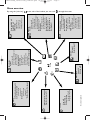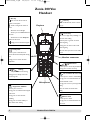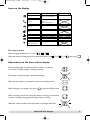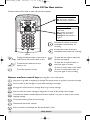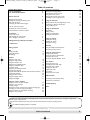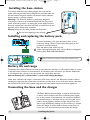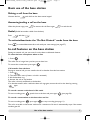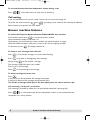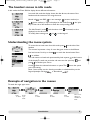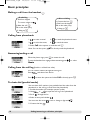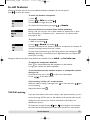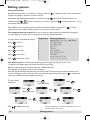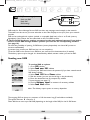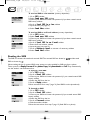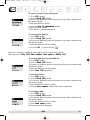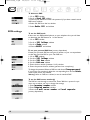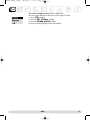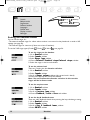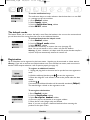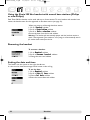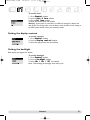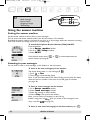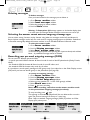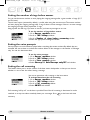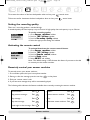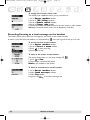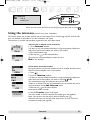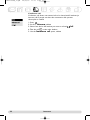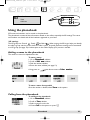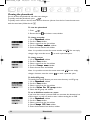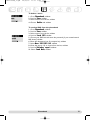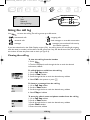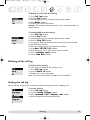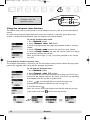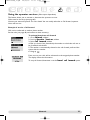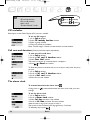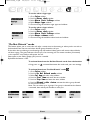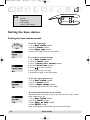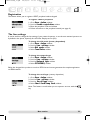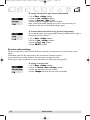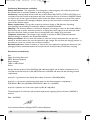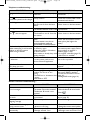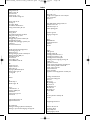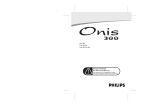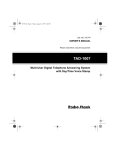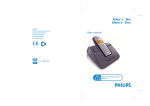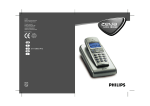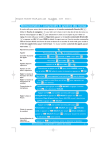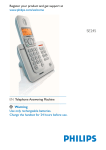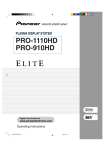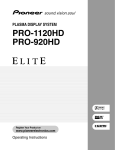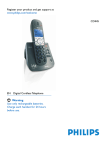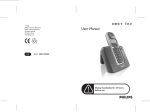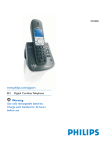Download Philips Zenia SS071P User's Manual
Transcript
* Country dependent Phonebook View p.30 Add new p.29 Intercom Call all p.27 Handset list p.27 on the side of the handset you can scroll Answer machine Saved messages Listening to messages p.22 Deleting messages p.23 Record memo p.26 Outgoing messages Answer mode p.23 Record messages p.23 TAM settings Mode ON/OFF p.22 Rings before answer p.24 Voice prompts p.24 Call screening p.24 Recording quality p.25 Remote control p.25 10:56 View p.32 Delete all p.33 Call log settings Incoming calls p.33 Outgoing calls p.33 Menu 26/09/03 Call log Cheapest rates Fct p.32 Operator Services p.33 Handset Sounds Ringer type p.18 Ringer volume p.18 Earpiece tone p.18 Key & feedback tones p.18 Notification beep p.19 Babysit mode p.19 Registration Register handset p.19 Un-register handset p.19 Base selection p.20 Rename handset p.20 Date & time p.20 Display contrast p.21 Backlight p.21 Send new SMS p.13 Read SMS p.14 SMS settings SMS mode p.16 SMS boxes p.16 SMS center p.16 Validity period p.17 SMS By using the pilot key Network Extra VIP melody function p.36 Call cost & duration* View total p.36 Unit cost p.36 Alarm clock Activation p.36 Settings p.37 Do Not Disturb mode p.37 Base station Sounds Ringer type p.38 Record personal ringer p.38 Ringer volume p.38 Music on hold p.38 Registration p.39 Line settings Dial mode* p.39 Network p.39 Recall type* p.39 Operator type* p.40 First ring* p.40 Service codes settings p.40 zenia300UK_coorections_indice2.qxd Page 1 Menu overview through the menus zenia300UK_f.qxd 24/07/03 16:54 Page 2 Zenia 300 Vox Handset Pilot key Line key Press to enter the carousel or - Press to take the line, answer a call or validate a menu/option - Scroll to navigate the menus & Earpiece hang up. options - Move the cursor left/right - Scroll up to reach Intercom from Correct key idle mode - To correct a digit when predialling or a - Scroll down to reach Cheapest character when editing rates from idle mode - A short press to go back one menu A long press to unlock the keypad when navigating - A long press to return to idle mode when navigating Loudspeaker - To insert R for operator services when - A short press to take the line or on line activate the handset loudspeaker during a call Headset connector - A long press to activate the base loudspeaker Phonebook - A short press to access the phonebook - A long press to add a new entry Call log - A short press to access the call log Do not disturb & case mode - A long press to directly access the - A short press to insert # when dialling vocal message list - A long press to activate/deactivate the Microphone Do Not Disturb mode - A long press to insert a pause (P) when dialling Keypad lock & Edition - A short press to insert * - Press to switch case mode when - A long press to lock/unlock the keypad editing in idle mode - A long press to insert R when Alarm clock predialling - A short press to dial 0 - A long press to switch multitap or - A long press to activate/deactivate the Eatoni editor when editing alarm clock 2 Handset Zenia 300 Vox zenia300UK_f.qxd 24/07/03 16:54 Page 3 Icons on the display Steady ON Blinking Fast blinking Answer machine ON New message on answering machine or voice mailbox Answer machine full External call in progress - Incoming external call in progress - Line is already busy Internal call in progress Internal incoming call Handset loudspeaker ON Base loudspeaker ON Ringer deactivated SMS function ON Registered & in range of the base station SMS memory full New SMS Not registered The battery symbol When charging, the battery bars scroll : When the handset discharges, the icon shows the status: Full , 2/3 , 1/3 and empty . Information on the base station display The base display lights up when the answer machine is activated. The number of read messages is displayed (steady). The number of new messages is displayed (blinking). When the mute feature is activated on the base, the display shows When listening to a message, if you press (pause), the display shows When recording a memo from the base station, recording a conversation or when a message is being left, the display shows a scrolling When the answer machine is full, the number of messages blinks fast. Handset & base displays 3 zenia300UK_f.qxd 24/07/03 16:54 Page 4 Zenia 300 Vox Base station The base station can be used to make calls just like a handset. Do Not Disturb indicator (red) ON : The mode is activated OFF : The mode is deactivated Power indicator (green) ON : System correctly connected to the mains OFF : System not powered Blinking : The line is busy Blinking fast : Call transfer in progress Decrease the volume of the base loudspeaker and deactivate call screening Increase the volume of the base loudspeaker and activate call screening Micro To page all handsets when in idle mode or make a direct call transfer when on line To redial the last number called from the base (see page 8) To take the line, make the call and answer a call To mute the microphone when on line. Press again to unmute To use the operator services To record a memo when in idle mode. To record a conversation when on line, press again to stop recording Answer machine control keys (see page 8 for more information) One press to go back to beginning of message.Two quick presses to go back to previous message Press to listen to the messages or pause when listening to messages A long press to fast forward a message. Press to go to next message Press to erase the current message. A long press to erase all the already read messages To activate the answer machine.When the answer machine is on, press to listen to the current outgoing message To stop the listening of the current message To deactivate the answer machine Press to activate or deactivate the Do Not Disturb mode 4 Base station zenia300UK_coorections_indice2.qxd 26/09/03 10:56 Page 5 Table of contents Handset Zenia 300 Vox Icons on the displays Base station Zenia 300 Vox 2 3 4 Table of contents 5 Installing the base station Installing and replacing the battery pack Battery life and range Connecting the base and the charger 6 6 6 6 Basic use of the base station In-call features on the base station Advanced features of answer machine 7 7 8 Introduction Screen in idle mode Understanding the menu system How to navigate in the menus 9 9 9 Calling/answering calls/other principles 10 In-call features 11 Editing systems 12 SMS Sending new SMS Reading the SMS list SMS settings 13 14 16 Handset Setting the ringer type Setting the ringer volume Setting the earpiece tone Setting the key & feedback tones Setting the notification beep The babysit mode Registering an additional handset Unregistering a handset Using the Zenia 300 Vox handset with several base stations Renaming the handset Setting the date and time Setting the display contrast Setting the backlight 18 18 18 18 19 19 19 19 20 20 20 21 21 Using the answer machine Setting the answer machine ON/OFF Listening to your messages Deleting messages Selecting the answer mode and the outgoing message type Recording your personal outgoing message Setting the number of rings before answering Setting the voice prompts 22 22 23 23 23 24 24 Setting the call screening Setting the recording quality Activating the remote control Using the remote control Changing the remote control code Recording a local message (memo) 24 25 25 25 26 26 Using the intercom Making internal calls/ activating babysit mode Transferring a call from the handset Using conference call 27 27 28 Using the phonebook VIP settings Adding a name Calling from phonebook Viewing the phonebook 29 29 29 30 Using the call log Viewing the call log Deleting the call log Setting the call log 32 33 33 Network Using the Cheapest Rates function Using the operator services 34 35 Using the extra features Setting the VIP melody Setting the Call cost and duration Setting the alarm clock Setting the Do Not Disturb mode 36 36 36 37 Base station Setting the ringer type Recording the personal ringer Setting the ringer volume Setting music on hold Registration mode Line settings Setting the service codes 38 38 38 38 39 39 40 GAP standard 41 Conformity, environment & safety Declaration of conformity 42 42 Troubleshooting Index Philips has marked the battery and packaging with standard symbols designed to promote the recycling and appropriate disposal of your eventual waste. A financial contribution has been paid to the associated national recovery & recycling system. The labelled packaging material is recyclable. DECT is a trade mark of ETSI registered to the benefit of the implementers of the DECT technology. TM Table of contents 5 zenia300UK_coorections_indice2.qxd 26/09/03 10:56 Page 6 Installing the base station To properly install the base station, plug the line cord and the power cable into the base station. Plug the cord and the cable into the wall socket.The green indicator on the base station indicates that the phone is properly installed. Warning ! The electrical network is classified as dangerous according to criteria in the standard EN 60-950.The only way to power down this product is to unplug the power supply from the electrical outlet. Ensure the electrical outlet is located close to the apparatus and is always easily accessible. Warning : Always use the cables provided with the product. ! Do not insert anything in this opening Installing and replacing the battery pack ! To insert the battery pack, open the battery door on the handset by sliding it down. Connect the battery pack to the connector inside the handset. Place the battery with sticker face up . When replacing the battery pack, only use Philips rechargeable battery packs NiMh 2HR AAA 600mAh. Batteries should not be disposed of with general household waste. Battery life and range The battery life is about 250 hours in stand by time (when the handset is in idle mode & ready to receive a call) and around 16 hours in communication. A low battery alert will inform you that the handset has to be charged. If this is during a call, the call will end shortly after the alert. Optimal battery life is reached after 3 cycles of full charge/discharge. Under ideal conditions the range is a maximum of 50 meters indoors and 300 meters outdoors.When reaching the range limit, the conversation will become crackly, move closer to the base station otherwise the call will be cut off.To reach optimal range place the base station away from electrical appliances. Connecting the base and the charger The Zenia 300 Vox handset charger is separate from the base so that it can be located in the most convenient place regardless of the position of the telephone line connection. However, the handset charger is delivered with an accessory that can be used for linking together the base and the charger.They form thus a single aesthetically pleasing unit.This accessory is located under the charger. It can be fitted as shown on the picture. If not in use, it can be conveniently stored under the charger. 6 Installing the phone zenia300UK_coorections_indice2.qxd 26/09/03 10:56 Page 7 Basic use of the base station Making a call from the base Connect the line and dial from the base station keypad Answering/ending a call on the base When the phone rings, press to answer the call. Press again to end the call. Redial (Redial last number called from the base) Press and then To activate/deactivate the Do Not Disturb mode from the base Press to activate/deactivate this mode with your own settings (see page 37). In-call features on the base station During an external call, you can access from the base to additional features. To mute the base microphone when on line 1- Press The caller can no longer hear you, but you can hear him. To resume the conversation press again . Call transfer from the base During an external call, you can transfer the call to handset from the base station 1- Press 2- The caller hears music (if music on hold is activated) 3- All the handsets ring 4- Answer the call on any handset. The caller is directly transfered to the handset If no handset answers, after a while the base will ring again, resume the call on the base by pressing again. To record a memo on the base in idle mode To start recording press , speak close to the base and press again (see page 26). To record a conversation on the base when on line To start recording press , press again to stop recording (see page 11). The call is recorded on the answer machine for a maximum of 6 mins. It automatically stops if the answer machine gets full. Use of the base station 7 zenia300UK_f.qxd 24/07/03 16:54 Page 8 To increase/decrease the base loudspeaker volume during a call Press / on the base station as many times as necessary. Call waiting If you are subscribed to this service, a beep informs you of a second incoming call. To answer the second call press then (according to your network, the code may be different). Please contact your operator for more details. Answer machine features To switch the Telephone Answer Machine (TAM) ON/OFF from the base From the base station press to activate the answer machine. Once activated the display on the base is lit. With that key you can activate the answer machine even when the phone is ringing. When the answer machine is ON, press to listen to the current outgoing message. To deactivate it press .The display switches off. To listen to your messages from the base Press to retrieve the messages or to pause while listening Press to go back to the beginning of the message Keep pressing to fast forward a message. The message is played fast but is very audible. Press to go to next message. Press to stop listening to the message. To delete messages from the base Press A short press on the key deletes the message while played. A long press deletes all the messages (except unread ones). The number of messages blinks fast on the base display when the answer machine is full. Call screening call by call on the base Call screening is activated by default, you can permanently deactivate it (see page 24). Press / to increase/decrease the base loudspeaker volume or even activate/mute the loudspeaker on a call by call basis. 8 Answer machine advanced feature zenia300UK_coorections_indice2.qxd 26/09/03 10:56 Page 9 The handset screen in idle mode In idle mode, the Zenia 300 Vox display shows different information : In normal idle mode the display shows the date & time, the name of the handset and the instruction for using the menu. Missed call , new SMS or new messages (answer machine) or (voice mailbox), if any, are displayed in idle mode. Press the pilot keyon the side of the handset to reach the corresponding menu. Do Not Disturb mode and the alarm clock displayed on the idle screen. To modify these settings use & if activated, are also on the keypad. Understanding the menu system To access the carousel menu from idle mode press on the side of the handset. The carousel represents a loop of icons that gives access to the different first level menus. Scroll up or down to reach the desired menu. Press to validate. The sub menus are listed and represented by little squares at the bottom of the display.To reach one particular sub menu use the pilot key and press to validate your choice. A tick shows the selected sub-menu or option.The shows the option you are browsing. Note : Some menus are also directly accessible via a dedicated key on the keypad (example: Call log or Phonebook ). Example of navigation in the menus To reach the ringer type menu Press to select Scroll up or down Press to select Introduction Press to select Press to select Press to see the list of melodies & listen 9 zenia300UK_f.qxd 24/07/03 16:54 Page 10 Basic principles Making a call from the handset Predialling 1- Dial from keypad Direct dialling 1- Connect the line 2- Dial from the keypad Talk to the other party To correct a digit use 2- Make the call Talk to the other party 3- Hang up 3- Hang up Calling from phonebook 1- to enter carousel 2- to reach the phonebook menu 3- to select the menu, 4- to reach the name 5- Select Call in the options or make the call Note :You can also press to directly reach the phonebook Answering/ending a call When the phone rings, press to answer the call. To stop the handset from ringing without answering, press Silence to select Calling from the call log (Redial or call back last caller) You can redial a number through the call log list. Press and select from the list. Press to enter the options and select Call or directly press . To chain dial (predial mode) You can chain dial 2 numbers (one predialled and the other from the phonebook or the call log, or both from the phonebook) 1- Predial the number (for example operator prefix) 2- Use 3- Scroll or to open the call log or the phonebook through the list 4- Select an entry and validate You can move the cursor , erase or change a digit with 5- Connect the line 10 Calling/answering a call/other principles zenia300UK_f.qxd 24/07/03 16:54 Page 11 In-call features During an external call you can access additional features available in the in-call options. Press to enter the options. To mute the handset microphone 1- Press 2- Scroll to Mute and validate The caller can no longer hear you. To resume the conversation press again to Unmute. Intercom (if there are several Zenia 300 Vox handsets) During a call, you can put a call on hold, transfer an external call or share the conversation on conference call : 1 external call + 2 internal callers (see page 27, 28) To record a conversation 1- While on line Press 2- Scroll to Record and validate The call is recorded on the answer machine for a maximum of 6 minutes.To continue recording resume from step 1 above. To listen to the conversation go to the Call log menu or the messages list ( ). Warning : Recording a conversation may be illegal.We advise you to inform the person your are calling. During an internal call, other in-call features are available, such as Switch and End intercom. To switch the loudspeaker ON/OFF Press to activate/deactivate the louspeaker on the handset. A long press activates the base loudspeaker. To increase/decrease the handset earpiece or loudspeaker volume during a call Scroll the pilot key up or down on the side of the handset. Or use on the base station. Call screening call by call on the handset. While the caller is leaving a message, press to listen and press to stop listening. Adjust the volume with again . CLI/Call waiting If you are subscribed to this service, a beep in the earpiece informs you of a second incoming call.The name or the number of the second caller may be displayed on the screen if you are also subscribed to the Caller Line Identification service. To answer the second call press then (according to your network, the code may be different). Please contact your operator for more details. In-call features 11 zenia300UK_f.qxd 24/07/03 16:54 Page 12 Editing systems Using capital letters By default, the first letter of a sentence is in upper case. Use in upper case (AB) or all letters in lower case (ab). to change the case mode : all characters Punctuation and mathematical symbols are available through while other special characters are available through . Scroll to move the cursor left or right. Press press deletes the whole text. to delete a character ; a long Zenia 300 Vox uses two editing systems : Multi-tap and Eatoni. Make a long press on between both systems. Below both systems are compared to write Peter. to switch The standard multi-tap system allows you to enter the text character by character, pressing the corresponding key as many times as necessary to reach the desired character. To write Peter with Multi-tap system Press once : P Press twice : Pe Press once : Pet Press twice : Pete Press three times : Peter Keypad Keys 1 2 3 4 5 6 7 8 9 0 Multi-tap Sequence [space] 1 @ _ # = < > ( ) & ¤ £ $ ¥ abc2àäçåæ def3èé ) N ghi4ìG jkl57 mno6ñòö pqrs7ß A 2 E tuv8ùü wxyz9 f S X Q .0 ,/ :;" ' ! ¡ ? ¿ * + - % The Eatoni system is a new predictive editing system designed to help you write a text. A small E in the header helps you know the mode you are using. Eatoni is a word editor that chooses the most probable character. The operation of the Eatoni system is the following : Press the key that displays the character you want to edit.The character that is the most likely to be correct is displayed on the screen. If it does not match the expected character, press to display the next most probable character available on the key. To write Peter with Eatoni Press to activate Eatoni Press to change character Press Press 12 to validate the name Press Press Press Press Eatoni® & LetterWise are trademarks of Eatoni® Ergonomics, Inc., and used by Philips under license. Editing systems zenia300UK_indice2.qxd 13/11/2003 13:39 Page 13 Navigation reminder : SMS (Text messages) (Go to) Send new SMS Read SMS SMS settings ! (Scroll to) (Validate) (Select) SMS stands for Short Message Service. SMS are short text messages sent/received via the network. To benefit from this service you must subscribe to the Caller Display service (CLI) from your network provider. SMS can be exchanged with a phone (mobile or compatible fixed lines), a fax or an E-mail (country dependent), if the receiver has also subscribed to the CLI & SMS services. The Zenia 300 Vox factory settings correspond to the main national operator. If you wish to send or receive SMS through another operator you must set the corresponding numbers (see page 16). You have the possibility of opening 10 SMS boxes (country dependent) one shared & 9 private to increase confidentiality. A password can protect your SMS box, but it is not compulsory. To send an SMS to the receiver’s own SMS box, you must know his destination box (if needed). The delivery report may be charged. It is deactivated by default, activate it when you send an SMS. Sending new SMS To send an SMS to a phone 1- Go to SMS, validate 2- Select Send new SMS, validate 3- Choose your SMS box & enter the password (if you have created several SMS boxes), validate 4- Select Send SMS to a Phone, validate 5- Dial the number (you can use the call log or the phonebook) 6- Enter the destination box (if prompted to), validate 7- Input the text (see page 12) 8- Scroll to Delivery report to activate it if necessary, validate 9- Select Send Now, validate Note :The delivery report option is country dependent The outgoing SMS can be up to a maximum of 160 characters long (E-mail address included). The special character ¤ counts for 2. Zenia 300 Vox can store up to 200 SMS (depending on the length of the SMS) for the 10 SMS boxes. SMS 13 zenia300UK_f.qxd 24/07/03 16:54 Page 14 To send an SMS to a fax number (country dependent) 1- Go to SMS, validate 2- Select Send new SMS, validate 3- Choose your SMS box & enter the password (if you have created several SMS boxes), validate 4- Scroll to Send SMS to a fax, validate 5- Input the text (see page 12) 6- Select Send Now, validate To send an SMS to an E-mail address (country dependent) 1- Go to SMS, validate 2- Select Send new SMS, validate 3- Choose your SMS box & enter the password (if you have created several SMS boxes), validate 4- Scroll to Send SMS to an E-mail, validate 5- Enter the E-mail address, validate 6- Input the text (see page 12) 7- Scroll to Delivery report to activate it if necessary, validate 8- Select Send Now, validate Reading the SMS The SMS list contains the saved and received SMS.The received SMS are shown by SMS are shown by . and the saved When reading the list of received SMS, some options are only available for SMS sent from a phone. Those options are Reply, Forward to phone, Copy to phonebook and Call.They automatically use the senders own destination box. To reply to a new SMS 1- Go to SMS, validate 2- Scroll to Read SMS, validate 3- Choose your SMS box & enter the password (if you created several SMS boxes), validate 4- Select the SMS from the list 5- Scroll to Reply, validate Follow instructions from step 7 page 31 (Send SMS from the phonebook) To forward an SMS 1- Go to SMS, validate 2- Scroll to Read SMS, validate 3- Choose your SMS box & enter the password (if you created several SMS boxes), validate 4- Select the SMS from the list 5- Scroll to Forward, validate 6- Dial the number, validate Follow the instructions from step 7 page 13 (Send SMS to a phone) 14 SMS zenia300UK_f.qxd 24/07/03 16:54 Page 15 To copy a number to the phonebook 1- Go to SMS, validate 2- Scroll to Read SMS, validate 3- Choose your SMS box & enter the password (if you have created several SMS boxes), validate 4- Select the SMS from the list 5- Scroll to Copy to phonebook, validate 6- Enter the name, validate 7- The number is automatically stored To call from the SMS list 1- Go to SMS, validate 2- Scroll to Read SMS, validate 3- Choose your SMS box & enter the password (if you have created several SMS boxes), validate 4- Select the SMS from the list, validate 5- Scroll to Call or connect the line Options are commonly available for both SMS sent from a phone and an E-mail. These options are View SMS, View number, Send again and Delete SMS. To read an SMS stored in the SMS list 1- Go to SMS, validate 2- Scroll to Read SMS, validate 3- Choose your SMS box & enter the password (if you have created several SMS boxes), validate 4- Select the SMS from the list, validate 5- Select View SMS and validate To view the number 1- Go to SMS, validate 2- Scroll to Read SMS, validate 3- Choose your SMS box & enter the password (if you have created several SMS boxes), validate 4- Select the SMS from the list, validate 5- Scroll to View number, validate and read the information To re-send an SMS 1- Go to SMS, validate 2- Scroll to Read SMS, validate 3- Choose your SMS box & enter the password (if you have created several SMS boxes), validate 4- Select the SMS from the list, validate 5- Select Send again, validate Follow instructions on the display SMS 15 zenia300UK_f.qxd 24/07/03 16:54 Page 16 To delete an SMS 1- Go to SMS, validate 2- Scroll to Read SMS, validate 3- Choose your SMS box & enter the password (if you have created several SMS boxes), validate 4- Select the SMS from the list, validate 5- Select Delete SMS and validate SMS settings To set the SMS mode If there are two SMS-enabled phones on your telephone line, you will have to deactivate the SMS feature on 1 of the devices. 1- Go to SMS, validate 2- Scroll to SMS Settings, validate 3- Scroll to Mode, validate 4- Choose ON/OFF and validate To set your personal SMS box (country dependent) Create your personal SMS box and give its number to your correspondants so that they send the SMS to your own SMS box. 1- Go to SMS, validate 2- Scroll to SMS Settings, validate 3- Scroll to SMS box, validate 4- Scroll to Add new, validate 5- Enter the box number (between 1 & 9), validate 6- Enter the password twice, validate (password not compulsory) To change the password, Select an SMS box and choose Change password. If you forget your password, delete the corresponding box. Choose Delete, confirm your choice and validate. Warning :When an SMS box is deleted, so are the attached SMS. To set the SMS centre number(s) The SMS are sent through a centre.Your Zenia 300 Vox is preset for optimum use, we advise you not to change the settings. 1- Enter Incoming number, validate 2- Enter Outgoing number, validate 3- Enter the E-mail server number and E-mail separator (country dependent) 16 SMS zenia300UK_f.qxd 24/07/03 16:54 Page 17 To set the validity period (country dependent) You can set the SMS to be valid for a certain period of time 1- Go to SMS, validate 2- Scroll to SMS Settings, validate 3- Scroll to Validity period, validate 4- Choose the appropriate period and validate SMS 17 zenia300UK_coorections_indice2.qxd 26/09/03 10:56 Page 18 Navigation reminder : Handset (Go to) Sounds Babysit mode Registration Rename handset Languages Date & time Display contrast Backlight (Scroll to) (Validate) (Select) Setting the handset sounds You can set the ringer for : - The external standard ringer for callers whose number is not stored in the phonebook or with no VIP settings (see page 30). - The internal ringer for intercom (if there are at least 2 handsets). To set the 3 VIP ringer types (Friends , Family & Work ) see page 36. To set the ringer on the handset 1- Go to Handset, validate 2- Select Sounds, validate 3- Select Ringer type, validate 4- Choose External Standard ringer/Internal ringer, validate 5- Select the ringer in the list and validate To set the volume level There are 5 levels plus the vibration call alert. 1- Go to Handset, validate 2- Select Sounds, validate 3- Scroll to Ringer volume, validate (the current level is heard) 4- Choose the appropriate volume and validate Note :You can activate the vibration call alert. In this case the ringer will be in silence mode To set the earpiece tone 1- Go to Handset, validate 2- Select Sounds, validate 3- Scroll to Earpiece tone, validate 4- Choose Standard, Treble or Bass and validate To set the key & feedback tones Tones are audio feedbacks heard when pressing the keys, validating a setting. 1- Go to Handset, validate 2- Select Sounds, validate 3- Scroll to Key & feedback tones, validate 4- Select ON/OFF, validate 18 Handset zenia300UK_f.qxd 24/07/03 16:54 Page 19 To set the notification beep The notification beeps are audio indicators heard when there is a new SMS or a message on the voice mailbox. 1- Go to Handset, validate 2- Select Sounds, validate 3- Scroll to Notification beep, validate 4- Select ON/OFF, validate The babysit mode This feature allows you to monitor the babys room. Place the handset in the room to be monitored and you will hear the noise coming from the room on the additional handset. To activate/deactivate the babysit mode 1- Go to Handset, validate 2- Scroll to Babysit mode, validate 3- Select ON/OFF, validate An Intercom is necessary to monitor the room (see page 27). Note :You can still answer a call or make a call with the handset. Warning : If, when a handset is in babysit mode ON, another handset transfers a call, then the former automatically answers the internal call. Registration Up to 8 handsets can be registered to the base station. 1 handset can be associated to 4 base stations. Warning : If you wish to associate non Philips handsets to the Zenia 300 Vox base station, make sure that this handset is GAP compliant otherwise it will not operate properly (see page 41). To register an additional handset 1- Unplug and plug back in the mains lead to put the base into registration mode 2- With the additional handset, press to start the registration 3- Enter the 4-digit RC code written on the sticker placed under the base station. 4- Validate If successful, the additional handset will be named & numbered (Philips2). The attached digit is linked to the registration order. To un-register the handset 1-Go to Handset, validate 2- Scroll to Registration, validate 3- Select Un-register handset, validate 4- Choose in the list the handset to un-register, validate 5- Enter the RC code (4-digit code) and validate Note : If you can, un-register a defective handset before returning the product to the repair centre. Handset 19 zenia300UK_f.qxd 19/08/03 09:55 Page 20 Using the Zenia 300 Vox handset with several base stations (Philips or non-Philips) Each Zenia 300 Vox handset can be used with up to 4 base stations.To use a handset with another base station, the handset must first be registered to that base station (see page 19). When you want to call through that base station 1- Go to Handset, validate 2- Scroll to Registration, validate 3- Scroll to Base selection. validate Choose the base from the list and validate. Warning :The handset will automatically operate with the last base station to which it was registered. If the handset is out of range, it will automatically search for another base station from the list. Renaming the handset To rename a handset 1- Go to Handset, validate 2- Scroll to Rename handset, validate 3- Change the name and validate Setting the date and time This feature sets the system to the right date & time. It is also used to date the messages and all events in the call log. To set the date 1- Go to Handset, validate 2- Scroll to Date & time, validate 3- Choose Set date, validate 4- Enter the current date and validate 20 Handset zenia300UK_f.qxd 24/07/03 16:54 Page 21 To set the time 1- Go to Handset, validate 2- Scroll to Date & time, validate 3- Choose Set time, validate 4- Enter the current time and validate Warning : If your phone is connected to an ISDN line through an adapter the date & time may change after each call. Please check the date & time settings in the ISDN system. Please contact your network provider. Setting the display contrast To set the contrast 1- Go to Handset, validate 2- Scroll to Display contrast, validate 3- Select the appropriate level and validate Setting the backlight Both display and keypad are backlit. To set the backlight 1- Go to Handset, validate 2- Scroll to Backlight, validate 3- Select 10s / 20s / OFF and validate Note : Deactivating the backlight saves battery life. Handset 21 zenia300UK_f.qxd 24/07/03 16:54 Page 22 Navigation reminder : Answer machine (Go to) Saved messages Record memo Outgoing message TAM Settings (Scroll to) (Validate) (Select) Using the answer machine Setting the answer machine Set the answer machine to allow callers to leave messages. You can access the answer machine either from the base station or the handset. By default the answer machine is activated. It can store up to 30 messages within the maximum recording time of 60 minutes. A message can be up to 3 minutes long. To switch the Telephone Answer Machine (TAM) ON/OFF From the handset 1- Go to Answer machine, validate 2- Scroll to TAM Settings, validate 3- Select ON/OFF From the base station press or to activate/deactivate the answer machine (see page 8) Listening to your messages You can listen to new or saved messages via the handset or the base station. To listen to the new message(s) via the handset The display shows there is 1 new message (1 ) 1- Press to View 2- The message is automatically played Note : If you have subscribed to the Caller Display service (CLI), the display shows the name or number of the caller and its VIP group if activated (see page 30). To listen to saved messages via the handset 1- Go to Answer machine, validate 2- Select Saved messages, validate 3- Select the message to listen, validate 4- Choose Play in the options and validate Note : you can listen to message(s) via the Call log. Indeed, a long press on entry is marked gives you access to the messages list, the (see page 32). To listen to new /saved message(s) via the base station press 22 Answer machine . zenia300UK_coorections_indice2.qxd Deleting messages 26/09/03 10:56 Page 23 To delete messages Once you have listened to the message you can delete it. 1- Go to Answer machine, validate 2- Select Saved messages, validate 3- Select the message to delete, validate 4- Scroll to Delete, validate . Warning : If Answerphone full message appears on the handset display, there is no more space for messages. Delete messages so that new ones can be left. Selecting the answer mode and the outgoing message type You can select among 2 answer modes : Answer only (when no messages can be left), and Answer & Record (when messages can be left). For each mode, 2 outgoing message types are available : Predefined or Personal message. By default the answer machine is set to Predefined Answer & Record mode. To select the answer mode 1- Go to Answer machine, validate 2- Scroll to Outgoing messages, validate 3- Select Answ. machine mode, validate 4- Choose the appropriate mode (among the 4 options above) and validate Note : A predefined message cannot be deleted. Recording your personal outgoing message (OGM) You can record 5 different personal OGM : - a specific personal OGM for Answer & Record mode for each of the VIP phonebooks (Family, Friends, Work), - the standard OGM for Answer & Record mode for non VIP callers, and - the standard OGM for Answer only mode for all callers. It is possible to record specific messages for VIP groups only if you subscribe to the Caller Display service (CLI) and if you have set the VIP groups in the phonebook (see page 30). To record an outgoing message 1- Go to Answer machine, validate 2- Scroll to Outgoing messages, validate 3 -Scroll to Record Outgg mssg, validate 4- Select a group (standard or 1 of the 3 VIP groups), validate 5- Select Record new, validate 6- Press to start recording Note : After recording, remind to set the answer machine mode on the personalized outgoing message (see above) To stop recording press again The message is automatically played back.You can delete and/or record it again.The personal message can be up to 3 mins long. Note : Select a standard outgoing message (OGM) if you have no Caller Display (CLI) subscription. Answer machine 23 zenia300UK_f.qxd 24/07/03 16:55 Page 24 Setting the number of rings before answer You can set the answer machine to start playing the outgoing message after a given number of rings (3,5,7 and Toll saver). The toll saver option (activated by default) is useful when using the remote access.The answer machine will start playing the outgoing message after 3 rings if there are new messages. If there is no new message the outgoing message will be played after 5 rings. Hang up after the 4th ring if you want to check if you have any messages at no cost. To set the number of rings before answer 1- Go to Answer machine, validate 2- Scroll to TAM Settings, validate 3- Scroll to Number of rings before answering, validate 4- Select the appropriate setting and validate Setting the voice prompts Voice prompts are vocal indications played when consulting the answer machine. By default they are activated.You can set them to indicate the number & date of the messages or the number of messages only. You can also deactivate them. To set the voice prompts 1- Go to Answer machine, validate 2- Scroll to TAM Settings, validate 3- Scroll to Voice prompts, validate 4- Select Message & date/Message only/OFF and validate Setting the call screening This feature allows you to set the volume of the base station loudspeaker so that you can choose whether or not to hear the callers leaving a message. You can set permanent call screening on the base station To activate/deactivate the call screening 1- Go to Answer machine, validate 2- Scroll to TAM Settings, validate 3- Scroll to Call screening, validate 4- Select ON/OFF and validate Call screening call by call on the base is possible. Even if the call screening is deactivated it can be switched on at any time when somebody leaves you a messages. Press necessary. 24 Answer machine on the base each time zenia300UK_coorections_indice2.qxd 26/09/03 10:56 Page 25 To increase the volume of the base loudspeaker when on line, press several times. To decrease and/or deactivate the base loudspeaker when on line, press several times. Setting the recording quality There are 2 recording qualities : standard & high. In standard quality the total capacity is up to 60 mins. In high quality the total capacity is up to 30 mins. To set the recording quality 1- Go to Answer machine, validate 2- Scroll to TAM Settings, validate 3- Scroll to Recording quality, validate 4- Select the appropriate settings and validate Activating the remote control To activate/deactivate the remote control feature 1- Go to Answer machine, validate 2- Scroll to TAM Settings, validate 3- Scroll to Remote control, validate 4- Scroll to Mode, validate 5- Select ON/OFF and validate Note :The default setting is OFF. Activate this feature if you want to be able to remotely use the answer machine. Remotely control your answer machine To remotely access your answer machine : 1- From another phone, dial your home phone number 2- During or after the message press the star key on the phone 3- Dial your remote control code 4- If you have new messages they will be automatically played. The following table indicates the features available when remotely accessing the answer machine. Record memo : Dial 0 Delete : Dial 6 Play previous message : Dial 1 Activate answer machine : Dial 7 Play message : Dial 2 Stop : Dial 8 Play next message : Dial 3 Deactivate answer machine : Dial 9 Listen again to the message : Dial 5 Answer machine 25 zenia300UK_coorections_indice2.qxd 26/09/03 10:56 Page 26 To change the remote control code The default code is 0000.We advise you to personalise it. 1- Go to Answer machine, validate 2- Scroll to TAM Settings, validate 3- Scroll to Remote control, validate 4- Scroll to Change code, validate 5- Delete the default code 0000 and enter the new remote c. code, validate Warning :The Remote Control code is not the Registration Code (RC). Recording/listening to a local message on the handset This feature allows you to leave local messages for your family on the answer machine. A memo is recorded from the handset, it is represented by in the call log and can last up to 3 mins. To record a memo on the handset 1- Go to Answer machine, validate 2- Scroll to Record a memo, validate 3- Press to start recording 4- Press again to stop To listen to the memo on the handset The display shows there is 1 new local message (1 1- Press to View 2- The message is automatically played Delete is also available in the options To listen to a saved memo on the handset 1- Go to Answer machine, validate 2- Select Saved messages, validate 3- Select Play, validate. Long press on to reach the messages list. 26 Answer machine ) zenia300UK_f.qxd 24/07/03 16:55 Page 27 Navigation reminder : Intercom (Go to) Call all Handset list (Scroll to) (Validate) (Select) Note :You can access the Intercom via the pilot key. In idle mode scroll up Using the intercom (if there are at least 2 handsets) This feature allows you to make internal calls, use the babysit (room monitoring), transfer external calls from one handset to the other or use the conference call option. The intercom is possible with handsets registered to the same base station. Internal call or babysit mode activation 1- Go to Intercom, validate 2- If there is only one additional handset, it rings automatically. Otherwise, select from the list the handset you want to call, validate 3- The called handset rings 4- Take the line on the called handset. The intercom conversation/babysit mode can start. Mute is also available. Call transfer from the handset During an external call you can transfer the call to another handset via the Intercom option available in the in-call options. 1- Press 2- Scroll to Intercom, validate 3- If there is only one additional handset, it rings automatically. Otherwise, select from the list the handset you want to call and Call The called handset rings.The external call is put on hold. If there is no answer from the second handset you can resume the call on the first handset, use the End Intercom option. 4- Take the call on the other handset Both internal callers can talk. 5- Use the Transfer option in the menu. The call is ended on the first handset.The display gives the feedback. Note :You can also stop the call on the first handset with . When the call is put on hold the caller hears music (if music on hold is activated) or beeps (see page 38). Intercom 27 zenia300UK_f.qxd 24/07/03 16:55 Page 28 Conference call Conference call allows one external call to be shared with 2 handsets (in Intercom). All 3 people can share the conversation. No operator subscription is needed. 1- Press 2- Scroll to Intercom, validate 3- Select from the list the handset you want to call and Call 4- Take the call on the other handset 5- Use the Conference call option, validate 28 Intercom zenia300UK_indice2.qxd 13/11/2003 13:39 Page 29 Navigation reminder : Phonebook (Go to ) View Add new (Validate) (Scroll to) (Select) Using the phonebook 255 names and numbers can be stored in the phonebook. The phonebook contains all the information related to the callers, especially the VIP settings.The names and numbers are shared with all the handsets registered to your base. VIP settings The VIP groups are Friends , Family and Work .When ringing, the VIP ringer helps you identify the caller’s group and the screen shows the caller’s name. A specific welcome message can be associated to a VIP group (see page 23). A subscription to the Caller Display (CLI) service is needed. Adding a name to the phonebook The names are stored in alphabetical order. To store a name 1- Go to Phonebook, validate 2- Scroll to Add new, validate 3- Dial the number, validate 4- Enter the name, validate (see page 12) A long press on gives direct access to Enter number. To store a name from predial Once the number is dialled, select Store in the options Calling from the phonebook To call from the phonebook 1- Go to Phonebook, validate 2- Scroll to View, validate 3- Select a name from the list 4- Choose Call in the options or press Phonebook 29 zenia300UK_f.qxd 24/07/03 16:55 Page 30 Viewing the phonebook You can browse the phonebook and make some changes. To quickly reach the phonebook, press . To quickly reach a name in the list, enter the first character (choose from the list if several names start with the same letter). Make the call . To view the phonebook 1- Press 2- Browse the list and select a name, validate To change a number 1- Go to Phonebook, validate 2- Scroll to View, validate 3- Select a name from the list, validate 4- Scroll to Change number, validate 5- Enter the new number and validate Note : It is possible to erase the current number with change a digit, move the cursor .You can simply to reach a particular place. To change a name 1- Go to Phonebook, validate 2- Scroll to View, validate 3- Select a name from the list, validate 4- Scroll to Change name, validate 5- Enter the new name and validate Note : It is possible to erase the current name with change a character, move the cursor You can simply to reach a particular place. To define VIP group To benefit from the VIP feature, you must store the entry in a VIP group. 1- Go to Phonebook, validate 2- Scroll to View, validate 3- Select a name from the list, validate 4- Scroll to Define the VIP group, validate 5- Select the VIP group and validate To set an SMS box number to a name If you know the receivers personal SMS box, associate the destination box with his name, you will not need to enter it when sending him an SMS. 1- Go to Phonebook, validate 2- Scroll to View, validate 3- Select a name from the list, validate 4- Select Change SMS box, validate 5- Enter the destination box number, validate 30 Phonebook zenia300UK_f.qxd 24/07/03 16:55 Page 31 To delete a name 1- Go to Phonebook, validate 2- Scroll to View, validate 3- Select a name from the list, validate 4- Choose Delete and validate To send an SMS from the phonebook 1- Go to Phonebook, validate 2- Scroll to View, validate 3- Select a name from the list, validate 4- Scroll to Send SMS, validate 5- Choose your SMS box and enter the password (if you created several SMS boxes), validate 6- Enter the destination box (if prompted to), validate 7- Select New SMS/SMS list, validate 8- Write the text (p 12) or choose from the list, validate 9- Scroll to Delivery report, validate 10- Select Send Now, validate Phonebook 31 zenia300UK_indice2.qxd 13/11/2003 13:39 Page 32 Navigation reminder : Call log (Go to) View Delete all Call log Settings (Validate) (Scroll to) (Select) Using the call log Use to enter the call log.The call log stores up to 80 entries. - : unanswered calls - : outgoing calls - : answered calls - : local messages or recorded conversation - : messages - : messages (voice maibox/if info sent by the network operator) If you have subscribed to the Caller Display service (CLI), the call log shows, for incoming & outgoing calls, the name (or number) of the callers, the VIP group icon if any, the date & time of the call as well as the number of times they have tried to reach you (up to 9). Viewing the call log To view the call log from the handset 1- Press 2- The list is displayed, scroll through the list to reach the desired information, validate To call/call back or redial from the call log 1- Go to Call log, validate 2- Scroll to View, validate 3- Scroll through the list to reach the desired entry, validate 4- Select Call in the options or press To listen to a message from the call log 1- Go to Call log, validate 2- Scroll to View, validate 3- Scroll through the list to reach the desired entry, validate 4- Select Play and validate To store the caller’s name and phone number from the call log 1- Go to Call log, validate 2- Scroll to View, validate 3- Scroll through the list to reach the desired entry, validate 4- Select Store, validate 5- Enter the name, validate 32 Call log zenia300UK_f.qxd 24/07/03 16:55 Page 33 To delete an entry from the call log 1- Go to Call log, validate 2- Scroll to View, validate 3- Scroll through the list to reach the desired entry, validate 4- Select Delete, validate 5- Confirm your choice and validate Warning : If a message is associated with the entry it is also erased from the answer machine. To send an SMS from the call log 1- Go to Call log, validate 2- Scroll to View, validate 3- Scroll through the list to reach the desired entry, validate 4- Scroll to Send SMS, validate 5- Choose your SMS box and enter the password (if you have created several SMS boxes) validate 6- Enter the destination box (if prompted to), validate 7- Select New SMS/SMS list, validate 8- Write the text (p 12) or choose from the list, validate 9- Scroll to Delivery report, validate 10- Select Send Now, validate Deleting all the call log To delete all the call log You can choose to delete all the call log at once. 1- Go to Call log, validate 2- Scroll to Delete all, validate 3- Confirm your choice and validate Note :The entries with unread messages will not be deleted. Setting the call log You can set the call log to store information about incoming calls and/or outgoing calls. To set the call log 1- Go to Call log, validate 2- Scroll to Call-log Settings, validate 3- Select Incoming calls/ Outgoing calls, validate 4- Select the appropriate setting and validate. Call log 33 zenia300UK_f.qxd 24/07/03 16:55 Page 34 Navigation reminder : Network (Go to) Cheapest rates Fct Operator services (Validate) (Scroll to) (Select) Using the cheapest rates function This feature allows you to set the phone to use the cheapest operator prefix (if you are subscribed to several). You must set the operator prefix, the period of time, the countries or the other partys phone type (mobile or landline). Several additional steps are needed to call with this feature. To set the cheapest rates prefix 1- Go to Network, validate 2- Select Cheapest rates Fct, validate 3- Scroll to the appropriate item (night, day, weekend, mobile or country), validate 4- Scroll to Change name and enter the operators name, validate 5- Scroll to Change number and enter the operator prefix according to the previously selected item, validate Note : If you select night or day you will be prompted to also set the start time. To call with the cheapest operator rates The cheapest rates feature is used call by call.The information stored previously allows the appropriate prefix to be suggested when calling with the cheapest rates feature. To call with the cheapest rates 1- Go to Network, validate 2- Select Cheapest rates Fct, validate 3- The cheapest operator prefix is displayed according to the Timer. If you want to use the cheapest operator for mobile, scroll to the corresponding item.Validate twice.You are then in predial mode. 4- Press , scroll through the list to reach the name in the phonebook and validate to chain dial (or dial see page 10) 5- Connect the line Note :You can also access the cheapest rates function with the pilot key. In idle mode scroll down 34 , resume from step 4 above. Network zenia300UK_f.qxd 24/07/03 16:55 Page 35 Using the operator services (Subscription dependent) This feature allows you to activate or deactivate the operator services. Codes need to be set up (see page 40). Contact your network operator for more details.You can usually subscribe to Call forward, operator Voice mail box etc... Example of service : Call forward Calls can be redirected to another phone number. Set the code (see page 40) and activate it when necessary. To activate/deactivate call forward 1- Go to Network, validate 2- Scroll to Operator Services, validate 3- Select Call forward, validate 4- Dial (or choose from phonebook) the number to which the calls are to be forwarded and validate 5- The number is automatically chained to the call forward prefix and the system dials the number 6- Hang up From now on your calls will be redirected to the assigned phone number. The display shows the information. To stop call forward, deactivate it via the Cancel call forward option. Network 35 zenia300UK_f.qxd 24/07/03 16:55 Page 36 Navigation reminder : Extra (Go to) VIP melody function Call cost & duration Alarm clock Do Not Disturb mode (Validate) (Scroll to) (Select) VIP melodies Subscription to the Caller Display (CLI) service is needed. To set the VIP ringers 1- Go to Extra, validate 2- Select VIP melody function, validate 3- Select a group, validate 4- Choose a melody and validate Note :The VIP ringer is heard on both the base and the handset. Call cost and duration (Country and subscription dependent) To view the call cost & time 1- Go to Extra, validate 2- Scroll to Call cost & duration, validate 3- Select View total, validate The total cost & time of communications is displayed 4- Press to Reset the counter To allow the phone to calculate the cost of a call you must enter the price per unit 1- Go to Extra, validate 2- Scroll to Call cost & duration, validate 3- Scroll to Unit cost, validate 4- Enter the cost and validate The alarm clock To activate/deactivate the alarm clock A long press on settings. activates/deactivates the alarm clock with your own To set the alarm clock 1- Go to Extra, validate 2- Scroll to Alarm clock, validate 3- Select Set day and select a day, validate 4- Scroll to Set time and enter the time, validate When the alarm rings, press any key to stop it. The snooze is then activated (will ring again every 5 minutes). To definitely stop it press . 36 Extra zenia300UK_f.qxd 24/07/03 16:55 Page 37 To set the alarm ringer type 1- Go to Extra, validate 2- Scroll to Alarm clock, validate 3- Select Alarm Clock Settings, validate 4- Select Ringer type, validate 5- Choose among the available ringer types and validate To set the alarm ringer volume 1- Go to Extra, validate 2- Scroll to Alarm clock, validate 3- Select Alarm Clock Settings, validate 4- Select Ringer volume, validate 5- Choose among the available volume levels and validate Do Not Disturb mode This feature allows you to screen the calls after a certain time in the evening or when you do not wish to be disturbed. Enter the time and select the VIP group allowed to call you. If the caller does not belong to an allowed group, the handset & base station will remain silent, while he will hear ringing. The green indicator informs you of an incoming call.The answer machine (if activated) or the operator voice mailbox will answer the call. Subscription to the Caller Display (CLI) service is needed. By default the feature is OFF. To activate/deactivate the Do Not Disturb mode from the handset A long press on activates/deactivates this mode with your own settings. To activate/deactivate Do Not Disturb mode 1- Go to Extra, validate 2- Scroll to Do Not Disturb mode, validate 3- Select Set day and select a day, validate 4- Scroll to Start time and enter the time, validate 5- Scroll to Stop time and enter the time, validate 6- Scroll to Allowed caller choice, activate the callers group allowed to call you and validate Note :You can select up to 4 groups. If no group is selected but the feature is activated, then nobody will be able to reach you. Extra 37 zenia300UK_f.qxd 24/07/03 16:55 Page 38 Navigation reminder : Base station (Go to ) Sounds Registration Line settings Service code settings (Scroll to) (Validate) (Select) Setting the base station Setting the base station sounds To set the ringer type 1- Go to Base station, validate 2- Scroll to Sounds, validate 3- Select Ringer type, validate 4- Choose the ringer in the list and validate To record the personal melody 1- Go to Base station, validate 2- Scroll to Sounds, validate 3- Scroll to Record pers. melody, validate 4- Scroll to Record new, validate 5- Press to start recording 6- Press again to stop recording 7- Activate this ringer in the above menu To set the ringer volume level 1- Go to Base station, validate 2- Scroll to Sounds, validate 3- Scroll to Ringer volume, validate 4- Select the appropriate level and validate To activate/deactivate the music on hold The feature allows the caller to hear music when the call is put on hold when transferring a call. 1- Go to Base station, validate 2- Scroll to Sounds, validate 3- Select Music on hold, validate 4- Select ON/OFF, validate Note : If the feature is deactivated, the caller will hear beeps. 38 Base station zenia300UK_f.qxd 24/07/03 16:55 Page 39 Registration This feature allows you to register a DECT peripheral without keypad To register a DECT peripheral 1- Go to Base station, validate 2- Scroll to Enable registration, validate 3- Enter the peripheral code and validate 4- Follow instructions in the peripheral manual (see page 41) The line settings It can be useful to change the line settings if your network operator is not the main national operator set by default in the phone, especially for the Caller Display service (CLI). To change the dial mode (country dependent) 1- Go to Base station, validate 2- Scroll to Line settings, validate 3- Select Dial mode, validate 4- Select Tone/Pulse, validate To change the network type 1- Go to Base station, validate 2- Scroll to Line settings, validate 3- Scroll to Network type, validate 4- Select PSTN/PABX, validate Philips has designed this product to work on PSTN line and cannot guarantee the complete application on ISDN network. To change the recall type (country dependent) 1- Go to Base station, validate 2- Scroll to Line settings, validate 3- Scroll to Recall type, validate 4- Select Short flash/Long flash, validate Note :This feature is useful when you use operator services, with the key. Base station 39 zenia300UK_coorections_indice2.qxd 26/09/03 10:58 Page 40 To change the operator type (country dependent) 1- Go to Base station, validate 2- Scroll to Line settings, validate 3- Scroll to Operator type, validate 4- Select among the suggested types and validate Note : Useful if the Caller Display service does not work when you subscribe to that service.The default setting is type 1. To activate/deactivate the first ring (country dependent) To prevent the phone from ringing when receiving an SMS, the first ringer is deactivated.You can activate it. 1- Go to Base station, validate 2- Scroll to Line settings, validate 3- Scroll to First ring, validate 4- Select ON/OFF, validate Service code settings When you subscribe to extra services with your operator you may need to set some codes in your phone. The default codes are the codes used by the main national network operator. If you subscribed to another operator you may need to change the codes. Contact your network operator for more information on the services (see page 35). To change a service code 1- Go to Base station, validate 2- Scroll to Service code settings, validate 3- Select the appropriate service, validate 4- Select Change and enter the new code and validate 40 Base station zenia300UK_f.qxd 24/07/03 16:55 Page 41 Using GAP standard compliance The GAP standard guarantees that all DECTTMGAP handsets and base stations comply with a minimum operating standard irrespective of their make.Your Zenia 300 Vox handset and base station are GAP compliant, which means the minimum guaranteed functions are : register a handset, take the line, receive a call and dial.The advanced features may not be available if you decide to use a handset other than the Zenia 300 Vox with your base station. To register and use your Zenia 300 Vox handset with a GAP standard base station of a different make, first follow the procedure described in the manufacturers instructions, then follow the procedure page 19. To register a handset from another make to the Zenia 300 Vox base station, put the base station into registration mode (page 39), then follow the procedure in the manufacturers instructions. Register a DECT peripheral without keypad TM Some DECTTMperipherals, such as repeaters, do not have a keypad. A special menu-operated procedure is used to register such peripherals with the base station without the need to disconnect the base station. See page 19 or 39 to put the base station in registration mode, enter the code that comes with the peripheral and validate. Use the peripheral instructions to register it to the base station. GAP standard 41 zenia300UK_f.qxd 24/07/03 16:55 Page 42 Conformity, Environment and Safety Safety information :This equipment is not designed to make emergency calls when the power fails. An alternative has to be made available to allow emergency calls. Conformity : Hereby, Philips declares that the products Zenia 300 (TU7371,TU7372 & TU7370) are in compliance with the essential requirements and other relevant provisions of Directive 1999/5/EC. Should you need a copy of the original certificate, please contact the Philips customer care center.This product can only be connected to the analogue telephone network in the area which is indicated on the label placed under the base station. Power requirements : This product requires an electrical supply of 220-240 volts, alternating monophased power, excluding IT installations defined in standard EN 60-950. Warning ! The electrical network is classified as dangerous according to criteria in the standard EN 60950.The only way to power down this product is to unplug the power supply from the electrical outlet. Ensure the electrical outlet is located close to the apparatus and is always easily accessible. Telephone connection : The voltage on the network is classified as TNV-3 (Telecommunication Network Voltages, as defined in the standard EN 60-950). Safety precautions : Do not allow the handset to come into contact with water. Do not open the handset or the base station.You could be exposed to high voltages. Do not allow the charging contacts or the battery to come into contact with conductive materials. Environmental care : Please remember to observe the local regulations regarding the disposal of your packaging materials, exhausted batteries and old phone and where possible promote their recycling. Declaration of conformity We, Philips Consumer Electronics DECT & Home Telephony Route dAngers 72081 Le Mans Cedex France Declare that the products Zenia 300, Zenia 300 additional handset and all bundle combinations are in compliance with the annex III of the R&TTE-Directive 1999/5/EC and then with the following essential requirements : Article 3.1.a (protection of the health & the safety of the user) : EN 60950 (2000) Article 3.1.b : (protection requirements with respect to the electromagnetic compatibility ) : ETSI EN 301 489-6 VI.I.I (09/2000) & ETSI EN 301 489-1 VI.3.1 (09/2001) Article 3.2 (effective use of the radio spectrum) EN 301 406 (2001) The presumption of conformity with essential requirements regarding Council directive 1999/5/EC is ensured. Date : 16/07/2003 Vice President & General Manager. DECT & Home Telephony 42 Certificate of conformity zenia300UK_coorections_indice2.qxd 26/09/03 10:58 Page 43 Telephone troubleshooting... PROBLEMS CAUSES SOLUTIONS The green indicator does not light up The does not scroll when the handset is placed on the charger - The base station is not properly - Check mains power and connected connections - Bad contact - Move the handset slightly - Dirty contacts - Clean the contacts with a cloth moistened with alcohol No dialling tone - No power - Check connections - You are too far from the base - Move closer to the base station station No ringer - The ringer is deactivated - Set the ringer (see page 18, 38) - The Do Not Disturb mode is ON - Deactivate it - No mains power - Check connections The does not appear - The handset is too far from the - Move closer to the base station base station Crackling on the line - Handset too far from the base - Move closer to the base station station - Move the base station to find a - The base station is too close to better place (the higher the electrical appliances, reinforced better) concrete walls or metal doorframes The handset displays failed - The procedure to add a handset - Disconnect and connect the - when attempting to add another has failed, try again base station power supply. Follow handset to the base station - Maximum number of handsets the procedure to register a - when using a handset has been reached handset (page 19, 39) - Base station is already busy with - Un-register a handset (page 19) another handset - Wait until it is available Noise interference on your radio - The Zenia 300 Vox base station - Move the base station or power or television or mains power pack are too pack as far as possible close to electrical appliances Caller Line Identification service (CLI) does not work No new SMS are received No SMS can be sent/received - Service not activated - Check your subscription with network - Delete old SMS - SMS memory is full - Contact your operator to get - The outgoing/incoming SMSC the correct SMSCs numbers numbers are not set or are - Check the information stored wrong - The SMS box or destination box (page 16) - Change SMS mode (page 16) is wrong - SMS mode is OFF Answer machine troubleshooting... PROBLEMS The answer machine does not record messages The remote control access does not work It is not possible to record an outgoing message The Zenia 300 Vox hangs up during remote access The answer machine stops automatically CAUSES - The memory is full - The answer only mode is activated - The Answer & record is not activated - The remote control access is not activated - The memory is full SOLUTIONS - Delete messages - Select the Answer & record mode - Press - Activate the remote control access (page 25) - Delete messages - 3 failed attempts to send a code - Enter the correct code - duration is too long - Manage the remote control quicker - The memory is full - Play & delete messages - Message exceeds 3 mn - Messages must not exceed 3 mn zenia300UK_coorections_indice2.qxd 26/09/03 10:58 Page 44 Index A Adding handset 19 Adding a name 29 Alarm clock 36 Answering call 7, 10 Answer machine settings 23 B Babysit mode 19, 27 Base keys 4 Base ringer 36,38 Base stations & indicators 4 Battery pack & battery life 3, 6 C Call forward 35 Call log 32, 33 Call transfer/conference call 32, 33 Calling from call log 10, 32 Chain dialling 10 Changing entry (name & number) 29 Changing VIP group 30 Cheapest rates (Changing operator) 34 Contrast 21 Call cost & duration 36 D Date & time (Set and change) 20, 21 Deactivating ringer 18 Deleting entry 31 Deleting messages (answer machine) 23 Deleting messages (SMS) 16 Destination box 13 Dial mode 39 Direct calling 7, 10 Do Not Disturb mode 37 E/F Earpiece tone 18 Earpiece volume 11 Ending call 7, 10 Entry type (VIP/Standard) 30 External ringer type 18 First ring 40 G GAP 41 H Handset keys 2 Handset ringer 18 I Icons 3 In-call features 7, 11 Indicators (LEDs) 3, 4 Installation 6 Internal ringer type 18 Intercom 27 K Key & feedback tones 18 Keypad lock/unlock 2 L Line settings 40 Listening to messages (Answer machine) 22 Listening to pre-recorded outgoing messages 23 Local message (Memo) 7, 26 M Making calls 7, 10 Message service (Operator voice mail) 32 Music on hold 38 Mute 4, 7, 11 N Name (Add, delete, change) 29, 30, 31 Network services 35 Notification beeps 19 Number (Change) 30 O Operator type 40 Outgoing message 23 P Pause 2 PABX/PSTN 39 Phonebook 29, 30, 31 Predial 10 Pulse 39 R Range 6 Recall type 39 Recording quality 25 Recording conversation 4, 7, 11 Recording local memo 4, 7, 26 Recording personal melody 38 Recording personal outgoing message 23 Redial 4, 7, 10 Registration mode 39 Remote programming (Answer machine) 25 Remote accessing answer machine 25 Remote control code 26 Rename handset 20 Ringers 19, 36, 38 Rings before answering (Answer machine) 24 S Screening calls 4, 8, 24, 25 Service codes settings 40 Silence 10 SMS box 16 SMS (Sending) 13 SMS centre 16 SMS (Reading) 14 SMS mode 16 SMS settings 16 Sounds 18, 38 S/T Toll saver (Answer machine) 24 Tone 39 U Unregistering handset 19 V Vibration call alert. 18 VIP settings 30, 36 Voice prompts 24 Volume (Ringers) 18, 38