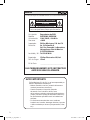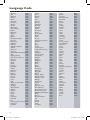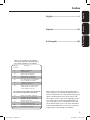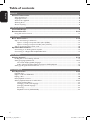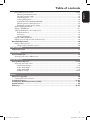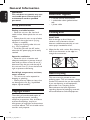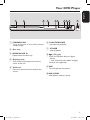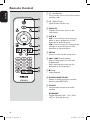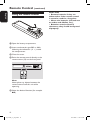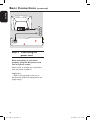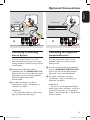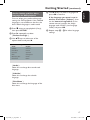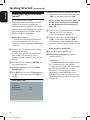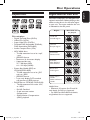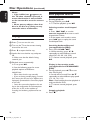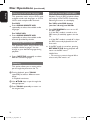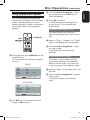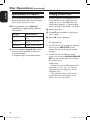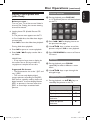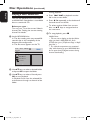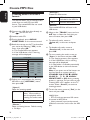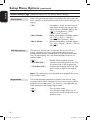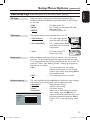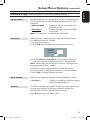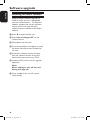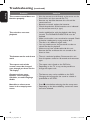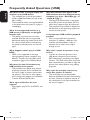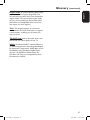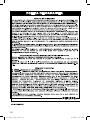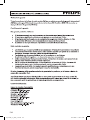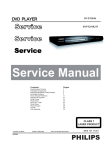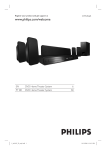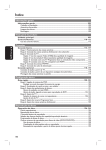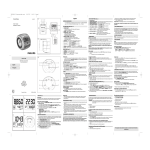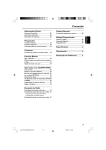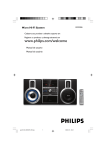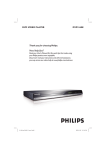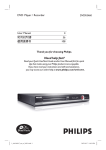Download Philips DVP3254K User's Manual
Transcript
Register your product and get support at
www.philips.com/welcome
DVP3250K
DVP3254K
EN
ES_LA
PT_BR
dvp3254K_55_eng4.indd 1
DVD Video Player
Reproductor de video DVD
Aparelho de vídeo DVD
6
48
90
10/31/2008 11:30:11 AM
México
Es necesario que lea cuidadosamente su instructivo de manejo.
PRECAUCIÓN - ADVERTENCIA
No abrir, riesgo de choque eléctrico
ATENCIÓN
Verifique que el voltaje de alimentación
sea el requerido para su aparato
Para evitar el riesgo de choque eléctrico, no quite la tapa.
En caso de requerir servicio, dirijase al personal calificado.
Descripción:
Modelo:
Alimentación:
Consumo:
Importador:
Domicilio:
Reproductor de DVD
DVP3250K, DVP3254K
110 V–240 V; ~50–60 Hz
<10 W
Philips Mexicana, S.A. de C.V.
Av. La Palma No.6,
Col. San Fernando, La Herradura
Huixquilucan, Edo de Mexico
C.P. 52784, Mexico
Localidad y Tel.: Tel. 52 69 90 00
Exportador:
Philips Electronics HK, Ltd.
País de Origen: China
Nº de Serie:
________________________
LEA CUIDADOSAMENTE ESTE INSTRUCTIVO
ANTES DE USAR SU APARATO.
AVISO IMPORTANTE
Philips Mexicana, S.A. de C.V. no se hace responsable por
daños o desperfectos causados :por:
- Maltrato, descuido o mal uso, presencia de insectos o
roedores (cucarachas, ratones etc.).
- Cuando el aparato no haya sido operarado
de acuerdo con el instructivo del uso, fuera
de los valores nominales y tolerancias de las tensiones
(voltaje), frecuencia (ciclaje) de alimentación eléctrica y
las características que deben reunir las instalaciones
auxiliares.
- Por fenómenos naturales tales como: temblores,
inundaciones, incendios, descargas eléctricas, rayos etc.
o delitos causados por terceros (choques asaltos, riñas,
etc.).
2
dvp3254K_55_eng4.indd 2
10/31/2008 11:30:11 AM
LASER
Type
Wave length Output Power Beam divergence Semiconductor laser
InGaAlP (DVD)
AIGaAs (CD)
658 nm (DVD)
790 nm (CD)
7.0 mW (DVD)
10.0 mW (VCD/CD)
60 degrees
Manufactured under license from Dolby
Laboratories. Dolby and the double-D symbol
are trademarks of Dolby Laboratories.
Windows Media and the Windows logo are
trademarks, or registered trademarks of
Microsoft Corporation in the United States
and/or other countries.
‘CONSUMERS SHOULD NOTE THAT NOT ALL HIGH
DEFINITION TELEVISION SETS ARE FULLY
COMPATIBLE WITH THIS PRODUCT AND MAY CAUSE
ARTIFACTS TO BE DISPLAYED IN THE PICTURE. IN
CASE OF 525 OR 625 PROGRESSIVE SCAN PICTURE
PROBLEMS, IT IS RECOMMENDED THAT THE USER
SWITCH THE CONNECTION TO THE ‘STANDARD
DEFINITION’ OUTPUT. IF THERE ARE QUESTIONS
REGARDING OUR TV SET COMPATIBILITY WITH THIS
MODEL 525p AND 625p DVD PLAYER, PLEASE
CONTACT OUR CUSTOMER SERVICE CENTER.’
CAUTION
Use of controls or adjustments or performance
of procedures other than herein may result in
hazardous radiation exposure or other unsafe
operation.
Where the MAINS plug or an appliance
coupler is used as the disconnect device, the
disconnect device shall remain readily
operable.
DivX, DivX Certified and associated logos
are trademarks of DivX, Inc. and are used
under license.
The USB-IF Logos are trademarks of
Universal Serial Bus Implementers Forum,
Inc.
ATTENTION!
For Customer Use:
Read carefully the information located at the
bottom or rear of your DVD Video player and
enter below the Serial No. Retain this
information for future reference.
Model No. DVP3250K, DVP3254K
Serial No. _______________
Registre su producto y obtenga asistencia
técnica en www.philips.com/welcome
Registre o produto e obtenha suporte em
www.philips.com/welcome
3
dvp3254K_55_eng4.indd 3
10/31/2008 11:30:12 AM
Language Code
Abkhazian
6566
Afar
6565
Afrikaans
6570
Amharic
6577
Arabic
6582
Armenian
7289
Assamese
6583
Avestan
6569
Aymara
6589
Azerhaijani
6590
Bahasa Melayu
7783
Bashkir
6665
Belarusian
6669
Bengali
6678
Bihari
6672
Bislama
6673
Bokmål, Norwegian
7866
Bosanski
6683
Brezhoneg
6682
Bulgarian
6671
Burmese
7789
Castellano, Español
6983
Catalán
6765
Chamorro
6772
Chechen
6769
Chewa; Chichewa; Nyanja 7889
9072
中文
Chuang; Zhuang
9065
Church Slavic; Slavonic 6785
Chuvash
6786
Corsican
6779
Česky
6783
Dansk
6865
Deutsch
6869
Dzongkha
6890
English
6978
Esperanto
6979
Estonian
6984
Euskara
6985
6976
Faroese
7079
Français
7082
Frysk
7089
Fijian
7074
Gaelic; Scottish Gaelic 7168
Gallegan
7176
Georgian
7565
Gikuyu; Kikuyu
7573
Guarani
7178
Gujarati
7185
Hausa
7265
Herero
7290
Hindi
7273
Hiri Motu
7279
Hrwatski
6779
Ido
7379
Interlingua (International)7365
Interlingue
7365
Inuktitut
7385
Inupiaq
Irish
Íslenska
Italiano
Ivrit
Japanese
Javanese
Kalaallisut
Kannada
Kashmiri
Kazakh
Kernewek
Khmer
Kinyarwanda
Kirghiz
Komi
Korean
Kuanyama; Kwanyama
Kurdish
Lao
Latina
Latvian
Letzeburgesch;
Limburgan; Limburger
Lingala
Lithuanian
Luxembourgish;
Macedonian
Malagasy
Magyar
Malayalam
Maltese
Manx
Maori
Marathi
Marshallese
Moldavian
Mongolian
Nauru
Navaho; Navajo
Ndebele, North
Ndebele, South
Ndonga
Nederlands
Nepali
Norsk
Northern Sami
North Ndebele
Norwegian Nynorsk;
Occitan; Provencal
Old Bulgarian; Old Slavonic
Oriya
Oromo
Ossetian; Ossetic
Pali
Panjabi
Persian
Polski
Português
7375
7165
7383
7384
7269
7465
7486
7576
7578
7583
7575
7587
7577
8287
7589
7586
7579
7574
7585
7679
7665
7686
7666
7673
7678
7684
7666
7775
7771
7285
7776
7784
7186
7773
7782
7772
7779
7778
7865
7886
7868
7882
7871
7876
7869
7879
8369
7868
7878
7967
6785
7982
7977
7983
8073
8065
7065
8076
8084
Pushto
Russian
Quechua
Raeto-Romance
Romanian
Rundi
Samoan
Sango
Sanskrit
Sardinian
Serbian
Shona
Shqip
Sindhi
Sinhalese
Slovensky
Slovenian
Somali
Sotho; Southern
South Ndebele
Sundanese
Suomi
Swahili
Swati
Svenska
Tagalog
Tahitian
Tajik
Tamil
Tatar
Telugu
Thai
Tibetan
Tigrinya
Tonga (Tonga Islands)
Tsonga
Tswana
Türkçe
Turkmen
Twi
Uighur
Ukrainian
Urdu
Uzbek
Vietnamese
Volapuk
Walloon
Welsh
Wolof
Xhosa
Yiddish
Yoruba
Zulu
8083
8285
8185
8277
8279
8278
8377
8371
8365
8367
8382
8378
8381
8368
8373
8373
8376
8379
8384
7882
8385
7073
8387
8383
8386
8476
8489
8471
8465
8484
8469
8472
6679
8473
8479
8483
8478
8482
8475
8487
8571
8575
8582
8590
8673
8679
8765
6789
8779
8872
8973
8979
9085
4
dvp3254K_55_eng4.indd 4
10/31/2008 11:30:12 AM
B. Português----------------------------- 90
Español
Español----------------------------------- 48
B.Português
English------------------------------------- 6
English
Index
“Evite o uso prolongado do aparelho
com volume superior a 85 decibéis pois
isto poderá prejudicar a sua audição.”
Nível de
Decibéis
30
40
50
60
70
80
Exemplos
Biblioteca silenciosa,
sussurros leves
Sala de estar, refrigerador,
quarto longe do trânsito
Trânsito leve, conversação
normal, escritório silencioso
Ar condicionado a uma distância
de 6 m, máquina de costura
Aspirador de pó, secador de cabelo,
restaurante ruidoso
Tráfego médio de cidade, coletor
de lixo, alarme de despertador
a uma distância de 60 cm
OS RUÍDOS ABAIXO PODEM SER PERIGOSOS
EM CASO DE EXPOSIÇÃO CONSTANTE
90
100
120
140
180
Metrô, motocicleta, tráfego de
caminhão, cortador de grama
Caminhão de lixo, serra elétrica,
furadeira pneumática
Show de banda de rock em frente
às caixas acústicas, trovão
Tiro de arma de fogo, avião a jato
Lançamento de foguete
This product incorporates copyright protection
technology that is protected by method claims of
certain U.S. patents and other intellectual property
rights owned by Macrovision Corporation and
other rights owners. Use of this copyright protection technology must be authorized by Macrovision Corporation, and is intended for home and
other limited viewing uses only unless otherwise
authorized by Macrovision Corporation. Reserve
engineering or disassembly is prohibited.
5
dvp3254K_55_eng4.indd 5
10/31/2008 11:30:13 AM
Table of contents
English
General
General Information......................................................................................................... 8
Setup precautions..................................................................................................................................................8
Copyright notice....................................................................................................................................................8
Accessories supplied............................................................................................................................................8
Cleaning discs.........................................................................................................................................................8
About recycling......................................................................................................................................................8
Product Overview
Your DVD Player................................................................................................................ 9
Remote Control..........................................................................................................10-12
Using the remote control.................................................................................................................................12
Connections
Basic Connections......................................................................................................13-14
Step 1: Connecting to television.....................................................................................................................13
Option 1: Using Composite Video jacks (CVBS)................................................................................13
Option 2: Using Component Video jacks (Y Pb Pr)...........................................................................13
Step 2: Connecting the power cord...............................................................................................................14
Optional Connections..................................................................................................... 15
Connecting to an Analog Stereo System......................................................................................................15
Connecting to a Digital AV Amplifier/Receiver..........................................................................................15
Basic Setup
Getting Started...........................................................................................................16-18
Finding the correct viewing channel..............................................................................................................16
Setting language preferences......................................................................................................................16-17
On-screen display (OSD) language.........................................................................................................16
Audio, Subtitle and Disc Menu language for DVD playback............................................................17
Setting up Progressive Scan feature...............................................................................................................18
Disc Playback
Disc Operations..........................................................................................................19-29
Playable discs........................................................................................................................................................19
Region codes for DVD discs............................................................................................................................19
Playing a disc........................................................................................................................................................ 20
Basic playback controls..................................................................................................................................... 20
Other playback features for video discs ...............................................................................................21-22
Using the Disc Menu...................................................................................................................................21
Changing sound track language ............................................................................................................. 22
Changing subtitle language....................................................................................................................... 22
Zooming........................................................................................................................................................ 22
Playback Control (VCD/SVCD) ............................................................................................................ 22
6
dvp3254K_55_eng4.indd 6
10/31/2008 11:30:13 AM
Using Display menu options .................................................................................................................... 23-25
Selecting title/chapter/track......................................................................................................................23
Switching camera angles ...........................................................................................................................23
Searching by time.........................................................................................................................................24
Viewing playing time....................................................................................................................................24
Preview function (VCD/SVCD/DVD).....................................................................................................24
Selecting various repeat functions......................................................................................................... 25
Repeating a specfic section (A-B)........................................................................................................... 25
Special Audio CD feature.................................................................................................................................26
Playing a DivX® disc .............................................................................................................................26
Playing a JPEG photo disc (slide show) .......................................................................................................27
Preview function...........................................................................................................................................27
Zooming.........................................................................................................................................................27
Flip/Rotate picture.......................................................................................................................................27
Playing a MP3/ WMA disc................................................................................................................................ 28
Playing music and photo files simultaneously..............................................................................................29
English
Table of contents
Karaoke Operation ........................................................................................................ 30
Playing a Karaoke disc ..................................................................................................................................... 30
Using the Karaoke Menu option............................................................................................................. 30
USB Playback
USB Operation................................................................................................................ 31
Create MP3
Create MP3 files............................................................................................................... 32
Creating audio CD to MP3 format.................................................................................................................32
Setup Options
Setup Menu Options.................................................................................................. 33-39
Accessing the setup menu.................................................................................................................................33
General Setup Page.................................................................................................................................... 34
Audio Setup Page.................................................................................................................................. 35-36
Video Setup Page ........................................................................................................................................37
Preference Page..................................................................................................................................... 38-39
Others
Software upgrade............................................................................................................40
Installing the latest software........................................................................................................................... 40
Troubleshooting..........................................................................................................41-43
Frequently Asked Questions (USB) . ........................................................................... 44
Specifications................................................................................................................... 45
Glossary...................................................................................................................... 46-47
7
dvp3254K_55_eng4.indd 7
10/31/2008 11:30:13 AM
General Information
English
WARNING!
This unit does not contain any userserviceable parts. Please leave all
maintenance work to qualified
personnel.
Setup precautions
Finding a suitable location
– Place this unit on a flat, hard and
stable surface. Never place the unit on a
carpet.
– Never place this unit on top of other
equipment that might heat it up (e.g.,
receiver or amplifier).
– Never put anything under this unit
(e.g., CDs, magazines).
– Install this unit near the AC outlet
where the AC power plug can be easily
reached.
Accessories supplied
– 1 remote control with batteries
– 1 audio/video cables (yellow/white/
red)
– 1 power cable
Cleaning discs
CAUTION!
Risk of damage to discs! Never use
solvents such as benzene, thinner,
cleaners available commercially, or antistatic sprays intended for discs.
l Wipe the disc with a micro fibre cleaning
cloth from the center to the edge in a
straight line movement.
Space for ventilation
– Place this unit in a location with
adequate ventilation to prevent internal
heat build up. Allow at least 10 cm (4”)
clearance from the rear and the top of
this unit and 5 cm (2”) from the left and
right to prevent overheating.
Avoid high temperature, moisture,
water and dust
– This unit must not be exposed to
dripping or splashing.
– Never place any object or items that
can damage this unit (e.g., liquid filled
objects, lighted candles).
Copyright notice
About recycling
This user manual is printed on nonpolluting paper. This unit contains a large
number of materials that can be recycled.
If you are disposing an old equipment,
please take it to a recycling center.
Please observe the local regulations
regarding disposal of packaging materials,
exhausted batteries and old equipment.
The making of unauthorized copies of
copy-protected material, including
computer programmes, files, broadcasts
and sound recordings, may be an
infringement of copyrights and constitute
a criminal offence. This unit should not be
used for such purposes.
8
dvp3254K_55_eng4.indd 8
10/31/2008 11:30:13 AM
English
Your DVD Player
1
2
3
a STANDBY-ON
–
Turns on this unit or turns off to normal
standby mode.
b Disc tray
c OPEN/CLOSE ç
– Opens/closes the disc tray.
d Display panel
–
Shows information about the current
status of the unit.
e IR Sensor
–
Point the remote control towards this
sensor.
4
5
6
7
8
9
10
f PLAY/PAUSE u – Starts/pauses playback.
g STOPÇ –
Stops playback.
(USB) jack
– Input for USB flash drive or digital
camera.
* Not all brands and models of digital
cameras are supported.
h
iMIC
– For microphone connection.
jMIC LEVEL
– Microphone volume control.
9
dvp3254K_55_eng4.indd 9
10/31/2008 11:30:13 AM
Remote Control
English
a 2 (Standby-On)
1
– Turns on this unit or turns off to normal
standby mode.
bç (Open/Close)
– Opens/closes the disc tray.
2
3
4
5
6
7
cDISPLAY
– Displays the current status or disc
information.
d
– : Cursor buttons for moving up/
down or press up/down for a slow
backward or forward search.
– : Cursor buttons for moving to the
left/right or press left/right for fast
backward or forward search.
eSETUP
– Enters or exits the disc setup menu.
f ./ M= (Previous/Next)
8
9
– Skips to the previous or next title/
chapter/track.
– Press and hold this button for fast
backward or forward search.
g Ç(Stop)
– Stops playback.
hAUDIO/CREATE MP3
– Selects an audio language or channel.
– Access create MP3 menu.
iVOCAL
– Choose audio channel or karaoke
method.
KARAOKE
– Toggles between ‘MIC’, ‘Vol’, ‘Echo’,
‘Key’ or ‘Karaoke Scoring’.
10
dvp3254K_55_eng4.indd 10
10/31/2008 11:30:14 AM
Remote Control (continued)
English
jDISC MENU
– Enters or exits disc contents menu.
– For VCD 2.0 and SVCD, turns on or off
the playback control mode.
kOK
– Confirms an entry or selection.
lRETURN/TITLE
– Returns to the previous menu or shows
title menu
10
11
mu (Play/Pause)
– Starts or pauses playback.
n
(USB)
– Switches to USB mode and shows the
content of the USB device.
oNumeric keypad 0-9
– Selects a track or title number of the
disc.
pSUBTITLE
– Selects a DVD subtitle language.
qZOOM
– Zoom the picture on the TV.
12
13
14
15
16
17
11
dvp3254K_55_eng4.indd 11
10/31/2008 11:30:14 AM
Remote Control (continued)
English
Using the remote control
CAUTION!
– Remove batteries if they are
exhausted or if the remote control
is not to be used for a long time.
– Never mix batteries (old and new
or carbon and alkaline, etc.).
– Batteries contain chemical
substances; they should be disposed
of properly.
A Open the battery compartment.
BInsert two batteries type R03 or AAA,
following the indications (+-) inside
the compartment.
CClose the cover.
DPoint the remote control directly at the
remote sensor (IR) on the front panel.
Note:
Never place any objects between the
remote control and this unit while
operating.
ESelect the desired function (for example
u).
12
dvp3254K_55_eng4.indd 12
10/31/2008 11:30:14 AM
COMPONENT
VIDEO IN
V (Pr/Cr)
U (Pb/Cb)
S-VIDEO
IN
COMPONENT
VIDEO IN
V (Pr/Cr)
AUDIO
IN
U (Pb/Cb)
VIDEO IN
AUDIO
IN
VIDEO IN
Y
Y
TV
TV
Video
(yellow cable)
S-VIDEO
IN
English
Basic Connections
Audio
(red/white cables)
Option 1
Step 1: Connecting to
television
This connection enables you to view the
video playback from this unit.
You only need to choose one of the
options below to make the video
connection.
– For a standard TV, follow option 1.
– For a progressive scan TV, follow
option 2.
Option 1: Using Composite Video
jacks (CVBS)
You can connect this unit to a TV
through the composite video cable which
provides good picture quality.
l Connect the audio/video cables (supplied)
from the TV OUT and AUDIO out
L/R jacks on this unit to the video input
jack (yellow) and audio input jacks (red/
white) on your TV.
Video
2 Audio
1
Option 2
Option 2: Using Component Video
jacks (Y Pb Pr)
You can connect this unit to a TV
through the component video cables
which provides superior picture quality.
The progressive scan video quality is only
available when using Y Pb Pr connection
and a progressive scan TV is required.
AConnect the component video cables
(red/blue/green - not supplied) from the
Y Pb Pr jacks on this unit to the
corresponding component video input
jacks (or labeled as Y Pb/Cb Pr/Cr or
YUV) on your TV.
BConnect the audio/video cables (supplied)
from the AUDIO OUT L/R jacks on
this unit to the audio input jacks (red/
white) on your TV. Leave the yellow
video cable disconnected.
CProceed to ‘Getting Started - Setting up
Progressive Scan feature’ for detailed
progressive feature setup.
13
dvp3254K_55_eng4.indd 13
10/31/2008 11:30:14 AM
Basic Connections (continued)
English
Step 2: Connecting the power cord
After everything is connected
properly, plug the AC power cord
into the power outlet.
Never make or change any connections
with the power turned on.
Helpful Hint:
– Refer to the type plate at the rear or
bottom of the product for identification and
supply ratings.
14
dvp3254K_55_eng4.indd 14
10/31/2008 11:30:15 AM
AUDIO
IN
English
Optional Connections
AUDIO
IN
DIGITAL
STEREO
DIGITAL
AV Receiver
Audio
(red/white cables)
Connecting to an Analog
Stereo System
Connecting to a Digital AV
Amplifier/Receiver
You can connect this unit to a two
channel stereo system (e.g. mini system,
analog receiver) in order to enjoy stereo
sound output.
You can connect this unit to an AV
amplifier/receiver in order to enjoy
quality sound.
AConnect a coaxial cable (not supplied)
AConnect the audio/video cables
(supplied) from the AUDIO out L/R
jacks on this unit to the audio input jacks
(red/white) on your connecting device.
Leave the yellow video cable
disconnected.
from the COAXIAL DIGITAL OUT
jack on this unit to the digital coaxial
input jack of the connected device.
B
For video connection, see ‘Basic
Connections - Step 1: Connecting to
television’ for details.
B
For video connection, see ‘Basic
Connections - Step 1: Connecting to
television’ for details.
Helpful Hint:
– See ‘Setup Menu Options - Audio Setup
Page’ for optimum audio settings.
Helpful Hint:
– You have to set the appropriate Digital
Audio Output setting. Otherwise, no sound or
interference may occur. See ‘Setup Menu
Options - Audio Setup Page > Digital Audio
Setup’ for details.
15
dvp3254K_55_eng4.indd 15
10/31/2008 11:30:15 AM
Getting Started
English
Finding the correct viewing channel
APress 2 to turn on this unit.
BTurn on the TV and switch it to the
correct video-in channel. You should see
the blue DVD background screen.
You may go to the lowest channel on
your TV, then press the Channel Down
button on your TV’s remote control until
you see the Video In channel.
You may press ° button repeatedly
on your TV’s remote control.
Usually this channel is between the
lowest and highest channels and may be
called FRONT, A/V IN, VIDEO, etc.
Refer to your TV user manual on how
to select the correct input on your TV.
CIf you are using external device, (such as
audio system or receiver), turn it on and
select the appropriate input source for
this unit output. Refer to the device
user’s manual for detail.
Setting language preferences
The language options are different
depending on your country or region. It
may not correspond to the illustrations
shown on the user manual.
On-screen display (OSD) language
Select this to change the language of the
On screen display menu of this unit.
The menu language will remain once you
have set it.
APress SETUP on the remote control.
{ General Setup Page } appears.
BUse keys to select { OSD
Language } in the menu and press .
General Setup Page
Disc Lock
OSD Language
ENGLISH
Sleep
ESPAÑOL
Volume
PORTUGUÊS
Auto Standby
DivX(R) VOD Code
CSelect a language and press OK to
confirm.
16
dvp3254K_55_eng4.indd 16
10/31/2008 11:30:15 AM
Audio, Subtitle and Disc Menu
language for DVD playback
You can select your preferred language
settings for DVD playback. If the selected
language is not available on the disc, the
disc’s default language is used instead.
APress n twice to stop playback (if any),
then press SETUP.
BPress repeatedly to select
DUse keys to select a language and
press OK to confirm.
If the language you want is not in
the list, then select { Others }, then
use the numeric keypad 0-9 on the
remote control to enter the 4-digit
language code ‘XXXX’ (see ‘Language
Code’) and press OK.
English
Getting Started (continued)
ERepeat steps C - D for other language
settings.
{ Preference Page }.
CUse keys to select one of the
options below and press .
Preference Page
Audio
English
Subtitle
Chinese
Disc Menu
French
Parental
Spanish
PBC
Portuguese
Mp3/Jpeg Nav
Polish
Password
Italian
{ Audio }
Select this to change disc sound track
language.
{ Subtitle }
Select this to change the subtitle
language.
{ Disc Menu }
Select this to change the language of the
disc menu.
17
dvp3254K_55_eng4.indd 17
10/31/2008 11:30:15 AM
Getting Started (continued)
English
Setting up Progressive Scan
feature
(for Progressive Scan TV only)
The progressive scan displays twice the
number of frames per second than
interlaced scanning (ordinary normal TV
system). With nearly double the number
of lines, progressive scan offers higher
picture resolution and quality.
Before you start...
– Ensure that you have connected this
unit to a progressive scan TV (see
‘Option 2: Using Component Video jacks
(Y Pb Pr)’ ).
ATurn on the TV to the correct viewing
channel for this unit.
Make sure that the TV progressive
scan mode is turned off (or set to
interlaced mode). Refer to your TV user
manual.
BTurn on this unit and press SETUP on
the remote control.
CPress repeatedly to select { Video
Setup Page }.
DUse keys to select { Progressive }
> { On } in the menu and press OK to
confirm.
ERead the notification message on the TV
and confirm your action by selecting the
{ OK } in the menu and press OK.
There will be no picture on your TV
at this state until you have turned
on the progressive scan mode on
your TV.
FTurn on your TV progressive scan mode,
refer to your TVs user manual.
A message appears on the TV.
GConfirm your action by selecting the
{ OK } in the menu and press OK.
The setup is now completed and you
can start to enjoy the high quality picture.
If no picture is displayed
APress ç to open the disc tray.
BPress numeric keypad ‘1’ on the
remote control.
Helpful Hints:
– If a blank/distorted screen appears, wait
for 15 seconds for the auto recovery.
– There are some progressive scan TV that
are not fully compatible with this unit,
resulting in an unnatural picture when
playing back a DVD VIDEO disc in the
progressive scan mode. In such a case, turn
off the progressive scan feature on this unit
and your TV.
Video Setup Page
TV Type
TV Display
Progressive
Picture Setting
On
Off
18
dvp3254K_55_eng4.indd 18
10/31/2008 11:30:15 AM
Playable discs
Region codes for DVD discs
DVD discs and players are designed with
regional restrictions. Before playing a disc,
make sure the disc is for the same region
as your unit. The region code for this unit
is indicated at the rear panel.
Region
This unit plays:
– Digital Versatile Discs (DVDs)
– Video CDs (VCDs)
– Super Video CDs (SVCDs)
– Finalized DVD Recordable (DVD±R), DVD Rewritable (DVD±RW)
– Audio Compact Discs (CDs)
– MP3/ WMA discs
– The file extension has to be ‘.mp3’,
‘.wma’
– JPEG/ISO format
– Maximum 14 characters display.
– Supported bit-rate;
32 – 320 kbps (MP3)
64 – 192 kbps (WMA)
– Picture files (Kodak, JPEG) on
CD-R(W)/DVD+R(W)
– The file extension has to be ‘.JPG’
and not ‘.JPEG.’
– JPEG/ISO format
– It can only display DCF-standard
still pictures or JPEG pictures.
– DivX® files on CD-R(W)/ DVD+R(W)
– The file extensions has to be ‘.AVI,’ or ‘.MPG.’
– DivX® Certified
– Q-pel accurate motion compensation
– Global Motion Compensation (GMC) playback
English
Disc Operations
Discs that can
be played
U.S.A. and
Canada regions
U.K and
Europe regions
Asia Pacific,
Taiwan, Korea
Australia,
New Zealand,
Latin America
Russia and
India regions
China, Calcos
Islands,
Walls and Futuna
Islands
Helpful Hints:
– Maximum 10 sessions for CD and 10
multi border for DVD are supported.
– For DVD-R and DVD-RW multi border,
only finalized discs are supported.
19
dvp3254K_55_eng4.indd 19
10/31/2008 11:30:16 AM
Disc Operations (continued)
English
Notes:
– If the inhibit icon appears on
the TV when a button is pressed, it
means the function is not available
on the current disc or at the current
time.
– Never put any objects other than
discs in the disc tray. Doing so may
cause the unit to malfunction.
Playing a disc
APress 2 to turn on this unit.
BTurn on the TV to the correct viewing
channel for this unit.
CPress ç to open the disc tray.
DLoad a disc into the disc tray and press
ç.
Make sure the disc label is facing
towards you.
EPlayback starts automatically.
If not, press u .
See the following pages for more
playback options and features.
Helpful Hints:
– Never close the disc tray manually.
– If you are having trouble playing a certain
disc, remove the disc and try a different one.
Improperly formatted discs cannot be played
on this unit.
– Some discs cannot be played on this unit
due to the configuration and characteristics
of the disc, or due to the condition of
recording and authoring software that was
used.
Basic playback controls
Pausing playback
l During playback, press u.
To resume playback, press u.
Selecting another track/chapter/
title
lPress ./ M= or use the
numeric keypad 0-9 to enter a track/
chapter/title number.
If the repeat track mode is active,
press . again to replay the same
track/chapter/title.
Searching backward/forward
(not applicable for JPEG)
l Press and hold ./ M=.
While searching, press t / u
repeatedly to select different search
speed (2X, 4X, 8X, 16X, 32X).
To resume normal playback, press
u.
Playing in slow motion mode
(not applicable for CD/WMA/MP3/
JPEG)
l During playback, press / to start
slow motion play.
Sound will be muted. Press /
repeatedly to select different play speed
(1/2, 1/4, 1/8, 1/16).
Note: Slow backward motion playback is
only possible for DVD.
To resume normal playback, press
u.
Stopping playback
l Press x.
20
dvp3254K_55_eng4.indd 20
10/31/2008 11:30:16 AM
Disc Operations (continued)
Other playback features for
video discs
DISC MENU
English
Helpful Hints:
– For video disc, playback always resumes
from the point where it was last stopped
even if the disc was ejected or the unit is in
standby mode. To start playback from the
beginning, press . while the message
‘Play from the start, press - PREV -’ appears
on the TV.
– Screen saver starts automatically if the
disc playback is stopped or paused for about
5 minutes.
OK
RETURN/
TITLE
SUBTITLE
ZOOM
AUDIO/
CREATE MP3
Note:
The operating features described here
might not be possible for certain discs.
Always refer to the instructions supplied
with the discs.
Using the Disc Menu
Depending on the disc, a menu may
appear on the TV once you load in the
disc.
To select a playback feature or item
lUse keys or numeric keypad
0-9 on the remote control, then press
OK to start playback.
To access or remove the menu
l Press DISC MENU on the remote
control.
21
dvp3254K_55_eng4.indd 21
10/31/2008 11:30:16 AM
Disc Operations (continued)
English
Changing sound track language
This operation works only on DVDs with
multiple sound track languages, or VCDs/
SVCDs with multiple audio channels.
For DVD
l Press AUDIO/CREATE MP3
repeatedly to select the available audio
languages.
For VCD/SVCD
l Press AUDIO/CREATE MP3
repeatedly to select the available audio
channels provided by the disc.
Changing subtitle language
This operation works only on DVDs with
multiple subtitle languages. You can
change to your desired language during
playback.
l Press SUBTITLE repeatedly to select
different subtitle languages.
Playback Control (VCD/SVCD)
Playback Control (PBC) playback allows
you to play VCDs/SVCDs interactively,
following the menu on the display.
For VCDs with PBC feature
(version 2.0 only) and SVCDs
l Press DISC MENU to turn on or off
the PBC mode.
If the PBC mode is turned on, the
PBC menu (if available) appears on the
TV.
If the PBC mode is turned off, it skips
the PBC menu and playback from the
first track.
l If the PBC mode is turned on, pressing
RETURN/TITLE during playback will
return to the PBC menu.
Helpful Hint:
– You cannot use numeric keypad 0-9 to
select track if PBC mode is on.
Zooming
This option allows you to zoom and to
pan through the picture on the TV.
ADuring playback, press ZOOM
repeatedly to select a different zoom
factor.
Playback continues.
BUse keys to pan through the
enlarged picture.
CPress ZOOM repeatedly to return to
the original size.
22
dvp3254K_55_eng4.indd 22
10/31/2008 11:30:16 AM
Using Display menu options
This unit can display the disc playback
information (for example, title or chapter
number, elapsed playing time, audio/
subtitle language), a number of operations
can be done without interrupting disc
playback.
DISPLAY
OK
CUse the numeric keypad 0-9 to input
the number/time or use keys to
make the selection.
DPress OK to confirm.
English
Disc Operations (continued)
Playback changes according to the
chosen time or to the selected title/
chapter/track.
Selecting title/chapter/track
This option allows you to skip to a
specific title/chapter/track in the current
disc.
AMove to { Title } / { Chapter } or { Track }
option in the display menu and press .
BUse the numeric keypad 0-9 to input
the valid number.
Playback skips to the selected
operation.
ADuring playback, press DISPLAY on the
remote control.
The available disc information appears
on the TV.
(DVD)
MENU
Title
01/01
Chapter
01/01
MENU
Audio
5.1CH
Subtitle
Title
Off
01/01
Chapter
Bitrate
Audio 61
Subtitle
MENU 61
Bitrate
Track
Disc Time
Off
Title Elapsed 0:48:59
(VCD/SVCD)
01/21
0:02:29
Bitrate 61
press .
BUse the numeric keypad 0-9 to input a
valid number.
Playback changes to the selected
angle.
1:12:32
Off
01/21
Repeat ab
Others
01/01
Repeat
Track ab
Disc Time
AMove to { Angle } in the display menu and
Title Elapsed Others
0:48:59
5.1CH
MENUTime
Track
Bitrate
61
Track Time
Switching camera angles
This option is only available on DVDs
that contain sequences recorded from
different camera angles. This allows you
to view the picture from different angles.
1:12:32
Total
Elapsed 0:48:59
0:02:29
Off
Total Elapsed 0:48:59
BUse keys to view the information
and press OK to access.
23
dvp3254K_55_eng4.indd 23
10/31/2008 11:30:17 AM
Disc Operations (continued)
English
Searching by time
This option allows you to skip to a
specific point in the current disc.
AMove to { TT Time / CH Time / Disc
Time / Track Time } in the display menu
and press .
Preview function (VCD/SVCD/DVD)
This function allows you to preview the
contents of a VCD/SVCD/DVD disc.
AMove to { Preview } in the display menu
and press .
The preview menu appears.
BUse the numeric keypad 0-9 to enter
the time where playback should start (eg.
0:34:27).
Playback skips to the selected time.
Viewing playing time
It shows the remaining/elapsed time
display of the current disc.
AMove to { Time Disp } in the display
menu and press .
The information and display are differ
depending on the disc type.
(DVD)
Select Digest Type:
Title Digest
Select Digest Type:
Chapter Digest
Title Digest
Title Interval
Chapter Digest
Chapter Interval
Title Interval
Chapter Interval
(VCD/SVCD)
Select Digest Type:
Track Digest
Select Digest Type:
Disc Interval
Track Digest
Track Interval
Disc Interval
Track Interval
BUse keys to select one of the
For DVD
Display
Descriptions
Title/Chapter
Elapsed
Title or Chapter elapsed
playing time.
Title/Chapter
Remain
Title or Chapter
remaining playing time.
preview type and press OK.
Thumbnail pictures of each segment
appear on the TV.
01
04
For VCD/SVCD
Display
Descriptions
Total/Single
Elapsed
Disc or Track elapsed
playing time.
Total/Single
Remain
Disc or Track remaining
playing time.
A
02
D
05
B
03
C
E
06
F
l To go to the previous or next page, press
./ M=.
CUse keys to select a thumbnail
picture and press OK to start playback
from there.
24
dvp3254K_55_eng4.indd 24
10/31/2008 11:30:17 AM
Disc Operations (continued)
Repeating a specific section (A-B)
This function allows you to select the
different repeat play options.
AMove to { Repeat ab } in the display
For DVD/VCD/SVCD
BPress OK at the start point.
AMove to { Repeat } in the display menu
and press .
DVD
Chapter (repeat current chapter)
Title (repeat current title)
All (repeat entire disc)
Off (exit repeat mode)
VCD/SVCD
Track (repeat current track)
All (repeat entire disc)
Off (exit repeat mode)
English
Selecting various repeat functions
menu.
CPress OK again to end the section.
The section will now repeat
continuously.
DPress OK again to resume normal
playback.
Helpful Hint:
– The marked section for repeat playback is
only possible within the same chapter/track.
For Audio CD
APress DISPLAY repeatedly to select
{ Off }, then press / to select the
following repeat mode.
Track (repeat current track)
All (repeat entire disc)
Off (exit repeat mode)
For MP3/WMA/JPEG/DivX®
AIn stop mode, press DISPLAY
repeatedly to select the following repeat
mode.
Single (repeat current file once)
Repeat One (repeat current file)
Repeat Folder (repeat all files in the
current folder)
Folder (repeat all files in a folder)
25
dvp3254K_55_eng4.indd 25
10/31/2008 11:30:17 AM
Disc Operations (continued)
English
Special Audio CD feature
It is a time search option for audio CD
playback. Playback skips to the time you
input, within the disc or track.
ADuring playback, press DISPLAY
repeatedly to toggle between different
input options.
Display
Descriptions
Disc Go To
Time search within the
disc.
Track Go To
Time search within a
track.
Select Track
Select a track number.
BUse the numeric keypad 0-9 to enter
the time where playback should start
(minutes:seconds).
Playback skips to the selected time.
Playing a DivX® disc
This unit supports the playback of DivX
movie which you can copy from your
computer onto a recordable disc. See
‘Setup Menu Options - { General Setup
Page > DivX(R) VOD Code }’ for details.
ALoad a DivX disc.
BUse keys to select to the file you
want to play.
CPress OK to start playback.
During playback;
l If the DivX disc has multilingual subtitles,
you can press SUBTITLE on the
remote control to change the subtitle
language.
l If the DivX title has different audio
tracks, you can press AUDIO/CREATE
MP3 on the remote control to change
the audio stream.
Helpful Hints:
– Subtitle files with the following file name
extensions (.srt, .smi, .sub, .ssa, .txt) are
supported but do not appear on the file
navigation menu.
– The subtitle file name (.sub) has to be
saved under the same file name as the
movie (.avi) in the same folder.
26
dvp3254K_55_eng4.indd 26
10/31/2008 11:30:17 AM
Playing a JPEG photo disc
(slide show)
Preview function
ADuring playback, press DISPLAY.
12 thumbnail pictures will be displayed
Before you start ...
Turn on your TV to the correct Video In
channel. See ‘Finding the correct viewing
channel’ for details.
l Load a photo CD (Kodak Picture CD/
JPEG).
The picture menu appears on the TV.
For Kodak disc, the slide show begins
automatically.
Press u to start the slide-show playback.
During slide-show playback:
on the TV.
BPress ./ M= to display pictures on
the previous/next page.
CUse keys to select one of the
l Press u to pause or resume playback.
pictures and press OK to start playback.
l Press ./ M= to play another file in
the folder.
DPress DISC MENU to return to Picture
Helpful Hints:
– It may require longer time to display the
disc content due to the large number of
songs/pictures compiled into one disc.
Supported file format:
– The file extension has to be ‘*.JPG’ and
not ‘*.JPEG’.
– This unit can only display digital
camera pictures according to the JPEGEXIF format, typically used by almost all
digital cameras. It cannot display Motion
JPEG, or pictures in formats other than
JPEG, or sound clips associated with
pictures.
English
Disc Operations (continued)
CD menu.
Zooming
ADuring playback, press ZOOM
repeatedly to select a different a zoom
factor.
BUse keys to pan through the
enlarged image.
Flip/Rotate picture
keys to
l During playback, use rotate/flip the picture on the TV.
Action
Remote
control
flip the picture vertically.
flip the picture horizontally.
rotate the picture counterclockwise.
rotate the picture
clockwise.
27
dvp3254K_55_eng4.indd 27
10/31/2008 11:30:17 AM
Disc Operations (continued)
English
Playing a MP3/ WMA disc
This unit can playback most of the MP3
and WMA files recorded on a recordable
disc or commercial CD.
Before you start ...
Turn on your TV to the correct Video In
channel. See ‘Finding the correct viewing
channel’ for details.
ALoad a MP3/WMA disc.
The disc reading time may exceed 30
seconds due to the complexity of the
directory/file configuration.
The disc menu appears on the TV.
01:42 04:40 128kbps
001/020
\MP3
During playback:
l Press ./ M= to playback another
file in the current folder.
l Press / repeatedly to fast backward/
forward search on the file.
l To select another folder from current
disc, use keys to navigate back to
the root menu.
DTo stop playback, press x.
Helpful Hints:
– You can set to display or skip the folders
when you load a MP3/JPEG disc. Press
SETUP, then go to { Preference Page > Mp3/
Jpeg Nav }.
– It is normal to experience an occasional
‘skip’ while listening to your MP3/WMA disc
due to poor clarity of digital contents during
internet downloading.
-M P3
MP3 Music 1
M P3
MP3 Music 2
Picture 1
BUse keys to select a desired folder
and press OK to open the folder.
CUse keys to select a file and press
OK to start playback.
Playback starts from the selected file
and continues through to the end of the
folder.
28
dvp3254K_55_eng4.indd 28
10/31/2008 11:30:18 AM
Disc Operations (continued)
English
Playing music and photo files
simultaneously
You can create a musical slide show
playback if the disc contains both the
MP3/WMA music and JPEG picture files.
ALoad a disc that contains both MP3/WMA
and JPEG files.
BUse keys to select a MP3/WMA file
from the disc menu and press OK to
start playback.
CDuring MP3/WMA playback, use
keys to select a JPEG file from the disc
menu and press OK.
Slideshow begins and continues till the
end of the photo folder or album.
DTo stop simultaneous playback, press x
twice.
Helpful Hints:
– Some files on Kodak or JPEG disc may be
distorted during playback due to the
configuration and characteristics of the disc.
– During simultaneous playback, fast
forward / backward or slow forward/
backward is not available.
29
dvp3254K_55_eng4.indd 29
10/31/2008 11:30:18 AM
Karaoke Operation
English
Playing a Karaoke disc
Before you start...
Turn on your TV to the correct Video In
channel. Press AV, VIDEO, SELECT or
° button on your TV’s remote control
until you see the blue DVD background.
MIC LEVEL
AConnect a microphone (not supplied) to
the MIC jack on the front panel of this
unit.
BLoad a karaoke disc.
lIf the disc menu appears, use
keys to make your selection and press
OK to start playback.
CPress KARAOKE on the remote
control repeatedly to select { MIC ON/
OFF }.
Use keys to turn the microphone { ON } or { OFF }.
DAdjust the microphone volume up or
down by using MIC LEVEL on the side
panel of the unit.
EPress VOCAL repeatedly to toggle
between various audio modes.
You can turn off the vocal or change
the audio mode of the karaoke disc.
Start enjoying the karaoke.
Using the Karaoke Menu option
APress KARAOKE on the remote
control repeatedly to access the karaoke
menu.
{ MIC }
– Use keys to turn the microphone
{ ON } or { OFF }.
{ Vol }
– Use keys to adjust the vocal level
between 0 ~ 20. Select { 0 } for the
lowest tone and { 20 } for the highest
tone.
{ Echo }
– Use keys to adjust the echo level
between 0 ~ 20.
{ Key }
– Use keys to adjust the pitch level
between -16 ~ +16 that match your
voice.
{ Karaoke Scoring }
– Use keys to select scoring ranks: { Off } , { Basic } , { Intermediate } or { Advance }.
Note: If you score 30 points and above
at the end of the song, a karaoke score
will appear on the TV. Press OK to exit
the scoring and resume karaoke session.
Helpful Hint:
– Karaoke score function is only available
for DVD and VCD discs.
Helpful Hint:
– Before connecting the microphone, set the
microphone volume to the minumum level to
prevent howling.
30
dvp3254K_55_eng4.indd 30
10/31/2008 11:30:18 AM
You can play or view the data files (JPEG,
MP3, WMA or DivX®) in the USB flash
drive. However, editing or copying the
data file is not possible.
DUse keys to select a desired file and
press OK to start playback.
lFor more playback information, see
‘Playing a DivX® disc’, ‘Playing a JPEG
photo disc (slide show)’ or ‘Playing a
MP3/WMA disc’ for details.
English
USB Operation
EPress x to stop playback.
FPress
on the remote control to
exit from the menu and switch to disc
mode.
You can remove the USB device now.
AConnect the USB flash drive directly to
the
jack on this unit.
Helpful Hints:
– The USB jack does not support the
connection of other USB devices except to a
USB flash drive.
– The unit can only support up to a
maximum of 300 folders and 648 files.
– When the USB device does not fit into the
USB jack, a USB extension cable (not
supplied) is required.
– Copy-protected files are not playable.
BA message appears on the TV when the
device is detected.
CPress
on the remote control to
access the data in the drive.
31
dvp3254K_55_eng4.indd 31
10/31/2008 11:30:18 AM
Create MP3 files
English
Creating audio CD to MP3
format
This feature allows you to convert audio
tracks from an audio CD into MP3
format. The created MP3 files are saved
in your USB device.
AConnect the USB flash drive directly to
the
jack on this unit.
CDuring playback, press AUDIO/
CREATE MP3 on the remote control.
DRead the message on the TV and confirm
your action by selecting { YES } in the
menu, then press OK.
The Create MP3 menu appears.
If the USB device is full, a warning
message will be displayed.
Create MP3
TRACK
Speed
Normal
Track01
04:14
Bitrate
128kbps
Track02
04:17
CRT ID3
Yes
Track03
03:58
Device
USB 1
Track04
04:51
Track05
03:53
Track06
04:09
Track07
04:38
SUMMARY
Selected
0
Total Time
00:00
Start
Exit
Select all
Deselect all
EDefine your requirements for creating
MP3 files in the { OPTIONS } menu,
then press OK.
{ Speed }
Select the creating speed.
{ Normal }
{ Fast }
{ Yes }
ID3 information is
included in the MP3 file.
{ No }
No ID3 information.
{ Device }
The created MP3 files will save in this
USB device.
FMove to the { TRACK } menu and use
keys to select the track that you
want to create, then press OK.
BLoad an audio CD.
OPTIONS
{ CRT ID3 }
Create ID3 information.
Normal speed.
Note: You are able to
hear the playback while
creating the audio tracks.
Fast speed.
{ Bitrate }
Select a creating bitrate. Default setting
is 128 kbps.
lTo select all tracks, move to { Select all } in the menu and press
OK.
lTo deselect all tracks, move to { Deselect all } in the menu and
press OK.
GTo start creating the tracks, move to
{ Start } in the menu and press OK.
The creating process menu appears.
If the USB device is full, a warning
message will be displayed.
A new folder is created automatically
in the USB device to store all the new
MP3 files.
Note: If you press one of the buttons on
the front panel or remote control (
STANDBY-ON, STOPÇ, OPEN/
CLOSE ç, 2, ç, Ç, AUDIO/
CREATE MP3 or OK) during creating
process, a message ‘Do you want to stop
Creating MP3 now?’ appears on the TV
screen. Select { Cancel } to continue
creating process.
H To exit the menu, move to { Exit } in the
menu and press OK.
Helpful Hints:
– DTS CD and copy-protected CD cannot
be created to MP3 format.
– Write protected or password protected
USB device cannot be used to store the MP3
files.
32
dvp3254K_55_eng4.indd 32
10/31/2008 11:30:18 AM
Setup Menu Options
You can change the settings in this unit to
suit your particular requirements.
General Setup Page
English
Accessing the setup menu
Disc Lock
OSD Language
Sleep
Volume
Auto Standby
DivX(R) VOD Code
See ‘General Setup Page’ on this chapter.
OK
SETUP
Audio Setup Page
Analog Output
Digital Audio Setup
Sound Mode
CD Upsampling
Night Mode
–
y
d
i
y
s
APress SETUP on the remote control.
The setup menu appears.
BUse keys to select one of the setup
menu options and press OK.
lIf you are not able to access the
{ Preference Page }, press SETUP to
exit the menu. Then, press x twice
before you press the SETUP again.
See ‘Audio Setup Page’ on this chapter.
Video Setup Page
TV Type
TV Display
Progressive
Picture Setting
CUse keys to select a setup option
and press to access.
DSelect the setting you wish to change and
press OK to confirm and go back to the
previously selected item.
Instructions and explanations of the
options are provided in the following
pages.
If the option in the menu is grayed
out, that means the setting is not
available or cannot be changed in the
current state.
ETo exit, press SETUP.
See ‘Video Setup Page’ on this chapter.
Preference Page
Audio
Subtitle
Disc Menu
Parental
PBC
Mp3/Jpeg Nav
Password
See ‘Preference Page’ on this chapter.
.
33
dvp3254K_55_eng4.indd 33
10/31/2008 11:30:19 AM
Setup Menu Options (continued)
English
General Setup Page (underlined options are the factory default settings)
Disc Lock
Not all discs are rated or coded by the disc maker. You can
prevent play of specific discs with the disc lock function. Up to 20
discs can be locked.
{ Lock }
– To block the playback of the current
disc. Subsequent access to a locked disc
requires a six-digit password.
The default password is ‘136900’ (see
{ Preference Page - Password }).
{ Unlock }
– All discs can be played.
OSD Language
Select the menu language for this unit’s on-screen display.
Sleep
Volume
Auto Standby
DivX(R) VOD Code
The sleep timer enables this unit to switch to standby mode
automatically after the selected a preset time.
{ 15/30/45/60 Mins }– Select the preset minutes for switching this unit to standby mode automatically.
{ Off }
– Turn off the sleep mode.
This feature allows you to adjust the volume level.
Use t u keys to set the volume level between 0 ~ 20.
Select this to switch this unit to standby mode when it is not in
use for a period of time.
{ On }
– Switch to low power standby mode when playback has paused or stopped for more than 15 minutes.
{ Off }
– Switch off the auto standby mode.
Philips provides you with the DivX® VOD (Video On Demand)
registration code that allows you to rent or purchase videos
from DivX® VOD service at http://www.divx.com/vod. All the
downloaded videos from DivX® VOD can only be played back
on this unit.
Press u to see the registration code and press OK to exit.
34
dvp3254K_55_eng4.indd 34
10/31/2008 11:30:19 AM
Audio Setup Page (underlined options are the factory default settings)
Analog Output
Digital Audio Setup
This setting is only required if you have connected the audio
output of this unit to a stereo device or TV using the analog
output jack.
{ LT/RT }
– The connected device has a built-in
Dolby Pro Logic decoder. It can deliver
the surround sound through the two
speakers.
{ Stereo }
– The connected device can only output
stereo audio through two speakers.
{ V SURR }
– For virtual surround sound effects.
This setting is only required if you have connected the audio
output of this unit to an amplifier/receiver using the digital
output jack.
English
Setup Menu Options (continued)
{ Digital Output } – { SPDIF Off }
Disable digital audio output. Select this
if you are using the analog audio jacks
to connect this unit to a TV or Stereo
system.
{ All }
The connected device supports multichannel audio formats. The digital audio
format will be output as on disc.
{ PCM Only }
The connected device does not support
multi-channel formats. All audio signals
are downmixed to PCM format
(2-channel).
{ LPCM Output } – { 48 K }
Select this to play disc recorded at
sampling rate of 48 kHz.
{ 96 K }
Enable 96 kHz output on digital audio if
the amplifier/receiver is compatible
with high sampling rate audio (88.2 / 96
kHz). However, if the sound output is
distorted or there is no sound, change
the setting to ‘48 K’.
Note: LPCM Output can only be selected when { PCM Only } is
activated. The higher the sampling rate, the better the sound
quality.
35
dvp3254K_55_eng4.indd 35
10/31/2008 11:30:19 AM
Setup Menu Options (continued)
English
Audio Setup Page (underlined options are the factory default settings)
Sound Mode
CD Upsampling
Select the type of preset digital sound effect that can match the
disc’s content or optimize the sound of the musical style you are
playing.
{ 3D }
– It provides a virtual surround sound
experience through the left and right
audio channels. Available options are:
{ Off }, { Living Room }, { Hall },
{ Arena } and { Church }.
{ Movie Mode } – Movie sound effects. Available options
are: { Off }, { Sci-Fi }, { Action },
{ Drama } and { Concert } effect.
{ Music Mode } – Musical sound effects. Available options
are: { Off }, { Digital }, { Rock }, { Classic }
and { Jazz }.
This feature enables you to convert the music CD to a
higher sampling rate using sophisticated digital signal
processing for better sound quality. If you have activated
the CD upsampling, this unit automatically switches to
stereo mode.
{ Off }
– Disable CD-upsampling function.
{ 88.2 kHz (X2) } – Convert the sampling rate of the CDs
to twice as high as the original rate.
{ 176.4 kHz (X4) } – Convert the sampling rate of the CDs
to four times as high as the original
rate.
Note: CD upsampling is only possible when playback the music
CD in stereo mode.
Night Mode
This mode optimizes playback of sound at low volume. High
volume outputs will be softened and low volume outputs will be
enhanced to an audible level. This feature is only applicable for
DVD video discs with Dolby Digital mode.
{ On }
– Turn on night mode.
{ Off }
– Turn off night mode. Select this to
enjoy the surround sound with its full
dynamic range.
36
dvp3254K_55_eng4.indd 36
10/31/2008 11:30:19 AM
Setup Menu Options (continued)
TV Type
TV Display
English
Video Setup Page (underlined options are the factory default settings)
Select the color system that matches the connected TV. It
enables playback of a different type of disc (PAL or NTSC disc)
on this unit.
{ PAL }
– For PAL-system TV.
{ Multi }
– For TV that is compatible with both
PAL and NTSC.
{ NTSC }
– For NTSC-system TV.
The picture shape can be adjusted to fit your TV.
{ 4:3 Pan Scan }
– For a full-height picture
with the sides trimmed.
{ 4:3 Letter Box } – For a ‘wide-screen’ display
with black bars on the top
and bottom.
{ 16:9 }
Progressive
Picture Setting
Personal Picture Setup
Brightness
Contrast
Tint
Color
– For wide-screen TV
(frame ratio 16:9).
Before enabling the progressive scan feature, you must ensure
that your TV can accept progressive signals (a progressive scan
TV is required) and that you have connected this unit to your TV
using the Y Pb Pr. See ‘Getting Started - Setting up Progressive
Scan feature’ for details.
{ On }
– Turn on progressive scan mode.
Read the instructions on the TV and
confirm your action by pressing OK on
the remote control.
{ Off }
– Turn off progressive scan mode.
This unit provides three predefined sets of picture color settings
and one personal setting which you can define yourself.
{ Standard }
– Original color setting.
{ Vivid }
– Vibrant color setting.
{ Cool }
– Soft color setting.
{ Personal }
– Select this to personalize the picture
color setting. Use the keys to
adjust to the setting that best suits your
0
personal preference and press OK to
0
confirm. For an average setting, select
0
0
{ 0 }.
37
dvp3254K_55_eng4.indd 37
10/31/2008 11:30:20 AM
Setup Menu Options (continued)
English
Preference Page (underlined options are the factory default settings)
Audio
Select the preferred audio language for DVD playback.
Subtitle
Select the preferred subtitle language for DVD playback.
Disc Menu
Select the preferred disc menu language for DVD playback.
Note: If the selected audio/subtitle/disc menu language is not
available on the DVD, the disc’s default language will be used
instead.
Parental
This is to prohibit viewing of discs that had exceeded the limits
you set. It works only on the DVDs with parental level assigned
to the complete disc or to certain scenes on the disc.
1) Use keys to select a rating level from 1 to 8 and press
OK.
2) Use the numeric keypad 0-9 on the remote control to
enter your six-digit password and press OK.
Notes:
– The ratings are country-dependent (‘1’ is considered material
that is least offensive and ‘8’ is most offensive). To disable
parental controls and allow all discs to play, select ‘8’.
– Some DVDs are not encoded with a rating though the movie
rating may be printed on the disc cover. The rating level
feature does not prohibit playback of such discs. VCD, SVCD
and CD have no level indication, so parental control has no
effect on these type of discs.
– DVDs that are rated higher than the level you selected will
not be played unless you enter the same six-digit password.
PBC
Play Back Control feature is applicable for VCD/SVCD only. It
allows you to play Video CDs (2.0) interactively, following the
menu on the display.
{ On } – The index menu (if available) appears
on the TV when you load a VCD/
SVCD.
{ Off } – The VCD/SVCD skips the index menu
and playback directly from the
beginning.
38
dvp3254K_55_eng4.indd 38
10/31/2008 11:30:20 AM
Preference Page (underlined options are the factory default settings)
Mp3/Jpeg Nav
Password
Mp3/Jpeg Navigator can only be set if the disc is recorded with a
menu. It allows you to select different display menus for easy
navigation.
{ Without Menu } – Display all the files contained in the
MP3/Picture disc.
{ With Menu } – Display the folder menu of the MP3/
Picture disc.
Note: This feature is not available for USB mode.
English
Setup Menu Options (continued)
The password is used for the Disc Lock and Parental control.
The default password is ‘136900’.
To change the password:
1) Press OK twice to access the change password menu.
Old Password
New Password
Confirm PWD
OK
2) Use the numeric keypad 0-9 on the remote control to
enter your existing six-digit password at { Old Password }.
Note: When doing this for the first time or if you forget your
existing password, enter ‘136900’.
3) Enter the new six-digit password at { New Password }.
4) Enter the new six-digit password again at { Confirm PWD }.
5) Press OK to confirm and exit the menu.
DivX Subtitle
Select the font type that supports the recorded DivX subtitle.
{ Standard }
– Display a standard list of Roman subtitle
fonts provided by this unit.
Default
This feature enables you to reset all the setup menu options and
your personal settings to the factory defaults, except your
password for the Disc Lock and Parental control.
Press OK to confirm the default reset.
39
dvp3254K_55_eng4.indd 39
10/31/2008 11:30:20 AM
Software upgrade
English
Installing the latest software
Philips provides software upgrades to
make sure that this unit is compatible
with the newest formats. To check the
updates, compare the current software
version of this unit with the latest
software version available at the Philips
website.
APress ç to open the disc tray.
B Press numeric keypad ‘55’ on the
remote control.
C Write down the file name.
DGo to www.philips.com/support to check
the latest software version available for
this unit.
EIf the latest software version is higher
than the software version of this unit,
download it and store onto a CD-R.
FLoad the CD-R to this unit for upgrade
operation.
Note:
Never unplug or turn off this unit
during the upgrade.
GOnce complete, this unit will restart
automatically.
40
dvp3254K_55_eng4.indd 40
10/31/2008 11:30:20 AM
WARNING
Under no circumstances should you try to repair this unit yourself, as this invalidates the
warranty. Do not open this unit as there is a risk of electric shock.
English
Troubleshooting
If a fault occurs, first check the points listed below before taking this unit for repair. If you
are unable to remedy a problem by following these hints, consult your dealer or Philips for
help.
Problem
Solution
No power.
– Press STANDBY-ON on the unit to turn on the
power.
– Ensure that the AC outlet has power.
– Disconnect the power cord from the power outlet
for a few minutes. Reconnect the power cord and try
to operate again as usual.
No picture.
– Refer to your TV manual for correct Video In channel selection. Change the TV channel until you see the
DVD screen.
– If this happens when you turn on the progressive scan
feature, wait for 15 seconds for the auto recovery or
switch back to the default mode as below:
1)Press ç to open the disc tray.
2)Press and hold numeric keypad ‘1’ on the remote
control.
– If this happens after you set the color system, wait for
15 seconds for the auto recovery or switch back to
the default TV color system:
1)Press ç to open the disc tray.
2)Press and hold numeric keypad ‘3’ on the remote
control.
Completely distorted picture
or black/white picture.
– Check the video connection.
– Ensure that the disc is compatible with this unit.
– Sometimes a small amount of picture distortion may appear. This is not a malfunction.
– The disc is dirty. Clean the disc.
No sound or distorted sound.
– Check the audio connections to the connected audio
device.
– Make sure that the connected audio device is turned
on to the correct input source.
– Set the digital output setting correctly, based on the
device you connected to this unit. See ‘Audio Setup
Page - Digital Audio Setup’ for details.
41
dvp3254K_55_eng4.indd 41
10/31/2008 11:30:20 AM
Troubleshooting (continued)
English
Problem
Solution
The remote control does not
function properly.
– Aim the remote control directly at the sensor on the
front of this unit (not towards the TV).
– Remove any obstacles between this unit and the
remote control.
– Batteries are weak, replace the batteries.
– Check the polarities of the batteries are as indicated
on the remote control (± signs).
The unit does not start
playback.
– Load a readable disc with the playback side facing
inwards. The DVD±R/DVD-RW/CD-R must be
finalized.
– Make sure the disc is not scratched or warped. Check
if the disc is defective by trying another disc.
– The disc is of a different region code.
– You may need to enter the password in order to
unlock the disc for playback.
– Moisture may have condensed inside this unit.
Remove the disc and leave this unit turned on for
about an hour.
The buttons on the unit do not
work.
– There is a technical problem. Disconnect this unit
from the power outlet for 10 seconds and reconnect
again.
The aspect ratio of the
screen cannot be changed
even though you have set the
TV display.
– The aspect ratio is fixed on the DVD disc.
– Depending on the TV, it may not be possible to
change the aspect ratio.
Cannot activate some
features such as Angles,
Subtitles, or multi-language
Audio.
– The features may not be available on the DVD.
– Changing the language for the sound or subtitle is prohibited on this DVD.
Not able to select some
items in the setup/system
menu.
– Press x twice before selecting the disc setup menu.
– Depending on the disc availability, some menu items
cannot be selected.
42
dvp3254K_55_eng4.indd 42
10/31/2008 11:30:20 AM
Troubleshooting (continued)
Problem
Solution
English
Picture freezes momentarily
during playback.
– Check the disc for fingerprint/scratches and clean
with a soft cloth wiping from center to edge.
Unable to select Progressive
Scan on/off.
– Check that the video output of this unit is connected
using the Component Video (Y Pb Pr) jacks.
No sound during DivX movies
playback.
– The audio codec may not be supported by this unit.
An DivX movie does not
repeat.
– Check that file size of the movie does not exceed the
file size of the disc during downloading.
Certain DivX files do not play
or are skipped.
– Check that the DivX movie download is a complete
file.
– Make sure the file name extension is correct. You can
check this using a computer with CD-ROM.
– The unit is designed to playback DVD, VCD, SVCD,
CD audio, MP3, WMA and DivX discs only. Other
digital audio formats such as liquid audio, RM
(RealMedia), WAV or non-audio files like ‘.doc’, ‘.txt’,
‘.pdf’ are not supported.
– Try to play the problem DivX files on a computer. If
they do not work, the source file appears to be
corrupted.
– Try to download the file again from a different source,
or if you have created the file yourself, save it with
the correct settings.
The contents of the USB
flash drive cannot be read.
– The USB flash drive format is not compatible with the
system.
– Drive is formatted with a different file system which is
not supported by this unit (e.g., NTFS).
Slow operation of the USB
flash drive.
– Large file size or high memory USB flash drive takes
longer time to read and display on the TV.
43
dvp3254K_55_eng4.indd 43
10/31/2008 11:30:20 AM
Frequently Asked Questions (USB)
English
Why does it take so long to display the
contents on my USB device?
– This could be due to the large numbers
of files (>500 files/folders) or size of the
files (>1MB.)
– There could be other non-supported files
in the device that the system is trying to
read/display.
What if non-supported devices (e.g.
USB mouse, keyboards) are plugged
into the unit?
– The device may cause the unit to be
unstable. Remove the non-supported
device and unplug the power cord. Wait
for a few minutes before reconnecting
the power cord and power on the unit
again.
What happens when I plug in a USB
HDD?
– HDD is not supported as the large
storage capacity makes navigation very
difficult. Transfer the music files (mp3)
and photos (jpg) into a USB flash drive.
Why does the unit fail to detect my
USB portable music player?
– The portable music player may require
propriety software that is bundled with
the unit in order to access the contents
(eg. playlist.) The unit can only support
mass storage class device, but not Media
Transfer Protocol (MTP) class.
What types of file does the unit
support?
– We support only FAT16 and FAT32, not
NTFS.
Why does the file name appear to be
different from what was displayed on my
computer (e.g. from “Good Bye. jpg” to
“Good_B~1.jpg”)?
– The length of the file name is restricted
by the file system of the device (FAT16),
which only supports eight (8) characters.
– The computer may be able to display the
full file name as the operating system can
convert the file system.
Is simultaneous USB and Disc playback
possible?
– This is not possible due to memory
limitation. In addition, a different user
interface will be needed in order to
function and in order to be simple
enough to use.
Why can’t I rotate the pictures in my
device?
– In order to rotate the pictures in the
USB device, the picture must contain
EXIF information, stored by most digital
cameras. This EXIF information may have
been removed when you edit or copy the
picture from other devices using editing
programs.
Why can’t the unit play some of my
music files, photos or movies?
– The music files may not be playable
because of different formats and encoding
bit-rates. Similarly, the photos may be of
low resolution or too high resolution for
the unit to support.
44
dvp3254K_55_eng4.indd 44
10/31/2008 11:30:20 AM
TV STANDARD
Number of lines
Playback
AUDIO PERFORMANCE
(PAL/50Hz) (NTSC/60Hz)
625
525
Multistandard (PAL/NTSC)
VIDEO PERFORMANCE
Video DAC
Y Pb Pr
Video Output
12 bit, 108 MHz
0.7 Vpp ~ 75 ohm
1 Vpp ~ 75 ohm
VIDEO FORMAT
Digital
Compression
MPEG 2 for DVD, SVCD
MPEG 1 for VCD
DivX®
DVD
Horiz. resolution
Vertical resolution
50 Hz
720 pixels
576 lines
60 Hz
720 pixels
480 lines
VCD
Horiz. resolution
Vertical resolution
50 Hz
352 pixels
288 lines
60 Hz
352 pixels
240 lines
AUDIO FORMAT
Digital
MPEG/ AC-3/
PCM
MP3 (ISO 9660)
compressed
Digital
16, 20, 24 bits
fs, 44.1, 48, 96 kHz
96, 112, 128, 256 kbps & variable bit rate fs, 32, 44.1, 48 kHz
Analog Sound Stereo
Dolby Surround compatible downmix from Dolby
Digital multi-channel sound
DA Converter
DVD
SVCD
CD/VCD
24 bit, 192 kHz
fs 96 kHz
4 Hz - 44 kHz
fs 48 kHz
4 Hz - 22 kHz
fs 48 kHz
4 Hz - 22 kHz
fs 44.1kHz 4 Hz - 20 kHz
fs 44.1kHz 4 Hz - 20 kHz
Signal-Noise (1kHz)
Dynamic range(1kHz)
Crosstalk (1kHz)
Distortion/noise (1kHz)
MPEG MP3
English
Specifications
> 90 dB
> 80 dB
> 70 dB
> 65 dB
MPEG Audio L3
CONNECTIONS
Y Pb Pr Output
Video Output
Audio Output(L+R)
Digital Output
Cinch 3x
Cinch (yellow)
Cinch (white/red)
1 coaxial
IEC60958 for
CDDA / LPCM
IEC61937 for
MPEG 1/2,
Dolby Digital
CABINET
Dimensions (w x h x d)
Weight
360 x 37x 209 mm
Approximately
2 kg
POWER CONSUMPTION
Power Supply Rating
Power consumption Power consumption in
Standby mode
110 V – 240 V;
50/60 Hz < 10 W
<1W
Specifications are subject to change without prior
notice.
45
dvp3254K_55_eng4.indd 45
10/31/2008 11:30:20 AM
Glossary
English
Analog audio: Sound that has not been
turned into numbers. Analog sound is
available when you use the AUDIO LEFT/
RIGHT jacks. These red and white jacks send
audio through two channels, the left and
right.
Aspect ratio: Aspect ratio refers to the
length to height ratio of TV. The ratio of a
standard TV is 4:3, while the ratio of a highdefinition or wide TV is 16:9. The letter box
allows you to enjoy a picture with a wider
perspective on a standard 4:3 screen.
AUDIO OUT jacks: Jacks on the back of
this unit that send audio to another system
(TV, Stereo, etc.).
Bit Rate: The amount of data used to hold
a given length of music; measured in kilobits
per second, or kbps. Or, the speed at which
you record. Generally, the higher the bit
rate, or the higher the recording speed, the
better the sound quality. However, higher bit
rates use more space on a disc.
Chapter: Sections of a picture or a music
piece on a DVD that are smaller than titles.
A title is composed of several chapters. Each
chapter is assigned a chapter number
enabling you to locate the chapter you want.
CVBS: Composite video (or Composite
Video Blanking and Sync). A single video
signal commonly used in most consumer
video products.
Disc Menu: A screen display prepared for
allowing a selection of images, sounds,
subtitles, multi-angles, etc., recorded on a
DVD.
DivX: The DivX code is a patent-pending,
MPEG-4 based video compression
technology, developed by DivX Networks,
Inc., that can shrink digital video to sizes
small enough to be transported over the
internet, while maintaining high visual quality.
Dolby Digital: A surround sound system
developed by Dolby Laboratories containing
up to six channels of digital audio (front left
and right, surround left and right, center and
subwoofer).
JPEG: A very common digital still picture
format. A still-picture data compression
system proposed by the Joint Photographic
Expert Group, which features small decrease
in image quality in spite of its high
compression ratio. Files are recognized by
their file extension ‘JPG or JPEG’.
MP3: A file format with a sound data
compression system. ‘MP3’ is the
abbreviation of Motion Picture Experts
Group 1 (or MPEG-1) Audio Layer3. By
using the MP3 format, one CD-R or CD-RW
can contain about 10 times more data than a
regular CD.
Parental Control: A function of the DVD
to limit playback of the disc by the age of the
users according to the limitation level in each
country. The limitation varies from disc to
disc; when it is activated, playback will be
prohibited if the software’s level is higher
than the user-set level.
PBC: Playback Control. A system of
navigating a Video CD/Super VCD through
on-screen menus recorded onto the disc.
You can enjoy interactive playback and
searching.
PCM (Pulse Code Modulation): A
system for converting analog sound signal to
digital signal for later processing, with no
data compression used in conversion.
Progressive Scan: The progressive scan
displays twice the number of frames per
second than in an ordinary TV system. It
offers higher picture resolution and quality.
46
dvp3254K_55_eng4.indd 46
10/31/2008 11:30:20 AM
Glossary (continued)
English
Region code: A system allowing discs to be
played only in the region designated. This
unit will only play discs that have compatible
region codes. You can find the region code
of your unit by looking at the product label.
Some discs are compatible with more than
one region (or ALL regions).
Title: The longest section of a movie or
music feature on DVD. Each title is assigned
a title number, enabling you to locate the
title you want.
TV OUT jack: Jack on the back of this unit
that sends out video signals to the TV.
WMA: Windows Media™ Audio. Refers to
an audio compression technology developed
by Microsoft Corporation. WMA data can be
encoded by using Windows Media Player
version 9 or Windows Media Player for
Windows XP. Files are recognized by their
file extension ‘WMA’.
47
dvp3254K_55_eng4.indd 47
10/31/2008 11:30:20 AM
132
dvp3254K_55_back_rc4.indd 132
10/31/2008 11:25:54 AM
133
dvp3254K_55_back_rc4.indd 133
10/31/2008 11:25:56 AM
134
dvp3254K_55_back_rc4.indd 134
10/31/2008 11:25:57 AM
LISTA
ACRE
CRUZEIRO DO SUL
RIO BRANCO
RIO BRANCO
68-33224432
68-32217642
68-32249116
ALAGOAS
ARAPIRACA
MACEIO
PALMEIRA DOS INDIOS
UNIAO DOS PALMARES
82-5222367
82-32417237
82-4213452
82-32811305
AMAPÁ
MACAPA
SANTANA
96-2175934
96-2811080
AMAZONAS
MANAUS
MANAUS
MANAUS
92-36333035
92-36633366
92-32324252
BAHIA
ALAGOINHAS
BARREIRAS
BOM JESUS DA LAPA
BRUMADO
CAETITE
CAMACARI
CICERO DANTAS
CRUZ DAS ALMAS
ESPLANADA
EUNAPOLIS
FEIRA DE SANTANA
FEIRA DE SANTANA
GANDU
ILHEUS
IRECE
ITABERABA
ITABUNA
ITAPETINGA
JACOBINA
JEQUIE
JUAZEIRO
JUAZEIRO
LAURO DE FREITAS
MURITIBA
PAULO AFONSO
POCOES
RIBEIRA DO POMBAL
SALVADOR
SALVADOR
SALVADOR
SALVADOR
SANTO AMARO
SENHOR DO BONFIM
SERRINHA
STO ANTONIO JESUS
TEIXEIRA DE FREITAS
VALENCA
VITORIA DA CONQUISTA
75-4211128
77-36117592
77-4814335
77-4412381
77-34541183
71-36218288
75-32782767
75-6212839
75-4271454
73-2 815181
75-32232882
75-2213427
73-32541664
73-2315995
74-36410202
75-32512358
73-36137777
77-2613003
74-36211323
73-35254141
74-36116456
74-36111002
71-3784021
75-4241908
75-32811349
77-4311890
75-2761853
71-32473659
71-2675000
71-32072070
71-33356233
75-32413171
74-5413143
75-32611794
75-36314470
73-30111600
75-6413710
77-34241183
CEARÁ
BREJO SANTO
CRATEUS
CRATO
FORTALEZA
FORTALEZA
IBIAPINA
IGUATU
ITAPIPOCA
JUAZEIRO DO NORTE
LIMOEIRO DO NORTE
OROS
SOBRAL
TIANGUA
UBAJARA
88-5310133
88-6910019
88-5212501
85-32875506
85-40088555
88-36531223
88-35810512
88-6312030
88-35112667
88-4231938
88-5841271
88-36110605
88-36713336
88-6341233
DISTRITO FEDERAL
BRASILIA
BRASILIA
GAMA
61-32269898
61-33016666
61-5564840
ESPÍRITO SANTO
ALEGRE
ARACRUZ
BAIXO GUANDU
28-35526349
27-32561251
27-37321142
DE
SERVIÇO AUTORIZADO - BRASIL
BARRA S FRANCISCO
CASTELO
COLATINA
GUARAPARI
LINHARES
S GABRIEL DA PALHA
SAO MATEUS
VILA VELHA
VITORIA
27-37562245
28-35420482
27-37222288
27-33614355
27-33710148
27-37271153
27-37633806
27-32891233
27-32233899
GOÍAS
ANAPOLIS
CACU
CALDAS NOVAS
CATALAO
FORMOSA
GOIANIA
GOIANIA
GOIATUBA
INHUMAS
IPAMERI
ITAPURANGA
ITUMBIARA
JUSSARA
LUZIANIA
MINEIROS
PIRES DO RIO
RIALMA
RIO VERDE
TRINDADE
URUACU
62-3243562
64-6561811
64-4532878
64-4412786
61-6318166
62-32919095
62-32292908
94-34952272
62-5111840
62-4511184
62-3551484
64-34310837
62-3731806
61-6228519
64-6618259
64-4611133
62-3971320
64-36210173
62-5051505
62-3571285
MARANHÃO
ACAILANDIA
BACABAL
BALSAS
CAROLINA
CAXIAS
CHAPADINHA
CODO
CODO
COELHO NETO
IMPERATRIZ
PEDREIRAS
PRESIDENTE DUTRA
SANTA INES
SAO JOSE DE RIBAMAR
SAO LUIS
SAO LUIS
99-35381889
99-36212794
99-5410113
98-7311335
99-35212377
98-4711364
99-36611277
99-36612942
98-34731351
99-35244969
99-36423142
99-36631815
98-36537553
98-2241581
98-32323236
98-32315276
MATO GROSSO
ALTA FLORESTA
ALTO ARAGUAIA
BARRA DO GARGAS
CUIABA
LUCAS DO RIO VERDE
PONTES E LACERDA
PRIMAVERA DO LESTE
RONDONOPOLIS
SINOP
TANGARA DA SERRA
VARZEA GRANDE
66-35212460
66-4811726
66-4011394
65-36230421
65-5491333
65-2662326
66-4981682
66-4233888
66-5314592
65-3261431
65-6826502
MATO GROSSO DO SUL
AMAMBAI
CAMPO GRANDE
CAMPO GRANDE
CAMPO GRANDE
DOURADOS
IVINHEMA
NAVIRAI
NOVA ANDRADINA
PONTA PORA
RIO BRILHANTE
TRES LAGOAS
67-4811543
67-33242804
67-3831540
67-3213898
67-4217117
67-4421244
67-4612486
67-4413851
67-4314313
67-4527950
67-5212007
M INAS GERAIS
ALFENAS
ALMENARA
ANDRADAS
ARAXA
ARAXA
ARCOS
BAMBUI
BARBACENA
35-32927104
33-7211234
35-37312970
34-36611132
34-36691869
37-33513455
37-34311473
32-33310283
BELO HORIZONTE
BELO HORIZONTE
BELO HORIZONTE
BELO HORIZONTE
BELO HORIZONTE
BELO HORIZONTE
BELO HORIZONTE
BETIM
BOM DESPACHO
BOM DESPACHO
CARANGOLA
CASSIA
CONGONHAS
CONS LAFAIETE
CONTAGEM
CONTAGEM
CORONEL FABRICIANO
CURVELO
DIVINOPOLIS
FORMIGA
FRUTAL
GOV. VALADARES
GUAXUPE
GUAXUPE
IPATINGA
ITABIRA
ITAJUBA
ITAPECERICA
ITAPECERICA
ITAUNA
ITUIUTABA
JOAO MONLEVADE
JOAO MONLEVADE
JOAO PINHEIRO
JUIZ DE FORA
JUIZ DE FORA
LAGOA DA PRATA
LAVRAS
MANHUACU
MONTE CARMELO
MONTE SANTO DE MINAS
MONTES CLAROS
MURIAE
MUZAMBINHO
NANUQUE
NOVA LIMA
OLIVEIRA
PARA DE MINAS
PARA DE MINAS
PARACATU
PASSOS
PATOS DE MINAS
PATROCINIO
PITANGUI
PIUMHI
POCOS DE CALDAS
POCOS DE CALDAS
PONTE NOVA
POUSO ALEGRE
S SEBASTIAO PARAISO
S SEBASTIAO PARAISO
SANTOS DUMONT
SAO JOAO DEL REI
STO ANTONIO MONTE
TEOFILO OTONI
TIMOTEO
UBA
UBERABA
UBERLANDIA
UBERLANDIA
VARGINHA
VARZEA DA PALMA
VAZANTE
VICOSA
31-32257262
31-32254066
31-34420944
31-34181919
31-32957700
31-34491000
31-21027373
31-35322088
37-35212906
37-35222511
32-37412017
35-35412293
31-37311638
31-37637784
31-33912994
31-33953461
31-38411804
38-37213009
37-32212353
37-33214177
34-34235279
33-32716650
35-35513891
35-35514124
31-38222332
31-38316218
35-36211315
37-33411326
37-33411326
37-32412468
34-32682131
31-38512909
31-38521112
38-35611327
32-30842584
32-32151514
37-32613493
35-38219188
33-33314735
34-38422082
35-35911888
38-32218925
32-37224334
35-5712419
33-36212165
31-35412026
37-33314444
37-32316369
37-32321975
38-36711250
35-35214342
34-38222588
34-38311531
37-32716232
37-33714632
35-37121866
35-37224448
31-38172486
35-34212120
35-35313094
35-35312054
32-32516369
32-33718306
37-32811258
33-35225831
31-38482728
32-35323626
34-33332520
34-32123636
34-32360764
35-32227889
38-37311548
34-38131420
31-38918000
PARÁ
ABAETETUBA
BELEM
BELEM
CAPANEMA
CASTANHAL
ITAITUBA
MARABA
OBIDOS
PARAGOMINAS
91-37512272
91-32690400
91-32421090
91-34621100
91-37215052
93-5181545
94-3211891
93-5472116
91-30110778
PORTO TROMBETAS
SANTAREM
93-35491606
93-35235322
PARAÍBA
CAMPINA GRANDE
ESPERANCA
GUARABIRA
JOAO PESSOA
JOAO PESSOA
JOAO PESSOA
NOVA FLORESTA
SAPE
SOLANEA
83-3212128
83-3612273
83-2711159
83-32469689
83-32446044
83-32210460
83-3741014
83-2832479
83-3631241
PARANÁ
AMPERE
ANTONINA
APUCARANA
ARAPONGAS
ASSIS CHATEAUBRIAND
BANDEIRANTES
CAMPO MOURAO
CASCAVEL
CIANORTE
CURITIBA
CURITIBA
CURITIBA
FOZ DO IGUACU
FOZ DO IGUACU
FRANCISCO BELTRAO
GUARAPUAVA
IBAITI
IBIPORA
IRATI
LAPA
LOANDA
LONDRINA
MANDAGUARI
MARINGA
MEDIANEIRA
PALMEIRA
PARANAGUA
PATO BRANCO
PONTA GROSSA
RIO NEGRO
ROLANDIA
S J DOS PINHAIS
S MIGUEL DO IGUACU
SANTA FE
SAO JORGE D' OESTE
STO ANTONIO PLATINA
TELEMACO BORBA
TOLEDO
UMUARAMA
46-5471605
41-34321782
43-34225306
43-2753723
44-5285181
43-5421711
44-35238970
45-32254005
44-6292842
41-33334764
41-32648791
41-32534391
45-35233029
45-35234115
46-35233230
42-36235325
43-5461162
43-2581863
42-34221337
41-36222410
44-4252053
43-33241002
44-2331335
44-32264620
45-32642580
42-2523006
41-34225804
46-32242786
42-32226590
47-36450251
43-2561947
41-32822522
45-5651429
44-2471147
46-5341305
43-35341809
42-32726044
45-32522471
44-36231233
PERNAMBUCO
BELO JARDIM
CABO STO AGOSTINHO
CAMARAGIBE
CARUARU
FLORESTA
GARANHUNS
GARANHUNS
PAULISTA
RECIFE
RECIFE
RECIFE
RECIFE
SALGUEIRO
SERRA TALHADA
81-37261918
81-35211823
81-34581246
81-37220235
81-8771274
87-37611090
87-37610085
81-34331142
81-32313399
81-21262111
81-34656042
81-34629090
87-38716309
87-38311401
PIAUÍ
CAMPO MAIOR
FLORIANO
OEIRAS
PARNAIBA
PICOS
PICOS
TERESINA
TERESINA
TERESINA
86-32521376
89-5221154
89-4621066
86-3222877
89-4221444
89-34155135
86-32213535
86-32230825
86-32214618
RIO DE JANEIRO
B JESUS ITABAPOANA
BELFORD ROXO
22-38312216
21-27616060
135
dvp3254K_55_back_rc4.indd 135
10/31/2008 11:25:58 AM
136
dvp3254K_55_back_rc4.indd 136
10/31/2008 11:25:59 AM
137
dvp3254K_55_back_rc4.indd 137
10/31/2008 11:26:00 AM
138
dvp3254K_55_back_rc4.indd 138
10/31/2008 11:26:01 AM
139
dvp3254K_55_back_rc4.indd 139
10/31/2008 11:26:02 AM
English
Meet Philips at the Internet
http://www.philips.com/welcome
Español
B. Português
DVP3250K
DVP3254K
CLASS 1
LASER PRODUCT
Sgptt-0844/55-3-RC4
dvp3254K_55_back_rc4.indd 141
10/31/2008 11:26:03 AM