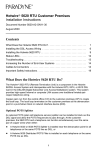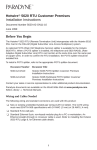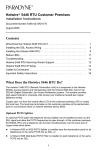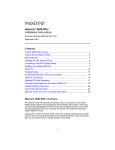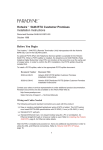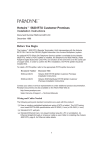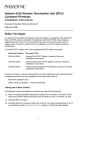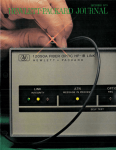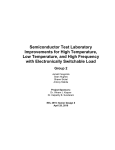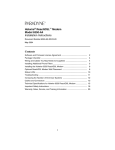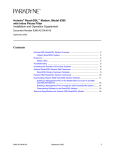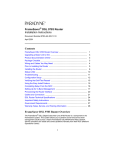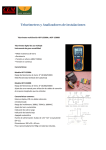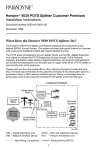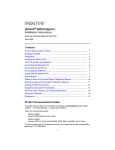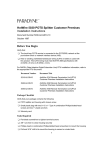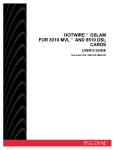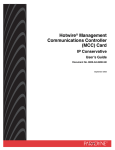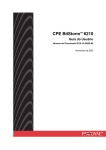Download Paradyne Hotwire 5446 User's Manual
Transcript
TM Hotwire 5446 RTU Customer Premises Installation Instructions Document Number 5446-A2-GN10-60 May 1999 Before You Begin The Hotwire 5446 RTU (Remote Termination Unit) interoperates with the Hotwire 8546 DSL Card in the DSLAM (Digital Subscriber Line Access Multiplexer) system. An optional POTS (Plain Old Telephone Service) splitter is available for the Hotwire 5446 RTU. When a POTS splitter is installed, the telephone and 5446 RADSL (Rate Adaptive Digital Subscriber Line) RTU can function at the same time over the same pair of copper wires. In order to confirm the RTU installation, the POTS splitter should be installed first. To install a POTS splitter, refer to the appropriate POTS splitter document: Document Number Document Title 5030-A2-GN10 Hotwire 5030 POTS Splitter Customer Premises Installation Instructions 5038-A2-GN10 Hotwire 5038 Distributed POTS Splitter Customer Premises Installation Instructions Contact your sales or service representative to order additional product documentation. Paradyne documents are available on the World Wide Web at www.paradyne.com. Select Library → Technical Manuals. Wiring and Cables Needed The following wiring and standard connectors are used with this product: New or existing unshielded twisted-pair wiring (CAT3 or better). The CAT3 wiring must meet EIA/TIA-568 specifications with 24 AWG (.5 mm) or 26 AWG (.4 mm). Standard RJ11 wall jack. Standard Ethernet 8-pin, non-keyed modular plug for a PC or workstation. An Ethernet straight-through or crossover cable is used. Refer to Installing the Hotwire 5446 RTU, page 8, for Ethernet cable details. After the RTU is installed and powered on, there are additional requirements in order to utilize the DSL and Ethernet connections. Refer to Hotwire 5446 RTU IP Setup, page 16. 1 Package Checklist Verify that your package contains the following: - Model 5446 Remote Termination Unit (RTU) - DSL interface cable with RJ11 connectors - Power cord with power transformer Refer to Cables & Connectors, page 17, for standard pin numbers. Be sure to register your warranty at www.paradyne.com. Select Service & Support → Warranty Registration. What Does the Hotwire 5446 RTU Do? The Hotwire 5446 RTU is a component in the Hotwire RADSL Access System. This system provides high-speed Internet or corporate LAN access over traditional twisted-pair copper telephone wiring. A POTS splitter blocks out the DSL signal and allows the POTS frequencies to pass through. At the customer premises, the RADSL RTU and a telephone can function simultaneously over the same pair of copper wires when either: H A Hotwire 5030 or 5038 POTS Splitter is installed near the demarcation point for all telephones on the same POTS line as DSL, or H A Hotwire 5038 Distributed POTS Filter is installed on each telephone on the same POTS line as DSL. DSL Access with a Hotwire 5030 or 5038 POTS Splitter Copper pairs run from the central office (CO) to the customer premises (CP) to create the local loop. The local loop terminates on the customer premises at the demarcation point in a punchdown block or network interface device (NID). The Hotwire 5030 POTS splitter is designed for outdoor or indoor installation. The Hotwire 5038 POTS Splitter is designed for indoor use only. When a Hotwire POTS splitter is used at both ends of the local loop, wiring is connected: H From the demarcation point to the CP POTS splitter, and H From the demarcation point to the DSL jack. NOTES: In this document: — End-user system is used to represent any PC with an Ethernet connection and DSL-based service. — Network Service Provider (NSP) is used to represent any Internet Service Provider (ISP) or remote LAN access provider. 2 Customer Premises (CP) Demarcation Point POTS Central Office (CO) Local Loop Network Service Provider (NSP) Punchdown Block or NID CP POTS Splitter DSL DSL Jack End-user Systems RTU Ethernet Ethernet Crossover or Cable Cable Hub or Router 98-16105 DSL – Digital Subscriber Line NID – Network Interface Device POTS – Plain Old Telephone Service RTU – Remote Termination Unit New Wiring Connections Existing Wiring (POTS) DSL Access with a Hotwire 5038 Distributed POTS Splitter When a Hotwire 5038 Distributed POTS Splitter is used, one 5038 Distributed POTS Splitter is installed as a filter for each telephone on the same POTS line as DSL. Customer Premises (CP) Demarcation Point Optional POTS Splitter Central Office (CO) POTS/DSL Local Loop Network Service Provider (NSP) RTU To End-user Systems POTS Splitter POTS Splitter Punchdown Block or NID DSL – Digital Subscriber Line NID – Network Interface Device 98-15815-01 POTS – Plain Old Telephone Service RTU – Remote Termination Unit 3 DSL Access without a POTS Splitter When the Hotwire 5446 RTU is installed without a POTS splitter, a second telephone wiring pair is needed for DSL access. Customer Premises (CP) Demarcation Point End-user Systems POTS Central Office (CO) Local Loop Network Service Provider (NSP) DSL DSL Jack Punchdown Block or NID RTU Ethernet Crossover or Ethernet Cable Cable Hub or Router 98-16104 DSL – Digital Subscriber Line NID – Network Interface Device POTS – Plain Old Telephone Service RTU – Remote Termination Unit New Wiring Connections Existing Wiring (POTS) 4 Installing the DSL Access Wiring The local loop terminates at the punchdown block or NID. Wiring must be connected from the customer premises side of the punchdown block or the NID to an RJ11 jack. Typically, the punchdown block is installed in commercial locations and the NID is installed in residential locations. Procedure 1. Access the punchdown block or NID. ! WARNING: Do not continue unless the DSL access line from the local loop has been disconnected at the NID or punchdown block. Refer to Important Safety Instructions, page 20. 2. Disconnect the DSL access pair from the local loop. A punchdown block is used without a POTS splitter in the following example. Punchdown Block Customer Premises Demarcation Point DSL Access from Local Loop Wiring to DSL Jack Bridge Clip A B C D 97-15348 5 3. Locate the DSL pair of T1/R1 connectors on the customer premises side of the NID or punchdown block. Attach the wiring that will be connected to the DSL jack. In the following example, a NID is used without a POTS splitter. It includes an existing POTS line and a second pair installed for DSL access. Telephone Network Interface Device (NID) Customer Premises Demarcation Point Tip T1 (Green) DSL Pair POTS Pair Ring R1 (Red) Wiring to DSL Jack Existing POTS Wiring to Telephone Ground DSL/POTS Access from Local Loop 97-15438-01 6 The 5446 RTU connects to the local loop via wiring from the demarcation point to an RJ11 wall jack. The DSL twisted-pair wiring from the local loop terminates at a new or existing wall jack. It may be necessary to install a standard single RJ11 jack or replace a single jack with a double RJ11 jack. Customer Premises Demarcation Point DSL Twisted-pair Wiring DSL RJ11 Jack Central Office POTS/DSL Local Loop RTU Punchdown Block or NID 97-15343-02 Procedure 1. Wiring can be run from the punchdown block or NID to a new or existing wall jack. Match the pair colors on both ends. RJ11 Wall Jack 2. Label the DSL jack. or 3. Reconnect the DSL access pair at the punchdown block or NID. Refer to Installing the DSL Access Wiring, page 5. Tighten both terminal screws with a flatblade screwdriver. 97-15300a The RJ11 6-pin jack uses the center two pins. For pin assignments, refer to Cables & Connectors, page 17. 7 Installing the Hotwire 5446 RTU Place the Hotwire 5446 RTU on a flat surface with clearance for the rear connectors. Procedure 1. Use the supplied RJ11 6-pin interface cable for the DSL connection. Insert one end of the cable into the jack labeled DSL. Insert the other end into the wall jack labeled DSL. Hotwire RTU POWE R ETHER DSL Jack NET DSL 97-15300-01 If the Hotwire 5446 RTU is installed on the same line as POTS, a Hotwire 5038 Distributed POTS Splitter can be used as a filter. One 5038 Distributed POTS splitter is installed as a filter for each telephone, as shown below. To install the Hotwire 5038 Distributed POTS splitter, refer to Hotwire 5038 Distributed POTS Splitter Customer Premises Installation Instructions. Customer Premises (CP) LINE LINE DSL PHONE PHONE DSL Hotwire Distributed RTU POTS Splitter Distributed POTS Splitter Line from RJ11 Wall Jack LINE DSL PHONE Line from RJ11 Wall Jack Distributed POTS Splitter 98-15813 8 2. Use an 8-pin Ethernet cable for the Ethernet connection. Insert one end of the cable into the jack labeled ETHERNET. Use a straight-through cable and connect the other end to an Ethernet hub, or Hotwire RTU Ethernet Line P OW E R ETHER Ethernet Hub NET DSL Ethernet Cable 97-15303-01 Use an Ethernet crossover cable and connect the other end to a PC with an Ethernet Network Interface Card (NIC) or router. Hotwire RTU Ethernet Line P OW E PC with Ethernet Network Interface Card R ETHER NET DSL Ethernet Cable 97-15303b For RTU cable pin assignments, refer to Cables & Connectors, page 17. 9 3. Insert the power cord’s round end into the jack labeled POWER. Plug the transformer into an AC outlet. Hotwire RTU Power Jack P OW E R or ETHER NET DSL Transformer or 98-15836 The RTU hardware installation is now complete. When the power cord is installed, the RTU goes through a power-on self-test. Power-On When power is applied, the RTU performs self-diagnostics and the PWR LED is on. The self-diagnostics includes a power-on self-test. During the power-on self-test, all of the LEDs turn on for one second. Power – green Alarm – red Test – yellow Digital Subscriber Line – green Ethernet Link – green PWR ALM TST DSL ETHERNET 5446 TM 97-15317 Refer to Troubleshooting, page 14, for LED indications requiring action. 10 Optional RTU Wall Placement The Hotwire 5446 RTU is designed for tabletop placement. The RTU can also be mounted on a wall. To mount an RTU, you will need: - Three slotted-head #6 self-threading screws with molly bolts - Drill and 3/16” drill bit for the molly bolts - Screwdriver A template with the dimensions for the three screws is provided. See RTU Hardware Template on page 12. " Procedure To mount the RTU: 1. Use a drill to install the plastic anchors (molly bolts). 2. Use a screwdriver to install the screws. Do not install the screws flush with the wall. Leave enough clearance to hang the RTU housing from the screws. Wall Fasteners Hotwire RTU 98-16170 11 RTU Hardware Template 5.43" Front (LEDs) 7.55" To Bottom Hole 98-16171 12 Status LEDs All of the LEDs turn on and off during the power-on self-test. After a successful self-test, the LEDs should appear as indicated in BOLD in the Condition column below. LED Condition Status PWR ON RTU has power. ALM OFF No active alarms. ON An alarm condition exists. OFF No active tests. ON The TST LED is on during the power-on self-test and during a test initiated by the NSP. Fast blinking RTU is establishing the active DSL link. The LED blinks on and off about five times per second. Slow blinking The DSL link is up and the RTU is establishing the active PPP link. The LED blinks on and off every two seconds. ON The DSL/PPP link is ready to transmit and receive data. OFF The DSL link has not been established. TST DSL ETHERNET ON OFF The Ethernet 10BaseT connection to the Ethernet hub or PC is active. No Ethernet 10BaseT device is detected. 13 Troubleshooting LED Symptom Action All LEDs are on. If the LEDs remain on after ten minutes, the RTU is not functional. Contact the NSP. ALM LED remains on. The power-on self-test may have failed. Unplug the unit and reapply power. If the alarm light is still on, contact the NSP. ALM and TST LEDs are blinking. Firmware download may be in progress. If firmware download is not in progress or the LEDs remain on after ten minutes, contact the NSP. DSL LED is off. Verify that the DSL cable is securely installed on both ends. If the problem continues, contact the NSP. DSL LED continues to blink after the power-on self-test. The RTU is attempting to establish the DSL link or adjusting the rate of the DSL line due to line conditions. If the DSL LED continues to blink for more than ten minutes, contact the NSP. DSL LED is on and there is no data transmission. The DSL link has been established but there is no data transmission. Verify the Ethernet connection. If the problem persists, contact the NSP. DSL and Ethernet LEDs are on and there is no data transmission. Verify that your IP address, subnet mask, and default gateway have been entered correctly in the end-user system. From the end-user system, use the PC PING utility to ping the 5446 RTU’s IP address. If no response to the ping, use the PC ARP (Address Resolution Protocol) utility to verify the IP address and physical address (MAC address) from the end-user system to the 5446 RTU. If the problem continues, contact the NSP. Ethernet LED is off. Verify that the Ethernet 10BaseT cable is securely installed at both ends, and at least one PC is connected and powered on. Verify that the correct straight-through or crossover cable is installed. Refer to Installing the Hotwire 5446 RTU, page 8. PWR LED is off. Check that the power cord is securely installed on both ends. If no LEDs are on, the power supply may be defective. Test the outlet to verify power. If the problem persists, contact the NSP. If other LEDs are on, the PWR LED may be burned out. Unplug the unit and reapply power; watch all the LEDs during the power-on self-test to verify that the PWR LED is functioning. TST LED is on. A test initiated by the NSP may be active. Wait five minutes. If the TST LED does not go off, contact the NSP. 14 Hotwire 5446 RTU Next Hop Router Support The Hotwire 5446 RTU now includes support for next hop routers and a default gateway. The following illustration includes a router and a default gateway. The maximum of 32 end-user systems applies to end-user systems directly connected to the 5446 RTU (with or without a hub) and end-user systems connected to routers. Any connections to a default gateway are not included in the 32 systems. Customer Premises (CP) End-user Systems End-user Systems DSL/POTS 5446 RTU TM PWR ALM TST DSL ETHERNET Hub Router Hub Default Gateway Hub 98-16091 15 Hotwire 5446 RTU IP Setup The Hotwire 5446 RTU hardware installation is now complete. Additional steps are required by the NSP to utilize the DSL and Ethernet connections. Network Service Provider Example The ISP: Assigns and sets up the RTU IP address and subnet mask. Assigns the IP address and subnet mask for each end-user system connected to the 5446 RTU. To configure the end-user system, the following is used: IP address Subnet mask Default gateway* *In most cases, the 5446 RTU is the upstream default gateway for all connected end-user systems. The other option is to connect a router between the 5446 RTU and the end-user system. Example using TCP/IP Network Settings with Windows 95: Set up the network configuration. Use the network settings in the Windows environment to enter the default gateway, IP address, and subnet mask. 1. To configure the end-user system, from the Control Panel window, select: Network → Configuration → TCP/IP 2. From the TCP/IP Properties window, select Gateway and enter the 5446 RTU’s IP address. 3. From the IP Address window, enter the IP Address and Subnet Mask. Select OK. NOTE: Any application supported by the NSP should now start up. 16 Increasing the Number of End-User Systems A single end-user system is attached to the Hotwire 5446 RTU by using an Ethernet crossover cable. To increase the number of end-user systems, connect all end-user systems to an Ethernet hub using straight-through Ethernet cable. Refer to Installing the Hotwire 5446 RTU, page 8. The initial IP address for the first end-user system remains in effect when the end-user system is reconnected. All new end-user systems must be configured by the NSP. Coordinate additional IP addresses and subnet masks with the NSP. The 5446 RTU can support up to 32 end-user systems using static or dynamic IP addressing. The number of end-user systems can be increased on the network with the use of subnets utilizing static addresses or connecting to a default gateway. Verify any planned changes with the NSP. Cables & Connectors Use standard twisted-pair CAT3 or better cables. This section is reference information. The DSL interface connector uses a 6-pin, non-keyed modular plug. DSL Cable RJ11 6-Pin Connector 6-Pin RJ11 Plug Pin # Function 1&2 Not used 3 DSL Ring 4 DSL Tip 5&6 Not used Pin #6 Pin #1 98-15304-01 17 The Ethernet interface connector uses an 8-pin, non-keyed modular plug. — To connect to an Ethernet hub, use the straight-through connection. 8-Pin Straight-Through Connection Ethernet Cable Pin # Function 1 10BaseT TX D+ 2 10BaseT TX D– 3 10BaseT RX D+ 4&5 6 8-Pin Plug Not used 10BaseT RX D– 7&8 Not used Pin #8 Pin #1 98-16055a — To connect the RTU directly to a PC with an Ethernet NIC card, use an Ethernet crossover cable. 8-Pin Ethernet Crossover Cable Function Pin # Pin # Function 10BaseT TX D+ 1 1 10BaseT TX D+ 10BaseT TX D– 2 2 10BaseT TX D– 10BaseT RX D+ 3 3 10BaseT RX D+ Not Used 4 4 Not Used Not Used 5 5 Not Used 10BaseT RX D– 6 6 10BaseT RX D– Not Used 7 7 Not Used Not Used 8 8 Not Used 97-15316 18 Hotwire 5446 RTU Technical Specifications Item Specification* Height x Width x Depth 1.43″ x 6.00″ x 8.75″ (3.64 cm x 15.24 cm x 22.23 cm) Weight 1 lb. 1 oz. (0.48 kg) Power Input: 100 Vac (+10%), 50 Hz; 120 Vac (+10%), 60 Hz; or 230 Vac (+10%), 50/60 Hz Output: 18 Vdc nominal, minimum 0.8A Class 2 Transformer normal service input voltage range Approvals FCC Part 15 Class B Subpart B digital device CISPR 22 Class B Safety Certifications Refer to equipment’s label for approvals on product Physical Environment Operating temperature 32° F to 104° F ( 0° C to 40° C ) Storage temperature – 4° F to 158° F ( –20° C to 70° C ) Relative humidity 5% to 95% ( noncondensing ) Shock and vibration Withstands normal shipping and handling Heat Dissipation 40.9 Btu/hr. (max.) at nominal input voltage Interface Connectors DSL Interface RJ11 6-pin Ethernet Type II Frame 10BaseT 8-pin * Technical Specifications subject to change without notification. 19 ! Important Safety Instructions 1. Read and follow all warning notices and instructions marked on the product or included in the manual. 2. Slots and openings in the cabinet are provided for ventilation. To ensure reliable operation of the product and to protect it from overheating, these slots and openings must not be blocked or covered. 3. Do not allow anything to rest on the power cord and do not locate the product where persons will walk on the power cord. 4. Do not attempt to service this product yourself, as opening or removing covers may expose you to dangerous high voltage points or other risks. Refer all servicing to qualified service personnel. 5. General purpose cables are used with this product for connection to the network. Special cables, which may be required by the regulatory inspection authority for the installation site, are the responsibility of the customer. Use a UL Listed, CSA certified, minimum No. 24 AWG line cord for connection to the Digital Subscriber Line (DSL) network. 6. When installed in the final configuration, the product must comply with the applicable Safety Standards and regulatory requirements of the country in which it is installed. If necessary, consult with the appropriate regulatory agencies and inspection authorities to ensure compliance. 7. A rare phenomenon can create a voltage potential between the earth grounds of two or more buildings. If products installed in separate buildings are interconnected, the voltage potential may cause a hazardous condition. Consult a qualified electrical consultant to determine whether or not this phenomenon exists and, if necessary, implement corrective action prior to interconnecting the products. 8. Input power to this product must be provided by one of the following: (1) a UL Listed/CSA certified power source with a Class 2 or Limited Power Source (LPS) output for use in North America, or (2) a certified transformer, with a Safety Extra Low Voltage (SELV) output having a maximum 240 VA available, for use in the country of installation. 9. In addition, since the equipment is to be used with telecommunications circuits, take the following precautions: — Never install telephone wiring during a lightning storm. — Never install telephone jacks in wet locations unless the jack is specifically designed for wet locations. — Never touch uninsulated telephone wires or terminals unless the telephone line has been disconnected at the network interface. — Use caution when installing or modifying telephone lines. — Avoid using a telephone (other than a cordless type) during an electrical storm. There may be a remote risk of electric shock from lightning. — Do not use the telephone to report a gas leak in the vicinity of the leak. 20 Declaration of Conformity This Declaration of Conformity is made by Paradyne Corporation pursuant to Parts 2 and 15 of the Federal Communications Commission’s Rules. This compliance information statement pertains to the following products: Trade Name: Hotwire Model Number: 5446-A3-200 This device complies with Part 15 of the FCC Rules. Operation is subject to the following two conditions: (1) this device may not cause harmful interference, and (2) this device must accept any interference received, including interference that may cause undesired operation. The name, address, and telephone number of the responsible party is given below: Paradyne Corporation 8545 126th Avenue North Largo, FL 33773-1502 Phone: (727) 530-2000 The authority to operate this equipment is conditioned by the requirement that no modifications will be made to the equipment unless the changes or modifications are expressly approved by Paradyne Corporation. Japan Notices This is a Class B product based on the standard of the Voluntary Control Council for Interference from Information Technology Equipment (VCCI). If this is used near a radio or television receiver in a domestic environment, it may cause radio interference. Install and use the equipment according to the instruction manual. 21 CE Marking When the product is marked with the CE mark, this demonstrates full compliance with the following European Directives: Directive 73/23/EEC – Council Directive of 19 February 1973 on the harmonization of the laws of the member states relating to electrical equipment designed for use within states relating to electrical equipment designed for use within certain voltage limits, as amended by Directive 93/68/EEC. Directive 89/336/EEC – Council Directive of 3 May 1989 on the approximation of the laws of the member states relating to Electro-Magnetic Compatibility (EMC), as amended by Directive 93/68/EEC. Canada EMI Warnings ! WARNING: To Users of Digital Apparatus in Canada: This Class B digital apparatus meets all requirements of the Canadian interference-causing equipment regulations. Cet appareil numérique de la classe B respecte toutes les exigences du règlement sur le matérial brouilleur du Canada. Notice to Users of the Canadian Telephone Network The Industry Canada label identifies certified equipment. This certification means that the equipment meets telecommunications network protective, operational and safety requirements as prescribed in the appropriate Terminal Equipment Technical Requirements document(s). The Department does not guarantee the equipment will operate to the user’s satisfaction. Before installing this equipment, users should ensure that it is permissible to be connected to the facilities of the local telecommunications company. The equipment must also be installed using an acceptable method of connection. The customer should be aware that compliance with the above conditions may not prevent degradation of service in some situations. Repairs to certified equipment should be coordinated by a representative designated by the supplier. Any repairs or alterations made by the user to this equipment, or equipment malfunctions, may give the telecommunications company cause to request to disconnect the equipment. Users should ensure for their own protection that the electrical ground connections of the power utility, telephone lines and internal metallic water pipe system, if present, are connected together. This precaution may be particularly important in rural areas. CAUTION: Users should not attempt to make such connections themselves, but should contact the appropriate electric inspection authority, or electrician, as appropriate. 22 The Ringer Equivalence Number (REN) assigned to each terminal device provides an indication of the maximum number of terminals allowed to be connected to a telephone interface. The termination on an interface may consist of any combination of devices subject only to the requirement that the sum of the Ringer Equivalence Numbers of all the devices does not exceed 5. If your equipment is in need of repair, refer to Warranty, Sales, Service, and Training Information. Warranty, Sales, Service, and Training Information Contact your local sales representative, service representative, or distributor directly for any help needed. For additional information concerning warranty, sales, service, repair, installation, documentation, training, distributor locations, or Paradyne worldwide office locations, use one of the following methods: H Internet: Visit the Paradyne World Wide Web site at www.paradyne.com. (Be sure to register your warranty there. Select Service & Support →Warranty Registration.) H Telephone: Call our automated system to receive current information by fax or to speak with a company representative. — Within the U.S.A., call 1-800-870-2221 — Outside the U.S.A., call 1-727-530-2340 Document Feedback We welcome your comments and suggestions about this document. Please mail them to Technical Publications, Paradyne Corporation, 8545 126th Ave. N., Largo, FL 33773, or send e-mail to userdoc@paradyne.com. Include the number and title of this document in your correspondence. Please include your name and phone number if you are willing to provide additional clarification. Trademarks All products and services mentioned herein are the trademarks, service marks, registered trademarks or registered service marks of their respective owners. Copyright E 1999 Paradyne Corporation 23