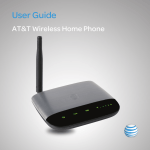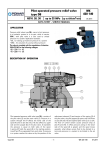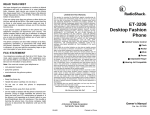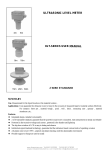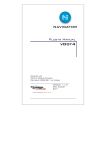Download LG AF300 Quick Start Guide
Transcript
For more detailed information on Light Indicators, please refer to the User Guide. On/Off Power Input Telephone Ports Transferring a phone number can take about four days, so you should keep a phone plugged into your wall jack to receive calls on your old service (including 911) until your transfer completes. However, you can make calls immediately on your Wireless Home Phone device. Check transfer status at att.com/port. Transferring a Phone Number from a Prior Provider? Power Voicemail Green: On Green: New No Color: Off message waiting No Color: No message waiting Battery Charge Green: High Yellow: Medium Red: Low Wireless Service Battery Cover Green Bars: Signal Strength (1 to 5 = Low to High) Solid Red Antenna: No Service • Where you have a strong signal from a cell tower, typically near a window or outside wall. Signal strength may vary in different parts of your home. • N ear an electrical wall outlet. The Wireless Home Phone device uses the AT&T cellular network and DOES NOT use your home phone wall jacks. Your device should be located: Before You Begin • For help on setting up your AT&T voicemail, go to att.com/voicemailsetup. •Visit att.com/whptutorial to view videos and interactive tutorials on how to set up, use and troubleshoot your Wireless Home Phone device. • Refer to your User Guide for detailed information about using your Wireless Home Phone device, including advanced troubleshooting and frequently asked questions. • Call AT&T Customer Care at 800.331.0500 for assistance with your AT&T service. Wireless Home Phone (“WHP”) device is a mobile device that may be used with home phone equipment in different locations in the U.S. WHP device has a backup battery in the event of a power outage. However, a landline phone requiring separate electric power to operate (e.g., cordless phones) connected to a WHP device will not place or receive calls (including 911 calls) during a power outage. For emergency calls, you may have to provide your location address to the 911 operator. Landline home phone equipment is not included. Provides voice service only. Not compatible with data or messaging services, home security systems, fax service, medical alert systems, medical monitoring systems, credit card machines, IP/PBX Phone systems, or dial-up Internet service. May not be compatible with your DVR/Satellite systems, please check with your provider. DSL customers should contact their provider before transferring a phone number to ensure uninterrupted DSL Internet service. WHP device is sold for use on the AT&T wireless network and cannot be activated on other carriers’ wireless networks. If your WHP device is roaming, AT&T’s off-net usage restrictions apply. Service provided by AT&T Mobility. © 2014 AT&T Intellectual Property. All rights reserved. AT&T is a registered trademark of AT&T Intellectual Property. MBM64697301 (1.0) Printed in Korea Getting To Know Your Device For More Information Quick Start AT&T Wireless Home Phone Install the Back-up Battery Connect the Device to a Phone Remove the cover from the battery compartment. 1) Unplug your phone from your home phone wall jack. Install the Back-up Battery Remove the lid from the battery compartment. Insert the battery connection cable into the battery port. Place the back-up battery in the battery slot and replace the battery cover. 2) Plug your phone into the “Phone 1” port on the Wireless Home Phone device, Connect the Device to a Phone using your existing phone cable. 1) Unplug your phone from your home phone wall jack. 2) Plug your phone into the “Phone 1” port on the Wireless Home Phone Base, using your existing phone cable or included phone cable. Insert the back-up battery and replace the cover. Turn on Your Device Plug the power cord into an electrical wall outlet that is not controlled by a wall switch. Insert the small end of the power cord into the Power Input port on the back of your Wireless Home Phone Base. and hold the On/Off button for 5 full seconds until the signal Turn on Your Press Device strength light comes on. 1) Connect the large end of the power cord into the power plug. Insert the power plug into an electrical outlet. 2) Insert the small end of the power cord into the Power Input port on the On/Off back of your Wireless Home Phone device. 3) Slide the On/Off switch to the On position. IMPORTANT: DO NOT the Wireless IMPORTANT: DO NOT plugplug the Wireless Home Home Phone device or Phone Base into your home phone wall jack. your phones into your wall jacks. Place a Test Call Place a test call from your connected home phone. Make sure to use 10-digit dialing, even for local phone calls. Place a Test Call For best results, place the cordless phone base at least 12 inches from thePlace Wireless Phone Base.your connected home phone. Make sure to dial the a Home test call from NOTE: Keep your cordless phone plugged into a power 10-digit phone number, including area outlet. code. For best results, place the cordless phone base at least 12 inches from the Wireless Home Phone device. NOTE: Keep your cordless phone plugged into a power outlet. Press and hold 5 seconds Set up Voicemail and Additional Phones Check the Wireless Signal Raise antenna to an upright position. Confirm signal strength light is green for optimal performance. Yellow indicates a moderate signal and may be sufficient. Voicemail is included with your service. Dial “1” to set up and access. If using an answering machine, set it to fewer than 5 rings and connect it to the “Phone 2” port. The Phone 1 and 2 ports use the same phone number. To place phones throughout your home, use a cordless phone system with multiple handsets. Wall jacks are not used with the Wireless Home Phone Base. Check the Wireless Signal Set up Voicemail and Additional Phones More green bars indicate a stronger signal. Your device can be relocated in your home for best performance. Voicemail is included with your service. Dial “1” to set up and access. If you choose to use an answering machine instead, set it to fewer than 4 rings. To place phones throughout your home, use a cordless phone system with multiple handsets. Wall jacks are not used with Wireless Home Phone.