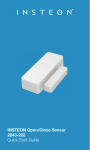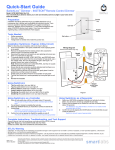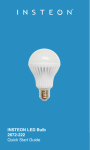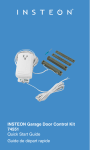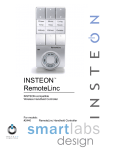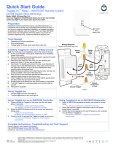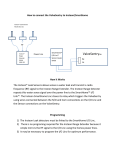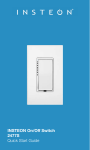Transcript
Quick-Start Guide TM I/O Linc – INSTEON Telephone Alert Kit Model: 73210 Telephone Alert of INSTEON Activity Power Supply Connection Wire Phone Dialer Introduction I/O Linc – INSTEON Telephone Alert Kit enhances your INSTEON network by using a phone dialer along with an I/O Linc to immediately notify you and/or neighbors and loved ones via telephone and/or cell phone that there is something happening at your home requiring your attention. Recipients of the automated phone call will hear a user recorded message identifying the concern. By linking an INSTEON motion sensor, door/window, and/or leak/flood sensor to the I/O Linc, the phone dialer can call you if any unauthorized movement, door/window activity or a leak takes place. Any device that transmits an INSTEON signal can be used to trigger the I/O Linc - INSTEON Telephone Alert Kit to call out simply by linking the devices together. Items you will Need 1) Wire stripping tool Phone Cord Set Button / Status LED Screw Terminals I/O Linc (screwdriver included) I/O Linc’s Screw Terminals 5V 5 Volts GND Sense N/C N/O Ground Sensor Input Normally Closed Normally Open Common Switches between N/O and N/C Using an INSTEON Device to Trigger a Telephone Alert 1) 2) Follow Phone Dialer’s User’s Instructions on Installation and Programming (disregard instructions referring to other Skylink products) Plug your I/O Linc into an un-switched outlet near your Phone Dialer I/O Linc’s Status LED will turn on 3) Remove the pre-stripped plastic insulation from included connection wire 4) Insert one of connection wire’s stripped leads into I/O Linc’s N/C terminal (see Figure 1) 5) Insert connection wire’s other stripped lead into I/O Linc’s Common terminal (see Figure 1) 6) Open Phone Dialer’s cover and insert connection wire into Phone Dialer’s N.C. terminals (remove existing metal jumper). Close Phone Dialer’s cover. Link INSTEON Controller/Sensor to I/O Linc 7) Press & hold the Set button on the INSTEON device you want to trigger a telephone alert Controller’s Status LED will begin blinking 8) Press & hold I/O Linc’s Set button until it beeps (about 3 seconds) I/O Linc will beep once again to confirm linking; Controller’s LED will stop blinking Set I/O Linc into Momentary Mode 9) Press & hold I/O Linc’s Set button until it beeps (about 3 seconds) 10) Press & hold I/O Linc’s Set button until it beeps (about 3 seconds) 11) Press & hold I/O Linc’s Set button until it beeps (about 3 seconds) I/O Linc’ Status LED will stop blinking 12) Press & hold I/O Linc’s Set button until it beeps (about 3 seconds) 13) Press & hold I/O Linc’s Set button until it beeps (about 3 seconds) 14) Press & hold I/O Linc’s Set button until it beeps (about 3 seconds) I/O Linc’ Status LED will stop blinking 15) Test by turning your INSTEON Controller/Sensor On or Off Phone Dialer will call according to its programming in step 1 in response to INSTEON On and Off commands Wiring I/O Linc to Phone Dialer Phone Dialer N.C. Terminals N/C / Common Terminals Figure 1 Questions? Click: For Advanced Features and X10 compatibility, refer to I/O Linc’s Owner’s Manual: http://wiki.smarthome.com/index.php?title=I/O_Linc_-_INSTEON_Low_Voltage_/_Contact_Closure_Interface_Owner%27s_Manual Call: Friendly tech support @ 1-800-SMARTHOME (800-762-7846) Page 1 of 1 Rev. 04-06-2009 SmartLabs Limited Warranty – SmartLabs warrants to original consumer of this product for a period of 2 years from date of purchase, this product will be free from defects in material & workmanship & will perform in substantial conformity with its owner's manual. Warranty shall not apply to defects caused by misuse or neglect. U.S. Patent No. 7,345,998, International patents pending ©Copyright 2009 SmartLabs, 16542 Millikan Ave., Irvine, CA 92606, 1-800-SMARTHOME (800-762-7846) Connection Wire