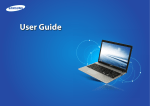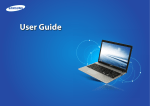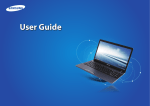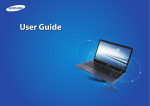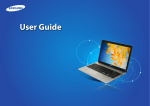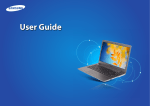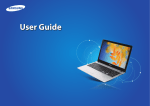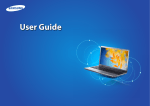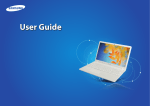Download Samsung ATIV Book 2
Transcript
User Guide Contents Before You Start Safety Precautions Proper Posture During Computer Use Overview Turning the Computer On and Off 78 What is Microsoft Windows? Screen At a Glance Using the Charms Using Apps Windows Hot Key Function Chapter 3. Using the computer 42 45 49 50 53 58 60 62 65 67 76 Keyboard Touchpad CD Drive (ODD, Optional) Multi Card Slot Connecting an External Display Device Adjusting the Volume LCD Brightness Control Wired Network Wireless Network (Optional) Using the TPM Security Device (Optional) Samsung Software Update Diagnosing the Computer Status and Troubleshooting Using the Security Slot BIOS Setup Setting a Boot Password Changing the Boot Priority Battery Chapter 5. Troubleshooting 91 98 101 1 Chapter 4. Settings and Upgrade 80 82 85 86 Chapter 2. Using Windows 30 31 33 35 40 77 Chapter 1. Getting Started 3 5 19 22 26 Chapter 1 Getting Started Recovering/Backing up the Computer (Optional) Reinstalling Windows (Optional) Q&A Chapter 6. Appendix 106 108 110 122 123 124 126 Important Safety Information Replacement Parts and Accessories Regulatory Compliance Statements WEEE Symbol Information Samsung Packaging Take-Back Program Product Specifications Glossary Chapter 1. Getting Started Before You Start 3 Safety Precautions 5 Proper Posture During Computer Use 19 Overview 22 Turning the Computer On and Off 26 Before You Start Before reading the User Guide, first check the following information. •• Optional items, some devices and software referred to in the User Guide may not be provided and/or changed by upgrade. Note that the computer environment referred in the User Guide may not be the same as your own environment. Chapter 1 Getting Started Safety Precaution Notations Icon •• T he pictures used for the cover and the main body in the User Manual are those of the representative model of each series and may differ from the actual appearance of the product. •• This manual provides details of both mouse operations and gestures to manipulate the menus. Gestures are enabled only on touch-sensitive models. •• This manual has been written for the Windows 8.1 operating system. The descriptions and figures may differ depending on the installed operating system. •• The User guide supplied with this computer may vary depending on your model. 3 Notation Description Warning Failure to follow instructions marked with this symbol, may cause personal injury and or fatality. Caution Failure to follow instructions marked with this symbol, may cause slight injury to yourself or damage your property. Text Notations Icon Notation Description Caution Content included in this section includes information required about the function. Note Content included in this section includes helpful information to use the function. Before You Start Copyright Chapter 1 Getting Started 4 About the Product Capacity Representation Standard © 2013 Samsung Electronics Co., Ltd. Samsung Electronics Co., Ltd. owns the copyright of this manual. About the capacity representation of the storage No part of this manual may be reproduced or transmitted in any form or by any means, electronic or mechanical, without the consent of Samsung Electronics Co., Ltd. The capacity of the storage device (HDD, SSD) of the manufacturer is calculated assuming that 1KB=1,000 Bytes. The information in this document is subject to change without notice due to improving the performance of the product. Samsung Electronics shall not be liable for any data loss. Please take care to avoid losing any important data and backup your data to prevent any such data loss. OS and Software Support If you change the product’s factory OS (Operating System) to another OS or if you install software which is not supported by the product’s original factory OS, you will not receive any technical support, product exchange or refund. And a fee will be charged when requesting a service. Please use your computer with the original factory OS. If you install an OS other than the factory OS, data may be deleted or the computer may not start. However, the operating system (Windows) calculates the storage device capacity assuming that 1KB=1,024 Bytes, and therefore the capacity representation of the HDD in Windows is smaller than the actual capacity due to the difference in capacity calculation. (E.g. For a 80GB HDD, Windows represents the capacity as 74.5GB, 80x1,000x1,000x1,000 byte/(1,024x1,024x1,024)byte = 74.505GB) In addition, the capacity representation in Windows may be even smaller because some programs such as Recovery may reside in a hidden area of the HDD. About Memory Capacity Representation The memory capacity reported in Windows is less than the actual capacity of memory. This is because BIOS or a video adapter uses a portion of memory or claims it for further use. (E.g. For 1GB(=1,024MB) memory installed, Windows may report the capacity as 1,022MB or less) Safety Precautions For your security and to prevent damage, please read the following safety instructions carefully. Since this is commonly applied to Samsung computers, some pictures may differ from actual products. Chapter 1 Getting Started 5 Do not install the computer on a slant or a place prone to vibrations, or avoid using the computer in that location for a long time. This increases the risk that a malfunction or damage to the product will occur. Warning Failure to follow instructions marked with this symbol may cause personal injury and even fatality. Installation Related Do not install the product in places exposed to humidity such as bathrooms. There is a danger of electric shock. Use the product within the operating conditions specified in the Manufacturers User Guide. Keep the plastic bags out of the reach of children. There is a danger of suffocation. Keep a distance of 15cm or more between the computer and the wall and do not place any objects between them. This may increase the internal temperature of the computer and may cause an injury. Be careful that people are not exposed to the computer’s ventilator, adapter, etc., as they generate heat over a long period of time when your PC is powered on. Exposing a part of your body close to the heat from the vent or AC adapter for long periods of time may cause a burn. Avoid blocking the vent at the bottom or side of the computer when using it on a bed or cushion. If the vent is blocked, there is a danger of damaging the computer or overheating the inside of the computer. Ver 3.3 Safety Precautions Chapter 1 Getting Started Warning Failure to follow instructions marked with this symbol may cause personal injury and even fatality. Power Related The power plug and wall outlet figures may differ depending on the country specifications and the product model. Do not touch the main plug or power cord with wet hands. G If the power cord or power outlet makes a noise, disconnect the power cord from the wall outlet and contact a service center. There is a danger of electric shock or fire hazard. Do not use a damaged or loose main plug or power cord or power outlet. There is a danger of electric shock or fire hazard. Plug the power cord firmly into the power outlet and AC adapter. Failure to do so may cause fire hazard. There is a danger of electric shock. Do not exceed the standard capacity (voltage/current) of a multiplug or power outlet extension when using it for the product. There is a danger of electric shock or fire hazard. 6 Do not unplug the power cord by pulling the cable only. If the cord is damaged, it may cause electric shock. Do not bend the power cord excessively or do not place a heavy object over the power cord. It is especially important to keep the power cord out of reach of infants and pets. If the cord is damaged, it may cause electric shock or fire. Safety Precautions Warning Chapter 1 Getting Started 7 AC Adapter Usage Precautions Failure to follow instructions marked with this symbol may cause personal injury and even fatality. Connect the power cord to an outlet or multiple power plug (extended cable) with a ground terminal. Failure to do so may result in electric shock. When the power supply is ungrounded, the current may leak resulting in electric shock. If water or another substance enters the power input jack, AC adapter or the computer, disconnect the power cord and contact the service center. If the notebook computer has an external type (removable) battery, separate the battery also. Damage to the device within the computer may cause electric shock or fire hazard. Keep the power cord or outlet clean so that they are not covered with dust. Failure to do so may result in fire. Connect the power cord to the AC adapter firmly. Otherwise, there is a danger of fire due to an incomplete contact. Use only the AC adapter supplied with the product. Using another adapter may cause the screen to flicker. Do not place heavy objects on top of or step onto the power cord or AC adapter to avoid damaging the power cord or AC adapter. If the cord is damaged, there is a danger of electric shock or fire. Unplug the wall-mount AC adapter (adapter and plug intergrated type) from the wall outlet while holding the body and pulling it in the direction of the arrow. If you unplug the adapter by holding and pulling the cable, the adapter may be damaged and an electric shock, explosive sound or spark may occur as a result. Safety Precautions Warning Failure to follow instructions marked with this symbol may cause personal injury and even fatality. Battery Usage Related Please charge the battery fully before using the computer for the first time. Keep the battery out of the reach of infants and pets, as they could put the battery into their mouths. There is a danger of electric shock or choking. Use an authorized battery and AC adapter only. Please use an authorized battery and adapter approved by Samsung Electronics. Unauthorized batteries and adapters may not meet the proper safety requirements and may cause problems or malfunctions and result in an explosion or fire. Chapter 1 Getting Started 8 Do not use the computer in a badly ventilated location such as on bedding, on a pillow or cushion, etc, and do not use it in a location such as a room with floor heating as it may cause the computer to overheat. Take care that the computer vents (on the side or the bottom) are not blocked especially in these environments. If the vents are blocked, the computer may overheat and it may cause a computer problem, or even an explosion. Do not use the computer in a humid location such as a bathroom or sauna. Please use the computer within the recommended temperature and humidity ranges (10 - 32ºC (50 - 90ºF), 20 - 80% RH) Do not close the LCD panel and put the computer into your bag to move it when it is still turned on. If you put the computer into your bag without turning it off, the computer may overheat and there is a danger of fire. Shut the computer down properly before moving it. Safety Precautions Warning Chapter 1 Getting Started Usage Related Failure to follow instructions marked with this symbol may cause personal injury and even fatality. Never heat the product (or battery) or put the product (or battery) into a fire. Do not put or use the product (or battery) in a hot location such as a sauna, inside a vehicle exposed to the heat, and so on. There is a danger of an explosion or fire. Take care not to allow metal objects such as a key or clip to touch the battery terminal (metal parts). If a metal object touches the battery terminals, it may cause excessive current flow and it may damage the battery, or result in a fire. If liquid leaks out of the product (or battery) or there is a funny smell coming from the product (or battery), remove the the product (or battery) the computer and contact a service center. There is a danger of an explosion or fire. To use the computer safely, replace a dead battery with a new, authorized battery. Disconnect all cables connected to the computer before cleaning it. If your notebook is an external & removable battery type, remove the external battery. There is a danger of electric shock or damage to the product. Do not connect a phone line connected to a digital phone to the modem. There is a danger of a electric shock, fire or damage to the product. Do not place any container filled with water or chemicals over or near the computer. If water or chemicals enter the computer, this may cause fire or electric shock. If the computer is broken or dropped, disconnect the power cord and contact a service center for a safety check. If the notebook computer has an external type (removable) battery, separate the battery also. Using a broken computer may cause electric shock or fire hazard. 9 Safety Precautions Warning Chapter 1 Getting Started Upgrade Related Failure to follow instructions marked with this symbol may cause personal injury and even fatality. Avoid direct sunlight when the computer is in an air-tight location such as inside a vehicle. There is a danger of a fire hazard. The computer may overheat and also present opportunity to thieves. Do not use your computer for long periods of time while any part of your body is making direct contact with it. The temperature of the product may increase during normal operation. This may result in harming or burning your skin. Be sure to upgrade the computer by yourself only if you have sufficient knowledge and ability. If this is not the case, ask for assistance from the service center or an authorized engineer for the upgrade. Be sure to upgrade only the parts specified in the user manual according to the procedures described in the user manual. Do not disassemble any other parts or devices by yourself. There is a danger of a electric shock, fire or damage to the product. Never disassemble the power supply or AC adapter. There is a danger of electric shock. When removing the RTC (Real Time Clock) battery, keep it out of the reach of children as they could touch and/or swallow it. There is a danger of choking. If a child has swallowed it, contact a doctor immediately. 10 Safety Precautions Warning Chapter 1 Getting Started Security and Movement Related Failure to follow instructions marked with this symbol may cause personal injury and even fatality. Before upgrading the computer, be sure to shutdown the computer first and then separate all connected cables. If the notebook computer has an external type (removable) battery, separate the battery, too. Failure to do so may cause electric shock. Follow the instructions for the relevant location (e.g., airplane, hospital, etc.) when using a wireless communication device (wireless LAN, Bluetooth, etc.). Avoid exposing a drive to magnetic fields. Security devices with magnetic fields include airport walk-through devices and security wands. The airport security devices that check carry-on luggage, such as conveyor belts, use x-rays instead of magnetism and will not damage a drive. When carrying the notebook computer with other items, such as the adapter, mouse, books, etc, take care not to press anything against the notebook computer. If a heavy object is pressed against the notebook computer, a white spot or stain may appear on the LCD. Therefore, take care not to apply any pressure to the notebook. In this case, place the notebook computer in a separate compartment away from other objects. 11 Safety Precautions Caution Failure to follow instructions marked with this symbol may cause slight injury or damage to the product. Chapter 1 Getting Started 12 Battery Usage Related Dispose of worn-out batteries properly. •• There is a danger of fire or explosion. Installation Related Do not block the ports (holes), vents, etc. of the product and do not insert objects. Damage to a component within the computer may cause electric shock or fire. When using the computer with it lying on its side, place it so that the vents face upwards. Failure to do so may cause the internal temperature of the computer to rise and the computer to malfunction or halt. Do not place a heavy object over the product. This may cause a problem with the computer. In addition, the object may fall and cause injury, or damage the computer. •• The battery disposal method may differ depending on your country and region. Dispose of the used battery in an appropriate way. Do not throw or disassemble the battery and do not put it into water. This may cause an injury, fire or explosion. Use only a battery authorized by Samsung Electronics. Failure to do so may cause an explosion. Avoid contact with metal objects such as car keys or clips when keeping or carrying a battery. Contact with a metal may cause excessive current and a high temperature and may damage the battery or cause a fire. Charge the battery according to the instructions in the manual. Failure to do so may cause an explosion or fire from damage to the product. Do not heat the product (or battery) or expose it to heat (e.g., inside a vehicle during the summer). There is a danger of explosion or fire. Safety Precautions Caution Failure to follow instructions marked with this symbol may cause slight injury or damage to the product. Usage Related Do not place a candle, light a cigar, etc. over or on the product. There is a danger of fire. Use a wall outlet or multi-plug with a grounding part. Failure to do so may cause electric shock hazard. Make sure to have the product tested by a safety service engineer after repairing the product. Authorized Samsung Repair Centers will carry out safety checks after a repair. Using a repaired product without testing it for safety may cause an electric shock or fire. Chapter 1 Getting Started 13 Do not use your computer and AC-Adapter on your lap or soft surfaces. If the computer temperature increases, there is a danger of burning yourself. Connect only permitted devices to the connectors or ports of the computer. Failure to do so may cause electric shock and fire. Close the LCD panel only after checking if the notebook computer is turned off. The temperature may rise and cause overheating and deformation of the product. Do not press the Eject Button while the CD-ROM drive is in operation. You might lose data and the disk might be suddenly ejected and could cause an injury. Do not drop or knock the product. In case of lightning, immediately turn the system off, disconnect the power cord from the wall outlet and phone line from the modem. Do not use a modem or phone. This may result in injury or damage to the data. There is a danger of electric shock or fire. There is a danger of electric shock. Do not touch the antenna with an electricity facility such as the power outlet. When handling computer parts, follow the instructions on the manual supplied with the parts. Failure to do so may cause damage to the product. Safety Precautions Caution Failure to follow instructions marked with this symbol may cause slight injury or damage to the product. Chapter 1 Getting Started 14 Do not place your face close to the Optical Disk Drive tray when it is operating. There is a danger of injury due to an abrupt ejection. Check CDs for cracks and damage prior to use. If the computer emits smoke, or there is a burning smell, disconnect the power plug from the wall outlet and contact a service center immediately. If your notebook is an external & removable battery type, remove the external battery. There is a danger of fire. Do not use a damaged or modified CD. There is a danger of damaging the product or personal injury. Do not insert your fingers into the PC Card Slot. There is a danger of injury or electric shock. Use recommended computer cleansing solution when cleaning the product and only use the computer when it is completely dried. Failure to do so may cause electric shock or fire. Emergency disk eject method using paperclip should not be used while the disk is in motion. Make sure to use the emergency disk eject method only when the Optical Disk Drive has stopped. There is a danger of injury. It may damage the disc and cause problems with the device and injury to the user. Do not leave the product in a location exposed to magnetic fields. •• A magnetic field may cause the product to work abnormally or the battery to discharge. •• The information saved on the magnetic tape of a credit card, phone card, bankbook, transportation tickets and so on can be damaged by a computer’s electromagnetic field. Safety Precautions Caution Failure to follow instructions marked with this symbol may cause slight injury or damage to the product. Chapter 1 Getting Started 15 To connect a device that is not manufactured or authorized by Samsung Electronics, inquire at your service center before connecting the device. There is a danger of damaging the product. Upgrade Related Carefully touch a part or device of the product. Failing to do so may result in damage to the product or injury. Security and Movement Related Take care not to throw or drop a computer part or device. When moving the product, turn the power off and separate all connected cables first. Failing to do so may result in damage to the product or injury. The product might be damaged or users may trip over the cables. After the disassembly, be sure to close the cover and then connect the power. For long periods of not using the notebook computer, discharge the battery and separate the battery from the computer (for external & removable battery type). Failing to do so may result in an electric shock from the exposed circuit. Use parts authorized by Samsung Electronics only. The battery will be preserved at its best condition. It may damage the product or result in fire. Do not operate or watch the computer while driving a vehicle. Never disassemble or repair the product by yourself. There is a danger of a traffic accident. Please concentrate on driving. If the product is modified, disassembled or repaired by the user, the warranty is expired, a service fee will be charged and there is a danger of an accident. Be sure to use an authorized Samsung Electronics service center. Safety Precautions Caution Failure to follow instructions marked with this symbol may cause slight injury or damage to the product. Cautions on Preventing Data Loss (Hard Disk Management) Take care not to damage the data on a hard disk drive. •• A hard disk drive is so sensitive to external impact that an external impact may cause loss of data on the surface of the disk. •• Take extra care, because moving the computer or an impact on the computer when it is turned on may damage the data of the hard disk drive. •• The company is not liable for any loss of data on the hard disk drive. Chapter 1 Getting Started 16 Causes that may damage the data of a hard disk drive and the hard disk drive itself. •• The data may be lost when an external impact is applied to the disk while disassembling or assembling the computer. •• The data may be lost when the computer is turned off or reset by a power failure while the hard disk drive is operating. •• The data may be lost and irrecoverable due to a computer virus infection. •• The data may be lost if the power is turned off while running a program. •• Sudden impact or movement to the computer while the hard disk drive is operating may cause files to be corrupted or bad sectors on the hard disk. To prevent data loss due to damage to the hard disk drive, please backup your data frequently. Safety Precautions Using the Power Supply in an Airplane Since the power outlet type differs depending on the type of airplane, connect the power appropriately. Since the representative figures of the power plug and the auto adapter are used, they may differ from the actual parts. Chapter 1 Getting Started 17 When Using the AC Power Plug Connect the power plug pins perpendicular into the center of the power outlet. •• If the plug pins are not inserted into the center of the holes, the plug pins are only inserted up to half their length. In this case, reconnect the power plug. •• You have to insert the power plug into the outlet when the power indicator (LED) of the power outlet is lit green. If the power is connected properly, the power indicator (LED) remains green. Otherwise, the power indicator (LED) is turned off. In this case, unplug the power, check if the power indicator (LED) is green, and then reconnect the power plug. Power Indicator (LED) Center Holes 220V Power Plug 110V Power Plug Good Example Wrong Example Safety Precautions Chapter 1 Getting Started When Using the Auto Adapter When a cigar socket is provided, you have to use the auto adapter (optional). Insert the cigar plug of the auto adapter into the cigar socket and connect the DC plug of the auto adapter to the power input port of the computer. Auto Adapter DC Plug Cigar Plug In-flight Cigar Socket When Using the Airplane Charging Coverter Depending on the airplane, you have to use the auto adapter and charging converter. Connect the airplane charging converter (optional) to the auto adapter (optional) and then insert the airplane power input jack into the power outlet. Charging Converter Connect the airplane power input jack to the power outlet of the airplane. this end to 1 Connect the auto adapter. 2 18 Proper Posture During Computer Use Chapter 1 Getting Started 19 Maintaining a proper posture during computer use is very important to prevent physical harm. •• Do not use the computer while you are lying down, but only while you are sitting down. The following instructions are about maintaining a proper posture during computer use developed through human engineering. Please read and follow them carefully when using the computer. •• Do not use the computer on your lap. If the computer temperature increases, there is a danger of burning yourself. Otherwise, the probability of repetitive strain injury (RSI) from repeated operations may increase and serious physical harm may be caused. •• Use a chair with a comfortable back. •• The instructions in this manual have been prepared so that they can be applied within the coverage of general users. •• If the user is not included in the coverage, the recommendation is to be applied according to the user’s needs. Proper Posture Adjust the heights of desks and chairs appropriate to your height. The heights are to be adjusted so that your arm forms a right angle when you place your hand over the keyboard while sitting down on a chair. Adjust the height of the chair so that your heels are comfortably placed on the floor. •• Work while keeping your waist straight. •• Keep the center of your leg weight not on the chair but on your feet when you are sitting on a chair. •• To use the computer while talking over the telephone, use a headset. Using the computer with the phone on your shoulder is bad for posture. •• Keep frequently used items within a comfortable work range (where you can reach them with your hands). Proper Posture During Computer Use Chapter 1 Getting Started Eye Position Hand Position Keep the monitor or LCD away from your eyes by at least 50cm. Keep your arm at a right angle as shown by the figure. •• Adjust the height of the monitor and the LCD screen so that its top height is equal to or lower than your eyes. •• Avoid setting the monitor and LCD excessively bright. •• Keep the monitor and LCD screen clean. •• If you wear glasses, clean them before using the computer. •• When entering contents printed on a paper into the computer, use a static paper holder so that the height of the paper is almost equal to that of the monitor. 20 •• Keep the line from your elbow to your hand straight. •• Do not place your palm over the keyboard while typing. •• Do not hold the mouse with excessive force. •• Do not press the keyboard, touchpad or mouse with excessive force. •• It is recommended to connect an external keyboard and mouse when using the computer for long periods of time. Proper Posture During Computer Use Chapter 1 Getting Started 21 Volume Control (Headphones and Speakers) Use Time (Break Time) Check your volume first to listen to music. •• Take a break for 10 minutes or more after a 50-minute period when working for more than one hour. Illumination Check your volume! •• Do not use the computer in dark locations. The illumination level for computer use must be as bright as for reading a book. •• Indirect illumination is recommended. Use a curtain to prevent reflection on the LCD screen. •• Check if the volume is too loud before using headphones. •• It is not recommended using headphones for long periods of time. •• Any deviation from the equalizer default setting could cause hearing impairment. •• The default setting can be changed through software and driver updates without your intervention. Please check the equalizer default setting before first usage. To prevent possible hearing damage, do not listen at high volume levels for long periods. Operation Condition •• Do not use the computer in hot and humid locations. •• Use the computer within the allowed temperature and humidity range specified in the User Guide. Overview Chapter 1 Getting Started 22 Front View •• The pictures used for the cover and the main body in the User Manual are those of the representative model of each series. Therefore the colors and appearance of the pictures may differ from the actual appearance of the product depending on the model. 1 Camera operating This indicates the camera operating indicator (Optional) status. 2 Camera (Optional) •• The items marked as optional may not be provided or may be provided in different locations. 1 2 3 4 5 6 7 8 Using this camera, you can take still pictures and record video. You can take a picture or make a movie using the Charms > Start > Camera. 3 LCD The screen images are displayed here. 4 Speaker A device used to generate sound. 5 Power Button Turns the computer on and off. 6 Power Button LED When the computer is on, the power button LED is lit. 7 Keyboard A device to enter data by pressing the keys. Touchpad/ 8 Touchpad Buttons The touchpad and touchpad buttons provide functions similar to the mouse ball and buttons. Overview Chapter 1 Getting Started 23 Right View 1 2 CD Drive (ODD) 1 (Optional) Plays CD or DVD titles. A CD Drive is optional. The installed drive may differ depending on the model specifications. 2 USB Port You can connect USB devices to the USB port such as a keyboard/mouse, digital camera, etc. 3 Security Slot You can secure the computer by connecting a lock and cable to the Security Slot. 3 Overview Chapter 1 Getting Started Left View 1 2 3 4 5 6 7 8 24 1 DC Jack A jack to connect the AC adapter that supplies power to the computer. 2 Wired LAN Port Connect the Ethernet cable to this port. 3 Fan Vents The internal heat of the computer is emitted through these holes. If the vents are blocked the computer may overheat. Avoid blocking the vents as this may be dangerous. 4 Monitor Port A port used to connect a monitor, TV or projector supporting a 15pin D-SUB interface. You can connect a VGA adapter (optional). 9 You can connect an HDMI cable to this Digital Video/ 5 Audio Port (HDMI) port. Using this port, you can enjoy digital (Optional) video and audio on the TV. 6 USB Port (Optional) You can connect USB devices to the USB port such as a keyboard/mouse, digital camera, etc. You can distinguish the type of port by color (blue for USB 3.0 and black for USB 2.0). 7 Ear-set / headset Jack This is the jack for connecting an ear-set or headset. 8 9 Multi Card Slot Microphone (Optional) A card slot supports multi cards. You can use the built-in microphone. Overview Chapter 1 Getting Started Bottom View 1 2 1 Battery This is a Lithium-Ion rechargeable battery that supplies power to the computer. 2 Battery Latches The latch used to remove or install the battery. 25 Turning the Computer On and Off Chapter 1 Getting Started 26 Turning the computer on 1 2 Lift the LCD panel up. 3 Press the Power button to turn the computer on. Connect the AC adapter. About Windows Activation When you turn the computer on for the first time, the Windows activation screen appears. Follow the activation procedures according to the instructions on the screen to use the computer. The computer’s time and date may differ from the current time if you turn on the computer for the first time, or you have removed the battery, or the battery has been completely discharged. Set the time and date. 4 If the power is turned on, the Power Button LED is lit. LED Turning the Computer On and Off Chapter 1 Getting Started 27 Turning the computer off Adjusting the screen brightness •• Since the procedures to turn the computer off may differ depending on the installed operating system, please turn áᔪ the computer off according to the procedures for the purchased operating system. When the computer runs on battery power, the LCD brightness is automatically set to low. áᔪ Press the + key combination to increase the screen brightness. 1 1 Open the Charms. Ŗᮁ Open the Charms. ᯲ • Touchpad/mouse: Drag the mouse pointer to the top- or the bottom-right corner of the screen. Increase the bar by pressing the Settings Brightness . • Touchpad/mouse: Drag the mouse pointer to the top- or the bottom-right corner of the screen. ᯲ ᰆ⊹ 2 •• Save all yourŖᮁ data before clicking on Shut down. > ᰆ⊹ 2 Click Settings > Power ᖅᱶ > Shut down. ⦽ ᖅᱶ ⦽ If you want to power off your computer when you are logged > Shut down. out, unlock the screen and click Power ⦽ Turning the Computer On and Off On the desk top Touchpad/mouse: Right-click the Start button 1bottom-left corner. 2 Click Shut down or sign out > Shut down. Chapter 1 Getting Started 28 Unlocking the screen on the To unlock the lock screen, do one of the following: •• Touchpad/mouse: Click the lock screen. •• Keyboard: Press any key. If the account has a password, enter the password to log in after unlocking the screen. Chapter 2. Using Windows What is Microsoft Windows? 30 Screen At a Glance 31 Using the Charms 33 Using Apps 35 Windows Hot Key Function 40 What is Microsoft Windows? Microsoft Windows is an operating system that is required for operating a computer. To use your computer optimally, you need to know how to use it properly. To learn how to use the operating system, check out Windows Help and Support, and Help+Tips. Chapter 2 Using Windows Viewing Help+Tips On the Start screen, select Help+Tips. •• The screen may appear somewhat different depending on the model and the operating system. •• This manual is designed for Windows 8.1, and may differ in content depending on the OS version. •• The desktop image shown differs depending on the product model and the OS version. Displaying Help To open the Help, do the following: •• Keyboard: Press the F1 key. •• Touchpad/mouse: Place the mouse pointer over the top-right or bottom-right corner of the screen to display the Charms. Tap Settings > Help. If you are connected to the internet, you can access the most recent online Help. Windows menu operations are provided in two different ways: mouse manipulation and gestures. 30 Screen At a Glance Chapter 2 Using Windows Windows provides both the new Start screen mode and the Desktop mode of the existing OS. Start screen When you turn on the computer, the Start screen is displayed, which allows you to use the applications (Application, App, hereafter referred to as an App) at the same location. 1 1 Start Screen Refers to the default Start screen of Windows. 2 App Refers to the apps that are currently installed. 3 User Account This refers to the currently used user account. 4 The Charms is hidden at the right of the Displaying the screen. Place your mouse pointer at the edge Charms of the top or bottom right of the screen to display the Charms. 5 Charms This refers to the menu that allows you to use functions such as Search, Share, Start, Device and Settings. 6 Desktop Switches to Desktop mode. Desktop Start screen 2 3 The Apps screen appears where a tile-based list of all the apps installed on the computer is displayed. This screen appears only when using the mouse. 7 4 5 áᔪ 8 Start button This button appears only when using the mouse. Move the mouse pointer to the Ŗᮁ bottom-left corner to display the Start button . ᯲ Click the button to switch to the last-run app screen or the desktop. Right-click this button and select Shut down or Control Panel to your needs. ᰆ⊹ 6 7 8 31 ᖅᱶ 4 Screen At a Glance Chapter 2 Using Windows Move to the Start screen. Desktop This provides similar functions to those provided by the desktop in prior Windows 8 versions. 4 Start button Right-click the button or tap and hold it to select quick access menus such as Shut down and Control Panel. 1 2 Using the Start button 3 Tap and hold the Start button or right-click it to select quick access menus. Control Panel File Explorer 4 2 Power menu 1 Desktop Refers to the Desktop. The Charms is hidden at the right of the screen. 2 3 Displaying the Charms Charms 32 The Charms appears as shown. •• Touchpad/mouse: Place the mouse pointer over the top- or bottom-right corner of the screen. This refers to the menu that allows you to use functions such as Search, Share, Start, Device and Settings. Start button Using the Charms Chapter 2 Using Windows The Charms is a new type of menu that combines the Start menu with the Control Panel of existing Windows. The Charms allows you to quickly configure the device(s) connected to your computer, search for App(s)/file(s), and use the sharing function, etc. Activating the Charms To open the Charms, do the following: •• Touchpad/mouse: Place the mouse pointer over the top- or bottom-right corner of the screen. Displaying the Charms Menu Charms Displaying the Charms Menu Search Search Search Search Search 33 Perform the keyword search to produce an integrated list of search results covering apps, files and web pages. Share Share Share Share Share Share different types of files with others through email communications. Start Start Start Start Start Move to the Start screen or open the last-run app. Device Device Device Device Device Find and use connected devices such as printers and display monitors. Configure the computer or app settings to your Settings preference. Settings Settings Settings Settings Using the Charms Chapter 2 Using Windows 34 Changing the Settings Frequently used Windows menus are collected. Icon Name Function Description Wireless Network You can connect to a wireless network. Select a wireless network to connect to. Adjusting the Volume You can adjust the volume or mute the sound. Click the Charms > Settings. Screen Brightness ⦽ ⦽ ENG ⦽ You can adjust the screen brightness. Notice You can set the interval at which an App sends notices. Power You can turn off your computer or select the Power Options. Language Select a preferred language. Change PC settings You can change more settings. Using Apps Chapter 2 Using Windows 35 An App refers to an application program (hereafter referred to as an App). In a larger sense, it refers to all the software programs installed on the operating system. Windows provides basic Apps for frequently performed tasks. Starting/Exiting an App Click on an App in the Start screen to activate it. To exit the current app on the touch screen Swipe downward from the top edge of the screen. Using Apps To exit the current app using the mouse Displaying Currently Running App(s) the mouse pointer over the top edge. 1 Move Your mouse pointer changes to a hand shape. your mouse pointer to the top left corner of the screen 1 Move to display the last run App. 2 move your mouse pointer down to display a list of the 2 Then, currently running Apps in order. Click and hold your mouse button and then drag it to the bottom of the screen. The App moves downward and disappears and exits. Using Apps on an App in that list or drag it to the center of the 3 Click screen. Now, you can check the selected App which is currently running. Right-click over the App in the list and click Close to exit the App. Chapter 2 Using Windows 3 Arrange the position of each split screen as appropriate. 4 Move the Screen Split Bar to change the screen split ratio. Weather Screen App Split Bar Store App 1 2 Using split screens 1 Select the Apps in the Start screen. Touchpad/mouse: Move the mouse pointer to the top 2edge. The pointer changes to the palm shape. Then, drag the mouse to the left or right. 36 Ex) If you run the Weather App and Store App at the same time Using Apps Chapter 2 Using Windows Adding/Removing an App to/from the Start Screen 1 Move to the Apps screen. ouchpad/mouse: Click the icon T corner of the Start screen. Camera App at a Glance Use the OS-provided camera app to take photos or make movies and edit them to your preference. in the bottom-left 2 Tap and hold the app, or right-click it to display the apps list. 3 Select Pin to Start 37 or Unpin from Start . 1 2 Ex) When removing an App in the Start screen 1 Select Camera from the Start screen. 2 To take photos, select . To make movies, select . Using Apps Chapter 2 Using Windows To play the photo or movie Cautions ► To play the Camera-taken photos instantly • Touchpad/mouse: Click the arrow symbol in the left of the screen. ► On the Start screen, Select Photos > Camera Roll. You can play a continuous roll of captured photos and videos. To edit photos 1 Select a photo to edit. inward from the top edge, or swipe upward from the 2 Swipe bottom edge. Alternatively, right-click the photo. 3 Then, select Edit and do the editing to your preference. •• Do not take a photo of others without their permission. •• Do not take photos or make video recording in areas prohibiting those actions. •• Do not take photos or make video recording that may infringe on privacy or confidentiality. 38 Using Apps Using the Windows Store If you run the App Store in the Start screen, the Apps in the Windows Store are displayed. However, a Microsoft account is required to purchase App(s) in the Windows Store. Continue after registering your Microsoft Account in the Charms. Chapter 2 Using Windows Configuring your Microsoft Account A Microsoft Account allows you to synchronize your settings with other device(s) running Windows online allowing you to share file(s) or settings. You should register a Microsoft Account to download or purchase App(s) from the Store. 1 Run the Charms and click Settings > Change PC Settings. 2 Select Your account > Connect to a Microsoft account. 1 Samsung cannot solve errors occuring with other apps installed from the Windows Store. Contact customer support for the app directly. 39 2 your account through the following relevant 3 Register procedures. Windows Hot Key Function Chapter 2 Using Windows You can use the following convenient hot keys in Windows. Function Hot Keys Function Description Displaying the Start Screen Windows Key Displaying the Desktop Windows Key + D Switches to Desktop mode. Running the Charms Windows Key + C Activates the Charms. Locking the Screen Windows Key + L Locks the screen. Opening the Ease of Access Center Windows Key + U Opens the Ease of Access Center configuration. Opening the Second Screen Settings Windows Key + P Opens the External Monitor Settings menu. Opening the Advanced Management Tool Windows Key + X Opens the Advanced Management Tool. Exit App Alt + F4 Switches to Start mode. Exits the currently running App. 40 Chapter 3. Using the computer Keyboard 42 Touchpad 45 CD Drive (ODD, Optional) 49 Multi Card Slot 50 Connecting an External Display Device 53 Adjusting the Volume 58 LCD Brightness Control 60 Wired Network 62 Wireless Network (Optional) 65 Using the TPM Security Device (Optional) 67 Samsung Software Update 76 Diagnosing the Computer Status and Troubleshooting 77 Using the Security Slot 78 Keyboard Chapter 3. Using the computer Shortcut key functions and procedures are discussed in the following sections. •• The keyboard image may differ from the actual keyboard. •• The keyboard may differ depending on your country. The following mainly describes the shortcut keys. Shortcut Keys While pressing and holding the Fn key, press a shorcut keys. + Shortcut Keys 42 Keyboard Shortcut Keys Chapter 3. Using the computer Name Settings 43 Function The Samsung software control program, the Settings, is launched. Screen Brightness Control Controls the screen brightness. CRT/LCD Switches the screen output to the LCD or external monitor when an external monitor (or TV) is connected to the computer. Touchpad Turns the Touchpad function on or off. When using an external mouse only, you can turn the Touchpad off. Mute Volume Control Silent Mode Airplane Mode Press this button to turn the audio on or off. Controls the volume. Reduces the Fan noise so that users can use the computer without hearing noise. Turns all wireless network devices on or off. (Only for models with a wireless network device.) Keyboard Chapter 3. Using the computer Other Function Keys If the hot keys do not work properly, you have to install the Settings. Performs the right-click mouse function (touchpad). + 44 Touchpad The touchpad provides the same function as a mouse and the left and right buttons of the touchpad plays the role of the left and right buttons of a mouse. Chapter 3. Using the computer 45 Click Function Place a finger on the touchpad and click on an item once. Alternatively, press the left button once quickly and release it. •• Touch the touchpad with your fingers only. Anything other than your fingers, such as a ball-point pen, will not be recognized by the touchpad. Tap or •• If you touch the Touchpad or press the Touchpad buttons while booting up, the Windows boot time may be extended. Click Basic Touchpad Functions Double-Click Function Moving the cursor on the screen Place your finger on the touchpad slightly and move your finger. The mouse cursor will move accordingly. Move your finger in the direction you wish to move the cursor. Put your finger on the touchpad and quickly tap twice with your finger on an item you want. Alternatively, press the left touchpad button twice quickly. TapTap or ClickClick Touchpad Chapter 3. Using the computer Right Button Function 46 The Gesture Function of the Touchpad (Optional) This corresponds to clicking the right mouse button. Press the right touchpad button once. The corresponding pop-up menu appears. •• The Touchpad Gesture function may not be provided and the version of the function may differ depending on the model. Some usage procedures may differ depending on the version. áᔪ •• For detailed usage procedures, refer to the description in the Touchpad Settings window. Click Ŗᮁ Configuring the Gesture Function Some gesture functions may not be configured. ᯲ Drag Function In this case, you can configure them using the following path. Dragging refers to moving an item to another place after selecting it. On the Desktop, click the Charms menu > Settings 1 Control Panel > Hardware and Sound > Touchpad. ᰆ⊹ Press and hold down the left touchpad button over an item you want to drag and move the item to the new location. Move Holding down the left touchpad button > ᖅᱶ the Touchpad Settings window appears, click the 2 When corresponding item in the Select an Item to Configure setting to select the checkbox for the corresponding item. To cancel the Gesture function, deselect the checkbox for the corresponding item in the Touchpad Settings window. Touchpad Chapter 3. Using the computer The Scroll Function Charms Menu Activating Function This function is the same as the scroll area of the Touchpad. If you place your finger on the right edge of the touch pad and drag your finger toward the center, the Charms menu appears. If you place two fingers over the Touchpad and move them up, down, left or right, the screen is scrolled up, down, left or right accordingly. 47 or Last Run Window Opening Function Zoom Functions If you place two fingers over the Touchpad together or apart, the current image or text is zoomed in or out. Zoom-in Zoom-out or Place your finger on the left edge of the touch pad and drag your finger towards the center to activate a previously operating program from among the currently running programs. Touchpad Chapter 3. Using the computer 48 Touchpad On/Off Function Locking with shortcut keys Auto-locking when connecting USB mouse If you want to use the mouse only without using the touchpad, you can turn the touchpad off. To lock the touchpad function, press the + keys. You can set the touchpad and touchpad button settings in the tabs that appear when clicking Charms menu on the Desktop > Settings > Control Panel > Hardware and Sound > Touchpad. If an external USB pointing device is connected in the Charms menu in Desktop > Settings > Control Panel > Hardware and Sound > Touchpad, check Disabled to disable the touchpad feature when connecting to the USB mouse. This auto-locking function is not provided for some models. CD Drive (ODD, Optional) Chapter 3. Using the computer If your computer does not have a CD drive, you can purchase an external CD drive. 49 the CD tray opens, insert a CD or DVD and push the 2 When tray in until it clicks. •• Do not insert a cracked or scratched CD. Otherwise, the CD may break and damage the optical disk drive when the CD rotates at a high speed. •• When you clean a CD or DVD title, wipe with a soft cloth from inside to outside. •• Insert a Mini CD into the center of the CD drive. •• The figures used for the description are of a representative model. Therefore the figures may differ from the real ones. •• Using a CD that is not in the shape of a circle is not recommended. Using CD Drive 1 Press the Eject button of the optical disk drive at the side of the computer. the CD tray inward until it clicks. 3 Push The CD drive status indicator is turned on. •• A CD drive’s reading and writing speed may differ depending on the condition and type of the media. Eject Button Emergency Hole •• To eject a CD when the CD drive does not work or the ) into computer is off, place the end of a paper clip ( the Emergency Hole until the CD tray is ejected. Multi Card Slot Chapter 3. Using the computer Using the multi-card slot, you can read and write data on various types of memory cards. When you insert a memory card, make sure to insert the memory card in the correct direction. Pushing an incorrectly inserted memory card may damage the card itself or the slot. •• You can use memory cards as a removable disk and conveniently exchange data with digital devices such as a digital camera, etc. •• Separately purchase memory cards of your desired capacity. •• The color of the multi-card slot may differ from the picture in this manual. •• Before using the slot, remove the dummy card from inside the slot. (Only for models providing dummy cards.) •• Insert the memory card into the multi-card slot in the direction printed on the slot. Example) SD Card Memory Card Naming The following table shows the full names of memory cards for each abbreviation. Abbreviation SD Memory Card’s Name Secure Digital *mini SD mini Secure Digital •• For memory cards marked with ‘*’, you must insert them into a specified adapter and then insert the adapter into the multi-card slot. Inserting such memory cards directly into the multi-card slot without using a specified adapter may damage the computer. *micro SD micro Secure Digital •• The computer may not recognize the device depending on the status of the specified adapter. *micro SDXC •• The data transfer rate may diff er depending on the specification of the memory card. SDHC Secure Digital High Capacity *mini SDHC mini Secure Digital High Capacity *micro SDHC micro Secure Digital High Capacity SDXC Secure Digital eXtended Capacity micro Secure Digital eXtended Capacity 50 Multi Card Slot Chapter 3. Using the computer 51 a memory card into the multi-card slot in the correct 1 Insert direction. To remove a memory card following message appears on the top right. 2 The Click to open the folder and click View Files. Alternatively, push the tip of the card in and then remove it once it pops up. If a message appears to notify you of any problem, click the corresponding window > Continue without Scanning. You can perform the following process described in No. 3. Explorer runs on the desktop. 3 File You can save, move and delete data on the corresponding drive. Remove the card while holding the tip of the card. Multi Card Slot Chapter 3. Using the computer To format a memory card When using the memory card for the first time, you must format the card before using it. Formatting a card deletes all data saved on the card. If the card includes data, backup the data before formatting it. File Explorer icon 1 ofClickthethedesktop. on the taskbar at the bottom 2 Right-click the card drive and click Format. 3 Click Start to the formatting. 52 •• To share a memory card with a digital device such as digital camera, it is recommended to format the memory card in the digital device before use. If you format a memory card on the computer and then insert the memory into the digital device, you may need to format the memory card again in the digital device. •• If there is a write-protection device in the memory card and the device is set to the lock position, you cannot format, write data, nor erase data from the card. •• Repeatedly inserting and removing a memory card may damage the memory card. •• SDIO(Secure Digital Input Output) ei ole tuettuna. •• You cannot read or write copyright-protected data. Connecting an External Display Device If you connect an external display device such as a monitor, TV, projector, etc., you can view the picture on the wider screen of the external device when you give a presentation or watch a video or movie. Chapter 3. Using the computer About the connection cable Users should additionally purchase the necessary connection cables. The computer provides an analog monitor port (D-SUB) and a digital video/audio port (HDMI). The visual quality is sharper when a display device is connected through the HDMI port rather than the analog monitor port (D-SUB) port. Therefore, when multiple ports are supported, connect a display device to a port that provides the better visual quality. Before you start, check the port and cable of the external display device and then connect the display device to the computer. D-SUB Cable HDMI Cable 53 Ŗᮁ Connecting an External Display Device Chapter 3. Using the computer 54 ᯲ Connecting to the monitor port (Optional) You can experience a wider screen by connecting the computer to a monitor, TV or projector with a monitor port. You can give better presentations by connecting the computer to a projector. 1 Connect the D-SUB port of the computer and the port of the monitor or TV with the monitor cable (15 pin). External Monitor TV Projector Select Charms menu > Devices > Projector > Second 3 Screen. Select a desired monitor mode. 3&ִփ ᰆ⊹ 3&ִփ 3&ִփ PC Screen only ᖅᱶ 3&ִփ The contents are only displayed on the PC ࢿـ monitor (current device). ࢿـ Duplicate ࢿـ The contents of the current device are displayed onࢿـ the external device as well. ࢠ Extend ࢠ The screen of the current device is expanded to the external device. ࢠ Second screen Only ࢠ ѿءधִփ The contents are displayed only on the screen of the external device. ѿءधִփ ѿءधִփ 2 Connect the power cord of the connected monitor, TV or projector and turn the power on. Change your TV to external device mode when connecting to the TV. ѿءधִփ Ŗᮁ Connecting an External Display Device Chapter 3. Using the computer 55 ᯲ Connecting through the HDMI port (Optional) By connecting the computer to a TV with a HDMI port, you can enjoy both a high visual quality and a high sound quality. After connecting a TV through HDMI, you have to configure the screen and sound. 1 Connect the HDMI cable to the HDMI port of the TV. External Monitor TV Projector Select Charms menu > Devices > Projector > Second 2 Screen. Select a desired monitor mode. 3&ִփ ᰆ⊹ 3&ִփ 3&ִփ PC Screen only ᖅᱶ 3&ִփ The contents are only displayed on the PC ࢿـ monitor (current device). ࢿـ Duplicate ࢿـ The contents of the current device are displayed onࢿـ the external device as well. ࢠ Extend ࢠ The screen of the current device is expanded to the external device. ࢠ Second screen Only ࢠ ѿءधִփ The contents are displayed only on the screen of the external device. ѿءधִփ ѿءधִփ •• This is only supported for models that support a TV output port (HDMI). •• External Monitor / TV is not supported in the DOS ѿءधִփ Command Prompt window. •• When a TV provides more than one HDMI port, connect the computer to the DVI IN port. •• Simultaneous output to all 3 (LCD + CRT + HDMI) is not supported. •• When connecting the computer to a TV, switch the external input mode of the TV to HDMI. Connecting an External Display Device Using AMD Graphics Effectively (optional) PowerXpress is Switchable Graphics technology that selectively enables either the internal or external graphics chipset depending on the program to extend the battery life time while maintaining the graphics performance. Chapter 3. Using the computer on the Desktop and select Configure Switchable 1 Right-click Graphics from the popup menu. the Browse button and register the software and click 2 Click the Apply button. This technology uses the internal graphics by default to reduce battery consumption and switches to the external graphics when the user uses some program functions that require a high graphics performance such as games and playing videos. •• This description is only for Windows 8 and models with AMD PowerXpress technology. ► Adding programs for PowerXpress graphics technology z You have to register the program to run some functions of a program using the external graphics chipset. Some programs are pre-registered. To register more programs, complete the following steps. •• Unregistered programs will run using the internal graphics chipset. •• You can register executable files (EXE) only. 56 x now on some of the functions of the registered 3 From program that require a high graphics performance will run with the external graphics chipset without additional configuration. Connecting an External Display Device Using NVIDIA graphics more efficiently (optional) NVIDIA Optimus is a function that enables automatic selection and usage of the internal or external graphics chipsets depending on the currently running software. For example, the internal graphics chipset can be used for Internet surfing or word processing to minimize battery power consumption and the high-performance external graphics graphic chipset can be used for gaming or video processing to deliver a more realistic experience. •• The NVIDIA Optimus model supports Windows 8 only. •• This function is only available in models that support the NVIDIA Optimus technology. Registering programs to be executed by the external graphics chipset To run a program using the external graphics graphic chipset, you have to register the program in the NVIDIA Panel. Some programs are pre-registered. To register more programs (e.g. 3D games, etc.), complete the following steps. 1 Right-click over the Desktop and select NVIDIA Panel. 3D Settings > Manage 3D settings in the left pane 2 Select and select the Program Settings tab. Chapter 3. Using the computer 57 the Select a program to customize(S) field, click the Add 3 Inbutton to register the software. You can register executable files (EXE) only. the Select the preferred graphics processor for this 4 Inprogram (O) field, select High-performance NVIDIA processor and click the Apply button. x x c v v program has been registered. 5 The When you run the registered program, the program is executed using the external graphics chipset without requiring additional configuration. Adjusting the Volume Chapter 3. Using the computer You can adjust the volume using the keyboard and the volume control program. Adjusting the Volume using the Keyboard + Alternatively, press the or áᔪ + Ŗᮁ Using the Sound Recorder The procedures to record sound using the Windows Recorder are described below. a microphone to the microphone jack. 1 Connect You can also use the internal MIC. + key combination to turn the volume on or off. ᯲ Adjusting the Volume using the Volume ᰆ⊹ Adjustment Program Click the Charms menu > Settings bar. 58 > to adjust the control ᖅᱶ Right-click over the Volume icon 2 Recording Device. if the microphone is set as the default recording 3 Check device. If this is the case, it is already set as the default device. If not, right-click over the microphone and select Set default. Click the bottom-left icon 4 click Sound Recorder. Mute Click Start recording. ⦽ on the taskbar and select on the Start screen, and then Adjusting the Volume Using SoundAlive The SoundAlive function enables you to experience more stereophonic sound using stereo speakers. áᔪ •• The software programs provider may vary, depending on your computer model. Ŗᮁ •• In addition, some pictures may differ from actual product depending on the computer model and software version. ᯲ Right-click over the Volume 1 and click Play Device. in the taskbar on the Desktop ᰆ⊹ (Alternatively, click the Charms menu on the Desktop > Settings > Control Panel > Hardware and Sound > ᖅᱶ Sound.) 2 Right-click over the Speakers and select Properties. 3 Select the SoundAlive tab and select one of the modes. Chapter 3. Using the computer 59 Ŗᮁ LCD Brightness Control Chapter 3. Using the computer 60 ᯲ Controlling the Brightness Using the Keyboard Switching the picture mode ᰆ⊹ 1 Click the Charms menu > Settings Adjustment icon . > Screen ᖅᱶ You can switch the picture mode to your preferred viewing pleasure, such as optimizing the display for movies or electronic books. 2 Adjust the brightness with the screen brightness control bar. 1 Click the bottom-left icon on the Start screen. 2 Click Settings > Display > Color tone. ⦽ •• Dynamic: This will make the picture clear and sharp. •• Standard: Standard picture mode. •• Movie: Switch to this mode when the ambient lighting is dark or when watching movies. •• Movie (Bright): This will make a darker scene brighter for distinction. •• Read: Suitable for reading electronic books. •• No Effect: This is the default picture mode. LCD Brightness Control The screen brightness is automatically set to the brightest level when AC power is connected and the brightness is automatically set dimmer when the computer runs on battery power to extend the battery use time. •• Saving battery power consumption Decreases the LCD brightness when the computer is running on battery power to save battery power consumption. •• LCD bad pixels principle of computer Samsung observes the specifications regarding strict quality and reliability of LCD. But in spite of that, it is inevitable that there might be a small number of bad pixels. A large number of bad pixels can cause problems in appearance, but a small number of pixels doesn’t affect the computer performance. Therefore Samsung observes and manages the following dot principles: - Bright dot : 2 or less - Black dot : 4 or less - Combination of Bright and Dark : 4 or less Chapter 3. Using the computer 61 Instructions for Cleaning the LCD Clean the LCD panel with a soft cloth lightly moistened with computer cleansing detergent moving in one direction. Cleaning the LCD panel with excessive force can damage the LCD. Wired Network ᯲ Chapter 3. Using the computer ᰆ⊹ A wired network is a network environment used for a company network or broadband internet connection at home. •• This manual is based on the latest Windows. The content or pictures may differ from the actual model, depending on the Windows version. However, most of the basic operations are similar as in the previous versions of Windows operating system. Click Charms menu on the Desktop > Settings > 2 Control Panel > Network and Internet > Network and ᖅᱶ Sharing Center and click on Change adapter settings in the left menu pane. •• The figures used for the description are of a representative model. Therefore the figures may differ from the real ones. Connecting to the Wired LAN 1 Connect the LAN cable to the wired LAN port. Ethenet and click the right button of the touch pad 3 Select and select Properties. The LAN Device name may differ depending on your computer’s Network Device. 62 Wired Network Internet Protocol Version 4(TCP/IPv4) from the list 4 Select of Network Components and click Properties. Chapter 3. Using the computer 63 the IP settings. 5 Configure When using DHCP, select Obtain an IP address automatically. To use a static IP address, select Use the following IP address, and set the IP address manually. •• The Network Component name may differ depending on the Operating System Installed. •• To add a network component, click Install in the screen shown in the figure above. You can add clients, services, and protocols. When not using DHCP, ask your network administrator for the IP address. you have completed the settings, click the OK button. 6 When The network settings have been completed. Wired Network áᔪ Chapter 3. Using the computer 64 Ŗᮁ Using the WOL (Wake On LAN) function ᯲ <Wake On LAN> is a function that activates the system from Sleep mode when a signal (such as a ping or magic packet command) arrives over the network (wired LAN). ᰆ⊹ 1 Click Charms menu on the Desktop > Settings > ᖅᱶ Control Panel > Network and Internet > Network and Sharing Center and click on Change adapter settings in the left menu pane. on the Wired Ethernet Connection and select 2 Right-click Properties. Configure > Power Management tab. Select Allow 3 Click this device to wake the computer, then click OK. Restart the system. - If the system wakes up from Sleep mode even though there is no received signal, use the system after disabling the <Wake On LAN> function. - The LAN LED may not be turned off if System is shoutdown without disabling the WOL (Wake on LAN) option. - C onnecting a wired LAN while using a wireless LAN may not activate the <Wake On LAN> function. Set the Wireless LAN to Disable to use the <Wake On LAN> function. - <Wake On LAN> feature may not work while using Hybrid power saving feature. Hybrid sleep mode can be disabled from Power Options under Control Panel. Wake On LAN activated by Ping is not supported. When connected to a 100Mbps/1Gbps wired LAN and the computer exits Sleep/hibernation mode, a message appears informing you of a connection to a 10Mbps/100Mbps wired LAN. This happens because when the computer exits standby/hibernate mode, restoring the network takes about 3 seconds. When the network is restored, it operates at 100Mbps/1Gbps. When system is running on battery, some time it may take a few second extra after inserting LAN cable to be able to connect to internet. This symptom happen as a result of power saving feature to reduce battery consumption. When system is running on battery, the Wired LAN speed is decreased automatically to reduce battery consumption. In such case, a 1Gbps /100Mbps LAN would function at 100Mbps/10Mbps speed. Wireless Network (Optional) A wireless network (Wireless LAN) environment is a network environment that enables communication between multiple computers at home or a small-size office through wireless LAN devices. Chapter 3. Using the computer 65 •• The screen figures and terms may differ depending on the model. •• Depending on the program version, some functions may not be provided or different functions may be provided. •• The descriptions below are for computer models with a Wireless LAN card or device. A Wireless LAN device is optional. The pictures in this manual may differ from the actual product depending on your wireless LAN device model. What is an Access Point (AP)? An AP is a network device that bridges wired and wireless LANs, and corresponds to a wireless hub in a wired network. You can connect multiple wireless LAN installed computers to an AP. Wireless Network (Optional) áᔪ Chapter 3. Using the computer 66 Ŗᮁ Connecting to a Wireless LAN ᯲ If there is an AP, you can connect to the Internet via the AP using the Wireless LAN connection method provided by Windows. ᰆ⊹ If you click the Charms menu > Settings > Network 1 Connections icon, a list of available APs appears. Connect. 2 Click If a network key is set for the AP, enter the network key and then click OK. For the network key, please ask your network administrator. ᖅᱶ If you select an AP to connect to, the Connect button appears. AP List the AP connection is completed, Connected is 3 When displayed next to the corresponding AP. You can now use the wireless network. Using the TPM Security Device (Optional) A TPM (Trusted Platform Module) security device is a security solution that protects your personal information by saving the user authentication data on the TPM chip installed on the computer. To use the TPM security device, you have to initialize the TPM chip in the BIOS Setup, initialize the TPM program, and then register the user. Chapter 3. Using the computer Setting Up the TPM To use the TPM function, you have to complete the following steps. the TPM chip 1 Initializing Initializes the authentication information saved on the TPM chip. •• This function is only supported for models with TPM (security chip). •• For more information, refer to the online help for the program. •• The program version described in this manual is subject to change and the screenshots and terms used in this manual may differ from the actual product. 67 the TPM program 2 Installing Installs the TPM program. the TPM program 3 Registering Registers the TPM program. If you complete the steps above, you can use the TPM function. Using the TPM Security Device (Optional) Initializing the TPM chip When you use the TPM function for the first time or you want to register the user again, you have to initialize the TPM chip. •• Initializing the TPM chip erases all authentication information saved on the TPM chip. Any decision to initialize must be taken carefully. •• To initialize the TPM chip again while the TPM function is in use, you have to decrypt any existing files and folders encrypted by the TPM function first. Otherwise, you will not be able to access the files and folders after reinitialization. the computer. 1 Restart When the Samsung logo screen appears, press the F2 key Chapter 3. Using the computer 68 the BIOS screen appears, select the Security > TPM 2 IfConfiguration item and press Enter. SysInfo Aptio Setup Utility Advanced Security Supervisor Password User Password HDD Password Clear Clear Clear Set Supervisor Password Set User Password Set HDD Password [Enter] [Enter] [Enter] Password on Boot [Enabled] Boot Exit ▶ TPM Configuration the TPM Support item to Enabled and set the Change 3 Set TPM Status to Clear. Aptio Setup Utility Security repeatedly. TPM Configuration TPM Support Change TPM Status Security Chip State [Enabled] [No Change] Disabled and Deactivated No Change Clear Enable and Activate Disable and Deactivate 4 Press the F10 key to save the changes. Using the TPM Security Device (Optional) the system reboots, press the corresponding key(s) by 5 When following the onscreen instructions. the computer restarts automatically and the Samsung 6 When logo screen appears, press the F2 key repeatedly. the Security > TPM Configuration > Change TPM 7 Select Status item and set the item to Enable and Activate. Aptio Setup Utility Security TPM Configuration TPM Support Change TPM Status Security Chip State [Enabled] [No Change] Disabled and Deactivated No Change Clear Enable and Activate Disable and Deactivate Chapter 3. Using the computer Installing the TPM program You can install the TPM program as follows. This program is only provided for models with Recovery and the TPM function. the computer on and immediately press the F4 key 1 Turn several times. 2 After a moment, the Recovery program runs. 3 Click System Software. a pop-up window appears to ask you to reboot 4 When the system, click Yes. The system starts to reboot. After a 8 Press the F10 key to save the changes. moment, the SW Update program automatically runs. the system reboots, press the corresponding key(s) by 9 When 5 Connect to the network. following the onscreen instructions. Select TPM Host SW and click Install. the F10 key to save the changes. The computer 6 10Press automatically restarts. Initialization of the TPM chip has been completed. Now, install the TPM program and register the TPM program. 69 Using the TPM Security Device (Optional) 7 After the program is completely installed, click Close. the SW Update window and reboot your computer 8 Close again. Chapter 3. Using the computer 70 Registering the TPM program On the Start screen, click the bottom-left icon , 1 and then click Infineon Security Platform Solution > Security Platform Managment > User Settings. (Run as administrator) Alternatively, double-click the icon on the Taskbar and run initialization with administrator authority. security authentication settings begin with the 2 The Initialization Wizard. When the Initialization Wizard appears, click Next. If the status not initialized message appears, click Yes. If you backup the emergency recovery file to an external storage device according to the instructions of the Initialization Wizard, you can use the TPM security device more safely. Using the TPM Security Device (Optional) a Security Platform Feature and set a basic user 3 Select password. 4 Complete the registration according to the instructions. user registration for the TPM program has been 5 The completed. You can encrypt files and folders by using the encryption file system, and use files and folders to be encrypted by creating or copying them to the virtual drive. The virtual drive is created in the following location. Chapter 3. Using the computer 71 Using the TPM program For more information about using the TPM program, refer to the online help for the program. Encrypting a file (folder) This function enables encrypting files and folders. You can safely protect documents through the Encrypt File System (EFS). The Encrypt File System(EFS) function is supported by the following operating systems. •• Windows 7 Professional / Enterprise / Ultimate •• Windows 8 Pro / Enterprise over the folder (or file) to be encrypted, and select 1 Right-click Encrypt from the pop-up menu. Using the TPM Security Device (Optional) Confirm Attribute Changes window appears, select 2 Ifthetherange to apply the encryption to and click OK. (This dialog box only appears when the folder is encrypted.) Chapter 3. Using the computer 72 will be able to confirm that the color of the folder (file) 4 You name in the encrypted folder has been changed to green. the user authentication window, enter the Basic user 3 Inpassword you entered when registering the user and click OK. Opening an encrypted folder (file) 1 Double-click an encrypted folder (file). the user authentication window appears, enter the basic 2 Ifuser password you entered when registering the user and click OK. 3 The folder (file) opens. Using the TPM Security Device (Optional) Chapter 3. Using the computer 73 Decrypting an encrypted folder (file) When the virtual drive (PSD) does not appear 1 You can only use the virtual drive (PSD) when you have selected the Personal Secure Drive (PSD) option during the program registration. 2 If you have not selected the option during the registration, complete the following steps. Right-click over an encrypted folder (file) and select Decrypt from the pop-up window. If the user authentication window appears, enter the basic user password you entered when registering the user and click OK. 3 The folder (file) is decrypted. Using the virtual drive (Personal Secure Drive: PSD) The virtual drive (PSD) is a virtual space to save and manage confidential data. In the created virtual drive (PSD), you can create files and folders as with a normal drive (e.g. drive C:) and you can use confidential data saved on another drive by copying the data to the virtual drive (PSD). On the Start screen, click the bottom-left icon , and 1 then click Infineon Security Platform Solution > Security Platform Management > User Settings tab > Configure Security Platform Features. the Initialization Wizard appears, select Personal 2 When Secure Drive (PSD) and enter the user password. Next several times according to the instructions of the 3 Click Initialization Wizard to finish the wizard. Using the TPM Security Device (Optional) When the virtual drive (PSD) is not loaded To use the virtual drive (PSD), the virtual drive (PSD) should be loaded first. If it is not loaded, you can load it according to the procedures below. Right-click over the Security Platform icon in the system 1 tray of the Taskbar and select Personal Secure Drive > Load from the pop-up menu. 2 InOK.the load window, enter the basic user password and click Open the File Explorer 3 drive in the left tree pane. . You will see the Personal Secure Note that when you have copied confidential data to the PSD, the original data files are not encrypted. Chapter 3. Using the computer 74 When you have to register again (to erase the authentication information on the TPM chip) To register a user again, you need to delete the existing authentication information saved on the TPM chip and then clear the TPM chip. Register the user in the following order. 1 Delete the virtual drive. the existing authentication information saved on the 2 Delete TPM chip. Using the TPM Security Device (Optional) Deleting the virtual drive If a virtual drive has been created, you have to delete the virtual drive before deleting the existing authentication information saved on the TPM chip. 1 Right-click over > Create/Manage. Chapter 3. Using the computer Deleting the existing authentication information saved on the TPM chip. the desktop, select the Charms menu > Settings > 1 On Control Panel > Programs > Uninstall a program > Infineon TPM Professional Package. Then click Uninstall. and click Personal Secure Drive > 2 Click Next. the password that you entered when registering the 3 Enter TPM program and click Next. 4 “I want to permanently delete my Personal 5 Select Secure Drive without saving an unencrypted copy of its Select Delete selected PSD and click Next. contents.” and click Next. 6 Click Next and then Finish. 7 Now the virtual drive has been deleted. 75 the message window appears, click Yes to remove the 2 Ifprogram. 3 If the Infineon Security Platform message appears, click No. 4 Click the File Explorer of the desktop. icon in the taskbar at the bottom > Options > Folder Options > View > Hidden files 5 InandView folders item, select the Show hidden files, folders, and drives option and click OK. and delete the Infineon folder under the File Explorer 6 Locate> Drive C: > ProgramData folder. the TPM Program has been deleted. 7 Now To use the TPM function, please repeat the procedures of the TPM chip initialization process. Samsung Software Update SW Update is a software program that searches for Samsung software programs and drivers installed when you purchased the computer and helps you update any drivers or programs. •• You can check updatable files before performing the update only when you are connected to the internet. •• SW Update does not provide any updates for device drivers or software programs installed separately by the user. •• Depending on the model, the application may not be provided. Click the bottom-left icon 1 SW Update. on the Start screen, and click Chapter 3. Using the computer 76 SW Update program runs. 2 The Select the items that you want to update before proceeding with the update process. Software List Software Update Diagnosing the Computer Status and Troubleshooting The Support Center program, which is Samsung’s computer’s troubleshooting guide, supports diagnosing the system and has a FAQ for frequently occurring problem(s). Support Center may not be provided or may be a different version depending on the model. Click the bottom-right icon 1 Support Center. Chapter 3. Using the computer 77 Center is activated and starts diagnosing your 2 Support computer. After the diagnosing process is finished, the System Status menu displays a list of the current problems to be solved as shown. Searching for computer’s problems on the Start screen, and click Diagnosing Computer and Troubleshooting FAQ for computer’s major problems can solve a problem by clicking the Troubleshoot button 3 You for the problem. Using the Security Slot You can secure the computer by connecting a lock and cable to the Security Slot. To use this feature, you have to purchase the lock and cable additionally. To use the lock and cable, refer to the product manual. Tie the lock and cable to a fixed object and install the other end of the cable to the security slot. Chapter 3. Using the computer 78 Chapter 4. Settings and Upgrade BIOS Setup 80 Setting a Boot Password 82 Changing the Boot Priority 85 Battery 86 BIOS Setup The BIOS Setup enables you to configure your computer hardware according to your needs. •• Use the BIOS setup to define a boot password, change the booting priority, or add a new device. •• Since incorrect settings may cause your system to malfunction or crash, take care when configuring the BIOS. •• The functions of the BIOS setup are subject to change for product function enhancement purposes. •• The BIOS Setup menus and items may differ depending on your computer model. Chapter 4. Settings and Upgrade Entering the BIOS Setup the computer on. 1 Turn Immediately press the F2 key several times. a moment, the BIOS setup screen appears. 2 After The items in the BIOS setup may differ depending on the product. 80 BIOS Setup Chapter 4. Settings and Upgrade 81 System Setup Keys The BIOS Setup Screen The BIOS Setup menus and items may differ depending on your computer model. SAMSUNG BIOS Configuration Setup Menu Help Help for the selected item appears automatically. Setup Items Setup Menu Description SysInfo This is a description about the basic specifications of the computer. Advanced Using this menu, you can configure the major chipsets and additional functions. Security Used to configure security functions, including passwords. Boot This menu enables you to configure peripherals and booting related settings such as the boot priority. Exit Used to exit the Setup either saving the changes or not. In the Setup, you have to use the keyboard. F1 Press to view the Setup Help. Up & Down Keys Press to move up and down. F5/F6 Press to change the item value. F9 Press to load the default Setup settings. ESC Press to return to a higher level menu or to move to the Exit menu. Left & Right Keys Press to move to another menu. Enter Press to select an item or to enter a sub menu. F10 Press to save the changes and exit Setup. The keyboard image may differ from the actual keyboard. Setting a Boot Password Chapter 4. Settings and Upgrade If you set a password, you have to enter the password when you turn the computer on or enter the BIOS Setup. 1 Select the Security menu in the BIOS Setup. By configuring a password, you can restrict system access to authorized users only and protect data and files saved on the computer. 2 In the Set Supervisor Password item, press <Enter>. 82 XXXXXXXX •• The password setting provides the following 3 sub menus. (Supervisor Password, User Password and HDD Password) •• Do not lose or forget your password. •• Do not let others know your password. •• If you forget the Supervisor Password or HDD Password, you will need to request assistance from the service center. In this case, a service fee will be charged. •• When you forget the User Password, you can disable the Supervisor Password, and the User Password is also automatically disabled. •• The screen images and terms may differ from actual product depending on the computer model and driver version. Setting a Supervisor Password If you set a Supervisor Password, you need to enter the password when you turn the computer on or enter the BIOS Setup. Setting only the Supervisor Password and User Password is not very secure. You can use an HDD Password as well to increase the security level. a password, press <Enter>, re-enter the password for 3 Enter confirmation, and press <Enter> again. The password can be up to 8 alphanumeric characters. Special characters are not allowed. supervisor password has been set. 4 The The supervisor password is required to turn the computer on or to enter the BIOS Setup. For some models, if the password entered message appears in the Setup Notice window, the settings are not complete until the <Enter> key is pressed. Setting a Boot Password Setting a User Password Using the User Password, you can turn the computer on but you cannot change the major settings of the BIOS Setup because you cannot enter the BIOS Setup. This helps prevent unauthorized access to the major settings in the BIOS Setup menu. Before configuring a user password, a supervisor password must have been configured. Deactivating the supervisor password also deactivates the user password. In the Set User Password item, press <Enter> and complete the procedures from Step 3 of Setting a Supervisor Password. Setting Up a Boot Password To setup a boot password, the administrator password (Set Supervisor Password) should be set in advance. Set the Password on boot item to Enabled. Once a boot password is set, you have to enter a password to boot up the computer. Be sure to remember the password for later use. Chapter 4. Settings and Upgrade 83 Setting up a Hard Disk Drive Password (Optional) If you set a password for a hard disk drive, it cannot be accessed from another computer. Press <Enter> in the Set HDD Password item and define a password as described in Step 3 of the Setting up the Supervisor Password. •• The hard disk drive password setting function is not provided for some models. •• Changing the hard disk drive password For security purposes, you can only change a hard disk drive password after restarting the computer by pressing the computer Power button. If you cannot change the hard disk drive password or the HDD Password Frozen message appears when entering the BIOS Setup and then selecting Security > HDD Password, press the Power button to turn the computer on again. Setting a Boot Password Deactivating the Password Press <Enter> on the password to be deactivated. For 1 example, to deactivate a supervisor password in the Set Supervisor Password item, press <Enter>. the Enter Current Password item, enter the currently 2 Inconfigured password and press <Enter>. the Enter New Password item field empty, and press 3 Leave <Enter>. the Confirm New Password field empty, and press 4 Leave <Enter>. The password is deactivated. For some models the password is only canceled if the <Enter> key is pressed in the Setup Notice window. Chapter 4. Settings and Upgrade 84 Changing the Boot Priority As an example, the procedures to change the highest boot priority device to the hard disk drive are described below. Chapter 4. Settings and Upgrade 85 the down key (↓) to move to the SATA HDD item and 3 Press press the F6 key to move up to the top item. Boot Menu The screen images and terms may differ from actual product depending on the computer model and driver version. [Boot Priority Order] 1. SATA CD : XXXXXXXXXXXX 2. SATA HDD : XXXXXXXXXXXX 1 2 Press <Enter> on the Boot Device Priority item. Select the Boot menu in the BIOS Setup. 3. USB CD : N/A 4. USB FDD : N/A 5. USB HDD : N/A 6. NETWORK : N/A XXXXXXXX 0WO.QEM 'PCDNG-G[RCF 6QWEJ2CF/QWUG =1HH? =$[0WO.QEM? ='PCDNGF? +PVGTPCN.#0 2:'1241/ ='PCDNGF? =&KUCDNGF? 5OCTV$CVVGT[%CNKDTCVKQP the F10 key to save the settings and exit Setup. 4 Press The highest boot priority device is now set to the Hard Drive. If you need to boot to DOS using a USB device, enter the BIOS Setup, select the Advanced menu and set the Fast BIOS Mode item to Disabled. Battery Please refer to the following instructions when running the computer on battery power without connecting the AC power. A Lithium-Ion smart battery is supplied with this computer. •• Carefully read and follow the precautions printed on the battery before using the battery. •• Before using your computer for the first time after purchasing it, charge the battery completely. Chapter 4. Settings and Upgrade 86 Installing/Removing the Battery the system, close the LCD panel and place the 1 Shutdown computer upside down on a flat surface. the two battery latches outwards 2 Pull battery. , then remove the •• The images used for the illustration are of a representative model, therefore the images may differ from the the actual product. the battery again, slide the battery into the system. 3 ToTheinstall battery latches move inwards and fix the battery automatically. Check if the battery latch has been moved inwards. Battery Chapter 4. Settings and Upgrade Charging the Battery 87 Measuring the Remaining Battery Charge the battery and connect the AC adapter to the DC-in 1 Attach jack of the computer. The battery will then start charging. You can view the battery charge status by completing the following procedures. Confirming the battery charge in the Taskbar Disconnect the AC adapter and move the mouse cursor over the battery icon in the system tray of the Taskbar to confirm the remaining battery charge. you start charging the computer while it is turned off, the 2 IfPower Button LED blinks for about 5 seconds. LED If you start charging the computer while it is turned on, the battery icon in the system tray of the Taskbar changes to the charging icon . Battery Usage Time Information A battery is an expendable supply, so when using it over a long time, the capacity/battery life is shortened. If the battery life is reduced to under half of its initial time, we recommend purchasing a new battery. When not using the battery for a long time, store the battery after charging it to 30-40% of its capacity. This extends the battery life time. áᔪ Battery Chapter 4. áᔪ Settings and Upgrade 88 Ŗᮁ Using the power management program Extending the Battery Usage Time ᯲ This program helps you use the battery more efficiently and supports the power mode optimized for the operating ᯲ environment. Decreasing the LCD Brightness ᰆ⊹ 1 Click the Charms menu > Settings Adjustment icon . > Screen ᖅᱶ the brightness with the screen brightness control bar. 2 Adjust The battery life will be extended. ⦽ Ŗᮁ ᰆ⊹ 1 Click Charms menu on the Desktop > Settings > Control Panel > Hardware and Sound > Powerᖅᱶ Options. Alternatively, right-click the power measuring device icon in the notification area of the taskbar and select Power Options. 2 If the following screen appears, select one of the modes. Battery Using the Battery Calibration Function Chapter 4. Settings and Upgrade 89 to the Boot > Smart Battery Calibration item using 3 Move the direction keys and press <Enter>. XXXXXXXX When charging/discharging the battery repeatedly for a short time only, the battery usage time may be reduced by the difference between the actual battery charge and the remaining charge display. In this case, the actual battery charge and the remaining charge display will be the same by discharging the battery completely using the Battery Calibration function, and then recharging it again. The screen images and terms may differ from actual product depending on the computer model and driver version. 0WO.QEM 'PCDNG-G[RCF 6QWEJ2CF/QWUG =1HH? =$[0WO.QEM? ='PCDNGF? +PVGTPCN.#0 2:'1241/ ='PCDNGF? =&KUCDNGF? 5OCTV$CVVGT[%CNKDTCVKQP Yes in the Battery Calibration Confirmation 4 Highlight window and press <Enter>. 1 The Battery Calibration function is activated and the battery is forcefully discharged. To stop the operation, press the <Esc> button. 2 This operation requires 3~5 hours depending on the battery capacity and the remaining battery charge. Disconnect the AC power adapter after turning off the computer. Turn the computer back on, and press the F2 key to enter the Setup screen. Chapter 5. Troubleshooting Recovering/Backing up the Computer (Optional) 91 Reinstalling Windows (Optional) 98 Q&A 101 Recovering/Backing up the Computer (Optional) If a problem occurs with your computer, Recovery (recovery program) allows you to easily restore your computer to the default (factory) settings. Alternatively, you can back up your computer so that you can restore it to your preferred state at any time. Chapter 5. Troubleshooting •• Recovery may not be provided or may be a different version depending on the model. •• Some functions may differ slightly or be excluded depending on the version. Refer to the program's Help section for more information. •• For models whose hard disk or SSD capacity is less than 64 GB, the Recovery program is not provided. Recovery Introduction •• An ODD (CD/DVD drive, etc.) is not supported by the Recovery program. •• Since restoring the system deletes all data and userinstalled programs saved after your last restore point, it is advisable to back up any important data before restoring your system. Recover Back Up Help Function 91 Description Recover Restores the entire Windows drive. Back Up You can back up your entire Windows drive. Recovering/Backing up the Computer (Optional) Recovering You can restore the computer settings to the factory default settings if the computer fails to boot up, or if you encounter a serious problem with the computer. Chapter 5. Troubleshooting the initial menu screen appears, click Recover. 3 IfSelect a recovery point and click Recover. If you set the User Data Maintenance to ON, the computer is restored while maintaining the current user data. does not start 1 - TIfurnWindows on the computer and press the F4 key several times to enter the Recovery screen. - In the Start screen after the computer boots up C lick the bottom-left icon Recovery. 92 on the Start screen, and click is running for the first time, you need to agree 2 Iftothetheprogram User Agreement. is performed based on the screen instructions. 4 Recover If the recover is completed, you can use your computer normally. Recovering/Backing up the Computer (Optional) Recovering after a Backup You can recover your computer after you have backed up your computer to a separate drive or external storage device. Chapter 5. Troubleshooting 93 Backup in the Recovery Home screen. 2 Click Select the drive to save and click Backup. You cannot select a DVD drive. Backing up back up your computer to an external storage device, 1 Toconnect the external storage device and select the relevant drive. Select the drive to save to. 3 The backup process is performed based on the instructions. Recovering/Backing up the Computer (Optional) Recovering You can recover your computer using the backup from the above process. the backup image is saved to an external storage device, 1 Ifconnect the device. 2 Start Recovery and click Recover. a Recover Option and click Recover. 3 Select Select a point to recover. Chapter 5. Troubleshooting 94 recover is performed based on the screen instructions. 4 The You can use your computer after the recover is completed. Recovering/Backing up the Computer (Optional) Chapter 5. Troubleshooting 95 To copy the external storage disk When you replace a storage device such as the HDD, SSD, etc. (hereafter referred to as a hard disk) built into your computer, you can move your existing data to the new storage device easily and safely. The new storage device must have sufficient capacity to save your existing data. You need to purchase an external hard USB connector separately to connect the hard disk and your computer. need to purchase an external hard USB connector 1 You separately to connect the hard disk and your computer. data on the current hard disk is saved to the new hard 4 The disk. data is completely saved, open the hard disk cover at 2 Start Recovery and click Disk copy . 5 Ifthethebottom of your computer and replace the existing hard disk with the new one. Select an option in Disk recovery Point and click Disk copy. 3 If you cannot open the cover at the bottom of the computer, contact the Samsung Service Center to request assistance. In this case, you may be charged for the relevant service. computer is now equipped with a new hard disk. 6 Your The new hard disk now contains all data from the old hard disk with the same settings. Recovering/Backing up the Computer (Optional) Export Disk Image Function If you frequently recover your computer to the default (factory) settings, you can conveniently recover your computer after exporting the default (factory) status disk image to an external storage device. the external storage device, and then select a drive 1 Connect to save to. 2 Click Run. the process by following the instructions to 3 Perform completely save the default (factory) status disk image to the external storage device. Now disconnect the saved external storage device and store it separately. To restore the computer settings to the factory default settings, connect the external storage device that contains the disk image of your computer, and repeat the steps mentioned in the Recovering section. Chapter 5. Troubleshooting 96 Recovering/Backing up the Computer (Optional) Computer Recovery Function in Windows If a problem occurs with your computer, the recovery program allows you to restore your computer to the default settings. For models where the SSD is less than 64GB, use the Windows System Restore function instead of the Recovery program. Charms > Settings > Change PC settings > Update 1 Click and recovery > Recovery. 2 Click the Get started button for Refresh.... or Remove..... Refresh.... If your PC does not work properly, you can restore your PC while keeping your media files such as your photo, video and music files, etc. as well as your personal documents. Remove…. You can remove all items in your PC and reinstall Windows again. You should back up the files in the following folders before using the PC Recovery function since these files are not kept. \Windows, \Program files, \Program files(x86), \ProgramData, OEM Folder (ex) c:\samsung), \User\<user name>\AppData Chapter 5. Troubleshooting the onscreen instructions to proceed with the 3 Follow recovery process. If the recovery is complete, you can use your computer normally. After recovery, click the bottom-left icon screen, and run SW Update. on the Start 97 Reinstalling Windows (Optional) You can reinstall Windows using the SYSTEM RECOVERY MEDIA for Windows when Windows is no longer working properly. (For models supplied with a SYSTEM RECOVERY MEDIA.) •• A SYSTEM RECOVERY MEDIA may not be supplied depending on your computer model. •• If you cannot start Windows, or if you want to delete all existing data and reinstall Windows, install Windows according to the descriptions in [Reinstalling when Windows does not start]. •• Some pictures may differ from actual product. •• These descriptions may differ depending on the operating system. •• Reinstalling Windows may delete data (files and programs) saved on the hard disk drive. •• Make sure to backup all important data. Samsung Electronics shall not be held liable for any loss of data. Chapter 5. Troubleshooting 98 Reinstalling in Windows 1 Insert the SYSTEM RECOVERY MEDIA into the DVD drive. the Select Windows Installation window appears, click 2 IfInstall Now. When the Select Update window appears, click on the relevant item. If you select Go online to get the latest updates for installation in the Select Update window, the latest updates are installed and Step 4 follows. At this time, the computer must be connected to the Internet. the User Agreement screen appears, select I accept the 3 Iflicense terms and then click Next. This screen may not be displayed depending on the OS version. Reinstalling Windows (Optional) Chapter 5. Troubleshooting 99 a window appears asking for the location to install the 4 The following window appears, select an installation option. 5 When operating system to, select a disk drive partition and click the If you click Custom, the procedures from Step 5 continue sequentially. If you click Upgrade, the procedures from Step 6 continue sequentially. •• This screen may not be displayed depending on the OS version. •• Custom Select this option to Reinstall Windows. You have to reinstall all necessary device drivers and programs after the Custom installation. In addition, unnecessary folders and files may remain on the hard disk drives after the installation (e.g. C:\ Windows.old, etc.). •• Upgrade Select this option to Upgrade Windows while maintaining current files, configurations and programs. Although you therefore do not need to reinstall the device drivers and programs, some programs may not work properly after the upgrade. Next button. Drive D includes an area to save the backup image used by Samsung Recovery Solution. Installing Windows to drive C is recommended. When previous Windows installation files are in the selected partition, a message appears informing you that the files and folders will be moved to the Windows. old folder. Click the OK button. Windows installation continues. 6 The The computer will restart 3 times during the installation. If the Press any key to boot from CD or DVD... message appears after a restart, do not press any button. a user according to the instructions on the Windows 7 Register screen. the registration is complete, the Windows Desktop 8 When screen appears. For a smooth computer operation, installing the necessary software installation is recommended. Reinstalling Windows (Optional) Reinstalling when Windows does not start When Windows does not start, boot up with the SYSTEM RECOVERY MEDIA and from there you can reinstall Windows. the SYSTEM RECOVERY MEDIA into the DVD drive 1 Insert and restart the computer. the Press any key to boot from CD or DVD... message 2 Ifappears while booting, press any key on the keyboard. Chapter 5. Troubleshooting 100 This screen may not be displayed depending on the OS version. the window asking for the installation type appears, 6 When click Custom. This screen may not be displayed depending on the OS version. a window appears asking for the location to install the 7 When operating system to, select the partition of the disk drive and then click the Next button. a while, the Options windows such as Language, Time, 3 After Keyboard, etc. appear. Confirm the settings and click the Drive D includes an area to save the backup image used by Samsung Recovery Solution. Installing Windows to drive C is recommended. the Select Windows Installation window appears, click 4 IfInstall Now. •• A If you click Drive Options (Advanced), you can delete, format, create or expand a partition. Click on a function and proceed according to the instructions on the screen. Depending on the OS version, you may be prompted to select an operating system. If you click the Next button, the screen of Step 5 appears. •• When previous Windows installation files are in the selected partition, a message appears informing you that the files and folders will be moved to the Windows.old folder. Click the OK button. Next button. 5 If the User Agreement screen appears, select I accept the license terms and then click Next. subsequent steps are the same as those from Step 7 of 8 The Installing in Windows. Q&A You can look for potential problems that may occur with the system and view the relevant solutions. Also, you may look up any reference(s) required while operating the computer. Chapter 5. Troubleshooting than the actual capacity because some programs occupy a certain area of the HDD outside of Windows. For models with Recovery, the HDD capacity representation in Windows may be smaller than the actual capacity because Recovery uses a hidden area of about 5~20GB of the HDD to save the recovery image, and that hidden area is not counted towards the total size available to Windows. The size of Recovery varies by models because of the different size of applied programs. Recovery Related Q1 What is a Recovery Area? A Samsung computers have an additional partition to recover computers or save backup files. (Only for models with the Recovery.) This partition is called a Recovery Area and it includes a recovery image that comprises of the OS and application programs. Q2 A Q3 A The capacity representation of the hard disk drive(HDD) in Windows is different from the product specifications. The capacity of the storage device (HDD) of the manufacturer is calculated assuming that 1KB=1,000 Bytes. However, the operating system (Windows) calculates the storage device capacity assuming that 1KB=1,024 Bytes, and therefore the capacity representation of the HDD in Windows is smaller than the actual capacity. The capacity representation in Windows may be smaller 101 Q4 What is a recovery image? This refers to the computer status (including operating system, specific driver(s), software(s), etc.) which is converted to a data image. It is required to recover your computer and is embedded in the computer's hard disk. However, this is not provided for storage devices where the capacity is less than 64 GB due to the small capacity. How can I restore a computer that does not have the Recovery program? A You can restore PC settings using the Windows-provided PC Recovery feature. Refer to the Restore Functionality item in the Help section for more details. Q&A Windows Related Q1 I cannot find the computer's Shutdown button. A • Touchpad/mouse: - Click Charms > Settings > Power > Shut down. - Right-click the Start button, and then click Shut down or sign out > Shut down. Q2 The App disappeared in the Start screen. A • Touchpad/mouse: Chapter 5. Troubleshooting Q3 102 Since I'm familiar with Windows 7, I would like the Desktop screen to appear as it does in Windows 7. A To display the desktop at the start as in Windows 7, do the following. Right-click the taskbar at the bottom of the desktop, click Properties > Navigation tab, and then check the When I sign in or close all apps on a screen, go to the desktop instead of Start. Q4 How can I uninstall the driver? A 1. Click the bottom-left icon on the Start screen to display a tile of all apps installed on the computer. On the Desktop, click Charms > Settings > Control Panel > Uninstall a program. 2. R ight-click over the corresponding App to select in a Pin to Start. Alternatively, right-click the Start button, and click Programs and Features. Click the program. Then click uninstall. Q&A Q5 A How can I change the screen settings, environment settings, color, and so on? Click Charms > Settings > Change PC Settings > PC and devices. You can set the OS settings such as the screen design, etc. To configure your computer in detail, click the Charms menu in Desktop > Settings > Control Panel. You can configure your computer in the same way as existing Windows systems. Q6 A Since Internet Explorer on the Start screen complies with the HTML5 web standards, it does not support Active X. However, Internet Explorer on the Desktop supports Active X. Active X does not run in Internet Explorer on the Start screen. ► How to activate Active X: If you right-click over the Internet Explorer, the following button and click View on the window appears. Press the Desktop. Active X is now enabled. Chapter 5. Troubleshooting Q7 103 I want to remove the pre-installed Windows 8 or Windows 8.1, and install a different OS. A If you want to install a different operating system on your PC, you need to change the BIOS settings first. For more information, visit http://www.samsung.com and go to Customer Support > Troubleshooting. Search for Windows 8 or Windows 8.1, and look through the list of search results for the relevant issue. Q8 The screen overlaps the text characters, or the font looks smaller. A If the font size is set too large or too small, the screen may overlap the text, resulting in poor readability. On the desktop, right-click an empty area and click Personalize > Display > Resize all items, and then click Apply. Q&A Display Related Q1 A Go to the Graphics Control Panel to adjust the screen settings. ► For Intel graphics cards ► For AMD graphics cards 1. Right-click over the Desktop and select Graphics Properties > Desktop and Display > My Digital Flat Panel > Expansion Options (Digital Flat Panel). 2. Adjust the control bar to fit the TV corners and click Apply. 104 Sound Related Q1 I cannot hear any sound from the TV after connecting via the HDMI port. A 1. Right-click over the taskbar on the Desktop and click Play Device. 2. C hange the option to Digital Audio (HDMI), HDMI device, HDMI Output or another option and click Set as Default. Then click OK. Right-click over the Desktop and go to Graphics Properties > Display > General. Adjust the Horizontal Ratio and Vertical Ratio settings to fit your screen and click OK. The Desktop displayed on the TV after connecting via the HDMI port does not fit the screen. Chapter 5. Troubleshooting Others Q1 A You can configure your computer in the same way as existing Windows systems. If you want to start your computer in DOS via a USB device, set the Fast BIOS Mode item in the Advanced menu in the BIOS Setup to Disabled before using this feature. Chapter 6. Appendix Important Safety Information 106 Replacement Parts and Accessories 108 Regulatory Compliance Statements 110 WEEE Symbol Information 122 Samsung Packaging Take-Back Program 123 Product Specifications 124 Glossary 126 Important Safety Information Safety Instructions Your system is designed and tested to meet the latest standards for safety of information technology equipment. However, to ensure safe use of this product, it is important that the safety instructions marked on the product and in the documentation are followed. Always follow these instructions to help guard against personal injury and damage to your system. Setting Up your System •• Read and follow all instructions marked on the product and in the documentation before you operate your system. Retain all safety and operating instructions for future use. •• Do not use this product near water or a heat source such as a radiator. Chapter 6 Appendix 106 •• If your computer has a voltage selector switch, make sure that the switch is in the proper position for your area. •• Openings in the computer case are provided for ventilation. Do not block or cover these openings. Make sure you provide adequate space, at least 6 inches (15 cm), around the system for ventilation when you set up your work area. Never insert objects of any kind into the computer ventilation openings. •• Ensure that the fan vents on the bottom of the casing are clear at all times. Do not place the computer on a soft surface, doing so will block the bottom vents. •• If you use an extension cord with this system, make sure that the total power rating on the products plugged into the extension cord does not exceed the extension cord power rating. •• For Notebooks with glossy display bezels the user should consider the placement of the Notebook as the bezel may cause disturbing reflections from surrounding light and bright surfaces. •• Set up the system on a stable work surface. •• The product should be operated only with the type of power source indicated on the rating label. •• Ensure that the electrical outlet you are using to power your equipment is easily accessible in case of fire or short circuit. Ver 3.4 Important Safety Information Chapter 6 Appendix 107 Care During Use The Instruction On Safety Operation of NotePC •• Do not walk on the power cord or allow anything to rest on it. 1. When installing and operating devices please refer to safety requirements in the user manual. •• Do not spill anything on the system. The best way to avoid spills is to not eat or drink near your system. •• Some products have a replaceable CMOS battery on the system board. There is a danger of explosion if the CMOS battery is replaced incorrectly. Replace the battery with the same or equivalent type recommended by the manufacturer. Dispose of batteries according to the manufacturers instructions. If the CMOS battery requires replacement insure that a qualified technician performs the task. •• When the computer is turned off, a small amount of electrical current still flows through the computer. To avoid electrical shock, always unplug all power cables, remove the battery and modem cables from the wall outlets before cleaning the system. •• Unplug the system from the wall outlet and refer servicing to qualified personnel if: – The power cord or plug is damaged. – Liquid has been spilled into the system. – The system does not operate properly when the operating instructions are followed. – The system was dropped or the casing is damaged. – The system performance changes. 2. Devices can be used only with the equipment specified in the technical specifications of the devices. 3. If any smell of burning or smoke is detected from the computer the unit should be switched off and battery removed. The unit should be checked by a qualified technician before reuse. 4. Service and repair of devices should be carried out by authorized service centers. 5. Do not allow your portable computer to operate with the base resting directly on exposed skin for extended periods of time. The surface temperature of the base will rise during normal operation (particularly when AC Power is present). Allowing sustained contact with exposed skin can cause discomfort or eventually a burn. Replacement Parts and Accessories Use only replacement parts and accessories recommended by manufacturer. To reduce the risk of fire, use only No. 26 AWG or larger telecommunications line cord. Do not use this product in areas classified as hazardous. Such areas include patient care areas of medical and dental facilities, oxygen rich environments, or industrial areas. Chapter 6 Appendix 108 Laser Safety All systems equipped with CD or DVD drives comply with the appropriate safety standards, including IEC 60825-1. The laser devices in these components are classified as “Class 1 Laser Products” under a US Department of Health and Human Services (DHHS) Radiation Performance Standard. Should the unit ever need servicing, contact an authorized service location. •• Laser Safety Note: Battery Disposal Do not put rechargeable batteries or products powered by non-removable rechargeable batteries in the garbage. Contact the Samsung Helpline for information on how to dispose of batteries that you cannot use or recharge any longer. Follow all local regulations when disposing of old batteries. THERE IS A RISK OF EXPLOSION IF BATTERY IS REPLACED BY AN INCORRECT TYPE. DISPOSE OF USED BATTERIES ACCORDING TO THE INSTRUCTIONS. Use of controls or adjustments or performance of procedures other than those specified in this manual may result in hazardous radiation exposure. To prevent exposure to laser beams, do not try to open the enclosure of a CD or DVD drive. •• Class 1M laser radiation when operating part is open. Do not view directly with optical instruments. •• Class 3B invisible laser radiation when open. Avoid exposure to the beam. Replacement Parts and Accessories Connect and Disconnect the AC adapter The socket-outlet shall be installed near the equipment and shall be easily accessible. Do not unplug the power cord by pulling the cable only. Power Cord Requirements The power cord set (wall plug, cable and AC adapter plug) you received with your computer meets the requirements for use in the country where you purchased your equipment. Power cord sets for use in other countries must meet the requirements of the country where you use the computer. For more information on power cord set requirements, contact your authorized dealer, reseller, or service provider. Chapter 6 Appendix 109 General Requirements The requirements listed below are applicable to all countries: •• All power cord sets must be approved by an acceptable accredited agency responsible for evaluation in the country where the power cord set will be used. •• The power cord set must have a minimum current capacity of 7 A and a nominal voltage rating of 125 or 250 volts AC, as required by each country’s power system. (USA ONLY) •• The appliance coupler must meet the mechanical configuration of an EN 60 320/IEC 320 Standard Sheet C7 (or C5) connector, for mating with appliance inlet on the computer. Regulatory Compliance Statements Wireless Guidance (If fitted with 2.4G band or 5G band) Low power, Radio LAN type devices (radio frequency (RF) wireless communication devices), operating in the 2.4GHz/5GHz Band, may be present (embedded) in your notebook system. The following section is a general overview of considerations while operating a wireless device. Additional limitations, cautions, and concerns for specific countries are listed in the specific country sections (or country group sections). The wireless devices in your system are only qualified for use in the countries identified by the Radio Approval Marks on the system rating label. If the country you will be using the wireless device in, is not listed, please contact your local Radio Approval agency for requirements. Wireless devices are closely regulated and use may not be allowed. The RF field strength of the wireless device or devices that may be embedded in your notebook are well below all international RF exposure limits as known at this time. Because the wireless devices (which may be embedded into your notebook) emit less energy than is allowed in radio frequency safety standards and recommendations, manufacturer believes these devices are safe using. Regardless of the power levels, care should be taken to minimize human contact during normal operation. Some circumstances require restrictions on wireless devices. Examples of common restrictions are listed on the next page: Chapter 6 Appendix 110 • Radio frequency wireless communication can interfere with equipment on commercial aircraft. Current aviation regulations require wireless devices to be turned off while traveling in an airplane. 802.11ABGN (also known as wireless Ethernet or Wifi) and Bluetooth communication devices are examples of devices that provide wireless communication. • In environments where the risk of interference to other devices or services is harmful or perceived as harmful, the option to use a wireless device may be restricted or eliminated. Airports, Hospitals, and Oxygen or flammable gas laden atmospheres are limited examples where use of wireless devices may be restricted or eliminated. When in environments where you are uncertain of the sanction to use wireless devices, ask the applicable authority for authorization prior to use or turning on the wireless device. • Every country has different restrictions on the use of wireless devices. Since your system is equipped with a wireless device, when traveling between countries with your system, check with the local Radio Approval authorities prior to any move or trip for any restrictions on the use of a wireless device in the destination country. • If your system came equipped with an internal embedded wireless device, do not operate the wireless device unless all covers and shields are in place and the system is fully assembled. Regulatory Compliance Statements • Wireless devices are not user serviceable. Do not modify them in any way. Modification to a wireless device will void the authorization to use it. Please contact manufacturer for service. • Only use drivers approved for the country in which the device will be used. See the manufacturer System Restoration Kit, or contact manufacturer Technical Support for additional information. Chapter 6 Appendix 111 United States of America USA and Canada Safety Requirements and Notices Do not touch or move antenna while the unit is transmitting or receiving. Do not hold any component containing the radio such that the antenna is very close or touching any exposed parts of the body, especially the face or eyes, while transmitting. Do not operate the radio or attempt to transmit data unless the antenna is connected; if not, the radio may be damaged. Use in specific environments: The use of wireless devices in hazardous locations is limited by the constraints posed by the safety directors of such environments. The use of wireless devices on airplanes is governed by the Federal Aviation Administration (FAA). The use of wireless devices in hospitals is restricted to the limits set forth by each hospital. Explosive Device Proximity Warning Do not operate a portable transmitter (such as a wireless network device) near unshielded blasting caps or in an explosive environment unless the device has been modified to be qualified for such use. Regulatory Compliance Statements Use On Aircraft Caution Regulations of the FCC and FAA prohibit airborne operation of radio-frequency wireless devices because their signals could interfere with critical aircraft instruments. Other Wireless Devices Safety Notices for Other Devices in the Wireless Network: Refer to the documentation supplied with wireless Ethernet adapters or other devices in the wireless network. The Part 15 radio device operates on a non-interference basis with other devices operating at this frequency. Any changes or modification to said product not expressly approved by Intel could void the user’s authority to operate this device. Chapter 6 Appendix 112 Unintentional Emitter per FCC Part 15 This device complies with Part 15 of the FCC Rules. Operation is subject to the following two conditions:(1) this device may not cause harmful interference, and (2) this device must accept any interference received, including interference that may cause undesired operation. This equipment has been tested and found to comply with the limits for a Class B digital device pursuant to Part 15 of the FCC Rules. These limits are designed to provide reasonable protection against harmful interference in a residential installation. This equipment generates, uses, and can radiate radio frequency energy. If not installed and used in accordance with the instructions, it may cause harmful interference. If this equipment does cause harmful interference to radio or television reception, which can be determined by turning the equipment off and on, the user is encouraged to try to correct the interference by one or more of the following measures: •• Reorient or relocate the receiving antenna. •• Increase the separation between the equipment and receiver. •• Connect the equipment into an outlet on a circuit different from that to which the receiver is connected. •• Consult the dealer or an experienced radio/TV technician for help. Regulatory Compliance Statements If necessary, the user should consult the dealer or an experienced radio/television technician for additional suggestions. The user may find the following booklet helpful: “Something About Interference.” This is available at FCC local regional offices. Our company is not responsible for any radio or television interference caused by unauthorized modifications of this equipment or the substitution or attachment of connecting cables and equipment other than those specified by our company. The correction will be the responsibility of the user. Use only shielded data cables with this system. Intentional emitter per FCC Part 15 (If fitted with 2.4G band or 5G band) Low power, Radio LAN type devices (radio frequency (RF) wireless communication devices), operating in the 2.4GHz/5GHz Band, may be present (embedded) in your notebook system. This section is only applicable if these devices are present. Refer to the system label to verify the presence of wireless devices. Wireless devices that may be in your system are only qualified for use in the United States of America if an FCC ID number is on the system label. Chapter 6 Appendix 113 This device is restricted to indoor use due to its operation in the 5.15 to 5.25 GHz frequency range. FCC requires this product to be used indoors for the frequency range 5.15 to 5.25 GHz to reduce the potential for harmful interference to co-channel Mobile Satellite systems. High power radars are allocated as primary users of the 5.25 to 5.35 GHz and 5.65 to 5.85 GHz bands. These radar stations can cause interference with and /or damage this device. Operation of this device is subject to the following two conditions: (1) This device may not cause harmful interference, and (2) this device must accept any interference received, including interference that may cause undesired operation of the device. Wireless devices are not user serviceable. Do not modify them in any way. Modification to a wireless device will void the authorization to use it. Contact manufacturer for service. Regulatory Compliance Statements Health and safety information Exposure to Radio Frequency (RF) Signals Certification Information (SAR) Chapter 6 Appendix 114 SAR level of the device while operating can be well below the maximum value. This is because the device is designed to operate at multiple power levels so as to use only the power required to reach the network. In general, the closer you are to a wireless base station antenna, the lower the power output. This product can contain an embedded radio transmitter and receiver. It is designed and manufactured not to exceed the exposure limits for radio frequency (RF) energy set by the Federal Communications Commission (FCC) of the U.S. government. These FCC exposure limits are derived from the recommendations of two expert organizations, the National Council on Radiation Protection and Measurement (NCRP) and the Institute of Electrical and Electronics Engineers (IEEE). In both cases, the recommendations were developed by scientific and engineering experts drawn from industry, government, and academia after extensive reviews of the scientific literature related to the biological effects of RF energy. Before a new model is available for sale to the public, it must be tested and certified to the FCC that it does not exceed the exposure limit established by the FCC. Tests for each model are performed in positions and locations (e.g. at the bottom on the body) as required by the FCC. The exposure limit set by the FCC for wireless devices employs a unit of measurement known as the Specific Absorption Rate (SAR). The SAR is a measure of the rate of absorption of RF energy by the human body expressed in units of watts per kilogram (W/kg). The FCC requires wireless devices to comply with a safety limit of 1.6 watts per kilogram (1.6 W/kg). The FCC exposure limit incorporates a substantial margin of safety to give additional protection to the public and to account for any variations in measurements. SAR information on this and other model can be viewed on-line at http://www.fcc.gov/oet/ea/fccid/. This site uses this product FCC ID number on the outside of the product. Sometimes it may be necessary to remove the battery pack to find the number. Once you have the FCC ID number for a particular product, follow the instructions on the website and it should provide values for typical or maximum SAR for a particular product. SAR tests are conducted using standard operating positions accepted by the FCC with the wireless transmitting at its highest certified power level in all tested frequency bands. Although the SAR is determined at the highest certified power level, the actual For body worn operation, this model has been tested and meets the FCC RF exposure guidelines when used with Samsung accessory designated for this product. Non-compliance with the above restrictions may result in violation of FCC RF exposure guidelines. Regulatory Compliance Statements Canada Unintentional Emitter per ICES-003 This digital apparatus does not exceed the Class B limits for radio noise emissions from digital apparatus as set out in the radio interference regulations of Industry Canada. Intentional Emitter per RSS 210 This device complies with RSS 210 of Industry Canada. Operation is subject to the following two conditions: (1) this device may not cause interference, and (2) this device must accept any interference, including interference that may cause undesired operation of this device.” The term “IC” before the equipment certification number only signifies that the Industry Canada technical specifications were met. To reduce potential radio interference to other users, the antenna type and its gain should be so chosen that the equivalent isotropically radiated power (EIRP) is not more than that required for successful communication. To prevent radio interference to the licensed service, this device is intended to be operated indoors and away from windows to provide maximum shielding. Equipment (or its transmit antenna) that is installed outdoors is subject to licensing. Chapter 6 Appendix 115 (If fitted with 2.4G band or 5G band) Low power, Radio LAN type devices (radio frequency (RF) wireless communication devices), operating in the 2.4GHz/5GHz Band, may be present (embedded) in your notebook system. This section is only applicable if these devices are present. Refer to the system label to verify the presence of wireless devices. Wireless devices that may be in your system are only qualified for use in Canada if an Industry Canada ID number is on the system label. When using IEEE 802.11a wireless LAN, this product is restricted to indoor use due to its operation in the 5.15- to 5.25-GHz frequency range. Industry Canada requires this product to be used indoors for the frequency range of 5.15 GHz to 5.25 GHz to reduce the potential for harmful interference to co-channel mobile satellite systems. High power radar is allocated as the primary user of the 5.25- to 5.35-GHz and 5.65 to 5.85-GHz bands. These radar stations can cause interference with and/or damage to this device. The maximum allowed antenna gain for use with this device is 6dBi in order to comply with the E.I.R.P limit for the 5.25- to 5.35 and 5.725 to 5.85 GHz frequency range in point-to-point operation. The power output of the wireless device (or devices), which may be embedded in your notebook, is well below the RF exposure limits as set by Industry Canada. Regulatory Compliance Statements Operation of this device is subject to the following two conditions: (1) This device may not cause harmful interference, and (2) this device must accept any interference received, including interference that may cause undesired operation of the device. To prevent radio interference to licensed service, this device is intended to be operated indoors and away from windows to provide maximum shielding. Equipment (or its transmit antenna) that is installed outdoors is subject to licensing. Wireless devices are not user serviceable. Do not modify them in any way. Modification to a wireless device will void the authorization to use it. Contact manufacturer for service. Chapter 6 Appendix Brazil Este produto esta homologado pela ANATEL, de acordo com os procedimentos regulamentados pela Resolucao 242/2000, e atende aos requisitos tecnicos aplicados. Este equipamento opera em caráter secundário, isto é, não tem direito a proteção contra interferência prejudicial, mesmo de estações do mesmo tipo, e não pode causar interferência a sistemas operando em caráter primário. 116 Regulatory Compliance Statements European Union European Union CE Marking and Compliance Notices Products intended for sale within the European Union are marked with the Conformité Européene (CE) Marking, which indicates compliance with the applicable Directives and European standards and amendments identified below. This equipment also carries the Class 2 identifier. The following information is only applicable to systems labeled . with the CE mark European Directives This Information Technology Equipment has been tested and found to comply with the following European directives: Chapter 6 Appendix 117 European Radio Approval Information (for products fitted with EU-approved radio devices) This Product is a Notebook computer; low power, Radio LAN type devices (radio frequency (RF) wireless communication devices), operating in the 2.4GHz/5GHz band, may be present (embedded) in your notebook system which is intended for home or office use. This section is only applicable if these devices are present. Refer to the system label to verify the presence of wireless devices. Wireless devices that may be in your system are only qualified for use in the European Union or associated areas if a CE mark with a Notified Body Registration Number and the Alert Symbol is on the system label. •• EMC Directive 2004/108/EC The power output of the wireless device or devices that may be embedded in you notebook is well below the RF exposure limits as set by the European Commission through the R&TTE directive. •• Low Voltage Directive 2006/95/EC The low band 5.15 - 5.35 GHz is for indoor use only. •• R&TTE Directive 1999/5/EC See 802.11b and 802.11g restrictions for specific countries or regions within countries under the heading “European Economic Area Restrictions” below. Regulatory Compliance Statements Chapter 6 Appendix EU R&TTE Compliance Statements Česky [Czech] Samsung tímto prohlašuje, že tento Notebook PC je ve shodě se základními požadavky a dalšími příslušnými ustanoveními směrnice 1999/5/ES. Dansk [Danish] Undertegnede Samsung erklærer herved, at følgende udstyr Notebook PC overholder de væsentlige krav og øvrige relevante krav i direktiv 1999/5/EF. Deutsch [German] Hiermit erklärt Samsung, dass sich das Gerät Notebook PC in Übereinstimmung mit den grundlegenden Anforderungen und den übrigen einschlägigen Bestimmungen der Richtlinie 1999/5/EG befindet. Eesti [Estonian] Käesolevaga kinnitab Samsung seadme Notebook PC vastavust direktiivi 1999/5/ EÜ põhinõuetele ja nimetatud direktiivist tulenevatele teistele asjakohastele sätetele. English Hereby, Samsung, declares that this Notebook PC is in compliance with the essential requirements and other relevant provisions of Directive 1999/5/EC. Español [Spanish] Por medio de la presente Samsung declara que el Notebook PC cumple con los requisitos esenciales y cualesquiera otras disposiciones aplicables o exigibles de la Directiva 1999/5/CE. 118 Ελληνική [Greek] ΜΕ ΤΗΝ ΠΑΡΟΥΣΑ Samsung ΔΗΛΩΝΕΙ ΟΤΙ Notebook PC ΣΥΜΜΟΡΦΩΝΕΤΑΙ ΠΡΟΣ ΤΙΣ ΟΥΣΙΩΔΕΙΣ ΑΠΑΙΤΗΣΕΙΣ ΚΑΙ ΤΙΣ ΛΟΙΠΕΣ ΣΧΕΤΙΚΕΣ ΔΙΑΤΑΞΕΙΣ ΤΗΣ ΟΔΗΓΙΑΣ 1999/5/ΕΚ. Français [French] Par la présente Samsung déclare que l’appareil Notebook PC est conforme aux exigences essentielles et aux autres dispositions pertinentes de la directive 1999/5/CE. Italiano [Italian] Con la presente Samsung dichiara che questo Notebook PC è conforme ai requisiti essenziali ed alle altre disposizioni pertinenti stabilite dalla direttiva 1999/5/CE. Latviski [Latvian] Ar šo Samsung deklarē, ka Notebook PC atbilst Direktīvas 1999/5/EK būtiskajām prasībām un citiem ar to saistītajiem noteikumiem. Šiuo Samsung deklaruoja, kad šis Notebook PC Lietuvių atitinka esminius reikalavimus ir kitas 1999/5/ [Lithuanian] EB Direktyvos nuostatas. Nederlands [Dutch] Hierbij verklaart Samsung dat het toestel Notebook PC in overeenstemming is met de essentiële eisen en de andere relevante bepalingen van richtlijn 1999/5/EG. Malti [Maltese] Hawnhekk, Samsung, jiddikjara li dan Notebook PC jikkonforma mal-ħtiāijiet essenzjali u ma provvedimenti oħrajn relevanti li hemm fid-Dirrettiva 1999/5/EC. Regulatory Compliance Statements Magyar [Hungarian] Polski [Polish] Alulírott, Samsung nyilatkozom, hogy a Notebook PC megfelel a vonatkozó alapvetõ követelményeknek és az 1999/5/EC irányelv egyéb elõírásainak. Niniejszym Samsung oświadcza, Ŝe Notebook PC jest zgodny z zasadniczymi wymogami oraz pozostałymi stosownymi postanowieniami Dyrektywy 1999/5/EC. Samsung declara que este Notebook PC está Português conforme com os requisitos essenciais e outras [Portuguese] disposições da Directiva 1999/5/CE. Slovensko [Slovenian] Samsung izjavlja, da je ta Notebook PC v skladu z bistvenimi zahtevami in ostalimi relevantnimi določili direktive 1999/5/ES. Slovensky [Slovak] Samsung týmto vyhlasuje, že Notebook PC spĺňa základné požiadavky a všetky príslušné ustanovenia Smernice 1999/5/ES. Suomi [Finnish] Samsung vakuuttaa täten että Notebook PC tyyppinen laite on direktiivin 1999/5/ EY oleellisten vaatimusten ja sitä koskevien direktiivin muiden ehtojen mukainen. Svenska [Swedish] Härmed intygar Samsung att denna Notebook PC står I överensstämmelse med de väsentliga egenskapskrav och övriga relevanta bestämmelser som framgår av direktiv 1999/5/ EG. Chapter 6 Appendix Íslenska [Icelandic] 119 Hér með lýsir Samsung yfir því að Notebook PC er í samræmi við grunnkröfur og aðrar kröfur, sem gerðar eru í tilskipun 1999/5/EC. Samsung erklærer herved at utstyret Notebook Norsk PC er i samsvar med de grunnleggende krav og [Norwegian] øvrige relevante krav i direktiv 1999/5/EF. Türkiye [Türkçe] Bu belge ile, Samsung bu Notebook PC’nin 1999/5/EC Yönetmeliğinin temel gerekliliklerine ve ilgili hükümlerine uygun olduğunu beyan eder. Regulatory Compliance Statements To view the EU Declaration of Conformity for this product (in English only), go to: http://www.samsung.com/uk/support/main/ supportMain.do or http://www.samsung.com/uk/support then search the model number of the product. If the Declaration of Conformity for the model you are interested in is not available on our web-site, please contact your distributor or below address. doc.eu@samsung.com Manufacturer Information Samsung Electronics Co., Ltd. 416, Maetan-3Dong, Yeongtong-Gu, Suwon-City, Gyeonggi-Do, 443-742, Korea Samsung Electronics Suzhou Computer Co., Ltd. No. 198, Fangzhou Road, Suzhou Industrial Park, Jiangsu Province, 215021, China Tel: +86-512-6253-8988 Samsung Electronics Vietnam Co., Ltd. Yen Phong 1, I.P Yen Trung Commune, Yen Phong Dist., Bac Ninh Province, Vietnam For the web or the phone number of Samsung Service Centre, see the Warranty or contact the retailer where you purchased your product. Chapter 6 Appendix 120 European Economic Area Restrictions Local Restriction of 802.11b/802.11g Radio Usage [Note to integrator: The following statements on local restrictions must be published in all end-user documentation provided with the system or product incorporating the wireless product.] Due to the fact that the frequencies used by 802.11b/802.11g wireless LAN devices may not yet be harmonized in all countries, 802.11b/802.11g products are designed for use only in specific countries or regions, and are not allowed to be operated in countries or regions other than those of designated use. As a user of these products, you are responsible for ensuring that the products are used only in the countries or regions for which they were intended and for verifying that they are configured with the correct selection of frequency and channel for the country or region of use. Any deviation from permissible settings and restrictions in the country or region of use could be an infringement of local law and may be punished as such. Regulatory Compliance Statements The European variant is intended for use throughout the European Economic Area. However, authorization for use is further restricted in particular countries or regions within countries, as follows: General European standards dictate maximum radiated transmit power of 100 mW effective isotropic radiated power (EIRP) and the frequency range 2400 – 2483.5 MHz. The low band 5.15 - 5.35 GHz is for indoor use only. Belgium Dans le cas d’une utilisation privée, à l’extérieur d’un bâtiment, audessus d’un espace public, aucun enregistrement n’est nécessaire pour une distance de moins de 300m. Pour une distance supérieure à 300m un enregistrement auprès de l’IBPT est requise. Pour une utilisation publique à l’extérieur de bâtiments, une licence de l’IBPT est requise. Pour les enregistrements et licences, veuillez contacter l’IBPT. Pour les autres langues, reportez-vous aux modes d’emploi correspondants. France The low band 5.15 - 5.35 GHz is for indoor use only. Chapter 6 Appendix 121 RTC CAUTION CAUTION : Danger of explosion if battery is incorrectly replaced. Replace only with the same or equivalent type recommended by the manufacturer. Discard used batteries according to the Manufacturer’s instruction. Attention: Danger d’explosion si les piles sont mal palcées. Remplacez les piles usagées uniquement par des piles de type identique ou équivalent recommandees par is fabriquant. Otez les piles usagées selon les instructions du fabriquant. WEEE Symbol Information Correct disposal of this product (Waste Electrical & Electronic Equipment) Chapter 6 Appendix 122 Correct disposal of batteries in this product Pb (Applicable in countries with separate collection systems) (Applicable in countries with separate collection systems) This marking on the product, accessories or literature indicates that the product and its electronic accessories (e.g. charger, headset, USB cable) should not be disposed of with other household waste at the end of their working life. This marking on the battery, manual or packaging indicates that the batteries in this product should not be disposed of with other household waste at the end of their working life. Where marked, the chemical symbols Hg, Cd or Pb indicate that the battery contains mercury, cadmium or lead above the reference levels in EC Directive 2006/66. If batteries are not properly disposed of, these substances can cause harm to human health or the environment. To prevent possible harm to the environment or human health from uncontrolled waste disposal, please separate these items from other types of waste and recycle them responsibly to promote the sustainable reuse of material resources. Household users should contact either the retailer where they purchased this product, or their local government office, for details of where and how they can take these items for environmentally safe recycling. Business users should contact their supplier and check the terms and conditions of the purchase contract. This product and its electronic accessories should not be mixed with other commercial wastes for disposal. India Only For more information on safe disposal and recycling visit our website www.samsung.com/in or contact our Helpline numbers 18002668282, 180030008282. To protect natural resources and to promote material re-use, please separate batteries from other types of waste and recycle them through your local, free battery return system. USA ONLY This Perchlorate warning applies only to primary CR (Maganese Dioxide) Lithium coin cells in the product sold or distributed ONLY in California USA. “Perchlorate Material- special handling may apply, See www.dtsc. ca.gov/hazardouswaste/perchlorate.” Dispose unwanted electronics through an approved recycler. To find the nearest recycling location, go to our website: www.samsung.com/recyclingdirect Or call, (877) 278-0799 For battery recycling go to call2recycle.org; or call 1-877-723-1297 Samsung Packaging Take-Back Program In partnering with select recyclers, Samsung offers packaging take-back at no cost to you. Simply call the following number for the locations nearest you. CRT Processing, LLC (877) 278-0799 Kathy Severson – Logistics contact Dispose unwanted electronics through an approved recycler. To find the nearest recycling location, go to our website: www.samsung.com/recyclingdirect Or call, (877) 278-0799 Chapter 6 Appendix 123 Product Specifications The system specifications may differ depending on the derived models. For detailed system specifications, refer to the product catalogue. CPU (Optional) Intel Dual-Core i3/i5/i7 Processor Intel Pentium/Celeron Processor AMD Dual Core Processor Main Memory (Optional) Memory type: DDR3 1 SODIMM, DDR3L 1 SODIMM Main Chipset (Optional) Intel HM70 Intel HM75 Intel HM77 Intel NM70 AMD A68M Storage Device (Optional) SSD 7mmH SATA HDD 9.5mmH SATA HDD Graphics (Optional) Intel HD Graphics (Internal) Intel HD Graphics 3000 (Internal) Intel HD Graphics 4000 (Internal) NVIDIA GeForce 710M (Optimus) AMD Radeon HD 7340 (Internal) AMD Radeon HD 7310 (Internal) AMD Radeon HD 8570M (PowerXpress) AMD Radeon HD 8750M (PowerXpress) Chapter 6 Appendix Operating Environment AC/DC Rating (Optional) PC Rating (Optional) 124 Temperature: -5~40°C for storage, 10~35°C when operating Humidity: 5~90% for storage, 20~80% when operating Input: 100-240VAC, 50~60Hz, Output: 1 9VDC 2.1A, 19VDC 3.16A, 19VDC 4.74A, 19VDC 6.32A 19VDC 2.1A (40W) 19VDC 3.16A (60W) 19VDC 4.74A (90W) 19VDC 6.32A (120W) •• Optional components may not be provided or different components may be provided depending on the computer model. •• The system specifications are subject to change without notice. •• The Storage device capacity of a computer in which Recovery is installed, is represented as smaller than the product specification. •• The amount of memory that Windows can use may be smaller than the actual amount of memory available. Product Specifications Registered Trademarks Chapter 6 Appendix ENERGY STAR® Partner As an ENERGY STAR® Partner, SAMSUNG has determined that this product meets the ENERGY STAR® guidelines for energy efficiency. Samsung is a registered trademark of Samsung Co., Ltd. Intel, Pentium/Dual-Core/Quad-Core are registered trademarks of the Intel Corporation. AMD, Dual-Core/Quad-Core are registered trademarks of the AMD Corporation. Microsoft, MS-DOS, and Windows are registered trademarks of the Microsoft Corporation. The terms HDMI and HDMI High-Definition Multimedia Interface, and the HDMI Logo are trademarks or registered trademarks of HDMI Licensing LLC in the United States and other countries. All other product or company names mentioned herein are registered trademarks of their respective companies. 125 HDMI Glossary Chapter 6 Appendix 126 The Glossary lists the terminologies used in this User Guide. For terminologies other than these, look in Windows Help. Backup DHCP (Dynamic Host Configuration Protocol) A way to save the current data to restore it later if necessary. A backup is a way to restore computer data when the data or computer is damaged. This refers to automatically allocating IP addresses to the users on the network by the network administrators. Chargeable USB An application interface developed to enable Windows application programs to access hardware devices at a very high speed. Since the operating speed of graphics, memory and sound cards must be very fast to provide high quality video and sound for games, Direct X enables faster control and interaction between applications and hardware devices. By using Direct X, the multimedia performance of Windows has been hugely improved. This program enables supplying power to a specific USB port when the system is in power saving mode, hibernation mode or off. Client This refers to a computer that uses a shared network resource provided by a server. DDR SDRAM (Double Data Rate Synchronous Dynamic Random Access Memory) DRAM is a memory type whose cells consist of a capacitor and transistor manufactured at a low price. SDRAM is a memory type whose performance has been improved by synchronizing the clock with the external CPU clock. DDR SDRAM is a memory type whose performance has been improved by doubling the operating speed of the SDRAM and is widely used nowadays. This computer uses DDR SDRAM. Device Manager An administrative tool used to manage computer devices. You can add or remove hardware or update a device driver using the Device Manager. Direct X Driver Software that interacts between the hardware and the operating system. An operating system knows the hardware information and controls the hardware. In general, a driver is supplied with the corresponding hardware device. D-sub (D-subminiature) This is the cable connecting a general CRT monitor and the computer. Analog video is output through this cable. Glossary Chapter 6 Appendix 127 DVD (Digital Versatile Disk) Icon DVD was developed to replace CD (compact disk). Although the shape and size of the disc are the same as that of a CD, the capacity of a DVD is at least 4.7GB while the capacity of a CD is 600MB. DVD video is digital unlike VHS (analog) video and supports MPEG2 compression and digital audio. To play a DVD, a DVD drive is required. This refers to a small image that represents a file that users can use. Firewall A communications network connecting computers, printers and other devices within a local area such as within a building. A LAN enables all connected devices to interact with other devices on the network. The current LAN uses the Ethernet media access control method developed in the early 1980s. To connect to an Ethernet, a network card called a LAN card, Ethernet card or network interface card is required. To exchange data between computers, a protocol is required besides the hardware equipment. Windows Vista uses TCP/IP as the default protocol. A security system used to protect an internal network or intranet from external networks through an authentication procedure. HDMI This is a digital video / audio interface specification that transmits video and audio signals over a single cable. Hibernation Mode A power mode that saves all data in memory to the hard disk and turns the CPU and hard disk off. When canceling Hibernation Mode, all application programs that were running are restored to their last state. IEEE802.XX This is a set fo specifications developed by the 802 committee of IEEE for the LAN connection method called XX. LAN (Local Area Network) LCD (Liquid Crystal Display) There are Passive Matrix and Active Matrix LCD types. This computer uses the Active Matrix type LCD called a TFT LCD. Since an LCD is implemented by transistors instead of a cathode-ray tube unlike a CRT, its size can be slim. And because it does not blink, it reduces eye strain. Glossary Chapter 6 Appendix 128 Network Protocol A group of computers and devices, such as printers and scanners, connected by a communications link. A network can be either small or large and can be connected permanently through cables or temporarily through telephone lines or wireless links. The biggest network is the Internet, a worldwide network. A protocol is a set of rules used by computers to communicate with each other across a network. A protocol is a convention or standard that controls or enables the connection, communication, and data transfer between computing endpoints. It defines the data transmission procedures and the transmission medium for more efficient network functions. Network Administrator A user who plans, configures and manages network operations. Sometimes, a network administrator is called a system administrator. Notification Area This refers to the right area of the Taskbar including program icons such as the volume control, the power options and the time. Partition This refers to the act or practice of dividing the storage space of a hard disk drive into separate data areas known as partitions. If a 100GB hard disk drive is partitioned into 2 x 50GB partitions, the hard disk drive can be used as if there are 2 hard disk drives. Quick Launch This refers to a toolbar that can be configured so that you can launch a program such as Internet Explorer or display the Windows Desktop with one click. You can add any icon to the quick launch area of the Taskbar and launch frequently used program by clicking that icon. SDHC (Secure Digital High Capacity) card This is the extension of the SD card that supports over 2GB bytes. Server In general, a server refers to a computer that provides shared resources for network users. Share This refers to setting a resource of a computer such as a folder or printer so that other users can also use it. Glossary Chapter 6 Appendix Shared Folder USB (Universal Serial Bus) A folder that can be used by other users on the network. This refers to a serial interface standard developed to replace the conventional interface standards such as Serial and PS/2. Sleep Mode A power mode that enables computers to save power consumption when they are not being used. When a computer is in Sleep Mode, the data on the computer memory is not saved to the hard disk. If the power is turned off, the data in memory will be lost. System File System Files refer to files that are read and used by the Windows operating system. In general, system files must not be deleted or moved. TCP/IPv4 This is a 4 byte (32 bit) address system separated into each byte (8 bits) by a dot and each byte is represented as a decimal number. 129 The data transmission specifications are one of the interface standards used to connect a computer to peripheral devices. These specifications include USB 1.0, 1.1, 2.0 and 3.0. It is appropriate to support peripheral devices that require high data rates such as an AV device, secondary HDD or CD-RW. The higher the version (e.g. USB 3.0), the higher the data rate provided. Windows Media Player A multimedia program included with Windows. Using this program, you can play a media file, create an audio CD, listen to a radio broadcast, search and manage media files, and copy files to a portable device, etc.