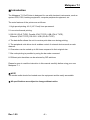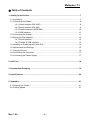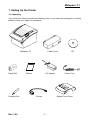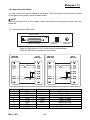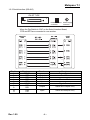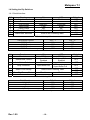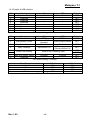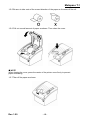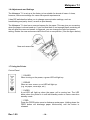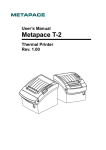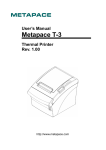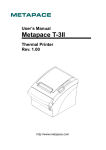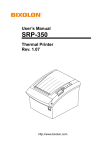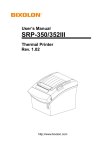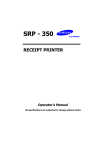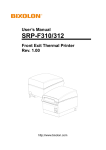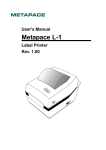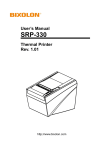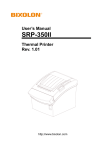Download Metapace T-1
Transcript
User’s Manual Metapace T-1 Thermal Printer Rev. 1.00 Metapace T-1 ■ Safety Precautions In using the present appliance, please observe the following safety regulations in order to prevent any hazard or material damage. WARNING Violating the following instructions can cause serious injury or death. Do not plug several products into one multi-outlet. • • • • You must use only the supplied adapter. This can cause over-heating and fire. If the plug is wet or dirty, dry or wipe it before usage. If the plug does not fit perfectly in the outlet, do not plug in. Be sure to use only standardised multi-outlets. • It is dangerous to use other adapters. ONLY USE SUPPLIED ADAPTER PROHIBITED PROHIBITED Do not pull out the cable to unplug. Keep plastic bag out of children’s reach. • This can damage the cable, which may cause a fire or printer breakdown . • Otherwise a child may put the bag on its head. PROHIBITED PROHIBITED Do not plug in or unplug with wet hands. Do not bend the cable by force or leave it under any heavy object. • You may be electrocuted. PROHIBITED Rev. 1.00 • A damaged cable may cause a fire. PROHIBITED -2- Metapace T-1 CAUTION Violating the following instructions can cause light wounds or damage the appliance. If you observe strange smoke, odor or noise emanating from the printer, unplug it before taking the following measures. Keep desiccant out of children’s reach. • Otherwise they may eat it. • Switch off the printer and unplug the set from the mains. • After the smoke disappears, call your dealer to repair the printer. TO UNPLUG PROHIBITED PRINTER Install the printer a stable surface. • If the printer falls down, it may break and you could hurt yourself. Use only approved accessories and do not try to disassemble, repair or remodel the pinter yourself. • Call your dealer when you require these services. • Do not touch the blade of the auto cutter. PRINTER DISASSEMBLING PROHIBITED PROHIBITED PRINTER Do not put water or other foreign objects in the printer. Do not use the printer when it is out of order. This can cause a fire or electrocution. • If this happes, switch off and unplug the printer before calling your dealer. • Switch off and unplug the printer before calling your dealer. PROHIBITED TO UNPLUG PRINTER PRINTER DEALER Rev. 1.00 -3- Metapace T-1 ■ Caution Some semiconductor devices are easily damaged by static electricity. You should turn the printer “OFF” before you connect or remove the cables on the back side in order to protect the printer from static electricity. If the printer is damaged by static electricity you should turn the printer “OFF”. ■ Waste Electrical and Electric Equipment (WEEE) This marking shown on the product or its literature indicates that is should not be disposed of with other household wastes at the end of its working life. To prevent possible harm to the environment or human health from uncontrolled waste disposal, please separate the device from other types of wastes and recycle it responsibly to promote the sustainable reuse of material resources. Household users should contact either the retailer where they purchased this product or their local government office for details on where and how they can recycle this item in an environmentally safe manner. Business users should contact their supplier and check the terms and conditions of the purchase contract. This product should not be mixed with other commercial wastes when disposing. ■ Label Material * Control Label: PC * Other Labels: PET Rev. 1.00 -4- Metapace T-1 ■ Introduction The Metapace T-1 Roll Printer is designed for use with electronic instruments, such as system ECR, POS, banking equipment, computer peripheral equipment, etc. The main features of the printer are as follows: 1. High speed printing: 46.2 (1/6” Feed) lines per second. 2. Low noise thermal printing. 3. RS-232 (IFA-S TYPE), Parallel (IFA-P TYPE), USB (IFA-U TYPE), Ethernet (IFA-E TYPE), RS-232 + USB (IFA-SU TYPE). 4. The data buffer allows the unit to receive print data even during printing. 5. The peripheral units drive circuit enables control of external devices such as cash drawers. 6. Characters can be scaled up to 64 times compared to their original size. 7. Bar code printing is possible by using the bar code command. 8. Different print densities can be selected by DIP switches. Please be sure to read the instruction in this manual carefully before using your new Metapace T-1. ※ NOTE The socket-outlet should be located near the equipment and be easily accessible. ※ All specifications are subject to change without notice. Rev. 1.00 -5- Metapace T-1 ■ Table of Contents 1. Setting Up the Printer ................................................................................................... 7 1-1 Unpacking.................................................................................................................. 7 1-2 Connecting the Cables .............................................................................................. 8 1-2-1 Serial Interface (RS-232C) ............................................................................ 8 1-2-2 Serial Interface (RS-485) ............................................................................... 9 1-2-3 Parallel Interface (IEEE1284) ...................................................................... 10 1-2-4 USB Interface ...............................................................................................11 1-3 Connecting the Drawer ............................................................................................ 11 1-4 Setting the Dip Switches.......................................................................................... 12 1-4-1 Serial Interface ............................................................................................ 12 1-4-2 Parallel & USB Interface .............................................................................. 13 1-5 Installing or Replacing the Paper Roll...................................................................... 14 1-6 Adjustments and Settings ........................................................................................ 16 1-7 Using the Printer ...................................................................................................... 16 1-8 Connecting the Computer........................................................................................ 17 1-9 Connecting the Power Supply ................................................................................. 17 2. Self Test....................................................................................................................... 18 3. Hexadecimal Dumping ............................................................................................... 19 4. Specifications ............................................................................................................. 20 5. Appendix ..................................................................................................................... 21 5-1 Cleaning the Printer ................................................................................................. 21 5-2 Printing Speed ......................................................................................................... 21 Rev. 1.00 -6- Metapace T-1 1. Setting Up the Printer 1-1 Unpacking Your printer box should include the following items. If any items are damaged or missing, please contact your dealer for assistance. Metapace T-1 Paper Roll Cleaning Pen Rev. 1.00 Cable Cover Manual AC Adapter Buzzer CD Power Cord Splash Proof Cover -7- Metapace T-1 1-2 Connecting the Cables You can connect up to three cables to the printer. They all connect to the connector panel on the back of the printer, which is shown below: ※ NOTE Before connecting any of the cables, make sure that both the printer and the host are turned off. 1-2-1 Serial Interface (RS-232C) IFA-S TYPE ON Drawer kick-out connector Interface connector Power supply connector ※ When the Dip Switch is “ON” on the Serial Interface Board, DTR and RTS are connected to one another. PRINTER SIDE (25P) Pin No. 1 2 3 4 5 6 7 20 Rev. 1.00 HOST SIDE (25P) Signal name FG TxD RxD RTS CTS DSR SG DTR PRINTER SIDE (25P) Direction Output Input Output Input Input Output -8- HOST SIDE (9P) Function Frame Ground Transmit Data Receive Data Ready To Send Clear To Send Data Set Ready Signal Ground Data Terminal Ready Metapace T-1 1-2-2 Serial Interface (RS-485) IFA-SF TYPE ON Drawer kick-out connector Interface connector Power supply connector ※ When the Dip Switch is “ON” on the Serial Interface Board, DTR and RTS are connected to one another. PRINTER SIDE Pin No. 1 2 3 4 5 7 8 9 10 11 Rev. 1.00 Signal name FGND SD2 SD1 RD2 RD1 SGND DR2 DR1 CS2 CS1 HOST SIDE Direction Output Output Input Input - Function Frame Ground Send Data Output Same as DTR(RS-232) Input Same as DSR(RS-232) -9- Receive Data Signal Ground Metapace T-1 1-2-3 Parallel Interface (IEEE1284) IFA-P TYPE Drawer Kick-out Connector Interface Connector Pin No. 1 2 3 4 5 6 7 8 9 10 11 12 13 14 15 16 17 18 19~30 31 32 33 34 35 36 Rev. 1.00 Source Host Host / Printer Host / Printer Host / Printer Host / Printer Host / Printer Host / Printer Host / Printer Host / Printer Printer Printer Printer Printer Host Printer Host Printer Printer Printer Host Compatibility Mode nStrobe Data 0 (LSB) Data 1 Data 2 Data 3 Data 4 Data 5 Data 6 Data 7 (MSB) nAck Busy Perror Select nAutoFd NC GND FG Logic-H GND nInit nFault GND DK_Status +5V nSelectIn - 10 - Power Supply Connector Nibble Mode HostClk PtrClk PtrBusy /Data3,7 AckDataReq/Data2,6 Xflag /Data1,5 HostBusy NC GND FG Logic-H GND nInit nDataAvail /Data0,4 ND ND ND 1284-Active Byte Mode HostClk Data 0 (LSB) Data 1 Data 2 Data 3 Data 4 Data 5 Data 6 Data 7 (MSB) PtrClk PtrBusy AckDataReq Xflag HostBusy NC GND FG Logic-H GND nInit nDataAvail ND ND ND 1284-Active Metapace T-1 1-2-4 USB Interface IFA-U TYPE USB Drawer Kick-out Connector USB Connector Pin No. Shell 1 2 3 4 Signal Name Shield VBUS DD+ GND Assignment (Colour) Drain Wire Red White Green Black Power Supply Connector Function Frame Ground Host Power Data Line(D-) Data Line(D+) Signal Ground 1-3 Connecting the Drawer ※ WARNING Use drawer that matches the printer specifications. Using an improper drawer may damage the drawer as well as the printer. ※ CAUTION Do not connect a telephone line to the drawer kick-out connector, otherwise the printer and the telephone line may be damaged. Plug the drawer cable into the drawer kick-out connector on the back of the printer next to the power supply connector. Pin No. 1 2 3 4 5 6 Rev. 1.00 Signal Name Frame Ground Drawer Kick- out Drive Signal 1 Drawer Open/Close Signal +24V Drawer Kick- out Drive Signal 2 Signal Ground - 11 - Direction Output Input Output - Metapace T-1 1-4 Setting the Dip Switches 1-4-1 Serial Interface SW 1 2 3 4 5 6 7 8 Function Auto Line Feed Reserved Flow Control Data Length Parity Check Parity Selection Baud Rate Selection ON Enable XON/OFF 7 bits Yes EVEN OFF Disable DTR/DSR 8 bits No ODD Refer to the Following Table Default OFF OFF OFF OFF OFF OFF ON OFF DIP Switch Setting 1 Function Transmission Speed 9600 Baud 19200 Baud 38400 Baud 57600 Baud SW – 7 ON OFF ON OFF SW – 8 OFF OFF ON ON Baud Rate Selection SW 1 Function Emulation 2 Internal Bell Control 3 Auto Cutter Selection ON STAR Internal Bell Disabled Disable 4 Busy Condition Input Buffer Full 5 6 7 8 Select Print Density Near End Sensor Status Reserved OFF EPSON Internal Bell Enabled Enable • Offline • Input Buffer Full Refer to the Following Table Disable - Enable - Default OFF OFF OFF OFF OFF OFF OFF OFF DIP Switch Setting 2 Function Print Density 1 ( Light ) 2 3 4 ( Dark ) SW - 5 ON OFF ON OFF Select Print Density Rev. 1.00 - 12 - SW – 6 ON OFF OFF ON Metapace T-1 1-4-2 Parallel & USB Interface SW 1 2 3 4 5 6 7 8 Function Auto Line Feed Reserved Reserved Reserved Reserved Reserved Reserved Reserved SW 1 Function Emulation 2 Internal Bell Control 3 Auto Cutter Selection ON STAR Internal Bell Disabled Disabled 4 Busy Condition Input Buffer Full 5 6 7 8 Select Print Density ON OFF Always Enabled Always Disabled DIP switch Setting 1 Function OFF EPSON Default OFF Internal Bell Enabled OFF Enabled • Offline • Receive Buffer Full OFF Refer to the Following Table Near End Sensor Status Disabled Reserved DIP Switch Setting 2 Function Print Density 1 ( Light ) 2 3 4 ( Dark ) Rev. 1.00 SW - 5 ON OFF ON OFF Select Print Density - 13 - Default OFF OFF OFF OFF OFF OFF ON OFF Enabled - OFF OFF OFF OFF OFF SW – 6 ON OFF OFF ON Metapace T-1 1-5 Installing or Replacing the Paper Roll ※ NOTE Be sure to use paper rolls that meet the specifications. Do not use paper rolls that have the paper glued to the core because the printer cannot detect the end of paper correctly. 1-5-1 Make sure that the printer is not receiving data, otherwise data may be lost. 1-5-2 Open the paper roll cover by pressing the open cover button. ※ NOTE Do not open the print cover while the printer is operating. This may damage the printer. 1-5-3 Remove the used paper roll core, if there is one. 1-5-4 Insert the paper roll as shown. Rev. 1.00 - 14 - Metapace T-1 1-5-5 Be sure to take note of the correct direction of the paper as it comes off the roll. 1-5-6 Pull out a small amount of paper as shown. Then close the cover. ※ NOTE When closing the cover, press the centre of the printer cover firmly to prevent paper misloading. 1-5-7 Tear off the paper as shown. Rev. 1.00 - 15 - Metapace T-1 1-6 Adjustments and Settings The Metapace T-1 is set up at the factory to be suitable for almost all users. It does, however, offer some settings for users with special requirements. It has DIP switches that allow you to change communication settings, such as handshaking and parity check, as well as print density. The Metapace T-1 also has a near-end sensor for the paper. This can give you a warning when the paper is almost used up. If you find that there is not enough paper remaining on the roll when the near-end sensor is triggered, you can change the near-end sensor setting. Rotate the near end sensor tab to the front or rear position. (See the figure below) Near end sensor tab 1-7 Using the Printer Control Panel ○ POWER When turning on the power, a green LED will light up. ○ ERROR When an error occurs, a red LED will light up. (e.g. no paper, cover ajar, etc.) ○ PAPER A red LED will light up when the paper roll is running low. The LED blinks when the printer is in self-test standby mode or macro execution standby mode. ○ FEED Press the FEED button once to discharge extra paper. Holding down the FEED button will discharge paper continuously until the button is released. Rev. 1.00 - 16 - Metapace T-1 1-8 Connecting the Computer You need an appropriate interface cable. 1-8-1 Plug the cable connector securely into the printer’s interface connector. 1-8-2 Tighten the screws on both sides of the cable connector. 1-8-3 Attach the other end of the cable to the computer. 1-9 Connecting the Power Supply ※ CAUTION When connecting or disconnecting the power supply from the printer, make sure that the power supply is not plugged into an electrical outlet. Otherwise you may damage the power supply or the printer. If the power supply’s rated voltage and your outlet’s voltage do not match, contact your dealer for assistance. Do not plug in the power cord. Otherwise, you may damage the power supply or the printer. 1-9-1 Make sure that the printer’s power switch is turned off, and the power supply’s power cord is unplugged from the electrical outlet. 1-9-2 Check the label on the power supply to make sure that the voltage required by the power supply matches that of your electrical outlet. 1-9-3 Plug in the power supply’s cable as shown below. Notice that the flat side of the plug faces down. ※ NOTE To remove the DC cable connector, make sure that the power supply’s power cord is unplugged; then grasp the connector at the arrow and pull it straight out. Rev. 1.00 - 17 - Metapace T-1 2. Self Test The self-test checks whether the printer has any problems. If the printer does not function properly, contact your dealer. The self-test checks the following; 2-1 Make sure paper roll has been installed properly. 2-2 Turn on the power while holding down the FEED button. The self-test begins. 2-3 The self-test prints the current printer status, which provides the control ROM version and the DIP switch setting. 2-4 After printing the current printer status, self-test printing will print the following text and pause (The PAPER LED light blinks). SELF-TEST PRINTING. PLEASE PRESS THE FEED BUTTON. 2-5 Press the FEED button to continue printing. The printer prints a pattern using the built-in character set. 2-6 The self-test automatically ends and cuts the paper after printing the following text. *** COMPLETED *** 2-7 The printer is ready to receive data as soon as it completes the self-test. Rev. 1.00 - 18 - Metapace T-1 3. Hexadecimal Dumping This feature allows experienced users to see exactly what data is coming to the printer. This can be useful in finding software problems. When you turn on the hexadecimal dump function, the printer prints all commands and data in hexadecimal format along with a guide section to help you find specific commands. To use the hexadecimal dump function, follow these steps. 3-1 After you make sure that the printer is off, open the cover. 3-2 Turn on the printer while holding down the FEED button. 3-3 Close the cover, then the printer enters the hexadecimal dump mode. 3-4 Run any software program that sends data to the printer. The printer will print all the codes it receives in a two-column format. The first column contains the hexadecimal codes and the second column gives the ASCII characters that correspond to the codes. 1B 21 00 1B 26 02 40 40 40 40 02 0D 1B 44 0A 14 1E 28 28 28 00 01 0A 41 0D 42 0A 43 43 43 . ! . . & . @ @ @ @ . . . D . . . . ( ( ( . . . A . B . C C C A period (.) is printed for each code that has no ASCII equivalent. During the hex dump, all commands except DLE EOT and DLE ENQ are disabled. 3-5 When the printing finishes turn off the printer. 3-6 Turn on the printer and then the hexadecimal mode is off. Rev. 1.00 - 19 - Metapace T-1 4. Specifications Printing Method Thermal Line Printing Dot Density Printing Width Paper Width Characters Per Line (default) 180 dpi (7dots/mm) 72 mm 80 mm 42 (Font A) 56 (Font B) Printing Speed 46.2 lines/sec , 150 mm/sec Input Buffer Size 4 KBytes ※ NOTE : Printing speed may be slower, depending on the data transmission speed and the combination of control commands. Supply SMPS Input Voltage 100~240 VAC Voltage Frequency 50/60 Hz Environmental Conditions SMPS Output Voltage 24 VDC Temperature 0 ~ 45 ℃ (Operating) -10 ~ 50 ℃ (Storage) 30 ~ 80 % RH (Operating) 10 ~ 90 % RH (Storage) ; Except for paper Humidity LIFE * Mechanism Head MCBF * Auto Cutter Mechanism 150 Km 1,500,000 Cut 37,000,000 lines * These values are calculated under printing level 2 using recommended paper at normal temperature. * These values may vary with environment temperature, printing level, etc. Rev. 1.00 - 20 - Metapace T-1 5. Appendix 5-1 Cleaning Printer Paper dust inside the printer may lower the print quality. In this case clean the printer as follows. 5-1-1 Open the printer cover and remove any existing paper. 5-1-2 Clean the print head with a cotton swab moistened with alcohol solvent. 5-1-3 Clean the platen roller and paper end sensor with cotton swab moistened with water. 5-1-4 Insert a paper roll and close the printer cover. The remaining amount of paper detected by the paper near end sensor varies with the diameter of the paper core. Contact your dealer to adjust the remaining amount. 5-2 Printing speed When the paper is about to run out, the printing speed may become slower while printing. Press the Push button and then open and close the cover to print at normal speed until all the paper is used. Rev. 1.00 - 21 -