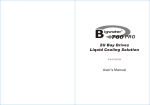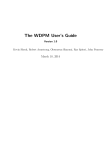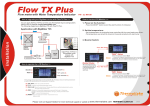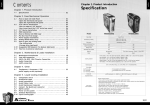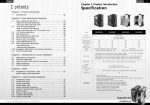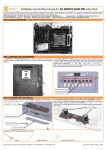Download Thermaltake Aqua RX Series-R2 UFO CPU Waterblock
Transcript
Aqua RXRX series -R2 Aqua series -R2 Aqua RX series -R2 UFO CPU Waterblock User's Manual P/N:CL-W0092 2006 All in one CPU Liquid Cooling 2006.08 O4554D Aqua RXRX series -R2 Aqua series -R2 Limited Liability These warranties replace all other warranties, expressed or implied including, but not limited to, the implied warranties of merchantability and fitness for a particular purpose. Thermaltake disclaims all other warranties, expressed or implied including, without limitation, implied warranties of merchantability and fitness for a particular purpose. Some jurisdictions do not allow the exclusion of implied warranties so this limitation may not apply to you. All expressed and implied warranties are limited in duration to the limited warranty period. No warranties apply after that period, some jurisdiction do not allow limitation on how long an implied warranty lasts, so this limitation may not apply to you. Limitations of liability, Thermaltake's responsibility under this, or any other warranty, implied or expressed, are limited to repair or replacement, as set forth above. These remedies are the sole and exclusive remedies for any breach of warranty. Thermaltake is not responsible for direct, special, incidental, or consequential damages resulting from any breach of warranty or under any other legal theory including, but not limited to, lost profits, downtime, goodwill, damage to or replacement of equipment and property, and any cost of recovering, reprogramming, or reproducing any program or data stored in or used with a system containing Thermaltake product. Some jurisdictions do not allow the exclusion or limitation of incidental or exclusions may not apply to you. Extent of limited warranty, Thermaltake does not warrant that your product will be free from design defects or errors known as "ERRATA". Current characterized errata are available upon request. This limited warranty does not cover any costs relating to removal or replacement of any part that is soldered or otherwise affixed to your system's motherboard. This limited warranty does not cover damages due to external causes, including accidental, problems with electrical power, usage not in accordance with product instructions, misuse, neglect, alteration, repair, improper installation, or improper testing. Nor is Thermaltake held liable for any bodily damage that may result during the installation, maintenance, repair, or is otherwise associated with this product, Thermaltake is free from any legal actions that may result in death, pain and anguish, or any other form of personal damage that may occur by purchasing this product. You, the buyer, agree to this warranty and its term set within its expressed and implied limited warranty. This limited warranty gives you specific legal rights, and you may also have other right that varies from jurisdiction to jurisdiction. All in one CPU Liquid Cooling Aqua RXRX series -R2 Aqua series -R2 Contents Warning Before installing Thermaltake Aqua RX series-R2 , we strongly suggest you to read the manual thoroughly >> Specification & Components 01 >> Installation Steps 02 >> Connector Installation 03 >> Waterblock Installation - Intel P4 LGA775 - AMD K8 - AMD AM2 03 and make sure all components are included in the package. Please do follow the installation guide stepby-step. Improper installation may cause serious damage to the system as well as to the water cooling unit. Thermaltake will not responsible for any damages due to incorrect installation and incorrect usage of >> Upgrade the BigWater series with the Aqua RX series-R2 03 06 11 13 this product. >> FA Q All in one CPU Liquid Cooling 14 Aqua RXRX series -R2 Aqua series 2.Installation Steps 1.Specification & Components CL-W0092 Material Copper & Acrylic 106 mm(L) X 82 mm(W) X 70 mm(H) Quick install connector For 6.4mm ID (1/4") tubing For 9.5mm ID (3/8") tubing Weight 557(g) Clips for - Intel P4 LGA775 - AMDK8 - AMD AM2 UFO waterblock J I 1.Components Check 2.Install Connector C B A 3.Install Waterblock Intel P4 LGA775 P.03 AMD K8 P.06 AMD AM2 P.1 1 F D E A. Metal H-type clip B. Insulator C. Cushion D. 50mm Screws E. 38mm Screws In order to ensure convenience and safety during installation, we strongly recommend you to follow the following procedures. P/N Dimension -R2 G F. Red washers G. White washers H. Stand offs I. Thumb nuts J. Thermal compound All in one CPU Liquid Cooling H 4.Installation Complete 6.4mm,ID(1/4") quick connector x2 9.5mm,ID(3/8") quick connector x2 Aqua RXRX series -R2 Aqua series -R2 3. Connector Installation There are two types of quick connectors (6.4mm [1/4"] ID and 9.5mm [3/8"] ID). You can apply to the situation that fits your liquid cooling system . The following diagrams are 9.5mm ID (3/8") quick connector. Tear off the tape on the back of the insulator (B) and place it on the metal H-type clip(A). NOTE: Before installing, please make sure that the connectors are tightened properly. Secure both quick connectors onto the waterblock. Installation complete 4. Waterblock Installation 4-1 Secure the Waterblock on CPU (Intel LGA775) Note: Placing the cushion onto the motherboard with the adhesive will prevent you from removing the cushion in the future. If you are planning to remove the cushion for future use, please don't remove the protective tape. Combine the insulator(B) and the cushion (C) using the adhesive. Stick the metal H-type clip(A) with the insulator and cushion (BC). Tear off the protective layer to adhere it onto the motherboard. Attach H-type clips(including ABC)on the back side of motherboard. I Intel LGA 775 Motherboard Components for LGA 775: A D C B F J I A. Metal H-type clip B. Insulator C. Cushion D. 50mm screws F. Red washers H. Stand offs I. Thumb nuts J. Thermal compound H All in one CPU Liquid Cooling H F Insert the screws (D) into the four holes as shown in the photo. C B A D Put the washers(F) along the screws to prevent the electric current. Aqua RXRX series -R2 Aqua series -R2 4-2 Secure the Waterblock on CPU (AMD K8) Put the stand offs(H) along the screws(D) to fix the screws on the motherboard. With thread Without thread Check Your Back Plate! If your Motherboard includes: A. Mounting holes with threadthe installation is the same with the K8 Standard installation(4.2.1). B. Mounting holes without threadthe installation is the same with following(4.2.2). 4-2.1 Install by back plate for motherboard Apply a thin layer of thermal compound(J) onto the processor. (Standard installation) E AMD K8 Motherboard Place waterblock on the processor through the screws(D) as shown on photo. Components for K8: E. 38mm screws J. Thermal compound E Tighten the thumb nuts(I) to the screws as shown to fix the waterblock on motherboard. Remove the retention frame from motherboard. All in one CPU Liquid Cooling Aqua RXRX series -R2 Aqua series -R2 4-2.2 Install by clips bundled in package Apply a thin layer of thermal compound(J) onto the processor. I AMD K8 Motherboard C Place waterblock on the processor B A J I D G H Components for K8: A. Metal H-type clip B. Insulator C. Cushion D. 50mm screws G. White washers H. Stand offs I. Thumb nuts J. Thermal compound H G C B A Secure the waterblock on the motherboard by using screws(E) D Remove the retention module from the motherboard. Remove the back plate on back side of motherboard. Tear off the tape on the back of the insulator (B) and place it on the metal H-type clip(A). All in one CPU Liquid Cooling Aqua RXRX series -R2 Aqua series Note: Placing the cushion onto the motherboard with the adhesive will prevent you from removing the cushion in the future. If you are planning to remove the cushion for future use, please don't remove the protective tape. -R2 Apply a thin layer of thermal compound(J) onto the processor. Combine the insulator (B) and the cushion (C) using the adhesive. Stick the metal H-type clip(A) with the insulator and cushion (BC). Tear off the protective layer to adhere it onto the motherboard. Attach H-type clips(including ABC)on the back side of motherboard. Insert the screws(D) into the two holes as shown in the photo. Put the washer(G) along the screws to prevent the electric current. Put the stand offs(H) along the screws(D) to fix the screws on the motherboard. All in one CPU Liquid Cooling Place waterblock on the processor through the screws(D) as shown on photo. Tighten the thumb nuts(I) to the screws as shown to fix the waterblock on motherboard. Aqua RXRX series -R2 Aqua series -R2 4-3. Secure the Waterblock on CPU (AMD AM2) E AMD AM2 motherboard Place waterblock on the processor. Components for AMD AM2: J E. 38mm screws J. Thermal compound Secure the waterblock on the motherboard by using screws(E). E Remove the retention frame from motherboard. Apply a thin layer of thermal compound(J) onto the processor. All in one CPU Liquid Cooling Aqua RXRX series -R2 Aqua series 5.Upgrade the BigWater series with the Aqua RX series-R2 You can apply the Aqua RX Series-R2 to fit into any Thermaltake liquid cooling system. Please visit our website at www.thermaltake.com -R2 6.FAQ Q: How do I uninstall the Aqua RX series-R2? A : There are no special procedures to remove the Aqua RX series-R2. Please reverse the steps found in processor installation guide. Q: Can I add another liquid cooling upgrade kits on my liquid cooling system? A : Yes, there are three major category in Thermaltake. Please visit our website at www.thermaltake.com Q: I'm running low on coolant. What's happening and what can I do? A: The coolant evaporates naturally and the coolant gets more Liquid Flow System concentrated. For best performance and safety, we highly recommended to use Thermaltake coolant and replace the coolant every 3-6 months. If you do not have extra coolant, please purchase more from Thermaltake. All warranty is voided if you are using coolants of other brands or noncoolant and have damaged your liquid cooling system. Aqua RX Series-R2 120mm Radiator All in one CPU Liquid Cooling