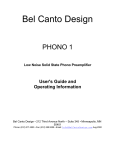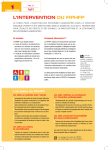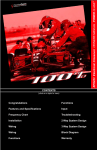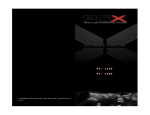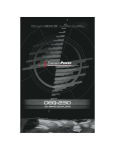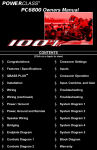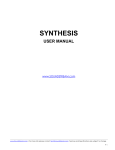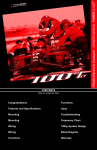Download Owner`s Manual - Precision Power
Transcript
DEQ.8 USER MANUAL www.precisionpower.com www.precisionpower.com / For more info please contact tech@precisionpower.com Features and Specifications are subject to change P1 Contents 1 2 Product Introduction ................................................................................................................................................................................................ 3 System Connectivity ................................................................................................................................................................................................. 5 2.1.1 DC Power connectivity ............................................................................................................................................................................ 5 2.1.2 Audio connectivity.................................................................................................................................................................................... 6 3 Plug-in Architecture.................................................................................................................................................................................................. 8 3.1.1 Main Page .................................................................................................................................................................................................. 8 3.1.2 Preset Memory selection .......................................................................................................................................................................... 8 3.1.3 Input Tab ..................................................................................................................................................................................................... 8 3.2 Matrix Tab ........................................................................................................................................................................................................... 9 3.3 Output Tab ....................................................................................................................................................................................................... 10 3.3.1 Custom Label ........................................................................................................................................................................................... 10 3.3.2 Monitor ...................................................................................................................................................................................................... 10 3.3.3 Output volume ........................................................................................................................................................................................ 10 3.3.4 Crossover .................................................................................................................................................................................................. 10 3.3.5 Graphic Equalizer .................................................................................................................................................................................... 12 3.3.6 Parametric EQ ......................................................................................................................................................................................... 11 3.4 Load/Save/Restore a configuration ............................................................................................................................................................ 12 3.4.1 Load configuration: ................................................................................................................................................................................ 12 3.4.2 Save configuration.................................................................................................................................................................................. 13 3.4.3 Restore Factory default .......................................................................................................................................................................... 13 3.4.4 Restore Factory default .......................................................................................................................................................................... 13 4 Troubleshooting....................................................................................................................................................................................................... 14 www.precisionpower.com / For more info please contact tech@precisionpower.com Features and Specifications are subject to change P2 1 Product Introduction DEQ.8 is a Digital Audio Signal Processor (DSP) capable of performing a wide range of applications, from filtering, equalization to time alignment. Typically located between an audio source (CD player/Receiver/Preamp/PC .. etc) and the amplifier, a DSP will provide unparalleled tuning flexibility to improve your audio system’s performance. Using a PC/Mac machine and a USB connection, you will be able to control your platform from the “plug-in”: an intuitive software application allowing real time modification to your configuration. Besides its audio specs, a great part of our product concept lies in its simplicity of use. The sequence of steps required to control a DSP can be summarized as follow: Connect the board to your PC/Mac machine using a USB cable Launch the plug-in to configure settings as required. Click “Connect & Synchronize” your PC to the board Once synchronized, any change is real time and does not require any “Synchronization”. All settings are also automatically saved to both the DSP and the Flash for long term memory. Once happy with your configuration, you can disconnect the board from your computer since from this point on, the audio configuration will run as last modified in on-line mode and recalled following every reboot. Enjoy! Minimum System Requirements for software installation DEQ.8 software requires in a PC/MAC environment with the following minimum requirements: PC Environment 1. PC with 1GHz or higher processor clock speed recommended / Intel® Pentium®/Celeron® family, or AMD K6®/AMD Athlon®/AMD Duron® family, or compatible processor recommended. 2. 512 megabytes (MB) of RAM or higher recommended 3. USB 2.0 port 4. Keyboard and mouse or compatible pointing device 5. Microsoft• ® Windows® Vista® SP1/ XP pro SP2/Win7 6. Microsoft• ® .NET framework v3.5 7. Adobe AIR environment (latest version) 8. Adobe Flash player (latest version) MAC Environment 9. Intel based MAC with 1GHz or higher processor clock speed recommended 10. 512 megabytes (MB) of RAM or higher recommended 11. USB 2.0 port 12. Keyboard and mouse or compatible pointing device 13. Mac OSX 10.4 or higher 14. Adobe AIR environment (latest version) 15. Adobe Flash player (latest version) Package content Your DEQ.8 package includes: 1 x DEQ.8 DSP 1 x USB cable 1 x Step by Step startup guide www.precisionpower.com / For more info please contact tech@precisionpower.com Features and Specifications are subject to change P3 DISCLAIMER / WARNING An incorrect DSP configuration could easily damage your audio system. Precisonpower can not be responsible for any damage that may result from the improper use of this product. As with any other product, we do recommend that you carefully read the manual and other technical notes to insure you fully understand how to operate the board. As a general guideline, you should first configure your DEQ.8 board before connecting anything to the outputs of the DSP (loudspeakers/other output sources). Doing so will insure that you have the software correctly configured and won’t cause any damage to your system. Once again, Precisionpower can not be responsible of any damages the board make cause to your system. WARRANTY TERMS Precisionpower warrants all our products to be free of from defects in materials and workmanship for a period of one year from the invoice date. Our warranty terms do not cover failure of the product due to an external trigger, misuse, servicing or usage outside of the recommended use. With this said, make sure to carefully read the user manual when customizing the board. Any board damage investigated as failure to follow proper installation may void the warranty. So if in doubt, please make sure to contact us first. www.precisionpower.com / For more info please contact tech@precisionpower.com Features and Specifications are subject to change P4 INPUTS OUTPUTS 2 System Connectivity Synthesis Platform To Amplifiers of multiway speakers or External processors USB MiniUSB cable PC/MAC for initial configuration only – Not required afterward 2.1.1 DC Power connectivity DEQ.8 requires a 12V regulated power supply of at least 1.5A (18W). Be careful to apply the correct polarity to the Terminal block connector as below. For a quick confirmation, take a look underneath the PCB for the silkscreen labels. +12V GND REM IN REM OUT Top corner of the PCB REM IN: The remote IN input will TURN ON/OFF the Synthesis above a threshold of 4V. It can be a useful feature for battery operated systems that do not want to drain the +12V from the battery that is always present. The behavior is as follow: o 0V <REM IN <4V: DSP is OFF o 4V < REM IN < 12V: DSP is ON REM OUT: A delayed version of the REM IN is available as a REM OUT signal to trigger some amplifiers or external piece of equipment after a 2 second delay. It provides 12V @ 10mA. www.precisionpower.com / For more info please contact tech@precisionpower.com Features and Specifications are subject to change P5 2.1.2 Audio connectivity DEQ.8 can accept both balanced and un-balanced audio inputs/outputs. See the below instructions for audio connectivity on your DSP processor. Signal Max input/Max output Maximum Input signal @ 0dBFS RCA connector: 2Vrms (+8 dBu) or 0.9Vrms High Level Inputs: 4Vrms (+14 dBu) with an unbalanced signal, 8Vrms with a balanced signal (20dBu) Maximum Output signal @ 0dBFS RCA connector: 2Vrms or 0.9Vrms 8Vrms balanced with a signal (20dBu) 8 Analog Outputs Remote port for optional remote Control USB connectivity to Computer SD card for saved presets DC Inputs High Level Inputs 4 Analog Inputs www.precisionpower.com / For more info please contact tech@precisionpower.com Features and Specifications are subject to change P6 In order to familiarize yourself with the software first, do not connect any amplifiers to your DSP outputs until you understand each object. Get to know the software first, then start playing audio… 1. The first step consists in downloading the following required frameworks: o Microsoft• ® .NET framework v3.5 or up (PC only) o Latest version of Adobe AIR environment (Mac/Win) o Latest version of Adobe Flash player (Mac/Win) 2. Double click on the .air file to install the plug-in. Once the configuration finalized, the plug-in will automatically boot up. 3. You can now connect the Synthesis board to one of the USB 2.0 port of your PC. The device will be recognized as a HID driver and does not require any driver installation. 4. The next step is to gain control of the board by synchronizing the PC configuration to the board. Please read carefully the following section to understand how this process works. By default, all plug-ins start in offline mode, meaning changes made on the user interface do not affect your configuration. It is designed in such a way that you can visually confirm your configuration before loading it to the DEQ.8. You should also know that plug-ins can only synchronize from PC to board and are not able to “retrieve” a configuration from the kit. In other words, make sure your favorite configuration is saved on your PC if you ever decide to change the configuration. 5. Once the configuration checked, the next step is to “Connect & Synchronize” by clicking on the Green button on the top right. Note that this button is ONLY active in an unconnected mode. Once connected, it will disappear since no more synchronization will be required from there on. Connect & Synchronize a) Synchronize: With this option, the current plug-in configuration will be loaded/flashed to the DEQ.8 and your plug-in turned to “Online” mode. Warning that it will overwrite whatever configuration was previously loaded on the board. If you’d like to load a different configuration, click cancel and go to the settings tab to load one of your previously saved configurations. b) Restore to Default: With this option, the software application resets all settings back to factory default and reload the firmware. Warning that all current settings will be lost and there are no ways to be able to recover them. In either synchronization steps, the following dialog box will pop-up. It’s very important that you do not un-plug the board in the middle of a firmware upgrades or you may corrupt the configuration. Once the board fully synchronized, a “Successful connection to the board” message pops up. From this point on, all changes to the configuration will be real time and live, therefore giving you the chance to hear the effect of your equalization, filtering, tuning… Let’s move on to the architecture of the software to understand how to setup your system. www.precisionpower.com / For more info please contact tech@precisionpower.com Features and Specifications are subject to change P7 3 Plug-in Architecture 3.1.1 Main Page Connect & Synchronize Master Mute Main Menu Preset Memory selection Main Tab selection Main control window The main control page can be summarized in few core sections. File Access to Load/Save configuration Restore: Access to restore the whole system or only the current selected configuration (preset) Help: Link to the help file Main control tab: Allows selection between input, matrix and output control windows Main control window: Contains controls for the selected tab Synchronize button: Allows you to go online and gain control of your system Master Mute: Mute all inputs & outputs signal 3.1.2 Preset Memory selection The DEQ.8 allows the user to create up to 4 preset memories for a quick reconfiguration of the processor. Under each configuration, all settings of the platform are saved. Placed at the top of the user interface, the use of configurations couldn’t be easier. Simply toggle between configurations by clicking on the config button. The currently selected configuration WARNING: By toggling configurations, you may go from a working configuration (i.e. correct volume/setup/Eq) to an unknown (or improperly configured) configuration. We therefore recommend that you perform a quick configuration offline (without being connected/synchronized to the processor) to prevent any damage to your equipment. 3.1.3 Input Tab The first step in configuring your DEQ.8 consists in making sure audio is being fed to the input correctly. To do so, click on the button labeled “inputs”. The RMS meter will quickly indicate the average value of the input signal in dBFS (i.e. relative to the full scale of the ADC or 24bit I2S signal). Individual faders control the digital gain at the input and per channel mute status. www.precisionpower.com / For more info please contact tech@precisionpower.com Features and Specifications are subject to change P8 This meter displays dB full scale (dBFS) values and will saturate at 0dBFS (full scale of the ADC). Do make sure to keep the signal below 0dBFS (red color) and with enough headroom (say 10dB) to prevent saturation during the typical audio peaks of a music source. Custom Label Per channel monitoring Per channel Level control Per channel PEQ button Per channel mute button 3.2 Matrix Tab The matrix DSP object is the DSP object linking inputs to outputs. While very typical on commercial DSP products, it may be new for some of you. The following section will summarize the basics of configuration. Matrix switchers work as a “matrix” where: Rows are inputs Columns are outputs And the status(ON/OFF) of the buttons at the crosspoint of rows (inputs) & columns (outputs) will define the routing and mixing of the audio to one of 8 outputs. The following configuration shows how the matrix should be configured for a 4way configuration with: Left analog audio input being routed to analog outputs 1-4 Right analog audio input being routed to analog outputs 5-8 Crosspoint buttons (ON) Analog inputs in Rows Digital inputs in Rows Note how labels of input channels and output channels followed on the Matrix mixer to simplify your routing. Let’s illustrate the concept of configuration of this block using a 3way configuration + 2 subs where both Left & Right signals are being mixed (combined). Mixing happens when multiple crosspoints are enabled within a column www.precisionpower.com / For more info please contact tech@precisionpower.com Features and Specifications are subject to change P9 3.3 Output Tab Custom label Monitor Output volume Crossover control PEQ control Mute control Polarity control Output delay 3.3.1 Master volume control Custom Label The custom label feature allows you to input a user defined label for each output channels: A handy feature to remember the output configuration of your system. 3.3.2 Monitor Allows you to monitor the input meter of that specific channel on a RMS meter. Note that the information is shown in dBFS 3.3.3 Output volume A fader control for 0 to -70dB digital gain control. Similar to the input volume control. 3.3.4 Crossover Controls for the Low& High pass filters are available when clicking on the Xover (crossover) button: The log scale graph gives you the equivalent response of the applied filter. By pointing the mouse anywhere on the plotted curve, the dB attenuation and respective frequency are displayed. www.precisionpower.com / For more info please contact tech@precisionpower.com Features and Specifications are subject to change P 10 Linking Features Low Pass Filter settings High Pass Filter settings Cut off frequency: Select the -3dB frequency by either entering the value or using the up & down arrows of the numeric box. Filter types: o Linkwitz Riley (LR): Available in 12, 24, 48dB/oct o Butterworth (BW): Available in 6, 12, 18, 24, 30, 36, 42, 48dB/oct o Bessel: Available in 12dB/oct Each filter has different phase and amplitude characteristics. We recommend you to look online for more information about the specifics of each filter. Bypass button allows you to Enable/Disable the filter. Make sure to bypass the filter if you do not need the filter enabled. Linking feature allows you to link real time the settings of two crossover windows: a handy feature for stereo environments requiring synchronized changes to both left and right channels. Step 1: Select the channel you would like to link to from the drop down menu. The linking feature will link these two channels together. Step 2: Click on the “Link” tick box to enable the linking. Note that the environment will warn you that all current PEQ settings of the current channel will be copied over to the linked channel. At anytime during the operation, you can decide to “unlink” the channels by simply clicking on the “link” tick box. www.precisionpower.com / For more info please contact tech@precisionpower.com Features and Specifications are subject to change P 11 3.3.5 3.3.6 Graphic EQ Graphic EQ band selection: 31 bands of equalization per output Bypass all turns off the EQ settings Reset All : Warning will reset all of the loaded EQ settings Parametric Equalizer EQ band selection: Select one of the 6 x Parametric Equalizers Filter type: Select between Peak, Low Shelf, High Shelf Bypass: Disables the equalization but doesn’t reset the settings. A handy tool to check the influence of equalization on your system without resetting to zero. Note that the bypass button is per-band Bypass (not overall). Linking feature: Similar to the crossover dialog box, you can link up two EQ settings together. EQ band selection Select the filter type Per Band bypass EQ 3.4 3.4.1 Load/Save/Restore a configuration Load configuration: Use this feature to load a previously saved configuration. The file must be as .xml format and previously saved from this plug-in. For complexity reasons, inter-plug-in compatibility is not available. www.precisionpower.com / For more info please contact tech@precisionpower.com Features and Specifications are subject to change P 12 3.4.2 Save configuration Use this feature to save your audio settings configuration. The following dialog box allows you to save the file anywhere on your PC as a .xml format. All 4 memory preset configurations will be saved. 3.4.3 Restore Factory default Use this feature to restore the board back to factory default. Warning that all configurations will be restored back to default from this action. 3.4.4 Restore Factory default Use this feature to restore the board back to factory default. Warning that settings of all four configurations will be blanked back to default. www.precisionpower.com / For more info please contact tech@precisionpower.com Features and Specifications are subject to change P 13 4 Troubleshooting The following symptoms were found to be the most likely cause of issues. Item# 1 Symptoms No audio on outputs 2 No audio on RMS input meters 3 Audio on input RMS meters but no audio on outputs Cannot reload configuration Cannot connect to the board Cannot install software 4 5 6 10 Problem unsolved by above suggestions Troubleshooting recommendation - Make sure that audio signal is shown on the RMS input meters. - Double check that input & output mute buttons are not enabled - Confirm that master mute is not enabled - Confirm that you are synchronized and live - Click “Restore to Factory default” while connected - Check your connectivity - Double check the strength of your input signal. - Confirm that master mute is disabled - Make sure the matrix mixer is set to send audio to the output channels in a mixer plug-in - Check the output mute status for each channel - Confirm the file format of your file (.xml) - Confirm the version of the file - If using external DC supply, try connecting the board with USB power only - Confirm that you installed the required frameworks (Adobe Air/ Microsoft .net / SP2 XP) - Have a look at our forums to see if someone else already had this issue. - Send us an email (tech@soundstream.com) with a clear explanation of the symptoms and descriptions of the troubleshooting steps you already performed If not solved go to item 3 10 10 10 10 10 n/a Please visit precisionpower.com/deq8 www.precisionpower.com / For more info please contact tech@precisionpower.com Features and Specifications are subject to change P 14