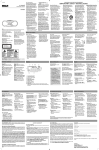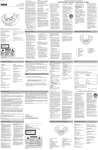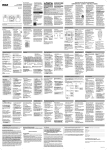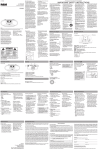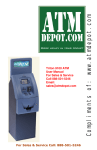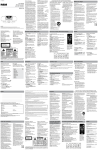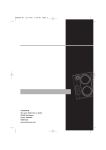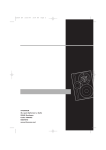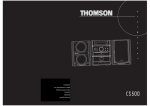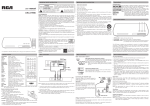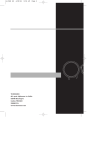Transcript
v1.0 (EN/F) FCC information user manual guide de l’utilisateur RCD179 PRESET/FOLDER SD/MMC Note: Look in the battery compartment to find the AC power cord. Remarque : Regardez dans le compartiment des piles pour trouver le cordon d’alimentation CA. EN/F It is important to read this instruction prior to using your new product for the first time. Nous vous recommandons de lire ce manuel d’instructions avant d’utiliser votre nouveau produit pour la première fois. Technical information For your records Product: Portable CD PLL Radio Cassette Recorder Brand: RCA Model: RCD179 Power Supply: 120V ~ 60Hz Power Consumption: 15 Watts Unit Size ( H x W x D inches): 6.2 x 14.7 x 10.2 Weight: 5.77 lbs CD player: Response curve (+/- 2dB): 60Hz to 20 kHz Rating Plate: Look for it at the bottom of the set. In the event that service should be required, you may need the model number. In the space below, record the date and place of purchase: Model No. Date of Purchase Place of Purchase CLASS 1 LASER PRODUCT LASER KLASSE 1 APPAREIL A LASER DE CLASSE 1 LUOKAN 1 LASERLAITE KLASS 1 LASERAPP ARAT Service information This product should be serviced only by those specially trained in appropriate servicing techniques. For instructions on how to obtain service, refer to the warranty included in this Guide. 344A2555-0001 CAUTION THE LIGHTNING FLASH AND ARROWHEAD WITHIN THE TRIANGLE IS A WARNING SIGN ALERTING YOU OF "DANGEROUS VOLTAGE" INSIDE THE PRODUCT. RISK OF ELECTRIC SHOCK DO NOT OPEN CAUTION: TO REDUCE THE RISK OF ELECTRIC SHOCK, DO NOT REMOVE COVER (OR BACK). NO USERSERVICEABLE PARTS INSIDE. REFER SERVICING TO QUALIFIED SERVICE PERSONNEL. THE EXCLAMATION POINT WITHIN THE TRIANGLE IS A WARNING SIGN ALERTING YOU OF IMPORTANT INSTRUCTIONS ACCOMPANYING THE PRODUCT. This device complies with part 15 of the FCC Rules. Operation is subject to the following two conditions: (1) This device may not cause harmful interference, and (2) this device must accept any interference received, including interference that may cause undesired operation. This equipment has been tested and found to comply with the limits for a Class B digital device, pursuant to part 15 of the FCC Rules. These limits are designed to provide reasonable protection against harmful interference in a residential installation. This equipment generates, uses and can radiate radio frequency energy and, if not installed and used in accordance with the instructions, may cause harmful interference to radio communications. However, there is no guarantee that interference will not occur in a particular installation. If this equipment does cause harmful interference to radio or television reception, which can be determined by turning the equipment off and on, the user is encouraged to try to correct the interference by one or more of the following measures: – Reorient or relocate the receiving antenna. – Increase the separation between the equipment and receiver. – Connect the equipment into an outlet on a circuit different from that to which the receiver is connected. – Turns the unit on / off. BAND/MODE – Select radio mode or a CD playback mode. PRESET/FOLDER – Accesses preset radio channels. Selects folders on mp3 disc, memory card or USB device. VOLUME +/– – Adjusts volume. EQ/BASS – Selects among sound effects; press and hold to turn DBBS on/off. (same function as EQ/ DBBS) SOURCE – selects an input source (e.g. CD, radio). PROG – Sets radio preset channels and enters program mode. (same function as PROGRAM) / – selects tracks/files and radio frequencies. – starts or pauses playback. – stops playback. Select radio mode Card mode Preset EQ settings: Rock, Jazz, Pop, Classic USB Press ON / STANDBY to turn on the unit. Press SOURCE until RADIO mode is selected. VOLUME Select radio band Press BAND / MODE to select between FM and AM band. WMA FOLDER Digital Bass Boost System Random Playback WARNING : MAINS PLUG IS USED A S DISCONNEC T DE VICE AND IT SHOULD REMAIN READILY OPERABLE DURING INTENDED USE. IN ORDER TO DISCONNECT THE MAINS PLUG FROM MAINS COMPLETELY, THE MAINS PLUG SHOULD BE DISCONNECTED FROM THE MAINS SOCKET OUTLET COMPLETELY. IMPORTANT SAFETY INSTRUCTIONS Some of the following information may not apply to your particular product; however, as with any electronic product, precautions should be observed during handling and use. • Read these instructions. • Keep these instructions. • Heed all warnings. • Follow all instructions. • Do not use this apparatus near water. • Clean only with dry cloth. • Do not block any ventilation openings. Install in accordance with the manufacturer’s instructions. • Do not install near any heat sources such as radiators, heat registers, stoves, or other apparatus (including amplifiers) that produce heat. • Do not defeat the safety purpose of the polarized or grounding-type plug. A polarized plug has two blades with one wider than the other. A grounding type plug has two blades and a third grounding prong. The wide blade or the third prong is provided for your safety. If the provided Extend or reposition the antenna for better FM reception. Rotate the unit for better AM reception. Tuning to a station • Press to tune down radio frequency. • Press to tune up radio frequency. • • Battery power You can insert 6 D-sized alkaline batteries (not supplied) and you can take your stereo just about anywhere. Open the battery compartment door on the back of the unit by pressing down on the arrow and pulling out the cover. Insert batteries in the battery compartment. • • Useful advice • Do not use your system immediately after transporting it from a cold place to a warm place, as condensation may cause the system to malfunction. If moisture forms inside this system, it may not operate properly. To correct the problem, turn off the power and wait about 30 minutes for moisture to evaporate. • This system is fitted with a laser. To avoid accidents, it is Setting preset stations manually 1. In radio mode, press BAND / MODE to select radio band. 2. Press / to select the station to save as a preset station. 3. Press PROGRAM. Program icon flashes. 4. Press PRESET/FOLDER repeatedly to assign the preset station number. 5. Press PROGRAM to confirm. Program icon stops flashing. 6. Repeat steps 2 to 5 to set additional preset stations. There are 10 preset locations for FM band and 10 preset location for AM band on this unit. Using presets Press and hold / to automatically tune to the next station. 1. Press BAND / MODE to select between bands. 2. Press PRESET/FOLDER repeatedly to access the desired preset stations. CD player USB and memory card Displaying program list In program stop mode, press and hold PROGRAM for about 3 seconds to display the program list. Playing mp3 files stored on USB device or memory card Auxiliary input 1. Connect the auxiliary device to the AUX IN jack with an audio cable (not provided). 2. Press SOURCE until the indicator “ ” lights on the display. 3. Start playback from the auxiliary device. 4. Adjust the auxiliary device to mid-range volume and adjust the the master volume by pressing VOLUME . • Do not turn the volume of the auxiliary device too high as this may affect the sound quality. • For other playback operations, control them on your auxiliary device. Cleaning the exterior Cleaning CDs • Disconnect the system from AC power before cleaning the exterior of the unit with a soft dust cloth • Clean the exterior with a soft clean cloth or slightly moistened chamois leather. DO NOT use solvents as it may cause damage to the unit. • • Do not touch the signal surfaces. Hold CDs by the edges, or by one edge and the hole. • Do not affix labels or adhesive tapes to the label surfaces. Do not scratch or damage the label. • CDs rotate at high speeds inside the player. Do not use damaged (cracked or warped) CDs • Make sure CDs are stored in their original case after use. Keep them away from damp, humid or abnormally heated places. CD lens care • When your CD lens gets dirty it can also cause the system to output poor sound quality. To clean the lens you will need to purchase a CD lens cleaner which can maintain the output sound quality of your system. For instructions on cleaning the CD lens, refer to the ones accompanying the lens cleaner. • • • Important Battery Precautions • Any battery may present a risk of fire, explosion, or chemical burn if abused. Do not try to charge a battery that is not intended to be recharged, do not incinerate, and do not puncture. • Non-rechargeable batteries, such as alkaline batteries, may leak if left in your product for a long period of time. Remove the batteries from the product if you are not going to use it for a month or more. • If your product uses more than one battery, do not mix types and make sure they are inserted correctly. Mixing types or inserting incorrectly may cause them to leak. • Discard any leaky or deformed battery immediately. They may cause skin burns or other personal injury. • Batteries shall not be exposed to excessive heat such as sunshine, fire or the like. • Please help to protect the environment by recycling or disposing of batteries according to federal, state, and local regulations. • • to be dismantled by qualified technicians only. Never leave the tray open as dust could cover the laser lens and/or the tray could be bumped into accidentally. Do not place the system near wet areas such as bathrooms and pool side. Avoid storing the system at humid places or near abnormally heated areas. Power is continuously supplied to the system. To disconnect power completely, unplug the mains plug from the power outlet. Ensure minimum distance around the apparatus for sufficient ventilation. The ventilation should not be impeded by covering the ventilation openings with items, such as newspaper, etc. No naked flame source, such as lighted candles, should be placed on the apparatus. Attention should be paid to environment aspects of battery disposal. Headset safety • Have a BlastJust Not in your eardrums! Make sure you turn down the volume on the unit before you put on headphones. Increase the volume to the desired level only after headphones are in place. • Do not play your headset at high volume. Hearing experts warn against extended highvolume play. • If you experience ringing in your ears, reduce volume or discontinue use. • You should use with extreme caution or temporarily discontinue use in potentially hazardous situations. Even if your headset is an open-air designed to let you to hear outside sounds, do not turn up the volume so high that you are unable to hear what is around you. ON / STANDBY – Turns the unit on / off. PRESET/FOLDER – Accesses preset radio channels; selects folders on mp3 disc, memory card or USB device. SOURCE – Selects among radio, tape, CD, AUX, USB and Card modes. TRACK / TUNE / – Tunes up or down radio frequency (radio mode); searches/ skips track/file backward or forward (CD/Card/ USB mode). STOP – Stops playback. PLAY / PAUSE – Starts or pauses playback. PROGRAM – Sets radio preset channels (radio mode); enters program mode (CD/Card/USB mode). BAND / MODE – Selects radio band (radio mode); selects among playback modes (repeat 1 / repeat all / random) (CD/Card/USB mode). EQ / DBBS – Press to select among sound effects (Flat / Rock / Jazz / Pop / Classic); press and hold to turn DBBS (digital bass boost system) On/Off. VOLUME – Adjusts volume. PUSH OPEN – Opens the CD door. PUSH TO CLOSE – Push to close the CD door. AUX IN – Connects external device with an audio cable (not provided). PHONE – connects headphone. – connects USB device. SD/MMC - connects SD/MMC memory card. Cassette Player REC – Starts tape recording. PLAY – Starts tape playback. REW – Rewinds tape. FWD – Fast forwards tape. STOP/EJECT – Stops tape playback, winding or recording, opens cassette door. PAUSE – Pauses tape playback. This unit is compatible with audio CD-R/RW discs. Notes on CD-R/RW • Do not affix any type of labels to either side (recordable or labeled side) of a CD-R/RW disc as this may result in the unit malfunctioning. • To avoid damages to the CD-R/ RW disc, do not open the disc compartment door while the disc is being read. • Playback capability for CD-RW discs may vary due to variations in the quality of the CDRW disc and the recorder used to create the disc. Loading disc 1. Press the PUSH OPEN button to slide disc tray out. 2. Place a disc on the disc tray with the label side facing up. 3. Push the disc tray back in. The total number of tracks on the disc can be read from display. Play and pause 1. In stop mode, press to begin CD playback. 2. During CD playback, press to pause playback. Press again to resume. Skip and search mp3 playback This player can play mp3 files storead on a CD. Selecting CD mode When the unit is on, press SOURCE until CD mode is selected. 1. Press / to skip to the previous or next track respectively. 2. Press and hold / to search quickly current track backward or forward respectively. When mp3 disc is loaded and playback is in progress: PRESET/FOLDER 1. Press to show the current folder number. 2. Press PRESET/FOLDER to select another folder. Playback will start automatically from the first track of the selected folder. Stop playback Press to stop playback. Play mode Press BAND / MODE to select among playback mode (repeat current track / repeat all / random). Selection made is indicated by icons on display. Programming 1. In stop mode, press PROGRAM to enter program setting mode. The program location and program icon flash on the display. 2. Press / to select the track you want to program. • For mp3 disc, press PRESET/ FOLDER to first select the desired folder before selecting a track. 3. Press PROGRAM again to confirm your selection and access the next program location. 4. Repeat steps 2 to 3 to program to a maximum of 20 tracks. 5. Press in program mode to start program playback (PROGRAM indicator lights on the display). • Press to return to stop mode. When mp3 disc is loaded and playback is stopped: 1. Press PRESET/FOLDER to select a folder. 2. Press to start playback Tape player Troubleshooting tips Programming Playing a tape Recording to tape Refe to “Programming” in the “CD player” section for details. 1. When the unit is on, press SOURCE until TAPE mode is selected. The tape indicator “ ” lights on the display. 2. Press STOP/EJECT to open the tape deck door. 3. Insert a tape into the door and push the door closed. 4. Press REW or FWD to wind the tape to the desired starting position. Press STOP/EJECT to stop winding. 5. Press PLAY to start playback. • Press PAUSE to pause playback (press again to release the button to resume playback). • Press STOP/EJECT to stop playback. 1. Insert a tape into the deck. 2. Press SOURCE (CD, Radio, USB, AUX or Card) • Refer to relevant sections in this user manual to select the file, track, program or radio station to be recorded. 3. Start playback of the desired file, track or program. 4. Press REC and PLAY together to begin recording. 5. Press PAUSE or STOP to pause or stop the recording respectively. 1. Connect the USB device or SD/MMC memory card to the corresponding connection slot on the front of the unit. 2. Press SOURCE until the indicator " " (for USB mode) or " " (for Card mode) lights on the display. 3. Press to start playback from the USB device or SD/ MMC memory card. / to skip to 4. Press the previous or next file respectively. • If folders exist, press PRESET/FOLDER to show the current folder number. Press PRESET/FOLDER to select another folder. Playback will start automatically from the first track of the selected folder. 5. Press and hold / to search quickly current file backward or forward respectively. 6. Press to stop playback. from the first track of the selected folder. • Be sure to slide the cassette into the tape slot on the door. Do not place the tape directly onto the tape mechanism. • For better recording quality, use normal bias tape (Type I) only. System doesn’t turn on • Unplug the unit for a moment, and then plug it back in. • Check the outlet by plugging in another devices. No sound • Adjust volume setting. • Make sure you’ve selected the correct function. Poor radio reception • Adjust the antenna for better reception. • Try turning off electrical appliances near the unit, such as hair dryers, vacuum cleaners, or fluorescent lights. CD doesn’t play • Make sure you’ve put a CD in the tray. • Make sure the CD’s label is facing up. • Try another CD. • Make sure that Pause mode is not activated. • Make sure CD function is selected. scratches, or other damage. • Check for vibration or shock that may affect the unit; move the set if necessary. Remote control does not work • Check that battery is properly installed. • Replace weak battery. • Point the remote directly at the unit’s front panel. • Remove any obstacles between the remote and the unit. ESD Remark: In case of misfunction due to electrostatic discharge just reset the product (disconnect and reconnect of the power source may be required) to resume normal operation. CD sound skips • Clean the CD. • Check CD for warping, Limited warranty More information Handling CDs • plug is damaged, liquid has been spilled or objects have fallen into the apparatus, the apparatus has been exposed to rain or moisture, does not operate normally, or has been dropped. • IF YOUR PRODUCT OPERATES ON BATTERIES, adhere to the following precautions: A. Any battery may leak electrolyte if mixed with a different battery type, if inserted incorrectly, or if all batteries are not replaced at the same time. B. Any battery may leak electrolyte or explode if disposed of in fire or an attempt is made to charge a battery not intended to be recharged. C. Discard leaky batteries immediately. Leaking batteries can cause skin burns or other personal injury. When discarding batteries, be sure to dispose of them in the proper manner, according to provincial and local regulations. General controls (Main unit) Shows radio frequency, radio preset location, folder number, CD track number, CD program location, playback time, current mode, etc. Clearing program list Your program will be erased: • once you open the disc compartment door, or, • press while the program playback is stopped. • plug does not fit into your outlet, consult an electrician for replacement of the obsolete outlet. Protect the power cord from being walked on or pinched particularly at plugs, convenience receptacles, and the point where they exit from the apparatus. Only use attachments/accessories specified by the manufacturer. Use only with the cart, stand, tripod, bracket, or table specified by the manufacturer, Portable Cart or sold with the Warning apparatus. When a cart is used, use caution when moving the cart/apparatus combination to avoid injury from tip-over. Unplug this apparatus during lightning storms or when unused for long periods of time. Refer all servicing to qualified service personnel. Servicing is required when the apparatus has been damaged in any way, such as power-supply cord or CD player PROG Repeat mode REPEAT 1 - repeat current track REPEAT ALL - repeat whole disc CAUTION: TO PREVENT ELECTRIC SHOCK, MATCH WIDE BLADE OF PLUG TO WIDE SLOT, FULLY INSERT. Plug the power supply cord into the AC power jack on the back of the unit, and into an AC power supply outlet that accepts the plug supplied with your unit. Radio File type (mp3/WMA) The AC power plug is polarized (one blade is wider than the other) and only fits into AC power outlets one way. If the plug won’t go into the outlet completely, turn the plug over and try to insert it the other way. If it still won’t fit, contact a qualified electrician to change the outlet, or use a different one. Do not attempt to bypass this safety feature. AC power General controls (Remote & Display) Remove the plastic tab from the battery compartment before first use. One button type battery (CR2025) is required. For your safety • Never open the cabinet under any circumstances. Any repairs or internal adjustments should be made only by a trained technician. • Do not touch the player with wet hands. If any liquid enters the player cabinet, take the player to a trained technician for inspection. • This compact disc player uses a laser to read the music on the disc. The laser mechanism corresponds to the cartridge and stylus of a record player. Although this product incorporates a laser pick-up lens, it is completely safe when operated according to directions. • The apparatus shall not be exposed to dripping or splashing and that no objects filled with liquids, such as vases, shall be placed on the apparatus. DO NOT EXPOSE THIS PRODUCT TO RAIN OR MOISTURE. + This product complies with DHHS Rules 21 CFR Subchapter J. Applicable at the date of manufacture. Safety precautions WARNING: TO PREVENT FIRE OR ELECTRICAL SHOCK HAZARD, EQ BASS WARNING: Changes or modifications to this unit not expressly approved by the party responsible for compliance could void the user's authority to operate the equipment. PLEASE READ AND SAVE THIS FOR FUTURE REFERENCE Before you begin SEE MARKING ON BOTTOM / BACK OF PRODUCT BAND/ MODE – Consult the dealer or an experienced radio/TV technician for help. Dirty CDs can cause poor sound quality. Always keep CDs clean by wiping them gently with a soft cloth from the inner edge toward the outer perimeter. • If a CD becomes dirty, wet a soft cloth in water, wring it out well, wipe the dirt away gently, and then remove any water drops with a dry cloth. • Do not use record cleaning sprays or antistatic agents on CDs. Also, never clean CDs with benzene, thinner, or other volatile solvents which may cause damage to disc surface. Cassettes • To protect your recordings from accidental erasure on one or both sides of your cassette, snap out the tab at the top of the cassette. If you decide later to record on the tape, seal the hole with a piece of adhesive tape. (Refer to diagram) AVC MULTIMEDIA (“AVC”) makes the following limited warranty. This limited warranty extend to the original consumer purchaser and is limited to non-commercial use of the product. violation of instructions provided with the product, or to product which has been altered or modified without authorization of AVC, or to products or parts thereof which have had the serial number removed or changed. One Year Parts & Labor Warranty AVC products purchased in the United States are warranted to be free from defects in materials or workmanship for a period of one year from the date of their original retail purchase. If the unit fails to conform to this warranty, we will service the product using new or refurbished parts and products, at AVC’s sole discretion. Out of Warranty All warranties implied by state law, including the implied warranties of merchantability and fitness for a particular purpose, are expressly limited to the duration of the limited warranties set forth above. With the exception of any warranties implied by state law as hereby limited, the foregoing warranty is exclusive and in lieu of all other warranties, guarantees, agreements and similar obligations of manufacturer or seller with respect to the repair or replacement of any parts. In no event shall AVC be liable for consequential or incidental damages. M odel no. .............................................................................. During a period of one year from the effective warranty date, AVC will provide, when needed, service labor to repair a manufacturing defect at its designated Service Center. To obtain warranty service in the Untied States, you must first call our Customer Support Center at 1-866-444-5746 or 1-800-252-6123, during the hours listed in the box on the right. The determination of service will be made by AVC Customer Support. PLEASE DO NOT RETURN YOUR UNIT TO AVC WITHOUT PRIOR AUTHORIZATION. New or remanufactured replacements for defective parts or products will be used for repairs by AVC at its designated Service Center for one year from the effective warranty date. Such replacement parts or products are warranted for an additional one year from the date of repair or replacement. The Customer will be required to ship the unit to the Service Center indicated at the time Customer Support is contacted to make the necessary repairs. The customer is responsible for all transportation charges to the service facility. Packaging and Shipping Instruction When you send the product to the AVC service facility you must use the original carton box and packing material or an equivalent as designated by AVC. LIMITED WARRANTY • Quit Slacking - A little bit of slack in your tapes can cause scratches on the tape, or worse yet, the tape could break. If you notice some slack in the tape, use a pencil to tighten it up before you insert it. Important: Also keep your "Bill of Sale" as proof of purchase. Your Responsibility 1) You must retain the original sale receipt to provide proof of purchase. 2) These warranties are effective only if the product is purchased and operated in the U.S.A. or Canada. 3) Warranties extend only to defects in material or workmanship, and do not extend to any product or parts which have been lost or discarded, or damage to product or parts caused by misuse, accident, improper operation or maintenance, or use in No person, agent, distributor, dealer or company is authorized to change, modify or extend the terms of these warranties in any manner whatsoever. The time within action must be commenced to enforce any obligation of AVC arising under the warranty or under any statute, or law of the United States or any state thereof, is hereby limited to one year from the date of purchase. This limitation does not apply to implied warranties arising under state law. This warranty gives you specific legal rights and you may also have other rights, which may vary, from state to state. Some states do not allow limitation on how long an implied warranty lasts, when an action may be brought, or the exclusion or limitation of incidental or consequential damages, so the above provisions may not apply to you. For more information on other products and services, please visit our web site at www.1800customersupport.com/RCA In the event your product requires repair after the limited warranty period has expired, please contact our Customer Support Center at 1-866-444-5746, 1-800-252-6123 or www.1800customersupport.com/RCA Hours: Monday–Thursday: 9am–7pm, Friday: 9am–5pm, Saturday: 9am–NOON Eastern time. Important: You are responsible for any transportation, shipping or insurance relative to the return of product to our Product Returns Center. Product name ................................................................................... Type of set ................................................................................. Serial no. .................................................................................. Invoice no. ........................................................................ Date purchased .......................................................................... Dealer name .......................................................................... FOR SERVICE AND REPAIR, PLEASE VISIT www.1800customersupport.com/RCA Specifications and external appearance are subject to change without notice. IMPORTER AVC Multimedia, 170 Esna Park, Unit 6, Markham, Ontario L3R 1E3 Canada © 2008 AVC Multimedia http: //www.1800customersupport.com/RCA http: //www.rcaaudiovideo.com