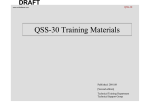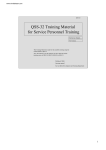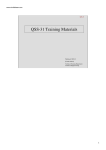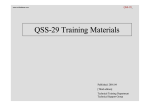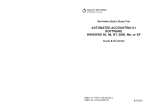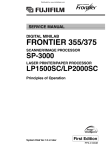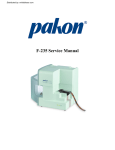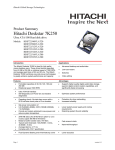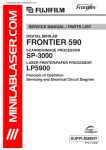Download Microtek ScanMaker i300 Specifications
Transcript
www.minilablaser.com
QSS-33
QSS-33 Training Material
for Service Personnel
For both Trainers
and Trainees
This material is mainly for trainees who have completed the initial
training course for the QSS-28, 29, 30, 31 or 32. Also, the material
should be utilized in the assembly training with the actual use of the
QSS-33.
Published: 2004. 7 [First Edition]
Service Skills Development and Training Department
1
www.minilablaser.com
Asterisk (* ) in This Training Material
Certain contents described in the Japanese version of the
training material is irrelevant to the English version. This
material therefore omits these contents, and indicates this
using the asterisk.
2
www.minilablaser.com
33_1
Chapter 1
Specifications
Explanation
•There is no additional information.
1
www.minilablaser.com
33_1
1000
The point of this chapter
Key points
• Study the specifications of the machine.
Processing capacity
Main options
Spec of PC Upon completion of the lesson, you will be able to:
•
•
•
•
Understand what you can do with the machine and explain it to users.
Understand processable media and format and explain those to users.
Understand the standard parts and options and explain it to users.
Understand the spec of built-in PC.
How to proceed the training
Explain, using the Training materials.
Refer to the “Specifications” for details.
2
www.minilablaser.com
33_1
1010
Concept
• The QSS-33 is a succeeding model of the QSS-30 regarding
the processing capacity. It is compatible with the scanner of
the QSS-32 (S-2).
• Improved operationality of the Edit mode as well as (that of)
the QSS-32. (The issue of the conventional QSS models is
improved)
• Improve the general image quality such as the resolution for
film scanning, image processing, scanner performance, etc.
Note
• Processing capacity of QSS-3001
89 x 127
935 prints/hour • Processing capacity of QSS-3011
89 x 127
1150 prints/hour 3
www.minilablaser.com
33_1
1012
Overview (The Stand Alone Printer)
• This is a stand alone printer that does not use the scanner of
the QSS-33 (S-2). The printer is for outputting the data to the
media.
• It is also possible to output data from various application by
using the printer driver.
Note
•
Equipped personal computer is the same as the standard PC for the QSS-33.
•
The QSS Software is exclusively for the Stand-alone Printer.
4
www.minilablaser.com
1025
システム名
処理仕様
処理能力
33D_1
キャパシティーブースターA
QSS-33型のシステム名及び処理能力
組み合わせ図
システムプロ
グラム
スキャナー部
キャパシティー
ブースターA
(フィルム)
89×127:
900枚/時
QSS-3301
Digital
標準
J
SM
EX II
★以下の機種で構成される。
フィルム、記憶メディアからのプリント、データ保存ができる。
・プリンター/プロセサー部
・スキャナー部
★パソコンの処理能力は標準。
(メディア)
89×127:
900枚/時
★INITIAL DATA1,2,3,4で構成される。
-
S-2
QSS-3302
Digital
LPP-1300
(フィルム)
89×127:
1267枚/時
標準
J
SM
EX II
機械のポイント
プリンター/プロセサー部
★以下の機種で構成される。
記憶メディアからのプリント、データ保存ができる。
・プリンター/プロセサー部
★スキャナー部の処理能力が高い。
キャパシティーブースターAを取り付けることで処理能力がアップする。
★パソコンの処理能力は標準。
★INITIAL DATA1,2,3,4で構成される。
(メディア)
89×127:
1267枚/時
LPP-1300
S-2
(フィルム)
89×127:
900枚/時
QSS-3311
Digital
標準
SM
(メディア)
89×127:
900枚/時
★以下の機種で構成される。
フィルム、記憶メディアからのプリント、データ保存ができる。
・プリンター/プロセサー部
・スキャナー部
★パソコンの処理能力が高い。
★INITIAL DATA1,2,3,4で構成される。
-
S-2
LPP-1300
(フィルム)
89×127:
1267枚/時
QSS-3312
Digital
標準
SM
★以下の機種で構成される。
フィルム、記憶メディアからのプリント、データ保存ができる。
・プリンター/プロセサー部
・スキャナー部
★スキャナー部の処理能力が高い。
キャパシティーブースターAを取り付けることで処理能力がアップする。
★パソコンの処理能力が高い。
★INITIAL DATA1,2,3,4で構成される。
(メディア)
89×127:
1267枚/時
S-2
LPP-1300
(メディア)
89×127:
1267枚/時
QSS-3302
PRO
Digital
★以下の機種で構成される。
記憶メディアからのプリント、データ保存ができる。
・プリンター/プロセサー部
★パソコンの処理能力は標準。
★INITIAL DATA1,2,3で構成される。
標準
SM
-
-
LPP-1300
説明
・フィルムからの処理能力のプリント条件(インデックスプリント有り、パノラマ混在無し) 135F-24EX 24コマ撮影
・デジタルカメラからの処理能力のプリント条件250万画素デジタルカメラ 32MBスマートメディア (HQモード) 24コマ撮影 1712×1368Pixel インデックスなし デジカメ補正あり JPEG画像サイズ 490から560KB
・システムプログラムは(QSS-33型)、(QSS-33型 PRO)でそれぞれ個別にあります。
www.minilablaser.com
33_1
1030
What can you do in the QSS-33?
Positive film
135 roll/mount
IX240 roll/mount
120
Reflective
FB scanner
Negative film
135 (F/H/P/HD)
IX240 120 110
Networking ability
File sharing
Mail function
Receiving Digital
Media with the
Consumer Terminal
(CT)
Printer Driver
QSS-Kids
B/W Film
135 120
Digital Camera
PC card
SmartMedia
Compact flash
Memory Stick
SD Card MMC
Microdrive
Storage media
FD, CD-ROM, HD, CD-R, CD-RW, MO, ZIP,
DVD-ROM, DVD-RAM, CAU
Print
Output
Index
Print
Label Index
WB prints
ID print
Package prints
Postcard
Calendars
Multi prints
Letter printing
Business card
Contact Print
Photos
Style
Output
Writing the image data
HD, FD, MO, ZIP, CD-R, CD-RW, DVD-RAM, PC Card,
Memory Stick, SD Card, MMC, Microdrive, CD-R external
writing system (including the product which is not compatible
with Rimage), CAU, Bravo
Explanation
• The image can be stored to one CD until the capacity of media is full.
(So, the number of negatives to be stored is not decided.)
• DCP cannot be connected.
• It is not possible to install the EZ-mall II.
• The Memory Stick, SD Card, MMC and Microdrive are available with Five slots card reader.
As for the xD-Picture Card, the PC card adaptor or CompactFlash adaptor is necessary.
• Refer to the [Usable media and file types] in [Getting Started] for details.
Note
• Standard: Black letter
Function of options: Red letter
5
www.minilablaser.com
33_1
1032
What you can do with the stand-alone printer
Networking ability
File sharing
Mail function
Receiving Digital Media
with the Consumer
Terminal (CT)
Printer Driver
QSS-Kids
Reflective
FB scanner
Digital Camera
PC card
SmartMedia
Compact flash
Memory Stick
SD Card MMC
Microdrive
Storage media
FD CD-ROM, HD, CD-R, CD-RW, MO, ZIP,
DVD-ROM, DVD-RAM
Print
Output
Index
Print
Label Index
WB prints
ID print
Package prints
Postcard
Calendars
Multi prints
Letter printing
Business card
Output
Writing the image data
HD, FD, MO, ZIP, CD-R, CD-RW, DVD-RAM, PC Card,
Memory Stick, SD Card, MMC, Microdrive
Note
• The explanation of the Note is the same as the QSS-33.
6
www.minilablaser.com
33_1
1040
Usable media 1
Input
Output
Additional
writing
FD
x
x
x
Standard equipment
CD-ROM
x
-
-
Either the CD-ROM drive (standard) or the CD-R/RW
drive is necessary.
CD-R/RW drive is necessary.
Types of media
Description
CD-R
x
x
-
CD-RW
x
x
-
MO
x
x
x
ZIP
x
x
x
ZIP drive is necessary.
DVD-RAM
x
x
x
DVD-RAM drive is necessary.
DVD-ROM
x
-
-
DVD-R
-
-
-
DVD-RW
-
-
-
Reflective
x
-
-
MO drive is necessary.
FB scanner (procured parts at customer’s site) is
necessary.
x: possible
*Explain the spec of each drive, etc separately.
Explanation
• 12cm CD’s and 8cm CD’s are supported.Business card CD’s and other uniquely shaped CD’s
are also supported.
• It is now possible to write in multiple sessions.(except CD-R/RW)
Note
• The media capacity of CD is different depending on a maker.
• Refer to the [Usable media and file types] in [Getting Started] for details.
7
www.minilablaser.com
33_1
1050
Usable media 2
Types of media
Input
Output
Additional
writing
CompactFlash
(Type1, TypeII)
x
x
x
SmartMedia
x
x
x
PC card
x
x
x
Memory Stick
x
x
x
SD Card
x
x
x
MMC (Multi media
card)
x
x
x
Microdrive
x
x
x
xD-Picture Card
*1
*1
*1
Memory Stick PRO
x
x
x
Description
Five Slots Card Reader is necessary.
x :Possible
*1: PC card adaptor is necessary.
*Explain the spec of each drive, etc separately.
Explanation
• As for the digital camera media, there is the media with security.
Some of them cannot process the copyright protected data.
• Even if the media is with security, it can process the data except the copyright protected data.
• It is now possible to write in multiple sessions.
Note
• The copyright protected data is the encrypted data, and it cannot be created and edited.
• Follow the attached Operator’s Manual for handling the PC card adaptor.
• Refer to the [Usable media and file types] in [Getting Started] for details.
8
www.minilablaser.com
33_1
1060
Processable Format
Image format
Input
Exif 1.0, 2.1 (Thumbnail can be used in distinction from JPEG.)
JPEG (includes Progressive JPEG, CMYK Format)
FlashPix Bitmap (non-compressed)
PSD (includes Photo Shop Document, CMYK Format)
PCD (Photo CD)
PCX, DCX
TGA
TIFF (RGB non-compressed)
Output
JPEG (except Progressive, CMYK Format)
FlashPix
Bitmap (non-compressed)
TIFF (RGB non-compressed)
Explanation
• JPEG 2000 is not available.
• As for the input image format, in case of RGB, 8-bit gradation only is available.
16-bit gradation or gray scale is not available.
• Media (Windows format) only is available.
Note
• Refer to the [Usable media and file types] in [Getting Started] for details.
9
www.minilablaser.com
33_1
1070
DPOF and Exif
Functions supported by QSS
Format
Contents of data
Function in the QSS side
DPOF
Date, Title, Image file name,
Frame No., Comment, Image title
Front print
Setting for the number of prints
Number of prints
Cropping of the image
Print
Date
Front print
Exif
Name of image input device maker Distinguish between the data
taken by the digital camera and
other image data.
Explanation
• If there is a name of image input device maker in the Exif data, it is recognized as the image
data from digital camera even if it is not the image data of a storage media except for the digital
camera.
As for the storage media except for the digital camera, if there is no Exif data or no name of
image input device maker in the Exif data, it is recognized as the image data from normal media.
• If [Digital Image Auto Correction (Digital Camera)] is not used, remove a check for [Digital
Image Auto Correction (Digital Camera)].
The [Digital Image Auto Correction (Digital Camera)] setting can be carried out on the
following displays.
•Image file selection display
•Print CH
• When saving image data taken by digital camera to normal media in the QSS, the name of
image input device maker (Exif data) is overwritten from ‘maker name of camera’ to
‘Noritsu’.This disables [Digital Image Auto Correction (Digital Camera)] effective when
reprinting.
• Refer to Chapter 3 [Front print] for the date of Exif data.
10
www.minilablaser.com
33_1
1080
Main options (Film carriers)
Film type
Size
135/240 AFC-II
Types of carriers
Negative/Positive/Blac
k&White/(Roll)
Sepia/Black&White
(orange base)
135F, H, P, HD
IX240, 135FP,
135FPS
Minimum number of frames:2-frame
Description
135 AFC-II
Negative/Positive/Blac
k&White/(Roll)
Sepia/Black&White
(orange base)
135F, H, P, HD
, 135FP,
135FPS
Minimum number of frames:2-frame
120 AFC-II
Negative/Positive/Blac
k&White
Sepia/Black&White
(orange base)
6x4.5, 6x6, 6x7,
6x8, 6x9
Minimum advance length:43 mm
(6 x 4.5 1 frame)
110 AFC-II
Negative
110
Minimum number of frames:3-frame
AMC-II
Negative/Positive/Blac
k&White/Sepia/Black
&White (orange base)
135F, 135H,
IX240
Length of mount
50 mm x 50 mm
Thickness: 1.0 mm – 3.2 mm
Glass mount is not available.
MMC-II
Show each AFC.
Explanation
• Refer to the Specifications for the part No.
• Explain, showing each AFC.
• 135/240 AFC-II became an option because media processing only is available.
• As for the 135/240 AFC-II, the R/W type and R type (2 types) are set as options.
• 1-frame (135F) scanning is not available with 135/240 AFC-II and 135 AFC-II.(Possible to
process with the MMC-II / AMC-II)
• It is possible to process the Negative/Positive/Black&White/Sepia/Black&White (orange base)
when using the MMC-II / AMC-II.
• Insert the AFC-IL or the 135AFC-II film from the rear end.
11
www.minilablaser.com
33_1
1085
Difference between AFC and AFC-II (1)
Curled film setting roller
Hinges
Hinges
Label
• The label is put on the AFC-II.
• As for the top cover, the place where the hinges are attached are different.
• The curl film setting roller is attached to the film catcher unit.
Explanation
• There is no additional information.
12
www.minilablaser.com
33_1
1086
Difference between AFC and AFC-II (2)
Description/Explanation
The R type and R/W type are set.
The monitoring interval of the perforation of 135/240 is shortened not to damage
the film when a film jam occurs.
As for the 240, the detection plate of the VEI sensor is changed to detect
immediately if the rotation of the spool stops.
The rewind sensor is added to the upper part of the rewind unit to detect a film
jam when a film jam occurs in the rewind unit.
The DX sensor of 240 is moved to the insertion side to be able to detect the FID
of the film rear end side.
The ready sensor is moved to the insertion side to detect the turn round
perforation surely.
The shutter for the panorama film is added to avoid the strong light from the
unexposed part of 135P.
Explanation
• To distinguish the R type from R/W type, open the AFC cover and see whether the read head is
attached or not.
Refer to the Service Manual [62150].
• Also, although this was not available initially, it has been possible to distinguish between the
type R and the type R/W with the red round stickers on the upper part of the Magnetic Head Unit.
Type R (with a red round sticker), Type R/W (without a red round sticker)
13
www.minilablaser.com
33_1
1087
Cautions when Dealing with MMC-II and AMC-II
The MMC-II and the AMC-II for QSS 31 or earlier QSS models and the
MMC-II and the AMC-II for the QSS-32 and 33 series are not
compatible due to their differences in 2 regards: The Shape of the Slot
Section and (With or without) the Lens Unit.
2.0 mm
Earlier QSS Models
than QSS-31 series
QSS-32 and 33 series
8.0 mm
28 mm
29.46 mm
Slot Section
Slot Section and Lens Unit
MMC-II
Explanation
• There is no additional information.
14
www.minilablaser.com
33_1
1088
Trouble symptoms for AFC-II (1)
When the AFC for the conventional machines is attached to the QSS-32
or the QSS-33
AFC
Machine type
Processing
135/240AFC,
135AFC,
120AFC,
110AFC, MMC,
AMC
For the QSS28/29/30/31
Not effective
Description
[1401: Attach the Film Carrier.] appears, and
it does not process.
When the 135/240 AFC-II for each machine is attached to the QSS-32
or the QSS-33
AFC
Machine type
Processing
135/240 AFC-II
For QSS-28/31
Not effective
The effect of the DIGITAL ICE becomes
weak because the lens unit is not attached.
Not effective
An error [6309: Scanner change of light error]
occurs because the diffuser is attached.
For QSS-29
For QSS-30
Description
Note
• The 135 AFC-II is set as an option for the QSS-30/32/33.
• Refer to the [Processable film] in [Getting Started] for details of the processable film with AFC.
15
www.minilablaser.com
33_1
1089
Trouble symptoms for AFC-II (2)
When the AFC-II for each machine is attached to the QSS-32 or the
QSS-33
AFC
Machine
type
Processing
135AFC-II,
120AFC-II,
110AFC-II
MMC-II, AMCII
For QSS-28/31
Not effective
Description
The effect of the DIGITAL ICE becomes weak
because the lens unit is not attached.
For QSS-29
For QSS-30
Lens unit
Explanation
• The lens unit is not attached to each AFC-II for the QSS-28/29/30/31.
Also, as for the QSS-30 only, the diffuser for light diffusion is attached to get the image quality.
• The lens unit is attached to each AFC-II for the QSS-32 and the QSS-33.
Note
• The 135 AFC-II is set as an option for the QSS-30/32/33.
16
www.minilablaser.com
33_1
1100
PC options
Name
Description/Explanation
SCSI card unit
Necessary when attaching the options such as MO, DVD, FB scanner for the
A3 size, etc to the standard PC.
ZIP drive unit
Unit to save/read the image data to a ZIP
MO drive unit
Unit to save/read the image data to a MO
DVD-RAM drive unit
Used to save/read the image data to a DVD-RAM
Five slots card reader
Used to save/read the image data from PC card, CompactFlash, SmartMedia,
SD Card, Memory Stick, MMC and Microdrive (USB connection)
CD-R/RW drive unit
Used to save/read the image data to the CD-R/RW
Expanded memory unit
The unit that processes the image data smoothly when processing the image
data and using the Adobe Photoshop (Only for a standard computer)
Sound Blaster 4.1 Digital
The unit that beeps for a notification of the Error message or Attention
*The spec, etc is mentioned separately.
Explanation
• You cannot use an option except above items.
• Refer to the Specifications for the part No.
• As for the high spec PC, the DVD-RAM drive unit is not set as an option.Also, CD-R/RW drive,
five slots card reader, and FDD are standard equipments.
17
www.minilablaser.com
33_1
1115
PC options (Example of memory combination:standard PC)
Installed DIMM
PC-NRT-RS1
Standard (512MB)
Available
Attaching to the CHANNEL A (DIMM0) (256MB standard)
CHANNEL A (DIMM1) (Not in use)
Attaching to the CHANNEL B (DIMM0) (256MB standard)
CHANNEL B (DIMM1) (Not in use)
Option (1GB)
Total: 1GB
Available
Attaching to the CHANNEL A (DIMM0) (256MB standard)
Attaching to the CHANNEL A (DIMM1) (256MB option)
Attaching to the CHANNEL B (DIMM0) (256MB standard)
Attaching to the CHANNEL B (DIMM1) (256MB option)
Note
• If you use in the other combination except above list, the movement is not guaranteed.Refer to
the "ATX mother board, DIMM" of the PC Service Manual "PC-NRT-RS1".
• PC-NRT-RS1 has DIMM installed.
• PC-NRT-RS1 is not compatible with the DIMM that is 512MB or more.
18
www.minilablaser.com
33_1
1125
PC options (Example of the memory combinations:High spec PC)
Installed DIMM
Standard (2GB)
PC-NRT-RS3
Available
Attaching to CHANNEL A (DIMM0) (1GB standard)
CHANNEL A (DIMM1) (Not in use)
Attaching to CHANNEL B (DIMM0) (1GB standard)
CHANNEL B (DIMM1) (Not in use)
Note
• If you use in the other combination except above list, the movement is not guaranteed.Refer to
the "ATX mother board, DIMM" of the PC Service Manual "PC-NRT-RS3".
• PC-NRT-RS3 has DIMM installed.
• The DIMM is not set as an option.
19
www.minilablaser.com
33_1
1130
Main options (Package contents of image edition)
*
Description/Explanation
*
Calendars
Name
Card/Calendar Creation
Software (Package-A)
Post Card Prints
Business Cards
Card Prints
*
Frame Prints
Letter Printing
*
Multi-Frame Prints
Multi-Frame Print Creation
Software (Package-B)
Album Prints
Package Prints
Contact Print Style Photos
ID print
*
Red Eye Removal Function
Red Eye Removal Software
Automatic Red Eye Removal
•*
Optional software list
Explanation
• The image edition software package is installed and protected when shipping a machine from
factory.
• Release the protect of the image edition software package with key CD.
• Refer to the Specifications of each machine for the parts No.
• The standard templates are included in the image edition software in the above list.
Note
• You can add the templates separately.
There are 4 types below as an option.
•Templates for Frame (29 types)
•Templates for Calendar (21 types)
•Templates for Album (21 types)
•Template for Business card (67 types, appendix: 14 types of cards, 16 types of Multi)
20
www.minilablaser.com
33_1
1140
Main options (Others 1)
Name
Description/Explanation
Digital Masking Unit
By adding/installing the Digital Masking unit (option), it is possible to delete the
scratch on the film more naturally.
Noritsu CD-R Engine
(Windows/Mac)
Used for saving the Viewer software for Macintosh to CD-R/RW.
Also necessary when saving the images to optional QSS CD.
QSS CD (TYPE A)
CD-R to which the viewer software (Deluxe Viewer) has been written. The label
is printed on the CD-R. (100 CD-R) (Common among the QSS28/29/30/31/32/33)
QSS CD (TYPE B)
CD-R to which the viewer software (Deluxe Viewer) has been written. The label
is not printed on the CD-R. (100 CD-R) (Common among the QSS28/29/30/31/32/33)
Package Print Format
Creation Software
Used for making templates for package print as you like.
Connection Software
for CD-R Writing
It is the software to use the "Bravo II" (option) with the QSS.
Explanation
• Refer to the Specifications for details.
• The function of the Image Rotation Booster Kit is available as standard.
21
www.minilablaser.com
33_1
1150
Main options (Others 2)
Name
Description/Explanation
CD-R external writing
system
Using the CD-R external writing system made by Rimage, write the image
data to CD-R at the same time of printing, and make a label print. (Common
among the QSS-28/29/31/32/33)
CD-R external writing
system connecting set
Required kit for the connection of CD-R external writing system (Rimage)
This consists of PCB, cable and software. (Common among the QSS28/29/31/32/33)
CD-R external writing kit
for the external PC
Using the CD-R drive of external PC prepared by a customer, write the
image data to CD-R at the same time of printing. (Common among the QSS28 and 29/30/31/32/33)
QSS Printer Driver
The driver software that is necessary to output the image data in the external
PC with the QSS. (Common among the QSS-28/29/30/31/32/33)
ARCNET-HUB extension
unit
Necessary when installing the devices which require optical fiber cables such
as the PU, CD-R External Writing System, etc.
d-Storage Type1
Type1:The device to save the image data scanned from the film to the hard
disk of the external PC which is prepared by a customer.
D-Storage Type2
Type2: It succeeds the function of the D-Storage Type1. Also, the QSS and
the Consumer Terminal (CT) can read the data stored in the D-Storage via a
LAN cable.
Explanation
• Refer to the Specifications for details.
• Component parts of the "CD-R External Writing System Connecting Set" and the "CD-R
writing kit for external PC" are different depending on the QSS-28 and 31/29/32/33.
Note
• Refer to the Training Manual [CD-R External Writing System]
• Refer to the Training Manual [QSS Printer Driver]
• Refer to the Training Manual [d-Storage]
22
www.minilablaser.com
33-1
1160
Main options (Others 3)
Name
Description/Explanation
CVP
Dedicated to each QSS model (28/29/30/31/32/33)
Pricing unit
The device to calculate prices and issue statements automatically
(Common with the QSS-32)
Monitor hood
Common among 28/29/30/31/32/33
Film cleaner kit
The device that removes dust and eliminates static electricity from
films (Same as the one for the QSS-32)
Compact archive unit
Used to storage a certain amount of image data to hard disk drive.
PU mount
The mount to place the Pricing Unit (Only for the QSS with the
single magazine)
Bar code reader
The device to read a bar code of the Order Sheet outputted by the
Network (CT).
Sorter modification kit
(for 82 prints)
Kit for modifying the print sorter unit to that for 82 prints in one
order.
Number of orders which can be stocked: 14
Explanation
• Refer to the Specifications for the part No.
• *
*
33
www.minilablaser.com
33_1
1170
Main options (Others 4)
Name
Description/Explanation
Hour meter
Meter which displays the accumulated working time
*
Non-resettable counter
*
Flatbed Scanner Desk
The mount to place the A4-sized flatbed scanner
Cabinet
The mount to place the A-3 sized flatbed scanner
Digital flowmeter
Used to measure the circulation amount of the CD, and the amount
is displayed on the monitor.
Cooling water plumbing
unit
Cooling plumbing to keep the temperature of the processing
solution constant.
Exhaust duct
The unit that discharges the smell of the processing solution
Explanation
• Refer to the Specifications for the part No.
• There are 2 kinds of cooling water plumbing unit. One is for connecting to the chilling unit and
the other is for not connecting to the chilling unit.
24
www.minilablaser.com
33_1
1180
Main options (magazines)
Standard magazine
Compatible between Normal and Kodak specification. (Carry out the
unit replacement only as it is already adjusted.)
QL magazine
For QL paper (Carry out the unit replacement only as it is already
adjusted.) The core unit is different from the standard magazine.
Explanation
• The magazine for the QSS 33 is the same with that of the QSS-30.
25
www.minilablaser.com
33_1
1210
Explanation of the system (Connection)
S2
(Scanner)
Power supply Cable
LVDS cable
LPP-1300
(LASER Printer Processor)
Optical fiber cable (ARCNET)
Explanation
• There is no additional information.
26
www.minilablaser.com
33_1
1220
Print sizes
Processable paper width
82.5 to 210.0 mm
Paper advance length
82.5 to 356.0 mm
Maximum print size
210.0 mm x 356.0 mm
Usable paper
Maximum diameter of paper
250 mm (180 m length)
Usable paper
Digital paper / Analog paper
Thin paper (0.2 mm) is supported.
Explanation
•There is no additional information.
27
www.minilablaser.com
33_1
1230
Computer Specifications (PC-NRT-RS1):Standard PC
Product name
Specifications
CPU
Pentium IV
Mother board
FB9-L
Memory
R0086851
512MB PC2700
Hard disk
HDS722580VLAT20
[WD800BB-00DKA0]
80GB 7200rpm
SCSI board
AVA-2915LP BAG BULK
Sound Board
SOUND BLASTER 4.1 DIG
Keyboard (Japanese)
FKB8724-501/10
Keyboard (English)
FKB8725-401/10
Mouse
ECM-S6702
OS
Windows 2000 Professional SP4.
[
2.4GHz
Optical
]: Discontinued No.Both of old type and new type can be used.
Explanation
• It is impossible to replace the ATX mother board only itself.
• Replace the mother board unit as a whole set. (ATX mother board, CPU and CPU cooler)
28
www.minilablaser.com
33_1
1231
Spec Table of the Media Drive 1 (PC-NRT-RS1):Standard PC
Drive
Product name
Maker
Types of
media
Media
Capacity
Interface
Remarks
3.5FDD
FD-235HGC304
TEAC
FD
2DD Type
(720KB)
2HD Type
(1.44MB)
IDE
2 modes
MO
MCM3064SS
FUJITSU
640MB
540MB
230MB
128MB
SCSI-2
ZIP
Zip250
Iomega
ZIP
250MB
100MB
IDE(ATAPI)
CD-ROM
drive
FX48BOM
Mitsumi
Electric
(Mitsumi
Denki)
CD-ROM
CD-R
CD-RW
650MB
700MB
IDE(ATAPI)
Read: 48x
Explanation
• There is no additional information.
29
www.minilablaser.com
33_1
1232
Spec Table of the Media Drive 2 (PC-NRT-RS1):Standard PC
Drive
Product name
Maker
Types of
media
Media
Capacity
Interface
Remarks
CD-R/RW
PX-W4824TA
PLEXTOR
CD-ROM
CD-R
CD-RW
650MB
700MB
IDE(ATAPI)
Read: 48x
Write: 48x
Overwrite: 24x
DVD
LF-D291NS
Panasonic
DVD-RAM
Single side
4.7, 2.6GB
Double-side
9.4, 5.2GB
SCSI-2
TYPE1
(Cartridgetype,Impossible to remove
the disk)
TYPE2
(Cartridge-type,Possible
to remove the disk)
DVD-ROM
Single side
4.7GB
TYPE2
(Cartridge-type,Possible
to remove the disk)
Explanation
• There is no additional information.
30
www.minilablaser.com
33_1
1240
Computer Specifications (PC-NRT-RS3):High spec PC
Product name
Specifications
CPU
Pentium IV
Mother board
FB9-L
Memory
R0086852
2GB PC2700
Hard disk
HDS722580VLAT20
[WD800BB-00DKA0]
80GB 7200rpm
RAID-0 with 2HD
SCSI board
AVA-2915LP BAG BULK
Sound Board
SOUND BLASTER 4.1 DIG
RAID Card
RF010037
Keyboard (Japanese)
FKB8724-501/10
Keyboard (English)
FKB8725-401/10
Mouse
ECM-S6702
OS
Windows 2000 Professional SP4.
[
2.8GHz
Optical
]: Discontinued No.Both of old type and new type can be used.
Explanation
• It is impossible to replace the ATX mother board only itself.
• Although the mother board of the high spec PC is the same with that of the standard PC, the
CPU of the high spec PC is different from that of the standard PC.
Note
• RAID0:This technology is for improving the accessing speed by dispersing the access to the
plural hard disks.
31
www.minilablaser.com
33_1
1241
Spec Table of the Media Drive 1 (PC-NRT-RS3):High spec PC
Drive
Product name
Maker
Types of
media
Media
Capacity
Interface
Remarks
3.5FDD
FD-235HG-C304
TEAC
FD
2DD Type
(720KB)
2HD Type
(1.44MB)
IDE
2 modes
MO
MCM3064SS
FUJITSU
640MB
540MB
230MB
128MB
SCSI-2
ZIP
Zip250
Iomega
ZIP
250MB
100MB
IDE(ATAPI)
CD-R/RW
PX-W4824TA
PLEXTOR
CD-ROM
CD-R
CD-RW
650MB
700MB
IDE(ATAPI)
Read: 48x
Write: 48x
Overwrite: 24x
Explanation
• There is no additional information.
32
www.minilablaser.com
33_1
1270
Spec table of media drives (Five slots card reader)
Drive
Product name
Maker
Types of media
Media Capacity
Interface
Five slots
card
reader
SMC Micro
Systems
Microtek
International
SmartMedia
*1
USB
CompactFlash
*2
PC card
*3
SD Card
*4
Memory Stick
*5
MMC
*6
*1: Based on SmartMedia Physical Specifications Version 1.2
Drive voltage 3.3V
*2: Compliant with CompactFlash Specification Version 1.4
No limit in the capacity.Both of Type I and II (Microdrive) can be set.
*3: Compliant with PC Card Standard Release 8 PC Card ATA Specification No limit
in the capacity.
Drive voltage: 5V, 3.3V/5V
*4: compliant with SD memory card Specifications Version1.0
*5: compliant with Memory Stick Format specification Version1.3
*6: Based on MMC system Specification Version 2.1
Explanation
• The media with security cannot be accessed.
• The PC card which drive voltage is only for 3.3V cannot be processed.
• As for the xD-Picture Card, the PC card adaptor or CompactFlash adaptor is necessary.
• As for Memory Stick and SD Card, when using the PC card adaptor with write-protected, it
may be impossible to read the image data.
Note
• Refer to the [Usable media and file types] in [Getting Started] for details.
33
www.minilablaser.com
33_1
1280
Procured parts at customer’s site
It is possible to connect the FB scanner (on the market) with the QSS for Print to Print.
It is necessary that a customer prepare the device to be used separately.
The followings are the products specified by Noritsu.
Name
Product name
Maker
Connection
Description
Flatbed scanner
Perfection2450
EPSON
USB
Used for “Print to Print”. Up to A4 size
Flatbed scanner
Perfection3200
EPSON
USB
Used for “Print to Print”. Up to A4 size
Flatbed scanner
GT-10000+
EPSON
SCSI
Used for “Print to Print”. Up to A3 size
Flatbed scanner
GT-15000
EPSON
SCSI/USB
Used for “Print to Print”. Up to A3 size
Flatbed scanner
*
(Perfection4870)
EPSON
USB
Used for “Print to Print”. Up to A4 size
*
Necessary Options (Z809658)
Color input target + Floppy
Used for the calibration of flatbed scanner.
Explanation
• Refer to the operating instructions attached to each device for handling the peripherals and
connecting method.
• As for some problems concerning the FB scanner, contact each maker.
• The necessary option is not sold on the market, so it is necessary to purchase it as an option.
34
www.minilablaser.com
33_1
1290
Comprehension check
[Specifications]
• Did you understand each unit names of the QSS-33?
• Do you understand processable media types and format?
• Can you explain which option is necessary depending on customer's request?
• Can you understand the specifications of the scanner?
• Can you explain when you are asked about the PC spec?
• Can you understand the difference between the AFC and the AFC-II?
• Can you understand the processable print size?
(Question)
• What is the difference between the QSS-3301 and the QSS-3302?
• What is the processable format?
• Is it possible to set the older type of magazine (the one for the QSS-30) to the QSS-33?
• What is the standard GB of the standard PC memory?
How many GB can be added to the standard PC memory as an option?
• How many GB is used for the HDD of the standard PC?
• What is the maximum paper size for printing?
35
www.minilablaser.com
33_2
Chapter 2
Outline of the system
Explanation
• There is no additional information.
1
www.minilablaser.com
33_2
2000
The point of this chapter
Key points
• Explain the outline of the system for each machine.
Scanner, Exposure Engine, Image Size, Paper Size and Digital ICE
Upon completion of the lesson, you will be able to:
•
•
•
•
•
Understand the specifications and structure of scanner.
Understand the number of pixels for scanning and the number of resolution for print.
Understand the dust and scratches which can be processed with the DIGITAL ICE and its
theory.
Understand the paper advance way.
Understand the structure of exposure engine and the function of each section.
How to proceed the training
Explain, using the Training material and actual machine .
2
www.minilablaser.com
33_2
2010
Cautions for laser unit and LED light source unit
Before servicing the machine, be sure to follow the following
instructions to avoid laser beam or LED beam radiation
exposure.
•Do not perform any work other than the work which is
specified in the manual.
•Do not perform the following dangerous works.
• Reflect the light path of the laser unit and LED light source unit
by inserting a mirror or the like in the light path of the laser beam
or LED beam.
• Change the light path of the laser unit and LED light source unit.
• Replace the optical parts while the electricity of the laser unit and
LED light source unit is ON.
• Turn ON the electricity in the removed exposure advance unit.
• Turn ON the electricity in the removed laser unit, LED light
source unit from the machine.
Explanation
• Although the QSS-32 is an IEC Class 1 laser unit product, the laser unit itself is at IEC Class 4.
• LED is classified into the IEC-Class1M both as the LED light source product and the LED light
source unit.
Note
• The LED beam is considered to be the laser beam in the general meaning.
• IEC=International Electro technical Commission
3
www.minilablaser.com
33_2
2020
(Reference) Overview of Laser Safety Classes
Class
Evaluation of danger
Class1
Safe for normal operations, and not hazardous when optical instruments are
used.
Class1M
Wavelength of the laser: 302.5nm to 4,000nm Same as Class 1, but potentially
hazardous when optical instruments are used.
Class2
Wavelength of the laser: 400nm to 700nm Safe for unintended exposure, but
prolonged staring should be avoided. Naked eye is protected by blink reflex.
Class2M
Wavelength of the laser: 400nm to 700nm Same as Class 2, but potentially
hazardous when optical instruments are used.
Class3A
Wavelength of the laser: 302.5nm to 106nm Potentially hazardous when eye is
exposed.
Class3B
Hazardous when eye is exposed, but diffuse reflections are usually safe.
Class4
Diffuse reflection may be hazardous.Hazardous to eye and skin, so protect them.
Fire hazard.
Explanation
• As for the [Class1M], it does not cause physical harm unless you do not see LED beam directly
using lens or optical instruments.
4
www.minilablaser.com
33_2
2030
Scanner LED light source
LED light source
The LED light source consists of 5 colors LED, B, G, R1, R2, and IR.
It is different from the halogen lamp. It is suitable for the scanner light
source because it is unnecessary to replace, and it can change the light
intensity of each color by changing the current value.
Light source parts
The light source parts are not consumable parts, so it is unnecessary to
replace them.
Explanation
• There is no additional information.
5
www.minilablaser.com
33_2
2040
Exposure route of scanner LED light source
CCD
for detecting scratches
CCD
RGB frame detection
Mirror
Scanner zoom lens
Film carrier
Lens Unit
Lens
Mirror
Lens
R1/R2/D LED PCB
B, G LED PCB
Explanation
• There is no additional information.
6
www.minilablaser.com
33_2
2050
Scanner
Image capture method
Optical resolution (Main
scanning)
Input one line image with line CCD.
Scan pitch (Sub scanning)
Strip film:Film is moved.
Mount:Carrier is moved.
CCD
Scan RGB each with line CCD (5340 pixels).
Others
Automatic dust and scratch removal for films is
available. (DIGITAL ICE) *1
Sticker for
permission of use*1
Explanation
• DIGITAL ICE is a trademark of Kodak. *1
7
www.minilablaser.com
33_2
2060
Resolution of the image
• Input resolution (resolution of the image) is different
depending on the film size and paper width each.
Change the resolution of the image by the zoom lens of
scanner.
5035
1565
1037
to
3339
Resolution of the image when scanning 135 film (Unit: pixel)
Explanation
• There is no additional information.
8
www.minilablaser.com
33_2
2070
Resolution of the image (film size each)
Minimum
Maximum
135F
1037 x 1565
3339 x 5035
135H
2075 x 1463
3339 x 2354
135P
1265 x 3583
1777 x 5035
135FP
1037 x 2841
2075 x 5682
135FPS
1318 x 3218
2075 x 5066
240C
1406 x 2110
2832 x 4251
240H
1406 x 2465
2832 x 4966
240P
1448 x 3489
2061 x 4966
110
1109 x 1459
2400 x 3158
6 x 4.5
4824 x 3533
4824 x 3533
6 x 6 (6 x 6V)
4832 x 4760
4832 x 4760
6 x 6H
4760 x 4832
4760 x 4832
Film size
Explanation
• In the 120 film, the resolution of the image is constant, but the width [6] of [6 x #] is slightly
different depending on each size on the basis of the 120 size standard.
Therefore, even if you scan it at the same magnification, the resolution of image is to be the
present size as a result, because the film width with image is different.
Note
• In case of wide scanning for 120 and mount, the number of resolution for scanning is as follows.
6 x 4.5W
------------ 5078 x 3859
6 x 6W (6*6VW)
------------ 5078 x 5074
6 x 6HW
------------ 5074 x 5078
6 x 7W
------------ 5078 x 6298
6 x 8W
------------ 5078 x 7097
6 x 9W
------------ 5078 x 7505
9
www.minilablaser.com
33_2
2070
Resolution of the image (film size each)
Film size
Minimum
Maximum
6x7
4815 x 5902
4815 x 5902
6x8
4903 x 6610
4903 x 6610
6x9
4903 x 7139
4903 x 7139
135F mount
1120 x 1718
3268 x 5011
135H mount
2241 x 1467
2736 x 1791
240 mount
1474 x 2590
2561 x 4501
Note
• In case of wide scanning for mount, the number of resolution for scanning is as follows.
135F mount W--------Minimum: 1275 x 1913 Maximum: 3720 x 5580
135H mount W--------Minimum: 2550 x 1806 Maximum: 2550 x 1806
240 mount W----------Minimum: 1774 x 3209 Maximum: 3082 x 5575
10
www.minilablaser.com
33_2
2080
Minimum necessary pixels for paper size each
Size (mm)
82.5
89
102
127
Pixel
Size (mm)
Pixel
974
1051
1205
1500
152
178
203
210
1795
2102
2398
2480
Note
• Calculating formula
Size (mm) / 25.4 x 300 (dpi) (resolution of printer) = Resolution of the image for one side
The above is just the calculated number. Actually the image is scanned a little larger.
11
www.minilablaser.com
33_2
2090
Scanning
• The zoom value of scanner is decided on the basis
of the largest among the paper sizes, which are
registered in the print channel (C/P/H).
Example)
In the 135F, when setting “89 x 127” and “210 x 356”, the resolution of
image is 3339 x 5035.
The resolution of image for 89 x 127 channel only is 1037 x 1565.
The quality is different depending on the
combination of print channel.
Explanation
• There is no additional information.
12
www.minilablaser.com
33_2
2100
Print channel and scanning
In case of 3R only
1565
1524
103%
1037
1074
89 x 127
32%
4510
In case of interspersed channel (3R and 8.25 x
14 inches)
2499
5035
83%
3339
Input data
210 x 356
Output data
Explanation
• There is no additional information.
13
www.minilablaser.com
33_2
2110
Pre-scanning
Film size
Resolution
Film size
Resolution
135F
259 x 391
6 x 4.5
301 x 220
135H
259 x 182
6x6
302 x 297
135P
138 x 391
6x7
300 x 368
135FP
259 x 710
6x8
306 x 413
135FPS
259 x 633
6x9
306 x 446
240C
223 x 391
135F mount
280 x 429
240H
223 x 391
135H mount
280 x 183
240P
223 x 391
240 mount
184 x 323
110
277 x 364
Explanation
• The image data scanned in the Pre-scanning is used for the index prints, label index prints,
index prints of contact print style photos and for monitor display.
14
www.minilablaser.com
33_2
2120
DIGITAL ICE Technology
CCD for detecting
scratches
CCD
RGB frame
detection
Mirror
Corrected image
The data with
scratch
RGB
scanning data
Lens
Original
image
Film
Explanation
• The technology to make the images without scratch, dust, etc. In addition to the CCD which
takes the color information of RGB, the another CCD is added. It detects the dust, scratch, etc.
on the film. This corrects the scanned image information.
15
www.minilablaser.com
33_2
2130
Function to remove the scratch and dust on the film
Comparison table with the conventional models
Scratch removal function on the base side of the film (DIGITAL ICE:standard)
Scratch and dust
removal function
on the film
Scratch removal function on the base side and the emulsion side of the film
(Digital Masking:option)
The conditions for functioning the scratch and dust removal function on the film
DIGITAL ICE:Standard
Digital Masking :Option
PCB
D-ICE PCB (standard)
D-ICE control PCB (standard)
D-ICE PCB (standard)
D-ICE control PCB (standard)
Scratch mend PCB 1 x 2 (option)
Scratch mend PCB 2 (option)
Data change over PCB (option)
DIMM (option)
Installing the
software
Unnecessary
Unnecessary
Registration in the
mode
Place a check mark for [DIGITAL
ICE Correction] in [Operator
Selections].
Place a check mark for [Digital
Masking Unit] in [Operator
Selections].
You can set the [Digital Masking Unit]
ON or OFF in the [Operator
Selections].
Important
• As for the scratch and dust removal function on the film, in addition to the conventional
DIGITAL ICE, the Digital Masking (the scratch removal function on the base side and the
emulsion side of the film) which is developed by the NKC is added.
• When explaining about the scratch removal function on the base side and the emulsion side of
the film, please call it Digital Masking which is developed by the NKC.
Note
• The Digital Masking Unit (option) consists of Scratch mend PCB 1 x 2, Scratch mend PCB 2,
Data change over PCB, and DIMM.
• If the Digital Masking Unit is attached, a check mark is placed for the option registration
automatically.
16
www.minilablaser.com
33_2
2140
Scratches and dust which can be corrected
(e.g.)In case of color negative
Scanner side
Scratches and dust which can or cannot be corrected
DIGITAL ICE: Standard
x
x
-
-
-
-
-
x
Digital Masking: Option
x
x
x
x
-
-
-
x
Dust
Base layer
Red photosensitive
Green photosensitive
Blue photosensitive
Protective layer
Dust
Negative
x: possible
LED light source side
Explanation
• The DIGITAL ICE deletes the dust or scratch, which is stuck to the film surface, automatically.
• When the Digital Masking unit is installed, it is possible to delete the scratches such as the
scratch reaches photosensitive from the protective coat.
• However, it is impossible to delete the deep scratches such as the scratch reaches the red
photosensitive from the protective coat or the scratch reaches the red photosensitive from the
base layer.
• The DIGITAL ICE does not function normally when a lot of silver is included in the part where
the image is created, like in case of monochrome films and desilvering.
• In the Kodachrome films, the effect of DIGITAL ICE is weak to the high density or low
density of a film, and the scanned image will deteriorate.
Turn OFF the function of DIGITAL ICE before printing.
You can set the function of DIGITAL ICE ON or OFF in the “Operator Selections”.
(However, in case of monochrome film, the DIGITAL ICE is turned OFF automatically.)
Note
• It is not possible to remove fingerprints because the IR (the LED light source) cannot detect oil.
• The “blurring caused by the roller pressure” cannot be corrected.
17
www.minilablaser.com
33_2
2150
Colorimeter
Changes from the conventional machines
• It is possible to set the maximum-sized paper in the
Colorimeter without cutting it.
• The calibration plate is built into the colorimeter.
• When measuring test prints or calibration plate, they are
touched to the colorimeter by using the pressure change
solenoid. By doing so, the precision of color measuring is
improved because they are less influenced by outside light.
Important
• It is very important to clean the calibration plate because the gradation from white to black
changes by the dirt on the plate.
• Clean the calibration plate with a neutral detergent and water.
The Maintenance Manual [Cleaning the Calibration plate]
18
www.minilablaser.com
33_2
2160
Paper sizes and transportation
Paper transportation
There are two patterns for the lane select operation in the paper
advance unit, and their conditions are as follows.
Items
When the paper width is 102mm or less (lane is selected)
Reference
54000
When the paper width is 102.1mm or more (lane is not
selected)
Refer to the Service Manual Chapter 5 for details.
Explanation
• There is no additional information.
19
www.minilablaser.com
33_2
2170
Laser Engine
Laser:
Light Amplification by Stimulated Emission of Radiation
The exposure method by Visible Radiation is employed like the
conventional machines.
Note
• Merit
(1) It is possible to reduce the power consumption in the printer.
(2) The uniformity calibration is unnecessary.
(3) The laser is not affected by the magnetism.
20
www.minilablaser.com
33_2
2180
Printer Exposure Engine
Exposure
method
Output
gradation
Line exposure method by the Laser engine
4096 gradation
Maximum
QSS-32: 315 mm (12.4-inch)
exposure width QSS-33: 216 mm (8.5-inch)
Print resolution 300 dpi (Main Scanning) x 600 dpi (Sub
Scanning)
Exposure speed 58.42 mm/sec
Light source
B laser, G laser, R laser
Explanation
• The exposure speed by the laser engine is kept at a constant speed and it does not change.
• The maximum exposure width is the value including the hem for adjusting the exposure center.
Note
• The maximum exposure width for the paper of the QSS-32 is 305mm.
• The maximum exposure width for the paper of the QSS-33 is 210mm.
21
www.minilablaser.com
33_2
2190
Structure of Laser Unit
Mirror
AOM
R laser
Bl
ase
G
r
R-AOM
driver
G-AOM
driver
la
se
r
B-AOM
driver
Paper
Fθ
θ lens
Synchronous Sensor
Polygon mirror
Explanation
• The prism is disappeared.
22
www.minilablaser.com
33_2
2200
Explanation of laser unit
Laser
Visible Radiation Laser for R, G, B each
AOM
Acousto-Optic Modulator
Adjusts the strength and weakness of laser light.
Mirror
Changes the direction of laser light.
Polygon mirror
Rotates in a certain speed and scans in the Optical resolution (Main line).
Fθ
θ lens
Changes the angle of laser light according to the angle of incoming light,
and maintains the constant speed.
Synchronous Sensor
Detects the scanning timing of R, G, B.
Explanation
• There is no additional information.
23
www.minilablaser.com
33_2
2210
Structure of Laser Unit (AOM)
•
•
AOM controls the strength of laser light.
The diffracted light of first order is used for exposure.
Diffracted light of
first order
Laser
AOM
100 %
20 %
Exposure
80 %
0-th order light
The direct light is called 0-th order light.
Explanation
• When the voltage is not turned ON to AOM, the incoming laser beam passes through as it is.(0th order light)
• When turning ON the high frequency voltage, the ultrasonic waves occurs, and the diffracted
light which is separated from 0-th order light occurs.(Diffracted light of first order)
• Change the rate of 0-th order light and the diffracted light of first order by changing the high
frequency voltage on AOM, and control the strength of light (diffracted light of first order) to
be used for exposure.
24
www.minilablaser.com
33_2
2220
θ lens)
Structure of Laser Unit (Fθ
Polygon mirror
Fθ
θ lens
• The Fθ lens corrects the dispersion of
linear velocity caused by the angle of
incoming beam.
θθ
Paper
A
A
B
Exposure center
Explanation
• The travel (distance) on the paper is different between “the light outputted from the exposure
center at the angle θ” and “further output light at the angle θ” The travel (distance) on the
paper is different between “the light outputted from the exposure center at the angle light at the
angle θ and “further output light at the angle θ.(As shown in the illustration, length A, B).
• The Fθ lens changes the angle of diffracted light according to the angle of incoming beam, and
corrects the difference of travel (distance) on the paper.
25
www.minilablaser.com
33_2
2230
Laser Exposure
Image data
Paper advance direction
Exposure position
Exposure image
Polygon mirror
Explanation
• Resolution
Optical resolution (Main or the CCD line): 300 dpi
Scan pitch (Sub Scanning): 600 dpi
• Reason why the sub scanning is exposed to overlap.
(1) To get the soft image without the scanning unevenness (density difference of 1 scanning
line).
(2) Not to occur the open caused by the time-lag between the advance and exposure.
(3) Not to show the unevenness of color when the time-lag of exposure occurs.
26
www.minilablaser.com
33_2
2240
Comprehension check
[Outline of the system]
• Do you understand about the inner structure of the LED unit?
• Do you understand the specification of scanner?
• Do you understand the processable films by digital Masking?
• What is necessary to use the digital Masking?
• Do you understand that the number of pixels for scanning varies
depending on the print sizes?
• Do you understand the conditions of [advance in single row] and
[advance in double rows]?
• Do you understand the specification of laser?
[Question]
• How many light sources does the LED unit have?
• What is the number of pixels for scanner?
• What is the print size that the number of pixels for scanning is different from “89 x 127 (135F)”?
• What is the condition for advancing the paper in double rows with the Paper Advance Unit?
• What is the exposure time of laser?
27
www.minilablaser.com
33_3
Chapter 3
Operations
Explanation
• There is no additional information.
1
www.minilablaser.com
33_3
3000
The point of this chapter
Key points
• Study the operations
Printing operations, Start up checks, Close down checks, ON/OFF procedure of power
supply
Status display of LED, CD-Viewer, CVP (Correction Value Print), Index prints
Upon completion of the lesson, you will be able to:
•
•
•
•
•
•
•
•
Explain each printing operation to users.
Explain the image storing to media to users.
Explain printing operations in the Edit Mode to users.
Explain the input from Flatbed scanner to users.
Explain the Start Up Checks and Close Down Checks.
Explain ON/OFF procedure of power supply to users.
Explain the status display of LED, details of CVP and index prints.
Understand about the CD-Viewer.
How to proceed the training
Carry out the practical training, or explain the items using the sample prints.
2
www.minilablaser.com
33_3
3010
Setup during the Start Up Checks Daily setup
Execute once a day for each paper type to be used.
Correct the temporary aging of exposure engine, light
source and processing solution.
Make a 22-step test print.
Explanation
• The laser engine causes the temporary aging by the fall of maximum output, change of output
wavelength and dirt of optical parts.
Refer to the "Start Up Checks" in the Maintenance Manual for Start Up Checks.
Note
• The weekly setup and the monthly setup are unnecessary from the QSS-32 and the 33.
3
www.minilablaser.com
33_3
3020
Daily setup flow
Make a test print. (22-step setup print)
When the light source
upgrading (auto) is
not carried out
correctly during the
program timer
Colorimeter calibration (auto)
When the light source
upgrading (auto) is
carried out correctly
during the program
timer
Light source upgrading
Sensor LED Light Intensity Adjustment
Measure a test print
Registration
Explanation
• After exposing the test print, the calorimeter calibration will be executed automatically.
• The light source update is executed automatically for the carrier to be set during the program
timer.
e.g.) When 240 lane is set: 240 light source update is executed.
When 120 AFC is set, 120 light source update is executed.
• When the light source update is not completed correctly during the program timer, it is executed
again automatically for the carrier to be set during the daily setup.
Note
• As for the other carriers except the one to be set during the program timer, update the light
source when replacing the carrier or switching the lane.
Yet, it is necessary to perform the Light Source Update when using the film carrier 24 hours
after the last performance of the Light Source Upgrade.
4
www.minilablaser.com
33_3
3030
Explanation of operations
• Explain with the actual machine.
Explanation
• As for AMC, up to 40 mounts can be set.
• Use the dummy mounts of AMC when switching the order.
• AMC is available for PJP.
• Components of AMC
Main body
Insertion stocker
Ejection stocker
Dummy mount (for switching the orders) Quantity: 5
Single adaptor
Packing unit
• When the media output destination is MO, FD, DVD, ZIP, or CD-R/RW, it is possible to
specify [number of media] and [number of label index prints].However, make sure that
[Additional Writing] is set to [No] on the [Option Registration] display. When [Additional
Writing] is set to [Yes], it is impossible to set [Label Counts].
[Number of media]:Can be set on the message [No.1527 Write the Data. Set the media].
[Number of label index prints]:Can be set on the Order display.
• The following contents can be specified on the [Print Operation] tab of Operator Selections
screen.
[Color Selection of Print Blank of Positive]:It is possible to specify a color from 9 color options
for the unexposed part.
[Remaining Paper Amount Display]:Possible to select [Count distinct paper magazine A and B]
or [Count mix paper magazine A and B].
5
www.minilablaser.com
33_3
3040
Explanation of modes
•
Explain the modes, checking the actual machine.
Explanation
•
Paper temperature change correction
R light changes by the temperature change of inside of laser unit and surrounded temperature.
The color development of paper may be different.
In this case, input the correction value in the “Paper Temperature Correction”.
Corrections:Refer to the Operator's Manual - Additional Operations & Setup Manual "Correcting the paper coloration due to the temperature variations [Paper Temperature
Correction]".
•
CCD Noise Suppresion Strength: Correction which is effective only for Under/Over part of
films.Noise is likely to occur in parts where there is not much light, so the correction is done
only for the part.
Note
•
As for the setup and mechanical adjustment, carry out the practical training, so skip the
explanation here.
6
www.minilablaser.com
33_3
3050
Shortcut key
•
Explain, checking an actual machine.
Shortcut key
PASS (F11) REP (F2)
(
Mode
Setup
Y (F5)
Maintenance
M (F6)
System Version Check
C (F7)
Operation Information
D (F8)
Machine Specification
-1 (F9)
Operator Selections
N (F4)
List of Print channel
+1 (F10)
Option Registration
) : Shortcut key in the Full keyboard
Explanation
• The above Shortcut key is used very often.
7
www.minilablaser.com
33_3
3060
Black Balance Adjustment
[Black Balance Adjustment] is the mode to adjust the blur around Black letter (the
defective of color balance) on the print.
Blur around the Black letter
Explanation
• The [Black Balance Adjustment] is included in the initial setup and the Setup of the Paper
Specification Registration/Setup.
Also, there are [Black Balance Adjustment] and [Black Balance Adjustment (Manual)] in the
[Functions] of the Paper Specification Registration/Setup.
• Refer to the Operator's Manual - Additional Operations & Setup Manual - "Adjusting the blur
of letters (color balance) [Black Balance Adjustment]".
• Refer to the Service Manual [32510].
Note
• This is not effective for the dark part of 22-step print, etc.
8
www.minilablaser.com
33_3
3070
What is the compact archive unit?
• Image storing to compact archive unit
• Print from compact archive unit
(Image storing to media)
Print
Films and the storage media
Films and the
storage media
Compact Archive Unit
Compact Archive Unit
Storage
media
• Image data: Scanning data which the scratch has been removed, and the data with the
magnification when scanning
• Correction data: Stored in the HDD for CAU which is same as the image data
Explanation
• The compact archive unit is an option to save the image data or storage media of scanned film
to the HDD for CAU.Also, the image data which is stored to the HDD for CAU can be printed
and written to the each storage media.
• The Compact Archive Unit stores the image data such as the corrected color data of the image;
this is why it is not necessary to scan the film repeatedly when using the stored image data (e.g.
when reprinting the image).
• The image data which is stored to the HDD for CAU is not the universal data but the raw data
of scanner.This cannot be used as the image data except when processing with the QSS.
• The correction data is stored in the HDD for CAU.
Image correction data: Key correction data, 1 Frame Magnification correction data, DSA
correction data, Number of prints
Inner data:Film Size/Types, Frame No. Information, Magnetic Data Information (240 films only)
• The stored image data and correction data cannot be backed up.
It is impossible to make a back up in the “Backup the data (Close down checks mode)” and
“Reading and Writing the data (Maintenance mode)”.
Note
• [CAU] is the abbreviation of Compact Archive Unit.
9
www.minilablaser.com
33_3
3080
Specification of compact archive unit 1
• Available image: Only the image scanned from film
• Storage capacity:
Film (negative)
Storage capacity Condition
(80GB x 1 HDDs)
135F-24EX
approx. 160
films
HC of 3R only (89 x 127mm)
1037 x 1565 pixels/1 frame
• Storage speed: It is different from the CAU of the QSS-30. It processes with the
HDD of the QSS, so the processing capacity decrease a little when saving the image
data from the film to CAU.
• Reading speed: Same with the normal scanning speed
• Available print mode: Normal Print/package/Album (Edit is not compatible with
compact archive unit 1.)
AUTO/PJP/PPI (4/6 frames)
Explanation
• There is no additional information.
10
www.minilablaser.com
33_3
3081
Specification of compact archive unit 2
• Prohibition of automatic deletion
When the capacity of HDD is full, the data is deleted automatically from the oldest
data.
Possible to store ‘the data you don’t want to delete’ if “Hold on Save Mode” is
selected in the “Archive mode”.
• Reading the image data
Possible to read the image data by selecting the archive code from the list of stored
image.
Possible to read by the number input of archive code.
Possible to print by selecting plural orders in bulk.
• Magnification
The rate of enlargement/reduction, as compared to
the time that the image was archived.
• Index prints
• CVP
Explanation
• The specific No. for order each (archive code) is imprinted on the index print and back print
(CVP). Reprint is possible without negative by checking the archive code.
Index print: The archive code is displayed on the upper part of print.
Back print (CVP): When storing the image to compact archive, the printing of CVP is
different.(Explain the details in the “Details of back print”.)
• Magnification
If you make a print with bigger size than the stored one in the Archive, the magnification
becomes bigger and the quality may become lower.
• When making a print from the Archive, the image data stored in the Archive is not overwritten.
However, the correction data only is overwritten.
[Example]
Archive
Correction
1st time
+1D
Print size
89 x 127
Magnification (%) 100
2nd time
+1D, +1Y
127 x 178
114
3rd time
+1D, +1Y
89 x 127
100
11
www.minilablaser.com
33_3
3090
CD Viewer (Simple Viewer Software)
In the QSS-27 or later, the Viewer
Software is standard.
Up to 5 orders can be displayed.
If you install the CD viewer utility
software, you can set the
customer’s shop information and
logo data on the viewer software.
Explanation
[Explanation of Main function]
• Select the image data of film.
The images are put in order for each film(Maximum: 5 orders)
• Set the image size for display.
You can select the display from 3 patterns.
Big size/ Middle size/ Small size
• Slide show
You can select various slide display patterns.
• Store the image to each media.
You can specify the image form and store it to the media.
• Mail attachment
You can attach your favorite photos in the mail automatically.
• Pint order form
You can make a print order sheet. This enables to make a print from the images in the CD.
• Set the display screen
You can select the image quality for image display.
12
www.minilablaser.com
33_3
3100
CD Viewer (Deluxe viewer software)
Up to 5 orders can be
displayed.
If you install the CD viewer
utility software, you can set
the customer’s shop
information and logo data on
the viewer software.
•
•
The deluxe viewer software is not sold as the software.So, you cannot write the deluxe viewer software from a
machine to generic CD-R and R/W.
The QSS CD is supplied from NORITSU.
The Deluxe Viewer software is contained in the QSS CD in advance.
Explanation
[Explanation of function]
• Image display
1 frame, 3 frames, 6 frames, 15 frames, Index display
Slide show
Store in my photo
• Corrections
Red-eye Correction, Brightness, Noise Removal, Contrast,
Sharpness, Unsharp, Saturation
• Special effects
Puzzle, Solarize, Monotone, Sepia, Mosaic, Blur,
Pointillize, Emboss
• *
**
• Make the post cards.
13
www.minilablaser.com
33_3
3110
QSS CD
• The QSS CD is supplied from NORITSU as an option.
The Deluxe Viewer software is contained in the QSS CD in advance.
<Kinds>
Name
Contents
Record
Label
QSS CD (TYPE A)
*
*
*
QSS CD (TYPE B)
*
*
*
QSS CD (TYPE A)
*
Deluxe
Viewer
QSS CD
QSS CD (TYPE B)
*
Deluxe
Viewer
Printable
Source of
supply
Attachment
NORITSU
Nonwoven fabric
bag
Manual
•Each CD has part number.
•The attachment is stored in the CD-R case.
Explanation
• The deluxe viewer software is not sold as the software.So, you cannot write the deluxe viewer
software from a machine to CD-R and R/W.
14
www.minilablaser.com
33_3
3120
CD-R Engine
•
In the QSS-27 or later, the CD-R Engine is the software to write the
image to QSS-CD that contains the Deluxe viewer software.
•
In the QSS-27 or later, this software is required to see the Simple viewer
software in the Mac.
Noritsu CD-R Engine (Windows/Mac)
Software version which is compatible or will be compatible with Noritsu CDR Engine (Windows/Mac)
QSS-2701D
Not supported
QSS-2801D
Ver.G001 or later
QSS-2901D
Ver.E001 or later
QSS-3001D
Ver.E001 or later
QSS-3101D
Ver.C001 or later
QSS-32,33
The limited shipment Ver. or later
Explanation
• As for the QSS-32, it is unnecessary to install the Mac CD because the CD-R Engine
(Windows/Mac) is not available.
• As for the QSS-32, Noritsu CD-R Engine (Windows/Mac) only is available.
• Refer to the PC Manual [Procedure for installing the CD-R Engine] for the Noritsu CD-R
Engine (Windows/Mac) installation.
15
www.minilablaser.com
33_3
3130
CD Viewer Utilities
Software that edits display for the
CD Viewer
You can set the customer’s shop
information and logo data.
Simple Viewer Software and Deluxe
Viewer Software are common.
Install the software from “CD_Viewer_Utility” folder
in the system program CD of each machine.
Explanation
• There is no additional information.
16
www.minilablaser.com
33_3
3140
Setting of the CD-R/RW writing
• When writing to the QSS CD
Set in the “Image Save” of “Operator Selections”.
Refer to the "Viewer Software Selection" in Operator's Manual (Additional
Operations&Setup Manual) for more details.
• When writing the generic CD-R/RW
Set in the “Image Save” of “Operator Selections”.
Refer to the "Viewer Software Selection" in Operator's Manual (Additional
Operations&Setup Manual) for more details.
(The simple viewer software which is standard of this product is set in the initial setting.)
Explanation
• It is possible to set the "Deluxe Viewer" when the "CD-R Engine (Windows/Mac)" is installed.
• As for the registration of “shop data”, refer to the “CD Viewer Utility software” Operator’s
Manual.
17
www.minilablaser.com
33_3
3150
ON/OFF procedure of power supply
The PC has begun the
shutting down.
Close down
checks
20 min. to 30
min.
200V power supply
OFF
The time to start
temperature adjustment
The PC has been
started up.
5
minutes
Manual sorter switch
OFF
ON
The PC has already
been shutting down.
The maximum waiting time to
complete the disk defragmentation: 2
hours and a half
Blinking
OFF
The PC has begun
starting up.
The PC is being processed.
Explanation
• Refer to the Getting Started [Closing down the machine with the program timer], [Closing down
the machine without using the program timer] for details of the normal shutdown movement.
• Refer to the Getting Started [Stating the machine when the temperature adjustment has been
done], [Starting the machine when nothing is shown on the display] for details of the normal
start up movement (When the program timer is activated.).
• Refer to the Troubleshooting Manual [Turning off the power supply for troubleshooting],
[Turning on the power supply after troubleshooting] for details of when turning the breaker
OFF in the case of troubleshooting, etc.
• Refer to the Troubleshooting Manual [Restarting the machine when it freezes up] for details
about how to turn OFF the breaker when the PC has been freezing.
• Refer to the Troubleshooting Manual [Turning off the power supply in an emergency] for
details about how to turn OFF the breaker in an emergency.
• Refer to the Service Manual [68550] for details of when the PC does not start up (error).
18
www.minilablaser.com
33_3
3320
Status display of the processor
Status lamp of
processor
Condition of display
Lighting
Green
The temperature adjustment is completed.
Blinking
Green
During the Program timer
Description
Slow blinking
(From “After the close down checks is completed.” to
“The time to start the temperature adjustment”)
Blinking
Red
When it is impossible to activate the temperature
adjustment (When the error occurs or the interlock
switch is activated.)
Dark
The processor section does not start-up. During the
temperature adjustment
Sorter switch
Condition of display
Dark
The PC is being functioned.
Blinking
While the PC is being started-up.
Lighting
During the program timer or the power supply of PC
is turned OFF.
Slow blinking
Description
Slow blinking
Explanation
• There is no additional information.
19
www.minilablaser.com
33_3
3330
Status display of the scanner
Ready lamp
Condition of display
Lighting Green
Films can be processed. (You can insert a film.)
Blinking Green
Film is being processed. (You cannot inset a film).
Blinking Red
Films cannot be processed.(You cannot process a film.)
• The error occurs. (You cannot process a film.)
Dark Films cannot be processed.(You cannot process a film.)
• When the “Film” is not selected for “Image input” in the print channel setting.
• During the start-up checks and close-down checks
• During the Program timer
• When the message “Insert a film.” does not appear on the adjustment mode.
• During the initial movement
Explanation
• There is no additional information.
20
www.minilablaser.com
33_3
3340
Details of the back print
• When making prints from except the IX240 film
• When making prints from the IX240 film
• Back print of the print from the storage media
• Back print of the combined print
• Back print when using the CAU
Explain, checking the Operator's Manual - Basic Operations [Checking back prints].
Explanation
• There is no additional information.
21
www.minilablaser.com
33_3
3370
Types of index prints
Normal index prints
Make normal index prints.
The data for displaying on the PJP mode is used.
Label Index
Index print for the media case size of storage media
The digital camera media such as the SmartMedia,
CompactFlash, etc are not available.
Contact print
Make the contact print.
Explanation
• The pre-scanning data is used for the output of index print.
• The pre-scanning data is enlarged and prints are made.
• Index logo data size
When you make the original logo data;
Image size: 164 x 494 pixels
Saving format: bitmap (bmp)
Note
• When processing the contact print, the negatives and positives of 120/110 are printed in the
same format as the 135F.
22
www.minilablaser.com
33_3
3380
Index print sizes (135/240 films)
• Normal index
prints 135/240
films
Format Paper size
(mm)
28-frame
3HS
82.5 x 158
3R
135 films
240 films
40-frame
15-frame
25-frame
-
x
-
-
-
89 x 127
x
x
x
x
x
3HD
89 x 158
x
x
x
x
x
3W
89 x 178
-
-
x
x
x
3WS
89 x 178
x
x
x
x
x
4R
102 x 152
x
x
x
x
x
4HD
102 x 178
x
x
x
x
x
-: Not available
5R
127 x 178
x
x
x
x
x
*1: Printing is possible, but a
whole of the image does
not appear on the print.
6R
152 x 203
x
x
x
x
x
6HD
152 x 254
x
x
x
x
x
6W
152 x 305
x
x
x
x
x
8RS
203 x 254
x
x
x
x
x
8R
203 x 305
x
x
x
x
x
8HD
203 x 356
x
x
x
x
x
CD_40
120 x 120
-
x
-
-
*1
CD_40A
89 x 120
-
x
-
-
*1
CD_40B
102 x 120
-
x
-
-
*1
3WL
89 x 254
x
x
x
x
x
x: Available
40-frame
Explanation
• There are 3 types of Index print sizes for CD.
• 135 film restrictions
When selecting 3HS, CD_40/40A/40B, it is printed in 40-frame format.
• 240 film restrictions
When selecting CD_40/40A/40B, it is printed in 40-frame format.
But, a whole of the image does not appear on the print because the aspect ratio is not constant.
Note
• 110 film restrictions
Same with the restrictions of 135 films. But, a whole of the image does not appear on the print
because it is printed in 135 format.
• Media
Same with the restrictions of 135 films. But, a whole of the image does not appear on the print
because the aspect ratio is not constant.
23
www.minilablaser.com
33_3
3390
Index print sizes (120 films)
Format
Normal index prints
120 films
Paper size
Index
(mm)
12-frame
18-frame
3HS
82.5 x 158
*1
*1
3R
89 x 127
*1
*1
3HD
89 x 158
*1
*1
3W
89 x 178
-
-
-: Not available
3WS
89 x 178
*1
*1
*1: Printing is possible, but a whole of the
image does not appear on the print.
4R
102 x 152
*2
*2
4HD
102 x 178
*1
*1
5R
127 x 178
*1
*1
6R
152 x 203
*1
*1
6HD
152 x 254
*1
*1
6W
152 x 305
*1
*1
8RS
203 x 254
*1
*1
*2: Printing is possible, but the logo data is not
printed.
6*4.5, 6*6
:18-frame format
6*7, 6*8, 6*9 : 12-frame format
8R
203 x 305
*2
*2
8HD
203 x 356
*1
*1
CD_40
120 x 120
*1
*1
CD_40A
89 x 120
*1
*1
CD_40B
102 x 120
*1
*1
3WL
89 x 254
*1
*1
Explanation
• There are 3 types of Index print sizes for CD.
• 120 film restrictions
• When selecting [4R], [8R], the logo data is not printed.
• When selecting 4R, 8R, the number of frames to be printed is different.
Film size 6 x 4.5, 6 x 6: 18-frame format
Film size 6 x 7, 6 x 8, 6 x 9: 12-frame format
• When selecting the size except [4R] and [8R], it will be printed in 28-frame and 40-frame
format and a whole of the image does not appear on the print.
• When selecting CD_40/40A/40B, it is printed in 40-frame format, and a whole of the
image does not appear on the print.
24
www.minilablaser.com
33_3
3400
Background color for index prints
• The color can be selected as a background color of an index print.
1. Gray
5. Orange
2. White
6. Green
3. Pink
7. Light blue
4. Yellow
8. Purple
Black is for the contact print.
9. Black
Explanation
• Select the background color for [135/120/110/Media], [IX240] and [contact print] for each.
25
www.minilablaser.com
33_3
3410
Label index prints
Types of media
Size
FD
MO
ZIP
CD/DVD/HD
89 x 114
89 x 117
97 x 120
120 x 120 (12 cm
CD’s)
80 x 85
(8 cm CD’s)
89 x 120*
102 x 120*
Format (number of
frames)
Index logo
Description
6, 20, 35
6, 20, 35
6, 20, 35
40
Used
Used
Used
Used
The number of
frames are
switched
automatically.
The number of
frames are
switched
automatically.
The number of
frames are
switched
automatically.
The number of
frames are
fixed.
*:
[89 x 120] or [102 x 120] is selected automatically.
When the magazine with 102 paper width is not set: [89 x 120]
When the magazine with 89 paper width is not set: [102 x 120]
Explanation
• The label index is made automatically at the same time of saving the images to media.
However, you can set “None” for the label index print.
• When the paper width is larger than the print size, the image is centered, so the unexposed part
appears on both sides of the print.
• The size of Label index prints for CD are switched automatically according to [CD type] setting
which is selected in [Option Registration] → [Media] → [CD-ROM (CD-R/RW)].
And, the size of Label index prints for Business card CD’s and other uniquely shaped CD’s are
also the same.
26
www.minilablaser.com
33_3
3420
Index print sizes for contact print
Paper sizes for 4-frame
Name
CP4_1
CP4_2
CP4_3
CP4_4
CP4_5
CP4_6
CP4_7
CP4_8
CP4_9
Paper width
(mm)
82.5 or
more
82.5 or
more
120 or
more
152 or
more
152 or
more
152 or
more
152 or
more
152 or
more
152 or
more
152
152
152
152
190.7
226.9
263
300
335.5
Paper Advance
Length (mm)
Paper sizes for 6-frame
Name
CP6_1
CP6_2
CP6_3
CP6_4 CP6_5
Paper Width
(mm)
82.5 or
more
82.5 or
more
120 or
more
165 or
more
203 or
more
Paper Advance
Length (mm)
228.6
228.6
228.6
228.6
228.6
Paper advance length: Size when printing with minimum paper width
135/110/120 only are available.
Explanation
• The frame (format) of contact print can be selected in the Index setting of print channel.
• When making contact print style photos with 120/110 films, the print is made with 135F format.
• It is possible to read the frame data of contact print style photos.(Bitmap, 3632 x 549 pixels)
Note
• CP of CP4_1 stands for Contact Print Style Photos.
27
www.minilablaser.com
33_3
3430
Index prints for contact print
Index prints for contact print
CP4_1
CP6_1
CP4_8
CP6_3
Explanation
• As for the contact print, the following types are available for each machine.
Contact print with 4-frame:
QSS-28: (1-line to 8-line)
QSS-30: (1-line to 11-line)
QSS-30/33: (1-line to 9-line)
Contact print with 6-frame:
QSS-28: (1-line to 3-line)
QSS-30: (1-line to 7-line)
QSS-30/33: (1-line to 5-line)
• The contact print is not available for IX240.
• In the contact print, the printing direction (horizontal or vertical) is changed, depending on the
paper width.
28
www.minilablaser.com
33_3
3440
Practical training
• Carry out the close down checks.
• How to exit from the close down checks mode
• How to finish the application
• When executing the close down checks, make sure to
finish after setting the lane of the 135/240 AFC-II to the
135 lane.
Explanation
• The disk defragmentation is completed in approx. 20 to 150 minutes.
• If you execute the disk defragmentation regularly, the required time to defrag can be shortened.
29
www.minilablaser.com
33_3
3450
Front print from Media
Digital camera media
DPOF Printing
Specification
YES
YES
(DTM data is included
in the image.)
(Setting including DTM)
Imprinting the
data of exposure
NO
NO
YES
Exif Printing
Specification
(Not print)
NO
Date 1 exists in
Exif.
YES
NO
Date 2 exists in
Exif.
Without the imprinting of date
YES
Imprinting the
latest saving date
NO
Explanation
• Refer to the Operator’s Manual - Additional operations - for "Setting the Front Print".
• Even when the front print setting is ON, the front print is not imprinted if there is no applicable
DPOF data.It is, however, possible to print the date of the Exif data in the image data when
selecting "Print" for the Exif Printing Specification.
• [DTM] : {DATA TIME}, data of date of exposure
• Date 1 (Exif) : {Data Time Original}, data of date of exposure
• Date 2 (Exif) : {Data Time Digitized}, date of edit by Photoshop, etc.
30
www.minilablaser.com
33_3
3460
Comprehension check
[Operations]
• Can you explain the display contents of [ORDER] screen?
• Can you explain how to copy the data to the media?
• Can you explain the cautions in handling the SmartMedia or CompactFlash?
• Can you explain how to create the Frame Print?
• Can you explain how to make ID Photos?
• Can you explain the start up checks and close down checks?
• Can you explain the procedure of daily setup?
• Can you explain how to turn ON and OFF the power supply?
• Can you explain Noritsu CD-R Engine (Windows/Mac)?
• Can you explain about the specifications and the operational method of the
Compact Archive?
[Question]
• Explain the meaning of each icon in the [ORDER] display.
• Copy the data in the CF to the CD.
• Images in the Smart Media often disappear or can be damaged. What is the caution for dealing
with this matter?
• Explain the procedure of changing frames for each image by the 6-frame PJP.
• Explain how to make ID photos.
• Explain weekly maintenance of upper turn racks and squeeze rack.
• What is procedure of the daily set up for shortening the time if there are several paper types?
• There are certain problems in printing process.You want to reset the power supply.What is the
procedure at this time?
• Keyboard and mouse do not work.You want to reset the power supply.What is the procedure at
this time?
• A Rack is making the noise because of the paper jam in the processor.What is the procedure at
this time?
• What tool is necessary for making a Deluxe Viewer CD?
31
www.minilablaser.com
33_4
Chapter 4
Installation
Explanation
• There is no additional information.
1
www.minilablaser.com
33_4
4000
The point of this chapter
Key points
• Study the installation of the machine.
Width for carrying a machine, Space for installation, Packing items, PC peripherals,
Allocation of drives, Setting the language specification
Upon completion of the lesson, you will be able to:
• Understand the width for carrying a machine and space for installation and judge whether it
is possible to bring a machine to a customer’s shop.
• Understand the packing parts and judge whether all parts are prepared in the installation.
• Understand the angle brackets to be removed in the installation and the parts to be attached,
and work smoothly.
• Execute the following things.
- Setting of language specifications, Each setting after attaching each drive, Allocation of
drives -
How to proceed the training
• The trainer will provide an oral explanation of the cautions, referring to “Installation Manual”
and a machine.
• Carry out the mechanical adjustment or installation of options in another chapter.
You do not carry out the practical training here.
2
www.minilablaser.com
33_4
4010
The width to carry a machine
Unit : mm
System name
Minimum height
Minimum width
LPP-1300
1226
760
Explanation
• There is no additional information.
3
www.minilablaser.com
33_4
4020
Packing items (S-2)
Packing parts
S-2 main body
Film Cleaner Mount (2)
Film cleaner kit (option)
Packing items (135/240 AFC-II)
Packing parts
135/240 AFC-II main body
Cleaning leaders
IX240 film adaptor
135 film loading guide
Curled film setting roller
Explanation
• There is no additional information.
4
www.minilablaser.com
33_4
4055
Packing Items 1 (LPP-1300)
Packing parts
LPP-1300 main body
Monitor
Air filters
Mouse pad
Capacity booster A
Monitor hood (option)
Ribbon cassette (option)
Calibration plate
Sample print
Standard accessories
CVP (Option)
Hinge 1, hinge 2, connector
cover
Monitor mount
Explanation
• There is no additional information.
5
www.minilablaser.com
33_4
4056
Packing Items 2 (LPP-1300)
Packing parts
Standard accessories
(chemical filters, control strip
holder, etc.)
*
Print conveyor unit
Print sorter unit
Anti-contamination cover
(option)
Explanation
• There is no additional information.
6
www.minilablaser.com
33_4
4060
Packing items (accessories) (1)
Types
Name
INITIAL
DATA1
Input related data
INITIAL
DATA 2
Printer/exposure related
data
INITIAL
DATA 3
Processor related data
INITIAL
DATA4
Scanner/film carrier
related data
Description
Contains the adjustment data for
each machine
Explanation
• INITIAL DATA 1/2/3/4 may not be included in the packing parts depending on the model.
• Refer to the Service manual [Reading and Writing Data] for details.
7
www.minilablaser.com
33_4
4061
Packing items (accessories) (2)
Types
Description
Name
SYSTEM PROGRAM
Contains the necessary system files to
activate the system
PROFILE DATA
Contains the profile data
PC attachments
Operator's Manuals, Driver Software, etc.
Necessary for the maintenance of the PC
attachments
Note
• Recovery CD for OS is in a storage space for the recovery CD.
• Storage Space of QSS-32 Series:Bottom Part of the Computer
• Storage Space of QSS-33 Series:Rear End of Magazine Mount A
8
www.minilablaser.com
33_4
4070
Packing items (Sample prints)
Adjustment
mode
Exposure zoom rate correction
Exposure Position Adjustment
Arm Unit
Zigzagging
Correction
Test print for
checking the image
quality
Gray test print
4 (89 x 356) prints
and 4 (203 x 356)
prints for each lane
(A and B) = 8
(total)
203 x 356: 1
203 x 356: 1
Exposure zoom rate fine
adjustment
Attached
print
Description
203 x 355.6: 1
Note
• The number of the necessary test print is 4 for the Arm Unit Zigzagging Correction when not
equipping with the dual paper magazine.
9
www.minilablaser.com
33_4
4080
Practical training
• Install a machine, referring to the Installation Manual.
Explanation
• There is no additional information.
10
www.minilablaser.com
33_4
4090
Layout Drawing of PC peripherals (PC-NRT-RS1)
SCSI board
Mother board
HD(CAU)
Terminator
HD
DVD
CD-ROM
/CD-R/RW
SCSI
IDE1
USB
Master
ZIP
MO
FDD
IDE2
FDD
Slave
Five slots card reader
Explanation
• If you order an option in advance, it is assembled before shipment.
• If you install options on site, carry out ”Media setting” of “Option registration”.
11
www.minilablaser.com
33_4
4100
SCSI ID No. (PC-NRT-RS1)
Drive
PC-NRT-RS1
ID No.
MO
0
EPSON A3 Flatbed Scanner
5
DVD-RAM
6
SCSI board
7
CD-ROM, CD-R/RW
-
ZIP
-
HD
-
FD
-
EPSON A4 Flatbed Scanner
-
Explanation
• When connecting the EPSON A3 Flatbed Scanner (which the customer must furnish by
themselves) to the QSS via a SCSI cable, it is necessary to set scanner at SCSI ID 5.
• The followings are the drives that the SCSI connection is not used.
CD-ROM, CD-R/RW: IDE (Secondary/Master)
ZIP: IDE (Secondary/Slave)
HD (standard): IDE (Primary/Master)
HD (CAU): IDE (Primary/Slave)
FD: FD connector
Five slots card reader: USB
Flatbed scanner: USB
12
www.minilablaser.com
33_4
4110
Layout Drawing of PC peripherals (PC-NRT-RS3)
SCSI board
RAID board
Mother board
HD(CAU)
Terminator
HD
HD
CD-R/RW
SCSI
IDE1
USB
Master
ZIP
MO
FDD
IDE2
FDD
Not in Use
Slave
Five slots card reader
Explanation
• If you order an option in advance, it is assembled before shipment.
• If you install options on site, carry out ”Media setting” of “Option registration”.
13
www.minilablaser.com
33_4
4120
SCSI ID No. (PC-NRT-RS3)
Drive
PC-NRT-RS3
ID No.
MO
0
EPSON A3 Flatbed Scanner
5
SCSI board
7
RAID board
-
CD-R/RW
-
ZIP
-
HD
-
FD
-
EPSON A4 Flatbed Scanner
-
Explanation
• When connecting the EPSON A3 Flatbed Scanner (which the customer must furnish by
themselves) to the QSS via a SCSI cable, it is necessary to set scanner at SCSI ID 5.
• The followings are the drives that the SCSI connection is not used.
CD-R/RW: IDE (Secondary/Master)
ZIP: IDE (Secondary/Slave)
HD (standard): IDE (CH1/Master)
HD (standard): IDE (CH2/Master)
HD (CAU): IDE (CH2/Slave)
FD: FD connector
Five slots card reader: USB
Flatbed scanner: USB
14
www.minilablaser.com
33_4
4130
Cautions when attaching the PC peripherals on site
Drive
Installing the
driver
Setting and Check of the SCSI ID and IDE
jumper switch
ZIP
Necessary
Necessary
MO
Unnecessary
Necessary
CD-ROM, CD-R/RW
Unnecessary
Necessary
DVD-RAM
Necessary
Necessary
Five slots card reader
Necessary
Unnecessary
Flatbed scanner
Necessary
Necessary (EPSON A3 Flatbed Scanner)
Unnecessary (EPSON A4 Flatbed Scanner)
As for the CD-R External Writing System, the details are mentioned in the
CD-R External Writing System Training Material.
Explanation
• Pull out the USB code connected to the flatbed scanner and 5 slots card reader when installing
the driver software.
• If connecting USB code when the driver is not installed, the OS installs general driver.
Therefore, be sure to install the driver with removing the USB code.
• Do not install the application software other than the driver software in the driver CD when
installing the driver of the Flatbed Scanner from EPSON (which the customer should furnish).It
may cause the malfunction of QSS.
15
www.minilablaser.com
33_4
4140
Allocation of drives
• The drive letter differs depending on the installation order of
the drive.
• Set the drive allocation in the “Media setting” of “Option
registration” by the drive letter of OS.
If you set the wrong drive letter, the malfunction occurs. (e.g.
it accesses to the wrong drive.)
Be sure to set the drives correctly. Set the same drive with the
drive letter of OS.
• The drive letters below are fixed.
A: FD C: Hard disk Z: CD-R External Writing System
• Refer to the PC Service Manual for the allocation of drives.
Explanation
• After executing the Recovery, confirm the allocation of drives.
• ‘How to check the allocation of Five slots card reader drive’ is different from the case of other
drives.
Select [Explore] of [My Computer].Click an icon of each drive.Check that the lamp of each
inlet is blinking.
16
www.minilablaser.com
33_4
4150
Setting the language specifications
• When you use in the other languages except English, it is
necessary to set the dictionary of language which is to be
used. And install the translated QSS message data.
•*
• When the various kinds of functions (e.g. postal code
dictionary) are necessary, carry out the setting again.
Explanation
• There is no additional information.
17
www.minilablaser.com
33-4
4155
Necessity of Upgrading
Example 1:Combination when being Shipped
0.879x
0.879x
0.720x
0.720x
0.879x
0.879x
0.720x
0.720x
Combination in the Factory
S2
S2
0.720x
0.720x
0.879x
0.879x
0.720x
0.720x
0.879x
0.879x
Example 2:Combination when
being Shipped
0.720x
0.720x
0.879x
0.879x
0.720x
0.720x
0.879x
0.879x
Explanation
• Necessity of Upgrading QSS 32 and 33 Series
• When building machines, the S2 of the QSS-32 can be attached to the QSS-33 or the S2 of the
QSS-33 can be attached to the QSS-32 after the final test on the S2 for the QSS-32 and 33.(Refer
to the illustration above)
• Due to the reason above, it is necessary to upgrade the QSS-32 and/or 33 with the enclosed CD
when the service personnel installs them.
• Following is an example of the problem caused by non-upgrading of the machine during the
installation.
• The Example of the Problem: The system error No.6429-4001 (AFC/Scanner Control PCB)
occurred when attaching the MMC-2 after the installation of the QSS-33. Service Personnel
replaced the Scanner Control PCB to solve the problem.
• Cause of the Problem: Versions of the D-ICE Control PCB in the QSS-33 and the Scanner
Control PCB in the S2 did not match.
• Details: The prescanning magnification of the MMC-2 was at 0.879-fold when installing the
system program of the QSS-32 on the AFC/Scanner Control PCB of the S2.The prescanning
magnification of the MMC-2 was at 0.720-fold when installing the QSS-33 system on the D-ICE
Control PCB of the QSS-33.
Although the AFC/Scanner Control PCB ordered the D-ICE Control PCB to set its magnification
for the prescanning at a 0.879-fold, the D-ICE failed to adjust to it because the prescanning
magnification of the MMC-2 was not at a 0.720-fold. This was why the error No.6429-4001
System Error (AFC/Scanner Control PCB) occurred
28
www.minilablaser.com
33_4
4160
Comprehension check
[Installation]
• What is the minimum size of shop entrance so that you can carry a machine without
removing the table?
• Do you understand what kinds of packing parts there are?
• Do you understand the places of angle brackets and units to be installed?
• Do you understand that the specification of language can be changed?
• Do you understand how to measure the ground resistance?
• Did you understand how to adjust the jack bolt on the bottom side of the dryer rack?
• Did you understand the location of the Leak Circuit Breaker and the function?
[Question]
• The shop owner said to you “Move a machine so that the back side of machine is as close as
possible to the wall”,What should you do?
• What packing item should be attached to a machine?
• Where are the angle brackets?
• For the availability of Spanish or French, what should you do?
• Do you measure the grounding resistance of the S-2 and the PP after you connect LVDS
between S-2 and CS, and between CS-1 and LP? Or do you measure it before you connect them?
19
www.minilablaser.com
33_5
Chapter 5
Setup
Explanation
• There is no additional information.
1
www.minilablaser.com
33_5
5000
The point of this chapter
Key points
• Study about the setup.
Setup in the installation, Data configuration, Setup flow,
Print channel setting, Monitor setup, CMS, Profile
Upon completion of the lesson, you will be able to:
•
•
•
•
•
•
•
Prepare for the setup.
Execute the Scanner light source registration/Focus adjustment.
Execute the Monitor setup.
Understand the initial setup flow and its theory.
Execute the Paper specification registration/Magazine registration.
Set Print channels.
Input the appropriate correction (color, DSA).
How to proceed the training
Carry out the practical training, or explain the items using the sample prints.
2
www.minilablaser.com
33_5
5010
Setup when installing a machine
• There are two patterns of setup procedure when installing
a machine to shorten the installing time.
There are two procedures for the conditions below.
During the temperature adjustment
After the temperature adjustment is completed
• As for the setup except when installing a machine, it is not
always necessarily to follow the procedure.
Refer to the Service Manual [70010], [70020].
Explanation
• There is no additional information.
3
www.minilablaser.com
33_5
5040
Details of initial setup
1. Setting the exposure amount (completed in 1 time)
The difference of color characteristics (paper + solution + light amount) for each
machine is corrected, and set the parameter to get the target density.
2. Paper gamma setup (maximum: 3 times)
Using the data which was estimated in step 1, make a 22-step test print and set the
parameter to get the target density.
3. Black balance adjustment (completed in 1 time)
Adjust the color balance around the black letter on the white background (hypochromic
background) or the color balance of the white letter on the black background automatically
with the images inputted a letter.
Explanation
• When starting the setup without reading the initial data, the initial data which has already been
registered is used.
• The initial setup time will take within 1 hour (approx. 35 to 40 minutes).
4
www.minilablaser.com
33_5
5040
4. Printer profile calibration (complete in 1 time)
Carry out the printer color matching for each paper type.This is carried out based on the
profile data which has already been registered.
NOTE
•The 1st test print: 22-step setup print
The 2nd test print: 22-step setup print
The 3rd test print: 20-step setup print
Explanation
• The printer profile is not set for each chemical specification.
• When the new paper type is released, the profile on CD will be released.
5
www.minilablaser.com
33_5
5050
Setup flow
The setup flow at the installation is explained here.
(e.g.) Prepared paper types
Paper type 1 : EDGE8
Paper type 2 : ROYAL8
Paper type 3 : Digital 3 Color Paper
Initial setup
89 mm
127 mm
102 mm
152 mm
89 mm
102 mm
Paper Specification Registration/Setup Magazine Registration/Setup
Explanation
• The paper type for the initial setup or Paper Specification Registration will also be used for the
daily setup.
6
www.minilablaser.com
33_5
5060
Monitor setup
1. Monitor brightness adjustment
– Color and temperature setting 6500K (D65)
– Contrast adjustment
– Brightness adjustment
Adjust it, referring to the Operators Manual of the display monitor.
Adjust the color of
monitor here.
Explanation
• When adjusting the monitor, carry out the monitor brightness adjustment and check the color
matching between the monitor and the test print from the viewpoint of actual operation.
• When installing the machine or carrying out the monitor adjustment from the first step, carry
out the monitor adjustment by selecting [All].Also, when you want to adjust the color of the
monitor a little, adjust it by selecting [Only Color Adjustment Pattern].
• As for the paper type selection, you can choose any paper type if the setup is completed.
• Monitor color adjustment procedure
Checking the color of the whole monitor comparing with the test print → Contrast →
Brightness → Color adjustment after adjusting the contrast and brightness → Color adjustment
of highlight area → Color adjustment of shadow area
• After finishing the monitor color adjustment, make a print from media and check the color
matching between the print and the PJP screen.If the adjustment is necessary, readjust the color
of the whole monitor.
Note
• When outputting the test print for the monitor adjustment, the DSA correction is not effective,
but the temperature change correction and balance memory correction of paper setup are
effective.
• When the monitor setup is completed, the file of the gamma data is updated. Also the file of the
gamma data is held in the HDD and the file is sent to the video board.
• Refer to the Operator's Manual - Additional Operations & Setup Manual - "Adjusting the color
of the image on the display monitor [Monitor Setup]" for details of the monitor setup.
7
www.minilablaser.com
5060
33_5
2. Monitor setup
The difference occurs between the color of print and that
of monitor, depending on the light source of the place
where you work.
Improve the precision of color matching by setting the
color difference freely.
Make a test print, and compare the color chart with the
monitor and adjust it.
Note
• When installing the profile CD, the monitor adjustment and printer profile adjustment are
necessary in some cases.
8
www.minilablaser.com
33_5
5070
Initial setup (Practical training)
• Carry out the initial setup.
Initial setup
Paper Specification/Registration Setup
Magazine Registration Setup
• Monitor setup
• Making print channels
Making print channels
Explanation
• There is no additional information.
9
www.minilablaser.com
33_5
5080
Structure of setup data
Magazine Registration/Setup
Magazine
(1)
Magazine
(2)
Magazine
#
Magazine
(1)
Daily setup/Type 1
Paper Specification
Registration/Type1
Magazine
(2)
Magazine
#
Magazine
(1)
Daily setup/Type2
Paper Specification
Registration/Type2
Magazine
(2)
Magazine
#
Daily setup/Type3
Paper Specification
Registration/Type3
Paper Specification Registration/Setup
Initial setup
Explanation
• Execute the initial setup with the paper which a customer mostly uses.
• Execute the Paper Specification/Registration setup for all paper types which has been registered
in the “Paper Specification/Registration”.(Except the paper type of which the Initial setup is
executed)
• When registering several paper types, it is necessary to execute the daily setup for all paper
types registered in the Paper specification registration setup.
10
www.minilablaser.com
33_5
5090
Paper registration and setup
Types of registration
Contents
Paper Specification
Registration/Setup
Register the paper type and the magazine which are to be used.Up to 3
types can be set.
Magazine Registration Setup
When newly adding the paper with different paper width and different
paper surface, register a new magazine and carry out the correction.
Emulsion number change
Correct this when the paper specification and the emulsion number is
changed.
Paper setup
Carry out the color correction for each magazine.
Explanation
• The paper specification registration/setup is the setup when installing a machine. Carry out this
also when adding a new paper with different specification.
• Make sure to turn [ON] the [High Density Setup Switch] ([Paper Specification
Registration/Setup] → [Functions] → [Setup Switch] → [High Density Setup Switch]) when
installing the machine
• You can check the setup status (“OK” or “-”) for each magazine in the following modes.
Paper Specification, Magazine Registration, Emulsion number change
• You cannot carry out the “Emulsion number change” if the “Paper Specification/Setup”,
“Magazine Registration/Setup” has not been completed yet.
• Regarding the Magazine Registration/Setup and the Daily Setup, it was conventionally not
possible to set up other photosensitive materials when not completing the setup of the first
photosensitive material.In contrast, the QSS-32 and 33 series have the added function that can
perform printing test up to 3 (maximum) when using several types of papers or magazines.This
shortened the time to perform the setup.
• Refer to the Service Manual 32510 for details of the paper specification registration/setup.
• Refer to the Service Manual 32520 for details of the magazine registration/setup.
Note
• Explain the meaning of the sign for setup status in the “Emulsion number change”.
11
www.minilablaser.com
33_5
5100
Emulsion number change
You can check the setup status which is used for emulsion number change. "OK" or "-" is
displayed.
The emulsion number change is possible when “OK” is displayed for the paper setup or
magazine registration.
In the other cases, set it so that “OK” is displayed. After that, carry out the emulsion number
change.
Sign
Setup Setup OK
Magazine Registration -
Magazine Registration OK
-
[Paper Specification Registration Setup] has never been carried out or has not been
completed yet.
[Paper Specification Registration Setup] has been completed successfully.
Not to be registered in the [Magazine which is to be used for the setup].
Only [Magazine Registration] is carried out.
But, [Magazine Registration Setup] has never been carried out or has not been
completed yet.
Not to be registered in the [Magazine which is to be used for the setup].
Only [Magazine Registration] is carried out.
And, [Magazine Registration Setup] has been completed successfully.
Both of [Magazine which is to be used for the setup] and [Magazine Registration] are
not be carried out.
Note
• The setup status is controlled by each magazine.
12
www.minilablaser.com
33_5
5110
Color data configuration
Negative films
Positive films
Storage media
(Digital camera)
Storage media
(Others)
CCD suppression strength
Scanner profile
Light source registration control data
U, N, O
U, N, O
Monitor hard setting
Brightness adjustment
Contrast adjustment
Negative slope correction
Positive slope correction
Scanner slope (for master
and size each), DX slope,
contrast, Chroma
Scanner slope (for master
and size each) contrast,
Chroma
Digital image
auto correction
(Digital camera)
Digital image
auto correction
(Others)
N (C,H, P)
Print
Scanner parameter
Parameter 1, 2, 3
Service parameter
Positive film auto
correction (120)
Positive
film auto
correction
(Others)
Laser setup
Paper gamma 1, 2, 3
Printer profile
Monitor setup
Making the gamma table
AOM bias characteristic data
01 to 700 Channel balance value
Paper setup
Monitor
Black balance
Negative key change ratio
Positive key change ratio
N
Media key change ratio
Storage media
Paper temperature change
correction
Explanation
• Color data correction
Film: Make a correction for the scanner slope.
Media: Make a correction for CH balance and set the channel only for media if necessary.
• Explain the contents of Parameter 1 and service parameter.
Refer to the Service Manual [32590], [32500].
• The storage media is classified into following types.
When the data is Exif : [Digital camera]
When the data is other than Exif : [Others]
• As for the images scanned from FB scanner, [Digital Image Auto Correction] is not effective.
13
www.minilablaser.com
33_5
5120
DSA data configuration
DSA PJP
DSA master data
Negative
Auto contrast (Highlight, Shadow, Whole), Auto
sharpness, Chroma, Graininess repression, Moire
repression, Lens aberration
Positive
Auto contrast (Highlight, Shadow, Whole), Auto
sharpness, Chroma, Graininess repression, Moire
repression, Lens aberration
Media
(Digital Camera/ Usual Media)
Contrast, Sharpness, Chroma, Lens Aberration
Flatbed scanner
Netorder
Flatbed scanner
Contrast, Sharpness, Chroma, Lens Aberration
Negative (135/ 240/ 120/ 110)
Positive (135/ 240/ 120)
Media
(Digital Camera/ Usual Media)
DSA reprint
DSA 01 to 700 print channel
Negative
Auto contrast (Highlight, Shadow, Whole), Auto sharpness,
Chroma, Graininess repression, Moire repression
Positive
Auto contrast (Highlight, Shadow, Whole), Auto sharpness,
Chroma, Graininess repression, Moire repression
Negative
Print size C, P,
H
Positive
Print size C, P,
H
Media
(Digital Camera/ Usual Media)
Print size C, P,
H
The limits of total value for each correction value are as
follows.
Flatbed scanner
Print size C, P,
H
•Auto contrast (The whole): -10 to +10
•Auto contrast (Shadow) : -10 to +10
Each DSA correction value exists separately.
•Auto contrast (Highlight) : -10 to +10
On the DSA screen of PJP, the total correction value is
displayed. And, you can also do the correction here.
•Auto sharpness
: -10 to +10
•Chroma
: 50 to 200
•Graininess Repression
: 0 to 10
•Moire Repression
: 0 to 10 Explanation
• You can input the DSA master data for each kind of film for negative or positive.
• DSA master data for Media is roughly divided into "Digital camera" and "Normal media", and
each has own DSA correction data.
"Digital camera" indicates the input image of Exif format.
“Usual media” indicates the input image of format except Exif.
• In case of Net order, the correction of Master data DSA only (e.g. Contrast, Sharpness, Chroma)
is effective.“Print channel DSA”, “DSA PJP”, “DSA reprint” are not effective.
14
www.minilablaser.com
33_5
5130
Profile work flow
Printer PF
Monitor PF
Monitor
Scanner
From the film scanner, there is Input PF for the
positive only
Input PF
Work space PF
Input PF
Application
Work Space
sRGB
Work space PF
Work space PF
Printer PF
Print
Saving to the media without embedding
the work space profile
Always discarding the embedded PF
Media
The rendering intents are close to [Chroma].
Explanation
• The platform which executes the CMS is the NKC original product.
The printer uses the hardware to improve the processing capacity.
• When using the printer driver, the platform is processed with the driver.
15
www.minilablaser.com
33_5
5140
Feature of the profile
• The Work Space Profile adopts the sRGB color space.
• The following profile update is executed when the
following operation or adjustment is executed.
Monitor PF → Changed the profile with the monitor setup
Printer PF → (1) Printer profile calibration
(2) Black balance adjustment/Black balance adjustment (manual)
(3) Initial setup (Black balance adjustment)
Explanation
• The reason that the QSS-32 adopts the sRGB color space is to match the colors of the monitor
display and the printed image.
• The place where each profile is stored and the file name
Flatbed scanner profile (SCN_DIR)
Profile data for the positive film:S0990100.nkp
Flatbed scanner:S1020000.nkp
Printer profile (PRN_DIR):p112##00.nkp
## is different depending on paper types.
Monitor profile (MONN_DIR):m0020000.nkp
Working space profile/Input profile (MON_DIR):m0990000.nkp
16
www.minilablaser.com
33_5
5150
Embedded profile
Output from media to printer
Media
Embedded PF
Discarding the embedded profile
Work space PF
Print
Printer PF
Not embedding the profile.
Output to media
QSS
Media
Explanation
• Send the RGB data only to the work space of the printer to discard the embedded profile even if
the profile is embedded to any kind of media.
• Although the QSS-32 does not embed and save the profile in the image file, the work space for
saving the image data is sRGB.Therefore, it is necessary to specify the sRGB when opening the
data with the application software in the external PC.
• As for the stand alone scanner, when processing the image with sRGB environment, set to
[sRGB] of [Master Data] → [Color Management] → [Color Space of Output Media Image].
Refer to the "Changing the color space (Color Management)" in the S-900SA/S-1700SA
Operator's Manual (Additional Operations & Setup Manual).
17
www.minilablaser.com
33_5
5900
Comprehension check
[Setup]
• Do you understand required work before setup?
• Can you execute the Scanner light source upgrading and the Scanner focus
adjustment?
• Can you execute the monitor setup?
• Can you execute the initial setup?
• Can you execute the setup of other paper type and paper size?
• Can you set the Print Channel depending on the customers' requests?
• Can you judge which mode is appropriate for adjusting the color balance on
the image print and the monitor display?
• Can you explain the procedure of Emulsion number change?
[Question]
• Give a few required works before setup.
• Why is the Scanner focus adjustment required after executing the Scanner light source
registration?
• Explain the procedure of monitor setup briefly.
• Explain the flow of initial setup briefly.
• When the other paper type exists, what setup is necessary?
• When the other size paper exists, what setup is necessary?
• Is the interspersed processing (WB and BL) available in the same print size? How is it
available?
• A customer said to you “It is necessary to switch [for 16Base] and [for 4Base] for CD
burning.”What should you do?
• The software of contact print style photos is installed. How will it be able to make a print?
• All prints from Negative/Positive/Media is yellow.In which mode do you make a correction?
• The main paper of shop is Royal8 89 (1). You are to add the paper Royal8 102 mm.
Explain the setup procedure briefly.
After that, the emulsion of Royal8 102 mm paper is changed.Explain the procedure at this time.
18
www.minilablaser.com
33_6
Chapter 6
Mechanical adjustment
Explanation
• There is no additional information.
1
www.minilablaser.com
33_6
6000
The point of this chapter
Key points
• Study the disassembly and adjustment of machine.
Removing/reattaching each unit, Adjustment of each unit, Screws which should not be
loosened
Maintenance and adjustment, Recovery
Upon completion of the lesson, you will be able to:
•
•
•
•
Remove each unit of printer.
Adjust after replacing the unit.
Understand the place where should not be adjusted and screws which should not be
loosened on site.
Understand the adjustment method for each section of printer.
How to proceed the training
• Carry out the practical training mainly and explain the cautions, referring to the materials.
2
www.minilablaser.com
33-6
6010
Mechanical adjustment (Scanner section)
Items
Reference
Removing the scanner unit
20610
Removing the LED light source unit
20620
Adjustment after replacing the scanner section
20650
•
(1) Scanner unit –
–
•
Impossible to disassemble (If you disassemble it, it is out of warranty.)
It is not compatible with the scanner unit of the QSS-28, 29, 30 and
31.
(2) LED light source unit –
–
Impossible to disassemble (If you disassemble it, it is out of warranty.)
The LED light source unit can be damaged easily by static electricity,
so make sure to use static-dissipative tools when replacing it like
PCBs.
Explain, checking the Service Manual.
Explanation
• The allowable range of Swing and Tilt Adjustment and Light Axis Adjustment in the
installation is mentioned in the Service Manual [70010].
3
www.minilablaser.com
33_6
6025
Mechanical adjustment of the colorimeter unit
Items
Reference
Replacing the colorimeter and the calibration plate
21110
Adjusting the height of the colorimeter
21120
•
(1) Colorimeter unit –
–
–
–
–
The calibration plate is built into the colorimeter unit.
It is possible to measure the test print without cutting it.
When measuring the test print, the test print is pressured with the
pressure change solenoid.
Not compatible with the colorimeter unit, calibration plate,
colorimeter for the QSS-28/29/30/31.
The Colorimeter Unit, the Calibration Plate and the Colorimeter for
the QSS-32 are compatible with the QSS-33.
Explain, checking the Service Manual.
Explanation
• There is no additional information.
4
www.minilablaser.com
33_6
6030
Mechanical adjustment (Film carrier section)
Items
Reference
Emission lamp and detection sensor position adjustment
(135/240 MMC)
35030
Emission lamp and detection sensor position adjustment
(135/240 AMC)
35040
MMC auto focus section adjustment
20850
Focus adjustment
37020
Explain, checking the Service Manual.
Explanation
• There is no additional information.
5
www.minilablaser.com
33_6
6030
Mechanical adjustment (Film carrier section)
① AFC-II
–
–
In some of the sensors, only connector section itself can be
replaced. The other sensor should be replaced as a whole of
sensor PCB.
After replacing the 135/240 AMC-II, MMC-II, the focus
adjustment for each magnification is necessary for each
135/240 AMC-II or MMC-II to be used.
(2) 135/240 AMC-II, MMC-II
–
–
–
Explain the position adjustment of AF sensor.
A adjustment of the worm wheel in the MMC Auto Focus
Section(It is not necessary to adjust AMC-II.)
After replacing the carrier, it is necessary to adjust the focus
to the different magnifications depends on the types of the
carrier, i.e. the AMC-II or the MMC-II.
Explanation
• There are 2 types of “mount for adjusting the scanner” and “head height adjustment tool” to be
used for MMC-II/AMC-II adjustment. (currently used type and initial type)
The scanner adjustment mount (currently used type) is available for AMC-II/MMC-II.
The scanner adjustment mount (initial type) is not available for AMC.
Show both of scanner adjustment mounts.
6
www.minilablaser.com
33_6
6040
Mechanical adjustment (Magazine section)
Items
Reference
Checking procedure of magazines
22000
Adjusting the paper zigzagging in paper supply unit B
25730
Explain, checking the Service Manual.
Explanation
• There is no additional information.
7
www.minilablaser.com
33_6
6050
Mechanical Adjustment (Paper Supply Unit A and B)
Items
Reference
Removing paper supply unit A
25610
Removal and the right angle adjustment of the cutter unit
25620
Adjusting the paper hold timing of the arm
25630
Adjusting the imprint pressure of the CVP
25640
Removing paper supply unit B
25710
Adjusting the height and the position of the paper supply unit
B
25720
Adjusting the paper zigzagging in paper supply unit B
25730
Explain, checking the Service Manual.
Explanation
• There is no additional information.
8
www.minilablaser.com
33_6
6051
Mechanical Adjustment (Paper Supply Unit A)
(1) Paper supply unit A
–
–
–
–
It is almost the same with that of the QSS-30.
The location of the cutter unit of the QSS-33 is closer to the advance roller
than that of the QSS-30 because the paper supply unit A is now compatible
with the 82.5mm paper advance length.
The back side of the paper supply unit A has a printer I/O PCB.
The paper advance operation of the QSS-33 is different from that of the
QSS-30 because the paper supply unit A of the QSS-33 is compatible with
the 82.5mm paper advance length.
(2) Paper cutter unit
–
This is compatible with the cutter unit (QSS-29).
(3) Adjusting the paper hold timing of the arm
–
It is almost the same as the "adjusting the paper hold timing of the arm" for
the QSS-30.
(3) CVP (Correction Value Print) unit
–
Its ink ribbon cassette is the same with the one for the QSS-28/29/30/31/32.
Explanation
• There is no additional information.
9
www.minilablaser.com
33_6
6052
Mechanical Adjustment (Paper Supply Unit B)
(2) Paper supply unit B
–
This unit is almost the same with the paper supply unit of the QSS-30.
(6) Adjusting the height and the position of the paper supply unit
B
–
It is almost the same as the adjustment of the magazine unit B for the QSS30
(7) Adjusting the paper zigzagging in paper supply unit B
–
It is almost the same as the adjustment of the magazine unit B for the QSS30
Explanation
• There is no additional information.
10
www.minilablaser.com
33_6
6060
Mechanical adjustment (Exposure advance unit)
Items
Reference
Removing the Exposure advance unit
25810
Adjusting the banding caused in the exposure advance unit
25820
(1) Exposure advance unit
–
–
–
The Exposure Advance Unit of the QSS-33 is not compatible with that of
the QSS-30 because it applies to the 82.5mm paper advance length.
It is easier to attach and remove the Exposure Advance Unit of the QSS-33
than that of the QSS-30.
The banding adjustment of the exposure advance unit for the QSS-33 is
almost the same with the "Paper pressure operation correction" for the QSS30 and 32.
Explain, checking the Service Manual.
Note
• Refer to the Service Manual 36090 [Paper Pressure Operation Correction].
11
www.minilablaser.com
33_6
6085
Mechanical adjustment (Paper Advance Unit)
Items
Reference
Removing the Paper Advance Unit
26610
Removing the processor insertion unit
26630
(9) Paper advance unit
–
The Paper Advance Unit for the QSS-33 is largely changed from
that of the QSS-30.
(1) Processor insertion unit
–
The Processor Insertion Unit for the QSS-33 is almost the same as
that of the QSS-30.
Explain, checking the Service Manual.
Explanation
• There is no additional information.
12
www.minilablaser.com
33_6
6090
Mechanical adjustment (Laser unit)
Items
Reference
Removing the laser unit
26710
Laser Unit (location and description of electrical parts)
61450
(1) Laser unit
–
–
–
–
Replace the laser unit as a whole unit.
Impossible to disassemble/adjust the laser unit
There are two types of the laser unit (Type A1 and B1).
It is easier to attach and remove the Laser Unit of the QSS-33 than that of
the QSS-30.
Explain, checking the Service Manual.
Explanation
• There is no additional information.
13
www.minilablaser.com
33_6
6110
Screws which should not be loosened
• It is impossible to adjust the attaching screws which are
marked with blue on site because it is adjusted with special
tools in the factories.Do not loosen the attaching screws
which are marked with blue.
(e.g.) Attaching screws (blue)
(e.g.) Attaching screws (blue)
Explanation
• There is no additional information.
14
www.minilablaser.com
33_6
6120
Printer mechanical adjustment
Items
Reference
Paper Sensor Adjustment
36000
Paper Advance Unit Correction
36010
Exposure zoom rate correction
36020
Exposure Position Adjustment
36030
Exposure zoom rate fine adjustment
36040
Paper Advance length Correction
36050
Arm Unit 1 Zigzagging Correction
36060
Exposure center correction
36070
Exposure advance adjustment
36080
Paper Pressure Operation Correction
36090
WB width correction
36100
Explain, checking the Service Manual.
Explanation
• There is no additional information.
15
www.minilablaser.com
33_6
6130
Practical training
•
•
•
•
•
Recovery
Installing the QSS software
Installing the profile data
Installing the driver
Software upgrading
Explain, checking the PC Service Manual.
Explanation
• The recovery procedure is different depending on the types of PC to be used.
• When the USB-adopted devices (FB scanner, Five slots card reader, etc.) are attached, remove
the USB cable to be connected with the PC before executing the recovery.
Note
• Why there is space that is not used in the C drive of the high spec PC after the recovery
• The whole space of the OS drive (C drive) is not used because the PC makers have not tested
the operation when the capacity of the drive exceeds its certain capacity level on the Windows
2000.
16
www.minilablaser.com
33_6
6140
Comprehension check
[Disassembly and adjustment of machine]
• Do you understand the cautions in removing/reattaching each unit of
printer?
• Do you understand the adjustment procedure after replacing each unit?
• Can you carry out each adjustment in the “Maintenance” mode?
• Did you understand the procedure for the Paper Zigzagging
Adjustment?
• Can you identify where the banding is happening?
• Did you understand the logic of banding occurrence in the Exposure
Advance Unit?
[Question]
• What is the caution in removing each unit?
• What is the caution in attaching each unit?
• What is the caution when dealing with the Exposure Advance Unit?
• What should you do after replacing laser unit?
• What should you do after replacing the scanner?
• What should you do after replacing the 135/240AFC-II?
• Paper advance lengths of the firstly printed image and the subsequently printed images are
different.What should you do?
• The paper is zigzagging.What should you do at first?
• As for the test print for checking the paper zigzagging, the vertical length of the image is
different between the left side and right side.At this time, what adjustment is required?
• Regarding the test prints of the Arm Unit Zigzagging Correction mode, the center line location
for the first paper is different from that of the second paper.At this time, what adjustment is
required?
• Banding is occurring around the area where is approx. 26mm away from the front edge of the
paper.At this time, what adjustment is required?
17
www.minilablaser.com
33_7
Chapter 7
Service items
Explanation
• There is no additional information.
1
www.minilablaser.com
33_7
7000
The point of this chapter
Key points
• Study the service items.
Cautions when replacing PCBs, Image data flow, Outline of
advance section and Operation, Errors and countermeasures,
Maintenance
Upon completion of the lesson, you will be able to:
•
•
•
•
•
Understand each data flow when printing.
Understand the cautions when replacing PCBs.
Understand the paper advance in the paper advance section.
Understand the maintenance and explain to a customer.
Understand the parts to be replaced regularly.
How to proceed the training
Explain the items, referring to the training materials and a machine.
Explain the PCBs which are necessary to be replaced with care.
2
www.minilablaser.com
33_7
7010
Data flow
Items
Reference
Data flow when printing (Negative/Positive)
50600
Data flow when printing (Media)
50610
Data flow when storing the images
50620
Data flow to the CD-R External Writing System
50630
Data flow to the CAU
50640
Data flow in the image processing PCB
50650
Data flow in the D-ICE PCB
50660
Explain, checking the Service Manual.
Explanation
• There is no additional information.
3
www.minilablaser.com
33_7
7020
Data Transfer Test
1. Main
Mother board unit
Transfer results
Normal
Normal
2. Image processing PCB (input memory)
PCI-LVDS/ARCNET PCB/LVDS cable/Image processing PCB/Memory unit
Abnormal
3. Image processing PCB (expansion unit)
Image correction PCB/Image processing PCB/Expansion memory PCB
Abnormal
4. Laser Control PCB
Image Processing PCB/LVDS Cable/Laser Control PCB
Explanation
• When an abnormal print appears, place around problem part can be defined to some extent by
transferring the image data.
• Transfer the data from “1. Main” to “4. Laser control PCB”, check transferred image data in
each section, and [Abnormal] is displayed at the place where the problem occurs.
Refer to the Service Manual 35900.
• When an abnormal print appears even though all transfer results are [Normal], check around the
laser unit section.
Note
• This mode is effective only when an abnormal print appears in spite of an error having not
occurred.
4
www.minilablaser.com
33_7
7030
Difference of processing between normal print and print in Edit mode
8bit
12bit
When printing in Edit
mode from film
Image Correction PCB
or
Image Processing PCB
Main PC (built-in PC)
Sharpness
Enlargement/Reduction
PJP
(Various corrections)
PJP
(Various
corrections)
Enlargement/Reduction
Edit in the Edit mode
(Various corrections)
When printing normal
print from media
When printing normal
print from film
Sharpness
Enlargement/Reduction
Sharpness
When printing in Edit
mode from media
Output data to engine and media drive
(8bit)
Explanation
Color and density, DSA
• [Normal print from film]
Each correction in PJP is processed in 12 bit data. After PJP processing, 8 bit data is made as an output data.
• [Print in the Edit mode from film]
Each correction is processed in 12 bit when selecting an image, but it is processed in 8 bit after it is taken in the Edit
screen.
• When making each correction in 12 bit data and making each correction in 8 bit data, the data will be different even if
same correction is done.
• When making each correction in 12 bit data, it is possible to get greater data as compared to 8 bit data. In Edit mode, it
is recommended to make a correction when selecting an image.
As for sharpness, however, refer to the following one.
Sharpness
• [Normal print from film]
The data is enlarged and reduced for print sizes and the sharpness is corrected optimally.
• [Print in the Edit mode from film]
The data is not enlarged and reduced, and the data of which the sharpness correction is done is outputted to the built-in
PC.
The data which is taken in PC is enlarged and reduced for print sizes and the sharpness correction is done again. So,
there is a slight difference between the output data of [Normal print from film] and [Print in the Edit mode from film]
even if various corrections are not done.
• Output data of [Normal print from film] and [Print in the Edit mode from film] is adjusted as a default so that they look
like same on a print. But, there are differences among individuals depending on a person who looks a print. To reduce
the difference, adjust with Sharpness in Edit display.
This is why the data will be greater if sharpness correction is done after the data is enlarged and reduced.
Note
• Each correction is processed with the image correction PCB in the QSS-28,29,31 and with the image processing PCB in
the QSS-30.
5
www.minilablaser.com
33_7
7050
Cautions when replacing PCBs (Scanner section)
PCB
D J S B V
Others
AFC/scanner control PCB
1 -
1 1 - The sensor standard adjustment of
each AFC, MMC, and AMC
LED driver PCB
-
-
-
-
-
LED Light Source Kit 1 or LED
Light Source Kit 2 may be necessary
when replacing one LED driver to
the other LED drivers (Refer to the
65020 in the Service Manual for
more details).
D:DIP switch setting (Set it as same as before replacing.)
J:Confirming the connector for the jumper (Set it as same as before replacing).
S:Reading the System program.
1:Execute
B: Reading the backup data
- :Not execute
V:Necessary to adjust the potentiometer
Note
• The PCBs mentioned in the Slide are the PCBs that need to be replaced with care.
6
www.minilablaser.com
33_7
7060
Cautions when replacing PCBs 1 (Printer Section )
PCB
D J S B V
Image processing PCB
1 -
1
-
-
Image correction PCB
1 -
1
-
-
D-ICE control PCB
1
-
1
1
-
D-ICE PCB
1
-
1
-
-
Colorimeter control PCB
1
-
1
1
-
Others
“Paper front end advance length correction”
and “paper feed error correction” in the
“Colorimeter unit adjustment”.
D:DIP switch setting (Set it as same as before replacing.)
J:Confirming the connector for the jumper (Set it as same as before replacing).
S:Reading the System program. B: Reading the backup data
V:Necessary to adjust the potentiometer
1:Execute
- :Not execute
Note
• The PCBs mentioned in the Slide are the PCBs that need to be replaced with care.
7
www.minilablaser.com
33_7
7061
Cautions when replacing PCBs 2 (Printer Section)
PCB
D J S B V
Others
Printer control PCB
1 - 1 1 - Paper Sensor Adjustment
Laser control PCB
1 - 1 - -
B, G, R-AOM driver
- - - - - Initial setup
D:DIP switch setting
J:Confirming the connector for the jumper (Set it as same as before
replacing).
S:Reading the System program.
B: Reading the backup data
V:Necessary to adjust the potentiometer
1:Execute
- :Not execute
Note
• The PCBs mentioned in the Slide are the PCBs that need to be replaced with care.
8
www.minilablaser.com
33_7
7070
Cautions when replacing PCBs (Processor section)
PCB
D J S B V
Others
Processor control PCB
1 1 1 1 -
SM I/O PCB
- - - - 1 Sensor sensitivity adjustment for
replenisher solution sensor
D:DIP switch setting
J:Confirming the connector for the jumper (Set it as same as before replacing).
S:Reading the System program.
1:Execute
B: Reading the backup data
- :Not execute
V:Necessary to adjust the potentiometer
Note
• The PCBs mentioned in the Slide are the PCBs that need to be replaced with care.
9
www.minilablaser.com
33_7
7080
Cautions when replacing PCBs (Options)
PCB
PU control PCB
D
J
S
B
V
1
-
1
1
-
Others
D:DIP switch setting
J:Confirming the connector for the jumper (Set it as same as before replacing).
S:Reading the System program.
1:Execute
B: Reading the backup data
- :Not execute
V:Necessary to adjust the potentiometer
Note
• The PCBs mentioned in the Slide are the PCBs that need to be replaced with care.
10
www.minilablaser.com
33_7
7090
Cautions when replacing PCBs (Personal computers)
PCB
D
ATX mother board
J
S
B
V
Others
1
-
-
-
BIOS setting
Hard disk drive
-
1
1
1
-
Recovery
RAID Card
-
-
-
-
-
RAID card setting
For details, refer to the PC Manual.
D:DIP switch setting
J:Confirming the connector for the jumper (Set it as same as before replacing).
S:Reading the System program.
1:Execute
B: Reading the backup data
- :Not execute
V:Necessary to adjust the potentiometer
Note
• The PCBs mentioned in the Slide are the PCBs that need to be replaced with care.
• RAID card is compatible only with the high spec PC.
11
www.minilablaser.com
33_7
7100
Errors and countermeasures
• Film jam
• Paper jam
Explanation
• There is no additional information.
12
www.minilablaser.com
33_7
7110
Maintenance
Service Manual 80110
• Time to replace • Cleaning the drives
Regular cleaning with MO head cleaner (dirt of lens)
When using an optional MO, recommend to purchase the
MO head cleaner (option: I090374) and clean regularly
(every three months).
Explanation
• Cleaning of MO drive by MO head cleaner prevents writing/reading error caused by the dirt of
lens.
Perform the cleaning except when processing in the QSS system.
13
www.minilablaser.com
33_7
7125
How to check the voltage of battery pack (for the standard
PC and the high spec PC)
Battery pack
ATX power supply
J/P964
Tester
24 – 26V was detected?
YES
Normal
Not necessary to
replace
Shortage of
electric charge
Not necessary to
replace
NO
Functioned for 5 minutes?
YES
NO
Deterioration
Necessary to check 27V output from ATX power supply
Necessary to
replace
Explanation
• There is no additional information.
14
www.minilablaser.com
33_7
7140
Paper loading operation of the printer section
Items
Reference
Paper path diagram
55000
Paper Loading Operation
55100
Paper Advance Operation (before exposure)
55200
Exposure Operation
55300
Paper Advance Operation (after the exposure: lane is not
selected)
Paper Advance Operation (after the exposure: lane is selected)
55400
Paper rewind operation
55500
Paper splicing operation
55600
Paper end operation
55700
Fogged paper operation
55800
Explain, checking the Service Manual.
Explanation
• There is no additional information.
15
www.minilablaser.com
33_7
7150
Comprehension check
[Service items]
• Do you understand the image data flow both when printing from
negative or positive films and when printing from the media.
• Do you understand which adjustment/setting is required after replacing a
PCB?
• Do you understand how to clean the surface of laser?
• Do you understand how to clean the rollers inside of printer?
• Do you understand the cleaning method for a calibration plate of the
colorimeter?
[Question]
• Which PCB does the scanned image data go through before being outputted?
• What is the replacing procedure of PCBs below?
Image processing PCB
DIGITAL ICE PCB
• When cleaning the surface of laser, do you use the alcohol? Wipe with water? Wipe with a
dry cloth?
• When cleaning the rollers inside of the printer, can you use alcohol?
• Can you use alcohol when cleaning a calibration plate of the colorimeter?
16
www.minilablaser.com
QSS-33
QSS-33 Training Material
No part of this manual may be copied or reproduced without
permission from Noritsu Koki
Published:
April, 2004
July, 2004
Limited Shipment Edition
First Edition
Published by Noritsu Koki
Edited by Service Skills Development and Training Department
Noritsu Koki
3