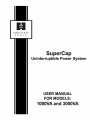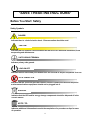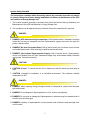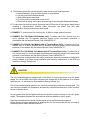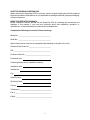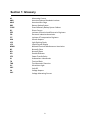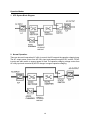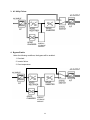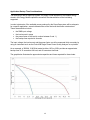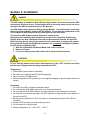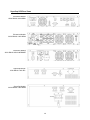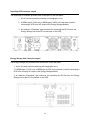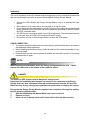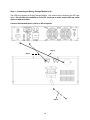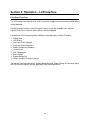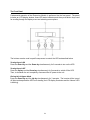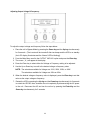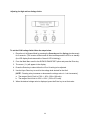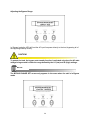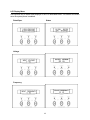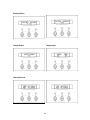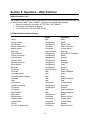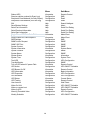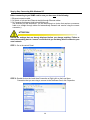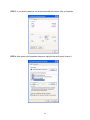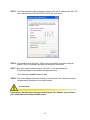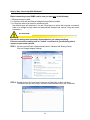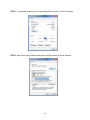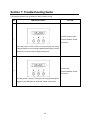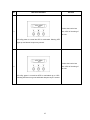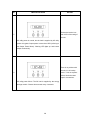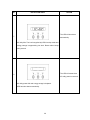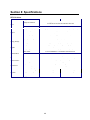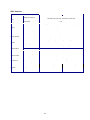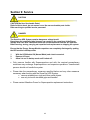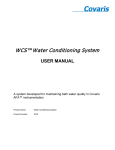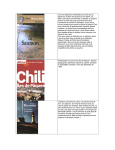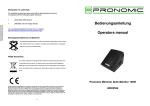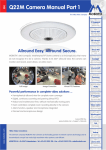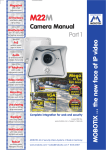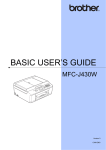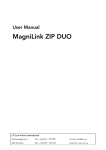Download Marathon SuperCap 3000VA Troubleshooting guide
Transcript
TABLE OF CONTENTS BEFORE YOU START: SAFETY……………………………………………………………………. 4 Safety Symbols ........................................................................................................ 4 System Safety Checklist ........................................................................................... 5 Future Servicing ....................................................................................................... 7 SECTION 1: GLOSSARY…………………………………………………….................................8 SECTION 2: DESCRIPTION OF YOUR SUPERCAP UPS SYSTEM ................................................ 9 Key Features ............................................................................................................ 9 Operation Modes .................................................................................................... 10 Application Backup Time Considerations ................................................................ 12 SECTION 3: INSTALLATION ............................................................................................... 13 UPS Module Rear Views ........................................................................................ 14 UPS Module Connector Layout .............................................................................. 15 Energy Storage Unit Connector Layout .................................................................. 15 Installation .............................................................................................................. 16 SECTION 4: OPERATION – LCD INTERFACE ........................................................................ 19 Front Panel Functions............................................................................................. 19 UPS Operation ....................................................................................................... 20 The Front Panel ...................................................................................................... 21 LCD Display Menu .................................................................................................. 25 SECTION 5: OPERATION – WEB INTERFACE ....................................................................... 27 Network Interface Card ........................................................................................... 27 UPS Module Web Interface Directory ..................................................................... 27 SECTION 6: COMMUNICATION ........................................................................................... 29 RS-232 Communication.......................................................................................... 29 Step by Step Connecting to Windows XP ............................................................... 30 Step by Step Connecting to Windows 7 .................................................................. 33 SECTION 7: TROUBLESHOOTING GUIDE ............................................................................. 36 SECTION 8: SPECIFICATIONS ............................................................................................ 40 120V Versions Specifications ................................................................................. 40 220V Versions Specifications ................................................................................. 41 EMC Statements .................................................................................................... 42 SECTION 9: SERVICE ....................................................................................................... 43 Warranty ................................................................................................................. 44 Return Instructions ................................................................................................. 45 3 *SAVE THESE INSTRUCTIONS* Before You Start: Safety Safety Symbols DANGER! Indicates there is a risk of electric shock. Extreme caution should be used. CAUTION! Indicates that the operator’s manual should be referred to for additional information, such as operating and maintenance. SAFE GROUND TERMINAL Indicates primary safe ground. LOAD ON/OFF Indicates that the associated push-button turns the unit and its output receptacles on or off. RJ-45 CONNECTOR Indicates that the connector provides network interface connections and that telephone or telecommunications equipment should not be plugged into it. DISPOSAL Indicates that the UPS and its energy storage components should be disposed of in the correct manner. NOTE / TIP: Indicates additional information to assist the completion of a procedure or tips for ease of operation. 4 System Safety Checklist The instructions contained within this safety manual are extremely important and should be closely followed at all times during installation and follow-up maintenance of the UPS and batteries or Energy Storage Unit. 1. This manual contains important instructions that should be followed during Installation and Maintenance of the UPS and Batteries or Energy Storage Unit. 2. The equipment can be operated by any individual. No previous experience is required. DANGER! 3. DANGER: (UPS with Internal Supercapacitors): Risk of electric shock - Hazardous live parts inside this unit may be energized from the Supercapacitor supply even when the input AC power is disconnected. 4. DANGER: (No User Serviceable Parts): Risk of electric shock, do not remove cover. No user serviceable parts inside. Refer servicing to qualified service personnel. 5. DANGER: (Non-isolated Supercapacitor Supply): Risk of electric shock, Supercapacitor circuit is not isolated from AC input; hazardous voltage may exist between battery terminals and ground. Test before touching. CAUTION! 6. CAUTION: (Fuses): To reduce the risk of fire, replace only with the same type and rating of fuse. 7. CAUTION: Intended for installation in a controlled environment. The maximum ambient temperature is 40°C. DANGER! 8. DANGER: When replacing energy storage modules or components, replace with the same type and number. 9. DANGER: Do not dispose of Supercapacitors in a fire, as they may explode. 10. DANGER: Do not open or damage the Supercapacitors, chemicals may be released which is harmful to the skin and eyes. 11. DANGER: A battery or Supercapacitor unit can present a risk of electric shock and high short circuit current. 5 12. The following precautions should be taken when working with Supercapacitors: a. Remove watches, rings and other jewelry or metal objects. b. Use only tools with insulated handles. c. Wear rubber gloves and boots. d. Do not lay tools or metal parts on top of unit. e. Disconnect charging source prior to connecting or disconnecting Supercap terminals. 13. To reduce the risk of electric shock, disconnect the UPS from the AC input power supply before installing a communication interface cable. Reconnect the power cord only after communication interconnections have been made. 14. DANGER: To reduce risk of fire, use only No. 26 AWG or larger telecom line cord. 15. DANGER: (For 700-3000VA 230V Models Only): To reduce risk of fire, connect only to a circuit provided with 20 amperes maximum branch circuit over-current protection in accordance with the National Electric Code, ANSI/NFPA 70”. 16. DANGER: (For 3000VA 120V Models with I/P Terminal Block Only): To reduce risk of fire, connect only to a circuit provided with 30 amperes maximum branch circuit over-current protection in accordance with the National Electric Code, ANSI/NFPA 70”. 17. DANGER: (For 700-2000VA 120V Models with I/P Terminal Block Only): To reduce risk of fire, connect only to a circuit provided with 20 amperes maximum branch circuit overcurrent protection in accordance with the National Electric Code, ANSI/NFPA 70”. The instructions contained within this safety manual are extremely important and should be closely followed at all times during installation and follow-up maintenance of the UPS and batteries or Energy Storage Unit. CAUTION! The unit contains dangerous voltage levels. If the UPS is on, but not connected to an AC power supply, the unit’s outlets may still be energized with voltage due to the presence of an internal power source, i.e. the battery or Supercapacitor Energy Storage Unit. The unit should be installed indoors in an area free of electrically-conductive contaminants. The unit should be installed in a temperature and humidity controlled environment in order to reduce the risk of electric shock. Only the power cord that is supplied with the unit should be used to connect it to the AC power supply. The equipment should also be located as close as possible to the AC supply. Servicing and maintenance should only be carried out by qualified service personnel. Before carrying out fuse replacement or shipping the unit, first ensure that the unit is turned off completely and all cables are disconnected. 6 SAVE THE ORIGINAL SHIPPING BOX When returning the SuperCap UPS for servicing, use the original shipping box with the supplied Styrofoam protectors. Manufacturer is not responsible for damage caused by improper packaging of returned systems. READ THE OPERATOR’S MANUAL Before installation, become familiar with the SuperCap UPS by reviewing the procedures and drawings in this manual. If you have any questions about safe installation, operation, or maintenance, contact Manufacturer customer service department. Complete the following for records & future servicing: Model No.: ___________________________________ Serial No.: ___________________________________ (Above items can be found on the nameplate label attached to the side of the unit) Products Sales Order No.________________________ P/N: ________________________________________ Purchase Order No.:____________________________ Purchased from: _ (Following details are for installation location) Installation date: _ Installed by: _ City: _ State/Province: _ Zip/Postal Code: _ Country: _ Telephone #: ___________________________________________ Fax #: ________________________________________ E-Mail: ________________________________________ 7 Section 1: Glossary AC ANSI AWG BBS E-BBS DC IEEE EIA ITE KVA LED LCD NEMA NC NO OD PTR UL TB THD UV VDC VA VAC Alternating Current American National Standards Institute American Wire Gage Battery Backup System External Battery Backup System Cabinet Direct Current Institute of Electrical and Electronics Engineers Electronic Industries Association Institute of Transportation Engineers Kilovolt-Ampere Light Emitting Diode Liquid Chrystal Display National Electrical Manufacturers Association Normally Close Normally Open Outside Diameter Power Transfer Relay Underwriters Laboratories Terminal Block Total Harmonic Distortion Ultraviolent Light Volts DC Voltage Ampere Voltage Alternating Current 8 Section 2: Description of Your SuperCap UPS System The UPS module is a true online double-conversion UPS. This means that the module is designed with a rectifier directly driving an inverter, even when powered from normal AC current. It will provide near-instantaneous protection from input power interruptions by means of one or more attached batteries or an associated ‘energy storage unit’. A multifunction LCD control panel indicates the status of the system and allows the user to make parameter adjustments. Communication options include power-monitoring & system management software and SNMP capability. The SuperCap UPS System consists of two parts: 1. UPS Module 2. Energy Storage Module The Supercapacitor-based Energy Storage Module is an alternative to expensive and hazardous external batteries. The Energy Storage Module is designed specifically for applications requiring short-term backup to sensitive loads that either need to ride-through voltage sags and momentary power outages or simply bridge the startup of a generator. The Energy Storage Module can be charged independently of the UPS module. Unlike the charging times required by standard UPS batteries, the Energy Storage Unit can charge to nearfull capacity in less than 5 minutes. Key Features 1. Green, maintenance-free energy storage. 2. User-friendly, modular component system. 3. Lighter than other technologies. 4. Superior power density over batteries. 5. Virtually unlimited cycle life. 6. Multiple microprocessor and double-conversion design base. 7. High input power factor and DC-start function. 8. Protection against voltage sags and surges plus input frequency fluctuations. 9. Remote monitoring with an RS-232 interface and an optional network interface card. 9 Operation Modes 1. UPS System Block Diagram: ENERGY STORAGE MODULE 2. Normal Operation: There are two main loops when AC utility is normal: the AC loop and the capacitor charging loop. The AC output power comes from AC utility input and passes through AC/DC rectifier, DC/AC inverter and static switch to support power to load. The capacitor charging voltage comes from AC utility input and converted by AC/DC charger to support capacitor-charging. ENERGY STORAGE MODULE 10 3. AC Utility Failure: ENERGY STORAGE MODULE 4. Bypass Enable: Under the following conditions, the bypass will be enabled: 1. Overload. 2. Inverter failure. 3. Over-temperature. ENERGY STORAGE MODULE 11 Application Backup Time Considerations: The backup time that a SuperCap system can supply a load depends on the useable energy stored in the Energy Module capacitors as well as the characteristics of the load being supported. In order to determine if the available power produced by the SuperCap system will be adequate for a specific application, several characteristics of the load must be known or determined. These characteristics include: the RMS input voltage the load current in amps the power factor of the load (a number between 0 and 1 ) the backup time required in seconds The input voltage, the load current and the power factor can all be measured fairly accurately by using an instrument such as the Fluke 43B Single Phase Power Quality Analyzer or equivalent. As an example, a 3000VA, 2100 Watt model at either 120V or 230V provides an approximate backup time of 15 seconds at full load, and 45 seconds at half load. The graph below illustrates the approximate capacities and times expected for these loads: 12 Section 3: Installation DANGER! The UPS module is available in both 120V and 230v models. Be sure to connect the UPS to the proper AC power source. Connecting the UPS to the wrong power source can cause damage to the UPS and potential injury to the operator. The UPS module also requires an Energy Storage Module. Use caution when connecting the Energy Storage Module cable to the UPS Module. Do not allow the conductors on the DC connector to make contact with any metal object or with each other. The SuperCap UPS System contains dangerous voltage levels! Dangerous and potentially lethal charges can remain on the capacitors of the Energy Storage Unit even after it has been turned off and disconnected from the AC input line. Before moving, storing, carrying out capacitor bank replacement or shipping the system. Ensure that the Energy Storage Module capacitors are completely discharged by putting the UPS module in backup mode. 1. With the UPS Module ON (Normal Mode) and a load connected. 2. Remove AC Input. 3. Let it run in backup mode until it shuts off all cables are disconnected. CAUTION! Prior to Start Up make sure the load is disconnected or in the “OFF” position, and verify that the input voltage meets the rating required by the UPS! Transporting 1. Disconnect all power cables if necessary. 2. Be careful not to damage the UPS while transporting. 3. Don‘t move the UPS upside down. 4. Please transport the UPS system only in the original packaging (to protect against shock and impact). Positioning 1. Do not put the UPS on rugged or declined surface. 2. Do not install the UPS system near water or in damp environments. 3. Do not install the UPS system where it would be exposed to direct sunlight or near heat. 4. Do not block off ventilation openings in the UPS system’s housing and don’t leave objects on the top of the UPS. 5. Allow a minimum distance of 10cm (3.9 inches) in the rear and two sides of the UPS for ventilation. 4. Keep the UPS far away from heat emitting sources. 6. Do not expose it to corrosive gas. 7. Ambient temperature: 0℃ - 40℃ (32°F – 104°F). 13 SuperCap UPS Rear Views Electronics Module 1KVA RM-2U 120V NEMA Electronics Module 3KVA RM-2U 120V NEMA Electronics Module 3KVA RM-2U 230V HARDWIRE SuperCap Module 1KVA RM-2U 120V IEC SuperCap Module 3KVA RM-2U 120V NEMA 14 SuperCap UPS Connector Layout The SuperCap UPS Module provides three connections on the rear panel: 1. An AC line cord (used for powering and charging the unit.) 2. A NEMA type-5 (120V unit) or NEMA type 6 (230V unit) connector (used for connecting a UPS to the AC output of the Energy Storage Module.) 3. An Anderson “Powerpole” type connector for connecting the DC-Out from the Energy Storage Unit to the DC-In connector on the UPS. Energy Storage Unit Connector Layout The Energy Storage Unit provides three connections on the rear panel: 1. An AC line cord (used for powering and charging the unit.) 2. A NEMA type-5 (120V unit) or NEMA type 6 (230V unit) connector (used for connecting a UPS to the courtesy AC output of the Energy Storage Module. 3. An Anderson “Powerpole” type connector for connecting the DC-Out from the Energy Storage Unit to the DC-In connector on the UPS. 15 Installation The correct installation of the UPS module requires plugging the unit into a proper AV power outlet and also connecting the unit with an external Supercapacitor Energy Storage Module. Connect the UPS Module and Energy Storage Module only to a grounded AV Input Source. Place cables in such a way that no one can step on or trip over them. Do not disconnect the mains cable on the UPS system or the building wiring socket outlet during operations since this would cancel the protective grounding of the UPS system and of all connected loads. The UPS has its own internal power source (Supercapacitor). The output terminals may be live even when the UPS is not connected to the AC supply. Ensure that no fluids or other foreign objects can enter the UPS system. CABLE CONNECTION The system should be installed and connected only by qualified electricians in accordance with applicable safety regulations. When installing the electrical wiring, please be aware of the nominal amperage of your incoming feeder. Please ensure that the incoming feeder is isolated and secured to prevent it from being switched back on again. NOTE: When installing the UPS Module and/or the Energy Storage Module in a rack. Please remove the rubber feet on the bottom of the respective pieces. DANGER! The SuperCap UPS System contains dangerous voltage levels! Dangerous and potentially lethal charges can remain on the capacitors of the Energy Storage Unit even after it has been turned off and disconnected from the AC input line. Before moving, storing, carrying out capacitor bank replacement or shipping the system. Ensure that the Energy Storage Module capacitors are completely discharged by putting the UPS module in backup mode. 1. With the UPS Module ON (Normal Mode) and a load connected. 2. Remove AC Input. 3. Allow it to run in backup mode until it shuts off all cables are disconnected. 16 Step 1 - Connecting UPS Module to AC: Option 1 – Connect the included power cord to an AC receptacle. Option 2 – Connect the included power cord to the AC convenience port on the back of the Energy Storage Module. NOTE: IF the Electronics Module is plugged into the AC convenience outlet located on the back of the Supercapacitor Energy Storage Module make sure that the AC source to which the Storage Module connects can support the combined currents that will be drawn by both the Electronics Module and the Energy Storage Module. For example, at start-up the Energy Storage Module can draw up to 15A RMS. The AC source must be rated to supply this current in addition to the current required by the Electronics Module/UPS. Step 2 - Connecting the SuperCap UPS to the Energy Storage Module: The Energy Storage Module comes with a high-current DC output cord with a polarized connector on each end. Check the orientation of the connectors and the DC sockets on the rear panel of the UPS Module and the Energy Storage Module. Plug one end of the DC cord into the DC socket on the back of the Energy Storage Module and the other end into the DC socket on the back of the UPS Module. 17 Step 3 - Connecting the Energy Storage Module to AC: The UPS also requires an Energy Storage Module. Use caution when connecting the DC input cable. Do not allow the conductors on the DC connector to make contact with any metal object or with each other. Connect the attached power cord to an AC receptacle. Step 1 Step 2 Step 3 18 Section 4: Operation – LCD Interface Front Panel Functions The LCD display illuminates as soon as AC line power is applied to the unit and the MAIN MENU will be displayed. Use the Up/Down buttons to scroll through the menu to view the available menu options. Use the Enter key to select the option that is currently displayed. Following is a list of functions/options available via the Main Menu of the LCD display: Rating Spec UPS Status Input and Output Voltages Input and Output Frequency Battery Voltage and Capacity Output Power Unit Temperature Event History Bypass Range Set Output Voltage & Frequency Adjust The last two functions listed above, ‘Bypass Range Set’ and ‘Output Voltage & Frequency Adjust’ are UPS control functions, and are described in the following sections. 19 Operation Check Prior to Start Up 1. Ensure the UPS is in a suitable position. 2. Check that the input cord is secured. 3. Make sure the load is disconnected or in the “OFF” position. 4. Check that the input voltage meets the UPS rating. Operation Procedure Please follow the instructions below for UPS operation. 1. Once the AC source is connected, the LCD Display will light up immediately to display the main menu greeting. The Normal LED will blink to indicate that the inverter is ready to be turned on. 2. By pressing the Enter-key and the Down-key simultaneously for 3 seconds, the UPS will start up after two beeps and the Normal LED illuminates to indicate power is coming from its inverter to the load. 3. When the Down-key and the Up-key are pressed simultaneously for 3 seconds, the inverter will be turned off after two beeps and the UPS is in the standby status (LCD display illuminates and Normal LED is blinking) until the AC source is disconnected. CAUTION! Prior to Start Up make sure the load is disconnected or in the “OFF” position, and verify that the input voltage meets the rating required by the UPS! NOTE: The LCD display illuminates as soon as AC line power is applied to the unit, and the MAIN MENU will be displayed. SUPERCAPACITOR UPS SYSTEM 20 The Front Panel Fundamental operation of the Electronics Module is performed via the front panel. The panel includes an LCD display window, three LED status indicators and three push-button keys used for scrolling through the display menu and selecting menu options. The buttons are also used in specific sequences to control the UPS as described below. Turning the unit ON Press the Enter-Key and the Down-key simultaneously for 3 seconds to turn on the UPS. Turning the unit OFF Press the Up-key and the Down-key simultaneously for 3 seconds to switch off the UPS. Then, to shutdown the unit completely, disconnect the AC power to the unit. Placing Unit in Bypass Mode Press the Down-key and the Up-key simultaneously for 3 seconds. The inverter will be turned off after two beeps and the UPS is on standby (the LCD display illuminates and the ‘Normal’ LED is blinking). 21 Adjusting Output Voltage & Frequency: To adjust the output voltage and frequency follow the steps below: 1. Place the unit in Bypass Mode by pressing the Down-key and the Up-key simultaneously for 3 seconds. (The inverter will be turned off after two beeps and the UPS is on standby (the LCD display illuminates and the ‘Normal’ LED is blinking)). 2. From the Main Menu scroll to the OUTPUT V&F ADJ. option and press the Enter key. 3. The cursor ( ) will appear in the display. 4. Press the Enter key to select either the Voltage or Frequency setting to be adjusted. 5. Use the Up or Down key to scroll to the desired voltage or frequency value. NOTE: The selections available for Voltage are: 210V, 220V, 230V, or 240V. The selections available for Voltage are: 50Hz or 60Hz. 6. When the desired voltage or frequency value is displayed, press the Enter key to set that value as the output voltage or frequency. 7. Restart the UPS by pressing the Up-key and the Down-key simultaneously for 3 seconds to switch the UPS off; then, shutdown the unit completely by disconnecting the AC power to the unit. Reconnect the AC and turn the unit on by pressing the Enter-Key and the Down-key simultaneously for 3 seconds. 22 Adjusting the High and Low Voltage Limits: To set the LO/HI voltage limits follow the steps below: 1. Place the unit in Bypass Mode by pressing the Down-key and the Up-key simultaneously for 3 seconds. (The inverter will be turned off after two beeps and the UPS is on standby (the LCD display illuminates and the ‘Normal’ LED is blinking)). 2. From the Main Menu scroll to the BYPASS RANGE SET option and press the Enter key. 3. The cursor ( ) will appear in the display. 4. Press the Enter key to select either the LO or HI setting to be adjusted. 5. Use the Up or Down key to scroll to the voltage level desired for that limit. [NOTE: Pressing a key increases or decreases the voltage value in 1 volt increments.] a. The range of the LO limit is 176V +/- 20V. (156 to 196 volts). b. The range of the HI limit is 253V +/- 20V. (233 to 273 volts). 6. When the desired voltage value is displayed, press the Enter key to set that value. 23 Adjusting the Bypass Range: In ‘Bypass’ mode the UPS will feed the AC input line power directly to the load, bypassing all of the regulating/backup circuitry. CAUTION! To protect the load, the bypass auto-transfer function is activated only when the AC main voltage being sensed is within the range defined by the LO (low) and HI (high) settings. NOTE: The BYPASS RANGE SET screen only appears in the menu when the unit is in Bypass mode. 24 LCD Display Menu Use Up/Down key to select menu-displays of the LCD described below. This screen will refresh once the system power is enabled. Rated Spec Status Voltage Frequency 25 Battery Status Output Power Temperature History Record 26 Section 5: Operation – Web Interface Network Interface Card The network interface card provides comprehensive UPS management and flexible configuration via Web Browser, NMS, Telnet or SNMP. In addition, the network card provides: Support for advanced encryption: HTTPS, SSL, SSH, SNMPv3 Centralized authentication by Radius Event notification via E-mail, SMS or Trap UPS Module Web Interface Directory About Access Control Auto Restart Battery Information Battery Status Date Log Date Schedule Device Connected DNS Server IP Dynamic DNS Email Preferences Email Setting Ethernet Event Log Firmware Firmware Update Firmware Update Settings Hardware Help Input Status Interface Language IP Address IP Address MAC Address MIB System Miscellaneous Network Status Output Status PPPoE Put UPS in Sleep mode Menu Help Configuration Configuration Information Information Log Information Configuration Configuration Configuration Configuration Configuration Configuration Configuration Log Information Help Help Help Help Help Information Configuration Configuration Help Help Configuration Information Information Information Configuration Information 27 Sub-Menu About SNMP System Time Basic Information Current Status Data Log UPS ON/OFF Schedule SNMP Network Network Language Email Network Event Log Search NetAgent About About Search NetAgent Help Current Status Language Network Search NetAgent Search NetAgent SNMP Remote Control System Status Current Status Network Remote Control Reboot UPS Receiver cellular number(for Event Log) Recipient's Email Address (for Daily Report) Recipient's Email Address (for Event Log) S/N Save/Restore Settings Serial Port Information Serial Received Information Serial Sent Information Single-Phase UPS Data Code Table Single-Phase UPS Data Graphics SMS Settings SNMP Inform Request SNMP UDP Port System Contact System Information System Location System Name System Status System Time Test UPS Trap Notification Turn off UPS when AC power Fails UPS Action UPS Buzzer On/Off UPS Information UPS Properties UPS Recorded UPS Status UPS Testing User Account Wake On LAN Wake up remote host Wake up UPS Warning Threshold Value Weekly Schedule Menu Sub-Menu Information Information Configuration Configuration Configuration Configuration Information Configuration Configuration Information Configuration Configuration Configuration Information Configuration Information Information Configuration Configuration Information Information Configuration Configuration Configuration Information Configuration Configuration Meter/Chart Meter/Chart SMS SNMP SNMP SNMP System Status SNMP SNMP Information System Time UPS Configuration SNMP Remote Control UPS ON/OFF Schedule Remote Control Basic Information UPS Configuration UPS Configuration Current Status Remote Control Web/Telnet UPS ON/OFF Schedule UPS ON/OFF Schedule Remote Control UPS Configuration UPS ON/OFF Schedule Information Configuration Configuration Configuration Help Help Help Help Help 28 Remote Control SMS Email Email Search NetAgent About Serial Port Debug Serial Port Debug Serial Port Debug Section 6: Communication RS-232 Communication Serial Communication: Power-monitoring & system management: The UPS Module includes a communication interface (DB9 port) on the back that may be connected to a host computer. The port provides an RS-232 serial-link for monitoring software available from Marathon Power. The UPS Module communicates with the computer by sending out RS-232 data streams to one of the serial ports. By this method the user is able to monitor the following parameters. Input Voltage Indicates the present input voltage to the UPS Module when AC power is present. Output Voltage Indicates the present output voltage of the UPS Module. AC Frequency Indicates the actual output frequency of the UPS Module. Capacitor Voltage Indicates the present DC voltage of the Energy Storage Module. Temperature Indicates the internal temperature inside of the UPS Module. In addition to monitoring the UPS the software can also be used to control several functions on the UPS, including configuring and testing the UPS and its communications options. DB9 PIN Assignment The PIN 2: RS232 RXD, PIN 3: RS232 TXD, and PIN 5: GND. The other PINs have no function. DB9 INTERFACE CONNECTOR 29 Step by Step Connecting With Windows XP Before connecting to you SNMP card be sure you have one of the following. 1. Ethernet crossover cable. 2. Or Switch or hub and two Ethernet straight through Ethernet cables. 3. Or Computer that has an AutoLink networking port. (An AutoLink port will determine if you are connecting to a device that requires a crossover cable or a straight through cable and automatically transmit and receive using the correct connection.) ATTENTION! Record the settings that are already displayed before you change anything. Failure to return these setting back to “normal” could result in you not being able to connect to your usual network. STEP 1: Go to the control Panel. STEP 2: Double click on the Local Area Connection or Right click on the Local Area. Connection that you are using to connect to the NetPower Card, click Properties. 30 STEP 3: If you double clicked you will be presented with this screen, click on Properties. STEP 4: After opening the properties dialog box, highlight Internet Protocol Version 4. 31 STEP 5: You will be presented with the dialog box below, enter the IP Address 192.168.1.253 with a subnet mask of 255.255.255.0, click Ok, Ok, then Close. STEP 6: You should be back at Figure 1. Right click on Local Area Connection and click disable. Once it is disabled, right click and enable this connection. STEP 7: Now open a web browser and enter 192.168.1.51 into the address bar. If you are prompted for a username and password enter. Enter Username: admin Password: user STEP 8: Click on the Regular Interface link, then go to the System Tab / Network and enter the appropriate information in the fields provided. ATTENTION! Depending on the information changed on the System Tab / Network, you could lose your connection to the network interface card. 32 Step by Step Connecting With Windows 7 Before connecting to you SNMP card be sure you have one of the following. 1. Ethernet crossover cable 2. or Switch or hub and two Ethernet straight through Ethernet cables. 3. or Computer that has an AutoLink networking port. (An AutoLink port will determine if you are connecting to a device that requires a crossover cable or a straight through cable and automatically transmit and receive using the correct connection.) ATTENTION! Record the settings that are already displayed before you change anything. Failure to return these setting back to “normal” could result in you not being able to connect to your usual network. STEP 1: Go to the control Panel / Network and Internet / Network and Sharing Center. Click on Change Adapter Settings. STEP 2: Double click on the Local Area Connection or Right click on the Local Area Connection that you are using to connect to the NetPower Card, click Properties. 33 STEP 3: If you double clicked you will be presented with this screen, click on Properties. STEP 4: After opening the properties dialog box, highlight Internet Protocol Version 4. 34 STEP 5: You will be presented with the dialog box below, enter the IP Address 192.168.1.253 with a subnet mask of 255.255.255.0, click Ok, Ok, Then Close. STEP 6: You should be back at Figure 1. Right click on Local Area Connection and click disable. Once it is disabled. Right click and enable this connection. STEP 7: Now open a web browser and enter 192.168.1.51 into the address bar. If you are prompted for a username and password enter Enter Username: admin Password: user STEP 8: Using the Regular Interface and go to the System Tab / Network and enter the appropriate information in the fields provided. ATTENTION! Depending on the information changed on the System Tab / Network, you could lose your connection to the NetPower Card and may have to reconnect. 35 Section 7: Troubleshooting Guide The following guideline may be helpful for basic problem solving. No. LED and LCD status ACTION Possible charger failure. 1 Contact Marathon Power for service. AC utility power is normal. UPS is running normally, but energy storage capacity is low (referring to Battery Status Menu). Buzzer beeps once every second for energy storage low. Internal fault. 2 Contact Marathon Power for service. AC utility power is normal. The output load is supplied through AC bypass. Fault LED lights up and buzzer beeps continuously. 36 No. LED and LCD status ACTION Reduce the load to less 3 than 100% of the rating of the unit. AC utility power is normal but UPS is overloaded. Warning LED lights up and buzzer beeps every second. Reduce the load to less 4 than 100% of the rating of the unit. AC utility power is normal but UPS is overloaded up to 125%. Warning LED does not go out and buzzer beeps every 0.5 second. 37 No. LED and LCD status ACTION Reduce the load to less 5 than 100% of the rating of the unit. AC utility power is normal, but the load is supplied by AC utility power via bypass. Output power is more than 150% (referring to the Output Power Menu). Warning LED lights up and buzzer beeps continuously. There is no problem with the unit, it is in backup 6 mode. If it is not a power failure, check the rated input or connections. AC utility power failure. The full load is supplied by the energy storage module. Buzzer alarm sounds every 4 seconds. 38 No. LED and LCD status ACTION The UPS will shut down 7 automatically. AC utility fails. The load is supplied by UPS in backup mode and energy storage is approaching low level. Buzzer alarm beeps every second. The UPS will restart when 8 AC utility power is restored. AC utility power fails and energy storage is depleted. UPS has shut down automatically. 39 Section 8: Specifications 120V Versions Rated Capacity and Power 1kVA / 700W 3kVA / 2100W Single phase 120V, 80~160V at 70~100% load 70~160V at 50~70% load, 60~160V at 0~50% load Voltage and Tolerance Input Frequency (Auto-sensing) 50Hz or 60Hz +/- 4Hz Power Factor Voltage and Frequency 0.97 Single phase 120V +/- 2%, 50Hz or 60Hz +/-0.5% (Battery mode) Transient Response Output +/- 3% (100% load variation) Waveform and Distortion Overload Capacity Sine wave, THD < 3% at 0-100% linear load 125~150% 30secs, switch to bypass and auto re-transfer; >150% for 200ms Crest Ratio 3:1 Capacity and Voltage Energy Storage UltraCapacitor, 58F, 16V Run-Time 15 seconds at full load, 40 seconds at half load Recharge Time Approx. 2 minutes (Input current dependent) Life Cycle Bypass Transfer Time Automatic Indicator Communication Upon overload and UPS failure Voltage Range 88V ~ 126V +/-10V (adjustable via LCD panel) To and From Inverter Battery Mode Audible Alarms Approximately 500,000 charge / discharge cycles 0 ms for AC fail; 2.5 ms typical to bypass 4 second (adjustable), 1 second beep when capacity low Overload Beep twice per second Fault Continuous beep tone LCD UPS status, I/P & O/P information, % Load, Event history Serial Port RS-232 Interface; Optional power monitoring software SNMP Intelligent Slot Network card with SNMP Manager and Web browser Temperature Environment 0-40 degrees C; 32-104 degrees F Relative Humidity 0-95% non-condensing Acoustic Noise (at 1M) Physical < 50 dBA Electronics Module Weight 23 lbs / 10.5 kgs 23 lbs / 10.5 kgs Energy Module Weight 34lbs. / 15.4 kgs 70 lbs / 32 kgs Electronics Module Dims 17” x 3.3” x 18.3" / 440 x 88 x 465 mm 17” x 3.3” x 18.3" / 440 x 88 x 465 mm Energy Module Dims 17” x 3.3” x 18.3" / 440 x 88 x 465 mm 17” x 6.6” x 18.3" / 440 x 176 x 465 mm 40 220V Versions Rated Capacity and Power 1kVA / 700W 3kVA / 2100W Single phase 220V, 160~300V at 70~100% load 140~300V at 50~70% load, 120~300V at 0~50% load Voltage and Tolerance Input Frequency (Auto-sensing) 50Hz or 60Hz +/- 4Hz Power Factor Voltage and Frequency 0.97 Single phase 220V +/- 2%, 50Hz or 60Hz +/-0.5% (Battery mode) Transient Response Output +/- 3% (100% load variation) Waveform and Distortion Overload Capacity Sine wave, THD < 3% at 0-100% linear load 125~150% 30secs, switch to bypass and auto re-transfer; >150% for 200ms Crest Ratio 3:1 Capacity and Voltage Energy Storage UltraCapacitor, 58F, 16V Run-Time 15 seconds at full load, 40 seconds at half load Recharge Time Approx. 2 minutes (Input current dependent) Life Cycle Bypass Transfer Time Approximately 500,000 charge / discharge cycles Automatic Upon overload and UPS failure Voltage Range 176V ~ 256V +/-20V (adjustable via LCD panel) To and From Inverter 0 ms for AC fail; 2.5 ms typical to bypass Battery Mode Audible Alarms Indicator Communication 4 second (adjustable), 1 second beep when capacity low Overload Beep twice per second Fault Continuous beep tone LCD UPS status, I/P & O/P information, % Load, Event history Serial Port RS-232 Interface; Optional power monitoring software SNMP Intelligent Slot Network card with SNMP Manager and Web browser Temperature Environment 0-40 degrees C; 32-104 degrees F Relative Humidity 0-95% non-condensing Acoustic Noise (at 1M) Physical < 50 dBA Electronics Module Weight 23 lbs / 10.5 kgs Energy Module Weight 34lbs. / 15.4 kgs 70 lbs / 32 kgs Electronics Module Dims 17” x 3.3” x 18.3" / 440 x 88 x 465 mm 17” x 3.3” x 18.3" / 440 x 88 x 465 mm Energy Module Dims 17” x 3.3” x 18.3" / 440 x 88 x 465 mm 17” x 6.6” x 18.3" / 440 x 176 x 465 mm 41 23 lbs / 10.5 kgs EMC Statements FCC Part 15 NOTICE: Pursuant to section 15 of the FCC rules, this product has been tested and thereby complies with the conditions of a Class B (700-2000VA) and Class A (3000VA) digital device, which have been established for offering sufficient protection against dangerous interference for installation in a residential area. Installation and use of the equipment should comply with the instructions provided in order to avoid such interference due to the amount of radio frequency energy that is radiated and generated by the equipment. In spite of this, we cannot assure that a certain amount of interference may not occur in some installations. If, by turning on and off, it can be deduced that your radio or television reception is found to be influenced by harmful interference from the equipment, it is recommended that one of the following preventive measures be used: 1. Place the receiving antenna in a separate location or orientation. 2. Ensure a greater distance is achieved between the receiver and the equipment. 3. Ensure that your equipment is connected to an outlet on a separate circuit than the receiver. 4. Contact a technician experienced with radio and TV or call tech support for further assistance. ICES-003 This Class B Interference Causing Equipment meets all requirements of the Canadian Interference Causing Equipment Regulations ICES–003. Cet appareil numérique de la classe B respecte toutes les exigences du Reglement sur le matériel brouilleur du Canada. Declaration of Conformity Request Units labeled with a CE mark comply with the following standards and directives: 1. Harmonic Standards: EN 50091-1-1, EN62040-1-1 and EN 50091-2, EN62040-2 2. EU Directives: 73/23/EEC, Council Directive on equipment designed for use within certain voltage limits. 93/68/EEC, Amending Directive 73/23/EEC 89/336/EEC, Council Directive relating to electromagnetic compatibility 92/31/EEC, Amending Directive 89/336/EEC relating to EMC The EC Declaration of Conformity is available upon request for products with a CE mark. 42 Section 9: Service CAUTION! CAUTION (No User Serviceable Parts): Risk of electric shock, do not remove cover. No user serviceable parts inside. Refer servicing to qualified service personnel. DANGER! The SuperCap UPS System contains dangerous voltage levels! Dangerous and potentially lethal charges can remain on the capacitors of the Energy Storage Unit even after it has been turned off and disconnected from the AC input line. Before moving, storing, carrying out capacitor bank replacement or shipping the system. Ensure that the Energy Storage Module capacitors are completely discharged by putting the UPS module in backup mode. 1. 2. 3. With the UPS Module ON (Normal Mode) and a load connected. Remove AC Input. Allow it to run in backup mode until it shuts off. Only persons familiar with Supercapacitors and with the required precautionary measures may exchange Supercapacitors and supervise operations. Unauthorized persons should not handle the system. Please take the precautionary measures specified below and any other measures necessary when working with the SuperCap UPS System. remove wristwatches, rings and other metal objects. use only tools with insulated grips and handles. Please contact Marathon Power for Supercapacitor replacement instructions. 43 Warranty Limited Three-Year Warranty and Exclusions NOTE: For this warranty to be valid, completed registration information must be received within 30 days of original purchase. Marathon Power warrants to the original purchaser, who must have properly registered the product within 30 days of purchase, and not for the benefit of anyone else that this product at the time of its sale by Marathon Power is free of defects in materials and workmanship for three (3) years from the original purchase date. Marathon Power will correct such defects by repair or replacement, at its option, if within such three year period the product is returned prepaid and all warranty claim instructions are followed. This warranty excludes labor for removal or reinstallation of this product. This warranty is void if this product is installed improperly or in an improper environment, overloaded, misused, opened, abused, or altered in any manner, or is not used under normal operating conditions or not in accordance with all labels or instructions. There are no other or implied warranties of any kind, including merchantability and fitness for a particular purpose, but if any implied warranty is required by the applicable jurisdiction, the duration of any such implied warranty, including merchantability and fitness for a particular purpose, is limited to three years. Marathon Power is not liable for incidental, indirect, special or consequential damages, including damage to, or loss of use of, any equipment, lost sales or profits or delay or failure to perform this warranty obligation. Limitations & Claims This warranty does not cover any Marathon Power UPS or any properly connected electronic equipment which has been improperly installed, overloaded, abused or altered in any manner, or is not used under normal operating conditions, or in accordance with any labels or instructions, and does not cover any damage to properly connected electronic equipment resulting from a cause other than a “surge”. Damage caused by failure to provide a suitable installation environment for the product (including, but not limited to, lack of a good ground) will not be covered by this warranty. This warranty does not apply to damage caused by direct lightning strikes, or damage caused by electrical disturbances that exceed published product specifications. These products are intended to limit the maximum amplitude of transient voltage surges on power lines to specified values. They are not intended to function as surge arrestors. The UPS is intended to be installed on the load side of the service entrance and has been tested to verify that transient voltage surges are limited when subject to non-repetitive transient voltage surge events. This warranty excludes any incidental, indirect, special or consequential damages, including without limitation, labor for removal or reinstallation of the Marathon Power UPS or any connected electronic equipment, data loss or alteration loss of equipment use, lost sales or profits and any such damages for delay or failure to perform this warranty obligation. This warranty is in lieu of and excludes all implied warranties of merchantability or fitness for use. In addition, the warranty does not cover restoration of lost data and reinstallation of software. Some states may not allow the exclusion or limitation of incidental or consequential damages or other remedies, so the above exclusions or limitations may not apply to you. Take the following steps to file a warranty claim: Contact us at Marathon Power, Inc., Attn: Returns, 2538 E. 54th Street, Huntington Park, California 90255 or call (310) 689-2328 within 30 days of the occurrence. Be prepared to provide detailed information about the event, any damage, the UPS model number, purchase date and location. You will then be provided with a Return Authorization Number (RAN), and be instructed to forward your proof of purchase (receipt), an explanation of the event and your UPS. If Marathon Power determines that the damage was due to a “surge”, we may request that all connected equipment be submitted for evaluation. Marathon Power is not responsible for shipping costs. In the event that the equipment has been damaged by a “surge” Marathon Power will reimburse you for repair or replacement at fair market value (on a pro rata basis) as indicated by the respective amounts above. The warranty coverage is above and beyond, only to the extent needed, of that provided by any other source, including but not limited to any connected equipment coverage, any manufacturer’s warranty or insurance policy. To receive payment for repair to damage due to a “surge,” the original purchaser should (upon prior approval from Marathon Power) have such equipment repaired by an authorized service center of such equipment’s manufacturer. The original purchaser will submit a repair bill along with a statement from the repair facility documenting the nature of the damage and how it was sustained to said equipment. 44 Return Instructions NOTE: Manufacturer does not assume responsibility for damage caused by improper packaging of returned units. The SuperCap system should only be shipped in its original packaging carton of sufficient thickness to withstand handling. Before returning a UPS or any system component for repair or replacement, a Return Material Authorization (RMA) number must be obtained from Customer service as shown below. Clearly write the RMA number on the original shipping container. If you do not have the original container, pack the unit with at least three inches of shock absorbing material, but do not use popcorn type material. Returns should be prepaid and insured (COD and freight collect cannot be accepted). Contact Customer Service for service or technical information. Marathon Power is available for customer service between 7:00am and 6:00pm PST, MondayFriday and can be contacted as follows: Phone: Fax: Email: Website: Address: 310-689-2328 310-689-2329 support@marathon-power.com www.marathon-power.com 2538 E. 54th St., Huntington Park, CA 90255 45 47