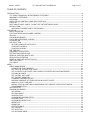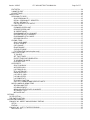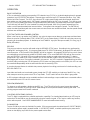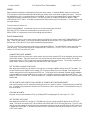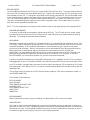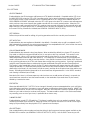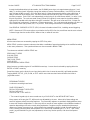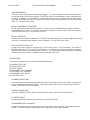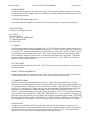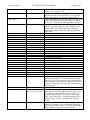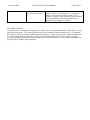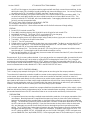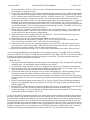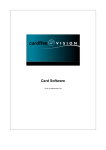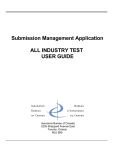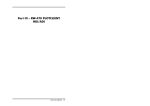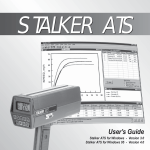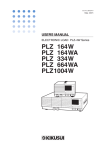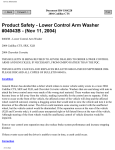Download Buf Technology VTC-4000 Instruction manual
Transcript
VTC-4000
MULTIPLE VTR EDITING CONTROL SYSTEM
INSTRUCTION MANUAL
VERSION: 100505
BUF Technology, 12335 World Trade Drive, Suite 11, San Diego, CA 92128
Telephone: 858-451-1350
www.buftek.com
Fax: 858-451-6589
Version: 100505
VTC-4000 INSTRUCTION MANUAL
Page 2 of 27
TABLE OF CONTENTS
INTRODUCTION .......................................................................................................................................................... 4
FCC RADIO FREQUENCY INTERFERENCE STATEMENT ................................................................................ 4
WARRANTY STATEMENT..................................................................................................................................... 4
OVERVIEW ............................................................................................................................................................. 4
VIDEO SERVER CONTROL USING VDCP PROTOCOL ..................................................................................... 4
PHYSICAL............................................................................................................................................................... 5
NOTE ABOUT PANEL CABLE - DO NOT USE CAT5 NETWORK CABLE ........................................................ 5
INSTALLATION ...................................................................................................................................................... 5
REFERENCE CONNECTION TO THE RM-4000.............................................................................................. 5
OPERATION................................................................................................................................................................. 6
BASIC OPERATION ............................................................................................................................................... 6
EJECTING TAPES AND SCANNER CONTROL................................................................................................... 6
RECORD ................................................................................................................................................................. 6
PREVIEW (REHEARSE)......................................................................................................................................... 6
LOCATING OPERATIONS (CUEING) ................................................................................................................... 6
SLOW MOTION....................................................................................................................................................... 6
VTR SELECTION .................................................................................................................................................... 7
RE-SYNCH AND AUTO RE-SYNCH................................................................................................................. 7
SYNCHED PLAYBACK..................................................................................................................................... 7
SYNCHED LOOPING ........................................................................................................................................ 8
THE TIMELINE........................................................................................................................................................ 8
PERSONALITY REGISTERS ................................................................................................................................. 8
SETTING TIMECODE VALUES ............................................................................................................................. 8
GENERAL PURPOSE INPUTS (GPI) .................................................................................................................... 8
GPI BACKSPACE EDITING ................................................................................................................................... 8
GENERAL PURPOSE OUTPUTS (GPO)............................................................................................................... 9
SWITCH OPTION.................................................................................................................................................... 9
COLD BOOT ........................................................................................................................................................... 9
MENU.......................................................................................................................................................................... 10
EVENT MANAGEMENT ....................................................................................................................................... 10
CHANGE THE EVENT NUMBER.................................................................................................................... 10
SET THE EDIT IN POINT (CUE POINT) ......................................................................................................... 10
SET IN POINTS (CUE POINTS) FOR A SERIES OF EVENTS WITH AUTOINCREMENT .......................... 10
COPYING IN POINTS...................................................................................................................................... 10
SET THE EDIT OUT POINT ............................................................................................................................ 10
SET THE EDIT DURATION ............................................................................................................................. 11
TRIMMING TIMECODE VALUES ................................................................................................................... 11
MARKING CURRENT VTR TIMECODE AS IN OR OUT POINTS................................................................. 11
MARK ALL VTRS' TIMECODE ....................................................................................................................... 11
MARK A VTR'S IN POINT WHILE MAINTAINING THE CURRENT SYNCH RELATIONSHIP .................... 11
PROGRAMMED STILL.................................................................................................................................... 11
RECORD SETUP .................................................................................................................................................. 12
PREVIEW (REHEARSE)....................................................................................................................................... 12
RECORDING.................................................................................................................................................... 12
RECORD INHIBIT ............................................................................................................................................ 12
HARD RECORD............................................................................................................................................... 12
OPEN ENDED ASSEMBLE EDIT ................................................................................................................... 13
ASSEMBLE EDIT ............................................................................................................................................ 13
OPEN ENDED INSERT EDIT .......................................................................................................................... 13
INSERT EDIT ................................................................................................................................................... 13
ANIMATION ..................................................................................................................................................... 13
GPI EDIT ENABLE .......................................................................................................................................... 14
SET PREROLL ................................................................................................................................................ 14
SET AUTO TAG............................................................................................................................................... 14
COLOR FRAME MODE................................................................................................................................... 14
Version: 100505
VTC-4000 INSTRUCTION MANUAL
Page 3 of 27
EDIT RETRY .................................................................................................................................................... 14
1 MONITOR EDIT ............................................................................................................................................ 14
GPO SETTINGS............................................................................................................................................... 14
MENU ITEMS ........................................................................................................................................................ 15
PERSONALITY REGS..................................................................................................................................... 15
SAVE PERSONALITY................................................................................................................................ 16
RECALL PERSONALITY REGISTER ....................................................................................................... 16
RECALL DEFAULTS ................................................................................................................................. 16
CALCULATOR STYLE # KEYS................................................................................................................. 16
SLO-MO ITEMS ............................................................................................................................................... 16
FORWARD SPEED LIMIT.......................................................................................................................... 16
REVERSE SPEED LIMIT ........................................................................................................................... 16
VP PRESET MODE .................................................................................................................................... 16
PROGRAMMED STILL ADVANCE ........................................................................................................... 16
RECORD END STILL ADVANCE .............................................................................................................. 17
PROGRAMMED STILL MODE................................................................................................................... 17
RECORD END STILL ................................................................................................................................. 17
CUEING ITEMS................................................................................................................................................ 17
SYNC LOOP MODE ................................................................................................................................... 17
SCROLL EVENTS ...................................................................................................................................... 17
COPY RANGE ............................................................................................................................................ 17
ERASE RANGE .......................................................................................................................................... 17
CUEING EE MODE..................................................................................................................................... 18
F7/F8 TRIM TIME (switch option only) .................................................................................................... 18
TIME CODE ITEMS.......................................................................................................................................... 18
TC SOURCE ............................................................................................................................................... 18
SET TAPE TIMER ...................................................................................................................................... 18
PRESET TIMECODE GENERATOR.......................................................................................................... 18
TC GENERATOR MODE............................................................................................................................ 18
PLAY/REC DISP......................................................................................................................................... 18
OPER PREFS .................................................................................................................................................. 19
SYNC PLAYBACK ..................................................................................................................................... 19
AUTO RESYNCH ....................................................................................................................................... 19
JOG FROM PLAY....................................................................................................................................... 19
STILL AFTER CUE..................................................................................................................................... 19
KNOB SENSITIVITY................................................................................................................................... 19
JOG USE VP CMD ..................................................................................................................................... 19
JOG MAX SPEED ...................................................................................................................................... 19
JOG SENSITIVITY...................................................................................................................................... 19
STOP KEY FUNCTION .............................................................................................................................. 20
SHUTTLE FORWARD AND REVERSE LIMITS........................................................................................ 20
MISCELLANEOUS MENU ITEMS .................................................................................................................. 20
VERSION AND TEST ................................................................................................................................. 20
LED BRIGHTNESS .................................................................................................................................... 20
MENU AND STATUS DISPLAY ANGLES ................................................................................................ 20
VTR DEVICE TYPE .................................................................................................................................... 20
INITIALIZE UNIT......................................................................................................................................... 20
OPTIONS .................................................................................................................................................................... 21
RS-232 OPTION.................................................................................................................................................... 21
THE SWITCH OPTION ......................................................................................................................................... 23
OPERATION EXAMPLES.......................................................................................................................................... 24
EXAMPLE #1 - INSERT AND ASSEMBLE EDITING .......................................................................................... 24
SETUP.............................................................................................................................................................. 24
EDITING ........................................................................................................................................................... 25
EXAMPLE #2 - LIVE TO TAPE RECORDING ..................................................................................................... 25
WILD ROLL-IN................................................................................................................................................. 27
Version: 100505
VTC-4000 INSTRUCTION MANUAL
Page 4 of 27
INTRODUCTION
FCC RADIO FREQUENCY INTERFERENCE STATEMENT
This device complies with part 15 of FCC rules. Operation is subject to the following two conditions: (1) this device
may not cause harmful interference, and (2) this device must accept any interference received, including
interference that may cause undesired operation.
This equipment has been tested and found to comply with the limits for a class A digital device, pursuant to Part 15
of the FCC Rules. These limits are designed to provide reasonable protection against harmful interference when
the equipment is operated in a commercial environment. This equipment generates, uses and can radiate radio
frequency energy and, if not installed and used in accordance with the instruction manual, may cause harmful
interference to radio communications. Operation of this equipment in a residential area is likely to cause harmful
interference in which case the user will be required to correct the interference at his own expense.
Changes or modifications not expressly approved by BUF Technology could void the user’s authority to operate
this equipment. Shielded cables must be used with this equipment to maintain compliance with FCC regulations.
WARRANTY STATEMENT
BUF Technology warrants that the equipment it manufactures is free from defects in materials and workmanship.
Equipment that has been operated within its ratings and has not been subjected to mechanical or other abuse or
modification and has failed because of such defects, will, at the option of BUF Technology, be repaired or replaced
if it is returned, freight pre-paid, to BUF Technology within two years from the date of shipment. Equipment that
fails under conditions other than described herein will be repaired at the price of parts and labor in effect at the time
of repair.
This warranty is in lieu of all other warranties, express or implied, including, but not limited to, any implied warranty
of merchantability or fitness for a particular purpose. BUF Technology is not liable for any consequential damages.
OVERVIEW
The VTC-4000 Multiple VTR Editing Control System provides a user friendly vehicle for the remote control of
professional and broadcast videotape recorders, DDRs/servers, digital audio decks, and other devices. Any VTR
or other device that conforms to the SONY P2 remote control protocol can be controlled. Up to ten devices can be
controlled separately or together in groups of any organization. Separate VTR select keys provide fast and easy
selection of devices, either individually or ganged. LEDs indicate that a VTR is in remote with tape loaded, that the
VTR’s scanner is up and ready, which VTRs are enabled for recording and which VTRs are enabled for control.
Multiple VTR editing is supported with any number of VTRs as record machines, each with independent
insert/assemble status and channel enables. Mixed timecode types are supported, and all functions work through
midnight (e.g. 23:59:55:00 is ten seconds less than 00:00:05:00, rather than 23:59:50:00 more).
A switch option is available that allows control of each VTR to be switched to another control system, but limits the
number of controllable devices to six. Each of six RS-422 controller ports are routed to each controlled device as
directed by the control panel.
VIDEO SERVER CONTROL USING VDCP PROTOCOL
This version of the VTC-4000 system is optimized for control of videotape based recorders, however it is capable of
controlling video servers in timecode only mode (clips must be loaded at the server, then transport functions can be
controlled like a VTR). A server optimized version is available, called VTC-4000-BC, that allows control of video
servers using the VDCP video disk communications protocol. The BC version uses the same hardware and
requires only a firmware change. Clip names can be viewed, sorted, and selected for playback using a PC running
the companion BUFclips software. The VTC-4000-BC also supports the SONY VTR control protocol, and server
channels and VTRs can be controlled simultaneously. Certain features involving synchronization are not supported
by the VTC-4000-BC, including tape based editing. The clip based features of BUFclips are optional, requiring a
USB software security key (Dongle). Also, the -RS (RS-232) option is required.
Contact BUF Technology or see the buftek.com web site for information on how to convert your VTC-4000 system
to the VTC-4000-BC with BUFclips.
Version: 100505
VTC-4000 INSTRUCTION MANUAL
Page 5 of 27
PHYSICAL
The control panel is 8” (W) x 8” (D) x 3.625” (H), and slopes from 1.250” height in front to 3.625” height in the rear.
Two backlit alphanumeric displays separate cueing and menu operations from VTR status and timecode display.
VTR control is always instant regardless of where the operator may be in the menu system. The VTR transport
control keys are placed within easy reach of the high quality optical encoded Knob. A numeric keypad allows quick
entry of timecode and random access event (cue point) selection. A MARK key copies VTR timecode into the
current event for subsequent editing or cueing with or without preroll.
There are two physical configurations of the RM-4000. For applications where the panel is located within about 15
feet from the RM-4000 (mobile), the RM-4000-L offers direct connection to the panel via a single 8-conductor RJ45
telephone modular cable*. Panel power is supplied by the RM-4000-L power supply, limiting the useful length of
the RJ45 cable. For other applications, the standard RM-4000 and companion BNA-1001 adapter allow the panel
to be located up to 1000 meters from the RM-4000. Power to the panel is suppled by from a separate power
supply. The optional BNA-1001-RS also includes an RS-232 serial port for connection to a personal computer. To
keep cable clutter off the console, a single RJ45 wire connects the panel to the BNA-1001 adapter module.
NOTE ABOUT PANEL CABLE - DO NOT USE CAT5 NETWORK CABLE
*Note that the RJ45 modular telephone cable must have both connectors crimped on the same side of the cable,
resulting in reversal of conductor order. This is the telephone standard and differs from the CAT5 data standard.
Improper termination will result in failure to operate, but will not cause damage. Stranded flat cable should be used
as single strand conductors are much more prone to breakage, especially when flexed often.
INSTALLATION
Install the RM-4000 or RM-4000-L into an equipment rack and connect the included power supply. Make RS-422
connections from one or more of the VTR-1 through VTR-10 connectors to an RS-422 routing switcher, patch bay
or directly to VTRs and/or servers using shielded DB9M-M cables. Only conductors 2, 3, 4, 7 and 8 are used and
should be connected pin-for-pin. Use shielded cable to meet FCC RF emissions standards. The DB15F GPI
connector on the RM-4000 accepts 10 separate GPI inputs that send play or edit commands to each VTR, and 4
GPO outputs that can be programmed to fire relative to edit IN points.
PANEL CONNECTION TO THE RM-4000-L
Connect the VTC-4000 panel to the RM-4000-L “PANEL” connector using the included 15 foot RJ45 cable.
Longer cables may be used, but the maximum length is restricted to about 50 feet (15 meters) by voltage drop
from the power supply (9.5VDC minimum at the panel).
PANEL CONNECTION TO THE RM-4000
Connect the panel to the included BNA-1001 adapter using the included 15 foot RJ45 cable. A longer cable
may be used, but the maximum length is restricted to about 50 feet (15 meters) by voltage drop from the power
supply (9.5VDC minimum at the panel). Connect the included power supply to the BNA-1001 and to a power
outlet. Connect a standard shielded audio cable from either XLR-3 connector on the BNA-1001 to either XLR-3
connector on the RM-4000, maximum cable length is 1000 meters. Use 8451 or equivalent balanced, shielded
audio cable with male and female 3-pin XLR ends (microphone cable).
REFERENCE CONNECTION TO THE RM-4000
Connect a video reference signal to either looping BNC connector on the RM-4000 and attach a 75 OHM
terminator to the other connector. The looping connection may be routed to other equipment as long as the last
device in the line has a 75 OHM termination, however looping reference signals is generally considered bad
practice. You may use any NTSC, PAL or "Slow PAL" 24FPS signal that contains black or program material for
reference video. Tri-level sync is not supported; in order to perform synching events (such as edits) with high
definition equipment, you must supply a (vertically) synchronous standard definition video signal ("Slow PAL" for
24FPS). Although video reference is not required with NTSC or other 30FPS video standards, it is required if
frame accurate events are desired or if other video standards such as 25FPS or 24FPS are used. In addition to
showing master VTR timecode, the top line of the VTC-4000 STATUS display shows a reference indicator in the
4th character position whenever reference is applied to the RM-4000. The reference indicator character is
space if no reference is applied, RN for NTSC, RP for PAL, or 24 for 24FPS (and 23.98FPS) standards.
Version: 100505
VTC-4000 INSTRUCTION MANUAL
Page 6 of 27
OPERATION
BASIC OPERATION
VTRs are selected by tapping corresponding VTR selection keys (F1-F10), or by double-tapping them for ganged
operations (see VTR SELECTION below). Separate keys control the basic VTR transport functions: Play, Stop,
Rewind, and Fast Forward. The SHTL key puts the VTR in high speed Shuttle mode at still speed; the Knob is
then used to vary the Shuttle speed. Still Shuttle is resumed anytime the SHTL key is tapped. The JOG key puts
the VTR in the Jog mode; tape moves at a speed relative to Knob rotation, and stops when the Knob is released.
The SLOW key puts the VTR in the Variable Play mode at still speed, 100% (Play) speed if entered from Play
mode or at the speed stored with the last used event. Turning the Knob changes the speed. The ENTER key
stores the slow speed along with the current event so that as events are recalled and used, the slow speeds stored
with them are recalled also.
EJECTING TAPES AND SCANNER CONTROL
When in the Stop or Jog modes, the STAND BY key spins the tape scanner down to prevent tape and head wear.
When the scanner is already down (STOP, READY OFF on the Status display), STAND BY spins the scanner up,
preparing for immediate playback. A double-tap of the STAND BY key ejects the tape cassette (if in Stop, Jog, or
Ready Off modes).
RECORD
First you must select a record or edit mode using the RECORD SETUP menu. Recording is then performed by
holding REC and tapping PLAY. If in the gang mode (see VTR SELECTION below), all ganged VTRs will roll for a
record operation. VTRs set to RECORD INHIBIT will roll for playback. All ganged VTRs will roll in synch for frame
accurate editing, except those set to HARD RECORD mode. VTRs set to HARD RECORD will go into record as
soon as REC/PLAY is hit while VTRs set to edit or playback modes are cued to the preroll point. To abort a
ganged edit in any mode (even if the involved VTRs are not selected), hold the REC key and tap the STOP key.
Auto-tagging will not occur if recording is aborted in this manner. Any VTR involved in a ganged edit can be taken
out of the edit by selecting that VTR and pressing STOP (make sure gang mode is not in effect); this VTR can now
be controlled independently while the edit continues with the remaining VTRs.
A record end protect feature is available that prevents playback from rolling past the end of a hard recording, see
RECORD END STILL.
Input video and audio can be selected to pass through the VTR (EE mode) by a single tap of the REC key. Any
other transport control key returns the VTR to Tape mode. The EE switch will not occur while in gang mode.
A GPI backspace edit mode can be enabled that allows hard recordings or open ended insert or assemble edits to
be controlled for each VTR via GPI contact closure.
PREVIEW (REHEARSE)
To rehearse an edit operation, double tap the REC key. The VTRs will roll as for record, except the selected
channels of the record VTR(s) will go into EE mode during the record period instead of entering edit mode. The
existing program material will remain unaltered.
LOCATING OPERATIONS (CUEING)
The VTC-4000 is equipped with a powerful autolocation capability. Five hundred tape locations per VTR may be
marked to VTR timecode or may be set explicitly using the numeric keypad. VTRs may be cued to any location,
with or without preroll. See EVENT MANAGEMENT for more information about locating.
SLOW MOTION
Tap the SLOW key to enter the Variable Play mode. If Slo-mo preset mode is enabled (see VP PRESET MODE),
the slow motion preset mode is entered instead. In VP PRESET MODE, a variable speed may be preset and is
shown on the display, tap SLOW for the preset speed to take effect.
Version: 100505
VTC-4000 INSTRUCTION MANUAL
Page 7 of 27
VTR SELECTION
The F1-F10 VTR Selection keys directly select any of the ten VTRs connected to the RM-4000 as the “current”
VTR; the selected VTR is indicated by a solidly lit green (left hand) LED above the key. Commands are sent only
to that VTR. A double-tap of any F-key enters the gang mode, indicated by one or more flashing green LEDs. In
the gang mode, more than one VTR can be selected. There are 10 gangs, each selected by double-tapping an Fkey, each including any combination of one or more VTRs. The event number last used with a particular gang is
recalled along with the gang. The VTR belonging to the F-key used need not be included in the gang.
While in the gang mode, hold HOME and tap F1-F10 to add/remove VTRs to/from the gang. There are two types
of VTRs in a gang, the master and the slaves, all considered “enabled” when the gang is selected. The master is
indicated by its green LED flashing with a long duty-cycle (on longer than off) and is considered the “current” VTR.
Slaves are indicated by their green LEDs flashing with a short duty-cycle (off longer than on). To change a slave
into the master, single-tap a slave’s VTR select key, the old master becomes a slave. The master can’t be
removed from a gang until it is changed into a slave by the above process. The main difference between a master
and a slave is that the VTR STATUS display always shows timecode and status from the master VTR. Also, if
while editing, some VTRs are set to open ended edit modes and others are set to normal (insert or assemble) edit
modes, that aspect of the edit is taken from the master. If the master is Record Inhibited, then if any slaves are set
to an open ended edit mode, the edit will be performed open ended.
While in the gang mode, transport commands including edits are sent to the master and all slaves. A cue
command will cause each VTR to be cued to its respective IN point within the current event, even if they differ.
Exit the gang mode by tapping an F-key with its green LED off, or by again double-tapping the gang’s F-key.
GANG NOTES:
Double-tap F1-F10 to enter the gang mode.
Hold HOME and tap F1-F10 to add/remove VTRs to/from the gang.
Tap a slaves F-key (short flash) to make it the master (long flash) and therefore display its TC and status.
Exit the gang mode by tapping an F-key with its green LED off, or by double-tapping the gang’s F-key.
RE-SYNCH AND AUTO RE-SYNCH
All ganged VTRs can be restored to frame accurate synchronization with respect to the current event at any
time by double-tapping the STOP key. To accomplish this, the offset between the master's current timecode
and its IN point is calculated and each slave is cued to its IN point plus this offset. Drop frame is taken into
account individually for all machines. Note that the slave VTRs are always cued to field 1, even if the master
VTR is parked on field 2.
Unless disabled in the AUTO RESYNCH menu, all ganged VTRs are automatically re-synched when Jog,
Shuttle, or Play motion has stopped. Auto re-synch is enabled after a manual re-synch, CUE, or PREROLL is
used in gang mode, or a gang mark (double-mark) is set (see MARK ALL VTRS' TIMECODE). It is disabled
whenever the gang mode is entered by a double-tap of an F-key and whenever an edit is in process. If auto resynch is desired after reentering a gang, double-tap the STOP key.
SYNCHED PLAYBACK
To cause the ganged VTRs to playback in synch, first execute a Cue or Preroll command. A subsequent tap of
PLAY before any other key will cause the VTRs to roll in synch, VTRs will be slowed down or speeded up
during the preroll duration to cause all ganged VTRs to achieve synch. If synch is not achieved by the end of
the preroll duration, an abort will occur and all VTRs will re-cue and try again (see EDIT RETRY for other
options). Marking timecode while in the gang mode will mark current VTR timecode into only the master's time
register. Double-tapping the MARK key first increments to the next event, then simultaneously copies all ten
VTRs' timecode into their respective timecode registers within the new event. Holding ENTER while tapping the
MARK key first increments to the next event, then marks the currently selected VTR's timecode and sets all
other VTRs' IN points to maintain the same synch relationship that existed in the previous event. This is
accomplished by calculating the difference between the current VTR's timecode and the old event's IN point for
that VTR, then adding this offset to the other VTRs' IN points from the old event. IN points may be copied from
one VTR to others by holding the ENTER key while tapping VTR select keys (F1 - F10).
Version: 100505
VTC-4000 INSTRUCTION MANUAL
Page 8 of 27
SYNCHED LOOPING
Ganged VTRs may be looped continuously using the SYNC LOOP feature. Once enabled using the CUEING
ITEMS, SYNC LOOP MODE menu, double-tapping the PLAY key causes synched looping to commence. The
currently selected VTR or ganged VTRs first cue to the preroll point, then synch during the preroll period, then
play until the OUT point is reached, at which point the process repeats. If any enabled VTR fails to synch, a
retry will occur unless another option is set using the RECORD SETUP, EDIT RETRY menu. If out of synch
playback is preferable to aborted playback, the NOSYNC: REC ANWY choice should be used. Looping starts
at the preroll point, so if preroll is not desired you must set the IN point to the desired beginning point plus the
preroll duration. Preroll can be changed using the RECORD SETUP, SET PREROLL menu item. Zero preroll
will not work. Timecode display can be made to show remaining time until the end of loop (OUT) by enabling
the TIME CODE ITEMS, PLAY/REC DISP menu item.
THE TIMELINE
Operations that involve synching VTRs such as edits, synched playback and multiple VTR cueing use a “timeline”.
The timeline is a timecode counter within the RM-4000 to which all VTRs are synched. There is only one timeline
in the system, so if another timeline operation is attempted while one is already in process, the TIMELINE
RUNNING error appears. Once the preroll duration has passed when performing synched playback, the timeline is
released and the VTRs continue to roll on their own, so another timeline operation may then be used.
PERSONALITY REGISTERS
The VTC-4000 is equipped with ten personality registers. There are many user adjustable settings in the system,
most of which can be stored in personality registers. Saved personality configuration data are protected by an error
detection value. When the unit is reset, even if a Cold Boot (see below) is performed, Any personality registers that
check out OK are preserved. Once you have configured the unit for how you like to work, you can store the
configuration in a personality register, and name it as you desire. You can recall a register anytime in the future to
restore operation to the way you like it. See the PERSONALITY REGS menu for more information.
SETTING TIMECODE VALUES
Timecode values for events and menu settings are entered using the numeric keypad. When you first begin setting
a register, its existing value is shown on the display. As you enter the first digit, the display is reset to zeros and
the key’s value shows as units of frames (or as units of seconds when setting registers that do not use frames).
Each digit entered shifts the displayed digits to the left, the LEFT arrow key backspaces 1 digit (shifts digits right).
The HOME, SETUP, UP and MARK keys cancel the operation, leaving the register unchanged. The ENTER key
replaces the register with the displayed timecode numbers. The UP/DOWN arrow keys act the same as ENTER
except they “trim” the register value instead. The UP arrow key (trim up) adds the displayed timecode numbers to
the existing register value. The DOWN arrow key (trim down) subtracts the displayed timecode numbers from the
existing register value.
GENERAL PURPOSE INPUTS (GPI)
General purpose inputs are provided on the RM-4000 that allow VTRs to be controlled by simple contact closures.
The GPI connector is a DB15F (15 pin subminiature ‘D’ female). Pins 1-10 control VTRs 1-10 respectively; pin 15
is ground. The GPI input pins are active low with a threshold of approximately +2.5 volts, are pulled up to +5 volts
through 10K resistors, and can withstand continuous externally applied voltages ranging from -25 to +35 volts.
Normally (see GPI BACKSPACE EDITING), activating (bringing low) any combination of pins 1-10 will send Play
commands to any combination of VTRs within a frame of going active. The GPI must be active (low) for at least 1
frame to guarantee that a Play command will be sent.
GPI BACKSPACE EDITING
GPIs can be caused to control recording instead of playback by enabling GPI backspace editing (see GPI EDIT
ENABLE). When enabled, a sustained active (low) GPI begins a recording or edit which ends when the GPI goes
inactive (high). The first recording begins at the location that the VTR is parked when the GPI is received. If
editing is enabled, a two second preroll for the next edit is performed when an edit is ended so subsequent edits
Version: 100505
VTC-4000 INSTRUCTION MANUAL
Page 9 of 27
begin two seconds after the GPI. The new edit location can be changed by taking control of the VTR and moving
its location.
GENERAL PURPOSE OUTPUTS (GPO)
General purpose outputs are provided on the GPI DB15F connector. Each of the four GPOs can be programmed
to fire relative to edit IN points and/or cycle tested (see GPO SETTINGS). GPOs can be fired manually by tapping
HOME, then holding the numeric keypad 0 key while tapping the 1-4 keys. GPOs 1-4 are available on pins 11-14,
respectively; common ground is on pin 15. Outputs are open-collector type and are pulled up to +5 volts through
10K resistors allowing direct drive of TTL and 5 volt CMOS logic. The GPO outputs can drive externally applied
voltages of up to 60 volts at up to 100 mA to ground through a resistance of approximately 17.5 Ohms. The
outputs are implemented with 7.5 Ohm on-resistance FETs and 10 Ohm series resistors (with capacitors for ESD
protection) so saturation (on state) voltage is directly related to applied current (Vsat = I * 17.5).
SWITCH OPTION
The optional RM-4000-S switch type Remote Processor reduces the number of controlled devices from ten to six.
Six additional RS-422 ports connect to external controllers allowing controlled devices to be shared. Control of the
devices connected to the VTR-1 through VTR-6 connectors are toggled between the VTC-4000 and the controllers
connected to the CONT-1 through CONT-6 connectors by holding F10 while tapping F1-F6, respectively. When
control of a device is released to an external controller, the red (right) LED above the device’s F-key flashes at a
medium rate. While released using F10, attempts to control the VTR will be ignored. Control is auto-released by
holding F9 while tapping F1-F6. This releases control, but when any transport key is hit or the knob is turned,
control is automatically restored to the panel for one second, then released again. Auto-released devices are
automatically acquired for control during edit and synch operations. Regain control permanently by holding F10
while tapping F1-F6 while released. Devices released while in Play will appear to continue playing even if stopped
locally or tape runs out.
F7 and F8 are not needed for VTR selection with the switch option, so instead are used for quick trim. The
timecode set in the F7/F8 TRIM TIME (switch option only) menu is added to the currently selected VTR's IN point
by tapping F8, or subtracted with F7.
COLD BOOT
If for any reason, you wish to reset the VTC-4000 back to the factory preset configuration, a “COLD BOOT” may be
performed. This operation erases all events, and some internal registers; personality registers are not affected. A
cold boot is accomplished by unplugging the modular cable from the rear of the panel, and holding the MARK and
PLAY keys down while plugging the cable back in.
Version: 100505
VTC-4000 INSTRUCTION MANUAL
Page 10 of 27
MENU
Many operational settings are adjustable by using the menu system. A separate MENU display is used so that
VTR transport controls and status/timecode display are always active, even while navigating the menu. There are
two exceptions to this: Some menu items use the KNOB, so it will not control speed while in such a menu item.
Tap HOME to restore normal KNOB function. The other exception is the MISCELLANEOUS MENU ITEMS,
VERSION AND TEST menu. It includes a keyboard test that prevents keys from operating. Turn the KNOB to end
the keyboard test.
The basic menu functions are:
EVENT MANAGEMENT Provides quick access to the most used cueing functions.
RECORD SETUP Defines the record mode to be used for each VTR.
MENU ITEMS A comprehensive set of user settings and operations.
EVENT MANAGEMENT
No matter where you are in the menu system, tapping the HOME key returns to the EVENT MANAGEMENT menu
item. There are 500 events. Each event contains a separate IN point for each VTR, a global DURATION that
defines each VTR’s edit OUT point and a Variable Play speed memory.
The VTR is cued to the current event's IN point by tapping the CUE key. Tap the PREROLL key to cue with a five
second preroll. The preroll period can be changed (see SET PREROLL). If in SET OUT or SET DURATION
modes, the VTR will cue to the OUT point.
CHANGE THE EVENT NUMBER
Tapping the HOME key causes the current event's IN point for the selected VTR to be displayed, with the cursor
at the index number. There are 500 events in the system that are referenced by index numbers 000 to 499.
Tapping the RIGHT or LEFT arrow keys increment or decrement the current event. The numeric keypad keys
select events randomly, taking effect only after the ENTER key is tapped.
SET THE EDIT IN POINT (CUE POINT)
After tapping the HOME key, tap the IN (UP arrow) key to change the MENU display to the SET IN mode. The
current event’s IN point register for the master VTR is shown and may be set or changed. Enter digits on the
numeric keypad and save by tapping the ENTER key. The IN point may be trimmed (entered number added to
or subtracted from the existing IN point) by using the UP or DOWN arrow keys instead of the ENTER key. Tap
HOME or SETUP to cancel, LEFT arrow to backspace. Changes to the IN point affect the OUT point but not the
DURATION.
SET IN POINTS (CUE POINTS) FOR A SERIES OF EVENTS WITH AUTOINCREMENT
Auto event increment can be used when entering IN points to a series of events. Simply double-tap the ENTER
key. The digits being entered are stored in the current event, and the event number is incremented for entry of
the next IN point.
COPYING IN POINTS
IN points may be copied between VTRs by holding ENTER and tapping VTR select keys (F1 - F10).
SET THE EDIT OUT POINT
After tapping the HOME key, tap the OUT (DOWN arrow) key to change the MENU display to the SET OUT
mode. This works the same as SET IN, but affects the DURATION of all VTRs using the event. The OUT point
must be set after setting the IN point because subsequent changes to the IN point will affect the OUT point as it
is stored as a DURATION. The MARK key marks the OUT point rather than the IN point when in the SET OUT
or SET DUR modes.
Version: 100505
VTC-4000 INSTRUCTION MANUAL
Page 11 of 27
SET THE EDIT DURATION
Tap the OUT (DOWN arrow) key while in the SET OUT mode to change the MENU display to the SET DUR
mode. This allows you to define the edit length by DURATION rather than by an explicit OUT point.
Tap the IN (UP arrow) key while in the SET OUT or SET DUR modes to return the MENU display to SET IN
mode. Tap the OUT (DOWN arrow) key while in the SET IN mode to return the MENU display to the SET OUT
mode.
NOTE: Each event has only one DURATION. Setting the OUT or DURATION for a VTR will overwrite any
previous OUT points set for other VTRs using the same event.
TRIMMING TIMECODE VALUES
When setting timecode values, the ENTER key replaces the register with the displayed timecode numbers. The
UP/DOWN arrow keys act the same as ENTER except they “trim” the register value instead. The UP arrow key
(trim up) adds the displayed timecode numbers to the existing register value. The DOWN arrow key (trim down)
subtracts the displayed timecode numbers from the existing register value. Midnight rollover is supported, using
the current timecode type (24, 25, 30NDF, 30DF). The LEFT arrow key backspaces 1 digit.
MARKING CURRENT VTR TIMECODE AS IN OR OUT POINTS
Anytime the MARK key is tapped, either the IN point or the OUT point (stored as DURATION) for the current
event will be set to the timecode being read from the current VTR. When SET OUT, SET DUR, or PGM STILL
ENABLED (see PROGRAMMED STILL below) is shown on the upper display line, the MARK key subtracts the
master's IN point from the master's timecode to create the event's DURATION. This affects all VTRs'
DURATIONS for the current event. Any other time, tapping MARK will copy the master VTR timecode into the
master's IN register.
MARK ALL VTRS' TIMECODE
Double tapping the MARK key when IN is being marked, leaves the current event unaffected, and instead
increments to the next event and marks all VTRs' timecode into each ones IN point register for that event.
MARK A VTR'S IN POINT WHILE MAINTAINING THE CURRENT SYNCH RELATIONSHIP
Sometimes it is desirable to maintain the synch relationship between two or more VTRs. Once a synch
relationship has been established by double-MARKing or setting all VTRs' IN points in an event, that
relationship may be preserved by holding the ENTER key whenever a new IN point is marked for any VTR.
Whether or not in the gang mode, tapping the MARK key while the ENTER key is held causes the following to
occur: The event number is incremented, the current VTR's IN point is marked to its current timecode position,
and the difference between this IN point and the previous event's IN point is added to the previous event’s IN
point for each VTR.
PROGRAMMED STILL
Holding the HOME key while tapping the UP arrow key enables the programmed still feature. The top MENU
display line reads “PGM STILL ENABLED” while this featured is enabled. As soon as the HOME key or other
menu key that removes this message from the display is tapped, the feature becomes disabled. To store a
programmed still timecode, either tap the MARK key or use the numeric keypad followed by ENTER while PGM
STILL ENABLED is shown. Note that programmed still is the same as the edit OUT point (stored as
DURATION). When programmed still is enabled (indicated on the display), VTR playback or variable speed
playback will ramp to still within a frame or so of the programmed still timecode. Only the selected VTR or
ganged VTRs will stop using this feature, unselected VTRs will Play through their OUT point. This feature can
be enabled full-time using the SLO-MO ITEMS, PROGRAMMED STILL MODE menu.
See the CUEING ITEMS menu for more event management operations.
Version: 100505
VTC-4000 INSTRUCTION MANUAL
Page 12 of 27
RECORD SETUP
Tap the HOME key followed by the SETUP key to enter the RECORD SETUP menu. The record mode in effect for
the current VTR is shown on the upper MENU display line. Tapping VTR selection keys (F1-F10) show the current
record modes for each VTR. To change the record mode of the currently selected VTR, use the UP/DOWN arrows
until the desired mode is shown on the lower display line, then tap ENTER. The new mode will show on the upper
line. If an insert record mode was selected, channel enable information is also shown on the upper line. Insert
channels are enabled/disabled by tapping 0 on the numeric keypad for video, 1-4 for audio tracks, 5 for the cue
track and 6 for the longitudinal timecode track.
NOTE: The record mode does not change until the selection shows on the upper display line by tapping ENTER.
PREVIEW (REHEARSE)
To rehearse an edit mode record operation, double tap the REC key. The VTRs will roll as for record, except
the selected channels of the record VTR(s) will go into EE mode during the record period instead of entering
edit mode. The existing recording will remain unaltered.
RECORDING
Recording is commenced by holding REC and tapping PLAY if any selected VTRs are enabled for record. (See
VTR SELECTION for instructions on selecting VTRs.) VTRs that are set to HARD RECORD are sent a record
command immediately. VTRs enabled for edit modes or record inhibited cue to the preroll point and then
synchronize frame accurately. “Edit on” commands are sent to edit enabled VTRs at the appropriate time just
before the IN point is reached, and “edit off” commands are sent just before the OUT point (IN plus
DURATION). One second after the OUT point (post roll), a stop command is sent to all VTRs involved in the
edit except those enabled for HARD RECORD which remain in record until STOP is tapped. VTRs set to
RECORD INHIBIT synch and roll for playback only, and are not sent edit commands.
An edit can be aborted prematurely by holding REC and tapping STOP, regardless of which VTRs are enabled.
Auto tagging will not occur if recording is aborted in this manner and some VTRs may record a bad video frame.
Any VTR involved in a ganged edit can be taken out of the edit by selecting that VTR and pressing STOP (make
sure gang mode is not in effect); this VTR can now be controlled independently while the edit continues with the
remaining VTRs.
The red (right hand) LED above each VTR Select key flashes rapidly for VTRs that are enabled for record (i.e.
not RECORD INHIBITED).
The available record modes are:
RECORD INHIBIT
HARD RECORD
OPEN ENDED ASSEMBLE EDIT
ASSEMBLE EDIT
OPEN ENDED INSERT EDIT
INSERT EDIT
ANIMATION
RECORD INHIBIT
Makes it impossible to make any type of recording. Set edit playback VTRs to this record mode.
HARD RECORD
The “hard” or “crash” record mode destroys any control track information that may already exist on the tape at
both the IN and the OUT points. Subsequent playback at and around the beginning and end of a hard recording
will breakup with noise. Hard recording should be used only for the first recording onto a blank tape, or when it
is paramount to get into record quickly such as for instant replay applications.
Version: 100505
VTC-4000 INSTRUCTION MANUAL
Page 13 of 27
A feature is available that prevents playback from rolling past the end of a hard recording, see RECORD END
STILL.
OPEN ENDED ASSEMBLE EDIT
Same as ASSEMBLE EDIT (see below) except the DURATION is ignored, and recording continues until the
STOP key is tapped. At that time, the edit is ended and the timecode shown when STOP was tapped is marked
into the event’s OUT point. If auto tag is enabled (see SET AUTO TAG below), the event is incremented and
the new IN point is also marked. This way, sequential edits are accomplished without having to enter
successive edit points. A record of all edits is inherently maintained as a sequence of events, so replacing any
edit is accomplished by changing to the INSERT EDIT record mode, selecting the event to replace, and reediting.
ASSEMBLE EDIT
The assemble edit mode destroys any control track information that may already exist on the tape at the OUT
point resulting in picture breakup when playing back just after the OUT point. It should only be used to edit
sequentially onto the end of an existing recording.
OPEN ENDED INSERT EDIT
Same as OPEN ENDED ASSEMBLE EDIT (see above), except the INSERT EDIT mode (see below) is used.
INSERT EDIT
When editing onto a tape that already has video recorded on it, the insert edit mode allows you to make edits
with clean IN and OUT points. The insert edit modes allow you to define which tracks (video, audio, timecode,
etc.) should be replaced with the edit. After selecting this mode, use the numeric keypad keys to toggle the
various edit channels. Enabled channels are shown on the upper display line. Tap the HOME key when done.
EDIT CHANNEL
VIDEO
AUDIO 1
AUDIO 2
AUDIO 3
AUDIO 4
AUDIO 5
AUDIO 6
AUDIO 7
AUDIO 8
TIMECODE
CUE
KEY
0
1
2
3
4
5
6
7
8
9
9
TIMECODE & CUE
SHARE KEY 9
ANIMATION
Used for multiple fixed-duration edits. Animation is an insert edit mode where a CELL DURATION is specified
in minutes, seconds, and/or frames. The CELL DURATION is automatically used as each edit’s DURATION.
Because auto tagging is used (even if AUTO TAG is disabled), a list of all edits is inherently stored as a
sequence of events. Any cell may be replaced simply by selecting the event of the cell to be re-recorded and
re-editing. This mode is useful for recording telecine pin registration, pencil sketch tests, cell animation, etc.
These additional settings may be changed while in the RECORD SETUP menu:
GPI EDIT ENABLE
SET PREROLL
SET AUTO TAG
COLOR FRAME MODE
EDIT RETRY
1 MONITOR EDIT
Version: 100505
VTC-4000 INSTRUCTION MANUAL
Page 14 of 27
GPO SETTINGS
GPI EDIT ENABLE
Enables/disables the GPI backspace edit feature per VTR (default is disabled). If enabled and the VTR is set
for HARD RECORD, when the VTR's GPI input goes active (low) a record command is sent to the VTR, when
the GPI goes inactive a Stop command is sent. If enabled and the VTR is set for OPEN ENDED INSERT or
OPEN ENDED ASSEMBLE edit mode, when the VTR's GPI goes active the VTR is sent an auto edit sequence
which performs a two second preroll open ended auto edit from its currently parked position. When the GPI
goes inactive the edit is stopped and the VTR is cued back two seconds to prepare for the next edit, which will
begin when the GPI again goes active. If enabled and none of these record modes are set the GPI is ignored;
the normal GPI Play command is inhibited (see GENERAL PURPOSE INPUTS (GPI)).
SET PREROLL
Defines the preroll time used for editing, all synching operations and for the cue with preroll command.
SET AUTO TAG
Enables/disables the auto tag feature (disabled is the default). If enabled, when an edit is completed, the VTC4000 automatically increments the current event and copies the completed edit’s OUT point into the new event’s
IN point. This simplifies the process of sequential editing.
COLOR FRAME MODE
Enables/disables the automatic color frame feature. When enabled (the default), any time a VTR is put into
Play mode, a 4 field lock command (8 field for PAL) is sent prior to the Play command. This results in color
framed playback. When a VTR reports locked servos and the color framer is on, the system records the
relationship between timecode and video reference. This relationship is used whenever a synched playback
mode is selected (such as an edit) to start the timeline. A two field lock command (color framer off) is sent prior
to any synching process so the VTR’s color framer does not fight the synching process. Synching is performed
using the same timecode-reference relationship that was established during the last color framed playback.
This results in color framed edits, but only for the VTR that is selected as the master when the edit is begun. In
multiple record edits, it is important that the tapes used all have the same timecode to color frame reference
relationship (color frame A or color frame B, but all the same), and that all the IN points have either odd or even
frames. Recording with identical timecode on all record machines will guarantee this. In the 24FPS standard,
color framing is disabled (set to 2 field).
Note that in PAL there is a 4 frame sequence, and since there are an odd number of frames in a second, the
record machines must either have the same timecode, or the remainder of (seconds times 25 plus frames)
divided by 4 must be the same.
EDIT RETRY
Allows the default NOSYNC: 3 RETRYS to be changed. Normally, when an attempted edit or synch roll fails to
synch during the preroll time, the system re-cues and retries synching three times before aborting. ABORT ON
NOSYNC inhibits retries, and all VTRs are stopped. NOSYNC: REC ANYWAY causes the system to ignore the
failure to synch and to record or continue to roll anyway. The latter would be used in a live environment where
any recording, even an out of synch one, is preferable to an abort or retry.
1 MONITOR EDIT
Enables/disables record VTR EE switching. This feature is useful when only one monitor is available. When
monitoring the output of the record VTR, switching to other VTRs places the record VTR into EE so the signal
being input (presumably from the playback VTR) is passed on to the output.
GPO SETTINGS
Sets enable/disable/cycle test modes and sets the timing for the four general purpose outputs available on the
RM-4000 GPI connector (see GENERAL PURPOSE OUTPUTS (GPO)). Use the RIGHT arrow key to shift
Version: 100505
VTC-4000 INSTRUCTION MANUAL
Page 15 of 27
through the disable/enable/cycle test modes, the UP/DOWN arrow keys to change between advance (-) and
delay (+), and the numeric keypad to change the number of frames of advance/delay. Use ENTER to record
each change, HOME to cancel. GPOs fire (drive low) for 1 video frame starting relative to the edit IN time. A
delay of +000 fires at the edit IN point, -001 fires 1 frame before the IN point, and is normally used for auto
transition purposes. Each GPO is set independently, and a timing of up to 999 frames before (-) or after (+) the
IN point is possible. The cycle test mode issues 1 frame GPO signals at a rate equal to the advance/delay
setting and is intended to test the device being GPI controlled. Zero will never issue test GPOs, 1 keeps the
GPO active (low) continuously, 2 produces a 2 frame square wave. The cycle test mode operates only when no
other timeline event (edit, preview, etc.) is in process. GPO settings are stored in Personality Registers.
See GENERAL PURPOSE OUTPUTS (GPO) for more information about GPOs, including manual triggering.
NOTE: Because all VTRs must achieve synch before the first GPO fires, the preroll time must be set to at least
2 frames longer than the earliest GPO’s advance time, or edits will not work.
MENU ITEMS
All other menu items are accessed by tapping the SETUP key twice.
MENU ITEMS contains numerous submenus that allow a multitude of operational settings to be modified according
to the users preferences. Two operational items are also accessed in MENU ITEMS.
The submenus available in MENU ITEMS are:
PERSONALITY REGS
SLO-MO ITEMS
CUEING ITEMS
TIME CODE ITEMS
OPER PREFS
MISCELLANEOUS MENU ITEMS
Menu items are scrolled using the UP and DOWN arrow keys. A menu item is selected by tapping either the
ENTER or RIGHT arrow key.
Some Menu Items use the Knob for user input, during which time it cannot be used for Jog/Shuttle operation.
Tapping HOME, SETUP, JOG, SLOW, or SHTL exits a menu that uses the Knob and returns the Knob to
Jog/Shuttle control.
PERSONALITY REGS
A submenu containing these items:
SAVE PERSONALITY
RECALL PERSONALITY REGISTER
RECALL DEFAULTS
CALCULATOR STYLE # KEYS *
* The numeric keypad style is never erased even by a COLD BOOT or the INITIALIZE UNIT menu.
Many aspects of the way the VTC-4000 works are adjustable by the user. Almost all of these settings are
stored in registers called Personality Registers. Ten personality registers are provided, allowing different users
to store their favorite configurations. A user may wish to use two or more registers to recall different modes of
operation depending on the task currently being undertaken. Registers may be named with alphanumeric
names up to sixteen characters long. Items stored in the personality registers include: Record modes for all
VTRs including channel enables and animation CELL DURATION, timecode type (LTC, VITC, Tape Timer),
preroll, Jog and Variable Play (slo-mo) adjustments, various key function options, and record end protect
values.
Version: 100505
VTC-4000 INSTRUCTION MANUAL
Page 16 of 27
SAVE PERSONALITY
Saves the current configuration in a personality register. Tap numeric keypad keys after selecting this item
to show the names of the various registers. Tap ENTER when an unused register is seen (indicated by the
name DEF for default). You may enter any 16 character name you wish by using the Knob to select a letter
or number, and the RIGHT and LEFT arrow keys to move to other character positions (the name defaults to
"REG X"). Tap ENTER when done.
RECALL PERSONALITY REGISTER
Recalls a previously stored personality register. The last saved or recalled personality register number is
shown along with it’s name. Tap numbers on the numeric keypad to show the names of the other registers.
Tap ENTER to recall one, or any other key to cancel.
RECALL DEFAULTS
Restores the factory default configuration. Tap ENTER to recall defaults, any unsaved configuration settings
will be lost. Saved personality registers remain unaffected. Tap any other key to cancel.
CALCULATOR STYLE # KEYS
Changes the numeric keypad to calculator style (7-8-9 on the top row, 1-2-3 on the bottom). The default is
telephone style with 1-2-3 on top and 7-8-9 on bottom. It is necessary physically to remove these keycaps
and swap their positions when changing this menu item. The keypad style is stored separately in protected
memory and is never erased or changed except by using this menu item.
SLO-MO ITEMS
A submenu containing these slow motion operational adjustments:
FORWARD SPEED LIMIT
REVERSE SPEED LIMIT
VP PRESET MODE
PROGRAMMED STILL ADVANCE
RECORD END STILL ADVANCE
PROGRAMMED STILL MODE
RECORD END STILL
FORWARD SPEED LIMIT
Limits the maximum forward speed tape will move while in the Variable Play (slo-mo) mode. Use the Knob
to set the fastest slo-mo speed you desire. Slow motion speed limits may be set from zero to 500% Play
speed. The default is 100% (Play speed).
REVERSE SPEED LIMIT
Same as FORWARD SPEED LIMIT except it limits slow motion speed in the reverse direction.
VP PRESET MODE
Enables/disables the Variable Play Preset mode (see SLOW MOTION).
PROGRAMMED STILL ADVANCE
Changes the advance time, in frames, when the still command is sent to the VTR in the programmed still
feature. Change this setting if programmed still consistently misses the target timecode.
Version: 100505
VTC-4000 INSTRUCTION MANUAL
Page 17 of 27
RECORD END STILL ADVANCE
Changes the advance time, in frames, when the record end protect feature is activated. Change this setting
if you don’t like where the auto stop feature stops the tape before the end of a crash recording.
PROGRAMMED STILL MODE
Causes the programmed still feature always to be enabled. Programmed still is a feature that causes normal
or slow motion playback to slow to a still at the current event’s OUT point. This feature is normally enabled
by holding HOME and tapping UP arrow. Even when this menu item is enabled, a VTR must be selected for
programmed still to work
RECORD END STILL
Enables/disables the record end protection feature (default is disabled). This feature prevents playback from
“rolling-off” the end of a hard recording which would cause picture breakup. When a hard recording is
stopped, the end point is stored in a record end protect register. Any events that are marked during or
directly after recording, are assigned the record end protect register for that recording. After cueing into a
hard recorded location, as normal or slow speed playback nears the end of the recording, the speed is
ramped down to a still frame. Each time an event is recalled and used, it’s record protect register is also
recalled and used. Any time a cue or preroll is executed that has a record protect register assigned,
subsequent marking or setting of other events, provided the timecode is between the beginning and end of
the recorded segment, also are assigned the record protect register for that recorded segment.
NOTE: In order for record end protect to work, the master VTR must not be changed during playback. If the
master and slaves’ timecodes are different, the playback master must be the same as the master that was
used during recording.
CUEING ITEMS
A submenu containing these items:
SYNC LOOP MODE
SCROLL EVENTS
COPY RANGE
ERASE RANGE
CUEING EE MODE
F7/F8 TRIM TIME (switch option only)
SYNC LOOP MODE
Enables/disables automatic looping. By double-tapping the PLAY key while this feature is enabled, a
continuous loop will occur between the preroll point and the OUT point. If in gang mode, all devices will be
synched during the preroll duration. See VTR SELECTION, SYNCHED LOOPING. Default is disabled
SCROLL EVENTS
Scrolls through events using the Knob.
COPY RANGE
Moves ranges of events between areas within event memory. You may want to keep a range of events in a
reserved area of memory for later use.
ERASE RANGE
Clears any range of events to zeros.
Version: 100505
VTC-4000 INSTRUCTION MANUAL
Page 18 of 27
CUEING EE MODE
Causes the VTR to output its input video while cueing. This is useful for dubbing operations: black video
input to the source VTR is output to black the record VTR’s tails after a dubbing pass while the source VTR
is cueing for the next pass.
F7/F8 TRIM TIME (switch option only)
Sets a timecode that is added to the current VTR's IN point by tapping F8, or subtracted by tapping F7.
TIME CODE ITEMS
A submenu containing these items:
TC SOURCE
SET TAPE TIMER
PRESET TIMECODE GENERATOR
TC GENERATOR MODE
PLAY/REC DISP
TC SOURCE
Specifies what numbers should be displayed on the VTR STATUS display and the character output on the
VTR (if equipped). Choices include Longitudinal timecode (LTC) which is usually recorded on an audio track
on the tape, VITC, a timecode recorded on an invisible area in the video track or AUTO (the default), where
the VTR decides which timecode type to send. TAPE TIMER creates numbers by counting control track
pulses (videotape magnetic sprocket holes), or by measuring tape motion with a tach wheel. Tape timers
usually cannot be trusted to keep exactly accurate track of tape position. TAPE TIMER 2 is available on
some VTRs and can be selected also.
SET TAPE TIMER
Sets the tape timer numbers inside the VTR. Some VTRs will not allow the tape timer to be set, so this item
may have no effect.
PRESET TIMECODE GENERATOR
Presets numbers into the TC generator on some VTRs. This is useful if you want an edit or hard record to
start the tape timecode at a particular number. Some VTRs don't support this command.
TC GENERATOR MODE
Allows control of the timecode generator on some VTRs. Many VTRs do not support the TCG mode
commands, so this setting may have no effect. Default is VTR LOCAL CONT, which inhibits sending of any
TCG mode commands, allowing front panel control of the TCG mode. HARD PRESET-EDIT REGEN puts
the VTR's TCG into internal LTC regen before any edit. Assemble edits (and insert edits with the TC track
enabled) will be recorded with contiguous timecode. When a hard (crash) recording is made, a TCG
PRESET command is automatically sent which presets and holds the VTR's TCG to the numbers and drop
frame status last used in the PRESET TIMECODE GENERATOR menu. This is useful for recording on raw
tape stock using hard record for the first recording, then changing to assemble edits thereafter. FREE RUN,
RECORD RUN, INTERNAL REGEN, INTERNAL VITC REGEN, EXTERNAL REGEN, and EXTERNAL VITC
REGEN modes are also available. See the VTR operation manual for descriptions of these TCG modes.
PLAY/REC DISP
Changes the normal display of VTR timecode while in the Play or Record modes to a countdown of the
remaining event time. As timecode approaches the OUT point, negative timecode is shown counting down.
After the OUT point is reached time counts up showing time since the OUT point. This mode allows the
operator to see how much time is left during playback or editing of an event.
Version: 100505
VTC-4000 INSTRUCTION MANUAL
Page 19 of 27
OPER PREFS
A submenu containing these operational preference items:
SYNC PLAYBACK
AUTO RESYNCH
JOG FROM PLAY
STILL AFTER CUE
KNOB SENSITIVITY
JOG USE VP CMD
JOG MAX SPEED
JOG SENSITIVITY
STOP KEY FUNCTION
SHUTTLE FORWARD AND REVERSE LIMITS
SYNC PLAYBACK
Enables/disables the synched playback feature. When enabled (default), in gang mode, any time PLAY is
used after a gang cue is complete, a synched playback operation is performed which plays all enabled VTRs
in frame accurate synchronization (see SYNCHED PLAYBACK). Synched playback can be prevented
without disabling this menu item by tapping STOP between a gang cue and PLAY.
AUTO RESYNCH
Enables/disables the auto re-synch feature. When enabled (default), in gang mode, and if manual re-synch,
gang cue, or gang MARK is used since the last time gang mode was entered, all selected VTRs are restored
to frame accurate synchronization when still speed is reached (see RE-SYNCH AND AUTO RE-SYNCH).
JOG FROM PLAY
Enables/disables automatic Jog when knob is turned in the Play mode (default is disabled). If enabled, when
the knob is turned while in Play mode, Jog mode is automatically entered. This is normally disabled to
prevent an accidental bump of the knob from stopping important playback such as play to air.
STILL AFTER CUE
Enables/disables the still after cue feature. When enabled (default), after a cue is complete, the VTR is put
into Jog still mode.
KNOB SENSITIVITY
Reduces the overall sensitivity of the Knob by two or four fold. If you feel the Knob is too sensitive in all
modes, use this item to reduce it’s sensitivity.
JOG USE VP CMD
Substitutes variable play commands for jog when in Jog mode. Jog mode operates as usual, but the SONY
protocol variable play commands are sent instead of jog to fix problems with certain devices.
JOG MAX SPEED
Limits the maximum speed tape will move while in the Jog mode. Use the Knob to set the fastest speed
tape will travel by turning the Knob in the Jog mode. The JOG MAX SPEED may be set from zero to 500%
Play speed. The JOG MAX SPEED defaults to 300% Play speed
JOG SENSITIVITY
Adjusts the speed the Knob must be turned in the Jog mode to reach the JOG MAX SPEED.
Version: 100505
VTC-4000 INSTRUCTION MANUAL
Page 20 of 27
STOP KEY FUNCTION
Changes the function of the STOP key from the Stop command to Jog still. The default is still.
SHUTTLE FORWARD AND REVERSE LIMITS
Specifies the maximum Shuttle speeds, expressed in multiples of Play speed. This feature allows Shuttle
speed to be limited to that witch provides the best compromise between speed and recognizable picture. It
does not affect the Rewind/Fast Fwd speeds. If in Shuttle while using this menu item, the results take effect
as you make the adjustment. The best way to set this item is as follows: Set to zero, exit this menu item,
tap the SHTL key and turn the Knob to the maximum speed. Since the limit is set at zero, the tape won't
move. Then reenter this menu item and adjust the maximum speed as desired, hit ENTER.
MISCELLANEOUS MENU ITEMS
A submenu containing these items:
VERSION AND TEST
LED BRIGHTNESS
MENU AND STATUS DISPLAY ANGLES
VTR DEVICE TYPE
INITIALIZE UNIT
VERSION AND TEST
Displays the software version date and performs a test of the program PROM. If the PROM test fails, a
PROM FAILED! message appears along with a checksum error number; the program PROM needs
replacement. The unused stack space (MEM FREE:) is also displayed and should be a non-zero number, if
not, please call the factory. Tap any key to start the LED and keyboard test. All 24 LED indicators light and
characters are written to the VTR STATUS display as each keyboard key is tapped. Turn the Knob to end
the keyboard test.
LED BRIGHTNESS
Adjusts the brightness of the 24 LED indicators. Turn the Knob until the desired LED brightness is reached,
then tap any key.
MENU AND STATUS DISPLAY ANGLES
Adjust the contrast of the displays to optimize for viewing angle.
VTR DEVICE TYPE
Displays the four digit hexadecimal identification code reported by a connected VTR.
INITIALIZE UNIT
Performs a cold boot and restores factory settings to all parameters. All ten personality registers are set
back to the factory default configuration. Before initialization occurs, ENTER must be tapped to verify.
Factory defaults can be recalled in the PERSONALITY REGS, RECALL DEFAULTS menu without erasing
personality registers. Warning!: Enemies might be made by erasing the personality registers!
Version: 100505
VTC-4000 INSTRUCTION MANUAL
Page 21 of 27
OPTIONS
RS-232 OPTION
The -RS option is an RS-232 interface that is used to control the VTC-4000 system remotely. VTR timecode and
status, Menu display, and selected VTR information are accessible. Keystrokes can be simulated, and personality
data can be downloaded and uploaded. The 9-pin-D connector on the BNA-1001-RS BUFNET/RS-232 adapter
connects pin for pin to a 9-pin ‘D’ personal computer RS-232 port.
The pinout is:
PIN SIGNAL
2
TX
3
RX
5
GND
6,7,8 CONNECTED TOGETHER TO ACCOMMODATE HARDWARE HANDSHAKING
The communication settings are fixed at 38.4K BAUD, 8 bits, 1 stop, no parity.
NOTE: VTC-4000 firmware versions prior to (less than) 100505 used 9600 BAUD.
Commands are sent as ASCII characters. Some commands stand alone, others are followed by one or more
characters of data. Arguments shown in square brackets [ ] are optional. Special characters are shown within
angle brackets <>. ESC is the escape character (ASCII 27). CR is the carriage return character (ASCII 13). The
linefeed character LF (ASCII 10) is optional. The controller must wait for the response to complete before sending
subsequent commands. No other forms of handshaking are used. All communications use only the lower 7 bits,
the 8th bit is always zero. Because the Personality Register Data is binary, it is interchanged in the Upload and
Download commands in ASCII HEX format with the 8th bit always zero.
COMMAND FORMAT
T
RESPONSE FORMAT
TYPsHH:MM:SS:FF*
<CR><LF>
B
16 characters, <CR><LF>
U
16 characters, <CR><LF>
L
16 characters, <CR><LF>
R<CR>
R
RP
K [-] x [x…] <CR>
R
K
Gn
G
COMMAND DESCRIPTION
Request Upper VTR Status Display Line. TYP is a three
character indicator of the type of timecode reported by
the master VTR: LTC = Longitudinal (Audio) TC, VTC =
VITC (Vertical Interval TC), CTC = Corrected TC (usually
updated from Control Track or a tach wheel), HVT (D1
equivalent of VITC), TT1 & TT2 are tape timer
responses. Reference type is indicated by s = n for
NTSC reference, s = p for PAL reference, s = s for
24FPS (slow PAL) reference, or s = space for no
reference. HH:MM:SS:FF are Hours, Minutes, Seconds,
and Frames, respectively. The separating colons are
replaced with semicolons when Drop Frame TC is
received. The * indicates field two when reported by the
VTR and otherwise is replaced with a space character.
Request Lower VTR Status Display Line. This line
always shows the state of the master VTR, and the
current speed if in Variable Play or Shuttle modes.
Request Upper Menu Display Line. A 17th character is
added if the cursor is visible for positions 0-F (0-9, A-F).
Request Lower Menu Display Line.A 17th character is
added if the cursor is visible for positions 0-F (0-9, A-F).
Record Execute. Same action as that taken when
holding Rec and tapping Play.
Preview Execute - same as double-Rec keystroke.
Knob Change x is one or more digits of change
clockwise or if a dash is received before, during, or after
x digits, the change is counterclockwise. The maximum
change is 32767 counts. 480 counts = 1 revolution.
Simulate double-tap of F-key n where n = a-j for F1-F10).
Enters Gang mode or exits if already in gang n.
Version: 100505
VTC-4000 INSTRUCTION MANUAL
G-n
G
G<CR>
Mm Ss[s…]<CR><LF>
Gm[s…]<CR>
G
D
VER:
0 through 9
A through j
<ESC> or !
^
V
<
>
M
<CR> or E
S
R
P
W
F
S
V
J
C
P
U
l (lowercase L)
M
0 through 9
a through j
!
^
v
<
>
M
E
S
r
P
W
F
s
V
J
C
p
u
l
m
H
I (uppercase I)
H
6 ASCII Hex Digits
(0-9 = 0-9, A-F = 10-15)
#n
data<CR><LF>
t-YYMMDD
Page 22 of 27
Simulate hold Home & F-key to add/remove gang slaves
where n = a-j for slaves 1-10.
Request Currently Selected VTR(s) where m is the
master and s are one or more slaves. If any s entries,
even if only same as m, system is in gang mode.
Enter Gang mode where m is the master VTR and s are
zero or more slaves to be ganged. ASCII 0-9 indicate
VTRs 1-10. The gang key used is the latest set with Gn.
Request the type and Version Date of the firmware
where t is the type (always M), and YYMMDD are the
release date in Year, Month, and Day, respectively.
Years 90-99 indicate 1990-1999, years 00-89 indicate
2000-2089.
Simulate Numeric Keypad keystrokes.
Simulate F1 through F10 keystrokes.
Simulates Home keystroke.
Simulates Setup keystroke.
Simulates Up Arrow keystroke.
Simulates Down Arrow keystroke.
Simulates Left Arrow keystroke.
Simulates Right Arrow keystroke.
Simulates Mark keystroke.
Simulates Enter keystroke.
Simulates Stop keystroke.
Simulates Rec keystroke (E-E toggle).
Simulates Play keystroke.
Simulates Rewind keystroke.
Simulates Fast Forward keystroke.
Simulates Shuttle keystroke.
Simulates Slow keystroke.
Simulates Jog keystroke.
Simulates Cue keystroke.
Simulates Preroll keystroke.
Simulates Stand By keystroke.
Simulates double-Play keystroke for Synced Loop Play.
Simulates double-Mark keystroke. Must be preceded
with the M command. TC is captured frame accurately
from all 10 VTRs upon receipt of the M command, then
the subsequent m command restores the current Event’s
IN point, increments the Event number, and marks all 10
VTRs IN points.
Simulates Mark while holding Enter keystroke.
Status LED indicators. Response is 3 bytes sent as
pairs of ASCII Hex digits, High nibble first. Byte 1: bits
0-7 = red LEDs above keys F1-F8. Byte 2: bits 0-1 =
red LEDs above keys F9-F10, bits 2-5 = SHTL, JOG,
REC, PLAY LEDs, bits 6-7 = record enables for VTR9VTR10. Byte 3: bits 0-7 = record enables for VTR1VTR8.
Request to download contents of personality register n
where n is 0 through 9, or w - the working register (the
personality currently in effect). The size and meaning of
data is dependent upon the firmware revision.
Version: 100505
=ndata<CR>
VTC-4000 INSTRUCTION MANUAL
or X if incorrect data size
Page 23 of 27
Upload previously downloaded contents of personality
register n where n is 0 through 9, or w - the working
register (the personality currently in effect). Data
includes a checksum value that must evaluate correctly
or the uploaded data will be replaced with factory
defaults when the register is recalled.
THE SWITCH OPTION
The switch option is enabled by connecting the VTC-4000 panel to an optional RM-4000-S or RM-4000-S-L switch
type Remote Processor. The number of devices that can be controlled is reduced from ten to six. Six additional
RS-422 ports can be connected to additional external controllers. Control of each device is switched between the
VTC-4000 and the external controllers by holding F10 or F9 while tapping the F1-F6 keys. When control of a
device is released to an external controller, the red (right) LED above the device’s F-key flashes at a medium rate.
See SWITCH OPTION for more information.
Version: 100505
VTC-4000 INSTRUCTION MANUAL
Page 24 of 27
OPERATION EXAMPLES
These examples assume that the VTC-4000 panel and RM-4000 Remote Processor have been installed as
described in the INSTALLATION section of this manual. All RS-422 ports operate identically and the actual ports
used in these examples are unimportant and have been identified only for illustration purposes. These examples
assume a routing switcher is used to connect signals from a test signal generator (for Black and Bars) and VTRs to
VTRs. Either patch bays or direct wiring may be substituted wherever routing is mentioned. UP, DOWN, LEFT
and RIGHT are used to identify the arrow keys.
EXAMPLE #1 - INSERT AND ASSEMBLE EDITING
This is a step-by-step example illustrating how to perform insert and assemble edits. The steps involving VTR-1 or
VTR-2 may be removed from this example to perform only assemble or insert edits.
SETUP
1. Connect the primary record VTR to the VTR-1 port on the RM-4000. Connect the secondary record VTR to
VTR-2. Connect the playback VTR to VTR-3.
2. Insert a Black & Coded tape in the primary recorder, a blank tape in the secondary recorder and a playback
tape with prerecorded program material in the playback machine. For this example, the Black & Coded tape
is recorded with Black video, silence audio and timecode starting at 00:58:00:00 and is non-drop frame (or
PAL).
3. Route Black video and silence into both record VTRs.
4. Tap HOME, 0, ENTER to select event #000.
5. Tap F2 to select VTR-2. The green (left hand) LED above F2 should be lit without flashing. If the LED is
flashing, double-tap F1 and then tap F2 again, the flashing should stop.
6. Tap HOME, SETUP, UP/DOWN until you see HARD RECORD, HARD should appear, HOME.
7. At the secondary record VTR, set the Timecode Generator Mode to PRESET, RECORD RUN or equivalent
(see VTRs operation manual).
8. Tap SETUP, SETUP, UP/DOWN until you see TIME CODE ITEMS, ENTER, UP/DOWN until you see
PRESET TC GEN, ENTER, 580000 (should see 00:58:00:00), ENTER, (should say DROP FRAME OFF)
ENTER, HOME. Some VTRs won’t respond to the Preset TC Generator command, so you may have to
preset the timecode at the VTR.
9. Make sure the blank tape in the secondary recorder is rewound. Hold REC and tap PLAY. The secondary
recorder should begin recording Black and silence, starting at timecode 00:58:00:00.
10. When the timecode passes 00:58:30:00, tap STOP. Tap REW, STOP to roll back into the recording.
11. Route Bars & Tone into both record VTRs.
12. At the secondary record VTR, set the Timecode Generator Mode to REGEN INTERNAL or equivalent (see
VTR manual).
13. Tap HOME, SETUP, DOWN until you see ASSEMBLE EDIT, ENTER (ASSM should appear).
14. Tap F3 (to select VTR-3), UP/DOWN until you see RECORD INHIBIT, ENTER, you should see INHIB. This
prepares VTR-3 as an edit playback VTR.
15. Tap F1, UP/DOWN until you see INSERT EDIT, ENTER, and tap numeric keypad keys until you see INS
V12 (meaning a VIDEO, AUDIO 1, AUDIO 2 insert edit).
16. Tap HOME, SETUP, DOWN until you see SET AUTO TAG, ENTER, DOWN (should see ENABLED),
ENTER.
17. Tap HOME, IN (UP), 583000 (should see 00:58:30:00), ENTER. This sets the edit IN point.
18. Tap HOME. Hold ENTER and tap F2. This copies VTR-1’s IN point to VTR-2.
19. Tap F1, OUT (DOWN) twice (should see SET DUR:), 10000 (should see 00:01:00:00), ENTER, HOME.
20. Tap IN and OUT to see that the IN point is 00:58:30:00 and the OUT point is 00:59:30:00. Tap HOME.
21. Tap PREROLL to cue VTR-1 to the preroll point. Press PLAY. This causes the system to learn the color
frame sequence of VTR-1, the primary record VTR. This sequence will be preserved during subsequent
edits. After about 5 seconds, tap STOP.
22. Double-tap F1, this enters the gang mode. Hold HOME and tap F2 and other F-keys as needed until green
LEDs are flashing only above F1 and F2. This prepares VTR-1 and VTR-2 to respond to commands.
23. Tap F1, the green LED above F1 should flash longer than the one above F2. This means that VTR-1 is the
“master VTR” and VTR-2 is a “slave VTR”. The timecode and status shown on the VTR STATUS display
comes from the master. Any slave can become the master by tapping it’s F-key while in the gang mode.
24. Hold REC and tap PLAY. VTR-1 and VTR-2 should cue to the preroll point and then synch together frame
accurately. The first try may fail to synch before the edit point as the system learns the run-up ballistics of
Version: 100505
25.
26.
27.
28.
VTC-4000 INSTRUCTION MANUAL
Page 25 of 27
the VTRs; if this happens, the system should try again and will most likely succeed the second time. At the
edit IN point, both VTRs should go into edit recording color bars and reference tone. You can tap F2 during
the edit to see if VTR-2 is indeed in RECORD, then tap F1 to go back to VTR-1.
After the edit completes, the system should stop the VTRs and increment the event number to #001. The
out point from event #000 should have been copied into the IN point of event #001 for both VTRs. This
process is called AUTO TAGGING, which we enabled earlier. Auto tagging eliminates the need to set IN
points for successive sequential edits.
Tap OUT twice, 3000 (should see 00:00:30:00), ENTER.
Route Black & Silence into both record VTRs.
Hold REC and tap PLAY. Black will be recorded until 01:00:00:00 where we will begin editing.
EDITING
1. Route VTR-3 into both record VTRs.
2. Event #002 should be showing, with 01:00:00:00 as the IN point for both record VTRs.
3. Hold HOME and tap F3. This brings VTR-3, our playback VTR, into the gang.
4. Tap F4 then F3. F4 exits the gang, then F3 selects only VTR-3.
5. Find an interesting scene on the playback tape (using Shuttle) and use Jog to park on the first frame to edit.
6. Tap MARK. This marks the IN point to that frame.
7. Tap OUT. The OUT point shows.
8. Shuttle and/or Jog to the frame after the last frame you want recorded. Tap Mark to mark the edit OUT point.
9. Double-tap F1, then tap F1. This reenters the gang and selects VTR-1 as the master. Always select the
primary record VTR as the master before executing an edit.
10. Hold REC and tap PLAY. The first time you do this, VTR-3 may fail to synch because its ballistics haven’t
been learned yet. Synchronization and the edit should succeed the next try.
11. After the edit completes, all VTRs will stop, the event number will increment and the OUT point of the edit will
be set as the IN point of the next edit.
Repeat steps 4-11 for as many edits as desired. If you want to perform non-sequential edits, just mark the IN point
on either record VTR and copy it to the other by holding ENTER and tapping the other VTRs F-key. Note that
because we were performing assemble edits on VTR-2, before executing a non-sequential edit on that VTR, you
must change its record mode to INSERT and only edit where there is already video recorded. If you don’t want the
event incremented after an edit, disable AUTO TAG in the RECORD SETUP menu.
EXAMPLE #2 - LIVE TO TAPE RECORDING
This is a step-by-step example of using the VTC-4000 system to record a typical live-to-tape production.
The end result of a television production should be a master (and an optional backup master), a clean feed (same
as the master, but without titles in case spelling or other errors need to be fixed later), and one or more iso’s
(isolated recordings made directly from key cameras to be used to replace segments on the master where mistakes
were made or where there is a better camera angle available than that which was chosen during the production).
Often live-to-tape productions result in a finished product (the master) that goes to air without any post production,
however, clean feeds and isos are made just in case some fixing in post is needed.
In this example, we will produce a master from a program feed from the production switcher (vision mixer), a clean
feed from the switcher before the downstream keyer, and two isolated camera recordings. We also will be rolling in
prerecorded material from a fifth VTR that will be shown on an on-set monitor and directly via the switcher.
PREPARATION
1. An important factor when recording a multiple camera television production, is the proper preparation of the
record tapes. Matching timecode is required and the tapes must have the same color frame relationship
between the timecode and the recorded video, or horizontal shifts are likely to occur during post production
editing *. The easiest way properly to prepare record tapes is to Black & Code blank tapes at the VTR using
the VTRs internal color framing capability. If you don’t want to take the time (or don’t have the time) to do
this, you alternately may record a small amount of black at the beginning of each tape before assemble
editing. The VTC-4000 color framing logic will maintain the color frame sequence from this initial recording
throughout the editing process. To check if tapes are compatible: Load two or more tapes into VTRs. On
the VTC-4000, tap HOME, SETUP, UP/DOWN until you see COLOR FRM MODE, ENTER and make sure
you see ENABLED (if not, tap DOWN, ENTER). Select a gang with these VTRs (Double-tap an F-key and
Version: 100505
2.
3.
4.
5.
6.
7.
VTC-4000 INSTRUCTION MANUAL
Page 26 of 27
hold HOME and tap F-keys until the green LED flashes above these VTRs’ F-keys). Press STOP, PLAY,
this causes the VTRs to roll in 4 field lock (8 field lock for PAL). Double-tap the MARK key, this captures all
10 VTRs’ timecode at the same instant. Now tap the F-key for each of these VTRs and check that the
captured IN points (MENU DISPLAY) have the same odd/even relationship. In PAL, the timecode numbers
should relate to each other in multiples of 4 frames. Park the VTRs on the same timecode before tapping
STOP, PLAY. Then check that the IN points are 4, 8 or maybe 12 frames apart. You can’t use the synching
feature to check the tapes because the VTC-4000 turns off the VTRs’ color framers when synching or they
would interfere with the synching process.
Color bars should be recorded for at least one minute at the head of the tape so that tapes can be matched
during playback for post production or air. If color bars from the production switcher does not closely match
router color bars, the switcher bars should be recorded instead to compensate for the switcher’s inaccuracy.
This assumes that the camera feeds through the switcher are similarly inaccurate. If this is the case, it is a
good idea to ask to see camera color bars through the switcher to check if they match what you’re recording
as reference on the VTRs! Although color bars theoretically aren’t necessary when making digital recordings
from digital feeds, it is commonly done anyway to improve confidence that signals indeed match accurately.
When using the VTC-4000 system to record multiple camera shoots, it is not necessary to route timecode to
the record VTRs and operate them in external regen mode. The VTC-4000 performs frame accurate edits,
and if the IN points are the same, timecode will match. If using Black & Coded tapes, set the record modes
for all record VTRs to OPEN ENDED INSERT; if using blank tapes, use the OPEN ENDED ASSEMBLE
mode. Make sure that playback VTRs are set to RECORD INHIBIT. Tap HOME, SETUP, the F-key of a
record VTR, UP/DOWN until you see OPEN END INSRT (or OPEN END ASSEM), ENTER. Repeat for the
other record VTRs by tapping their F-keys and tapping ENTER. Then tap the playback VTR’s F-key,
UP/DOWN until you see RECORD INHIBIT, ENTER.
If using INSERT, you must enable VIDEO and any AUDIO channels for insert: when you see OEI on the top
MENU DISPLAY line, tap numeric keypad keys until you see OEI V12. If you are recording four channels,
you want OEI V1234. You do not want to see TC as timecode is already recorded on the tapes. NOTE:
Many analog recording formats have superior audio quality only on audio 3 & 4 due to AFM recording, and
these channels can’t be insert edited. In these cases, it is best to use only assemble editing, and there is no
advantage to Black & Coding the tapes, although you should still make a short recording at the head of the
tape as discussed in step 1.
When assemble editing, you must set each record VTR’s timecode generator to INTERNAL REGEN. This
causes the timecode to remain contiguous during the editing process.
AUTO TAG usually is not used for production, so tap HOME, SETUP, UP/DOWN until you see SET AUTO
TAG, ENTER, UP, ENTER, HOME to disable AUTO TAGGING.
See EXAMPLE #1 - INSERT AND ASSEMBLE EDITING for instructions on preparing record tapes.
* Color framing is irrelevant if the camera feeds are purely component and component recordings are being made.
If any source material is from a composite source, or had ever been in composite, then color framing is important,
even if component recordings are being made. The reason for this is that when composite signals are converted
into component, a small amount of residual subcarrier remains in the luminance channel that eventually is added
back into the composite signal when subsequent re-encoding is done for transmission. If edits are made without
regard to color framing, this residual subcarrier is sometimes added and other times subtracted causing a random
chrominance saturation shift that is not seen until it is re-encoded.
RECORDING
1. Load tapes with matching timecode into each record VTR and roll each into its recording, at least 10
seconds before the end. Tap STOP, PLAY at the VTC-4000. The VTC-4000 turns on the internal color
framer on the VTRs and rolls tape. Timecode is compared with reference video and the relationship is
remembered.
2. Designate a record VTR as the master and tap it’s F-key. Tap the IN (UP arrow) key, enter the timecode
number where recording is to begin (usually at an even hour) and tap ENTER. Tap HOME.
3. Hold the ENTER key and tap the F-key of the other record VTRs. This copies the IN point to the others.
4. Double-tap the master’s F-key, then hold HOME and tap other F-keys until green LEDs flash only above all
the record VTRs’ F-keys. This is the record gang.
5. Press PLAY, STOP. This should bring up the scanners on all record VTRs. The red (right hand) LEDs
should flash rapidly above all the record VTRs’ F-keys indicating they are enabled for record. The red LED
above the playback VTR should be lit without flashing, indicating it is RECORD INHIBITED (if any red LED is
Version: 100505
6.
7.
8.
9.
10.
11.
12.
VTC-4000 INSTRUCTION MANUAL
Page 27 of 27
out, this means that a VTR is in LOCAL or no tape is loaded; slow flashing means the scanner is not ready tap STAND-BY to ready the scanner).
If green LEDs are not flashing, enter the gang by double tapping the master’s F-key. Single tap the master’s
F-key to select that VTR as the gang’s master. Make a test edit to check that everything is OK and to allow
the VTC-4000 to learn the roll-up ballistics of the VTRs. Hold REC and tap PLAY. The record VTRs should
all cue to the preroll point, and then synch for edit. The synching process may fail the first try while the
system learns the ballistics of the VTRs, this shouldn’t happen again except very occasionally *. Double-tap
the MARK key to increment the event number and mark all VTRs’ timecode. Tap STOP to end the edit.
Check the IN points you just marked (tap the record VTRs’ F-keys) and verify they all have the same number
(on the MENU display). This insures that timecode will match during recording. Tap HOME, LEFT to return
to the previous event so you can record over the test.
If green LEDs are not flashing, double-tap the master’s F-key. Single tap the master’s F-key to select that
VTR as the gang’s master. Tap CUE to cue the record VTRs to the IN point (cueing is not necessary, but
insures that scanners will be brought up before editing).
When the Director calls to “roll tape!”, hold REC and tap PLAY. The record VTRs will preroll, synch and
enter record. When you see RECORD, call “speed!”.
When the Director calls “cut!”, first double-tap the MARK key, then tap STOP, CUE.
If the Director wants to see playback, Tap HOME, LEFT, CUE to cue to the start of the recording, then
PLAY. When done, tap HOME, RIGHT, CUE to return to the next IN point.
If the Director wants to pick-up at a point other than where the record VTRs cued, roll the master back to
where the director wants and tap MARK, hold ENTER and tap the other record VTRs’ F-keys to copy this
point to them, then tap the master’s F-key to make it the master again.
Before the next edit, tap the record VTRs’ F-keys to verify that the new IN points match. Return to step 7.
* If an occasional aborted edit is not acceptable as when recording live events, Tap HOME, SETUP, UP/DOWN
until you see EDIT RETRY, ENTER, DOWN until you see NOSYNC: REC ANWY, ENTER. This causes recording
to begin at the IN point even if frame accurate synching was not successful. This option should be used when
inaccurate recording is preferable to no recording!
WILD ROLL-IN
1. After step 8 above (while editing), select the playback VTR by tapping its F-key; the green LED should light
without flashing. Cue the playback tape to the desired roll-in location *.
2. On the Director’s order, tap PLAY to roll it, then double-tap the master’s F-key to reenter the record gang.
3. When the Director calls “cut!”, first double-tap the MARK key, then tap STOP, CUE as in step 7 above. This
frame accurately captures the timecode of all the record and playback VTRs.
4. If the Director wants to pick-up during the roll-in (a formerly impossible task): Select the master VTR and
Shuttle/Jog it to the point where the Director wants to pick-up. Hold ENTER and tap MARK. This
increments to the next event, marks the master’s timecode, and calculates all nine other VTRs’ IN points so
that they maintain the same synch relationship that existed in the previous event (the one that double-MARK
created).
5. Enter the record gang (double-tap the master VTR’s F-key only if green LEDs aren’t flashing) and add the
playback VTR (hold HOME and tap the playback VTR’s F-key) to the gang; its green LED will flash along
with the record VTRs.
6. Now, when REC is held and PLAY is tapped, the playback VTR will synch along with the record VTRs and at
the edit point, there will be a seamless match frame edit with the playback in perfect synch.
7. Once the recording is in process or after the recording is finished, remove the playback VTR from the gang
(hold HOME and tap the playback VTR’s F-key).
* It may be desirable to preload the cue points of the various playback clips that will be used during the production.
Because you won’t know ahead of time which events will need the roll-ins, you will want to load cue points above
those that will be used during recording, perhaps starting at event 400. Because there are ten gangs (selected by
double-tapping any of the F-keys), and because each gang remembers its last used event number, you can use
this feature to return quickly to the preloaded events. First, double-tap the playback VTR’s F-key to recall its event
(perhaps event 400), then double-tap it again to exit the gang mode (you can’t cue in gang mode when an edit is in
progress), change the roll-in event number with the LEFT/RIGHT arrow keys if needed, and tap CUE. When you
reenter the record gang by double-tapping the master record VTR’s F-key, the record event is recalled.