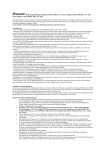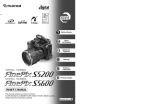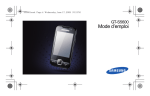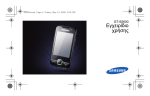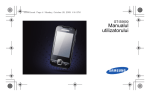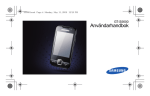Download Silvercrest DV-5200HD Owner`s manual
Transcript
S5200/ S5600 Camera Controls Viewfinder (EVF) Power switch Photography mode W (Wide zoom) button Diopter adjustment dial Playback mode T (Tele zoom) button Indicator lamp Strap mount Power-OFF EVF/LCD (monitor selector) button Shutter button Focus mode selector button Low light view button Exposure compensation button Continuous shooting button Focus mode selector lock switch MENU/OK button Photo mode ( DISP/BACK button LCD monitor Battery cover Flash Tripod mount 4-direction (abd c) button AF-assist illuminator Photography mode d/ Macro button Strap mount Self-timer lamp Mode dial c/ Still photography Auto Programmed Auto Anti-blur Shutter-priority Auto Natural light Aperture-priority Auto Portrait Manual ) button Playback mode a/ Erase button Flash button Slot cover Landscape Night Speaker Movie recording xD-Picture Card slot A/V OUT (Audio / Visual output) socket Movie Microphone USB socket (mini-B) DC IN 5V (power input) socket Lens BL00485-200(1) E Refer to Owner’s Manual for more detailed instructions Picture Taking A. Loading the batteries 3 1. Check that the camera is turned off (set the Power switch to “OFF”) before opening the battery cover. 1 2. Load the batteries correctly as indicated by the polarity icons. Press on the battery cover to push the batteries down. Slide the battery cover closed. 2 DATE/TIME 2007 2006 Y Y. M M . D D 2005 2004 2003 SET 1 1 1 2 00 AM CANCEL ✽ Refer to owner’s manual for date/time setup. C. Taking pictures 1 B. Setting up the camera 1 Gold contact area Gold marking 1. Align the gold marking on the xD-Picture Card slot with the gold contact area on the xDPicture Card™ and push the card firmly all the way into the slot. Close the slot cover. 3. You can select your preferred date format. Press “d” or “c” to select the date format, Year, Month, Day, Hour or Minute. Press “a” or “b” to correct the setting. Press the “MENU/OK” button after you complete the setting. 2 3 Click Bebeep 1. Set the Power switch to “q” and set the Mode dial to “B”. 2. Press the shutter button down halfway to adjust the focus. 3. Press the shutter button down fully to take a picture. The camera makes a “Click” sound and takes the picture. D. Viewing picture 2 2. To turn the camera on, set the Power switch to “q ” or “w”. Press the “MENU/OK” button to set the date and time. 1 2 1. Set the Power switch to “w”. 2. Press “d ” or “c ” to move through your images. Still images that can be viewed on the FinePix S5200/FinePix S5600 You can use this camera to view still images recorded on the FinePix S5200 / FinePix S5600 or still images (excluding some uncompressed images) recorded on a FUJIFILM digital camera that supports xD-Picture Card. FPT-507107-PW Viewing images on your PC A.Install Software B.Connect a Camera to PC C.Save Images A. Install Software Do not connect the camera to your PC until the software installation is completed. 1. Turn on your PC and start up Windows. ! Users of Windows 2000 Professional or Windows XP should log in ● by using a system administrator account (e.g. “Administrator”). 2. Quit all other active applications until no applications are shown in the taskbar. 8. Windows 98/98 SE/Me/2000 Professional FinePixViewer starts up automatically. Windows XP The “Found New Hardware” help message appears in the bottom-right corner of your screen. This message will close when the settings are completed. No action is required. FinePixViewer starts up automatically. 3. Load the enclosed CD-ROM into the CD-ROM drive. The installer starts up automatically. 4. The Setup screen appears. Click the [Installing FinePixViewer] button. 5. After installation completed, press [Close] button. B. Connect the Camera to your PC C. Save Images 1. Load an xD-Picture Card containing photographed images into your camera. 1. The Save Image Wizard starts up. Click the [Start] button. 2. Set the Power switch to “w” to turn the camera on. Select “¶” DSC in “ò” USB MODE in the “˜” SET-UP menu (Refer to “USING THE SET-UP SCREEN” in the owner’s manual). DSC 1 2 3 4 2. Check that the files are downloaded from the camera to your PC and that a folder with the date is created. Ex. \My Documents \ My Pictures \ 2005_0824 D. View Images 1. Click the [Show List of Images] button. SET SET ENGLISH SET NTSC 3. Turn your camera off. 4. If you have one, plug the AC power adapter connector into the “DC IN 5V” socket on the camera and then plug the adapter itself into the main power outlet, otherwise be sure your batteries are fresh and charged. 2. Select “Preview” in the View menu to display an enlarged image. 5. Turn your PC on. 6. Connect the camera to the PC using the USB cable (mini-B). Camera PC USB socket 7. Set the Power switch to “w”. For more information Refer to “How to use FinePixViewer” in the HELP menu, or chapter 5 and 6 in the Owner’s Manual, or visit Fujifilm “Q&A Search” in the following website. ( http://home.fujifilm.com/products/digital/ ) For Macintosh users, refer to chapter 5 and 6 in the Owner’s Manual.