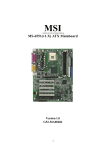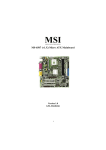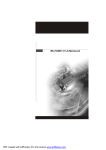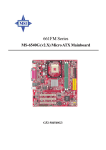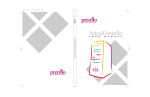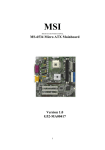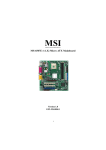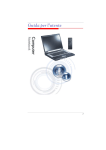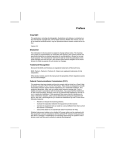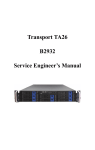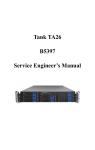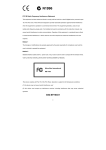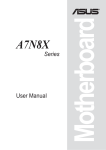Download MSI MS-8801 User`s guide
Transcript
MS-6791 (v1.X) M-ATX Mainboard User’s Guide Version 1.0 G52-M6791X1 i Manual Rev: 1.0 Release Date: July 2003 FCC-B Radio Frequency Interference Statement This equipment has been tested and found to comply with the limits for a class B digital device, pursuant to part 15 of the FCC rules. These limits are designed to provide reasonable protection against harmful interference when the equipment is operated in a commercial environment. This equipment generates, uses and can radiate radio frequency energy and, if not installed and used in accordance with the instruction manual, may cause harmful interference to radio communications. Operation of this equipment in a residential area is likely to cause harmful interference, in which case the user will be required to correct the interference at his own expense. Notice 1 The changes or modifications not expressly approved by the party responsible for compliance could void the user’s authority to operate the equipment. Notice 2 Shielded interface cables and A.C. power cord, if any, must be used in order to comply with the emission limits. VOIR LA NOTICE D’INSTALLATION AVANT DE RACCORDER AU RESEAU. Micro-Star International MS-6791 Tested to comply with FCC Standard For Home or Office Use ii Copyright Notice The material in this document is the intellectual property of MICRO-STAR INTERNATIONAL. We take every care in the preparation of this document, but no guarantee is given as to the correctness of its contents. Our products are under continual improvement and we reserve the right to make changes without notice. Trademarks All trademarks are the properties of their respective owners. AMD, Athlon™, Athlon™ XP, Thoroughbred™, and Duron™ are registered trademarks of AMD Corporation. PS/2 and OS®/2 are registered trademarks of International Business Machines Corporation. Windows ® 95/98/2000/NT/XP are registered trademarks of Microsoft Corporation. Netware® is a registered trademark of Novell, Inc. Award® is a registered trademark of Phoenix Technologies Ltd. AMI® is a registered trademark of American Megatrends Inc. Revision History Revision V1.0 Revision History First release for PCB 1.X Date July 2003 Technical Support If a problem arises with your system and no solution can be obtained from the user’s manual, please contact your place of purchase or local distributor. Alternatively, please try the following help resources for further guidance. Visit the MSI website for FAQ, technical guide, BIOS updates, driver updates, and other information: http://www.msi.com.tw/ Contact our technical staff at: support@msi.com.tw iii Safety Instructions 1. 2. 3. 4. 5. Always read the safety instructions carefully. Keep this User’s Manual for future reference. Keep this equipment away from humidity. Lay this equipment on a reliable flat surface before setting it up. The openings on the enclosure are for air convection hence protects the equipment from overheating. DO NOT COVER THE OPENINGS. 6. Make sure the voltage of the power source and adjust properly 110/220V before connecting the equipment to the power inlet. 7. Place the power cord such a way that people can not step on it. Do not place anything over the power cord. 8. Always Unplug the Power Cord before inserting any add-on card or module. 9. All cautions and warnings on the equipment should be noted. 10. Never pour any liquid into the opening that could damage or cause electrical shock. 11. If any of the following situations arises, get the equipment checked by a service personnel: z The power cord or plug is damaged. z Liquid has penetrated into the equipment. z The equipment has been exposed to moisture. z The equipment has not work well or you can not get it work according to User’s Manual. z The equipment has dropped and damaged. z The equipment has obvious sign of breakage. 12. DO NOT LEAVE THIS EQUIPMENT IN AN ENVIRONMENT UNCONDITIONED, STORAGE TEMPERATURE ABOVE 600 C (1400F), IT MAY DAMAGE THE EQUIPMENT. CAUTION: Danger of explosion if battery is incorrectly replaced. Replace only with the same or equivalent type recommended by the manufacturer. iv CONTENTS FCC-B Radio Frequency Interference Statement ........................................... ii Copyright Notice .......................................................................................... iii Revision History ........................................................................................... iii Technical Support ......................................................................................... iii Safety Instructions ....................................................................................... iv Chapter 1. Getting Started ........................................................................ 1-1 Mainboard Specifications .................................................................... 1-2 Mainboard Layout ............................................................................... 1-4 Chapter 2. Hardware Setup ....................................................................... 2-1 Quick Components Guide .................................................................... 2-2 Central Processing Unit: CPU .............................................................. 2-3 CPU Core Speed Derivation Procedure ......................................... 2-3 Memory Speed/CPU FSB Support Matrix ..................................... 2-3 CPU Installation Procedures for Socket 478 .................................. 2-4 Installing the CPU Fan .................................................................. 2-5 Memory ................................................................................................ 2-7 Introduction to DDR SDRAM ....................................................... 2-7 DIMM Module Combination ......................................................... 2-8 Installing DDR Modules ............................................................... 2-8 Power Supply ....................................................................................... 2-9 ATX 20-Pin Power Connector: CONN1 ......................................... 2-9 ATX 12V Power Connector: JPW1 ................................................ 2-9 Back Panel .......................................................................................... 2-10 Keyboard Connector ................................................................... 2-11 Mouse Connector ....................................................................... 2-11 USB 2.0 Connectors .................................................................... 2-12 RJ-45 LAN Jack (Optional) .......................................................... 2-12 Serial Port Connectors: COMA & COMB ................................... 2-13 VGA Connector ........................................................................... 2-13 v Parallel Port Connector: LPT1 ...................................................... 2-14 Audio Port Connectors ............................................................... 2-15 Connectors ......................................................................................... 2-16 Floppy Disk Drive Connector: FDD1 ........................................... 2-16 Fan Power Connectors ................................................................ 2-17 Front Panel Connector: JFP1 or JLEG1 ........................................ 2-18 Hard Disk Connectors: IDE1 & IDE2 ........................................... 2-19 Front Panel Audio Connector: JAUD1 or JAUDIO1 ................... 2-20 CD-In Connector: CD_IN1 .......................................................... 2-22 Modem-In Connector: MDM_IN1 .............................................. 2-22 Aux Line-In Connector: CD_IN2 ................................................. 2-22 SPDIF-Out Connector: JSP1 ........................................................ 2-23 Front USB Connectors: JUSB1/2 or JUSB3/4 .............................. 2-24 IEEE1394 Connectors: J1394_1 & J1394_2 .................................. 2-25 Wake On LAN Connector: JWOL ............................................... 2-26 Wake On Ring Connector: JMR1 ................................................. 2-26 Power Saving Switch Connector: JSMI1 ..................................... 2-27 Power Saving LED Connector: JGLED1 ....................................... 2-27 Chassis Intrusion Switch Connector: JCI1 .................................. 2-27 IrDA Infrared Module Header: IR1 .............................................. 2-28 Independent Power Switch Connector: PWRSW1 ...................... 2-28 CPU-Temp Control Connector: JCPU_TEMP .............................. 2-28 Jumpers .............................................................................................. 2-29 Clear CMOS Jumper: JBAT1 ........................................................ 2-29 LAN Enable/Disable Jumper: JLAN1 ........................................... 2-30 BIOS Flash Jumper: BIOS_WP1 .................................................. 2-30 Slots ................................................................................................... 2-31 AGP (Accelerated Graphics Port) Slot ......................................... 2-31 PCI (Peripheral Component Interconnect) Slots .......................... 2-31 PCI Interrupt Request Routing .................................................... 2-32 vi Chapter 3. BIOS Setup .............................................................................. 3-1 Entering Setup ...................................................................................... 3-2 Control Keys ................................................................................. 3-2 Getting Help .................................................................................. 3-3 The Main Menu ................................................................................... 3-4 Standard CMOS Features .................................................................... 3-6 Advanced BIOS Features .................................................................... 3-8 Advanced Chipset Features ............................................................... 3-11 Integrated Peripherals ........................................................................ 3-14 Power Management Features ............................................................. 3-20 PNP/PCI Configurations ..................................................................... 3-24 PC Health Status ................................................................................ 3-26 Frequency/Voltage Control ................................................................ 3-27 Load Fail-Safe/Optimized Defaults ..................................................... 3-28 Set Supervisor/User Password ........................................................... 3-29 Appendix: Using 4- or 6-Channel Audio Function .................................... A-1 Installing the Audio Driver ................................................................. A-2 Using 4- or 6-Channel Audio Function ............................................... A-4 Testing the Connected Speakers ......................................................... A-9 Playing KaraOK ................................................................................ A-11 vii Getting Started Getting Started Thank you for purchasing the MS-6791 v1.x M-ATX mainboards. The MS-6791 is a superior computer motherboard based on SiS648FX/661FX and SiS963/963L chipsets for optimal system efficiency. Designed to fit the advanced Intel® Pentium® 4 Northwood/Prescott processors in the 478 pin package, the MS-6791 delivers a high performance and professional desktop platform solution. 1-1 MS-6791 M-ATX Mainboard Mainboard Specifications CPU h Supports Socket 478 for P4 processor with 400/533/800 MHz (100/133/200 MHz QDIR) h Core frequency up to 3.2GHz or above Chipset h SiS® 648FX/661FX chipsets - Supports Intel Pentium 4 processors with data transfer rate up to 800MHz - Supports 64-bit high performance DDR400/DDR333/DDR266 memory controller - Supports AGP 8X/4X interface at 0.8v or 4x at 1.5v with fast write transaction - Supports on-board graphics core (SiS 661FX only) h SiS® 963/963L chipsets - Dual-IDE ATA 66/100/133 - ACPI & PC2001 compliant enhanced power management - Integrated audio controller with AC97 interface - Integrated high speed USB 2.0 controller, 480Mb/s Main Memory h Supports two 184-pin DDR 200/266/333/400 DIMMs h Supports up to 2GB memory size without ECC Slots h One AGP (Accelerated Graphics Port) slot - AGP specification compliant - Supports AGP 3.0 4x/8x h Three 32-bit PCI bus slots On-Board IDE h An IDE controller on the SiS® 963/963L chipset provides IDE HDD/CDROM with PIO, Bus Master and Ultra DMA66/100/133 operation modes h Can connect up to 4 IDE devices On-Board Peripherals h On-Board Peripherals include: - 1 floppy port supports 1 FDDs with 360K, 720K, 1.2M, 1.44M and 2.88Mbytes 1-2 Getting Started - 2 serial ports (COM A + COM B) - 1 parallel port supports SPP/EPP/ECP mode - 1 audio port (Line-in, Line-out, Mic-in) - 6 high speed USB 2.0 ports (Rear * 4/ Front * 2) - 1 IrDA connector for SIR - 1 RJ-45 LAN jack (Optional) Audio h 6-channel audio codec RealTek ALC650/655 (Optional) h 2-channel audio codec RealTek ALC202A (Optional) LAN (Optional) h Realtek 8100C BIOS h The mainboard BIOS provides “Plug & Play” BIOS which detects the peripheral devices and expansion cards of the board automatically. h The mainboard provides a Desktop Management Interface (DMI) function which records your mainboard specifications. Dimension h M-ATX Form Factor: 24.4cm (L) x 24.4cm (W) Mounting h 8 mounting holes Others h ACPI support, including STR/STD (S3/S4) h Support WOM/WOL h PC2001 compliant 1-3 MS-6791 M-ATX Mainboard Mainboard Layout JCPU_TEMP Top : mouse Bottom: keyboard PWRFAN1 ATX Power Supply CPUFAN1 Top : Parallel Port FDD 1 Bottom: COM A COM B (SiS648FX) VGA (SiS661FX) JPW1 USB ports IDE 2 SiS 648FX/661FX BIOS_WP1 BIOS IR1 T: Line-In M:Line-Out B:Mic IDE 1 NBFAN1 Top: LAN Jack Bottom: USB ports Winbond W83697HF MDM_IN1 DDR 1 JLAN1 RealTek 8100C DDR 2 AGP Slot PCI Slot1 CD_IN2 PCI Slot2 PWRSW1 SiS 963/963L CD_IN1 PCI Slot3 CHSFAN1 BATT + JFP1 Realtek 8801B JGLED1 JUSB3 JUSB2 JUSB1 JSMI1 Codec JAUD1 JAUDIO1 J1394_1 J1394_2 JUSB4 JWOL1 JBAT1 JSP1 JCI1 JMR1 MS-6791 v1.X M-ATX Mainboard JUSB3 JUSB4 JUSB1 JUSB2 1-4 Hardware Setup Chapter 2. Hardware Setup Hardware Setup This chapter tells you how to install the CPU, memory modules, and expansion cards, as well as how to setup the jumpers on the mainboard. Also, it provides the instructions on connecting the peripheral devices, such as the mouse, keyboard, etc. While doing the installation, be careful in holding the components and follow the installation procedures. 2-1 MS-6791 M-ATX Mainboard Quick Components Guide CPU, p.2-3 CPUFAN, p.2-17 JCPU_TEMP, p.2-28 JPW1, p.2-9 DDR DIMMs, p.2-7 PWRFAN1, p.2-17 CONN1, p.2-9 Back Panel I/O, p.2-10 FDD1, p.2-16 NBFAN, p.2-17 BIOS_WP1, p.2-30 IDE1, IDE2, p.2-19 IR1, p.2-28 PWRSW1, p.2-28 CHSFAN, p.2-17 JGLED1, p.2-27 JFP1, p.2-18 JLEG1, p.2-18 JLAN1, p.2-30 MDM_IN1, p.2-22 CD_IN1, p.2-22 CD_IN2, p.2-22 USB Ports, p.2-24 JMR1, p.2-26 JSP1, p.2-23 JAUDIO1, p.2-20 JCI1, p.2-27 JSMI1, p.2-27 JAUD1, p.2-20 JWOL1, p.2-26 J1394_1/2, p.2-25 JBAT1, p.2-29 2-2 Hardware Setup Central Processing Unit: CPU The mainboard supports Intel® Pentium® 4 Northwood/Prescott processor in the 478 pin package. The mainboard uses a CPU socket called PGA478 for easy CPU installation. When you are installing the CPU, make sure the CPU has a heat sink and a cooling fan attached on the top to prevent overheating. If you do not find the heat sink and cooling fan, contact your dealer to purchase and install them before turning on the computer. CPU Core Speed Derivation Procedure If CPU Clock Core/Bus ratio then CPU core speed = = = = = 100MHz 16 Host Clock x Core/Bus ratio 100MHz x 16 1.6 GHz Memory Speed/CPU FSB Support Matrix Memory DDR 266 DDR 333 DDR 400 400 MHz OK OK N/A 533 MHz OK OK N/A 800 MHz N/A OK OK FSB MSI Reminds You... Overheating Overheating will seriously damage the CPU and system, always make sure the cooling fan can work properly to protect the CPU from overheating. Overclocking This motherboard is designed to support overclocking. However, please make sure your components are able to tolerate such abnormal setting, while doing overclocking. Any attempt to operate beyond product specifications is not recommended. We do not guarantee the damages or risks caused by inadequate operation or beyond product specifications. 2-3 MS-6791 M-ATX Mainboard CPU Installation Procedures for Socket 478 1. Please turn off the power and unplug the power cord before installing the CPU. 2. Pull the lever sideways away from the socket. Make sure to raise the lever up to a 90degree angle. 3. Look for the gold arrow. The gold arrow should point towards the lever pivot. The CPU can only fit in the correct orientation. 4. If the CPU is correctly installed, the pins should be completely embedded into the socket and can not be seen. Please note that any violation of the correct installation procedures may cause permanent damages to your mainboard. 5. Press the CPU down firmly into the socket and close the lever. As the CPU is likely to move while the lever is being closed, always close the lever with your fingers pressing tightly on top of the CPU to make sure the CPU is properly and completely embedded into the socket. 2-4 Open Lever Sliding Plate 90 degree Gold arrow Correct CPU placement Gold arrow Gold arrow Press down the CPU O Incorrect CPU placement X Close Lever Hardware Setup Installing the CPU Fan As processor technology pushes to faster speeds and higher performance, thermal management becomes increasingly important. To dissipate heat, you need to attach the CPU cooling fan and heatsink on top of the CPU. Follow the instructions below to install the Heatsink/Fan: 1. Locate the CPU and its retention mechanism on the motherboard. 2. Position the heatsink onto the retention mechanism. retention mechanism 3. Mount the fan on top of the heatsink. 4. Press the two levers down to fasten Press down the fan until its four clips get wedged in the holes of the retention mechanism. the fan. Each lever can be pressed down in only ONE direction. levers 2-5 MS-6791 M-ATX Mainboard 5. Connect the fan power cable from the mounted fan to the 3-pin fan power connector on the board. fan power cable NOTES 2-6 Hardware Setup Memory The mainboard provides 2 slots for 184-pin DDR SDRAM DIMM (Double In-Line Memory Module) modules and supports the memory size up to 2GB. You can install PC3200/DDR400, PC2700/DDR333, PC2100/DDR266 modules on the DDR DIMM slots (DIMM 1~2). DDR Slots Introduction to DDR SDRAM DDR (Double Data Rate) SDRAM is similar to conventional SDRAM, but doubles the rate by transferring data twice per cycle. It uses 2.5 volts as opposed to 3.3 volts used in SDR SDRAM, and requires 184-pin DIMM modules rather than 168-pin DIMM modules used by SDR SDRAM. High memory bandwidth makes DDR an ideal solution for high performance PC, workstations and servers. 2-7 MS-6791 M-ATX Mainboard DDR DIMM Module Combination Install at least one DIMM module on the slots. Memory modules can be installed on the slots in any order. You can install either single- or doublesided modules to meet your own needs. Memory modules can be installed in any combination as follows: Slot Memory Module Total Memory DIMM 1 (Bank 0 & 1) DIMM 2 (Bank 2 & 3) S/D 64MB~1GB S/D 64MB~1GB Maximum System Memory Supported S: Single Side 64MB~2GB D: Double Side Installing DDR Modules 1. The DDR DIMM has only one notch on the center of module. The module will only fit in the right orientation. 2. Insert the DIMM memory module vertically into the DIMM slot. Then push it in until the golden finger on the memory module is deeply inserted in the socket. MSI Reminds You... You can barely see the golden finger if the module is properly inserted in the socket. 3. The plastic clip at each side of the DIMM slot will automatically close. Volt 2-8 Notch Hardware Setup Power Supply The mainboard supports ATX power supply for the power system. Before inserting the power supply connector, always make sure that all components are installed properly to ensure that no damage will be caused. ATX 20-Pin Power Connector: CONN1 This connector allows you to connect to an ATX power supply. To connect to the ATX power supply, make sure the plug of the power supply is inserted in the proper orientation and the pins are aligned. Then push down the power supply firmly into the connector. ATX 12V Power Connector: JPW1 This 12V power connector is used to provide power to the CPU. 4 2 3 1 JPW1 11 1 20 10 CONN1 CONN1 Pin Definition JPW1 Pin Definition PIN SIGNAL 1 2 3 4 GND GND 12V 12V PIN SIGNAL PIN SIGNAL 1 2 3 4 5 6 7 8 9 3.3V 3.3V GND 5V GND 5V GND PW_OK 5V_SB 10 12V 11 12 13 14 15 16 17 18 19 20 3.3V -12V GND PS_ON GND GND GND -5V 5V 5V MSI Reminds You... Power supply of 300 (and up) watt is highly recommended for system stability. 2-9 MS-6791 M-ATX Mainboard Back Panel The back panel provides the following connectors: For SiS 661FX LAN (Optional) Parallel Mouse L-in L-out Keyboard COM VGA USB USB MIC For SiS 648FX LAN (Optional) Parallel Mouse L-in L-out Keyboard 2-10 COM COM USB USB MIC Hardware Setup Keyboard Connector The mainboard provides a standard PS/2® keyboard mini DIN connector for attaching a PS/2® keyboard. You can plug a PS/2® keyboard directly into this connector. Pin Definition 6 5 3 4 2 1 PS/2 Keyboard (6-pin Female) PIN SIGNAL DESCRIPTION 1 2 3 4 5 6 Keyboard DATA NC GND VCC Keyboard Clock NC Keyboard DATA No connection Ground +5V Keyboard clock No connection Mouse Connector The mainboard provides a standard PS/2® mouse mini DIN connector for attaching a PS/2® mouse. You can plug a PS/2® mouse directly into this connector. The connector location and pin assignments are as follows: Pin Definition 6 PIN SIGNAL DESCRIPTION 1 2 3 4 5 6 Mouse DATA NC GND VCC Mouse Clock NC Mouse DATA No connection Ground +5V Mouse clock No connection 5 3 4 2 1 PS/2 Mouse (6-pin Female) 2-11 MS-6791 M-ATX Mainboard USB 2.0 Connectors The mainboard provides an OHCI (Open Host Controller Interface) Universal Serial Bus root for attaching USB devices such as keyboard, mouse or other USB-compatible devices. You can plug the USB device directly into the connector. USB Port Description 1 2 3 4 5 6 7 8 USB Ports PIN SIGNAL DESCRIPTION 1 2 3 4 5 6 7 8 VCC -Data 0 +Data0 GND VCC -Data 1 +Data 1 GND +5V Negative Data Channel 0 Positive Data Channel 0 Ground +5V Negative Data Channel 1 Positive Data Channel 1 Ground RJ-45 LAN Jack (Optional) The mainboard provides one standard RJ-45 jack for connection to Local Area Network (LAN). You can connect a network cable to the LAN jack. Pin Definition RJ-45 LAN Jack 2-12 PIN SIGNAL 1 TDP DESCRIPTION Transmit Differential Pair 2 TDN Transmit Differential Pair 3 RDP Receive Differential Pair 4 NC Not Used 5 NC Not Used 6 RDN Receive Differential Pair 7 NC Not Used 8 NC Not Used Hardware Setup Serial Port Connectors: COM A & COM B The mainboard offers two 9-pin male DIN connectors as serial port COM A & COM B. The ports are 16550A high speed communication ports that send/receive 16 bytes FIFOs. You can attach a serial mouse or other serial devices directly to the connectors. Pin Definition 1 2 6 3 7 4 8 5 9 9-Pin Male DIN Connector PIN SIGNAL DESCRIPTION 1 2 3 4 5 6 7 8 9 DCD SIN SOUT DTR GND DSR RTS CTS RI Data Carry Detect Serial In or Receive Data Serial Out or Transmit Data Data Terminal Ready) Ground Data Set Ready Request To Send Clear To Send Ring Indicate VGA Connector The mainboard provides a DB 15-pin female connector to connect a VGA monitor. 5 1 15 11 VGA Connector (DB 15-pin) Pin 1 2 3 4 5 6 7 8 9 10 11 12 13 14 15 Signal Description RED GREEN BLUE N/C GND GND GND GND +5V GND N/C SDA Horizontal Sync Vertical Sync SCL 2-13 MS-6791 M-ATX Mainboard Parallel Port Connector: LPT1 The mainboard provides a 25-pin female centronic connector as LPT. A parallel port is a standard printer port that supports Enhanced Parallel Port (EPP) and Extended Capabilities Parallel Port (ECP) mode. 13 1 14 25 Pin Definition 2-14 PIN SIGNAL DESCRIPTION 1 2 3 4 5 6 7 8 9 10 11 12 13 14 15 16 17 18 19 20 21 22 23 24 25 STROBE DATA0 DATA1 DATA2 DATA3 DATA4 DATA5 DATA6 DATA7 ACK# BUSY PE SELECT AUTO FEED# ERR# INIT# SLIN# GND GND GND GND GND GND GND GND Strobe Data0 Data1 Data2 Data3 Data4 Data5 Data6 Data7 Acknowledge Busy Paper End Select Automatic Feed Error Initialize Printer Select In Ground Ground Ground Ground Ground Ground Ground Ground Hardware Setup Audio Port Connectors Line Out is a connector for Speakers or Headphones. Line In is used for external CD player, Tape player, or other audio devices. Mic is a connector for microphones. Line In 1/8” Stereo Audio Connectors Line Out MIC MSI Reminds You... The mainboard offers 6-channel audio operation and can turn rear audio connectors from 2-channel to 4-/6-channel audio. For more information on 6-channel audio operation, please refer to Appendix: Using 4- or 6-Channel Audio Function. 2-15 MS-6791 M-ATX Mainboard Connectors The mainboard provides connectors to connect to FDD, IDE HDD, case, LAN, USB Ports, IR module and CPU/System/Power Supply FAN. Floppy Disk Drive Connector: FDD1 The mainboard provides a standard floppy disk drive connector that supports 360K, 720K, 1.2M, 1.44M and 2.88M floppy disk types. FDD1 2-16 Hardware Setup Fan Power Connectors: CPUFAN1/CHSFAN1/NBFAN1/ PWRFAN1 The CPUFAN1 (processor fan), NBFAN1 (NorthBridge fan), PWRFAN1 (power fan) and CHSFAN1 (system fan) support system cooling fan with +12V. It supports three-pin head connector. When connecting the wire to the connectors, always take note that the red wire is the positive and should be connected to the +12V, the black wire is Ground and should be connected to GND. If the mainboard has a System Hardware Monitor chipset on-board, you must use a specially designed fan with speed sensor to take advantage of the CPU fan control. SENSOR +12V GND CPUFAN1 SENSOR +12V GND PWRFAN1 SENSOR +12V GND NBFAN1 SENSOR +12V GND CHSFAN1 MSI Reminds You... Always consult the vendors for proper CPU cooling fan. 2-17 MS-6791 M-ATX Mainboard Front Panel Connector: JFP1 or JLEG1 The mainboard provides one front panel connector, JFP1 or JLEG1, for electrical connection to the front panel switches and LEDs. JFP1 is compliant with Intel® Front Panel I/O Connectivity Design Guide. 1 8 7 14 JLEG1 1 2 9 10 JFP1 JLEG1 Pin Definition PIN SIGNAL PIN SIGNAL 1 2 3 4 5 6 7 HDD+ PLED2 PLED1 PLED3 PWSW+ PWSWNC 8 9 10 11 12 13 14 HDDSPEAKER BUZ+ BUZVCCSPK RESET GNDR JFP1 Pin Definition 2-18 PIN SIGNAL DESCRIPTION 1 2 3 4 5 6 7 8 9 HD_LED_P FP PWR/SLP HD_LED_N FP PWR/SLP RST_SW_N PWR_SW_P RST_SW_P PWR_SW_N RSVD_DNU Hard disk LED pull-up MSG LED pull-up Hard disk active LED MSG LED pull-up Reset Switch low reference pull-down to GND Power Switch high reference pull-up Reset Switch high reference pull-up Power Switch low reference pull-down to GND Reserved. Do not use. Hardware Setup Hard Disk Connectors: IDE1 & IDE2 The mainboard has a 32-bit Enhanced PCI IDE and Ultra DMA 66/100/ 133 controller that provides PIO mode 0~5, Bus Master, and Ultra DMA 66/ 100/133 function. You can connect up to four hard disk drives, CD-ROM, 120MB Floppy and other devices. IDE2 IDE1 IDE1 (Primary IDE Connector) The first hard drive should always be connected to IDE1. IDE1 can connect a Master and a Slave drive. You must configure second hard drive to Slave mode by setting the jumper accordingly. IDE2 (Secondary IDE Connector) IDE2 can also connect a Master and a Slave drive. MSI Reminds You... If you install two hard disks on cable, you must configure the second drive to Slave mode by setting its jumper. Refer to the hard disk documentation supplied by hard disk vendors for jumper setting instructions. 2-19 MS-6791 M-ATX Mainboard Front Panel Audio Connector: JAUD1 or JAUDIO1 The mainboard provides one front panel audio connector, JAUD1 or JAUDIO1, for you to connect to the front panel audio. JAUD1 is compliant with Intel® Front Panel I/O Connectivity Design Guide. 2 1 18 17 JAUDIO1 (reserved) 8 7 16 15 JAUDIO1 10 9 2 1 JAUD1 JAUDIO1 Pin Definition PIN 1 3 5 7 9 11 13 15 17 SIGNAL ALINE OUTR GNDALO GND12V +12V MIC FLINE OUTR FLINE OUTL GNDFLO LINE-IN-R PIN 2 4 6 8 10 12 14 16 18 SIGNAL ALINE OUTL GNDALO GND12V CUT GNDMIC LINE NEXT R LINE NEXT L CUT LINE-IN-L MSI Reminds You... If you don’t want to connect to the front audio header, certain pins have to be jumpered in order to have signal output directed to the rear audio ports. Otherwise, the Line-Out connector on the back panel will not function. 2-20 6 10 5 9 12 14 11 13 Hardware Setup JAUD1 Pin Definition PIN SIGNAL DESCRIPTION 1 2 3 4 5 6 7 8 9 10 AUD_MIC AUD_GND AUD_MIC_BIAS AUD_VCC AUD_FPOUT_R AUD_RET_R HP_ON KEY AUD_FPOUT_L AUD_RET_L Front panel microphone input signal Ground used by analog audio circuits Microphone power Filtered +5V used by analog audio circuits Right channel audio signal to front panel Right channel audio signal return from front panel Reserved for future use to control headphone amplifier No pin Left channel audio signal to front panel Left channel audio signal return from front panel 2-21 MS-6791 M-ATX Mainboard CD-In Connector: CD_IN1 This connector is provided for CD-ROM audio. Modem-In Connector: MDM_IN1 The connector is for modem with internal audio connector. Aux Line-In Connector: CD_IN2 The connector is for DVD add-on card with Line-in connector. GND GND GND Phone_In L L MDM_IN1 2-22 R R Mono_Out CD_IN1 CD_IN2 Hardware Setup SPDIF-Out Connector: JSP1 This connector is used to connect SPDIF (Sony & Philips Digital Interconnect Format) interface for digital audio transmission. VCC GND SPDIF JSP1 Connected to JSP1 SPDIF Bracket (Optional) 2-23 MS-6791 M-ATX Mainboard Front USB Connectors: JUSB1/2 or JUSB3/4 The mainboard provides two USB 2.0 pinheaders (optional USB 2.0 Bracket available). Users can choose either JUSB1/JUSB2 or JUSB3/JUSB4 depending on the model they purchased. The difference between these front USB connectors is that JUSB1/JUSB2 are compliant with Intel® Front Panel I/O Connectivity Design Guide. USB 2.0 technology increases data transfer rate up to a maximum throughput of 480Mbps, which is 40 times faster than USB 1.1, and is ideal for connecting high-speed USB interface peripherals such as USB HDD, digital cameras, MP3 players, printers, modems and the like. JUSB1 JUSB2 JUSB3 JUSB3/4 Pin Definition JUSB4 JUSB1/2 Pin Definition Pin Description Pin Description Pin Description Pin Description 1 VCC1 2 GND1 1 USBPWR 2 USBPWR 3 USBON 4 GND2 3 USBP4- 4 USBP5- 5 USBOP 6 USB1P 5 USBP4+ 6 USBP5+ 7 GND3 8 USB1N 7 GND 8 GND 9 GND4 10 VCC2 9 NC 10 USBOC 2-24 Hardware Setup IEEE 1394 Connectors: J1394_1 & J1394_2 The mainboard provides two 1394 pin headers that allow you to connect optional IEEE 1394 ports. 7 1 8 2 J1394_1 Pin Definition 1 SIGNAL 1 10 2 J1394_2 J1394_1 PIN 9 J1394_2 Pin Definition PIN SIGNAL GND 1 TPA+ 2 TPA- 4 TPB+ 3 Ground 4 Ground 6 TPA+ 5 TPB+ 6 TPB- 8 Key 7 Cable power 8 Cable power 9 Key (no pin) 10 PIN PWR 2 3 TPB- 5 TPA- 7 SHLD SIGNAL PIN SIGNAL Ground 2-25 MS-6791 M-ATX Mainboard Wake On LAN Connector: JWOL This connector allows you to connect to a LAN card with Wake On LAN function. You can wake up the computer via remote control through a local area network. Wake On Ring Connector: JMR1 This connector allows you to connect to a modem card with Wake On Ring function. The connector will power up the system when a signal is received through the modem card. 1 JMR1 1 JWOL JMR1 Pin Definition Pin 1 2 3 4 5 2-26 Signal NC GND MDM_WAKEUP NC 5VSB JWOL Pin Definition Pin 1 2 3 Signal 5VSB GND MP-WAKEUP Hardware Setup Power Saving Switch Connector: JSMI1 Attach a power saving switch to this connector. Pressing the switch once will have the system enter the sleep state. Press any key to wake up the system. Power Saving LED Connector: JGLED1 This allows you to connect to a power saving LED. The LED will be lit when the system enters the suspend mode. Chassis Intrusion Switch Connector: JCI1 This connector is connected to a 2-pin chassis switch. If the chassis is opened, the switch will be short connected. The system will record this status and show a warning message on the screen. To clear the warning, you must enter the BIOS utility and clear the record. JCI1 is compliant with Intel® Front Panel I/O Connectivity Design Guide. Pin 1 2 3 Signal NC Power LED 1 JGLED1 CINTRU GND JCI1 1 JSMI1 2-27 MS-6791 M-ATX Mainboard IrDA Infrared Module Header: IR1 The connector allows you to connect to IrDA Infrared module. You must configure the setting through the BIOS setup to use the IR function. IR1 is compliant with Intel® Front Panel I/O Connectivity Design Guide. Independent Power Switch Connector: PWRSW1 The connector is connected to an independent power switch on the case. Touch the power switch’s touch pad will turn on/off the computer. CPU-Temp Control Connector: JCPU_TEMP The connector is used to control the CPU temperature. THERMDA THERMDC GND 1 JCPU_TEMP PS-ON GND +5VSB PWRSW1 IR1 Pin Definition 1 IR1 2-28 PIN SIGNAL 1 2 VCC NC 3 4 5 IRRX GND IRTX 1 Hardware Setup Jumpers The motherboard provides the following jumpers for you to set the computer’s function. This section will explain how to change your motherboard’s function through the use of jumpers. Clear CMOS Jumper: JBAT1 There is a CMOS RAM on board that has a power supply from external battery to keep the data of system configuration. With the CMOS RAM, the system can automatically boot OS every time it is turned on. If you want to clear the system configuration, use the JBAT1 (Clear CMOS Jumper ) to clear data. Follow the instructions below to clear the data: 1 1 3 Clear Data 3 Keep Data 1 JBAT1 MSI Reminds You... You can clear CMOS by shorting 2-3 pin while the system is off. Then return to 1-2 pin position. Avoid clearing the CMOS while the system is on; it will damage the mainboard. 2-29 MS-6791 M-ATX Mainboard LAN Enable/Disable Jumper: JLAN1 The jumper is used to enable or disable the onboard LAN function. The jumper is available only when LAN is integrated on the board. BIOS Flash Jumper: BIOS_WP1 This jumper is used to lock or unlock the boot block area on BIOS. When unlocked, the BIOS boot block area can be updated. When locked, the BIOS boot block area cannot be updated. BIOS_WP1 1 JLAN1 BIOS Flash Locked 3 3 1 1 Enable LAN 2-30 BIOS Flash Unlocked Disable LAN Hardware Setup Slots The motherboard provides one AGP slot and three 32-bit PCI bus slots. AGP Slot PCI Slots AGP (Accelerated Graphics Port) Slot The AGP slot allows you to insert the AGP graphics card. AGP is an interface specification designed for the throughput demands of 3D graphics. It introduces a 66MHz, 32-bit channel for the graphics controller to directly access main memory. The mainboard supports 4x (1.07Gbps) and 8x (2.1Gbps) 1.5V AGP cards. PCI (Peripheral Component Interconnect) Slots The PCI slots allow you to insert the expansion cards to meet your needs. When adding or removing expansion cards, make sure that you unplug the power supply first. Meanwhile, read the documentation for the expansion card to make any necessary hardware or software settings for the expansion card, such as jumpers, switches or BIOS configuration. 2-31 MS-6791 M-ATX Mainboard PCI Interrupt Request Routing The IRQ, acronym of interrupt request line and pronounced I-R-Q, are hardware lines over which devices can send interrupt signals to the microprocessor. The PCI IRQ pins are typically connected to the PCI bus INT A# ~ INT D# pins as follows: Order 1 Order 2 Order 3 Order 4 PCI Slot 1 INT B# INT C# INT D# INT A# PCI Slot 2 INT C# INT D# INT A# INT B# PCI Slot 3 INT D# INT A# INT B# INT C# 2-32 BIOS Setup Chapter 3. BIOS Setup BIOS Setup This chapter provides information on the BIOS Setup program and allows you to configure the system for optimum use. You may need to run the Setup program when: An error message appears on the screen during the system booting up, and requests you to run SETUP. You want to change the default settings for customized features. 3-1 MS-6791 M-ATX Mainboard Entering Setup Power on the computer and the system will start POST (Power On Self Test) process. When the message below appears on the screen, press <DEL> key to enter Setup. Press DEL to enter SETUP If the message disappears before you respond and you still wish to enter Setup, restart the system by turning it OFF and On or pressing the RESET button. You may also restart the system by simultaneously pressing <Ctrl>, <Alt>, and <Delete> keys. Control Keys <↑> Move to the previous item <↓> Move to the next item <←> Move to the item in the left hand <→> Move to the item in the right hand <Enter> Select the item <Esc> Jumps to the Exit menu or returns to the main menu from a submenu <+/PU> Increase the numeric value or make changes <-/PD> Decrease the numeric value or make changes <F1> General help, only for Status Page Setup Menu and Option Page Setup Menu <F5> Restore the previous CMOS value from CMOS, only for Option Page Setup Menu <F6> Load the default CMOS value from Fail-Safe default table, only for Option Page Setup Menu <F7> Load Optimized defaults <F10> Save all the CMOS changes and exit 3-2 BIOS Setup Getting Help After entering the Setup menu, the first menu you will see is the Main Menu. Main Menu The main menu lists the setup functions you can make changes to. You can use the control keys ( ↑↓ ) to select the item. The on-line description of the highlighted setup function is displayed at the bottom of the screen. Sub-Menu If you find a right pointer symbol (as shown in the right view) appears to the left of certain fields that means a sub-menu containing additional options can be launched from this field. You can use control keys ( ↑↓ ) to highlight the field and press <Enter> to call up the sub-menu. Then you can use the control keys to enter values and move from field to field within a sub-menu. If you want to return to the main menu, just press <Esc >. 8 IDE 8 IDE 8IDE 8 IDE Primary Master Primary Slave Secondary Master Secondary Slave General Help <F1> The BIOS setup program provides a General Help screen. You can call up this screen from any menu by simply pressing <F1>. The Help screen lists the appropriate keys to use and the possible selections for the highlighted item. Press <Esc> to exit the Help screen. MSI Reminds You... The items under each BIOS category described in this chapter are under continuous update for better system performance. Therefore, the description may be slightly different from the latest BIOS and should be held for reference only. 3-3 MS-6791 M-ATX Mainboard The Main Menu Once you enter Phoenix-Award® BIOS CMOS Setup Utility, the Main Menu (Figure 1) will appear on the screen. The Main Menu allows you to select from twelve setup functions and two exit choices. Use arrow keys to select among the items and press <Enter> to accept or enter the sub-menu. Standard CMOS Features Use this menu for basic system configurations, such as time, date etc. Advanced BIOS Features Use this menu to setup the items of special enhanced features. Advanced Chipset Features Use this menu to change the values in the chipset registers and optimize your system’s performance. Integrated Peripherals Use this menu to specify your settings for integrated peripherals. Power Management Setup Use this menu to specify your settings for power management. PnP/PCI Configurations This entry appears if your system supports PnP/PCI. 3-4 BIOS Setup PC Health Status This entry shows your PC health status. Frequency/Voltage Control Use this menu to specify your settings for frequency/voltage control. Load Fail-Safe Defaults Use this menu to load the BIOS values for the best system performance, but the system stability may be affected. Load Optimized Defaults Use this menu to load factory default settings into the BIOS for stable system performance operations. Set Supervisor Password Use this menu to set Supervisor Password. Set User Password Use this menu to set User Password. Save & Exit Setup Save changes to CMOS and exit setup. Exit Without Saving Abandon all changes and exit setup. 3-5 MS-6791 M-ATX Mainboard Standard CMOS Features The items in Standard CMOS Features Menu are divided into 11 categories. Each category includes no, one or more than one setup items. Use the arrow keys to highlight the item and then use the <PgUp> or <PgDn> keys to select the value you want in each item. Date This allows you to set the system to the date that you want (usually the current date). The format is <day><month> <date> <year>. day Day of the week, from Sun to Sat, determined by BIOS. Read-only. month The month from Jan. through Dec. date The date from 1 to 31 can be keyed by numeric function keys. year The year can be adjusted by users. Time This allows you to set the system time that you want (usually the current time). The time format is <hour> <minute> <second>. IDE Primary/Secondary Master/Slave Press PgUp/<+> or PgDn/<-> to select Manual, None or Auto type. Note that the specifications of your drive must match with the drive table. The hard disk will not work properly if you enter improper information for this category. If your hard disk drive type is not matched or listed, you can use Manual to 3-6 BIOS Setup define your own drive type manually. If you select Manual, related information is asked to be entered to the following items. Enter the information directly from the keyboard. This information should be provided in the documentation from your hard disk vendor or the system manufacturer. Access Mode The settings are CHS, LBA, Large, Auto. Capacity The formatted size of the storage device. Cylinder Number of cylinders. Head Number of heads. Precomp Write precompensation. Landing Zone Cylinder location of the landing zone. Sector Number of sectors. Drive A:/B: This item allows you to set the type of floppy drives installed. Available options: None, 360K 5.25, 1.2 MB 5.25, 720 KB 3.5, 1.44 MB 3.5 and 2.88 MB 3.5. Floppy 3 Mode Support When Enabled, the BIOS supports a type of 3.5-in diskette drive that can read 720-KB, 1.2-MB, and 1.44-MB diskettes. Video The setting controls the type of video adapter used for the primary monitor of the system. Available options: EGA/VGA , CGA 40, CGA 80, MONO. Halt On The setting determines whether the system will stop if an error is detected at boot. Available options are: All Errors The system stops when any error is detected. No Errors The system doesn’t stop for any detected error. All, But Keyboard The system doesn’t stop for a keyboard error. All, But Diskette The system doesn’t stop for a disk error. All, But Disk/Key The system doesn’t stop for either a disk or a keyboard error. Base/Extended/Total Memory The three items show the memory status of your system (read only). 3-7 MS-6791 M-ATX Mainboard Advanced BIOS Features Quick Boot Setting the item to Enabled allows the system to boot within 5 seconds since it will skip some check items. Available options: Enabled, Disabled. Anti-Virus Protection The item is to set the Virus Warning feature for IDE Hard Disk boot sector protection. If the function is enabled and any attempt to write data into this area is made, BIOS will display a warning message on screen and beep. Settings: Disabled and Enabled. Boot Sequence Press <Enter> and the following sub-menu appears. 1st/2nd/3rd Boot Device The items allow you to set the sequence of boot devices where BIOS attempts to load the disk operating system. Boot Other Device Setting the option to Enabled allows the system to try to boot from other devices if the system fails to boot from the 1st/2nd/3rd boot device. 3-8 BIOS Setup Settings: Enabled, Disabled. CPU L1 & L2 Cache The item allows you to turn on or off CPU’s internal (L1) and external (L2) cache. Settings: Enabled and Disabled. CPU L2 Cache ECC Checking This setting allows you to enable or disable the ECC (Error-Correcting Code) feature for error detection and correction when data passes through L2 cache memory. Setting options: Enabled, Disabled. SwapFloppy Setting to Enabled will swap floppy drives A: and B:. Seek Floppy Setting to Enabled will make BIOS seek floppy drive A: before booting the system. Settings: Disabled, Enabled. Boot Up NumLock Status This setting is to set the Num Lock status when the system is powered on. Setting to On will turn on the Num Lock key when the system is powered on. Setting to Off will allow users to use the arrow keys on the numeric keypad. Setting options: On, Off. Typematic Rate Setting This item is used to enable or disable the typematic rate setting including Typematic Rate & Typematic Delay. Typematic Rate (Chars/Sec) After Typematic Rate Setting is enabled, this item allows you to set the rate (characters/second) at which the keys are accelerated. Settings: 6, 8, 10, 12, 15, 20, 24 and 30. Typematic Delay (Msec) This item allows you to select the delay between when the key was first pressed and when the acceleration begins. Settings: 250, 500, 750 and 1000. 3-9 MS-6791 M-ATX Mainboard Security Option This specifies the type of BIOS password protection that is implemented. Settings are described below: Option Setup Description The password prompt appears only when end users try to run Setup. System A password prompt appears every time when the computer is powered on or when end users try to run Setup. HDD S.M.A.R.T. Capability This allows you to activate the S.M.A.R.T. (Self-Monitoring Analysis & Reporting Technology) capability for the hard disks. S.M.A.R.T is a utility that monitors your disk status to predict hard disk failure. This gives you an opportunity to move data from a hard disk that is going to fail to a safe place before the hard disk becomes offline. Settings: Enabled and Disabled. HT CPU Function This field is used to enable or disable the Intel Hyper Threading CPU function. Setting to Enabled will increase the system performance. Settings: Enabled, Disabled. Please disable this item if your operating system doesn’t support HT Function, or the unreliability and instability may occur. APICMode This field is used to enable or disable the APIC (Advanced Programmable Interrupt Controller). Due to compliance with PC2001 design guide, the system is able to run in APIC mode. Enabling APIC mode will expand available IRQ resources for the system. Settings: Enabled and Disabled. MPS Table Version This field allows you to select which MPS (Multi-Processor Specification) version to be used for the operating system. You need to select the MPS version supported by your operating system. To find out which version to use, consult the vendor of your operating system. Settings: 1.4, 1.1. 3-10 BIOS Setup Advanced Chipset Features MSI Reminds You... Change these settings only if you are familiar with the chipset. DRAM Clock/Drive Control Press <Enter> and the following sub-menu appears. Current CPU/DRAM Frequency It shows the current CPU/DRAM frequency. (read only) 3-11 MS-6791 M-ATX Mainboard DRAM Frequency This item is used to configure the clock frequency of the installed DRAM. Settings: By SPD, 100MHz, 133MHz, 166MHz, 200MHz. DRAM Timing Control Selects whether DRAM timing is controlled by the SPD (Serial Presence Detect) EEPROM on the DRAM module. Setting to By SPD enables DRAM timings to be determined by BIOS based on the configurations on the SPD. Selecting Manual allows users to configure the DRAM timings manually. DRAM CAS Latency This controls the timing delay (in clock cycles) before SDRAM starts a read command after receiving it. Settings are: 2T, 2.5T, 3T. 2T increases the system performance while 3T provides the most stable performance. RAS Active Time (tRAS) This setting controls the number of clock cycles for DRAM to be allowed to precharge from the active state. Settings: 4,T, 5T, 6T, 7T, 8T, 9T. RAS Precharge Time (tRP) This item controls the number of cycles for Row Address Strobe (RAS) to be allowed to precharge. If insufficient time is allowed for the RAS to accumulate its charge before DRAM refresh, refresh may be incomplete and DRAM may fail to retain data. This item applies only when synchronous DRAM is installed in the system. Available settings: 2T, 3T, 4T, 5T. RAS to CAS Delay (tRCD) When DRAM is refreshed, both rows and columns are addressed separately. This setup item allows you to determine the timing of the transition from RAS (row address strobe) to CAS (column address strobe). The less the clock cycles, the faster the DRAM performance. Setting options: 2T, 3T, 4T, 5T. MA 1T/2T Select This setting controls the SDRAM command rate. Selecting 1T allows SDRAM signal controller to run at 1T (T=clock cycles) rate. Selecting 2T makes SDRAM signal controller run at 2T rate. 1T is faster than 2T. Setting options: Auto, 1T, 2T. 3-12 BIOS Setup AGP & P2P Bridge Control Press <Enter> and the following sub-menu appears. AGP Aperture Size This setting controls just how much system RAM can be allocated to AGP for video purposes. The aperture is a portion of the PCI memory address range dedicated to graphics memory address space. Host cycles that hit the aperture range are forwarded to the AGP without any translation. The option allows the selection of an aperture size of 4MB, 8MB, 16MB, 32MB, 64MB, 128MB, 256MB, 512MB and 1G. 3-13 MS-6791 M-ATX Mainboard Integrated Peripherals SIS OnChip IDE Device Press <Enter> to enter the sub-menu and the following screen appears: Internal PCI/IDE This setting enables or disables the internal primary and secondary PCI & IDE controllers. Setting options: Disabled, Primary, Secondary, Both. IDE Primary/Secondary Master/Slave PIO The four IDE PIO (Programmed Input/Output) fields let you set a PIO 3-14 BIOS Setup mode (0-4) for each of the four IDE devices that the onboard IDE interface supports. Modes 0 through 4 provide successively increased performance. In Auto mode, the system automatically determines the best mode for each device. The settings are: Auto, Mode 0, Mode 1, Mode 2, Mode 3, Mode 4. Primary/Secondary Master/Slave UltraDMA Ultra DMA/33 implementation is possible only if your IDE hard drive supports it and the operating environment includes a DMA driver (Windows 95 OSR2 or a third-party IDE bus master driver). If your hard drive and your system software both support Ultra DMA/33, Ultra DMA/ 66 and Ultra DMA/100 select Auto to enable BIOS support. The settings are: Auto, Disabled. IDE DMA Transfer Access This item allows users to enable or disable the DMA transfer function of the IDE hard drive. The settings are: Enabled, Disabled. SIS OnChip PCI Device Press <Enter> to enter the sub-menu and the following screen appears: SIS USB Controller This setting is used to enable/disable the onboard USB controller. Setting options: Disabled, Enabled. 3-15 MS-6791 M-ATX Mainboard USB 2.0 Supports Set to Enabled if you need to use any USB 2.0 device in the operating system that does not support or have any USB 2.0 driver installed, such as DOS and SCO Unix. Setting options: Disabled, Enabled. USB Mouse/Keyboard Support Set to Enabled if your need to use an USB mouse/keyboard in the operating system that does not support or have any USB driver installed, such as DOS and SCO Unix. SIS AC97 AUDIO Auto allows the motherboard’s BIOS to detect whether you’re using any audio device. If so, the onboard audio controller will be enabled. If not, the onboard audio controller will be disabled. If you want to use different controller cards to connect audio connectors, set the field to Disabled. Setting options: Disabled, Auto. SIS 1394 Controller This item allows you to enable/disable the onboard IEEE1394 controller. Setting options: Enabled and Disabled. Onboard Super IO Device Press <Enter> to enter the sub-menu and the following screen appears: 3-16 BIOS Setup Onboard FDC Controller Select Enabled if your system has a floppy disk controller (FDD) installed on the system board and you wish to use it. If you install add-on FDC or the system has no floppy drive, select Disabled in this field. The settings are: Enabled and Disabled. Onboard Serial Port 1/Port 2 Select an address and corresponding interrupt for the first and second serial ports. The settings are: 3F8/IRQ4, 2E8/IRQ3, 3E8/IRQ4, 2F8/IRQ3, Disabled, Auto. UART Mode Select This setting allows you to specify the operation mode for serial port 2. Setting options: IrDA, ASKIR, Normal. Normal RS-232C Serial Port IrDA IrDA-compliant Serial Infrared Port ASKIR Amplitude Shift Keyed Infrared Port RxD, TxD Active This setting controls the receiving and transmitting speed of the IR peripheral in use. Setting options: Hi/Hi, Hi/Lo, Lo/Hi, Lo/Lo. IR Transmission Delay This setting determines whether the IR transmission rate will be delayed while converting to receiving mode. Setting options: Disabled, Enabled. UR2 Duplex Mode This setting controls the operating mode of IR transmission/reception. Setting options: Full, Half. Under Full Duplex mode, synchronous, bidirectional transmission/reception is allowed. Under Half Duplex mode, only asynchronous, bi-directional transmission/reception is allowed. Use IR Pins Please consult your IR peripheral documentation to select the correct setting of the TxD and RxD signals. Setting options: RxD2/TxD2, IRRx2Tx2. 3-17 MS-6791 M-ATX Mainboard Onboard Parallel Port There is a built-in parallel port on the on-board Super I/O chipset that provides Standard, ECP, and EPP features. It has the following options: Disabled 3BC/IRQ7 Line Printer port 0 278/IRQ5 Line Printer port 2 378/IRQ7 Line Printer port 1 Parallel Port Mode SPP : Standard Parallel Port EPP : Enhanced Parallel Port ECP : Extended Capability Port ECP + EPP: Extended Capability Port + Enhanced Parallel Port SPP/EPP/ECP/ECP+EPP To operate the onboard parallel port as Standard Parallel Port only, choose “SPP.” To operate the onboard parallel port in the EPP mode simultaneously, choose “EPP.” By choosing “ECP”, the onboard parallel port will operate in ECP mode only. Choosing “ECP + EPP” will allow the onboard parallel port to support both the ECP and EPP modes simultaneously. EPP Mode Select The onboard parallel port is EPP Spec. compliant, so after the user chooses the onboard parallel port with the EPP function, the following message will be displayed on the screen: “EPP Mode Select.” At this time either EPP 1.7 spec or EPP 1.9 spec can be chosen. ECP Mode Use DMA The ECP mode has to use the DMA channel, so choose the onboard parallel port with the ECP feature. After selecting it, the following message will appear: “ECP Mode Use DMA.” At this time, the user can choose between DMA channel 3 or 1. Game Port Address/Midi Port Address This setting assigns certain addresses for the game port and midi port. Settings for game port address are: Disabled, 201 and 209. Settings for Midi port address are: Disabled, 330, 300 and 290. 3-18 BIOS Setup Midi Port IRQ This setting assigns an IRQ for the midi port. Settings are: 5, 10. Init Display First This item specifies which VGA card is your primary graphics adapter. Settings: PCI Slot and AGP. Onboard Lan Device Select Enabled to activate the onboard LAN controller. Setting options: Enabled, Disabled. Onboard Lan Boot ROM This setting determines whether or not to activate the boot ROM of the onboard LAN chip. Setting options: Enabled, Disabled. 3-19 MS-6791 M-ATX Mainboard Power Management Setup MSI Reminds You... S3-related functions described in this section are available only when your BIOS supports S3 sleep mode. Sleep State This item specifies the power saving modes for ACPI function. If your operating system supports ACPI, such as Windows 98SE, Windows ME and Windows 2000, you can choose to enter the Standby mode in S1(POS) or S3(STR) fashion through the setting of this field. Options are: S1/POS The S1 sleep mode is a low power state. In this state, no system context is lost (CPU or chipset) and hardware maintains all system context. S3/STR The S3 sleep mode is a lower power state where the in formation of system configuration and open applications/ files is saved to main memory that remains powered while most other hardware components turn off to save energy. The information stored in memory will be used to restore the system when a “wake up” event occurs. Power Management This item is used to select the degree (or type) of power saving and is related to Suspend Mode. There are three options for power management: 3-20 BIOS Setup Min Saving Minimum Power Management. Suspend Mode=1 Hour Max Saving Maximum Power Management. Suspend Mode=1 Min User Define Allows end users to configure each mode separately. Suspend Mode If system activity is not detected for the length of time specified in this field, all devices except CPU will be shut off. Settings: Disabled, 1 Min, 2 Min, 4 Min, 8 Min, 10 Min, 20 Min, 30 Min, 40 Min, 1 Hour. MODEM Use IRQ This determines the IRQ in which the MODEM can use. Activity of the selected IRQ always awakens the system. Settings: 3, 4, 5, 7, 9, 10, 11, NA.. Hot Key Function As This setting specifies the function of the preset hot key (Ctrl+Alt+Backspace). Setting options: Disable, Power Off, Suspend. HDD Off After After the selected period of drive inactivity, the hard disk drive powers down while all other devices remain active. Selecting Suspend tells the drive to power down immediately. Power Button Function This feature sets the function of the power button. Settings are: Power Off The power button functions as normal power off button. Suspend When you press the power button, the computer enters the suspend/sleep mode, but if the button is pressed for more than four seconds, the computer is turned off. After AC Power Lost This setting specifies whether your system will reboot after a power failure or interrupt occurs. Available settings are: Power Off Leaves the computer in the power off state. Power On Leaves the computer in the power on state. Last State Restores the system to the previous status before power failure or interrupt occurred. 3-21 MS-6791 M-ATX Mainboard PM Wake Up Events Press <Enter> and the following sub-menu appears. IRQ [3-7, 9-15], NMI & IRQ 8 Break Suspend This setting enables/disables the monitoring of the specified IRQ line. If set to Enabled, the activity of the specified IRQ line will prevent the system from entering power saving modes or awaken it from power saving modes. Setting options: Disabled, Enabled. Wake Up On Ring These fields specify whether the system will be awakened from power saving modes when activity or input signal of the specified hardware peripheral or component is detected. Options: Enabled, Disabled. Wake Up On PME When set to Enabled, the feature allows your system to be awakened from the power saving modes through any event on PME (Power Management Event). Settings are: Enabled and Disabled. USB Wake up from S3 This item allows the activity of the USB device to wake up the system from S3 (Suspend to RAM) state. Settings are: Enabled and Disabled. PS2KB Wake Up from S3/S4/S5 This setting allows you to enter “Hot Key” (max. 8 numbers) to wake up the system from S3/S4/S5 state. Settings are: Disable, Ctrl+F1~Ctrl+F12, 3-22 BIOS Setup Power, Wake, Any Key. PS2MS Wake Up from S3/S4/S5 This setting allows the activity of the mouse to wake up the system from S3/S4/S5 state. Settings are: Enabled and Disabled. MSI Reminds You... 1. You need to install a modem card supporting power on function for “Wake Up On Ring” function. 2. If you have enabled the“PS2MS Wake Up from S3/S4/S5” function, you need to click the mouse to power on the system. Resume By Alarm The field is used to enable or disable the feature of booting up the system on a scheduled time/date. Date(of Month) Alarm The field specifies the date for Resume By RTC Alarm. Settings: 0~31. Time(hh:mm:ss) Alarm The field specifies the time for Resume By RTC Alarm. Format is <hour> <minute><second>. MSI Reminds You... If you have changed this setting, you must let the system boot up until it enters the operating system, before this function will work. **Reload Global Timer Events** Primary/Secondary IDE, FDD, COM, LPT Port, PCI PIRQ [A-D] # The global timer is the hardware timer that counts down to the power saving modes. If the monitoring of the listed hardware peripherals or components is enabled, the activity of the specified peripherals or components will awaken the system or reload the original count of global timer when they are accessed. 3-23 MS-6791 M-ATX Mainboard PNP/PCI Configurations This section describes configuring the PCI bus system and PnP (Plug & Play) feature. PCI, or Peripheral Component Interconnect, is a system which allows I/O devices to operate at speeds nearing the speed the CPU itself uses when communicating with its special components. This section covers some very technical items and it is strongly recommended that only experienced users should make any changes to the default settings. Clear ESCD Normally, you leave this field Disabled. Select Enabled to reset Extended System Configuration Data (ESCD) when you exit Setup if you have installed a new add-on and the system reconfiguration has caused such a serious conflict that the operating system can not boot. The settings are: Enabled and Disabled. Resource Controlled By The Award Plug and Play BIOS has the capacity to automatically configure all of the boot and Plug and Play compatible devices. However, this capability means absolutely nothing unless you are using a Plug and Play operating system such as Windows® 95/98. If you set this field to “manual” choose specific resources by going into each of the sub menu that follows this field (a sub menu is preceded by a “¾”). The settings are: Auto (ESCD), Manual. IRQ Resources The items are adjustable only when Resources Controlled By is set to Manual. 3-24 BIOS Setup Press <Enter> and you will enter the sub-menu of the items. IRQ Resources list IRQ 3/4/5/7/9/10/11/12/14/15 for users to set each IRQ a type depending on the type of device using the IRQ. Settings are: PCI Device For Plug & Play compatible devices designed for PCI bus architecture. Reserved The IRQ will be reserved for further request. PCI/VGA Palette Snoop When set to Enabled, multiple VGA devices operating on different buses can handle data from the CPU on each set of palette registers on every video device. Bit 5 of the command register in the PCI device configuration space is the VGA Palette Snoop bit (0 is disabled). For example, if there are two VGA devices in the computer (one PCI and one ISA) and the: VGA Palette Snoop Bit Setting Action Disabled Data read or written by the CPU is only directed to the PCI VGA device’s palette registers. Enabled Data read or written by the CPU is directed to both the PCI VGA device’s palette registers and the ISA VGA device’s palette registers, permitting the palette registers of both VGA devices to be identical. The setting must be set to Enabled if any ISA bus adapter in the system requires VGA palette snooping. 3-25 MS-6791 M-ATX Mainboard PC Health Status This section shows the status of your CPU, fan, overall system status, etc. Monitor function is available only if there is hardware monitoring mechanism onboard. Case Open Warning The field enables or disables the feature of recording the chassis intrusion status and issuing a warning message if the chassis is once opened. To clear the warning message, set the field to Reset. The setting of the field will automatically return to Enabled later. Setting options: Enabled, Reset, Disabled. CPU Warning Temperature This item is used to specify a thermal limit for CPU. If CPU temperature reaches the specified limit, the system will issue a warning which allows you to prevent the CPU overheat problem. Settings: Disabled, 50oC/122oF, 53oC/127oF, 56oC/ 133oF, 60oC/140oF, 63oC/145oF, 66oC/151oF and 70oC/158oF. System/CPU Temperature, CPU/System FAN Speed, Vcore, 3.3V, +5V, +12V, -12V, -5V, VBAT(V), 5VSB(V) These items display the current status of all of the monitored hardware devices/components such as CPU voltages, temperatures and all fans’ speeds. Shutdown Temperature When the processor reaches the preset temperature, the ACPI-aware system will be shut down. Settings: Disabled, 60oC/140oF, 65oC/149oF, 70oC/158oF, 75oC/167oF. 3-26 BIOS Setup Frequency/Voltage Control Use this menu to specify your settings for frequency/voltage control. Auto Detect DIMM/PCI Clk This option allows you to enable/disable the feature of auto detecting the clock frequency of the installed DIMM/PCI bus. The settings are: Enabled, Disabled. Spread Spectrum When the motherboard’s clock generator pulses, the extreme values (spikes) of the pulses creates EMI (Electromagnetic Interference). The Spread Spectrum function reduces the EMI generated by modulating the pulses so that the spikes of the pulses are reduced to flatter curves. If you do not have any EMI problem, leave the setting at Disabled for optimal system stability and performance. But if you are plagued by EMI, activate the Spread Spectrum for EMI reduction. Remember to disable Spread Spectrum if you are overclocking because even a slight jitter can introduce a temporary boost in clockspeed which may just cause your overclocked processor to lock up. Options: Disabled, Enabled. CPU Frequency This option allows you to select the clock frequency of the installed CPU. The settings are: Default, 100MHz, 133MHz, 200MHz. 3-27 MS-6791 M-ATX Mainboard Load Fail-Safe/Optimized Defaults The two options on the main menu allow users to restore all of the BIOS settings to the default Fail-Safe or Optimized values. The Optimized Defaults are the default values set by the mainboard manufacturer specifically for optimal performance of the mainboard. The Fail-Safe Defaults are the default values set by the BIOS vendor for stable system performance. When you select Load Fail-Safe Defaults, a message as below appears: Pressing Y loads the BIOS default values for the most stable, minimal system performance. When you select Load Optimized Defaults, a message as below appears: Pressing Y loads the default factory settings for optimal system performance. 3-28 BIOS Setup Set Supervisor/User Password When you select this function, a message as below will appear on the screen: Type the password, up to eight characters in length, and press <Enter>. The password typed now will replace any previously set password from CMOS memory. You will be prompted to confirm the password. Retype the password and press <Enter>. You may also press <Esc> to abort the selection and not enter a password. To clear a set password, just press <Enter> when you are prompted to enter the password. A message will show up confirming the password will be disabled. Once the password is disabled, the system will boot and you can enter Setup without entering any password. When a password has been set, you will be prompted to enter it every time you try to enter Setup. This prevents an unauthorized person from changing any part of your system configuration. Additionally, when a password is enabled, you can also have BIOS to request a password each time the system is booted. This would prevent unauthorized use of your computer. The setting to determine when the password prompt is required is the Security Option of the Advanced BIOS Feature menu. If the Security Option is set to System, the password is required both at boot and at entry to Setup. If set to Setup, password prompt only occurs when you try to enter Setup. MSI Reminds You... About Supervisor Password & User Password: Supervisor password: Can enter and change the settings of the setup menu. User password: Can only enter but do not have the right to change the settings of the setup menu. 3-29 Using 4- or 6-Channel Audio Function Appendix: Using 4- or 6-Channel Audio Function The motherboard is equipped with Realtek ALC650/655 chip, which provides support for 6-channel audio output, including 2 Front, 2 Rear, 1 Center and 1 Subwoofer channel. ALC650/655 allows the board to attach 4 or 6 speakers for better surround sound effect. The section will tell you how to install and use 4-/6-channel audio function on the board. TOPICS Installing the Audio Driver Using 4-or 6-Channel Audio Function Testing the Connected Speakers Playing KaraOK A-2 A-4 A-9 A-11 A-1 MS-6791 M-ATX Mainboard Installing the Audio Driver You need to install the driver for Realtek ALC650/655 chip to function properly before you can get access to 4-/6-channel audio operations. Follow the procedures described below to install the drivers for different operating systems. Installation for Windows 98SE/ME/2000/XP For Windows® 2000, you must install Windows® 2000 Service Pack2 or later before installing the driver. The following illustrations are based on Windows® XP environment and could look slightly different if you install the drivers in different operating systems. 1. Insert the companion CD into the CD-ROM drive. The setup screen will automatically appear. (Please note the screen below might be different depending on the different mainboard you purchased.) 2. Click Realtek AC97 Audio Drivers. MSI Reminds You... The AC97 Audio Configuration software utility is under continuous update to enhance audio applications. Hence, the program screens shown here in this appendix may be slightly different from the latest software utility and shall be held for reference only. A-2 Using 4- or 6-Channel Audio Function 3. Click Next to start installing files into the system. 4. Click Finish to restart the system. Select this option A-3 MS-6791 M-ATX Mainboard Using 4- or 6-Channel Audio Function After installing the audio driver, you are able to use the 4-/6-channel audio feature now. To enable 4- or 6-channel audio operation, first connect 4 or 6 speakers to the appropriate audio connectors, and then select 4- or 6channel audio setting in the software utility. Using the Back Panel In addition to a default 2-channel analog audio output function, the audio connectors on the Back Panel also provide 4- or 6-channel analog audio output function if a proper setting is made in the software utility. Read the following steps to have the Multi-Channel Audio Function properly set in the software utility, and have your speakers correctly connected to the Back Panel. Configuration in the Software Utility 1. Click the audio icon from the window tray at the lower-right corner of the screen. 2. Select a desired surround sound effect from the “Environment” drop-down menu. 3. Click the Speaker Configuration tab. 4. Select Synchronize the phonejack switch with the settings. 5. Select a desired multi-channel operation from No. of Speakers. a. Headphone b. 2-Channel Mode for Stereo-Speaker Output c. 4-Channel Mode for 4-Speaker Output d. 6-Channel Mode for 5.1-Speaker Output 6. Click OK to close this window. A-4 Using 4- or 6-Channel Audio Function 3 2 5 4 6 A-5 MS-6791 M-ATX Mainboard Connecting the Speakers When you have set the Multi-Channel Audio Function mode properly in the software utility, connect your speakers to the correct phone jacks in accordance with the setting in software utility. 2-Channel Mode for Stereo-Speaker Output Refer to the following diagram and caption for the function of each phone jack on the back panel when 2-Channel Mode is selected. 1 2 3 MIC Line In Line Out (Front channels) Back Panel 2 3 1 A-6 Using 4- or 6-Channel Audio Function 4-Channel Mode for 4-Speaker Output The audio jacks on the back panel always provide 2-channel analog audio output function, however these audio jacks can be transformed to 4- or 6- channel analog audio jacks by selecting the corresponding multi-channel operation from No. of Speakers. Refer to the following diagram and caption for the function of each jack on the back panel when 4-Channel Mode is selected. Back Panel 2 3 1 MIC 2 * Line Out (Rear channels) 3 Line Out (Front channels) 1 * Line In function is converted to Line Out function when 4-Channel Mode for 4-Speaker Output is selected. A-7 MS-6791 M-ATX Mainboard 6-Channel Mode for 6-Speaker Output Refer to the following diagram and caption for the function of each jack on the back panel when 6-Channel Mode is selected. Back Panel 1 Line Out (Center and Subwoofer channel) 2 * Line Out (Rear channels) 3 * Line Out (Front channels) 2 3 * Both Line In and MIC function are converted to Line Out function when 4-Channel Mode for 6-Speaker Output is selected. 1 MSI Reminds You... If the Center and Subwoofer speaker exchange their audio channels when you play video or music on the computer, a converter may be required to exchange center and subwoofer audio signals. You can purchase the converter from a speaker store. A-8 Using 4- or 6-Channel Audio Function Testing the Connected Speakers To ensure that 4- or 6-channel audio operation works properly, you may need to test each connected speaker to make sure every speaker work properly. If any speaker fails to make sound, then check whether the cable is inserted firmly to the connector or replace the bad speakers with good ones. Testing Each Speaker 1. Click the audio icon from the window tray at the lower-right corner of the screen. 2. Click the Speaker Test tab. 3. The following window appears. Select the speaker which you want to test by clicking it. Center Front Right Front Left Rear Right Rear Left Subwoofer MSI Reminds You... 6 speakers appear on the “Speaker Test” window only when you select “6-Channel Mode” in the “No. of Speakers” column. If you select “4-Channel Mode”, only 4 speakers appear on the window. A-9 MS-6791 M-ATX Mainboard 4. While you are testing the speakers in 6-Channel Mode, if the sound coming from the center speaker and subwoofer is swapped, you should select Swap Center/Subwoofer Output to readjust these two channels. Select this function A-10 Using 4- or 6-Channel Audio Function Playing KaraOK The KaraOK function will automatically remove human voice (lyrics) and leave melody for you to sing the song. Note that this function applies only for 2-channel audio operation. Playing KaraOK 1. Click the audio icon from the window tray at the lower-right corner of the screen. 2. In the Sound Effect tab, select Voice Cancellation under “KaraOK.” 3. Click OK to close this window. 2 3 A-11