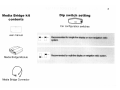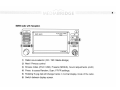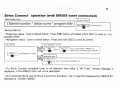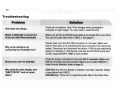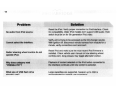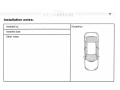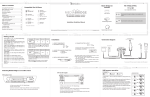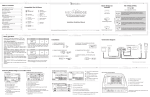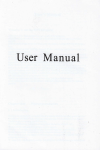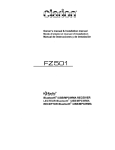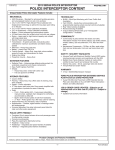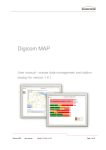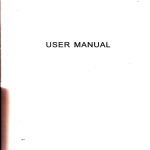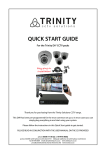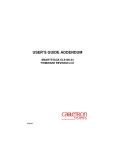Download DICE MediaBridge MB-1000 Installation guide
Transcript
~p~r;§;c: ~~. MEDIABRIDGE MB-1 ODD-BMW integration solution for BMW/MINI COOPER vehicles Installation Guide/User Manual DICE logo is a trademark of DICE Electronics, LLC, SlriusConneet. Sirius and XM logos are trademark of SiriusXM. The Made for iPod logo is a trademark ofApple Inc. Apple iPod is nol included in the package. For our detailed MB-1000-BMW REV. 051710 terms and conditions please visit our website at www.diceelectronica.com. 1 Table of contents Compatible iPod & iPhone 1 Media Bridge kit contents 3 Dip switch setting 3 Connection diagram 4 InstalIation 5 Getting started 6 Selecting Media Bridge as an audio source 7 USB memory operation 9 USB iPod operation 10 AUX operation 11 Compatible iPod & iPhone 1~ ~~~n:~~~n8::o)" 12 Troubleshooting 13 Firmware update 15 Disclaimer and warranty 16 ~ 5th gen. (video camera) 8GB 16GB 32GB iPod touch i'~-r iPod classic Ii (0') 180GB, 120 GB, 160GB L ...... I~~ iPod nano (§)'i 3rd generation (video) ~ il~l 4th generation (video) :~.: Sirius ConnecfM operation (on Satellite radio) iPod nano ~.. ~ @: I C; 'i 1st gen 8GB 16GB 32GB 2nd gen 8GB 16GB 32GB 64GB inl i iPhone & iPhone 3G : -I' iPhone 3GS 14GB 8GB 16GB 1}····0···; 4GB 8GB iPod nan~ i ·····1 . 8GB 16GB • Must be used in locked mode. 116GB 32GB !HC·.J ..... -_ -' if 3 Dip switch setting Media Bridge kit contents ( [j0" [j0" Recommended for single line display or non-navigation radio system. [J [j Recommended for mlAti-line display or navigation radio system. 0" Media Bridge Module Media Bridge Connector )) Car configuration switches D user manual 0 0.. 4 CD Changer cable (3-pin and 6-pin BMW cables)* Connection diagram iPod USB thumb drives o c::::;) AUX audio device Sirius SC1 SAT Tuner o Media Bridge module t [> t D ! ~\ QMi \:J t t Media Bridge vehicle connector AUX connector Sirius SC1 factory cable - USB cable or iPod docking cable ~ r ~ * If coax is present. DSP kit may be required. for installation, refer to DSP supplement I Installation 1. VERIFY COMPATIBILITY 2. DISCONNECT BATTERY t=J +-- 5. CONNECT BATTERY & TEST ::>-L --+ 3. LOCATE CD-CHANGER CONNECTION INTRUNK* ~g~:. :"..• +-- CD ;::. . ~. 4. INSTALL MEDIA BRIDGE CABLE ~::: ~ t=J +-- ::>-L 6. ROUTE KIT TO GLOVEBOX OR OTHER ACCESSIBLE LOCATION ~ "'CD changer cable will be in left hand side of trunk on most models (in trunk). Some models are different: - X3 CD Changer cable is located underneath carpeting under the center console. - Z4 CD Changer interface is located between seats, underneath subwoofer. - Mini Cooper/Cooper S CD Changer interface is located on right hand side of vehicle (trunk area). • Getting started I Press MODE lor I CD I to select Media Bridge. iPodholdON Audio Source Selection*: Lor-k Use the8J[B within the first 5 seconds to cycle between USB iPod I USB Memory > AUX > SIRIUS while in DISC 1 *USB is only selectable if a USB flash drive or iPod is attached. SIRIUS is only selectable if a SIRIUS tuner is attached. II J select DISC 2 to set charge time after ignition off (for iPod). I Select DISC 5 to set up radio line display type. Select DISC 6 to view Media Bridge firmware version. (Select DISC 1 to apply settings and resume audio playback.) All iPod control ...; X Before connecting the iPod to the Media Bridge module, turn the hold switch .Qtj to fully control and browse the songs from factory radio. The iPod is locked in this state. iPod hold OFF Select DISC 4 to set up scrolling text option. '" Radio control ~ Media Bridge Interface Settings (within first 5 seconds): Select DISC 3 to change base volume. Text display Lock IJ Text diSplay "'" ~ No PlayliSll ArtiSt I Album name shown on the radio Radio control iPod control limited ...; Before connecting the iPod to the Media Bridge module, tum the hold switch QEE to fully control and browse the songs from iPod. The factory radio control and browsing capablities are limited. Note: Changing the hold switch on iPod to ON/OFF must be done prior to connecting the dock cable. , DG I' 7 Selecting Media Bridge as an audio source BMW business CD radio d C r-::-r--:-r~ 3~~~~~ ! E'liSISong'Ar1ist'Album (Q \ Jl + ilL 1 ,1 2113 ~ II 5 61 L:: '4 1• ''''' Jji [MOD£~1 -\ \ .\ m 0 2 I Radio source selector (CD / FM / Media Bridge) 2 Next / Previous control 3 Browse modes (iPod / USB). Presets (SIRIUS), Sound adjustments (AUX) 4 Press to tum on Random (iPod / USB); use for preset saving (SIRIUS) • • BMW radio with Navigation 3( INFO ~1 t2 13 I'M o ) PLA~~~~AME 5) ( t ) (.. 6l e) [JON£ ISIUCT, CDC 2-01 .) ·4 ~2 :. .1 I MENU) AM] 1 MOOEC6:> ~ BY 01JU212008 @ 1 Radio source selector (CD I FM I Media Bridge) 2 Next I Previous control 3 Browse modes (iPod I USB), Presets (SIRIUS), Sound adjustments (AUX) 4 Press to access Random, Scan, FF/FR settings. 5 Rotating the jog dial will change tracks in normal display mode of the radio. 6 Switch between display screen. 9 USB memory operation Icon Legend 1 ~ press button ~ press button ~repeated~ ~ press & hokl a.::; button USB memory mode , qp.. tqi change songs • Select DISC 1, then use the track buttons to change from song to song. • Select DISC 2-6 to browse Folders and use the track buttons to navigate through the folders on your USB flash drive. • The Media Bridge unit will recognize the first 8 levels of folders, with up to 200 accessible folders within each folder. Only the first 1000 files will be read in each folder, the rest will be ignored. • Songs play in order in which when they were added to the flash drive (not alphabetical order). • Use Random feature or button on radio to shuffle all songs on the flash drive. This may take a long time to complete. change folder ~ .. tqi ~, ., change folder ~ .. tqi ~, change folder ~"l£fi ~ .. tqi change folder .. ~ change folder ~ ~, ., ., 10 USB iPod operation USB iPod mode • Use DISC 1-6 to enter specific modes (SONG, PLAYLlST, ARTIST, ALBUM, PODCAST and AUDIO BOOK) when iPod is locked. • Within each mode, use the track buttons to browse the items available • Use Random feature or button on radio to shuffle songs. Note: if the iPod is unlocked for direct control, radio control will be limited to Songs, Playlists, and Albums. Text display will also be limited to show only current song information. It will not show the name of Playlist I Artist I Album. change songs ..~~I change playlisl .. ~ ~I change artist ~"~~I change album ~"~~I change podcast ~"~~I change audio book ~ .. ~~I 11 AUX operation AUXmode • An auxiliary audio device can be connected to the Media Bridge unit through the 1/8" mini-jack • Audio device must be controlled manually. ~ • Audio level can be adjusted while in auxiliary mode by selecting DISC 1-4 and using track buttons to increase or decrease levels. ~ change bass setting .. Iv ~ .. Iv ~ T1lAC~ I change lJebte EQ setting , bO' ....~ '" •.I' (!-~ of' \ m ~.,. ~ l/e" mtnl.lereo jack (nollncluded) TRACK "I 12 Sirius Connect''' operation (with SIRIUS tuner connected) SIRIUS display screen: C ommon Control I I Channel number * station name * program title If-I----.:.~LI- - - - - , v ~ I\. change channel g • Single line radios: Tune to desired station. Press RND button and select which DISC to save to (1-6). Deselect RND. • Navigation radios: Tune to desired station. Press and hold DISC to save as preset. Sirius mode I • None·NavJgation radios I I swion ) ~ then ~ 10 store ~ recall PRESET '-6 stations store current station to PRESET '-6 Wlen done. press RND again 10 deselect 'I ... to store station , Navigation radios ~ I store current station 10 PRESET 1-6 • If a Sirius Connect compatible tuner is not detected, then either a "No Tuner" vehicle message is displayed, or the SIRIUS option will not be selectable. • Go to Channel 000 to view the Sirius Tuner 10 for activation. The 12 digit 10 is displayed as "SIRIUS 10" followed by "123456-789000". 13 Troubleshooting Proble... SoIutioII iPod does not charge. Check all connections. See if iPod charges while connected to computer or wall charger. You may need to reset the iPod. Music Is distorted or sound level is too low with iPod connected. Make sure all EO and BASS boost options are tumed olf on your iPod. You can set audio base level in DISC 3, see page 6. Why is the Interface not controlling the iPod/USB drive? Please make sure that the USB connection is not loose. Make sure that an iPod case is not preventing the dock connector from being fully seated. Disconnect and reconnect the device. If iPod is not responding please try resetting it. USB device must also be FAT16f32 format and contain supported MP3, WMA or AAC content. SIrius tuner can't be selected. Check for proper connection to the mini DIN 8 receptacle. Make sure that the connector pins are not bent. Make sure to select SIRIUS in Audio Source Selection (refer to page 6). Why does the radio display show "EMPTY/STOP" and no music plays? USB /Pod: the end of a playlist or selection has been reached. Select a new playlist from DISC2. USB Memory: There are no supported audio files on the flash drive. 14 Problem No audio from iPod source. Reset the iPod. Verify proper connection to iPod/interface. Check for compatibility. Older iPod models don't support USB audio. Hold switch must be on for 5th generation iPod video. cannot select the Interface. Verify unit is trying to be accessed as the CD-changer source. With ignition off, disconnect vehicle harness from module for a minute, verify connections and reconnect. Radiol steering wheel controls do not operate iPod. Reset iPod and make sure the most recent iPod firmware is installed. Check vehicle user manual on how steering wheel controls work, long presses may toggle alternate function. Why does category read ·PRESELCTD"? Playback of content selected on the iPod before connected to the interface continues until new content is selected. What size of USB flash drive should I use? Large capacities are supported, however up to 4GB is recommended for optimal user experience. 15 Firmware update STEP 1: Disconnect the Media Bridge module from the vehicle. STEP 2: Download and install necessary software from www.diceelectronics.com STEP 3: Open software to follow instructions for updating Media Bridge unit. STEP 4: Plug in Media Bridge via mini USB cable and update. STEP 5: Disconnect and reinstall the unit into the vehicle. ~ + ~ Min; USB port for software update "l:~' \l:i\~; c;~....: ~i: !~ [) jiC~~l 1. Disclaimer and warranty Important disclaimer, please readl Unauthorized reproduction or reverse engineering is strictly prohibited! Intellectual property included is distributed under specific license agreement with respective owners and is licensed only, not sold. No warranty, explicit or implied, is stated. Neither DICE Electronics, LLC., nor any of its agents, distributors, dealers or vendors shall be liable for damages. IN NO EVENT SHALL DICE ELECTRONICS' LIABILITY EXCEED THE PRICE PAID FOR THE PRODUCT FROM DIRECT, INDIRECT, SPECIAL, INCIDENTAL, OR CONSEQUENTIAL DAMAGES RESULTING FROM THE USE OF THE PRODUCT, ITS ACCOMPANYING SOFTWARE OR ITS DOCUMENTATION. Warranty and Support Products carry a 90 day limited warranty that protects you from defects in material and workmanship of products sold by DICE Electronics, or its authorized agents, distributors and dealers. The warranty period begins the day a product is purchased by the end user. Products found to be defective during the warranty period will either be repaired or replaced by DICE Electronics at no charge unless warranty is void. Unauthorized attempt of repair or alteration of the product in any way immediately voids this warranty. warranty does not extend to cosmetics or finish. A DICE product specialist must determine that defect is present in the product and issue an RMA. Be sure that all wiring is connected as described in the user manual and all related equipment is functioning properly. DICE Electronics disclaims any liability for other incurred damages resulting from product defects. Any expenses in the removal and reinstallation of products are not covered by this warranty. If experience any problems or need help, please contact your local dealer or call 888-342-3999, or visit our support site at http://www.diceelectronics.com/support. (Jl (1) 0 ::J ~ (1) ::r .. (1) '< .. 0. 0" 0. 0. D> - (1) V> D> ::J - (1) V> D> ::J - en CD 0 .... :::I :::I 0 D! D! en :::I - - - .. .._. 0