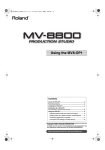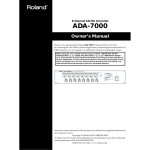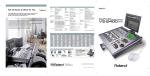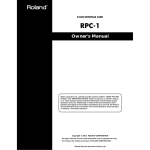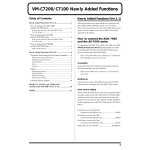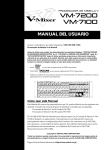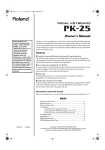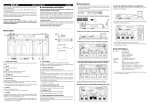Download Owner`s Manual
Transcript
Owner’s Manual Congratulations on your purchase of the Roland DIF-AT24. Before using this unit, carefully read the sections entitled: “USING THE UNIT SAFELY” (p. 2, 3) and “IMPORTANT NOTES” (p. 4). These sections provide important information concerning the proper operation of the unit. Additionally, in order to feel assured that you have gained a good grasp of every feature provided by your new unit, Owner’s Manual should be read in its entirety. The manual should be saved and kept on hand as a convenient reference. Main Features The DIF-AT24 lets you transfer up to 8 channels of 24-bit digital audio data between an R-BUS device and a device equipped with an ADAT interface. * ADAT is a registered trademark of Alesis Corporation. * All product names mentioned in this document are trademarks or registered trademarks of their respective owners. Copyright © 2003 ROLAND CORPORATION All rights reserved. No part of this publication may be reproduced in any form without the written permission of ROLAND CORPORATION. Roland Web Site: http://www.roland.co.jp USING THE UNIT SAFELY The symbol alerts the user to important instructions or warnings.The specific meaning of the symbol is determined by the design contained within the triangle. In the case of the symbol at left, it is used for general cautions, warnings, or alerts to danger. Used for instructions intended to alert the user to the risk of death or severe injury should the unit be used improperly. Used for instructions intended to alert the user to the risk of injury or material damage should the unit be used improperly. * Material damage refers other adverse effects respect to the home furnishings, as well animals or pets. The symbol alerts the user to items that must never be carried out (are forbidden). The specific thing that must not be done is indicated by the design contained within the circle. In the case of the symbol at left, it means that the unit must never be disassembled. to damage or caused with and all its to domestic 001 • Before using this unit, make sure to read the instructions below, and the Owner’s Manual. ................................................................................................ The ● symbol alerts the user to things that must be carried out. The specific thing that must be done is indicated by the design contained within the circle. In the case of the symbol at left, it means that the powercord plug must be unplugged from the outlet. 011 • Do not allow any objects (e.g., flammable material, coins, pins); or liquids of any kind (water, soft drinks, etc.) to penetrate the unit. 002a • Do not open or perform any internal modifications on the unit. ................................................................................................ 003 • Do not attempt to repair the unit, or replace parts within it (except when this manual provides specific instructions directing you to do so). Refer all servicing to your retailer, the nearest Roland Service Center, or an authorized Roland distributor, as listed on the “Information” page. ................................................................................................ ................................................................................................ 012d • Immediately turn the power off, and request servicing by your retailer, the nearest Roland Service Center, or an authorized Roland distributor, as listed on the “Information” page when: • If smoke or unusual odor occurs • Objects have fallen into, or liquid has been spilled onto the unit; or • The unit has been exposed to rain (or otherwise has become wet); or 004 • Never use or store the unit in places that are: • Subject to temperature extremes (e.g., direct sunlight in an enclosed vehicle, near a heating duct, on top of heat-generating equipment); or are • Damp (e.g., baths, washrooms, on wet floors); or are • Humid; or are • Exposed to rain; or are • Dusty; or are • Subject to high levels of vibration. ................................................................................................ 007 • Make sure you always have the unit placed so it is level and sure to remain stable. Never place it on stands that could wobble, or on inclined surfaces. ................................................................................................ 2 • The unit does not appear to operate normally or exhibits a marked change in performance. ................................................................................................ 013 • In households with small children, an adult should provide supervision until the child is capable of following all the rules essential for the safe operation of the unit. ................................................................................................ 014 • Protect the unit from strong impact. (Do not drop it!) ................................................................................................ 104 • Try to prevent cords and cables from becoming entangled. Also, all cords and cables should be placed so they are out of the reach of children. ................................................................................................ 106 • Never climb on top of, nor place heavy objects on the unit. ................................................................................................ 108c • Disconnect all cords coming from external devices before moving the unit. ................................................................................................ For EU Countries This product complies with the requirements of European Directive 89/336/EEC. For the USA FEDERAL COMMUNICATIONS COMMISSION RADIO FREQUENCY INTERFERENCE STATEMENT This equipment has been tested and found to comply with the limits for a Class B digital device, pursuant to Part 15 of the FCC Rules. These limits are designed to provide reasonable protection against harmful interference in a residential installation. This equipment generates, uses, and can radiate radio frequency energy and, if not installed and used in accordance with the instructions, may cause harmful interference to radio communications. However, there is no guarantee that interference will not occur in a particular installation. If this equipment does cause harmful interference to radio or television reception, which can be determined by turning the equipment off and on, the user is encouraged to try to correct the interference by one or more of the following measures: – Reorient or relocate the receiving antenna. – Increase the separation between the equipment and receiver. – Connect the equipment into an outlet on a circuit different from that to which the receiver is connected. – Consult the dealer or an experienced radio/TV technician for help. This device complies with Part 15 of the FCC Rules. Operation is subject to the following two conditions: (1) This device may not cause harmful interference, and (2) This device must accept any interference received, including interference that may cause undesired operation. Unauthorized changes or modification to this system can void the users authority to operate this equipment. This equipment requires shielded interface cables in order to meet FCC class B Limit. For Canada NOTICE This Class B digital apparatus meets all requirements of the Canadian Interference-Causing Equipment Regulations. AVIS Cet appareil numérique de la classe B respecte toutes les exigences du Règlement sur le matériel brouilleur du Canada. 3 IMPORTANT NOTES In addition to the items listed under “USING THE UNIT SAFELY” on page 2, please read and observe the following: 291a Power Supply 307 • Before connecting this unit to other devices, turn off the power to all units. This will help prevent malfunctions and/or damage to speakers or other devices. Placement 352a • This device may interfere with radio and television reception. Do not use this device in the vicinity of such receivers. 352b • Noise may be produced if wireless communications devices, such as cell phones, are operated in the vicinity of this unit. Such noise could occur when receiving or initiating a call, or while conversing. Should you experience such problems, you should relocate such wireless devices so they are at a greater distance from this unit, or switch them off. 355b • When moved from one location to another where the temperature and/or humidity is very different, water droplets (condensation) may form inside the unit. Damage or malfunction may result if you attempt to use the unit in this condition. Therefore, before using the unit, you must allow it to stand for several hours, until the condensation has completely evaporated. Maintenance 558b • To avoid disturbing your neighbors, try to keep the unit’s volume at reasonable levels (especially when it is late at night). 559a • When you need to transport the unit, package it in the box (including padding) that it came in, if possible. Otherwise, you will need to use equivalent packaging materials. Copyright 852a • When exchanging audio signals through a digital connection with an external instrument, this unit can perform recording without being subject to the restrictions of the Serial Copy Management System (SCMS). This is because the unit is intended solely for musical production, and is designed not to be subject to restrictions as long as it is used to record works (such as your own compositions) that do not infringe on the copyrights of others. (SCMS is a feature that prohibits second-generation and later copying through a digital connection. It is built into MD recorders and other consumer digital-audio equipment as a copyright-protection feature.) 853 • Do not use this unit for purposes that could infringe on a copyright held by a third party. We assume no responsibility whatsoever with regard to any infringements of third-party copyrights arising through your use of this unit. 401a • For everyday cleaning wipe the unit with a soft, dry cloth or one that has been slightly dampened with water. To remove stubborn dirt, use a cloth impregnated with a mild, non-abrasive detergent. Afterwards, be sure to wipe the unit thoroughly with a soft, dry cloth. 402 • Never use benzine, thinners, alcohol or solvents of any kind, to avoid the possibility of discoloration and/or deformation. When connecting to the VM-7100/7200 • The DIF-AT24 will not operate correctly if the VM-7100/7200 system version is earlier than 1.7. Use the following procedure to check the system version, and be sure to update to system version 1.7 or later. For details on updating, please contact the nearest Roland office or service center. Additional Precautions – To check the version – 553 1. Connect the VM-7100/7200 to the VM-C7100/C7200. 2. Turn on the power to start up the system. 3. Hold down [On Display] and press numeric key [0]. • Use a reasonable amount of care when using the unit’s switches and when using its jacks and connectors. Rough handling can lead to malfunctions. 556 • When connecting / disconnecting all cables, grasp the connector itself—never pull on the cable. This way you will avoid causing shorts, or damage to the cable’s internal elements. 4 The version display screen will appear, with an indication like the following: “Unit X Version: 1.XXX” 4. Note the version number shown in “1.XXX” Contents Main Features ....................................................................................................................... 1 USING THE UNIT SAFELY ............................................................................................... 2 IMPORTANT NOTES ......................................................................................................... 4 Panel descriptions ................................................................... 6 Front Panel ............................................................................................................................ 6 Rear Panel ............................................................................................................................. 6 Turning the power on/off........................................................ 7 Turning the power on.......................................................................................................... 7 Turning the power off ......................................................................................................... 7 Connections and settings ....................................................... 8 Connection example 1 Connecting the VS-2400CD and a computer.............................................................. 8 Connection example 2 Connecting the VS-2400CD and a computer............................................................ 10 Connection example 3 Connecting the VS-2400CD and an ADAT device .................................................. 12 Connection example 4 Connecting the VS-2400CD with an ADAT device and BRC ................................ 13 Connection example 5 Using the DIF-AT24 as an additional MIDI OUT for the MV-8000 ...................... 15 Specifications DIF-AT24: Interface Box for R-BUS/ADAT Sampling Frequency 44.1/48kHz Audio Data Format 16/20/24 bit Indicators Power indicator ADAT indicator Connectors R-BUS connector ADAT optical connectors in, out MIDI connectors in, out Power Supply Supplied from connected R-BUS device Dimensions 138 (W) x 197 (D) x 43 (H) mm 5-7/16 (W) x 7-13/16 (D) x 1-3/4 (H) inches Weight 0.5 kg 1 lb 2 oz Accessories R-BUS cable (1 m) Owner's manual * In the interest of product improvement, the specifications and/or appearance of this unit are subject to change without prior notice. 5 Panel descriptions Front Panel MASTER CLK (Master clock) switch This switches the master clock (sampling clock) synchronization. MASTER CLK switch Set to [R-BUS] When using the R-BUS device connected to the R-BUS connector as the master clock. Set to [ADAT] When using the digital device connected to the ADAT OUT/IN connector as the master clock ADAT indicator This indicator will light green if an ADAT interface signal is being input to the ADAT digital IN connector. ADAT OUT/IN (ADAT digital out/in) connector POWER indicator It allows eight channels of digital audio data to be transferred between the DIF-AT24 and an ADAT-compatible digital device. When the R-BUS device connected to the R-BUS connector is powered up, this indicator will light red to indicate that power is being supplied to the DIF-AT24. * Power is supplied to the DIF-AT24 via the R-BUS connector. Rear Panel MIDI IN/OUT connectors These are used mainly for MTC synchronization. The data that is transmitted from the MIDI OUT connector will depend on the settings of the R-BUS device connected to the R-BUS connector. 6 Master clock device This is the ADAT digital interface. R-BUS connector Provides for the input/output of eight channels of digital audio data, thus allowing the exchange of data between the DIF-AT24 and an R-BUS device to take place. Also transmits/receives synchronization signals. * Power is supplied to the DIF-AT24 via the R-BUS connector. • Connect only an R-BUS device to the R-BUS connector. You must never connect a device with a SCSI, RS-232C, or parallel interface. Even though the connectors on such devices may look similar, they are incompatible, and damage and/or malfunction could result if you attempt their connection. Also, you must use only a special R-BUS cable to make connections. • You must turn off the power of the R-BUS device before connecting or disconnecting the R-BUS cable. If you connect or disconnect the cable while power is being supplied, the external R-BUS device will stop working correctly, and the DIF-AT24 or the external R-BUS device may also be damaged. • The specifications for “R-BUS” are identical to those of RMDB2 and RMDB II. You can use it with any device that is marked “RMDB2” or “RMDB II.” • R-BUS (RMDB2) is not compatible with the older RMDB specification. Turning the power on/off Turning the power on Before you turn each device on, make sure that all devices are connected correctly. Once the connections have been completed, turn on power to your various devices in the order specified. By turning on devices in the wrong order, you risk causing malfunction and/ or damage to speakers and other devices. 1 Turn on the power of your R-BUS device. When power is supplied to the DIF-AT24, its power indicator will light. 2 3 Turn on the power of your computer, ADAT device, etc. Turn on the power of your audio device like audio mixers etc. Turning the power off 1 2 3 Turn off the power of your audio device like audio mixers etc. Turn off the power of your computer, ADAT device, etc. Turn off the power of your R-BUS device. Power will no longer be supplied, and the DIF-AT24's power indicator will go out. 7 Connections and settings Connection example 1 Connecting the VS-2400CD and a computer Here's an example of synchronization with computer-based sequencer software or the VS-2400CD functioning as the master. Make connections as shown in the diagram. This example uses the UA-1000 to perform input/output with the computer via USB 2.0. To prevent malfunction and/or damage to speakers or other devices, always turn down the volume, and turn off the power on all devices before making any connections. PC USB 2.0 connector USB UA-1000 MIDI IN MIDI OUT OPTICAL IN MIDI IN ADAT OUT OPTICAL OUT ADAT IN DIF-AT24 R-BUS MIDI OUT R-BUS VS-2400CD 8 Connections and settings Settings ■ Sampling Frequency settings Set the sampling frequency of your sequencer software, the VS-2400CD, and the UA-1000 to the same setting (44.1 kHz or 48 kHz). ■ Master Clock settings Master clock device VS-2400CD Sequencer software VS-2400CD setting DIF-AT24 MASTER CLK switch PROJECT PARAMETER screen ❍ MASTER CLOCL ................INT PROJECT PARAMETER screen ❍ MASTER CLOCL ................R-BUS R-BUS ADAT You'll also need to set the Master Clock for your sequencer software. For details on this setting, refer to the owner's manual for your sequencer software. ■ Synchronization settings Set the VS-2400CD's parameters as follows. ❑ MMC settings If using the sequencer software as the MMC master If using the VS-2400CD as the MMC master MIDI PARAMETER screen MIDI PARAMETER screen ❍ SysEx. Rx. Sw...................... On ❍ MMC MODE....................... SLAVE ❍ MMC SOURCE................... R-BUS ❍ MIDI OUT/THRU ............. Out ❍ SysEx. Tx. Sw ...................... On ❍ MMC MODE....................... MASTER ❑ MTC settings If using the sequencer software as the MMC master If using the VS-2400CD as the MMC master SYNC PARAMETER screen SYNC PARAMETER screen ❍ SYNC MODE ...................... EXT ❍ EXT SYNC SOURCE.......... R-BUS ❍ FRAME RATE..................... Same setting as the software.* ❍ SYNC MODE ...................... INT ❍ FRAME RATE..................... Select the MTC type.* ❍ MIDI OUT SYNC Gen ....... MTC * Check the specifications of your sequencer software, and set your software and the VS-2400CD to the same frame rate. In order to synchronize operation with your sequencer software, you'll also need to make settings in the sequencer software. For details on these settings, refer to the owner's manual for your sequencer software. 9 Connections and settings Connection example 2 Connecting the VS-2400CD and a computer Here's an example of synchronization with computer-based sequencer software or the VS-2400CD functioning as the master. Make connections as shown in the diagram. This example uses an ADAT interface and MIDI interface connected to your computer. To prevent malfunction and/or damage to speakers or other devices, always turn down the volume, and turn off the power on all devices before making any connections. PC ADAT interface USB connector ADAT OPTICAL IN ADAT OPTICAL OUT Edirol UM-1, etc. MIDI IN MIDI OUT MIDI IN ADAT OUT ADAT IN DIF-AT24 R-BUS MIDI OUT R-BUS VS-2400CD 10 Connections and settings Settings ■ Sampling Frequency settings Set the sampling frequency of your sequencer software and the VS-2400CD to the same setting (44.1 kHz or 48 kHz). ■ Master Clock settings Master clock device VS-2400CD Sequencer software VS-2400CD setting DIF-AT24 MASTER CLK switch PROJECT PARAMETER screen ❍ MASTER CLOCL ................INT PROJECT PARAMETER screen ❍ MASTER CLOCL ................R-BUS R-BUS ADAT You'll also need to set the Master Clock for your sequencer software. For details on this setting, refer to the owner's manual for your sequencer software. ■ Synchronization settings Set the VS-2400CD's parameters as follows. ❑ MMC settings If using the sequencer software as the MMC master If using the VS-2400CD as the MMC master MIDI PARAMETER screen MIDI PARAMETER screen ❍ SysEx. Rx. Sw...................... On ❍ MMC MODE....................... SLAVE ❍ MMC SOURCE................... R-BUS ❍ MIDI OUT/THRU ............. Out ❍ SysEx. Tx. Sw ...................... On ❍ MMC MODE....................... MASTER ❑ MTC settings If using the sequencer software as the MMC master If using the VS-2400CD as the MMC master SYNC PARAMETER screen YNC PARAMETER screen ❍ SYNC MODE ...................... EXT ❍ EXT SYNC SOURCE.......... R-BUS ❍ FRAME RATE..................... Same setting as the software.* ❍ SYNC MODE ...................... INT ❍ FRAME RATE..................... Select the MTC type.* ❍ MIDI OUT SYNC Gen ....... MTC * Check the specifications of your sequencer software, and set your software and the VS-2400CD to the same frame rate. In order to synchronize operation with your sequencer software, you'll also need to make settings in the sequencer software. For details on these settings, refer to the owner's manual for your sequencer software. 11 Connections and settings Connection example 3 Connecting the VS-2400CD and an ADAT device This example allows digital audio signals to be transferred. Make connections as shown in the diagram. To prevent malfunction and/or damage to speakers or other devices, always turn down the volume, and turn off the power on all devices before making any connections. ADAT device ADAT OPTICAL IN ADAT OPTICAL OUT ADAT OUT ADAT IN DIF-AT24 R-BUS R-BUS VS-2400CD Settings ■ Sampling Frequency settings Set the sampling frequency of the VS-2400CD and ADAT device to the same setting (44.1 kHz or 48 kHz). ■ Master Clock settings Master clock device VS-2400CD setting DIF-AT24 MASTER CLK switch VS-2400CD PROJECT PARAMETER screen ❍ MASTER CLOCL ................INT R-BUS ADAT device PROJECT PARAMETER screen ❍ MASTER CLOCL ................R-BUS ADAT You'll also need to set the Master Clock for the ADAT device. For details on this setting, refer to the owner's manual for the ADAT device. 12 Connections and settings Connection example 4 Connecting the VS-2400CD with an ADAT device and BRC The BRC is used to operate the VS-2400CD and ADAT device in synchronization. Make connections as shown in the diagram. To prevent malfunction and/or damage to speakers or other devices, always turn down the volume, and turn off the power on all devices before making any connections. ADAT device BRC ADAT OPTICAL IN MIDI OUT MIDI IN ADAT OUT ADAT OPTICAL OUT ADAT IN DIF-AT24 R-BUS R-BUS VS-2400CD 13 Connections and settings Settings ■ Sampling Frequency settings Set the sampling frequency of the VS-2400CD and ADAT device to the same setting (48 kHz). ■ Master Clock settings Master clock device VS-2400CD ADAT device VS-2400CD setting PROJECT PARAMETER screen ❍ MASTER CLOCL ................INT PROJECT PARAMETER screen ❍ MASTER CLOCL ................R-BUS DIF-AT24 MASTER CLK switch R-BUS ADAT You'll also need to set the Master Clock for the ADAT device. For details on this setting, refer to the owner's manual for the ADAT device. ■ Synchronization settings Set the VS-2400CD's parameters as follows. MIDI PARAMETER screen ❍ SysEx. Rx. Sw. On ❍ MMC MODE.. SLAVE ❍ MMC SOURCER-BUS SYNC PARAMETER screen ❍ SYNC MODE . EXT ❍ EXT SYNC SOURCER-BUS ❍ FRAME RATE..................... Same setting as the software.* ■ BRC settings 1 Press [EDIT] ➔ [GEN SYNC] ➔ [GEN SYNC]. The screen will indicate “Generate Sync.” 2 Use [▲][▼] to select “MIDI: MTC,” and press [EDIT]. [EDIT] will go dark. 3 Press [GEN SYNC]. [GEN SYNC] will light, and the BRC will output MTC. 14 Connections and settings Connection example 5 Using the DIF-AT24 as an additional MIDI OUT for the MV-8000 Make connections as shown in the diagram. To prevent malfunction and/or damage to speakers or other devices, always turn down the volume, and turn off the power on all devices before making any connections. In order to make these connections, the MV8-OP1 (audio I/O expansion; sold separately) must be installed in the MV-8000. MIDI IN MIDI Sound Module MIDI OUT DIF-AT24 R-BUS MV8-OP1 (Audio I/O Expansion) R-BUS MV-8000 Settings ■ MV-8000 settings 1 Press the [SEQUENCE] button. The SEQUENCE screen will appear. 2 3 Move the cursor to the track whose MIDI settings you want to make. Press function button [F1 (Track Param)]. The TRACK PARAMETER screen will appear. 4 In the TRACK PARAMETER screen, move the cursor to “MIDI,” and select “R-1”– ”R-16” as the MIDI channel on which the track will be transmitted via R-BUS. 15 Information When you need repair service, call your nearest Roland Service Center or authorized Roland distributor in your country as shown below. AFRICA EGYPT Al Fanny Trading Office 9, EBN Hagar A1 Askalany Street, ARD E1 Golf, Heliopolis, Cairo 11341, EGYPT TEL: 20-2-417-1828 REUNION Maison FO - YAM Marcel 25 Rue Jules Hermann, Chaudron - BP79 97 491 Ste Clotilde Cedex, REUNION ISLAND TEL: (0262) 218-429 SOUTH AFRICA That Other Music Shop (PTY) Ltd. 11 Melle St., Braamfontein, Johannesbourg, SOUTH AFRICA P.O.Box 32918, Braamfontein 2017 Johannesbourg, SOUTH AFRICA TEL: (011) 403 4105 Paul Bothner (PTY) Ltd. 17 Werdmuller Centre, Main Road, Claremont 7708 SOUTH AFRICA PHILIPPINES G.A. Yupangco & Co. Inc. PANAMA SUPRO MUNDIAL, S.A. Boulevard Andrews, Albrook, Panama City, REP. DE PANAMA TEL: 315-0101 CRISTOFORI MUSIC PTE LTD Blk 3014, Bedok Industrial Park E, #02-2148, SINGAPORE 489980 TEL: 6243-9555 10F. No.18 Anhuaxili Chaoyang District, Beijing 100011 CHINA TEL: (010) 6426-5050 Roland Shanghai Electronics Co.,Ltd. (GUANGZHOU OFFICE) 2/F., No.30 Si You Nan Er Jie Yi Xiang, Wu Yang Xin Cheng, Guangzhou 510600, CHINA Tel: (020) 8736-0428 TAIWAN ROLAND TAIWAN ENTERPRISE CO., LTD. URUGUAY Rivera Digitec (India) Pvt. Ltd. 409, Nirman Kendra Mahalaxmi Flats Compound Off. Dr. Edwin Moses Road, Mumbai-400011, INDIA TEL: (022) 2493 9051 INDONESIA PT Citra IntiRama J1. Cideng Timur No. 15J-150 Jakarta Pusat INDONESIA TEL: (021) 6324170 KOREA Cosmos Corporation 1461-9, Seocho-Dong, Seocho Ku, Seoul, KOREA TEL: (02) 3486-8855 MALAYSIA BENTLEY MUSIC SDN BHD 140 & 142, Jalan Bukit Bintang 55100 Kuala Lumpur,MALAYSIA TEL: (03) 2144-3333 NORWAY Roland Scandinavia Avd. Kontor Norge ISRAEL Halilit P. Greenspoon & Sons Ltd. 8 Retzif Ha'aliya Hashnya St. Tel-Aviv-Yafo ISRAEL TEL: (03) 6823666 JORDAN AMMAN Trading Agency POLAND Easa Husain Al Yousifi Est. Francisco Acuna de Figueroa 1771 C.P.: 11.800 Montevideo, URUGUAY TEL: (02) 924-2335 MX MUSIC SP.Z.O.O. UL. Gibraltarska 4. PL-03664 Warszawa POLAND TEL: (022) 679 44 19 Theera Music Co. , Ltd. VENEZUELA PORTUGAL 330 Verng NakornKasem, Soi 2, Bangkok 10100, THAILAND TEL: (02) 2248821 Musicland Digital C.A. THAILAND Saigon Music AUSTRALIA/ NEW ZEALAND AUSTRALIA Roland Corporation Australia Pty., Ltd. 38 Campbell Avenue Dee Why West. NSW 2099 AUSTRALIA TEL: (02) 9982 8266 NEW ZEALAND Roland Corporation Ltd. 32 Shaddock Street, Mount Eden, Auckland, NEW ZEALAND TEL: (09) 3098 715 ARGENTINA INDIA Viale delle Industrie 8, 20020 Arese, Milano, ITALY TEL: (02) 937-78300 No.41 Nike St., Dr.Shariyati Ave., Roberoye Cerahe Mirdamad Tehran, IRAN TEL: (021) 285-4169 Todo Musica S.A. Room 5, 9fl. No. 112 Chung Shan N.Road Sec.2, Taipei, TAIWAN, R.O.C. TEL: (02) 2561 3339 Tom Lee Music Co., Ltd. Service Division 8th Floor, Railway Plaza, 39 Chatham Road South, T.S.T, Kowloon, HONG KONG TEL: 2333 1863 Roland Italy S. p. A. MOCO, INC. 245 Prince Mohammad St., Amman 1118, JORDAN TEL: (06) 464-1200 HONG KONG Parsons Music Ltd. ITALY IRAN Lilleakerveien 2 Postboks 95 Lilleaker N-0216 Oslo NORWAY TEL: 2273 0074 CENTRAL/LATIN AMERICA 22-32 Pun Shan Street, Tsuen Wan, New Territories, HONG KONG TEL: 2415 0911 PARAGUAY Distribuidora De Instrumentos Musicales J.E. Olear y ESQ. Manduvira Asuncion PARAGUAY TEL: (021) 492-124 ASIA Roland Shanghai Electronics Co.,Ltd. (BEIJING OFFICE) G2 Calmount Park, Calmount Avenue, Dublin 12 Republic of IRELAND TEL: (01) 4294444 Swee Lee Company Suite DP-8 40 Ba Huyen Thanh Quan Street Hochiminh City, VIETNAM Tel: (08) 930-1969 5F. No.1500 Pingliang Road Shanghai 200090, CHINA TEL: (021) 5580-0800 Roland Ireland Av. Toluca No. 323, Col. Olivar de los Padres 01780 Mexico D.F. MEXICO TEL: (55) 5668-6699 150 Sims Drive, SINGAPORE 387381 TEL: 6846-3676 VIETNAM Roland Shanghai Electronics Co.,Ltd. IRELAND Casa Veerkamp, s.a. de c.v. SINGAPORE P.O.BOX 23032, Claremont 7735, SOUTH AFRICA TEL: (021) 674 4030 CHINA MEXICO 339 Gil J. Puyat Avenue Makati, Metro Manila 1200, PHILIPPINES TEL: (02) 899 9801 Instrumentos Musicales S.A. Av.Santa Fe 2055 (1123) Buenos Aires ARGENTINA TEL: (011) 4508-2700 BRAZIL Roland Brasil Ltda Rua San Jose, 780 Sala B Parque Industrial San Jose Cotia - Sao Paulo - SP, BRAZIL TEL: (011) 4615 5666 COSTA RICA JUAN Bansbach Instrumentos Musicales Ave.1. Calle 11, Apartado 10237, San Jose, COSTA RICA TEL: 258-0211 CHILE Comercial Fancy S.A. Rut.: 96.919.420-1 Nataniel Cox #739, 4th Floor Santiago - Centro, CHILE TEL: (02) 688-9540 EL SALVADOR OMNI MUSIC 75 Avenida Norte y Final Alameda Juan Pablo , Edificio No.4010 San Salvador, EL SALVADOR TEL: 262-0788 Av. Francisco de Miranda, Centro Parque de Cristal, Nivel C2 Local 20 Caracas VENEZUELA TEL: (212) 285-8586 Tecnologias Musica e Audio, Roland Portugal, S.A. Cais Das Pedras, 8/9-1 Dto 4050-465 PORTO PORTUGAL TEL: (022) 608 00 60 ROMANIA EUROPE AUSTRIA Roland Austria GES.M.B.H. Siemensstrasse 4, P.O. Box 74, A-6063 RUM, AUSTRIA TEL: (0512) 26 44 260 BELGIUM/HOLLAND/ LUXEMBOURG Roland Benelux N. V. Houtstraat 3, B-2260, Oevel (Westerlo) BELGIUM TEL: (014) 575811 CZECH REP. K-AUDIO Kardasovska 626. CZ-198 00 Praha 9, CZECH REP. TEL: (2) 666 10529 DENMARK FBS LINES QATAR Al Emadi Co. (Badie Studio & Stores) P.O. Box 62, Doha, QATAR TEL: 4423-554 SAUDI ARABIA MuTek 3-Bogatyrskaya Str. 1.k.l 107 564 Moscow, RUSSIA TEL: (095) 169 5043 SPAIN Roland Electronics de España, S. A. Calle Bolivia 239, 08020 Barcelona, SPAIN TEL: (93) 308 1000 SWEDEN Roland Scandinavia A/S SWEDISH SALES OFFICE Danvik Center 28, 2 tr. S-131 30 Nacka SWEDEN TEL: (0)8 702 00 20 Roland (Switzerland) AG FINLAND Chahine S.A.L. Gerge Zeidan St., Chahine Bldg., Achrafieh, P.O.Box: 16-5857 Beirut, LEBANON TEL: (01) 20-1441 aDawliah Universal Electronics APL Nordhavnsvej 7, Postbox 880, DK-2100 Copenhagen DENMARK TEL: 3916 6200 4, Rue Paul Henri SPAAK, Parc de l'Esplanade, F 77 462 St. Thibault, Lagny Cedex FRANCE TEL: 01 600 73 500 LEBANON RUSSIA SWITZERLAND Roland France SA Abdullah Salem Street, Safat, KUWAIT TEL: 243-6399 Piata Libertatii 1, 535500 Gheorgheni, ROMANIA TEL: (266) 364 609 Roland Scandinavia A/S FRANCE KUWAIT Corniche Road, Aldossary Bldg., 1st Floor, Alkhobar, SAUDI ARABIA P.O.Box 2154, Alkhobar 31952 SAUDI ARABIA TEL: (03) 898 2081 SYRIA Technical Light & Sound Center Khaled Ebn Al Walid St. Bldg. No. 47, P.O.BOX 13520, Damascus, SYRIA TEL: (011) 223-5384 TURKEY Ant Muzik Aletleri Ithalat Ve Ihracat Ltd Sti Siraselviler Caddesi Siraselviler Pasaji No:74/20 Taksim - Istanbul, TURKEY TEL: (0212) 2499324 Landstrasse 5, Postfach, CH-4452 Itingen, SWITZERLAND TEL: (061) 927-8383 U.A.E. UKRAINE Zak Electronics & Musical Instruments Co. L.L.C. TIC-TAC Mira Str. 19/108 P.O. Box 180 295400 Munkachevo, UKRAINE TEL: (03131) 414-40 Zabeel Road, Al Sherooq Bldg., No. 14, Grand Floor, Dubai, U.A.E. TEL: (04) 3360715 NORTH AMERICA Roland Scandinavia As, Filial Finland UNITED KINGDOM Elannontie 5 FIN-01510 Vantaa, FINLAND TEL: (0)9 68 24 020 Atlantic Close, Swansea Enterprise Park, SWANSEA SA7 9FJ, UNITED KINGDOM TEL: (01792) 702701 CANADA MIDDLE EAST Roland Canada Music Ltd. (Toronto Office) BAHRAIN 170 Admiral Boulevard Mississauga On L5T 2N6 CANADA TEL: (905) 362 9707 GERMANY Roland (U.K.) Ltd. Roland Elektronische Musikinstrumente HmbH. Oststrasse 96, 22844 Norderstedt, GERMANY TEL: (040) 52 60090 GREECE STOLLAS S.A. Music Sound Light 155, New National Road Patras 26442, GREECE TEL: 2610 435400 HUNGARY Roland East Europe Ltd. Warehouse Area ‘DEPO’ Pf.83 H-2046 Torokbalint, HUNGARY TEL: (23) 511011 Moon Stores No.16, Bab Al Bahrain Avenue, P.O.Box 247, Manama 304, State of BAHRAIN TEL: 211 005 CYPRUS Radex Sound Equipment Ltd. 17, Diagorou Street, Nicosia, CYPRUS TEL: (022) 66-9426 Roland Canada Music Ltd. (Head Office) 5480 Parkwood Way Richmond B. C., V6V 2M4 CANADA TEL: (604) 270 6626 U. S. A. Roland Corporation U.S. 5100 S. Eastern Avenue Los Angeles, CA 90040-2938, U. S. A. TEL: (323) 890 3700 As of November 1, 2003 (Roland) This owner’s manual is printed on recycled paper. 03454012 ’03-11-1KS VM-7100/7200 と接続する場合 VM-7100/7200 のシステム・バージョンが 1.7 未満の場合、DIF-AT24 は正常に動作しません。 以下の方法で VM-7100/7200 のバージョンを確認し、必ず 1.7 以降にバージョンアップして ください。 バージョンアップに関しては、最寄の弊社営業所またはローランド・サービス・ステーション までお問い合わせください。 ■ バージョンの表示方法 1 2 3 VM-7100/7200 を VM-C7100/C7200 と接続します。 電源を入れ、起動させます。 [On Display]を押しながらテン・キー[0]を押します。 バージョン表示画面になり、次のように表示されます。 「Unit X Version : 1.XXX」 4 画面の「1.XXX」でバージョンの確認をしてください。 When connecting to the VM-7100/7200 The DIF-AT24 will not operate correctly if the VM-7100/7200 system version is earlier than 1.7. Use the following procedure to check the system version, and be sure to update to system version 1.7 or later. For details on updating, please contact the nearest Roland office or service center. ■ To check the version 1 2 3 Connect the VM-7100/7200 to the VM-C7100/C7200. Turn on the power to start up the system. Hold down [On Display] and press numeric key [0]. The version display screen will appear, with an indication like the following: “Unit X Version: 1.XXX” 4 Note the version number shown in “1.XXX” 03564056 ’03-11-1KS