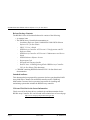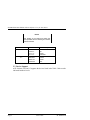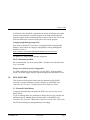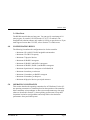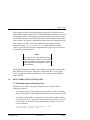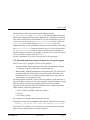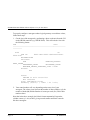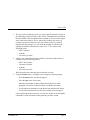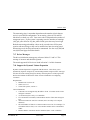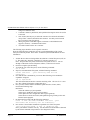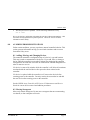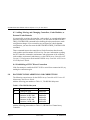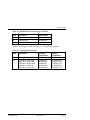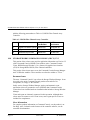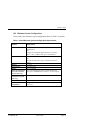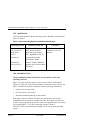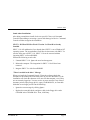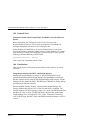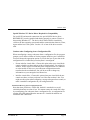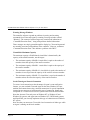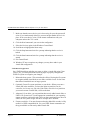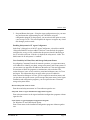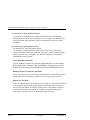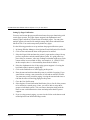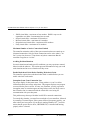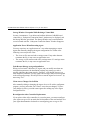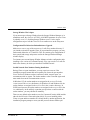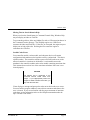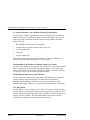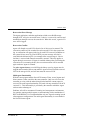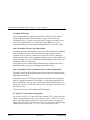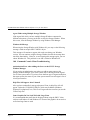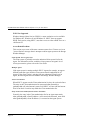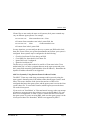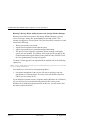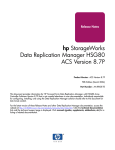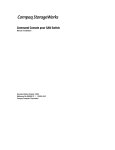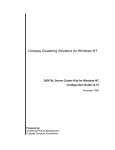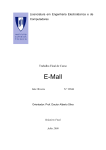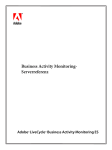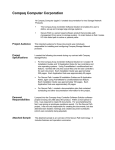Download Digital Equipment Corporation Prioris XL 6000 Series User`s guide
Transcript
Release Notes RA8000/ESA12000 HSG80 Solution Software V8.5 for Sun Solaris This document summarizes features and characteristics of the StorageWorks HSG80 Array Controller (Array Controller Software Version 8.5) for Sun Solaris systems that are supported in the 8.5 release of the HSG80 Solution Software for Sun Solaris platform kit. These Release Notes provide information not covered elsewhere in the documentation. This document should be used by individuals responsible for configuring, installing, and using the HSG80 Array controller. Read this entire document before installing or upgrading the software. These release notes include the following sections: 1.0 2.0 Identifying Your ACS Software Revision Level Hardware and Software Support NOTE Refer to this section for updates to SWCC Software revision levels. 3.0 4.0 5.0 6.0 7.0 8.0 9.0 10.0 New Features Configuration Rules Operating Constraints Saving Your Configuration Host Operating System Notes Avoiding Problem Situations HSG80 Documentation Additions and Corrections StorageWorks Command Console V2.2 Copyright © 1999, Compaq Computer Corporation All Rights Reserved AA-RFBPE-TE Page 1 RA8000/ESA12000 HSG80 Solution Software V8.5 for Sun Solaris Release Package Contents The HSG80 Version 8.5 Solution Software kit consists of the following: • A customer letter • The HSG80 Array Controller documentation set: - Installation Reference Guide, RA8000/ESA12000 HSG80 Solution Software V8.5 for Sun Solaris - SWCC 2.2 User’s Guide - HSG80 Array Controller ACS Version 8.5 Configuration and CLI Reference Guide - HSG80 Array Controller ACS Version 8.5 Maintenance and Service Guide - HSG80 Solutions Software License - Registration Card - StorageWorks Warranty booklet - Release Notes –COMPAQ StorageWorks HSG80 Array Controller V8.5 for Sun Solaris (This document) • CD-ROM containing HSG80 Solution SW V8.5 for Sun Solaris and documentation Intended Audience This document has been prepared for customers who have purchased the RAID Array 8000 Fibre Channel with an HSG80 controller and for COMPAQ Multivendor Customer Services personnel responsible for installing and maintaining systems that includes the HSG80 Array controller. Visit our Web Site for the Latest Information Check our web for the latest drivers, technical tips and documentation for the HSG80 Array Controller. We can be found in the technical area of our web page: http://www.compaq.com/products/storageworks Page 2 387372-005 AA–RFBPE–TE Release Notes 1.0 IDENTIFYING YOUR ACS SOFTWARE REVISION LEVEL You can identify ACS Software Version 8.5 by entering the following command at the CLI prompt: SHOW THIS_CONTROLLER The resulting display lists the software revision level as one of the following: V8.5F-0 2.0 HARDWARE AND SOFTWARE SUPPORT This section lists the hardware and software supported by HSG80 Solution Software V8.5. 2.1 Operating System Support Table 1 Minimum System Requirements Host Feature Requirement Platform Architectures Operating System Free Disk Fibre Channel Adapter SPARC, Ultra SPARC 4m (S10 and S20 only), 4d, 4u Solaris 2.6, 2.7 (32-bit mode), 2.7 (64-bit mode) 500KB, before any log files Compaq/JNI FC-1063 (SWSA4-SB) or Compaq/JNI FC64-1063 (SWSA4-SC) or Compaq/JNI FCI-1063 (SWSA4-PC) Compaq/PTI SBS450, Sun X1065A, Sun X6541A RAID Array 8000 Controller operating Firmware ACS Version 8.5F SCSI Adapters (optional) Controller AA–RFBPE–TE 387372-005 Page 3 RA8000/ESA12000 HSG80 Solution Software V8.5 for Sun Solaris NOTE: This release of the RAID Array 8000 has been qualified with the following Sun Solaris patches installed: Version 2.6 2.7 Patch Number 106226-01 105600-07 105181-16 106125-05 Patch Description format isp kernel patchadd 108148-01 106541-07 107544-02 prtconf kernel fsck 2.2 Device Support ACS Software Version 8.5 supports the devices listed in the Table 2 below at the indicated hardware levels. Page 4 387372-005 AA–RFBPE–TE Release Notes Table 2 Supported Disk Drives Device Capacity in Gigabytes Spindle Speed (RPM) Minimum Microcode Version Minimum Hardware Version 4.3 7,200 LYJ0 or 0656 A01 DS-RZ1CD-VW 4.3 10,000 0306 A01 DS-RZ1CF-VW 4.3 7,200 N1H1 or 1614 A01 DS-RZ1CB-VW 380691-B21 DS-RZ1DB-VW 9.1 7,200 LYJ0 or 0307 A01 DS-RZ1DF-VW 9.1 7,200 N1H1, 0372, or 1614 A01 9.1 10,000 0306 A01 18.2 7,200 N1H1 or 0372 A01 18 10,000 0306 A01 DS-RZ1DA-VW 147597-001 9 7,200 3B05 A01 DS-RZ1EA-VW 147598-001 18 7,200 3B05 A01 DS-RZ1FB-VW 147599-001 36 7,200 3B06 A01 380595-B21 DS-RZ1DD-VW 380588-B21 DS-RZ1EF-VW 380694-B21 DS-RZ1ED-VW 380589-B21 NOTE Additional disk drive information is available in the following Product Notes: AA–RFBPE–TE DEVICE PRODUCT NOTE DS-RZ1CB-VW DS-RZ1DB-VW EK-SM2DS-PN DS-RZ1CD-VW EK-RZ1CD-PN DS-RZ1EF-VW EK-RZ1EF-PN 387372-005 Page 5 RA8000/ESA12000 HSG80 Solution Software V8.5 for Sun Solaris 2.3 StorageWorks Command Console The StorageWorks Command Console (SWCC) version 2.2 is included in this release. SWCC provides a graphical user interface that can be used to configure and monitor your storage subsystem. Use of SWCC is highly recommended. Refer to the Compaq StorageWorks RA8000/ESA12000 HSG80 Sun Solaris Installation Reference Guide for information about installing and using SWCC. SWCC contains an on-line manual, which can be accessed in the on-line Help. For the latest information about SWCC refer to the product links available on the Compaq web site at: http://www.compaq.com/products/storageworks/ 2.3.1 Identifying Your SWCC Software Revision Level The StorageWorks Command Console Client software for the HSG80 V2.2 Solution Software kit consists of various components. The following SWCC components are included in this release of the Solution Software kit: SWCC Command Console (swcc.exe) V2.1.0.155 SWCC CLI Window (CliWindow\CLIWindow.exe) V2.0.0.33 HSG80ACS85 StorageWindow V2.2.0.10 (Hsg80ACS85Window\HSG80ACS85Window.exe) HSG80 StorageWindow V2.1.0.28 (HsgWindow\HSG80Window.exe) HSZ StorageWindow V2.0.0.39 (HszWindow\HszWindow.exe) HSZ80 StorageWindow V2.0.0.11 (Hsz80Window\Hsz80Window.exe) In the above list, the name of each executable is given with its subfolder relative to the installation folder of the SWCC Client kit. Page 6 387372-005 AA–RFBPE–TE Release Notes Verification of the individual components can be done with Explorer by rightclicking on the particular executable program in its folder and selecting the Properties option. In the resulting Properties window, click on the Version tab and select the Product Version to display the version of the program. Compaq Insight Manager Integration This release of the SWCC Client kit is not integrated with Compaq Insight Manager. Please check on Compaq’s StorageWorks Storage Management Software website at: www.compaq.com/products/storageworks/storage-managementsoftware/swccdownload.html for updates on Compaq Insight Manager integration. SWCC Manual Refresh Rate We recommend that you do not refresh SWCC windows more often than once every 30 seconds. Storage Area Network (SAN) Configuration In a SAN configuration, there should be only one SWCC Agent per RAID system. We do not support multiple Agents managing the same RAID system. 3.0 NEW FEATURES This section briefly describes features that are supported by the HSG80 controller. For more information on these features, see the HSG80 Array Controller ACS Version 8.5 Configuration and CLI Reference Guide. 3.1 External Cache Battery Compaq recommends that you replace the ECB every two years to prevent battery failure. If you are shutting down your controller for longer than one day, complete the additional steps in “Shutting Down the Subsystem” in the HSG80 Array Controller ACS Version 8.5 Maintenance and Service Guide. This will prevent the ECB from discharging during planned power outages. AA–RFBPE–TE 387372-005 Page 7 RA8000/ESA12000 HSG80 Solution Software V8.5 for Sun Solaris 3.2 Dynamic Volume Expansion Dynamic Volume Expansion creates a specialized volume, called a concatset (short for concatenation set), from a storageset that has been given a unit number. Another storageset can then be added to the concatset by the SET concatset command. Dynamic Volume Expansion is supported on the Sun platform. Refer to section 7.18 for information on using this feature. 3.3 Increase Host Connection The maximum number of host connections has been increased from 32 to 64, for the table of known connections. This table is maintained in the controller’s memory. If the table contains 64 entries, new connections cannot be added unless some old ones are deleted. 3.3 CLI Commands ADD CONNECTION and SET <connection> now support the following Operating Systems: • TRU64_UNIX • IBM • SUN • VMS • WINNT • SGI • HP • NOVELL NOTE: The default operating system value for a connection is WINNT. For proper operation, please change this to SUN by using the following CLI command (example is given for the connection named !NEWCON01): SET !NEWCON01 OPERATING_SYSTEM=SUN Page 8 387372-005 AA–RFBPE–TE Release Notes 3.4 Host Ports The HSG80 controller has two host ports. You can specify a maximum of 64 units per port, for a total of 128 LUNs total (127 if CCL is enabled). The StorageWorks solution software only enables 16 LUNs per port, however. If you need support for more than 32 LUNs, refer to Section 7.8 of these notes. 4.0 CONFIGURATION RULES The following list outlines the configuration rules for the controller: 5.0 • Maximum 128 visible LUNs/200 assignable unit numbers • Maximum 512 GB LUN capacity • Maximum 72 physical devices • Maximum 20 RAID-5 storagesets • Maximum 30 RAID-5 and RAID-1 storagesets • Maximum 45 RAID-5, RAID-1, and RAID-0 storagesets • Maximum 8 partitions of a storageset or individual disk • Maximum 6 members per mirrorset • Maximum 14 members per RAID-5 storageset • Maximum 24 members per Stripeset • Maximum 48 physical devices per striped mirrorset OPERATING CONSTRAINTS This section describes the operating constraints for ACS Software Version 8.5. An operating constraint is a limitation placed on the operation of the controller. Other constraints on host adapters or other system components may also apply (these are described in Section 7.0, host operating system notes). Keep these constraints in mind to avoid problems and to help achieve the maximum performance from your RAID system. AA–RFBPE–TE 387372-005 Page 9 RA8000/ESA12000 HSG80 Solution Software V8.5 for Sun Solaris 5.1 Using FRUTIL to Insert a New Controller When using FRUTIL to insert a new controller in a dual-redundant controller configuration, the user will see a new set of instructions after the new controller has been inserted: If the other controller did not restart, follow these steps: 1. Press and hold the other controller’s reset button. 2. Insert the other controller’s program card. 3. Release the reset button. NOTE Be aware that running FRUTIL will quiesce all I/O. Consequently, never run this program when under heavy load. 5.2 Dual External Cache Battery Failures The HSG80 Array Controller cache policy provides for proper handling of a single ECB failure as described in Table 2-8 of the HSG80 Array Controller ACS Version 8.5 Configuration and CLI Reference Guide. For dual ECB failures, Table 2-8 states that no failover occurs. For this release, if a dual ECB failure is detected both controllers will be restarted. 5.3 Fault Management Utility (FMU) For this release, the number of last failure entries maintained by FMU has been reduced from 16 to 4. 6.0 SAVING YOUR CONFIGURATION 6.1 Saving a Configuration to Previously Initialized Storagesets When enabled, the SAVE_CONFIGURATION switch allows you to do the following on single-controller configurations only: Page 10 • Save a configuration to a disk or storageset. The configuration may be retrieved later and downloaded onto a replacement controller. • Retain code patches to the operating software. 387372-005 AA–RFBPE–TE Release Notes If any storageset within your configuration was previously initialized with the INITIALIZE container-name SAVE_CONFIGURATION command to save your configuration to disk, it will not be necessary to reconfigure your devices with a new controller. SAVE_CONFIGURATION also retains code patch information to the software. This option is supported on single controller configurations only. ACS Software Version 8.5 saves any installed software patches on disks initialized with the SAVE_CONFIGURATION option. Should you need to replace a controller and restore the configuration from a disk, you will not have to reinstall any software patches. NOTE You must use the same software version when replacing the controller. You can also hold in port button 6 on the operator control panel, and press the reset button to restore the configuration. Configuration information cannot be retrieved from storagesets created on other HSx controllers (for example, HSD, HSJ, or HSZ controllers). You can only restore a configuration from a configuration saved on this or another HSG80 array controller. 7.0 HOST OPERATING SYSTEM NOTES 7.1 Maximum Supported Storageset Size With this release, Solaris can support storagesets up to 512 GB with the following limitations: • You cannot enter the LUN logical geometry manually, it must be sensed by format automatically. LUNs configured manually are still limited to 256 GB. • You must limit the number of sectors/track to 255 and the number of heads to 128 when the LUN is initialized. This means that you will have to use the CLI to create and initialize LUNS to ensure that these limits are observed. Use the command: initialize <container> heads = 128 sectors_per_track = 255 AA–RFBPE–TE 387372-005 Page 11 RA8000/ESA12000 HSG80 Solution Software V8.5 for Sun Solaris • If you are using Solaris 2.6, you must have patch # 106226-01 loaded, or format will dump core. 7.2 Solaris 2.7 Support Solaris 7 (2.7) is supported in both 32-bit and 64-bit modes with this release. 7.3 Per-instance Device Configuration By default, all instances of a driver for a particular adapter type are configured in the same mode (FC-SW or FC-AL) depending on the mode selected during driver installation. If you must configure different adapter instances in different modes, you may use Option 20 of config.sh to change the mode for a specific adapter instance. Note that this functionality has not been extensively tested, so we do not support it at this time. 7.4 Limitation on Supported sun4m Systems The only sun4m architecture machines that are supported with this release are the SPARC 10 and 20. No other sun4m machines are supported. 7.5 Installation Problems on SPARC 10 and 20 Systems While attempting to load the CPQfcaw driver on a SPARC 10 or 20 system, the driver may fail to attach, and the following error message will appear on the console: WARNING: fca0: fca_alloc_host_data: fca_dma_zalloc failed (IMQ_queue) If this happens, you must reboot your server before attempting to load the CPQhsg80 package. After your server has rebooted, and the fcaw driver has successfully loaded, you may continue with the CPQhsg80 installation. 7.6 Required Patches Do not omit the required patches (they are listed on Page 4 of these release notes). These patches are required for proper operation of your RAID system. Page 12 387372-005 AA–RFBPE–TE Release Notes The installation program (install_stgwks) will check that you have the required patches loaded, and notify you if any are missing. Note that if any patches are missing, the installation will list all required patches, not just the missing ones. Use the following command to list the patches already installed on your system: showrev -p 7.7 Minimum System Memory Requirements Due to the increased functionality and performance of the 2.3 drivers, the Sun server memory requirements have increased. A minimum of 128 MB of memory is required in the Sun server before loading the FC adapter drivers. 7.8 Maximum Supported HBAs per System Board For Sun Enterprise machines (E3000, E3500, E4500, etc.) the maximum number of adapters that may be installed in any sbus I/O tray is two. The maximum number of I/O trays is only limited by the system expandability. 7.9 64-Bit Sbus Mode By default, the 64-bit sbus adapter is configured to operate in 32-bit mode. This ensures a trouble-free installation on all machines. If your system has 64-bit sbus slots, you can enable 64-bit sbus operation with the following steps: 1. Open the file /etc/system with a text editor. 2. Find the StorageWorks edits marked by, *Start of CPQfcaw edits 3. Comment out the line that reads set fcaw:force32=1 NOTE: In this file use the “*” character for the comment. 4. Check your edit, and save the /etc/system file when you are finished. 5. Shut down and reboot your system. NOTE: Your system must be shut down and rebooted for the changes to take effect. 7.10 Number of Supported LUNs This release of StorageWorks solution software adds support for 16 LUNs per port/Target. This should be adequate for most installations. AA–RFBPE–TE 387372-005 Page 13 RA8000/ESA12000 HSG80 Solution Software V8.5 for Sun Solaris However, the HSG80 controller, and Solaris, can support up to 64 LUNs per port/Target. If your environment requires more than 16 LUNS/Target, you may perform the following work-around, keeping the following notes in mind: NOTE • You should be running Solaris 2.6 or Solaris 2.7 with the required patches installed. • You may need to adjust the ad_max_throttle setting in /etc/system (see Section 7.11 below) • SWCC has not been tested, and is not supported with more than 32 LUNs. • Refer to the driver.conf (4) and sd (7D) man pages for more information. 1. Run config.sh and choose Option 20; Add change adapters. 2. Chose Option 4; Modify and adapter. 3. Select the adapter that you want to modify. 4. Follow the instructions to modify the number of LUNs/Target. NOTE: Do not enter more than 64. 5. Create your LUNs on the HSG80 controller. Remember that units 0–99 will appear on port 1 (al_pa=72, target=64), and units 100–199 will appear on port 2 (al_pa=71, target=65). 6. Shut down and do a reconfigure boot (boot -r), and your new units should be ready for formatting. 7.11 sd_max_throttle setting in /etc/system Solaris defaults to a queue depth of 256 tagged commands per LUN, but it only recognizes LUN 0 on each target. The StorageWorks RAID Manager software adds support for 16 LUNs per target, but Solaris will still allow 256 queued commands per lun. With 32 luns mounted, you can have over 8000 outstanding queued requests, but the controller will only support 256 queued commands per port. Page 14 387372-005 AA–RFBPE–TE Release Notes The solution is to restrict the maximum queue depth by setting sd_max_throttle in the /etc/system file. The StorageWorks Solution software has already throttled the queue depth back to 32 during the installation. This will work fine for most environments. If you will be doing heavy I/O to 16 or more luns, you will need to set sd_max_throttle even lower. Edit your /etc/system file, and change the sd_max_throttle entry in the CPQhsg80 section. You must shutdown and reboot for the changes to take effect. Set sd_max_throttle so that the number of active LUNs on the port times sd_max_throttle is less than or equal to 256 (the maximum number of queued requests for the port). For example, 16 busy LUNs on a port will require a sd_max_throttle setting of 16 (256/16 = 16). For more information, refer to the system (4) and sd (7D) man pages. 7.12 Manually Specifying Logical Geometry for a Large Storageset There are two ways to configure a LUN’s logical geometry: • Automatic Mode: This is the preferred way that is documented in Section 7.1. Storagesets up to 512 GB can be configured this way. • Manual Mode: Manual configuration is described in this step. Note that the maximum values are smaller when using manual mode. This reduces the maximum LUN size to 256 GB when using manual mode. If you prefer to use this mode, it is documented below. The Solaris format command is used to label and partition a storageset before a filesystem can be created on it. For large storagesets with a high number of large disks the controller may specify a geometry that exceeds the parameters supported by the format command. The maximum values supported by Solaris (when manually configuring geometry) are: • 32767 cylinders (including 2 alternate cylinders) • 64 heads • 256 sectors per track The symptoms of exceeding these maximums will vary. Exceeding 64 heads will cause newfs to abort with the following error message: There is no block size that can support this disk Exceeding 32767 cylinders will cause format to report an incorrect size (much higher or lower than the actual size of the storageset). AA–RFBPE–TE 387372-005 Page 15 RA8000/ESA12000 HSG80 Solution Software V8.5 for Sun Solaris To properly configure a storageset whose logical geometry exceeds these values, follow these steps: 1. Get the size of the storageset by performing a show on the unit from the CLI on the HSG80 controller (e.g. SHOW D100). This will include a line with the following format: LUN Uses ------------------------------------------------------------D100 S0 LUN ID: 6000-1FE1-0000-13E0-0009-80900624-0147 NOIDENTIFIER Switches: RUN NOWRITE_PROTECT READ_CACHE READAHEAD_CACHE WRITEBACK_CACHE MAXIMUM_CACHED_TRANSFER_SIZE = 2048 Access: ALL State: ONLINE to this controller Not reserved Size: 248768478 blocks Geometry (C/H/S): ( 73601 / 20 / 169 ) 2. Your actual numbers will vary depending on the exact size of your storageset. The values given represent the number of data cylinders (cyl), the number of heads (hd) and the number of sectors per track (sec). Write these numbers down. Note that in the above example, the Solaris format command will report the cylinder count (cyl + alt) as 8065, giving a much smaller total block count for the above storageset. Page 16 387372-005 AA–RFBPE–TE Release Notes 3. The goal of the calculation process is to ensure that all parameters end up in the valid ranges specified earlier in this section. Throughout the calculation, the total number of blocks should remain constant or as close to the original value without exceeding it. This is achieved by dividing one value (e.g. cylinders) by the same amount as one of the other values (e.g. heads) is multiplied. In this example, we will divide the number of cylinders and multiply the number of heads by the same value: 3. This results in the following values: • 24533 cylinders • 60 heads • 169 sectors per track. 4. At this point, allocate the alternate cylinders (2) from the total number of cylinders to get the following values: • 24531 data cylinders • 2 alternate cylinders • 60 heads • 169 sectors per track Write down the above data and proceed with the next step. 5. Using the format utility, reconfigure your storageset’s logical geometry. - From the main menu, select the storageset - From the type menu, select other - Enter the new number of data cylinders, heads and sectors when prompted. Hit return, to take the default, for all other questions. - Use the partition command to create the desired partition table layout. - Use the label command to write the new geometry to the storageset. Upon completing the above process, you will now be able to use the newfs command to create filesystems on the partitions you have created. AA–RFBPE–TE 387372-005 Page 17 RA8000/ESA12000 HSG80 Solution Software V8.5 for Sun Solaris 7.13 Using the “fsck” Utility on Large Storagesets When attempting to fsck a large storageset, you may get the following error: Cannot alloc 115667202 bytes for aclinop The actual number is irrelevant. This error means that your system does not have enough virtual memory to fsck a large device. This is a known problem with fsck. The solution is to add swap space with the swap -a command. Our testing has shown that up to 500 MB of free memory is required to run fsck on a 120 GB storageset. 7.14 Solaris Bootability Using the HSG80 array controller running on ACS 8.3, Solaris bootability has not been tested and is not supported. 7.15 Command Console LUN (CCL) The HSG80 can provide a dedicated communications LUN (CCL). This can simplify the installation and operation of SWCC, but it can cause some issues under Solaris. During booting, you will get an error, “corrupt label - bad magic number”. This is due to the fact that Solaris “sees” the CCL as a 320 MB read-only disk. This is just a warning, and it can be ignored. You may disable the CCL if desired, but remember that it may be used by the SWCC Agent for communications with the controller. Make sure that you have configured another LUN for communication before deleting the CCL. 7.16 Setting maxcontig and rotdelay for Filesystems The overall performance of your configuration can be affected by your choice of maxcontig and rotdelay values. Maxcontig specifies the maximum number of contiguous blocks that will be written before inserting a rotational delay. Rotdelay specifies the time (in milliseconds) of the rotational delay. Our testing has show that for optimal performance with the rotdelay should always be set to 0. Page 18 387372-005 AA–RFBPE–TE Release Notes The maxcontig value is somewhat dependent on the number of units that are active in your HSG80 configuration. In our testing, values of 128 and 256 blocks have worked very well. Your exact value will depend on the number of storagesets in use. If your system is reporting excessive numbers of warnings (ddi_iopb_alloc failed or fca_dma_zalloc failed) your value may be too high. Both the maxcontig and rotdelay values can be set at the time of filesystem creation with newfs flags or they can be modified at a later time using tunefs. When using tunefs the filesystem must be unmounted. See the newfs(1M) and tunefs(1M) man pages for further details. 7.17 Driver Messages The driver initialization message may reference Solaris 2.5 and 2.6. This message is incorrect and should be ignored. The actual supported O/S levels are listed in Section 2.1 of this document. 7.18 Support for Dynamic Volume Expansion Dynamic Volume Expansion is supported with this release. This allows you to dynamically expand a storageset by concatenating another storageset of the same type onto the end of the existing storageset, thereby increasing the size of the logical unit. Refer to the HSG80 CLI Reference Guide for more information on configuring concatsets. Requirements: • HSG80 ACS Version 8.5F • Solaris 2.6 or 2.7 • Veritas File system, version 3.3 Current limitations: • Concatsets are not supported by the SWCC client. You must use the CLI to configure concatsets. • A concatset may have only 1 or 2 members. • If a concatset has 2 members, both members must be of the same storageset type. • A mirrorset cannot be used in a concatset (not as an entity or in a striped mirrorset). • The total number of disks in a concatset cannot exceed 24. For example, if a 14 member raid set exists, a 10 or less member raidset can be concatenated with it. • Entities added to concatsets must be initialized (have a unit or initialize AA–RFBPE–TE 387372-005 Page 19 RA8000/ESA12000 HSG80 Solution Software V8.5 for Sun Solaris • • • • storageset command done) Concatsets cannot be partitioned, and a partitioned storageset cannot be used in a concatset Once created, the only way to delete the concatset is to delete the unit that is on top of the concatset, then delete the concatset. An entity can be inserted into a concateset, but not removed. When going from a build that supports concatsets to a build that does not support a concatset, a shutdown must be done. A CLONE cannot be done on a concatset. The following steps should be used to expand a concatset. Note: the following steps assume the user has a good understanding of the Veritas Filesystem software product. Refer to the Veritas Filesystem documentation for more information. 1. 2. 3. 4. 5. 6. 7. 8. Page 20 Assume the user has an existing raidset (R1) that has a Veritas filesystem (vxfs) on it. The raidset, R1, should be a member of a concatset (assume C1). Note: This procedure only works with Veritas Filesystem version 3.3. Do not attempt it without the Veritas Filesystem software, or data loss will result! Perform a complete system backup. To check the size of the filesystem, use the following command: df –F vxfs Stop I/O, and unmount the filesystem, with the following command: umount /mnt/test (your directory name will be different) Now that the unit is unmounted, you can use then following CLI command to expand the storageset: set C1 replace=R2 This will add raidset R2 into the concatset consisting of R1. The size of C1 is now R1 + R2, without affecting the existing data on C1. Now you must run the format command to update the unit’s VTOC (label). Perform the following steps: Run format Select the unit that you just expanded. Select type to update the unit’s logical geometry. Select option 0 to auto configure the unit’s logical geometry. Select label to write the new label (with updated logical geometry) to the unit. Exit the format program. Re-mount the filesystem with the following command: mount –F vxfs /dev/dsk/c4t65d0s0 /mnt/test (your devicename and directory will be different). Now use the Veritas fsadm command to expand the size of the filesystem. /usr/lib/fs/vxfs/fsadm –F vxfs –b 141083136 /mnt Note: your number of blocks will vary. Use the number of blocks that was detected by the format command in step number 6 (less diagnostic tracks). 387372-005 AA–RFBPE–TE Release Notes 9. The filesystem is now expanded. Use the following command to verify: df –F vxfs We are developing a utility that will update the unit label without unmounting it. This will allow for truly dynamic filesystem expansion. Check our web site for more information on this utility. 8.0 AVOIDING PROBLEM SITUATIONS Under certain conditions, you may experience unusual controller behavior. This section presents information to help you avoid such situations and to recover from them if they occur. 8.1 Adding, Moving, and Changing Devices The controller maintains a configuration map of a device’s type and location. This map is used to communicate with devices. If you add, move, or change a device while the controller is powered off without first changing the controller configuration, the controller is not able to communicate with the changed device when it returns to service. If a device is removed by mistake while the controller is off, delete all containers associated with the removed device after power has been restored to the controller. If a device is replaced while the controller is off, remove the device before restoring power to the controller. Correctly remove the current device and add the new device after restoring power to the controller. See the HSG80 Array Controller ACS Version 8.5 Maintenance and Service Guide for correct device removal and addition procedures. 8.2 Moving Storagesets Move only normal storagesets. Do not move storagesets that are reconstructing or reduced, or data corruption will result. AA–RFBPE–TE 387372-005 Page 21 RA8000/ESA12000 HSG80 Solution Software V8.5 for Sun Solaris 8.3 Adding, Moving, and Changing Controllers, Cache Modules, or External Cache Batteries It is permissible to replace the controller, cache module, or external cache battery while the subsystem is shut down. However, you must enter the SHUTDOWN THIS_CONTROLLER command before shutting the subsystem down to make configuration changes. If two controllers are configured in a dual-redundant configuration, you must first enter the SHUTDOWN OTHER_CONTROLLER command. These commands instruct the controllers to flush all unwritten data from the cache modules and discontinue all I/O activity. For more information regarding the SET controller command or maintenance and replacement of the controller, cache module, and external cache battery, see the HSG80 Array Controller ACS Version 8.5 Configuration Guide and the HSG80 Array Controller ACS Version 8.5CLI Reference Guide. 8.4 Establishing a SWCC Direct Connection If the first attempt to establish a SWCC SCSI or serial direct connection fails, try making the connection again. 9.0 DOCUMENTATION ADDITIONS AND CORRECTIONS The following corrections are for the HSG80 Array Controller ACS Version 8.5 Maintenance and Service Guide. Add the following part numbers to Table 1-1, The HSG80 Subsystem: Table 1-1 The HSG80 Subsystem Item Description Part Number 2 Cooling fan, gray 402602-001 14 Disk drive, 4 GB, 7200 Disk drive, 9 GB, 7200 Disk drive, 18 GB, 7200 Disk drive, 9 GB, 10K Disk drive, 18 GB, 10K 402153-001 400289-001 400290-001 402154-001 402229-001 Add the following part numbers to Table 1-2, HSG80 Fibre Channel Array Controller: Page 22 387372-005 AA–RFBPE–TE Release Notes Table 1-2 HSG80 Fibre Channel Array Controller Item Description Part Number 1 Gigabit Link Module (GLM) 402603-001 2 Program card 402604-001 4 Maintenance port cable 402605-001 Add the following part numbers to Table A-1, The HSG80 Subsystem: Table A-1 The HSG80 Subsystem Item Description Compaq Part Number DIGITAL Part Number 2 Cooling fan, gray 402602-001 FC-BA35X-ML 14 Disk drive, 4 GB, 7200 Disk drive, 9 GB, 7200 Disk drive, 18 GB, 7200 Disk drive, 9 GB, 10K Disk drive, 18 GB, 10K 402153-001 400289-001 400290-001 402154-001 402229-001 FC-RZ1CF-VW FC-RZ1DF-VW FC-RZ1EF-VW FC-RZ1DD-VW FC-RZ1ED-VW AA–RFBPE–TE 387372-005 Page 23 RA8000/ESA12000 HSG80 Solution Software V8.5 for Sun Solaris Add the following part numbers to Table A-2, HSG80 Fibre Channel Array Controller: Table A-2 HSG80 Fibre Channel Array Controller 10.0 Item Description Compaq Part Number DIGITAL Part Number 1 Gigabit Link Module (GLM) 402603-001 70-GLMS1-02 2 Program card 402604-001 BG-RFNUA-BA 4 Maintenance port cable 402605-001 70-32873-02 STORAGEWORKS COMMAND CONSOLE (SWCC) V2.2 This portion of the release notes provides application information on Version 2.2 of the Command Console HSG80 Client software suite. Command Console Client, HSG80 Storage Window 2.2 is a feature-rich graphical user interface (GUI) for StorageWorks HSG80, Fibre Channel controllers. This section of the release notes covers the Command Console Storage Manager and CLI Window modules. These modules are referred to within as “Client”. Document Issues The term “Command Console” can refer to the Storage Window Manager. It can also refer to the entire Command Console product suite and all of its components, or simply as “the software”. In this section, Storage Window Manager, paging, and automatic event notification issues are presented to cover situations that Command Console Clients have been installed under an installation that includes a Storage Window Manager. Client and Agent are intimately connected in their operation. Although these release notes are meant to cover Client issues, some Agent-specific issues are included for completeness. More Information For complete product information on Command Console, see the product’s online Help. Also, for details on the features of the controller software, see the controller documentation. Page 24 387372-005 AA–RFBPE–TE Release Notes 10.2 Minimum System Configuration Client requires the minimum system configuration shown in Table 3 to operate: Table 3 Client Minimum System Configuration Requirements Feature Requirement Architecture Intel® 486, 66 MHz, 16 MB memory, 1 MB free disk space, CD-ROM drive OR Windows NT-compatible Digital Equipment Corporation Alpha® system, 1 MB free disk space, CD-ROM drive Windows NT version 4.0 (with Service Pack 5) OR Windows 95 (build 950 or later) or Windows 98 (Service Pack 1) 15” VGA Keyboard, mouse Hayes-compatible Fibre Channel PLDA host adapter. Special Windows NT device driver, HSZDISK.SYS, version 4.11 or later required. OS Monitor Input devices Modem Fibre channel adapter (for local connection via host bus only) Serial port (for connection via serial port only) Network adapter Controller compatibility AA–RFBPE–TE Standard, PC serial port capable of at least 9600 baud. TCP/IP-compatible network card (for network connection only) StorageWorks HSG80 controller running operating software Version 8.5 387372-005 Page 25 RA8000/ESA12000 HSG80 Solution Software V8.5 for Sun Solaris 10.3 Qualification Client has been qualified with the operating systems, platforms, and controllers shown in Table 4: Table 4 Client Operating System and Platform Qualification Operating System ® Platforms Tested On Microsoft Windows NT®, version 4.0 (with Service Pack 5) DEC Prioris ZX 6000 DEC Prioris ZX 5200 DEC DECps XL 466d2 DEC AlphaStation 500 333 Windows 95 Compaq Professional Workstation AP400 Windows 98 (Service Pack 1) Emulex® LP6000/7000 host adapters with version 4.00A4 PCI driver Controller HSG80 controller/version 8.5 software 10.4 Installation Notes Client Installation Claims System Files Are Out-of-Date, Even After Installing New Files SWCC 2.x Client software requires at least version 2.20.0.0 of Microsoft’s OLEAUT32.DLL file. If the version installed is older than version 2.20.0.0, the SWCC installation will show a dialog box with the following information: • Systems files are out-of-date. • It will install new system files. • Rerun the installation after the system reboots. With some versions of OLEAUT32.DLL, the version check will fail and InstallShield will not overwrite with the newer file. This action will cause the install to always say that the system files need to be upgraded and to never allow you to install SWCC. To fix this, ensure that a proper version of OLEAUT32.DLL was installed by installing a clean version of the operating system. Page 26 387372-005 AA–RFBPE–TE Release Notes Stand-Alone Installations After doing a stand-alone install of a device-specific Client, exit Command Console before adding or accessing a system with that type of device. Command Console will then recognize the installation SWCC 1.1B Client Will Not Work if Version 2.x Client Was Already Installed SWCC 1.1b will malfunction if you already have SWCC 2.x on a Windows NT operating system. The Asynchronous Event Service that comes with SWCC 2.x uses the same port as SWCC 1.1b. SWCC 1.1b can be removed without impacting SWCC or ServerWORKS. Perform the following to solve this: 1. Uninstall SWCC 1.1b. Ignore the error box that appears. 2. Reboot the computer. The integration for SWCC 1.1b will have been removed. 3. Integrate SWCC 2.x with ServerWORKS. "There is no disk in the drive" Message When you install the Command Console Client, the software checks the shortcuts on the desktop and in the Start menu. If you have Windows NT, the installation will check the shortcuts of all users for that computer, even if they are not currently logged on. You may receive an error message if any of these shortcuts point to empty floppy drives, empty CD-ROM drives, or removable disks that are no longer present. Do the following: • Ignore the error message by clicking Ignore. • Replace the removable disks, and place a disk in the floppy drive and a CD-ROM in the CD-ROM drive. Then, click Retry. AA–RFBPE–TE 387372-005 Page 27 RA8000/ESA12000 HSG80 Solution Software V8.5 for Sun Solaris 10.5 Uninstall Notes Command Console Client Uninstall Does Not Remove AsyncEventService Entries Before uninstalling the Command Console Client, first remove the AsyncEventService entries. This prevents the computer from sending you messages during boot time about a service failing to start. Under Windows 95 and Windows 98, go into Control Panel | Async Event Service and uncheck "Automatic startup on boot." Under Windows NT, change to the directory to which you installed the Command Console Client, type the following command and then press RETURN: AsyncEventService -remove Then, remove the Command Console Client. 10.6 Clarifications This section presents clarifications on the behavior of the software in certain situations. Integration Problems with SWCC and Insight Manager Starting with Insight Manager version 4.23, the HSG80 controller can be monitored and managed from Insight Manager. Insight Manager includes the HSG80 controller and its status on the Insight Manager storage display. Insight Manager can also launch the SWCC HSG80 Storage Window to manage storage connected to the HSG80 controller. When the HSG80 Storage Window is opened within Insight Manager, the Storage Window that supports ACS version 8.4 and earlier is launched. The Storage Window will work correctly as long as it is used with HSG80 controllers that have ACS 8.4 or earlier. The HSG80 Storage Window that opens within Insight Manager does not support ACS 8.5 or later. Undesirable results may occur if this Storage Window is used with HSG80 controllers that have ACS 8.5 or later. Page 28 387372-005 AA–RFBPE–TE Release Notes Special Windows NT® Device Driver Required for Compatibility For local SCSI and network connections, the special HSG80 device driver, HSZDISK.SYS, must be installed and running properly to connect Client to a host running Windows NT®. The device driver makes HSG80 virtual disks visible to the host operating system and enables communication between Client, Agent and the host’s file system. Version 4.11 or later of the driver must be used. Cautions when Configuring from a Configuration File When reconfiguring a storage subsystem from a configuration file, the program prompts you to choose whether or not the program initializes your virtual disks. You must choose the appropriate option or you risk the loss of your data as the configuration file is loaded and your subsystem is reconfigured. • Do not initialize virtual disks—Choose this option when your virtual disks contain valuable user data, and you wish to retain that data. You might, for instance, need to replace a failed subsystem component such as a controller or cache module. In this case, your subsystem configuration must be transferred to the new hardware, but you do not wish to change any information on your storage devices themselves. • Initialize virtual disks—Choose this option when your virtual disks do not contain user data, or when you do not care if the data on them is lost. You might use this option when configuring a storage subsystem from scratch, to make it match the configuration in your configuration file. Virtual Disk Recovery from a Configuration File Note that when you delete a virtual disk, the disk’s member drives are all reinitialized and any user data is lost. You cannot restore the virtual disk’s data by reconfiguring your subsystem from a configuration file. A configuration file contains only information about the structure of a virtual disk and does not contain the disk’s data itself. AA–RFBPE–TE 387372-005 Page 29 RA8000/ESA12000 HSG80 Solution Software V8.5 for Sun Solaris Warning Message Windows The controller software responds to problems in parsing and executing commands from Client and Agent by returning a message window entitled “Warning”. The content of such messages may contain such indications as “Command Execution Error,” along with pertinent detailed information. These messages are simply passed through for display by Client and Agent and are normally associated with problems in the controller. However, sometimes “Command Execution Error” does indicate a problem with SWCC. Virtual Disk Maximum Capacity The maximum capacity of RAID-based virtual disks is determined by the capacity of the smallest member, not the largest. • The maximum capacity of RAID 0 virtual disks is equal to the number of members times the capacity of the smallest member. • The maximum capacity of RAID 1 virtual disks is equal to the capacity of the smallest member. • The maximum capacity of RAID 0+1 virtual disks is equal to the number of members in one stripe times the capacity of the smallest mirrorset member. • The maximum capacity of RAID 3/5 virtual disks is equal to the number of members minus one times the capacity of the smallest member. Local Client/Agent Network Connection To create a local connection to take advantage of Agent’s event notification features, you can run both Client and Agent on the same Windows NT host machine and connect them using a network connection. No special installation instructions are necessary to implement this type of connection. Install each component as if Client were to run on a system remote from the host machine. Note that, because Client only runs on Windows NT or Windows 95 and Windows 98 systems, and Agent runs on Windows NT, UNIX-based systems, and OpenVMS, you can only implement this type of connection on a Windows NT system. Note also that you cannot use Client with a local connection of either type while an Agent is running on the local machine. Page 30 387372-005 AA–RFBPE–TE Release Notes Operating System Considerations Client provides a graphical interface that replaces your controller’s CLI interface. It cannot, however, perform all operating system configuration necessary to make your subsystem’s virtual disks visible to the user in the operating system. When you create or delete virtual disks using either the CLI or Client, you are adding or removing “disks” in the subsystem in a manner similar to plugging or unplugging physical disk drives on the host bus. In either case, there are certain operating system configuration actions you must perform to make these “disks” visible or invisible to the operating system’s file system. Windows NT Configuration On a Windows NT host and after you create or delete a virtual disk using Client (or the CLI), you must perform the following steps to properly configure the NT file system to recognize your changes. 1. Boot the host system. This action has the effect of forcing the NT Disk Administrator to recognize added virtual disks as raw disks, available for use. It also notes that deleted virtual disks are no longer present. 2. Create file system partitions on your disks. When you create a virtual disk in the controller, you have the option to partition it at the controller level in any way you wish, as long as you create at least one partition per disk. Each of the controller-level partitions you create becomes a virtual disk, visible to the host. In Disk Administrator, you must partition these newly added virtual disks at NT’s file system (NTSF) level. 3. Once you have partitioned your drives in Windows NT, the file system assigns each drive a unique drive letter. Make a note of the drive letters assigned. 4. Format your disks—You must format each newly added disk in NT to make it fully usable as an NT-compatible disk. 5. Start the Agent Configurator by double clicking its icon in the Command Console Start Menu group. 6. Navigate through the menus until a popup appears, prompting you to rescan your subsystems. Click Yes to perform the rescan and display a list of subsystems. AA–RFBPE–TE 387372-005 Page 31 RA8000/ESA12000 HSG80 Solution Software V8.5 for Sun Solaris 7. Make sure that the access device you’ve been using for your subsystem still exists. If you inadvertently deleted it, you must assign another device in its place. If no access device exists, Client cannot communicate with your subsystem unless the CCL is used. 8. Click the Next button until you can exit the configurator. 9. Select the Services option in the Windows Control Panel. 10. Scroll down to highlight the Steam entry. 11. Click the Stop button and wait for a prompt indicating that the service is halted. 12. Click the Start button and wait for a prompt indicating that the service is started. 13. Exit Control Panel. 14. Windows NT now recognizes any changes you may have made in your virtual disk configuration. UNIX-Based Configuration On a UNIX-based host and after you create or delete a virtual disk using Client (or the CLI), you must perform the following steps to properly configure the UNIX file system to recognize your changes. 1. Reboot the host system—This action has the effect of forcing the file system to recognize added virtual disks as raw disks, available for use. It also notes that deleted virtual disks are no longer present. 2. (Optional) Create file system partitions on your disks—When you create a virtual disk in the controller, you have the option to partition it at the controller level in any way you wish. Each of the controller-level partitions you create becomes a virtual disk, visible to the host. 3. Afterward, if you desire, you can partition these newly added virtual disks at UNIX’s file system level. Use the appropriate commands for your operating system version to perform this task. Once you have partitioned your drives in UNIX, the file system assigns each drive a unique drive identifier. 4. Format your disks—You must format each newly added disk to make it fully usable as a UNIX-compatible disk. Use your UNIX format command to set the type and label on each newly added virtual disk. Page 32 387372-005 AA–RFBPE–TE Release Notes 5. Stop and Restart the Agent—Using the Agent configuration script, you must stop and restart the Agent running on your UNIX host, using the configuration program. In the program, you must choose the option to create a new storage.ini file. This action updates the Agent to recognize any virtual disk changes you have made. Enabling Subsystems in NT Agent Configurator In the Step 3 dialogue box of the NT Agent Configurator, a check box entitled “Subsystem Enabled” has been added. If this box is not checked, the program configures the storage.ini file such that the subsystem selected in the dialogue box is invisible to the host. If the box is checked, the subsystem is visible. The default state for all subsystems is “enabled.” Case Sensitivity in Client, Host, and Storage Subsystem Names In configuring Command Console for network operation, you must enter names or IP addresses to identify your hosts, storage subsystems, and Client systems. If you use names (as opposed to IP addresses) the names in Client and Agent must be consistent to allow the programs to communicate with each other. This section discusses issues of case sensitivity associated with name entry in Client and Agent. This information does not apply when you use IP addresses. In the connection dialogues in Client, you are required to enter host names, and you also have the option to enter specific storage subsystem names. In the Agent installation and configuration programs, you are required to enter Client and storage subsystem names. Host and Subsystem Names in Client Enter host and subsystem names in Client without regard to case. Subsystem Names in Agent Installation/Configuration Programs Enter subsystem names in the Agent installation/configuration programs without regard to case. Client Names in Agent Installation/Configuration Programs For Windows NT and UNIX-based Agents: Enter Client names in the installation/configuration programs without regard to case. AA–RFBPE–TE 387372-005 Page 33 RA8000/ESA12000 HSG80 Solution Software V8.5 for Sun Solaris Case Sensitivity in Agent STORAGE.INI File If you choose to manually edit an Agent STORAGE.INI file, enter storage subsystem names only in lower-case form. If you use upper-case characters in a name, Client and Agent may not be able to communicate because of a name mismatch. Case Sensitivity in Agent CLIENT.INI File For Windows NT and UNIX-based Agents: If you choose to manually edit an Agent client.ini file, enter Client names exactly as formatted within your network. The names you enter must match the names your name server recognizes, or Client and Agent may not be able to communicate with each other. ServerWORKS Connections You can manually configure any Agent to send SNMP traps to a host running Digital Equipment Corporation’s ServerWORKS by editing the client.ini file. Edit the file to include the ServerWORKS host name and SNMP notification. Running Client via Network Connections You can operate Client over PPP, SLIP, or RAS network connections. Be aware though, that some restrictions on features exist. See Operating Constraints. Display in VGA Mode There are numerous issues involving the use of Client on a system with standard, VGA resolution. The Storage window requires a minimum amount of screen space to properly display its contents. When you use VGA display resolution, screen space becomes more limited. It is highly recommended that you use Client with a minimum of SVGA (800x600) display resolution. Page 34 387372-005 AA–RFBPE–TE Release Notes If you must use VGA resolution, consider the following suggestions: • If you are running under Windows 95, enable the Auto Hide feature for the Task Bar. This feature provides more screen space when the Task Bar is not being used. • You may not be able to see the scroll bars on the bottom of the display. You can use the Storage window’s menu settings to remove the toolbar from the display to make room for the bottom scroll bars. • If you are using Client with a 24-device, high-availability enclosure, it may be easier to configure the subsystem if you set the system type to Generic for configuration purposes. Return the setting to High-Availability 24-Device Pedestal for monitoring and viewing. Tuning Fault Notification For faster fault notification, remove any unused host system names in the client.ini file for each of your Agent programs. Inactive systems may force timeouts that slow Client response to your commands. Also, ensure that you are not using event notification while using RAS connections. See “Delayed Event Notification on RAS Connections” in the next section, for more details. Paging and Event Logging Continues After Client is Terminated In certain situations, you may experience continuing paging and NT Event Logging in response to subsystem faults, even though Client is not running. This behavior is normal and is a result of paging and Event Logging activity started by Client when it was running. Client’s Asynchronous Event Services (AES) module runs under either Windows NT or Windows 95 as a Service, and continues to run, even after Client itself has terminated. The AES module communicates with Agents whenever it is running, and activates paging and Event Logging when a subsystem event occurs. In Windows NT, to terminate paging and Event Logging after Client has been closed, go to the Services section of Control Panel, select the “AsyncEventSvc” Service, and stop it. In Windows 95, the state of the AES module and a control for it are available in Control Panel as a separate icon named “ASYNCEVENTSVC”. AA–RFBPE–TE 387372-005 Page 35 RA8000/ESA12000 HSG80 Solution Software V8.5 for Sun Solaris Setting Up Pager Notification You may need to tune the pager notification feature for proper functioning with certain pager systems. The pager feature supports both alphanumeric and numeric pagers and allows for notification of multiple pagers. You can select multiple pagers to be notified for multiple storage subsystems within different blocks of time. You can also temporarily disable any pager. Use the following procedure to set up and tune the pager notification system: 1. In Storage Window Manager, select Options/Event Notification/User Profile. 2. Click on New and enter the name of the person to be notified. 3. Select the Pager folder and enter the person’s pager number, along with any prefixes required to reach the outside phone system. It is good practice to place delays as commas (,) after any exchange switch that might occur. Each comma results in two seconds of delay. An example is: 8,,1, 800,5551212. In this example, there is a 4-second delay between the 8 and the 1. 4. Select the Alphanumeric box if the paging system supports it. Leaving the box blank results in numeric paging only. 5. Click on the Enabled box to enable paging to this person. 6. Enter the start and end times that this person is available for paging. If you want 24 hour coverage, enter a start time of 0:00 and an end time of 24:00. You must enter a time period for paging. Leaving the start and end times at 0:00 has the effect of canceling paging for this person. 7. Close the User Profile menu. 8. Select Options/ Event Notification/Notification List, to list all of the persons to be notified as a named group. (Later, you will be able to assign these groups to individual systems.) You can enter a description along with the name to state such information as times and subsystems that this person supports. 9. If you’re using numeric paging, you can view the failure codes that are used under Options/Event Notification/Pager codes. Page 36 387372-005 AA–RFBPE–TE Release Notes 10. To set the communications port and baud rate for the pager modem, select Options/Preferences to view the Event Notification Preferences menu. You can also set the subsystem polling interval on this menu. 11. You can establish paging on three separate levels: You can establish paging on all levels on any combination of levels. a) My Enterprise – Notifies all notifications list listed here for problems on all systems and subsystems b) Highlight “My Enterprise” in the Storage Window Manager and then select /File/Properties/Event Notification from the menu. Clicking on the Notification List box will list all of the lists you have created. Choice the list for persons that should be notified in case of a failure on any system. c) System Level – Notifies all notifications lists listed here for problems on the specific system and all its subsystems selected 12. Highlight the desired system name in the Storage Window Manager and then select /File/Properties/Event Notification from the menu. Clicking on the Notification List box will list all of the lists you have created. Choice the list for persons that should be notified in case of a failure on any subsystem of this specific system. 13. Subsystem Level - Notifies all notifications lists listed here for problems on the specific subsystem selected 14. Highlight the desired subsystem name in the Storage Window Manager and then select /File/Properties/Event Notification from the menu. Clicking on the Notification List box will list all of the lists you have created. Choice the list for persons that should be notified in case of a failure on this specific subsystem. 15. You have completed the paging notification setup. You may find that you will have to make modifications in order to work with various paging systems throughout the world. Operating Parameters of Partition Virtual disks Keep in mind that virtual disks based on partitions on any container are all closely related. They all share the same target and operating parameters of the container. If you change any of this information for one partition on the container, it automatically changes for all the partitions on that container. AA–RFBPE–TE 387372-005 Page 37 RA8000/ESA12000 HSG80 Solution Software V8.5 for Sun Solaris Documentation for DIGITAL OpenVMS and Alpha® Systems If you have an Alpha computer, you can use Adobe Acrobat Reader by running the fx!32 emulator that came with the Alpha computer. You can also download the fx!32 emulator from the following website: www.compaq.com. 10.7 Operating Constraints This section describes the operating constraints for the software. An operating constraint is a limitation placed on the operation of the controller by the nature of its design. Keep these constraints in mind, to avoid problems and to help you to get the maximum performance from your controller. Compatibility Among Product Versions CAUTION Pay particular attention to the instructions below for uninstalling existing Client and Agent components from your local system. Failure to remove existing components before installation may result in Windows Registry corruption. Version 2.x software components are not compatible with Version 1.1 components, and operation with mixed components is not supported. You must uninstall your Version 1.1 software, including Clients and Agents, before you install Version 2.x components. Use the instructions that came with your Version 1.x software to uninstall it. Before you install your new Client software, you must uninstall any existing version 2.x CLI Window. Use the Windows NT or Windows 95 “Add/Remove Programs” feature or the instructions that came with your existing software to uninstall it. The installation program will install a newer CLI Window version in your old version’s place. Note that, in configurations with existing version 2.x components, you need not remove the Storage Window Manager components. You also need not remove any Storage Window components other than one matching the one you wish to install. The installation program will install your new Client Storage and CLI Windows seamlessly under your existing Storage Window Manager. Page 38 387372-005 AA–RFBPE–TE Release Notes Failover Mode Set in CLI Client is intended to be used to configure and monitor your storage only, and there are some functions available in the CLI that are not available in graphic form in the GUI. If you wish to use your controller’s multiple-bus failover mode, you must enable and control that function via the CLI. Also, if you wish to use virtual disk preferencing in multiple-bus failover mode, you must set your virtual disk preferences via the CLI when you set the failover mode. No Direct Host Bus Connections on Windows 95 and Windows 98 Direct host bus connections are not supported on Windows 95 and Windows 98. Only serial and network connections are supported. Connection Limitations Local SCSI or serial connections are only available with standalone Storage Windows. You cannot use the Storage Window Manager to connect locally to a subsystem. Some Features Dependent upon Connection Type Because of the nature of the connections you can use between Client and your subsystems, the features available with each connection type vary slightly. Some connection types impose limitations on Client’s features, as noted in Table 5. AA–RFBPE–TE 387372-005 Page 39 RA8000/ESA12000 HSG80 Solution Software V8.5 for Sun Solaris Table 5 Feature Limitations Feature Connection Type Local Serial Create virtual Delete virtual Fault Fault Fault Events: NT disk disk Events: Events: Event Logging Client Visual Paging Notification Notification Supported Not Supported Supported Connection Email Notification (UNIX/VMS only) Not Supported Not Supported Not Supported Not Supported Supported (Storage Window Manager and Agent not used) Local SCSI Bus Supported Supported Supported Connection Not Supported (Storage Window Manager and Agent not used) Local Network Supported Supported Supported Supported Supported Supported Supported Supported Supported Supported Supported Supported Remote RAS Supported but Supported but Supported Supported Supported reliably Supported Connection not not reliably reliably at host end only. (Client running on a recommended. recommended. only while only while Some events may remote PC with a Followup Followup RAS intact. RAS intact. be missed at Client dialup network operating operating Some Some end while dialup connection) system system events may events may connection is configuration configuration be missed be missed broken. cannot be cannot be while dialup while dialup performed performed connection connection remotely remotely is broken. is broken. Connection (Client and Agent running on the same host) Remote Network Connection (Client running on a PC remote from Agent on a host) Page 40 387372-005 AA–RFBPE–TE Release Notes Delayed Event Notification on RAS Connections Visual fault notification, paging, and NT Event Logging may be delayed significantly in situations where RAS connections are used for multiple Clients. An Agent with multiple Clients in its client.ini file must poll each Client whenever a fault occurs. Any Clients not currently network-connected significantly delay this process, because Agent must wait for their connections to time out before moving on to the other Clients. To avoid this situation, set the notification_method parameter for each Client in the client.ini file to “0”, to defeat event fault notification. CLI RUN Commands Do not issue RUN commands in the CLI Window. Use only a maintenance terminal connection to issue RUN commands. Creating Partition Units Across Targets or Ports Be aware that the name you pick for a unit assigns it to a particular host bus target. If you create a unit from free space on a device, the program forces you use a unit name that puts the unit on the same host target as the other partitions on the device. On dual-port controllers, partitions on the same device that are assigned to different host ports are not supported. No Code Load in Multiple-Bus Failover Mode The controller code load feature is not functional in multiple bus failover mode for non-OpenVMS network connections. Do not attempt to update your controller’s software in this mode. Maximum Members Dependent upon Virtual Disk Type The maximum number of members allowed in a RAID-based virtual disk is dependent on the disk type. However, concatenated sets are now available for JBOD’s, stripes and Raid 3/5 sets. AA–RFBPE–TE 387372-005 Page 41 RA8000/ESA12000 HSG80 Solution Software V8.5 for Sun Solaris • • • • • JBOD virtual disks—maximum of one member. JBOD’s may now be expanded to two disks if concatenated sets are used. Striped virtual disks—maximum of 24 members Mirrored virtual disks—maximum of 6 members Striped mirrored virtual disks—maximum of 48 members Parity virtual disks—maximum of 14 members Maximum Number of Active Connections Limited The controller maintains a table of host port connections that can contain up to 64 named connections. Only 8 of those connections can be active (that is, “on line”) at any time, however. Client shows only those connections that the controller recognizes as “on line”. Avoiding Problem Situations In certain situations and under specific conditions, you may experience unusual behavior with the software. This section presents information to help you avoid such situations and to recover from them if they occur. Enable Read-ahead Cache Before Enabling Write-back Cache The controller requires that read-ahead cache mode is enabled before you can enable write-back cache mode. Incomplete Scans Cause Connection Loss For proper display of subsystem status, Client performs a “scan” to collect information about your storage subsystems. The program displays scan progress screens while the process occurs. In some, rare situations, you may experience incomplete scans or scans that appear to hang. In these cases, the likely cause is that Client has lost its connection with the virtual disk it was using for communication with your subsystem. This problem may show up with either local SCSI or network connections. To remedy this situation, you must first restart both of your controllers, followed by restarting Client and Agent. If the system still does not operate properly, you must reboot your host system. If your host is running Windows NT®, you must ensure that the special device driver, HSZDISK.SYS, is installed and running properly after it is booted. Page 42 387372-005 AA–RFBPE–TE Release Notes Mirrored Cache Mode Not Retained After Configuration Restore If you restore your controller configuration from a configuration file, the mirrored cache setting may not be properly enabled. You must restore the mirrored cache setting manually, using a CLI Window. Error Message on Exiting Storage Window Under certain conditions, when you exit a Storage Window, you may experience an “Illegal Operation Error” message. You may ignore this message. Inappropriate Error Message on Device Delete If you select a disk, then chose Device/Delete, a dialog box may appear, asking “Are you sure?”. If you choose the “NO” option, the message “Nothing selected to delete!” is displayed. You may ignore this message. Storage Window Corruption After Making/Removing Spare Device If you select a disk and make it a spare (using either menu or context menu options), then remove the device as a spare, some information in the Storage Window may be left corrupted. To reconstruct the window, you must exit the window and open a new one. Cache Policy Not Shown in Controller Properties Sheet The controller cache policy may not be properly shown in the controller properties sheet. The field may be blank. You must use a CLI Window to obtain the cache policy setting. Incorrect Capacity Shown in Add Virtual Disk Wizard In some circumstances, in Step 3 of the Add Virtual Disk Wizard, if you specify a capacity greater than the available disk capacity, an error message results. If you back up to Step 2 of the Wizard and return to Step 3, the correct capacity is then displayed. An attempt to move to Step 4 of the Wizard at this point, however, results in the same error message, even though the correct capacity is shown. To complete your virtual disk, you must exit the Wizard and attempt to recreate the virtual disk. AA–RFBPE–TE 387372-005 Page 43 RA8000/ESA12000 HSG80 Solution Software V8.5 for Sun Solaris Storage Window Corruption While Deleting a Virtual Disk In some circumstances, if you delete and confirm deletion of a RAID-based virtual disk, a “Subsystem Connection Status” window may be displayed, and the Storage Window goes blank. The Storage Window may remain blank for several seconds until the “Subsystem Connection Status” window disappears. Application Errors When Restarting Agent You may experience an “application error” error when attempting to restart Agent after manually changing the Agent configuration files. Either of the following issues may be the cause: • The client.ini file must end with a carriage return. If any other character terminates the file, it may cause an application error. • The storage.ini file must not end with a carriage return. If a carriage return terminates the file, it may cause an application error. False Restart Message on Agent Installation When you first install a Windows NT Agent, and you modify more than one configuration parameter, the installation program may prompt you with a message indicating the Agent must be “restarted”, even though it has not yet been completely installed. You may ignore this message, and you must respond to the subsequent prompt, “Would you like to start the Agent service now?” by answering “Yes”. Client Access Changes Not In Effect After manually editing or changing the Agent client.ini file with a configurator program, you may notice that your Clients’ access has not changed. To place your changes in effect, you must restart Agent after editing any of the Agent configuration files. Reconfiguration After Controller Replacement If you replace either of the controllers in your subsystem, you must reconfigure your Agent storage.ini file to match the serial numbers of the new hardware. See your Agent documentation for details on reconfiguring your storage.ini file. Page 44 387372-005 AA–RFBPE–TE Release Notes Storage Window Won’t Open If you cannot open a Storage Window from the Storage Window Manager or in standalone mode, the client.ini ACCESS_ALLOWED parameter for your Client is probably set to “0”, disabling Storage Window access. Use the Agent configuration script or edit the client.ini file to enable access to the subsystem. Configuration File Deleted on Reinstallation or Upgrade Make sure to save a copy of the current swcc2.mdb file to another directory if you intend to reinstall or upgrade Client. If you uninstall the program, you may inadvertently delete the swcc2.mdb file. This file contains your configuration of host systems and storage subsystems used in the Storage Window Manager window display. To reinstate your current Storage Window Manager window configuration after installing a new version of Command Console, copy your saved swcc2.mdb file back to the directory in which you installed Command Console. Invalid Network Port Numbers During Installation During Client or Agent installation, you may experience an error if the installation program cannot find an acceptable pair of network port numbers. Your Client uses Windows sockets (sometimes called “network ports”) to communicate with its Agents. The socket numbers at the Client and Agent ends must match for network communication to occur. In Windows NT, the socket numbers are assigned in the services file in the \winnt\system32\drivers\etc subdirectory. In Windows 95 and Windows 98, the socket numbers are assigned in the services file in the \windows directory. In UNIX-based systems, the socket numbers are assigned in the services file in the /etc subdirectory. In the unlikely event that you experience a conflict with the socket numbers, you may edit the file manually. There are two default socket numbers, one for Command Console (4998) and the other for the HS series Client and Agent (4999). If you are installing either Client or Agent and these numbers are already taken by another application, the installation program prompts to warn you that you must choose another pair. AA–RFBPE–TE 387372-005 Page 45 RA8000/ESA12000 HSG80 Solution Software V8.5 for Sun Solaris To select another pair for Client, open the file containing the sockets in an ASCII editor, after you have installed Client. Pick two numbers above 1023 that are not already used in the file, and add the following two lines: spgui Console spagent Console number1/tcp # StorageWorks® Command number2/tcp # StorageWorks® Command Note that the port numbers that you select must match the port numbers used by all of the Clients to which you wish to connect your Agent. Network Port Assignments for UNIX-Client/Server Systems A UNIX host may use Network Information Services (NIS) to serve the services file containing its network port assignments. Agent must use the services file to determine which network ports to use. Because of this requirement, you may need to configure your system so that Agent can access the proper services file. You have two options to prevent a conflict between the two possible locations of the services file. See the Agent user guide for your particular Agent for more information. Error on First Attempt to Make Connection You may experience a system error such as a “Command Execution Error” on your first attempt to make a network connection using the Storage Window. If this happens, try the connection again, and it will succeed. Client Hangs when Virtual Disk Deleted If Client is monitoring a particular subsystem, and you delete the virtual disk being used to communicate with that subsystem, the program may hang. To delete the virtual disk Client is using for communications with an Agent, you must first reassign another virtual disk as the communications LUN, using the Agent configurator. If you are using the Command Console LUN (CCL) as your communications LUN, and you disable it, Client may lose its connection with your subsystem. If you wish to disable the communication LUN, you must first reassign another virtual disk as the communications LUN. Page 46 387372-005 AA–RFBPE–TE Release Notes Missing Tabs in Search Menu in Help When you select the Search button in Command Console Help, Windows Help may not display an Index or Find Tab. To prevent this problem, delete any hidden files with a .GID extension that are in the Command Console directory. The WinHelp engine uses .GID files to construct the Index and Find Tabs. If the files are corrupted, the engine may not display one or both of the tabs. Deleting the files causes the engine to reconstruct the .GID files. Invalid Cache Errors Your controller module, cache module, and subsystem devices all contain configuration information used to keep their activity synchronized. This data is called metadata. The controller software reports an invalid cache error on the affected controller in situations in which there is a mismatch between the metadata in the controller module and a cache module containing unwritten data. This mismatch can result in loss of the unwritten cache data if the error is not cleared properly. CAUTION Use extreme care in responding to the Command Console invalid cache error prompt. If you inappropriately instruct the program to delete unwritten cache data, you may lose valid user data. Client displays a message and prompt box when an invalid cache error occurs. You must tell the program whether or not to delete unwritten cache data as the error is cleared. If you are not familiar with the proper treatment of unwritten cache data, see the information in the on-line Help documentation under the topic “Invalid Cache Errors.” AA–RFBPE–TE 387372-005 Page 47 RA8000/ESA12000 HSG80 Solution Software V8.5 for Sun Solaris Connecting Via the Host SCSI Port Client may indicate that it cannot find your subsystem if you attempt to connect via the host SCSI port by using Windows NT in either of the following situations: • A StorageWorks controller subsystem is connected to the host, but the subsystem has no virtual disks configured on it in SCSI-2 mode with CCL disabled. • A StorageWorks controller subsystem is not connected to the host. If you are using SCSI-2 mode and Windows NT, you must disable the Command Console LUN and create a virtual disk by using a serial connection. For more information on the Command Console LUN, refer to the Compaq StorageWorks Command Console V2.2 for RAID Array 8000/ESA12000 User Guide. Note that because Agent uses a SCSI host bus connection to its subsystems, the same rules mentioned above also apply. Communications Failure on Power up with Low Batteries If the battery in your cache is discharged when you power up the controller, the controller may produce an invalid cache error. If you are using Client as your controller interface at that time, the error may prevent communication with the controller. In this case, the controller status bar in Client changes to yellow, and the program displays a window containing error information. To clear the error, you must exit Client and use a normal controller maintenance terminal to issue the CLEAR ERRORS INVALID_CACHE command before you can use the controller. See your controller documentation for instructions on use of the CLEAR ERRORS INVALID_CACHE command. If the battery remains low, the invalid cache error may reappear. In this case, you can operate your controller with reduced capability, or you can change its cache policy to get around its built-in battery protection, although at some risk to your data. Refer to your controller documentation for details on its cache policy controls. After you have cleared the invalid cache error, you can use either a normal maintenance terminal or Client as your controller interface. Page 48 387372-005 AA–RFBPE–TE Release Notes Lost Connections Cause Invalid or Missing Fault Displays and Event Logs Client receives notification for most types of changing subsystem fault conditions on the next monitor interval after they occur. You may experience invalid or lost notifications in situations in which Client’s connection with its subsystems is broken. Any Windows NT Event Logs that might have occurred while the connection was broken are also lost. If the connection between Client and its subsystems is broken for any reason, Client may continue to display faults that are cleared while the connection is broken. Similarly, faults that occur while the connection is broken are not displayed at all. To avoid lost fault indications, make sure that Client’s connections with its subsystems are monitored and maintained. To reestablish a connection with a storage subsystem, you must exit and restart Client. Broken connections can occur for a variety of reasons: • For RAS connections—It is the nature of a RAS connection that it is not a full-time connection. Events that occur during a period when the RAS connection is not made are not logged to Windows NT’s Event Logging facility. • For serial controller connections—Bad or missing serial cable. To repair this situation, plug in or replace the cable. • For host port SCSI connections—Bad or missing SCSI host cable, no LUNs configured on controller on Client startup. • For network connections—Agent missing or not running, network discontinuity, Agent not properly configured for your Clients. • THIS controller halted, reset or hung—To repair this situation, restart or replace THIS controller. • The virtual disk being used for communications with the storage subsystem is no longer available. AA–RFBPE–TE 387372-005 Page 49 RA8000/ESA12000 HSG80 Solution Software V8.5 for Sun Solaris No Agent Notification Causes Invalid or Missing Fault Displays For some types of faults, Agent does not send Client notification of changes in status as they occur. Client displays whatever fault information it last received. Following are three situations in which a fault can occur without immediate display in Client: • The OTHER controller fails or is shut down. • A cache battery on either controller fails or goes low. • A cache module fails. • A fan fails • A power supply fails In all of these cases, you can get current status by viewing the subsystem in question using the REFRESH option in the View menu. Incompatibility with Windows 95 Monitor Energy Saver Mode If you are using Windows 95, do not use the “energy saver” (low power) monitor mode available with some monitors and graphics adapters. Your system may lock up with a blank screen when the energy saver mode is activated. You may use any screen saver you wish with Command Console. Manual Restart Required in Some Situations In some situations in multiple-bus mode, both controllers must be restarted to properly continue subsystem operation. In most cases, this function is automatically performed by the software. If only one controller in a dualredundant pair restarts, however, you must manually restart the other controller. CCL Recognition The NT Agents will now recognize a CCL. The CCL cannot be assigned a drive letter because it is a logical device and must be recognized by its physical drive number. The NT Intel and Alpha Agents will recognize both device names (a-z) and physical drive numbers. The disk administrator can be used to find the associated drive number for any of the recognized devices. Page 50 387372-005 AA–RFBPE–TE Release Notes Reservation Error Message The Agent application, and other applications which access RAID storage through SCSI, will get a reservation error if a device is reserved by one host and another host attempts to access the same device. When this occurs, a generic I/O error will be logged. Reservation Conflict Agent will discard reserved LUNs from its list of devices to be statused. The reservation conflict will be recorded for each reserved LUN in the system error log. A notification will appear in the log for each LUN reserved. In addition to the system’s binary error log (Tru64 UNIX), an error message will also be recorded in the daemon.log file. An example of the error message is “Device lunName is reserved and cannot be statused by steamd." This only applies to Agent during its current run. If Agent is restarted without either a) releasing the reservation or b) rescanning the bus, the reservation conflict will be recorded again each time Agent is restarted. For prior Agent releases, to avoid filling the binary error log, Agent must be stopped and restarted with bus scan enabled. Agent will not record the reserved LUN in the storage.ini file, and will not status the reserved LUN. Multi-agent Functionality With the current Agent and the direct SCSI connect Client, several Agents and direct connect Clients can talk to the same controller. Only one will access the controller at a time, with the others being blocked until the current request is serviced. The multi-agent functionality will work with any controller with ACS version 8.5+. This functionality is provided by the controller which the Agent software takes advantage of. Problems will still be encountered if running in a heterogeneous environment, for example, running multiple agents or communicating with a combination of HSZ70 and HSG80s. It is recommended that only one Agent be running in such a heterogeneous configuration. The multi-agent functionality is not available in the Novell Netware Agent. AA–RFBPE–TE 387372-005 Page 51 RA8000/ESA12000 HSG80 Solution Software V8.5 for Sun Solaris Switching SCSI Modes When switching HSG80 controllers from SCSI-3 to SCSI-2 mode, the host system should be rebooted after the change is made. This will clear any unclaimed SCSI-3 CCL devices from the system. Failure to clear devices can cause erratic Agent behavior or crash the NT system (BSOD). It is also recommended that you reboot when changing from SCSI-2 to SCSI-3 mode. Add Virtual Disk Wizard Cache Functionality The Add Virtual Disk Wizard allows you to try to add a unit that has readahead cache enabled while read cache is disabled. This is an invalid action. The controller will not allow the “add unit” to execute. The result is a storageset without an attached unit. This “orphaned” storageset may be used to create a new unit by returning to the Add Virtual Disk Wizard and adding a unit of the same redundancy level as the failed unit. Ensure that you do not check Enable readahead cache if Enable read cache is unchecked. Refer to Step four of the Add Virtual Disk Wizard. Add Virtual Disk Wizard – Partitioned Units and Ports Functionality The Add Virtual Disk Wizard allows you to choose a port when adding a unit based upon a partitioned set that is different from the port of a current unit that is using the same partition. Ensure that you use a LUN Id that corresponds to units that have already been used for a partitioned storageset. For example, if a unit using a partitioned set has a LUN Id below 100 (e.g., D55), then the subsequent units should also be below 100. Likewise, if a LUN Id is 100 or above, subsequent LUN Ids should also be above 100. LUN Id is set on Step 4 of the Add Virtual Disk Wizard. NT Agent CCL Access Device Recognition For ACS 8.5 in SCSI-3, it is possible to have multiple CCL’s based on the unit offsets. Agent picks the last of the set as the access device. The CCL’s will not appear in the disk administrator, but are visible in the registry with their port, target, and LUN. The CCL will show as CCLp:b:t:I, each with a different target number (port bus target LUN, e.g., CCL2:1:1:0) in the storage.ini file. Page 52 387372-005 AA–RFBPE–TE Release Notes In SCSI-2, you will only get one CCL, which is presented as an offline device in disk administrator. This CCL will show as “PhysicalDrive#” in the storage.ini file. Host Non-descriptive Error Message If the host machine running the Storage Window is not in the client.ini file of an Agent and attempts to access that Agent, a non-descriptive error message is returned. For example, “Cannot establish communication with ‘77FORD’ ”. [Socket message is incorrect type.] Multiple Connections in Controller Properties Connections Tab When paging through more than 8 connections in the Controller Properties window Connections Tab and then pressing the Previous button to return to previous pages, some of the host id & adapter id labels may disappear. This will not affect functionality. Selecting Disk Drives When Creating Snapshots When creating a snapshot, if you select disk drives of different sizes, Storage Windows reports the size erroneously. Storage Window adds all selected devices together for selected capacity. The selected capacity is actually the smallest drive multiplied by the quantity of drives selected. Storage Windows will allow you to proceed when you have inadequate storage selected. When you select drives of different sizes, you should calculate the selected storage by multiplying the smallest drive by the quantity of drives selected. If you select drives of the same size, this feature functions properly. Client DNS Setup Application Error You must ensure that your client DNS is set up correctly. In some situations, Storage Window will get an application error if the Host of the Agent exists but cannot be reached directly by the Client machine. Expand Option Not Implemented The Expand Unit option is not implemented in ACS Version 8.5. AA–RFBPE–TE 387372-005 Page 53 RA8000/ESA12000 HSG80 Solution Software V8.5 for Sun Solaris Agent Failure using Multiple Storage Windows If the Agent fails while you have multiple Storage Windows connected to different subsystems, you may not be able to close the Storage Window. When this occurs, close the Storage Window by using Windows Task Manager. Windows 98 Message When using the Storage Window with Windows 98, you may see the following message: could not acquire SWCC.MGR.1 object. This message will continue to appear after each scan during your Windows session. You can continue using the Storage Window because the message does not affect functionality. However, to avoid getting this message again, you can reboot Windows 98. This problem is rare and is limited to Windows 98. 10.8 Command Console Client Troubleshooting Authorization Error when Adding the Server to the SWCC Storage Window Manager If you receive an authorization error when you add an agent system to the Storage Window Manager, your client system may be missing from the Agent’s list of client system entries. If you have more than one type of Agent installed on that agent system, the name of your client system must be on each Agent’s list of client system entries. Help Files Still Appear After Uninstall After you have uninstalled a storage subsystem Client, its help files will still appear. Delete the CCONSOLE.GID file, which may be hidden (Windows Explorer|View|Options|View). This file will regenerate the next time you use the Client's help files. Some Graphics Do Not Scale Well with Large Fonts It is recommended that small fonts be displayed when using the SWCC client software on Windows 95 and Windows NT. Some of the graphics do not scale as well when large fonts are used. Page 54 387372-005 AA–RFBPE–TE Release Notes Windows 95 Memory Leak When you run SWCC on Windows 95, the operating system will gradually increase its use of memory, especially when SWCC opens and closes a large number of sockets. Microsoft has released an upgraded version of kernel32.dll that corrects this situation. This file is available from the following website: www.microsoft.com/windows95/downloads/contents/wuadmintools/s_wunetwor kingtools/w95kernel32/default.asp The following is the name of the file: kernel32.dll version 4.00.951 (7/29/97, 337016 bytes) or later NOTE: Microsoft may not support the Kernel32 upgrades on all versions of Windows 95. Check Microsoft’s website to determine if it is supported for your operating system revision and language kit. Do not install the kernel32 upgrade unless Microsoft supports it. 10.9 Troubleshooting Connection and Access Problems This section documents known connection problems and suggests some solutions. SWCC is a TCP/IP socket-based application. As a result, SWCC requires that each node running a SWCC Client or Agent must have access to a valid hosts file or Domain Name Service (DNS) server. The valid hosts file must include at least the system itself and any other systems running a SWCC Client or Agent that it will connect to. Dynamic Internet Protocol Address Allocation Not Supported SWCC will not work properly if the client systems or agent systems are obtaining an IP address dynamically. This is because the Dynamic Host Configuration Protocol (DHCP) is not supported. RAS servers and IP tunneling servers are supported only if they are configured to nondynamic IP addresses. AA–RFBPE–TE 387372-005 Page 55 RA8000/ESA12000 HSG80 Solution Software V8.5 for Sun Solaris WINS Not Supported Windows Internet Name Service (WINS) is a name resolution service available for Windows NT, Windows 98, and Windows 95. SWCC does not support WINS. Each system, using SWCC, must have access to either a DNS server or a valid hosts file. Access Denied Problem This section covers some of the most common reasons for a Client to receive an "Access Denied" message when it attempts to add an agent system to the Storage Window Manager. Client System Not on Agent’s List The client system is probably not on the authorized client system list for the Agent. For information on how to add the client system to an Agent’s list of client system entries, please refer to the User Guide. Multiple Agents If the agent system is running multiple SWCC Agents (for example, to support different controller types) then the client system must be authorized for all Agents. If the client system is missing from any authorized Client list of an Agent, then that Agent cannot be added to the Storage Window Manager. Aliases Not Checked When SWCC Agents scan the Client authorization list, they do not check aliases. The entry in the Client authorization list must match that returned by a gethostbyaddr call in the hostent h_name field. SWCC will not walk the hostent alias list to check if an alias may match the Client authorization list. Entry in the Client Authorization List Does Not Match Generally, the entry in the Client authorization list for an Agent must match what gethostbyaddr(<client IP address>) will return in the hostent h_name field when gethostbyaddr(<client IP address>) is executed on the Agent system. Page 56 387372-005 AA–RFBPE–TE Release Notes If hosts files are not exactly the same on all systems, the h_name returned may vary on different Agent systems. For example, xxx.xxx.xxx.xxx client.somewhere.com client will return client.somewhere.com in the h_name field, but xxx.xxx.xxx.xxx client client.somewhere.com will return client in the h_name field. In some situations, you can configure the way a system uses DNS and its local hosts file. Please refer to your system documentation to find how your system is configured. Some systems may be configured to do the following: • • • • Check its local hosts file first, then go to DNS. Go to DNS first, then check its local hosts file. Ignore DNS even if configured. Ignore the local hosts file. The best way to verify what needs to be used for a Client name in the Client authorization list is to write a program that runs on the agent system and prints the h_name field returned by gethostbyaddr(<client IP address>). Remember the dynamic IP address allocation is not supported. Add New System by Using Internet Protocol Address Crashes The SWCC Client may crash when you attempt to add a system by using the agent system’s Internet protocol (IP) address rather than the agent system’s node name. This occurs when the client system does not have a DNS server configured that knows the agent system, and the agent system is not in the client system’s hosts file. To correct this situation, add the agent system to the hosts file on the client system. If you receive an "Invalid host" or "Host not known" message when you attempt to connect to an agent system, the solution is not to try the IP address. Fix your DNS server configuration, or if that is correct, confirm the DNS server knows the agent system. If you are not using DNS, make sure the agent system is in the client system’s hosts file. Remember, WINS is not supported by SWCC. AA–RFBPE–TE 387372-005 Page 57 RA8000/ESA12000 HSG80 Solution Software V8.5 for Sun Solaris Running" Message When Adding System to the Storage Window Manager When trying to add a new system to the Storage Window Manager, you may receive a message, stating "No Agent running on specified system." This message can appear for several reasons. The error most likely occurred as a result of one of the following: • • • • Wrong system name was entered. Agents were not installed on the entered system. Agents were installed on a system that stopped functioning. The specific Client required to support the Agents, running on the agent system, was not installed. For example, if the agent system only has a Fibre Channel Interconnect Agent and the client system has only a HSZ22 Client, the "No Agent Running" message will appear. To check if Client support for an Agent had been installed, look at the following registry key: HKEY_LOCAL_MACHINE\Software\DigitalEquipmentCorporation\Command Console\AppletManager You should see a series of keys for supported products. • Port names and numbers in the services file may be missing or may not match between Client and Agent. This may occur if the default value for a SWCC port was already in use. If you change the network card on a computer running Windows 98 or Windows 95, your services file may be deleted and replaced by the version on the Windows 98 or Windows 95 distribution kit. In this case, you will need to add the entries required for SWCC. Page 58 387372-005 AA–RFBPE–TE