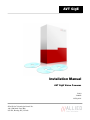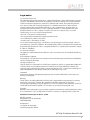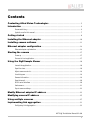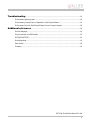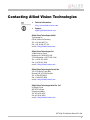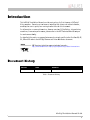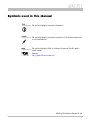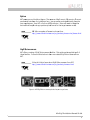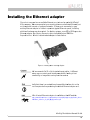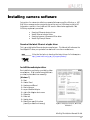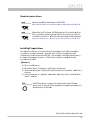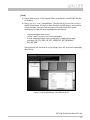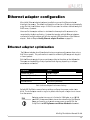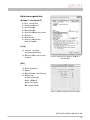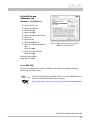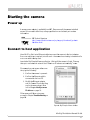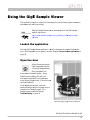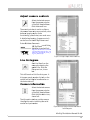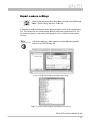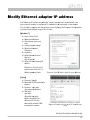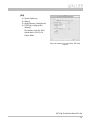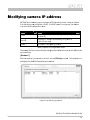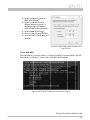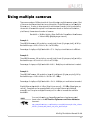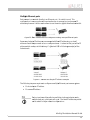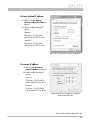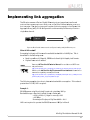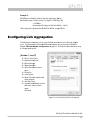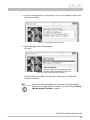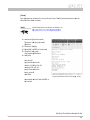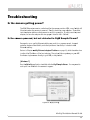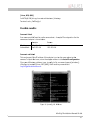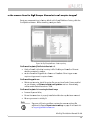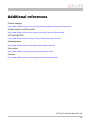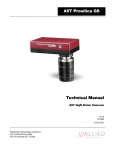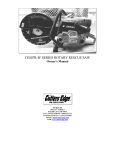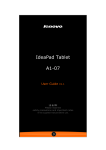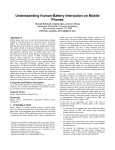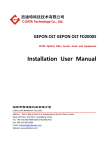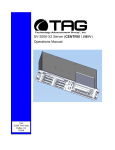Download Allied Vision Technologies GX1050C Installation manual
Transcript
AVT GigE Installation Manual AVT GigE Vision Cameras V2.0.0 70-0062 26 July 2011 Allied Vision Technologies Canada Inc. 101-3750 North Fraser Way V5J 5E9, Burnaby, BC / Canada Legal notice For customers in the U.S.A. This equipment has been tested and found to comply with the limits for a Class A digital device, pursuant to Part 15 of the FCC Rules. These limits are designed to provide reasonable protection against harmful interference when the equipment is operated in a residential environment. This equipment generates, uses, and can radiate radio frequency energy and, if not installed and used in accordance with the instruction manual, may cause harmful interference to radio communications. However there is no guarantee that interferences will not occur in a particular installation. If the equipment does cause harmful interference to radio or television reception, the user is encouraged to try to correct the interference by one or more of the following measures: • Reorient or relocate the receiving antenna. • Increase the distance between the equipment and the receiver. • Use a different line outlet for the receiver. • Consult a radio or TV technician for help. You are cautioned that any changes or modifications not expressly approved in this manual could void your authority to operate this equipment. The shielded interface cable recommended in this manual must be used with this equipment in order to comply with the limits for a computing device pursuant to Subpart A of Part 15 of FCC Rules. For customers in Canada This apparatus complies with the Class A limits for radio noise emissions set out in the Radio Interference Regulations. Pour utilisateurs au Canada Cet appareil est conforme aux normes classe A pour bruits radioélectriques, spécifiées dans le Règlement sur le brouillage radioélectrique. Life support applications These products are not designed for use in life support appliances, devices, or systems where malfunction of these products can reasonably be expected to result in personal injury. Allied Vision Technologies customers using or selling these products for use in such applications do so at their own risk and agree to fully indemnify Allied for any damages resulting from such improper use or sale. Trademarks Unless stated otherwise, all trademarks appearing in this document of Allied Vision Technologies are brands protected by law. Warranty The information provided by Allied Vision Technologies is supplied without any guarantees or warranty whatsoever, be it specific or implicit. Also excluded are all implicit warranties concerning the negotiability, the suitability for specific applications or the non-breaking of laws and patents. Even if we assume that the information supplied to us is accurate, errors and inaccuracy may still occur. Copyright All texts, pictures and graphics are protected by copyright and other laws protecting intellectual property. It is not permitted to copy or modify them for trade use or transfer, nor may they be used on web sites. Allied Vision Technologies Canada Inc. 7/2011 All rights reserved. Managing Director: Mr. Frank Grube TaxID: 889528709 Headquarters: 101-3750 North Fraser Way V5J 5E9, Burnaby, BC / Canada AVT GigE Installation Manual V2.0.0 2 Contents Contacting Allied Vision Technologies ............................................................. 5 Introduction .................................................................................................................. 6 Document history ...................................................................................................... 6 Symbols used in this manual ........................................................................................ 7 Getting started ............................................................................................................ 8 Installing the Ethernet adapter ........................................................................... 10 Installing camera software ................................................................................... 11 Ethernet adapter configuration........................................................................... 14 Ethernet adapter optimization .................................................................................... 14 Starting the camera ................................................................................................. 17 Power up ................................................................................................................ 17 Connect to host application ........................................................................................ 17 Using the GigE Sample Viewer ............................................................................ 18 Launch the application .............................................................................................. 18 Open live view.......................................................................................................... 18 Adjust camera controls .............................................................................................. 19 Live histogram ......................................................................................................... 19 Camera information .................................................................................................. 19 Event channel .......................................................................................................... 20 RS232 serial interface ............................................................................................... 20 Seek camera ............................................................................................................ 21 Export camera settings .............................................................................................. 22 Modify Ethernet adapter IP address ................................................................. 23 Modifying camera IP address .............................................................................. 25 Using multiple cameras .......................................................................................... 27 Implementing link aggregation ........................................................................... 31 Configuring Link Aggregation ..................................................................................... 32 AVT GigE Installation Manual V2.0.0 3 Troubleshooting ......................................................................................................... 36 Is the camera getting power? ...................................................................................... 36 Is the camera powered, but not detected in GigE Sample Viewer? ....................................... 36 Is the camera listed in GigE Sample Viewer but can’t acquire images?.................................. 38 Additional references .............................................................................................. 39 Product webpage ...................................................................................................... 39 Product manuals and CAD models ................................................................................ 39 AVT GigE PvAPI SDK ................................................................................................... 39 Knowledge base ....................................................................................................... 39 Case studies ............................................................................................................ 39 Firmware ................................................................................................................ 39 AVT GigE Installation Manual V2.0.0 4 Contacting Allied Vision Technologies • Technical information: http://www.alliedvisiontec.com • Support: support@alliedvisiontec.com Allied Vision Technologies GmbH Taschenweg 2a 07646 Stadtroda, Germany Tel.: +49.36428.677-0 Fax.: +49.36428.677-28 e-mail: info@alliedvisiontec.com Allied Vision Technologies Inc. 38 Washington Street Newburyport, MA 01950, USA Toll Free number +1-877-USA-1394 Tel.: +1 978-225-2030 Fax: +1 978-225-2029 e-mail: info@alliedvisiontec.com Allied Vision Technologies Canada Inc. 101-3750 North Fraser Way Burnaby, BC, V5J 5E9, Canada Tel: +1 604-875-8855 Fax: +1 604-875-8856 e-mail: info@alliedvisiontec.com Allied Vision Technologies Asia Pte. Ltd. 82 Playfair Road #07-02 D'Lithium Singapore 368001 Tel. +65 6634-9027 Fax:+65 6634-9029 e-mail: info@alliedvisiontec.com AVT GigE Installation Manual V2.0.0 5 IIntrod ductiion This AVVT GigE Installation Manu ual provides iinstructions for first timee use of AVT G GigE Vision cameras. c Po owering up th he camera, innstalling AVTT drivers and related softtware, enablin ng the user to get up and d running aree the focus foor this docum ment. For info ormation on camera dimeensions, featture overview w, I/O definition, triggerr timing waveforms, frame rate r performaance, pleasee refer to the AVT Techniccal Manuals uunique for each camera fam mily. For dettailed information on cam mera featuress and controols specific too the Prosilicca GX, GE, GS, GB and GC referr to the AVT GigE G Camera and Driver A Attributes document. i cam mera techniccal manuals:: AVVT literature including htttp://www.allied dvisiontec.com m/us/support/ddownloads/prooduct-literaturee.html D Docum ment history h y Versio on Date Remarks V2.0.0 0 26.07.11 New Manuual – RELEASSE Status Table 1: Doccument Historry AVTT GigE Installlation Manuual V2.0.0 6 S Symbo ols us sed in this manua m al ghlights impportant inform mation Thiis symbol hig ghlights impportant instruuctions. Follow these insstructions Thiis symbol hig to avoid malfun nctions. Thiis symbol hig ghlights URLLs for furtherr information n. The URL itsself is sho own in blue. Exaample: htttp://www.alliedvisiontecc.com AVTT GigE Installlation Manuual V2.0.0 7 G Getting sttarted d The following comp ponents are required r for yyour camera system: Ethern net adapteer GigE Vision camerass can operate on 10/1000, or gigabit sspeed Ethern net adapters. In order to take advan ntage of maximum camerra frame ratees a gigabit speed adapteer is requireed. A list l of tested Ethernet ad apters is avaailable on thee AVT websitte. htttp://www.allied dvisiontec.com m/fileadmin/content/PDF/Suppport/Applicatiion_Notes GigE_Cameras..pdf /Haardware_Selecttion_for_AVT_G Figure 1: RJ4 5 3D CAD moddel V softtware GigE Vision AVT pro ovides severaal software packages p thatt support AVVT GigE Vision n cameras. TThe user can tarrget Windowss, Linux, QNXX or OSX Ope rating system ms and a variiety of CPU architeectures. AVT Gig gE Vision cam meras are Gig gE Vision com mpliant. Thiss means theyy are compattible with third paarty softwaree which offerrs a GigE Visi on driver. AVVT PvAPI SDK supports alll GigE Vision cameras from m AVT and is avaailable free of o charge. Viisit the link bbelow for moore informatiion. htttp://www.allied dvisiontec.com m/us/products//software/avt-ppvapi-sdk.htmll AVTT GigE Installlation Manuual V2.0.0 8 Opticss AVT cam meras are sold without leenses. The caameras offerr C-mount, CSS-mount or FF-mount mechan nical interfacces for installling a lens. Lenses can bbe purchasedd directly froom the lens maanufacturer, from AVT or from an AVTT distributor.. Users will n need to selecct the desired d focal length h and approp priate opticaal format for the target caamera modell. AVVT offers a nu umber of lensses to choosee from. htttp://www.alliedvisiontecc.com/us/prroducts/acceessories/lensses.html V camera GigE Vision AVT offfers a number of GigE Visiion camera fa families. Thiss guide can bbe applied too all of these families. f Follow the linkss below to leaarn more aboout GigE Vision cameras ffrom AVT. Follow this linkk to learn ab out GigE Visiion cameras from AVT. htttp://www.alliedvisiontecc.com/us/prroducts/cameras.html Figure 2: AVT GigE Viision camerass, back view, nnot equal scalle AVTT GigE Installlation Manuual V2.0.0 9 Insta alling the Ether E rnet a adap pter If your host computter has an avvailable Etheernet port, thhis can be useed with AVT G GigE c Wee recommend d that your c amera system m use a dedicated Ethern net port Vision cameras. not shaared with internet or locaal area netwoorks. If moree ports are needed, or yoour existing Ethernet adapter isn’t able to operaate at gigabiit Ethernet speeds, installing additio onal hardwarre may be req quired. For ddesktop systeems, use a PCCI or PCI-Exppress bus Etherneet adapter. On O a laptop, expansion sslots are avaiilable via a PPCMCIA or ExpresssCard slot. A link to reco ommended addapters is lissted below. Figure 3: Intel Gigabbit CT desktopp adapter AVVT recommends Cat 5E or Cat 6 rated EEthernet cables. A different ratting may nott sustain pea k interface bbandwidth; leeading to losst con nnectivity orr image data coming from m the cameraa. Verify that therre is an availlable and com mpatible inteerface slot on the host computer before purchhasing the ddesired Etherrnet adapter card. A list l of tested Ethernet ad apters is avaailable on thee AVT websitte. htttp://www.allied dvisiontec.com m/fileadmin/content/PDF/Suppport/Applicatiion_Notes /Haardware_Selecttion_for_AVT_G GigE_Cameras..pdf AVTT GigE Installlation Manuual V2.0.0 10 Insta alling camera softw s ware Instrucctions for sofftware installation presennted below aare specific to Windows 77. AVT GigE Vision camerass can be operated under earlier versions of Windoows including XP. Suggesstions specifiic to Linux, QNX Q and OSX are also offeered when appplicable. Th he following sequencee is presented d: • • • • Do ownload Etheernet adapte r driver Insstall Etherneet adapter drriver Do ownload camera softwaree and filter drriver Insstall GigE Sample Viewerr Download the laatest Etherrnet adaptter driver This is provided p by the t Ethernett adapter maanufacturer. This Manuall will reference the Intel Giigabit CT seriies, an equivvalent can bee found from other manuufacturers. Follow the linkk below to doownload the latest driverrs for Intel addapters. htttp://www.intel.com/p/een_US/suppoort/detect/ Installl Ethernett adapter driver d Run insstallation application pro ovided by driiver manufaacturer. If no o installation n applicationn is provideed, update th he driver man nually: [Windo ows 7] Æ Æ Æ Æ Æ Æ Æ Æ Æ Æ Staart Con ntrol Panel Haardware and Sound S Deevice Manager expand Networrk Adapter rig ght click Adappter device name Prooperties Driiver tab Uppdate driver Insstall from speecific location n (id dentify installlation directtory) Figuure 4: Adapterr properties, ddriver tab, Win ndows 7. AVTT GigE Installlation Manuual V2.0.0 11 Download camera drivers Do ownload the GigE G Samplee Viewer or PvvAPI SDK. htttp://www.alliedvisiontec.ccom/us/produucts/software//avt-pvapi-sddk.html Allternative to AVT softwarre, AVT GigE ccameras will work with an ny GigE Vision compliaant software package. Coontact the sooftware provider for installation in nstructions. A listing of reecommendedd software paackages: htttp://www.allieedvisiontec.com m/us/products//software/3rd--party-solution ns.html Installl GigE Sam mple Vieweer First tim me users willl want to insttall the GigE Sample View wer which off ffers an excelllent introdu uction to usin ng the camerra. Advance d users wishing to develoop their own n softwarre using shou uld download PvAPI SDK . Source codde for the GiggE Sample Viewer is provideed in the exaamples directtory. A filterr driver installation execuutable is alsoo provideed with the SDK. S [Windows 7] Æ Go G to install directory d Æ Click C Allied_VVision_Technoologies_GigEE_Viewer_Insstaller.exe Æ A message will w appear indicating the publisher coould not be vverified, seleect Run to continue c Æ Follow F the prrompts as req quested, wheen asked “Woould you likee to install th he Filter driver?” d selecct Yes Thee AVT Filter miniport m drivver works aloongside the n native Ethern net adapter driver to optimize CPU usage, aand minimizee dropped paackets. It is available a only on Window ws. AVTT GigE Installlation Manuual V2.0.0 12 [Linux] Æ Precompiled versions of GigE Sample Viewer are available in the AVT GigE SDK/binpc directory. Æ Run as root, e.g. “sudo ./SampleViewer”, allowing the OS to boost the priority of the AVT driver thread, the driver to bind directly to the NIC adapter, and minimize dropped packets. Users who feel running as root compromises their system security may find the following implementation satisfactory: - set the executable owner as root. set the "setuid" permission bit on the executable in code, when application starts, use capset() to release all but these privileges: CAP_SYS_NICE, CAP_NET_ADMIN, CAP_NET_BROADCAST, CAP_NET_RAW The application will start with all root privileges, but it will drop them immediately after startup. Figure 5: GigE Sample Viewer, Linux Ubuntu 10.04 AVT GigE Installation Manual V2.0.0 13 E Etherrnet adap a pter config c gurattion After in nitial Etherneet adapter haardware insttallation connect the Ethernet adapteer directlyy to the cameera. The defaault configurration will asssign an IP aaddress autom matically using the t Link-Locaal Address raange of 169. 254.xxx.xxxx or an address defined th he by the DHCP server, if pressent. Users can c fix the ad dapter address to minimizze the time rrequired for a camera to be recognized by the host h applicattion. System ms that emplooy multiple EEthernet adaapters conneccted to multiple cameras will also be required to ffix the addreess of the Eth hernet adapter. Refer to Chapter C Modiify Ethernet adapter IP aaddress on ppage 23. E Ethern net ad dapterr optim mizatio on The Eth hernet adaptter should bee adjusted too improve sysstem perform mance when using a GigE Vision camera. This perforrmance is rellated to miniimizing CPU uusage and drropped or resent packets. Edit thee Ethernet ad dapter driverr properties aaccording too the values iin the table bbelow. The nam mes and avaiilability of th he propertiess listed may vvary depending on adaptter manufaacturer and model. m Propeerties Valu ue Packeet size (MTU) 82288 or larger Interrrupt Moderatte Rate Extreeme Transmit buffers 256 bytes Receivve buffers Max setting available Table 2: Ethernet E Adappter Performannce Settings Defaultt AVT GigE Vission camera factory settiings configure the camerra packet sizee to 8228. The host adaapter needs to t support a packet size oof equal or laarger size to stream he camera. from th If adapter a packket size supp ort is limitedd to 1500 byttes, as on 100/100 speeed NICs, thee camera paccket size can be reduced using GigE SSample Vieewer and savved to an on bboard camerra power up cconfig file. See ConfigFile in th he AVT GigE CCamera and Driver Attriibutes docum ment. AVTT GigE Installlation Manuual V2.0.0 14 Adjust camera packet p sizee [Windo ows 7, Intel Gigabit CT] Æ Æ Æ Æ Æ Æ Æ Æ Start S , Controll Panel Hardware H andd Sound Device D Managger Network N Adappter riight click Addapter device name Properties P Advanced A tab Settings: S Jum mbo Packet Value: V 9014 Bytes B [Linuxx] T sudo gedit Æ Terminal: /etc/network / k/interfaces Æ Add: A mtu 822 28 to approp priate interface. Figure 6: Inttel adapter prooperties, Winddows 7, Intel Gigabbit CT [OSX] Æ Æ Æ Æ System S Preferrences Network N Select S Ethern net, click Advvanced Ethernet E tab:: Configure: C Manually Speed: S 1000b baseT Duplex: D full-duplex MTU: M Jumbo (9000) Figure 7: Ethhernet settings OSX Snow Leeopard AVTT GigE Installlation Manuual V2.0.0 15 Adjust buffers and a moderration ratee [Windo ows 7, Intel Gigabit CT] Æ Æ Æ Æ Æ Æ Æ Æ Æ Start S ,Control Panel Hardware H andd Sound Device D Managger Network N Adappter riight click Addapter device name Properties P Advanced A tab Performance P Options O Settings: S Inteerrupt Moderaation Rate R Value: V Extrem me Æ Settings: S Tran nsmit Bufferss Value: V 256 byytes Figure 8: Inttel adapter peerformance opptions. Winndows 7, Intell Gigabit CT Setting gs: Receive Bu uffers Value: Max allowab ble [Linuxx, QNX, OSX] Supporrt for buffer size s control and a moderattion rate setttings varies ggreatly between networrk card driverr providers. Follow the linkk below for a detailed guiide to using tthe e1000 lin nux base driiver for the Intel PRO/10 00 family of adapters htttp://www.intel.com/suppport/networrk/sb/CS-09209.htm#paarameters AVTT GigE Installlation Manuual V2.0.0 16 S Startting the ca amerra P Powerr up A cameera power adaapter is availlable from AVVT. Please coonsult the caamera techniical manual for connecttor definition n, voltage sppecifications and related part numberr informaation. AVVT Product litterature htttp://www.alliedvisiontecc.com/us/suupport/down nloads/produuctliteerature.htmll C Conne ect to host applic a cation Use a Cat C 5E or Cat 6 rated Ethernet cable too connect thee camera to tthe host adaapter. Cross over o cable is not n required, but will woork – the cam mera has circuuitry to deterrmine if a cross over cable is being b used. h the GigE Sample Viewerr application . Wait until tthe camera is listed. Thiss may Launch take up p to one minu ute in network card “Obtaain an IP adddress automaatically” modde. If a cam mera does no ot appear afteer some time, trry the follow wing: 1. Confirm thee camera is powered. 2. Confirm thee Ethernet caable is connected to t the host PC. P 3. Modify the Ethernet E adaapter and/or Cam mera IP such that t they are on the same s subnet.. More info in Chap pter Modify Camera C IP address on page 23. If the camera c still does d not appear, proceed to Chapter Troubleshooting on 6. page 36 Figure 99: GigE Sample Viewer winddow AVTT GigE Installlation Manuual V2.0.0 17 Using g the e GigE E Sam mple View wer This application is used u to streaam live view iimages from the camera,, adjust the ccamera parameeters and tesst functionaliity. Thee GigE Sample Viewer cann be downloaaded from th he AVT websitte witthout registrration. htttp://www.alliedvisiontecc.com/us/prroducts/softw ware/avt-pvapisdkk.html Laun nch the e applic cation he GigE Samp ple Viewer ap pplication. W Wait for the ccamera to apppear listed uunder Start th Host. If I the cameraa does not ap ppear, returnn to Chapter Connect to h host applicaation on page 17 7. Ope en live view v Select the desired camera fro om the camerras window of the GigE Sam mple Viewer. Click the eyebaall icon. A new View V window w will appear.. Using defaultt camera setttings this willl start continu uous acquisittion from thee camera using freerun triggeer mode, 15 ms exposuree time an nd 0 dB gain.. If the im mages are to oo dark, poin nt the cameraa directly at a light sourcee to ensure imagess are not bein ng dropped. If no imagess appear procceed to Chapter Troubleeshooting on page 36. Figure 110: GigE Sampple Viewer Livve View. AVTT GigE Installlation Manuual V2.0.0 18 Adju ust cam mera con ntrols Select the desired camera fro om the camerras window of the GigE Sam mple Viewer. Click the wrencch icon. The con ntrols window w is used to configure the cam mera frame raate, exposurre time, colorr balancee, imaging mode, m strobe functio onality, pixell format, and d much more . A detailed explanattion of camera controls can be found in thee AVT GigE Caamera and A Do ocument. Driver Attributes AVVT GigE Camera and Driverr Atttributes dow wnload link: http p://www.alliedvisio ontec.com/fileadm m in/ccontent/PDF/Softw ware/Prosilica_softt waree/Prosilica_firmwaare/AVT_Camera_aa nd_ _Driver_Attributes.pdf Figure 11: GigE Sam mple Viewer Coontrols. Live e histog gram Staart Live View from the cam mera by selecting the eyeeball icon. Click the hisstogram icon n, shown lefft. This will launch an 8 bit live hisstogram. A n of pixxels on the histogrram graphs number vertical axis and dig gital numberr value on the horrizontal axis.. Cam mera infformatio on Select the desired camera om the camerras window fro of the GigE Sam mple Viewer. Click the inform mation icon, own left. sho The information win ndow provides camera identifyy information including the t serial number and part nu umber. Figure 112: GigE Sample Viewer infoormation and histtogram. AVTT GigE Installlation Manuual V2.0.0 19 Even nt chan nnel Select the desired camera ffrom the cam meras window w of the GigEE Sample Vieewer. Click the film icon,, shown left. T is a tool used to monnitor in-cameera events suuch as The Eveents window will open. This AcquisiitionEnd, Exp posureStart, ExposureEn d, etc. The ffactory defauult settings ddisable all even nt notificatio ons. Use thee camera con ntrols to seleect which eveents to monittor. View thee EventID to understand the disp play format in i the Eventss window. Figure 13: GigE G Sample VViewer events and controls.. RS2 232 seriial interrface Select the desired camera ffrom the cam meras window w of the GigEE Sample Vieewer. Click the serial ico n, shown lefft. The SerrialIO window w will open. This tool co ntrols the caamera’s RS2332 port which h commu unicates acro oss the RXD and a TXD pins on the cameera IO port. A All AVT GigE VVision cameraas offer an RSS232 port. AVTT GigE Installlation Manuual V2.0.0 20 RS232 communicattion can be used for interrfacing the caamera to mootorized lenses, temperrature and prressure senso ors, camera pposition mottors, and oth her applicatioons. Figuree 14: GigE Sam mple Viewer SSerialIO. Seek k came era Select the desired camera ffrom the cam meras window w of the GigEE Sample Vieewer. Click the seek icon , shown left.. The seeek camera window will ap ppear. This iss used when camera UDPP discover brooadcast packetss are either disabled, d or blocked b by hhardware or nnetwork adm ministrator prreventing the cam mera from beeing recognizzed by the GiigE Sample VViewer. Enter the cameraa’s IP addresss into the window shown below. Figure 15: 1 GigE Sampple Viewer seeek camera. AVTT GigE Installlation Manuual V2.0.0 21 Expo ort cam mera setttings Select the desired camera ffrom the cam meras window w of the GigEE Sample Vieewer. Click the floppy dissk icon, show wn left. dow will appeear requestinng a downloaad location ffor the camerra setup A file explorer wind file. Th his file captures the curreent camera seettings and ccreates a sim mple text file. This file can n be uploaded to other caameras allow wing both uniits to utilize the same camera setting gs. Load camera seettings to othher cameras using the CaamSetup example cod de found in PvAPI P SDK froom AVT. Figure 16: Gig gE Sample Vieewer exportingg camera setuup. Figu ure 17: Camerra settings texxt file exporteed from the caamera. AVTT GigE Installlation Manuual V2.0.0 22 Modify Etthernet ad dapte er IP a addre ess The “Ob btain an IP address autom matically” prrocess can taake up to onee minute for the approp priate IP addrress to resolvve and for a ccamera to bee recognized on the adappter. It is possible to speeed up this reecognition process by fixxing the IP adddress of thee adapter l address range of 169.254.xx.x. to the link-local [Windo ows 7] Æ Start, S Control Panel Æ Network N and Internet I Æ View V network status and tasks Æ Change C adaptter settings Æ Right R click Neetwork Connection C Æ Properties P Æ Select S Interneet Protocol Version V 4 click c Propertiees Æ Select S Use thee following IPP address: a IP Address: 169.254.100..1 Subnet S mask:: 255.255.0.0 Default D gatew way: blank Figurre 18: Fixed IPP address, Autto-IP range. W Windows. [Linux]] Æ Terminal: T ifcoonfig Æ Note N eth# of NIC connecteed to camera c Æ Terminal: T suddo gedit /etc/network/ / k/interfaces Æ Add/edit: A auto a eth6 ifface eth6 ineet static address a 169.2 254.100.1 netmask n 255..255.0.0 where w eth6 iss name of NICC connected c to camera. Figgure 19: Interrfaces file for sstatic IP, Linuux Ubuntu 10.04 AVTT GigE Installlation Manuual V2.0.0 23 [OSX] Æ Æ Æ Æ System Preferences Network Select Ethernet, click Advanced TCP/IP tab, Configure IPv4: Manually IPv4 Address: 169.254.100.1 Subnet Mask: 255.255.0.0 Router: Blank Figure 20: Network property window, OSX Snow Leopard AVT GigE Installation Manual V2.0.0 24 Modifying g cam mera IP ad ddres ss AVT Gig gE Vision cam meras supporrt a number oof IP addresssing modes. Cameras shiipped from th he factory aree configured to DHCP. Iff a DHCP servver is not present, the cam mera uses th he AutoIP con nfiguration mode. m Config guration Mo ode DHCP Descriiption Obtain n an IP addreess automatiically using D DHCP (Fallbaack to Autto-IP) AutoIIP Obtain n an IP addreess automatiically using A Auto-IP (169.254.xxx.xxx)) Fixed IP add dress is assiggned by the uuser Table 3: 3 Camera IP configuratioon modes The cam mera IP address can be fixed by changging the connfiguration m mode and deffining the desired d address. [Windo ows 7] With th he camera(s) connected to t the host, rrun the IPConfig program m. This appliication is packag ged with the GigE G Sample Viewer downnload. Figu ure 21: AVT IPPConfig appliccation. AVTT GigE Installlation Manuual V2.0.0 25 S the cam mera(s) you wish to Æ Select alter, a select Change C Æ You Y are preseented with th hree different d addressing modes. To manually m assiign an IP add dress, select use thee following IPP address: Æ Select S cameraa, click Change Æ Select S Use thee following IPP address. Æ Enter E desired d IP, subnet mask, m and gateway. g Figure 22: Setting fixed camera IP address. Non Auto-IP rrange. [Linuxx, OSX, QNX] With th he camera(s) connect to the t host, runn the CLipConnfig program m included in the AVT GigE SD DK/bin-pc directory. Sou urce code is i ncluded in tthe exampless. Fig gure 23: AVT CLipConfig appplication comm mand line opttions. AVTT GigE Installlation Manuual V2.0.0 26 Using g multiple e cam meras s There are a a numberr of different methods forr configuringg a multiple ccamera systeem. Most of these can be diffferentiated in nto two arch itectures: Single Etherneet port and M Multiple Etherneet port. In order o to determine which architecturee is needed, start by calculating the amount of band dwidth required from thee cameras based on the desired resoluution, pixel fo ormat, framee rate and number of cam meras. Bandwidth = Wid dth x Height x Bytes Per PPixel x Framee Rate x Num m Cameras = Vallue in MBps ((Megabytes pper second) Example 1: Three GC1020 G cameeras, full reso olution, monno8 pixel format (1 byte pper pixel), att 30 fps. Bandwiidth usage = 1024 x 768 x 1 x 30 x 3 = 70.8 MBps Percenttage of singlle port GigE bandwidth b = 57 %. Single port archittecture is suffficient. Example 2: Three GC650 G camerras, full resollution, monoo16 pixel format (2 bytess per pixel), aat 90 fps. Bandwiidth usage = 659 x 493 x 2 x 90 x 3= 1175.4 MBps Percenttage of singlle port GigE bandwidth b = 140 %. Multtiple port arcchitecture is needed. Example 3: Three GC1380C G cam mera, full reso olution, bayeer16 pixel foormat (2 bytees per pixel),, 20 fps. Bandwiidth usage = 1360 x 1024 4 x 2 x 20 x 3 = 167.1 MB Bps Percenttage of singlle port GigE bandwidth b = 134 %. Mulltiple port arrchitecture iss needed. Bps (Mega byytes per Gigabitt Ethernet baandwidth is 1 Gbps (Giga bit per second) ~ 125 MB second d). Example 1 can be acco ommodated using a single Ethernet pport whereass examplle 2 and 3 requires multip ple Ethernett ports in ordder to increasse the available bandwiidth. For more inform mation on SttreamBytesPPerSecond an nd camera pixxel forrmat refer to the AVT Proosilica GigE CCamera and Driver Attrib butes document: htttp://www.allied dvisiontec.com m/fileadmin/content/PDF/Sofftware/Prosilicaa_software /Prrosilica_firmwaare/AVT_Camerra_and_Driver__Attributes.pdff AVTT GigE Installlation Manuual V2.0.0 27 Singlee Ethernet port Multiplle cameras arre connected d to a switch . The switch is connectedd to a single Ethernet port. This T is the sim mplest multip ple camera innstallation. The camerass can be man naged using Auto-IP, A no additional a co onfiguration on the switcch is necessary. Fig gure 24: Multii camera netw work configuraation using a sswitch and sin ngle Ethernett port This arcchitecture co ombines bandwidth comiing from each camera onto a single cable conneccted to the ho ost. To preveent packet coollision, resuulting in dropped packetts, the user is required thee reduce StreeamBytesPerSSecond attribute on each h camera, such that m doesn’t excceed 125,000,000 Bps. the sum Example: Cameraa 1: GE1900, full resolution, Mono8 ppixel format, at 15 fps Bandwidth usaage = 1920 x 1080 x 1 x 15 = 31,104,0000 Bps Sett StreamByteesPerSecondd = 31,104,0000 Bps. Cameraa 2: GE1650CC, full resoluttion, Bayer 8 pixel formaat, at 5 fps Bandwidth usaage = 1600 x 1200 x 1 x 5 = 9,600,0000 Bps Sett StreamByteesPerSecondd = 9,600,0000 Bps. Cameraa 3: GC2450, full resolution, Mono8 ppixel format, at 5 fps Bandwidth usaage = 2448 x 2050 x 1 x 5 = 25,092,0000 Bps Sett StreamByteesPerSecondd = 25,092,0000 Bps. Total bandwidth consumed = 31 1,104,000 + 9,600,000 + 25,092,0000 = 65,796,0000 Bps Figure 25: GiigE Sample Viewer window,, controls window StreamB BytesPerSecon nd AVTT GigE Installlation Manuual V2.0.0 28 Multip ple Ethernet ports Each caamera is conn nected directly to an Eth ernet port. No switch is used. This configu uration is mo ore complex and a requiress the user to manage host and cameraa IP addresssing however it allows eaach camera tto use the entire gigabit iinterface ban ndwidth. Figure F 26: Mu ulti camera network n conffiguration ussing multiplee Ethernet poorts Cameraa and adapteer IP addressees are managged with fixeed IP addresssing, as the IIP addresss of each adaapter needs to t be on a unnique subnett. A subnet iis that part oof the IP addresss which overrlaps with thee binary 1’s ((decimal 2555 in followingg example) oof the Subnett mask. Figure 27: Caamera and a dapter IP address exampple The following stepss are required d to configurre a multiplee Ethernet poort camera syystem: • • Fix host adaapter IP addrress Fix camera IP I address Thee host can bee configuredd using multiple single poort adapter ccards, mu ultiple dual port, p quad poort and so onn. The same IP addressin ng model can n be scaled to t larger netw work configuurations. AVTT GigE Installlation Manuual V2.0.0 29 Fix ho ost adapterr IP addresss Æ Refer R to Chap pter Modify Ethernet E adaapter IP addrress on page p 23. Æ Select S Use thee following IPP address: a Adapter A 1 IP Address: 169.254.100..1 Subnet S mask:: 255.255.25 55.0 Adapter A 2 IP Address: 169.254.200..1 Subnet S mask:: 255.255.25 55.0 FFigure 28: IP cconfiguration n window for A Adapter 1 ddress Fix camera IP ad Æ Refer to Chaapter Modifyy camera IP address a on page p 25. t following IP Æ Select Use the address: Camera1 IP Address: 169.254.100.2 Subnet massk: 255.255.2 255.0 Camera2 IP Address: 169.254.200.2 Subnet massk: 255.255.2 255.0 Figure 29: A AVT IPConfigg camera IP aaddress cconfiguration n window AVTT GigE Installlation Manuual V2.0.0 30 Imple emen nting link aggre egatiion The GX series camerras offer two o Gigabit Etheernet ports ffor image datta transfer an nd c one or both portts on the GX tto Ethernet aadapter portts on a controll. Users can connect host co omputer. Thee dual port approach req uires the hosst computer to configuree a Link Aggreg gate Group (LLAG). A LAG configuratio c n combines m multiple Ethernet ports iinto a single data d channel. Figure 30: Prosilica P GX cam mera network cconfiguration uusing multiple EEthernet ports When is i LAG needeed? Conneccting both po orts will increease the ava ilable bandw width to 240 MB/sec. Thiis is beneficcial for the fo ollowing casees. • • Need to usee Mono16, Baayer16, RBG224 and otherr high bit deppth pixel form mats. Highest fram me rate is neeeded Refference AVT Prosilica P GX Teechnical Manual for resoluution and ROI frame ratte performancce. http p://www.alliedvisiontec.com/us/ s/support/downlloads/product-literature/prosilicca-gx.html Refference the AV VT Prosilica G GigE Camera aand Driver Atttributes docuument for infformation regaarding cameraa pixel formatt http p://www.alliedvisiontec.com/filleadmin/contentt/PDF/Software//Prosilica_softwaare/Prosilica _firrmware/AVT_Cam mera_and_Driverr_Attributes.pdf mples show how to determ mine bandwiddth consumpption. If the value is The following exam quired. greaterr than 125 MB, LAG is req Example 1: GX1050 0 camera using Mono8 pixel format a nd outputtinng 100 fps Bandwiidth usage = Resolution x Pixel formaat x Frame raate = 1024 x 1024 4 x 1 (1 byte for mono8) x 100 ~ 105 MBps Percentage off single port GigE bandwiidth ~ 84 % n required to operate the t GX1050 ccamera at 1000 fps in Mono8 LAG is not AVTT GigE Installlation Manuual V2.0.0 31 Example 2: 0C using YUVV422 pixel format and outtputting 1000 fps GX1050 Bandwiidth usage = 1024 x 1024 4 x 2 (2 byte for YUV422)) x 100 ~ 210 MBps Percentage off single port GigE bandwiidth ~ 168 % %, r to operate o the GX1050C G at 1100 fps usingg YUV422 LAG is required C Config guring g Link Aggre egatio on The GX camera conn nected to host using LAG G will requireed two host EEthernet adappter ports. Configure an nd optimize each e Etherneet adapter poort using steeps outlined iin Chapter Ethernet adapter a conffiguration onn page 14. FFollows the ssteps below tto setup a link aggregate a group. [Windo ows 7, Intel PT] Æ Æ Æ Æ Æ Æ Æ Æ Æ Æ Start S ,Control Panel Hardware H andd Sound Device D Managger Network N Adappter riight click Addapter device name n Properties P Teaming T tab Select S Team the t adapter with w other o adapterrs click c New Team The T New Team m Wizard window will w open, cho oose a team name n click c Next Figgure 31: Intel adapter propperties teamin ng tab. AVTT GigE Installlation Manuual V2.0.0 32 Æ Select S the desired adapteers corresponnding to the ports to be uused by the PProsilica GX G camera, cllick Next Figure 32: Team wizzard adapter selection. Æ Select S team type: t Static Link Aggregattion click c Next Figure 33: 3 Team wizaard team type selection. The T team willl now configu ure and a new w adapter wiill appear in the Networkk Connections C window. w Thee newly form med team adaapter can be managed ussing automattic IP con nfiguration or o fixed IP ussing instructtions provideed in Chapterr Modify Eth hernet adap pter IP addreess on page 223. AVTT GigE Installlation Manuual V2.0.0 33 [Linuxx] Link Ag ggregation iss referred to as bonding iin Linux. Thee following in nstructions aare for Ubuntu u Linux 10.04 4 or newer. Forr full installattion instructioons on Ubuntuu, see: http ps://help.ubunttu.com/communiity/UbuntuBondding http ps://help.ubunttu.com/communiity/LinkAggregattion Æ Download D ifenslave modu ule. Terminal: T suddo apt-get insstall iffenslave Æ Terminal: T ifcoonfig Æ Note N eth#’s of o NICs to be bonded Æ Terminal: T suddo gedit /etc/network/ / k/interfaces Æ Add/edit: A auto a bond0 ifface bond0 in net static address a 169.2 254.100.101 1 netmask n 255..255.0.0 bond-slaves b eth6 e eth7 bond_mode b 0 mtu m 8228 Figure 34:: Interfaces file for bondingg. Linux. where w eth6 an nd eth7 are the t NICs to be b bonded. AVTT GigE Installlation Manuual V2.0.0 34 [OSX] Forr full installattion instructioons on OSX, seee: http p://docs.info.ap pple.com/article..html?path=ServverAdmin/10.6/een/asa7873dc0.html Note these instructions are foor OSX server, but apply to OSX also. Æ System S Preferrences Æ Network N Æ Select S Ethernet, click gear icon, Manage M Virtuaal Interfaces… Æ Click C the Add (+) button, and select New N Link Aggrregate. Æ Select S the ports to bond from f the liist, click Creaate, Done. Figure 355: Manage Virttual Interfacees. OSX. AVTT GigE Installlation Manuual V2.0.0 35 T Troub blesh hootin ng IIs the camera c getting g powerr? The RJ4 45 Ethernet connector c on n the back foor the cameraa contains LEEDs, one of w which will illumin nate when the camera is powered. p If uunlit, check the power addapter. If poossible, test thee adapter witth a working camera to vverify its operration. If usiing a custom m power adapter, be sure the adapter an nd wire gaugee is rated to 200 – 500 m mA. IIs the ca amera po owered, but not detecte d in GigE E Samplle Viewe er? Damaged or poor quality Ethern net cabling ccan result in no cameras ffound, droppped packetss, decreased bandwidth, and other prroblems. Usee Cat5e, 6 orr better ratedd Etherneet cabling. Return to Chapter Modify M Etherrnet adapterr IP address on page 23,, which descrribes how to adju ust the IP add dress of the host h adapterr. There shouuld be no gatteway on youur NIC. Connecct a single caamera directlly to your NICC, no hub/sw witch. ows 7] [Windo Run thee IpConfig application in nstalled withh the GigE Saample Vieweer. You may n need to wait up p to one minu ute for the caamera to apppear. Figure 36: G GigEIpConfigg. AVTT GigE Installlation Manuual V2.0.0 36 [Linuxx, OSX, QNX] In AVT GigE SDK/bin-pc/<correcct architectuure>/ directoory: Terminal: sudo ./CLLiPConfig –l Possiible resullts: Cameraa is listed Your caamera and NIIC must be on n the same s ubnet. A sam mple IP conffiguration forr the cameraa and adapter is shown beelow. IP addrress: Subnett Mask: Ad dapter 16 69.254.23.2 25 55.255.0.0 Cameera 169..254.43.3 255..255.0.0 Cameraa is not listeed This can happen if the t IP addresss of the ada pter is not oon the same ssubnet as thee cameraa. To repair th he issue, return the adappter address to the Auto--IP configuraation. If you are a still havin ng problems, type: ipconnfig /all in a command prrompt [windoows]; ifconfigg –a in termin nal [Linux, OS O X, QNX]. S end resulting screenshott to supporrt@alliedvisiiontec.com. Fig gure 37: ipconnfig /all. Winddows. AVTT GigE Installlation Manuual V2.0.0 37 Is the cam mera listted in Gig gE Samplle Viewerr but can n’t acquirre images s? Reset your y camera settings s to faactory defau lt: with ConffigFileIndex = Factory, cllick the ConfigFFileLoad buttton. While streaming, chheck your Staats. Figure 38 8: GigE Samplee Viewer. Statts reporting. StatFraamesCompleeted/StatPacketsReceivved = 0. • • Likely L a firew wall is blockin ng incoming traffic. Disabble your firew wall on Ethernet adapter a conn nected to cam mera. Be B sure FrameeStartTriggeerMode = Freeerun or FixeddRate. Otherr trigger moddes require a trigger event to capture fram mes. StatFraamesDroppeed ≠ zero • Packets P are in ncoming, butt all droppinng. Be sure yoou have Jumbo Frames enabled on o your Adap pter, see Etheernet adapteer configuraation section n. Alternativvely, reduce camerra PacketSizee value to 15500. StatFraamesCompleeted is increasing but bllack image • • • Increase Expo osure Value, Ensure E the caamera lens iss properly insstalled and tthe lens cap h has been rem moved. Be B sure your scene s is suitably lit If you y are still having probllems, capturre the cameraas settings fiile exp plained in Ch hapter Exporrt camera seettings on paage 22 and seend this to support@allliedvisiontecc.com. AVTT GigE Installlation Manuual V2.0.0 38 Additional references Product webpage http://www.alliedvisiontec.com/us/products/cameras/gigabit-ethernet/prosilica-gc.html Product manuals and CAD models http://www.alliedvisiontec.com/us/support/downloads/product-literature.html AVT GigE PvAPI SDK http://www.alliedvisiontec.com/us/products/software/avt-pvapi-sdk.html Knowledge base http://www.alliedvisiontec.com/us/support/knowledge-base.html Case studies http://www.alliedvisiontec.com/us/products/applications.html Firmware http://www.alliedvisiontec.com/us/support/downloads/firmware.html AVT GigE Installation Manual V2.0.0 39