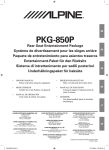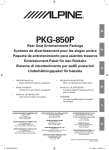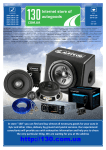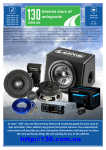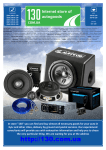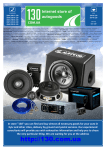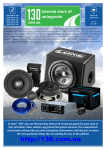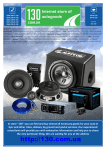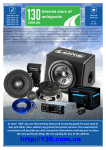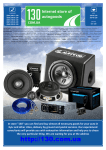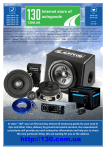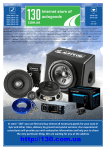Download Alpine PKG-1000 Owner`s manual
Transcript
PHONES (044) 360-7-130 (050) 336-0-130 (063) 788-0-130 (067) 233-0-130 (068) 282-0-130 Internet store of autogoods ICQ 294-0-130 597-0-130 SKYPE km-130 CAR RECEIVERS — Receivers • Media receivers and stations • Native receivers • CD/DVD changers • FM-modulators/USB adapters • Flash memory • Facia plates and adapters • Antennas • Accessories | CAR AUDIO — Car audio speakers • Amplifiers • Subwoofers • Processors • Crossovers • Headphones • Accessories | TRIP COMPUTERS — Universal computers • Model computers • Accessories | GPS NAVIGATORS — Portable GPS • Built-in GPS • GPS modules • GPS trackers • Antennas for GPS navigators • Accessories | VIDEO — DVR • TV sets and monitors • Car TV tuners • Cameras • Videomodules • Transcoders • Car TV antennas • Accessories | SECURITY SYSTEMS — Car alarms • Bike alarms • Mechanical blockers • Immobilizers • Sensors • Accessories | OPTIC AND LIGHT — Xenon • Bixenon • Lamps • LED • Stroboscopes • Optic and Headlights • Washers • Light, rain sensors • Accessories | PARKTRONICS AND MIRRORS — Rear parktronics • Front parktronics • Combined parktronics • Rear-view mirrors • Accessories | HEATING AND COOLING — Seat heaters • Mirrors heaters • Screen-wipers heaters • Engine heaters • Auto-refrigerators • Air conditioning units • Accessories | TUNING — Vibro-isolation • Noise-isolation • Tint films • Accessories | ACCESSORIES — Radar-detectors • Handsfree, Bluetooth • Windowlifters • Compressors • Beeps, loudspeakers • Measuring instruments • Cleaners • Carsits • Miscellaneous | MOUNTING — Installation kits • Upholstery • Grilles • Tubes • Cable and wire • Tools • Miscellaneous | POWER — Batteries • Converters • Start-charging equipment • Capacitors • Accessories | MARINE AUDIO AND ELECTRONICS — Marine receivers • Marine audio speakers • Marine subwoofers • Marine amplifiers • Accessories | CAR CARE PRODUCTS — Additives • Washer fluid • Care accessories • Car polish • Flavors • Adhesives and sealants | LIQUID AND OIL — Motor oil • Transmission oil • Brake fluid • Antifreeze • Technical lubricant In store "130" you can find and buy almost all necessary goods for your auto in Kyiv and other cities, delivery by ground and postal services. Our experienced consultants will provide you with exhaustive information and help you to chose the very particular thing. We are waiting for you at the address http://130.com.ua R EN PKG-1000P Rear Seat Entertainment Package Système de divertissement pour les sièges arrière Paquete de entretenimiento para asientos traseros Entertainment-Paket für den Rücksitz Sistema di intrattenimento per sedili posteriori Underhållningspaket för baksäte a u . m o c . 0 3 1 • OWNER'S MANUAL Please read before using this equipment. • BEDIENUNGSANLEITUNG Bitte vor Gebrauch des Gerätes lesen. • MODE D'EMPLOI Veuillez lire avant d'utiliser cet appareil. • MANUALE DI ISTRUZIONI Si prega di leggere il manuale prima di usare il sistema. • MANUAL DE OPERACIÓN Léalo antes de utilizar este equipo. • HANDBOK Läs denna handbok innan du använder utrustningen. FR ES DE IT ALPINE ELECTRONICS MARKETING, INC. ALPINE ELECTRONICS OF AUSTRALIA PTY, LTD. ALPINE ELECTRONICS FRANCE S.A.R.L. 1-1-8 Nishi Gotanda Shinagawa-ku Tokyo 141-0031, Japan Phone 03-5496-8231 161-165 Princess Highway, Hallam Victoria 3803, Australia Phone 03-8787-1200 (RCS PONTOISE B 338 101 280) 98, Rue de la Belle Etoile, Z.I. paris Nord II, B.P. 50016, 95945 Roissy Charles de Gaulle Cedex, France Phone 01-48638989 ALPINE ELECTRONICS GmbH ALPINE ELECTRONICS OF AMERICA, INC. 19145 Gramercy Place Torrance, California 90501 U.S.A. Phone 1-800-ALPINE-1 (1-800-257-4631) Frankfurter Ring 117, 80807 München, Germany Phone 089-32 42 640 ALPINE ITALIA S.p.A. Viale C. Colombo 8, 20090 Trezzano Sul Naviglio (MI), Italy Phone 02-484781 ALPINE ELECTRONICS OF U.K., LTD. ALPINE ELECTRONICS OF CANADA, INC. 777 Supertest Road Toronto, Ontario M3J 2M9 Canada Phone 1-800-ALPINE-1 (1-800-257-4631) ALPINE House Fletchamstead Highway, Coventry CCV4 9TW, U.K. Phone 0870-33 33 763 ALPINE ELECTRONICS (BENELUX) GmbH Leuvensesteenweg 510-B6, 1930 Zaventem, Belgium Tel.: 02-725 1315 SV ALPINE ELECTRONICS DE ESPAÑA, S.A. Portal de Gamarra 36, Pabellón, 32 01013 Vitoria (Alava)-APDO 133, España Phone 945-283588 Designed by ALPINE ELECTRONICS OF AMERICA, INC. Printed In Taiwan PKG-1000P_EN.indd i 5/17/2005 3:43:29 PM Autogood products internet store http://130.com.ua PKG-1000P Rear Seat Entertainment Package • • • • • TMX-R1000P (VGA MOBILE CINEMA MONITOR) SHS-N100 (SINGLE SOURCE IR HEADPHONE) RUE-4155 (UNIVERSAL REMOTE CONTROL) INSTALLATION BRACKET TRIM RING PKG-1000P Système de divertissement pour les sièges arrière • • • • • TMX-R1000P (MONITEUR CINÉMA MOBILE VGA) SHS-N100 (CASQUE IR À UNE SOURCE UNIQUE) RUE-4155 (TÉLÉCOMMANDE UNIVERSELLE) SUPPORT DE FIXATION BAGUE DE GARNITURE PKG-1000P a u . m o c . 0 Paquete de entretenimiento para asientos traseros • • • • • TMX-R1000P (MONITOR VGA DE CINE MÓVIL) SHS-N100 (AURICULARES SENCILLOS POR INFRARROJOS) RUE-4155 (MANDO A DISTANCIA UNIVERSAL) SOPORTE DE INSTALACIÓN ANILLO DE COLOCACIÓN PKG-1000P Entertainment-Paket für den Rücksitz • • • • • 3 1 TMX-R1000P (MOBILER VGA-CINEMA-MONITOR) SHS-N100 (SINGLE-SOURCE-IR-KOPFHÖRER) RUE-4155 (UNIVERSALFERNBEDIENUNG) MONTAGEWINKEL ANPASSUNGSRING PKG-1000P Sistema di intrattenimento per sedili posteriori • • • • • TMX-R1000P (MONITOR MOBILE VGA PANORAMICO) SHS-N100 (CUFFIE IR A SORGENTE SINGOLA) RUE-4155 (TELECOMANDO UNIVERSALE) SUPPORTO DI INSTALLAZIONE ANELLO ADATTATORE PKG-1000P Underhållningspaket för baksäte • • • • • TMX-R1000P (VGA MOBIL BIOMONITOR) SHS-N100 (IR-HÖRLURAR, ENKEL KÄLLA) RUE-4155 (UNIVERSELL FJÄRRKONTROLL) INSTALLATIONSFÄSTE TRIMRING PKG-1000P_EN.indd ii 5/17/2005 1:39:34 PM Autogood products internet store http://130.com.ua ENGLISH Contents Operating Instructions ntents WARNING WARNINGS ..................................... 2 CAUTION ......................................... 3 PRECAUTIONS ................................ 3 Monitor Features Features ............................................................. 4 Overhead Monitor ............................................. 4 Remote Control ................................................. 4 TV Tuner Control Selecting Preset Channel ..................................11 Seeking Channel Manually ..............................11 Memorizing Channel ........................................11 Wireless Headphone Headphone Receivers .......................................11 Operation ..........................................................11 Battery Installation ...........................................11 Information a u . m o c . 0 Overhead Monitor Control Screen Display ON/OFF ................................... 5 Audio Mute Function ........................................ 5 Adjusting the Volume ........................................ 5 Switching the Source......................................... 5 Setting the Backlight Brightness ....................... 5 Adjusting Picture ............................................... 6 Adjusting Brightness ................................ 6 Adjusting Color Density ........................... 6 Adjusting Tint ........................................... 6 Adjusting Contrast .................................... 6 Adjusting Sharpness ................................. 7 Resetting the Picture Adjustment ............. 7 Switching Display Mode ................................... 7 Visual EQ Operation ......................................... 8 System Setup Operation .................................... 9 3 1 DVD Player Control In Case of Difficulty ........................................ 12 Remote Control Battery Replacement ............ 12 Accessories ..................................................... 13 Specifications ................................................. 13 Installation and Connections ntents WARNING WARNINGS ................................... 14 CAUTION ....................................... 14 PRECAUTIONS .............................. 14 Installation and Connections ........................... 14 Power Connections.......................................... 15 Dome Light Connection .................................. 16 System Connections ........................................ 17 Playing and Pausing ........................................ 10 Stopping .......................................................... 10 Skipping Forward ............................................ 10 Skipping Backward ......................................... 10 Selecting Menu................................................ 10 DVD Setup Operation ..................................... 10 1-EN PKG-1000P_EN.indd EN1 5/17/2005 1:39:34 PM Autogood products internet store http://130.com.ua Operating Instructions INSTALL THE PRODUCT CORRECTLY SO THAT THE DRIVER CANNOT WATCH TV/VIDEO UNLESS THE VEHICLE IS STOPPED AND THE EMERGENCY BRAKE IS APPLIED. WARNINGS WARNING This symbol means important instructions. Failure to heed them can result in serious injury or death. It is dangerous (and illegal in many states) for the driver to watch the TV/Video while driving the vehicle. The driver may be distracted from looking ahead and an accident could occur. If the product is not installed correctly, the driver will be able to watch the TV/Video while driving the vehicle and may be distracted from looking ahead causing an accident. The driver or other people could be severely injured. DO NOT WATCH VIDEO WHILE DRIVING. Watching the video may distract the driver from looking ahead of the vehicle and cause an accident. a u . m o c . 0 DO NOT OPERATE ANY FUNCTION THAT TAKES YOUR ATTENTION AWAY FROM SAFELY DRIVING YOUR VEHICLE. Any function that requires your prolonged attention should only be performed after coming to a complete stop. Always stop the vehicle in a safe location before performing these functions. Failure to do so may result in an accident. KEEP THE VOLUME AT A LEVEL WHERE YOU CAN STILL HEAR OUTSIDE NOISE WHILE DRIVING. Failure to do so may result in an accident. 3 1 MINIMIZE DISPLAY VIEWING WHILE DRIVING. Viewing the display may distract the driver from looking ahead of the vehicle and cause an accident. DO NOT DISASSEMBLE OR ALTER. Doing so may result in an accident, fire or electric shock. USE THIS PRODUCT FOR MOBILE 12V APPLICATIONS. Use for other than its designed application may result in fire, electric shock or other injury. KEEP SMALL OBJECTS SUCH AS BATTERIES OUT OF THE REACH OF CHILDREN. Swallowing them may result in serious injury. If swallowed, consult a physician immediately. DO NOT PLACE HANDS, FINGERS OR FOREIGN OBJECTS IN INSERTION SLOTS OR GAPS. Doing so may result in personal injury or damage to the product. USE THE CORRECT AMPERE RATING WHEN REPLACING FUSES. Failure to do so may result in fire or electric shock. DO NOT BLOCK VENTS OR RADIATOR PANELS. Doing so may cause heat to build up inside and may result in fire. 2-EN PKG-1000P_EN.indd EN2 5/17/2005 1:39:35 PM Autogood products internet store http://130.com.ua PRECAUTIONS CAUTION This symbol means important instructions. Failure to heed them can result in injury or material property damage. Temperature Be sure the temperature inside the vehicle is between +60°C (+140°F) and -10°C (+14°F) before turning your unit on. Fuse Replacement HALT USE IMMEDIATELY IF A PROBLEM APPEARS. Failure to do so may cause personal injury or damage to the product. Return it to your authorized ALPINE dealer or the nearest ALPINE Service Center for repairing. When replacing the fuse(s), the replacement must be of the same amperage as shown on the fuse holder. If the fuse(s) blows more than once, carefully check all electrical connections for shorted circuitry. Also have your vehicle’s voltage regulator checked. KEEP FINGERS OR ANY OBJECT AWAY WHEN CLOSING THE MONITOR. Maintenance Failure to do so may result in personal injury or damage to the product. If you have problems, do not attempt to repair the unit yourself. Return it to your ALPINE dealer or the nearest ALPINE Service Station for servicing. DO NOT MIX NEW BATTERIES WITH OLD BATTERIES. INSERT WITH THE CORRECT BATTERY POLARITY. When inserting the batteries, be sure to observe proper polarity (+ and –) as instructed. Rupture or chemical leakage from the battery may cause fire or personal injury. Installation Location Make sure the TMX-R1000P will not be exposed to: • Direct sun and heat • Excessive dust • High humidity • Excessive vibrations a u . m o c . 0 Characteristics of LCD Panel 3 1 • After turning the system off, a slight ghost of the image will remain temporarily. This is an effect peculiar to LCD technology and is normal. • Under cold temperature conditions, the screen may lose contrast temporarily. After a short warm-up period, it will return to normal. • The LCD panel is manufactured using an extremely high precision manufacturing technology. Its effective pixel ratio is over 99.99%. This means that 0.01% of the pixels could be either always ON or OFF. Using Wireless Headphones If ACC or the monitor's power source is turned off, a loud noise is produced through the headphones. Be sure to remove the wireless headphones from your ears before you turn the monitor off. 3-EN PKG-1000P_EN.indd EN3 5/17/2005 1:39:35 PM Autogood products internet store http://130.com.ua LCD Monitor Panel Monitor Features This is a 10.2 inch, Wide VGA, Active Matrix LCD. In addition, an Infrared Wireless Headphone Transmitter is located on top of the LCD panel. Features The ALPINE TMX-R1000P provides the following • 10.2 inch Wide VGA TFT Active Matrix Color LCD (800 x 480) • 3 AUX In / 1 AUX Out • 1 Remote In / 2 Remote Out • Front Panel Controls (OHM / DVD / DVD-HU / TV Tuner) • Visual EQ (FLAT, NIGHT MOVIE, SOFT, SHARP, CONTRAST) • Independent parameter setting on each AUX input (Picture/Visual EQ/Audio Input Level/Display Mode) • 3 Level Dimmer (HIGH/MID/LOW) • CH Selectable IR Transmitter for IR Headphones (A/B/OFF) • DVD Power Control • Customized OSD Source Name • White LED Dome Light • The power state of the monitor is memorized when Ignition/ACC is turned off. When Ignition/ACC is turned back on, the monitor returns to the power state memorized (either ON or OFF). Monitor Open Button Press Monitor Open Button to release the Monitor Panel. The Panel will drop down slightly allowing you to fully open to its 90 degree or greater position. To close, firmly press the LCD Monitor Panel back up into the housing until a click is heard. White LED Dome Light White LED Dome Light connection has polarity. Be cautious when installing the monitor. Refer to Dome Light Connection (Page 16). Back-Lit Function Buttons a u . m o c . 0 Blue, back-lit function button illuminates when the overhead monitor main power is on. Overhead monitor, DVD player, DVD-HU and TV tuner can be controlled by using these buttons. Remote Control Overhead Monitor 3 1 White LED Dome Light TMX-R1000P Overhead Monitor Control Infrared Wireless Headphone Transmitter ALPINE DVD Player Control (Refer to DVA-5210 or DVE-5207 Owner’s Manual) LCD Monitor Panel Back-Lit Function Button Aux 3 Input ALPINE TV-Tuner Control (Refer to ALPINE TVTuner Owner’s Manual) Monitor Open Button When you use Remote Control for the first time, pull the plastic tape before using the remote control. Dome Light Switch 4-EN PKG-1000P_EN.indd EN4 5/17/2005 1:39:36 PM Autogood products internet store http://130.com.ua Adjusting the Volume Overhead Monitor Control POWER SELECT Volume can be controlled from the headphone or your own radio volume function. 1 2 DIMMER Turn on POWER on the headphone. Adjust the volume level by turning clockwise for louder and counter-clockwise for lower on the headphone. Refer to Wireless Headphone (Page 11) Switching the Source Front Panel Controls POWER 1 Press SEL on the remote control or SELECT on the Front Panel Controls to change each source. 2 Press SEL/SELECT to switch to the different sources. SELECT a u . m o c . 0 DIMMER MUTE Remote Control Screen Display ON/OFF Setting the Backlight Brightness Front Panel Controls 1 2 Press POWER to turn ON. 3 1 To turn off the power, press and hold POWER again. • While the power is ON, press POWER to activate the Mute function. Remote Control 1 2 • Inside ( ) is default setting. The source name is selectable. When it is OFF, the source will be skipped. • OSD (On Screen Display) will be turned off automatically, when not operating more than 10 seconds. Press POWER to turn ON. The brightness of the LCD panel’s backlighting is adjustable to more closely match the vehicle’s interior lighting. This makes the screen easier to view. 1 2 Press DIMMER. Press DIMMER to cycle through the OSD as HIGH, MID, LOW and HIGH. (Default: HIGH) To turn off the power, press POWER again Audio Mute Function Front Panel Controls 1 While the power is ON, press POWER to activate the Mute function. 2 Press POWER again turn it OFF the Mute function. Remote Control Press MUTE to turn it ON and OFF. 5-EN PKG-1000P_EN.indd EN5 5/17/2005 1:39:39 PM Autogood products internet store http://130.com.ua Adjusting Picture Adjusting Color Density Brightness, color, tint, contrast and sharpness can be adjustable. 2 3 Press ▲ or ▼ and select COLOR. 4 Press ENT to finish adjustments or wait 10 seconds until OSD disappears; the adjustment will be saved automatically. • Each source can be adjustable individually. • Adjusting should be made within 10 seconds, otherwise OSD (On Screen Display) will be automatically turned off. • When the adjustment is made, “FLAT” setting in Visual EQ changes to “CUSTOM”. After reset, “CUSTOM” changes back to “FLAT” 1 Press or to adjust the color density. Change depth can be adjusted from –15 (MIN) to +15 (MAX). Press and hold the SELECT button for at least 2 seconds to open SETUP screen. Make sure the PICTURE display mode is selected. SELECT a u . m o c . 0 Front Panel Controls Adjusting Tint 2 3 SELECT Press ▲ or ▼ and select TINT. Press or to adjust the tint. Tint tone can be adjusted from G15 (G MAX) to R15 (R MAX). Remote Control Adjusting Brightness 2 3 4 3 1 Press ▲ or ▼ and select BRIGHT. Press or to adjust the brightness. Brightness can be adjusted from –15 (MIN) to +15 (MAX). 4 Press ENT to finish adjustments or wait 10 seconds until OSD disappears; the adjustment will be saved automatically. Adjusting Contrast 2 3 Press ▲ or ▼ and select CONTRAST. 4 Press ENT to finish adjustments or wait 10 seconds until OSD disappears; the adjustment will be saved automatically. Press or to adjust the contrast. Contrast can be adjusted from –15 (LOW) to +15 (HIGH). Press the ENT button to finish adjustments or wait 10 seconds until OSD disappears; the adjustment will be saved automatically. 6-EN PKG-1000P_EN.indd EN6 5/17/2005 1:39:40 PM Autogood products internet store http://130.com.ua Adjusting Sharpness 2 3 Press ▲ or ▼ and select SHARPNESS. 4 Press ENT to finish adjustments or wait 10 seconds until OSD disappears; the adjustment will be saved automatically. Press or to adjust the screen quality. Screen quality can be adjusted from -15 (SOFT) to +15 (HARD). 1 Press and hold SELECT for at least 2 seconds to show the SETUP menu. 2 Press SELECT to switch to DISP MODE from PICTURE. To change each mode, press ▲ or ▼. Each press changes the display modes as follows: Resetting the Picture Adjustment 2 a u . m o c . 0 Press ▲ or ▼ and select RESET. WIDE Normal images are expanded uniformly in the horizontal direction and are displayed over the entire screen. 3 Press ENT to reset the picture adjustments. • If you do not press ENT within 10 seconds, OSD disappears and the reset adjustments will not be saved. 3 1 Switching Display Modes ZOOM Normal images are expanded in the horizontal direction and are displayed over the entire screen. The expansion ratio increases towards the right and left edges of the screen. Display mode on the screen can be adjusted to Wide, Zoom, Cinema and Normal. • Each source can be adjustable individually. • Adjusting should be made within 10 seconds, otherwise OSD (On Screen Display) will be automatically turned off. SELECT CINEMA Normal images are expanded in the horizontal and vertical directions. The top and bottom of the image are cut off. This mode is suited for 16:9 cinema size images. Front Panel Controls NORMAL Normal image (4:3) SELECT 3 Press the ENT button to finish adjustments or wait 10 seconds until OSD disappears; the adjustment will be saved automatically. Remote Control 7-EN PKG-1000P_EN.indd EN7 5/17/2005 1:39:45 PM Autogood products internet store http://130.com.ua 3 VISUAL EQ Operation You can select a mode suitable for the subject image. Press ENT to finish adjustments or wait 10 seconds until OSD disappears; the adjustment will be saved automatically. • Each source can be adjustable individually. • Adjusting should be made within 10 seconds, otherwise OSD (On Screen Display) will be automatically turned off. DIMMER Front Panel Controls DIMMER a u . m o c . 0 Remote Control 1 Press and hold DIMMER for at least 2 seconds to show the VISUAL EQ OSD. 2 To change VISUAL EQ, press DIMMER or press ▲ or ▼ to cycle through the OSD as FLAT, NIGHT MOVIE, SOFT, SHARP, HIGHT CONT, and FLAT. (Default: SHARP) 3 1 VISUAL EQ mode (manufacturer’s settings) selection (VISUAL EQ MODE) FLAT: Normal Setting (Visual EQ OFF) NIGHT MOVIE: Suitable for movies in which dark scenes frequently appear. SOFT: Suitable for CGs and animated films. SHARP: Suitable for old movies where images are not clearly shown. CONTRAST: Suitable for recent movies. • “FLAT” will change to “CUSTOM”, when any of the picture mode (Brightness, Color, Tint, Contrast and Sharpness) has been adjusted • NIGHT MOVIE, SOFT, SHARP and CONTRAST are fixed values. They cannot be set manually. If the picture mode is changed, they automatically change to CUSTOM mode. • To return FLAT mode, press RESET on the picture mode, or change values of BRIGHT, COLOR, TINT, CONTRAST and SHARPNESS to 0 manually. 8-EN PKG-1000P_EN.indd EN8 5/17/2005 1:39:50 PM Autogood products internet store http://130.com.ua System Setup Operation IR transmitter, source names and Audio levels can be adjusted for all available sources. • Once this adjustment is made, all sources are affected. SELECT ENT AUDIO LEVEL 2 (Setting for Aux2): Press and to select HIGH/MID/LOW. (Default: HIGH) AUDIO LEVEL 3 (Setting for Aux3): Press and to select HIGH/MID/LOW. (Default: HIGH) FACTORY DEFAULT: Press ENT Key, the system changes to Factory Default System Setting. Entire settings include Picture, Visual EQ, Display Mode are also reset. Front Panel Controls Customizing Source Name ENT Your desired OSD source name can be defined up to 6 characters. SELECT 4 5 Press 6 Press ▲ ▼ and ENT key to select the character “A-Z”, “0-9”, “-“, space and “.”. and to select USER. Press ENT key. Character setting menu appears. a u . m o c . 0 Remote Control 1 Press and hold SELECT for at least 2 seconds to show the SETUP menu. 2 Press SELECT twice to switch to SYSTEM screen. “DEL”: “CLR”: “OK”: Delete one character at a time. Clear entire characters. Confirm source name and exit from character setting menu. • This setting will not disappear until selecting OK to exit the screen. 3 3 1 Press ▲ or ▼ to change each mode IR TRANS: Press and to select A/B/OFF. (Default: A) SOURCE NAME 1: Press and to select AUX1/DVD/DVD-HU/TV/ GAME/USER (Default: DVD) SOURCE NAME 2: Press and to select AUX2/DVD/DVD-HU/TV/ GAME/USER/OFF* (Default: TV) SOURCE NAME 3: Press and to select AUX3/GAME/USER/OFF* (Default: GAME) • When OFF is selected, source selection skips to the next input. (AUX1 cannot be turned OFF.) AUDIO LEVEL 1 (Setting for Aux1): Press and to select HIGH/MID/LOW. (Default: HIGH) 9-EN PKG-1000P_EN.indd EN9 5/17/2005 1:39:51 PM Autogood products internet store http://130.com.ua Skipping Backward DVD Player Control To control the DVD player and DVD-HU from the Front Panel Controls, set source names to DVD and DVD-HU in the System Setup. • Refer to ALPINE DVD Player/DVD Changer/DVD Head Unit Operation Manual for details. MENU ENT Press to skip back to the previous chapter or track. Press and hold to fast reverse movie or music. Selecting Menu Front Panel Controls / Press MENU to show the DVD Menu. Use and ENT to control. Front Panel Controls Press and Hold MENU to show the DVD SETUP Menu. Use and ENT to control. Remote Control PLAY/PAUSE a u . m o c . 0 SKIP BACKWARD STOP SKIP FORWARD MENU Remote Control Remote Control RUE-4155 cannot be used for ALPINE DVD Head Unit. It is for DVD player only. To control the DVD Head Unit, use the remote control included in DVD Head Unit or ALPINE universal remote control RUE-4191. 3 1 Playing and Pausing Press MENU to show the DVD Menu. Use and ENT to control. When DVD is stopped, press SETUP to show the DVD SETUP Menu. Use and ENT to control. Press / to play movie or music. Press to pause. / again DVD Setup Operation The following is common for changing the settings of ALPINE DVD players. • Refer to the specific ALPINE DVD Player/DVD Changer/DVD Head Unit Operation Manual for more detailed information. Front Panel Controls MENU While in stop mode, press and hold MENU for at least 2 seconds. MENU on Front Panel Controls can be used for DVD Changer and DVD Head Unit ONLY, not for DVD Player The setup menu appears on the monitor. Stopping Press to stop movie. “PRE-STOP” appears on the screen by single click. Press one more time, “STOP” appears on the screen. Remote Control SETUP Skipping Forward Press to skip ahead to the next chapter or track. Press and hold to fast forward movie or music. Press SETUP when in stop mode. 10-EN The setup menu appears on the monitor. PKG-1000P_EN.indd EN10 5/17/2005 1:40:16 PM Autogood products internet store http://130.com.ua TV Tuner Control Wireless Headphone To control TV tuner from the Front Panel Controls, set source name to TV in the System Setup. Headphone Receivers • Refer to ALPINE TV Tuner Operation Manual for details. ENT Front Panel Controls 1) Infrared Sensors; Receive signal from the transmitter. 2) Battery Cover 3) Volume Control 4) Power Switch 5) Power Indicator LED a u . m o c . 0 Remote Control Selecting Preset Channel Press CH ▲ or CH ▼ to select preset channel memorized by SCAN on the remote control or ENT on the Front Panel Controls. 3 1 Seeking Channel Manually Operation Read carefully to prevent damage to the headphone or your ears: WARNING: Before turning on the power, remove headphones and turn the volume down as low as possible. Press or to seek Channel manually. Channel moves UP or DOWN one by one. or , Channel Seek will start Press and Hold and stop when next higher or lower available CH is found. 1) Be sure the batteries are properly installed in the headphones. 2) Turn the headphones volume completely down before placing it on your ears and turning on the power. 3) Turn on the headphone power and adjust the headphone volume to a comfortable level (You can increase the audio source volume if needed). Memorizing Channel Battery Installation Press SCAN on the remote control or ENT on the Front Panel Controls to memorize the receivable channels in the entire TV broadcast band. Place two AAA batteries into the battery compartment of the headphone(s), making sure that the battery polarity is correct. 11-EN PKG-1000P_EN.indd EN11 5/17/2005 1:40:21 PM Autogood products internet store http://130.com.ua Remote Control Battery Replacement Information Battery type: CR2025 battery or equivalent. In Case of Difficulty 1 If you encounter a problem, please review the items in the following checklist. This guide will help you isolate the problem if the unit is at fault. Otherwise, make sure the rest of your system is properly connected or consult your authorized ALPINE dealer. Opening the battery case Slide out the battery cover while firmly pressing in the direction of the arrow. No function or display. • Car's ignition is off. - Turn the ignition on. • No fuse or blown fuse. - Check the cause and replace the fuse. • Incorrect connections. - Check connection and remedy. • Vehicle's battery is weak. - Check the voltage of vehicle's battery. a u . m o c . 0 No picture display. 2 • Brightness control is set for minimum brightness control. - Adjust the brightness. • Incorrect setting of the mode. - Switch to the correct mode. - Check the connection to the source unit. - Check the power of the source unit. • Incorrect or open connection with the Monitor, AV interface unit. - Check the connection and remedy. Picture color is poor. 3 1 Replacing the battery Put the battery in the case with the (+) indication upward as shown in the illustration. • Placing a battery in backwards way may cause a malfunction. • Brightness/Color/Tint/Contrast/Sharpness control are not set to the proper positions. - Check each control. Spots or dotted lines/stripes appear. • Caused by neon signs, high-voltage power lines, CB transmitter, other vehicle's ignition plugs, etc. - Change the location of your vehicle. 3 Closing the cover Slide the cover as illustrated until a click is heard. Unit does not operate. • Monitor's power is not turned on. - Turn on the monitor's power. Due to continuous product improvement, specifications and design are subject to change without notice. Warning DO NOT OPERATE ANY FUNCTION THAT TAKES YOUR ATTENTION AWAY FROM SAFELY DRIVING YOUR VEHICLE. Any function that requires your prolonged attention should only be performed after coming to a complete stop. Always stop the vehicle in a safe location before performing these functions. Failure to do so may result in an accident. 12-EN PKG-1000P_EN.indd EN12 5/17/2005 1:40:25 PM Autogood products internet store http://130.com.ua Accessories Specifications Check accessory parts. Video Display System DIN Cable (8 pin / 5m) Power Supply Connector DISPLAY SCREEN Hideaway AV Box Size Width Height Aspect Ratio Type X1 RUE-4155 Universal Remote Control X1 X1 SHS-N100 Single Source Wireless IR Headphone NTSC/PAL Compatibility Installation Bracket*1 System Number of Elements Effective Number of Elements Back Light 10.2” 221mm (8.70”) 132mm (5.20”) 16:9 Transparent type TN Liquid Crystal Display TFT-LCD, Active Matrix 800(W) x 480(H) x 3 1.152M pixels (VGA) 99.9% or more Cold Cathode Fluorescent Lamp GENERAL Operating Voltage X1 a u . m o c . 0 X1 Screws (for Installation Bracket) Trim Ring*2 X1 Screws (for Trim Ring) Power Consumption Video Input Audio Input IR Transmitter Operating Temperature X1 X4 Battery , CR2025 (Included in Remote control) AAA Battery X2 X9 10.2 inch WVGA LCD Monitor MONITOR Width Height Depth Weight 3 1 X1 10 – 16 V DC (Typical: 12V) 1.12A (Power On) 140mA (Stand by) 1.0V p-p 75ohm 2.0V rms (max) CH A: 2.3MHz / 2.8MHz CH B: 3.2 MHz / 3.8MHz +14 ˚F to +140 ˚F (-10 ˚C to + 60 ˚C) 286 mm (11.26”) 36 mm (1.42”) 287 mm (11.30”) 1.6Kg (3lbs. 8.4 oz.) AV BOX Width Height Depth Weight 70[84] mm (2.76[3.31]”) 21 mm (0.83”) 92[112] mm (3.62[4.41]”) 220g (7.8 oz) X1 Installation of Bracket and Trim Ring x4 *1 Installation Bracket is used to stabilize the monitor at the time of installing the monitor. Ask ALPINE dealer for detail. x9 *2 Trim Ring is used to make the monitor suitable to your vehicles ceiling shape at the time of installing the monitor. Ask ALPINE dealer for detail. 13-EN PKG-1000P_EN.indd EN13 5/17/2005 1:40:27 PM Autogood products internet store http://130.com.ua Installation and Connections Before installing or connecting the unit, please read the following and pages 2 and 3 of this manual thoroughly for proper use. Caution HAVE THE WIRING AND INSTALLATION DONE BY EXPERTS. The wiring and installation of this unit requires special technical skill and experience. To ensure safety, always contact the dealer where you purchased this product to have the work done. Warning MAKE THE CORRECT CONNECTIONS. Failure to make the proper connections may result in fire or product damage. USE ONLY IN CARS WITH A 12 VOLT NEGATIVE GROUND. (Check with your dealer if you are not sure.) Failure to do so may result in fire, etc. BEFORE WIRING, DISCONNECT THE CABLE FROM THE NEGATIVE BATTERY TERMINAL. Failure to do so may result in electric shock or injury due to electrical shorts. USE SPECIFIED ACCESSORY PARTS AND INSTALL THEM SECURELY. Be sure to use only the specified accessory parts. Use of other than designated parts may damage this unit internally or may not securely install the unit in place. This may cause parts to become loose resulting in hazards or product failure. ARRANGE THE WIRING SO IT IS NOT CRIMPED OR PINCHED BY A SHARP METAL EDGE. Route the cables and wiring away from moving parts (like the seat rails) or sharp or pointed edges. This will prevent crimping and damage to the wiring. If wiring passes through a hole in metal, use a rubber grommet to prevent the wire’s insulation from being cut by the metal edge of the hole. a u . m o c . 0 DO NOT ALLOW CABLES TO BECOME ENTANGLED IN SURROUNDING OBJECTS. Arrange wiring and cables in compliance with the manual to prevent obstructions when driving. Cables or wiring that obstruct or hang up on places such as the steering wheel, gear lever, brake pedals, etc. can be extremely hazardous. DO NOT SPLICE INTO ELECTRICAL CABLES. Never cut away cable insulation to supply power to other equipment. Doing so will exceed the current carrying capacity of the wire and result in fire or electric shock. DO NOT USE BOLTS OR NUTS IN THE BRAKE OR STEERING SYSTEMS TO MAKE GROUND CONNECTIONS. 3 1 Bolts or nuts used for the brake or steering systems (or any other safety-related system), or tanks should NEVER be used for installations or ground connections. Using such parts could disable control of the vehicle and cause fire etc. KEEP SMALL OBJECTS SUCH AS BATTERIES OUT OF THE REACH OF CHILDREN. Swallowing them may result in serious injury. If swallowed, consult a physician immediately. DO NOT INSTALL IN LOCATIONS WHICH MIGHT HINDER VEHICLE OPERATION, SUCH AS THE STEERING WHEEL OR GEARSHIFT. Doing so may obstruct forward vision or hamper movement etc. and results in serious accident. DO NOT INSTALL IN LOCATIONS WITH HIGH MOISTURE OR DUST. Avoid installing the unit in locations with high incidence of moisture or dust. Moisture or dust that penetrates into this unit may result in product failure. Precautions • Be sure to disconnect the cable from the (–) battery post before installing your TMX-R1000P. This will reduce any chance of damage to the unit in case of a short-circuit. • Be sure to connect the color coded leads according to the diagram. Incorrect connections may cause the unit to malfunction or damage the vehicle's electrical system. • When making connections to the car’s electrical system, be aware of the factory installed components (e.g. on-board computer). Do not tap into these leads to provide power for this unit. When connecting the TMX-R1000P to the fuse box, make sure the fuse for the intended circuit of the TMX-R1000P has the appropriate amperage. Failure to do so may result in damage to the unit and/or the vehicle. When in doubt, consult your ALPINE dealer. • The TMX-R1000P uses female RCA-type jacks for connection to other units having RCA connectors. You may need an adaptor to connect other units. If so, please contact your authorized ALPINE dealer for assistance. DO NOT DAMAGE PIPE OR WIRING WHEN DRILLING HOLES. When drilling holes in the chassis for installation, take precautions so as not to contact, damage or obstruct pipes, fuel lines, tanks or electrical wiring. Failure to take such precautions may result in fire. DO NOT INSTALL THE MONITOR NEAR THE PASSENGER SEAT AIR BAG. If the unit is not installed correctly the air bag may not function correctly and when triggered the air bag may cause the monitor to spring upwards causing an accident and injuries. IMPORTANT Please record the serial number of your unit in the space provided below and keep it as a permanent record. The serial number plate is located on the rear of the monitor or on the bottom of the AV interface unit. SERIAL NUMBER: ____________________________ INSTALLATION DATE: _________________________ INSTALLATION TECHNICIAN: __________________ PLACE OF PURCHASE: _______________________ 14-EN PKG-1000P_EN.indd EN14 5/17/2005 1:40:35 PM Autogood products internet store http://130.com.ua Power Connections ALPINE's TMX-R1000P needs the following power connections to assure proper operation of the monitor. ACC Red Connect this line to the vehicle's ACC line. (Switched 12V, ignition) GND Black Connect this line to the vehicle's GND line. a u . m o c . 0 POWER CONTROL Blue/White 3 1 Connect this line to the ALPINE DVD player's ACC line, which is red. It controls turning the power ON/OFF for the ALPINE DVD player only when AUX1 (source 1) is set to DVD. REMOTE OUT 1 White/Brown Corresponds to AUX1. To control ALPINE DVD player, TV tuner or DVD-HU, connect to each REMOTE IN. REMOTE OUT 2 White/Brown Corresponds to AUX2. To control ALPINE DVD player, TV tuner or DVD-HU, connect to each REMOTE IN. REMOTE IN 1. ACC Red 2. GND Black 3. POWER CONTROL Blue/White 4. REMOTE IN White/Brown 5. REMOTE OUT 1 White/Brown 6. REMOTE OUT 2 White/Brown White/Brown To control ALPINE DVD player, TV tuner or DVD-HU from LCD monitor in the front area of the vehicle, connect this line to the ALPINE LCD monitor REMOTE OUT. 15-EN PKG-1000P_EN.indd EN15 5/17/2005 1:40:36 PM Autogood products internet store http://130.com.ua Dome Light Connection Polarity + When door open Vehicle Dome Light Wire Door signal is 12V Vehicle Door SW Door Closed Door Open (Red) Dome Light Wire Door (Green) (Black) This wire connects the built-in Dome Light to the cable from the vehicle’s Dome Light Switch. a u . m o c . 0 Game Port Polarity – To Slim Box To Game Port To Micro SW Micro SW When door open J3 J4 J1 Vehicle Power PCB J8 S2 ISP S2 Door + SW - To Driver Board 3 1 Lamp J13 CON Door Open Lamp PCB Lamp SW S1 Vehicle Door SW Door Closed J5 S1 Door signal is GND (Red) Door (Green) (Black) S2 Door + SW - Lamp J13 CON Polarity change switch is located on the top surface that mounts into the headliner. Vehicle Door polarity depends on the vehicle type. The polarity can be changed by the “Door SW polarity” switch. (Default: Negative Switched System) Polarity +: When door open, door signal is 12V Polarity -: When door open, door signal is GND 16-EN PKG-1000P_EN.indd EN16 5/17/2005 1:40:37 PM Autogood products internet store http://130.com.ua System Connections ALPINE Mobile Multimedia Station ALPINE Mobile Cinema Monitor AUX IN REM. OUT REM. IN REM. OUT 2 POWER CONT. REM. OUT1 Camcorder OR a u . m o c . 0 AUX OUT Game Player AUX 2 IN REM. IN REM. IN 3 1 ALPINE TV Tuner AUX 1 IN ACC BATT. GND ALPINE DVD Player GND ACC 1. ACC Red 2. GND Black 3. POWER CONTROL Blue/White 4. REMOTE IN White/Brown 5. REMOTE OUT 1 White/Brown 6. REMOTE OUT 2 White/Brown 17-EN PKG-1000P_EN.indd EN17 5/17/2005 1:40:40 PM Autogood products internet store http://130.com.ua