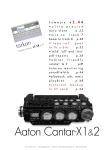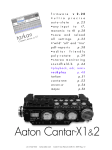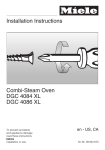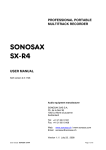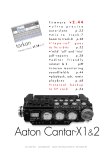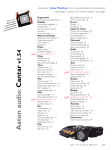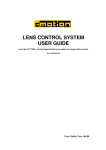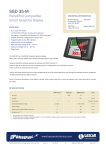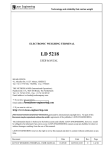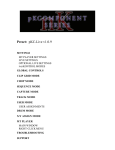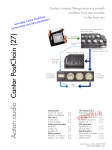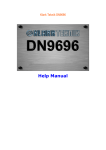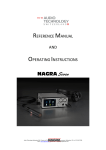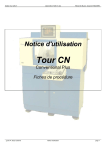Download Aaton Cantar-X1&2 - The Sound Manifesto
Transcript
p.1 s o f t w a r e v 2.14 • l t c t r i g g e r e d p.18 remote.roll n a k r ta anta the c ro r mir r • t h e m a g i c a u t o . s l a t e p.22 • m i c t r a c k d i r e c t 7 t o p.26 •wild & all built–in p.36 pdf.reports • e d i t o r f r i e n d l y p.38 poly.rotate •stereo monitoring soundfield-b p.42 • p l a y b a c k , a d r, r e m i x r e c & p l a y p.44 t a r k a n p.46 c a n t a r e m r.can-w p.47 m a j a x p.50 p.48 Aaton Cantar-X1&2 +33 4 7642 9550 www.aaton.com User manual for Cantar-X1 & X2 v2.14 2008 March 11 p.1 Table of contents p.2 TEST K e e p i n To u c h Manuals & software Cantar User’s List, Photo Gallery The PostChain Software versions Cantar-X1 to X2 p.3 p.3 p.3 p.3 p.3 Description Permanently accessible faders Bottom connections Swiveling front panel buttons In-Grids and Out-Maps Pan-pots Circular modulometers for T1–T6 Rectangular screen Triple crown p.4 p.5 p.6 p.7 p.7 p.8 p.8 p.9 Operating positions MainSelector 'West' MainSelector buttons p.10 p.10 STOP Starting and stopping Twin battery safety Minimum/Maximum voltage Battery check Power Consumption Lithium-Ion batteries Flight restriction rules STOP Error-free filing system Project creation Workday Filename Operational Problem Power p.11 p.11 p.11 p.11 p.11 p.11 p.11 Files p.12 p.12 p.12 p.12 p.12 STOP Time & clocks Calendar Time & Sync Time p.13 Internal Free-run master-clock p.13 Do not power down the master p.14 Internal rec.run clock p.14 Internal clock & clapstick p.14 Slaved to an external clock p.14 Sampling Rate vs. Audio-TC p.15 On planet Earth p.15 On the ‘Slow-planet’ p.15 A for Avid v11 p.15 B for Barebone p.15 C for Compensated (Fake) p.15 +33 4 7642 9550 Operand positions Microphone Preamps Phantom power Limiters, Inversion Filters and attenuators Differential delays Mic Coupling Stereo pairs & Surround Tuning the balances M/S declaration Fader Locking Headphones Rec&Play rehearsal p.16 p.16 p.16 p.16 p.16 p.17 p.17 p.17 p.17 p.17 p.17 p.17 PPR Pre-Post-Record Pre-record buffer p.18 Metadata entry p.18 Track names p.18 After recording p.19 File splitting p.19 Last take erasure p.19 Remote Roll p.20 Remote control PDA/keyboard p.20 REC Modulometers Solos of the inputs Solos of the tracks Built-in Mixer Pan-pots Mixer Sliders Mixer Bargraphs Reference Tone generator Talkback mic Warning beeps Headphone level Take-type Record tally AutoSlate On-the-fly markers Record with playback Record p.21 p.21 p.21 p.21 p.21 p.21 p.21 p.21 p.22 p.22 p.22 p.22 p.22 p.22 p.22 p.22 PLAY BROWSE www.aaton.com p.25 IN-GRIDS Routing the Inputs T1–T6 In-grid creation p.26 Track disarming p.27 T7 T8 In-grid selection p.27 16-Track by Word clock p.27 AES sample rate converters p.27 OUT-MAPS Routing the Outputs Out-map creation p.28 Tracks to outputs p.28 Inputs to outputs p.28 The monitoring crown p.28 Digi 1to Digi 8 outputs p.29 AUDIO/TC Audio parameters Timecode parameters p.30 p.31 TECHSET Day-in, day-out 'technicals' Software install p.32 p.34 SESSION Project selection/creation HDD formatting DVD-RAM formatting, Scan disk Sound-Report p.35 p.35 p.36 p.36 BACKUP IdleCopy, Backup@Call, PolyStore p.38 File treatments p.39 File rescuing p.40 Tutorials Burners, Media and Drives Routings examples, Surround 5.1 Video and Audio sync Record with Playback p.41 p.42 p.43 p.44 Companions Commands LTC for VTR chase Play-card creation Metadata editing Wake up HDD ! Play-file indexing MainSelector 'East' p.23 p.23 p.23 File Indexing p.24 p.24 p.24 Tarkan CantaRem R.can-w OriginC, GMT Majax, IndawPass PostChain, Titan-3 p.46 p.47 p.48 p.49 p.50 p.50 Connectors & Accessories p.51 User manual for Cantar-X1 & X2 v2.14 2008 March 11 p.2 Keep in touch p.3 Cantar / Internet User Manual and Software download Cantar Users’ Group Cantar, Majax and R.can-w manuals and tutorials are on You can exchange tips with other cantarists on http:// http://www.soft.aaton.com/swcantar/ Latest Cantar soft- blake.aaton.com/mailman/listinfo/cantar-users ware is accessible to registered owners only; beta versions are NOT to be used for commercial assignments. Pictures on the road • on your first visit: click ‘create an account’, enter your Send your pictures to aaton-support@aaton.com for the details, don’t forget the country. After a few seconds you Cantar gallery, we will put the best ones on http://www. will receive an email with your password. Enter this pass- aaton.com/gallery/on-location word and your email address in the login page. • on your next visits: If you forgot your password, click ‘lost Post Production helper password’. Enter your email address; if it is found in the Read the ‘CantarPostChain’ and spread it around to Post. Cantar database, the password is sent to this address. http://www.aaton.com/files/cantar-post-chain-22.pdf Software versions '–' X1 & X2 '+' X2 only v2.14 (Mar. 2008) – Direct routing of all inputs to T7 T8, + Wordclock-sync at 48/96kHz (±0.1%) and 44.1kHz. e.g. Mic5.Xb. + Autoslate detection on Mic1-5, Line-in1-4 and Track1-8. – On-the-fly T7 T8 in-grid control. – One hand Solo/Filter adjust. – Latency protection of the limiter v1.87/v2.00 (June 2007) – ‘Remote Roll’ recording starts actuators. – Auto-recall of the project's sound-report headers. upon receiving running LTC, and stops upon receiving fro- + Tarkan control through Ethernet. zen LTC from camera or GMT-u (no TC overlaps, no record – Creation of 'play-cards' with cue interruption on RF transmission drop-outs). – Remote STOP, in/out for selective play of current and archive 'play-files'. TEST, PPR and REC from CantaRem, R.can-w or keyboard. + Rec&Play can play up to eight tracks from internal or – Line-out & Foldback levels can be controlled by CantaRem external HDD, add nine analog inputs while recording sliders. – A new ALE/PDF page opens on each header item + Remix of a prior change. – Blank columns are allowed in the PDF Sound- v2.11 (Jan. 2008) eight tracks on the internal HDD. recording with new dynamic mixdown and addition of Report. – In ‘Forced’ mode, CantaRem can put Cantar on a commentary track. + ADR for 'hear it/say it' sessions. STOP. – Archive tags are ticked after Backup@Call, they + Incremental Re-Recording. allow Cantar to finish filling a half full DVD-RAM. – IdleCopy v2.06 (Dec. 2007) – Talkback Mic sent to Line-out and/or is less prone to bus hangs with slow external HDDs (see Foldback left (e.g. boom) or right (e.g. director). – Double LaCie firmware update p.41). – CSV file stored on internal beep at REC stop. – Two PDF Sound-Reports (ALL for ‘t p HDD speeds-up PDF burning to DVD-RAM. w a n’ takes & WILD for ‘w’ takes). – ALE and CSV lists added to backups. + Up to 85ms delay on analog inputs; note: in a Cantar-X1, v1.78 must have been installed differential alignment and TC compensation. once as the key to current versions. From Cantar-X1 to X2 X2 brings the following hardware improvements : X1 and X2 both work under Aaton-OS in the same low • a CM-5 motherboard carrying an FPGA (Field Programmable power consuming CPU, with the same software versions Gate Array) which provides increased processing power for but some features require the capabilities of X2 to operate, functions which can’t be performed by X1, e.g., Rec&Play; DVD-RAM playback; Ethernet connectivity; • an analog-to-digital converter (AD-5) with nine program- Differential delays on Mic & Line-in; AutoSlate detection on mable audio delay buffers (up to 85ms @ 48kHz), Mic, Line-in and Track; Wordclock sampling and synchro- • a 100BaseT Ethernet interface board (ET-1) with an RJ45 nizing of multiple Cantars. socket in a hinged HDD holder. note: All Cantar-X1s can be upgraded to fully featured X2s. +33 4 7642 9550 www.aaton.com User manual for Cantar-X1 & X2 v2.14 2008 March 11 p.3 Description 1, p.4 Permanently accessible faders • The large twelve position MainSelector eliminates diving The Cantar interface is the easiest to use under the most into numerous sub-menus. technically demanding conditions: • The unique three-crown turret gives instant access to all recording and monitoring configurations, even while • It offers the largest display surface of all portable wearing heavy winter gloves. recorders, which simultaneously shows every critical re- • Nine rotary faders (analog inputs) plus six linear faders cording parameter. (mixdown), each entirely devoted to one specific task, are • The custom designed high contrast displays remain view- faster to handle than multi-function knobs. able under bright light (sun, sand, sea, snow, storm), and • An important consideration for those who work in at very low temperatures too. the desert or on the high seas, all of the mechanical actua- • The swiveling front panel always provides the best view- tors (faders, sliders, buttons, selectors) are sandproof and ing angle for both on cart and over the shoulder work. waterproof. track disarming & track solos Hard drive quick access Five mic-inputs w/ high Q transformers Four asymetrical line-inputs Shift Solo Mix Pan in & out routings Limiter/inverter (1) Solo/filter/phantom (2) Link/lock (3) [Solo Mix Pan] [lim-inv] (1) Limiter ON/OFF. [shift] [lim-inv] Signal Inversion. [so-fil-tom] (2) Solo & Filter. Balance access. .[routing] .[track-solo] [shift] [so-fil-tom] Phantom 48V activation. [link-lock] (3) [Solo Mix Pan] Left (un)locks Mixer sliders .[routing] .[track-solo] pushed to the bAttery side: displays the inputs to trAcks. (end of slider button) shows pAn-pots. pulled to the Operator side: displays the outputs to mOnitors. (end of slider button) activates track sOlo. Right (un)locks Mic/Line faders. [shift] [link-lock] Links Mic 1/2, Mic 3/4. +33 4 7642 9550 www.aaton.com User manual for Cantar-X1 & X2 v2.14 2008 March 11 p.4 Description 2, p.5 Protected ins & outs To complement the waterproof design, all audio sockets between three rubber pads, and is used to secure the Can- are pointed toward Earth, the same direction that rain tar onto a cart. falls. This concept has the notable side effect that no plugs •The weep hole, underneath the phone-jack socket, is a protrude from the sides; this allows third party designers to drainage port for water that has entered through the phone- build very narrow 'Made for Cantar' carts! jack. • The SubD 15 (p.51) is used to connect CantaRem (p.47) •To extract the internal DVD/DVD-RAM burner, first remove or a USB-PS2 keyboard adapter . its lateral retaining screw, then use a pencil or tooth pick in • The SubD 25 (p.51) is the AES in/out connector which the DVD extractor hole to push the drive out of the Cantar can loop playback signals when in "REC&PLAY" mode. housing (see the DVD burner extraction arrows on the picture • The 3/8” screw is placed at the center of gravity below). Firewire Timecode in/out Headphones Burner extraction Foldback Mini XLR 3 pho watenres’ jack exhau st DVD extra burner ction Firewire cable retainer Ident label AES in/out 3/8" cart holder SubD 15 'options' XLR 5 Line-out Please remember the following about the FireWire connection : while it is powered. The Firewire 6 socket that powers external •• The cable retainer screw should be used at all times (use disks and burners has a HOT 12V pin in it. If the plug enters gaff-tape if your Cantar is not equipped with it) to avoid intermit- at an angle, it will produce a short between the +12V pin and tent contact or sudden cable pull-out. A loose Firewire connection the in/out pins and DESTROY the Cantar Firewire driver. Please can induce ‘bus hangs’ and can even stop recording on both the follow the HDD formatting instructions (p.35). external and internal disks. •• Only use ferrite choke ring equipped high quality Firewire •• DO NOT plug a cable into the Cantar Firewire socket cables. +33 4 7642 9550 www.aaton.com User manual for Cantar-X1 & X2 v2.14 2008 March 11 p.5 Description 3, Solo Mix Pan Routing p.6 Line-in faders Mixer sliders Esc <-> Ok Eye TC jam Mic faders Headphones Batt1(L), Batt2(R) Front panel buttons Shift MainSelector Talkback mic Headphones [routing] [Solo Mix Pan] battery side: In-grids. 1/4" jack in an isolated compartment. The headphone am- [routing] [Solo Mix Pan] operator side: Out-maps. plifier is powerful enough to drive loudspeakers down to 8 ohms. The stored output level of the headphones is protected [esc] pause/restart from there. by the [shift] button. [shift] [esc] in PLAY, continuous play of files toggle. in PPR, ‘comment’ line erasure. Talkback mic Nested near the MainSelector, the automatic gain talkback [<] [>] prev/next play-card (p/n file if no card) mic can be routed to Line-out, Foldback and tracks (p.10). in 'Operands', other parameter value. [shift] [<] [>] Circular and Rectangular screens prev/next play-file. Always visible under the brightest light (p.7 & p.8). [ok] [shift] [ok] start/stop playback; in ‘Operands' push focus to bottom row; value validation. TripleCrown and MainSelector digitization parameters and TC fps view. Easy to manipulate even with winter gloves on, they give access to all operating actions and operands (p.9, [eye] in 'Operatings', toggle T5/6 & T7/8 p.10 & p.25). on right screen; in 'Operands', ‘Help’. [shift] [eye] toggle rectangular screen bottom row: Mixer’s faders ‘filetag&duration’ or ‘scene&take’. Dustproof and waterproof, they are magnetically driven. The black sliders can be easily replaced with colored ones. [TC jam] in PLAY, absolute TC; in TEST, a 3 sec. pressure sets Sync clock to incoming LTC. [shift] [TC jam] in TEST, stops ‘int c’ reminder blinking. DVD burner The burner is protected by the swiveling front panel, to replace it see p.5, p.41 & p.51. The currently installed [batt L] or [R] short pressure: battery voltage; Matshita UJ-85J DVD-RAM /±R burner is a slot machine. long pressure: battery on duty. [shift] [batt] in STOP, turns ‘OFF’ Cantar. Status light +33 4 7642 9550 www.aaton.com Eject User manual for Cantar-X1 & X2 v2.14 2008 March 11 p.6 Description 4, p.7 Circular screens These are the largest, easiest-to-read screens found on any audio recorder. They provide the user with ongoing data concerning every aspect of the machine's operation while it •• Output maps is operating. It takes a few hours getting used to them since Here is where Cantar's three screen ’mapping’ is at its best. five display paradigms are used for the many functions they Audio signals going to the left ear show on the left screen, handle. Once you are familiar with these functions, you will signals to be listened to in mono show on the middle screen drive the fastest machine you have ever driven. and those going to the right ear are on the right screen. • input grids. The six primary tracks graphically display All inputs (recorded or not, very useful in Rec&Play), and all their links at the push of a button, even while recording. tracks can be monitored along different configurations for •• output maps. Thanks to the three screen lay-out emu- each of the eight independent outputs channels: Ph Phones, lating the left, both and right ‘ears’, the monitor maps are Lo Line-out, Fb Foldback and Do Digital-out. 26 different immediately understood. ‘output routing’ maps are available; the black [monitor] ••• progressive pan-pots. The contribution of each track crown gives instant access to all of them, see p.28. to the mixdown has never been so clear. •••• circular modulometers. Their round shape makes the signal level easy to appreciate in a wink. ••••• monitoring physical status. Permanent control of the disks, tracks, and setups. • Input grids In the example above, the ‘Ph d’ phone routing indicates: The available ‘Inputs’ are shown in each circular screen: Track 5 goes to the left ear, Track 1 and Track 2 go to the Line-in 1 to Line-in 4, Mic 1 to Mic 5, Digi 1 to Digi 6. center (both ears) and Track 6 goes to the right ear. The With six tracks to which they can be connected are grouped in the [Solo Mix Pan] slider pulled toward the operator side, pairs, e.g. T1 T2, T3 T4, T5 T6 on the three screens. pressure on the [routing] button instantly displays the current The method of creating routing-configurations by linking in- monitor configuration. puts and tracks is explained in the section ‘Routing inputs to note: the [routing] button is required to change from one tracks’, p.26. grid to another, it is a protection against wild and lethal changes, but it is not required to change from one map to another in the course of a recording. ••• Pan-pots to the mixdown Push the [Solo Mix Pan] slider toward the battery side, press the [track-solo] button next to the mixer linear fader: the panWith the [Solo Mix Pan] slider pushed toward the battery, pot of this track goes under [jog] control and indicates its the [routing] button (top-left of the swiveling panel) instantly left/right contribution to either channel of the mixdown. displays the ‘inputs to tracks’ grid, even while recording. In the picture above the middle screen displays ‘A4’, the routing in use. Fifteen preset routing grids are stored in three banks. Each of which holds five grids, to help you sort and memorize your configurations, e.g. A1 to A5 for mic only setups, B1to B5 when some line-inputs are on duty, C1to C5 for complex setups that include digi-inputs. The [config] crown gives instant sequential access to all of them. T1 & T2 left T3 center, T4 left T5 left, T6 right The spatial position of all pan-pots is visible on the circular screens while the dBFS value of the selected pan-pot is displayed in the rectangular screen (see next page). +33 4 7642 9550 www.aaton.com User manual for Cantar-X1 & X2 v2.14 2008 March 11 p.7 Description 5, p.8 •••• Circular modulometers Cantar’s large circular modulometers, visible under the brightest light as well as in the dark, are the most accurate metering tools found in any portable recorder. They feature Rectangular screen a non-linear scale with increased resolution (1dB) in the most important range: -55 to -40dBFS (5dB per segment); -40 to 32dBFS (2dB / segment); -32 to -12dBFS (1dB / segment); -12 to 0dBFS (3dB / segment). The peak level segment hold duration is adjustable from 0.5 to 5 seconds (see TECHSET.12). • 'Operating' functions control (p.10) V16.2 V14.8 Sys 12:45:22 2007–11–24 In STOP top row : batt-L & batt-R voltage middle row : system time bottom row : system date. The Tracks are grouped into ‘natural’ pairs: T1 T2, T3 T4, T5 T6. When a track is momentarily dis-armed, its modu- In TEST or REC lometer appears dashed. top row : tracks T7 T8 modulometers. With [jog], battery voltage, available recording time, and remaining disk space. The [eye] button toggles display of tracks T5 T6 or T7 T8 on the right modulometer. middle row : the source and the TC stamped in the audio files: ‘Atc’ (ASCII-TC), ‘Ltc’ (jam from LTC), ‘Stc’ (from the ••••• Monitoring physical status system calendar), ‘Otc’ (operator entered TC), ‘Rtc’ (Record- The center of each circular screen continually displays the Run TC), and ‘Etc’ (slaved to an external clock). status of the main recording elements: bottom row: (in TEST) current project name; (in REC) ‘filetag • activity of the internal HDD (‘three-platter’ icon on the left & duration’ or ‘scene & take’ by [shift] [eye]. While adjust- screen), the external HDD (‘three-platter’ icon on the middle ing a pan-pot, the track rank, plus the maximum gain value screen), and the DVD (‘one-platter’ icon on the right screen). of the whole mixer panel (0dB or +6dB) are displayed. Disk activity is highlighted by the presence of the track IDs recorded on it. left screen Internal HDD NEXT AX0490 Seq Sc Tk 121R/a12t06 middle screen External HDD right screen CD/DVD • sync clock mode: either master int c or slave ext c. • mic preamplifier status: Limiter on/off, Direct/Invert, Phantom on/off. A00* > 00:00 02:15 02:17 CC2165 03:32 In PPR or BROWSE scene, take, track-names, comments, Sound-Roll/Shoot Day, for their editing (p.18 & p.24). In PLAY player’s position, cue points, absolute time, ‘filetag & duration’ or ‘scene & take’ (p.23). • the current monitor map name (sent to the phones too) is constantly displayed by large alphanumeric characters. •• ‘Operands’ functions control (p.25) • the activation of the mixdown recording on T7 T8 is In IN-GRIDS, AUDIO/TC, TECHSET, SESSION and BACKUP, the indicated by the ‘mix’ icon next to the ‘7’ and ‘8’ black pathtree of each parameter is displayed. squares. note: the screens are visible in very bright sunlight, to save backlight power, see TECHSET.03 ‘Backlight’ (p.32). AUDIO/TC 01 SampleRate 48048 top row: the ‘Operand’, e.g. AUDIO/TC. middle row: parameter name, e.g. SampleRate. bottom row: parameter value, e.g. 48048. +33 4 7642 9550 www.aaton.com User manual for Cantar-X1 & X2 v2.14 2008 March 11 p.8 Description 6. p.9 Triple crown The large all weather triple crown is used to verify and select the input routings and monitor maps with only one hand. Jog Crown Monitor Crown The [jog] is used to move the cursor in the routing circular 1 So Mic, Line-in and Digi-inputs, plus active tracks are screens, to edit the scene and take, to select high pass directly selected and sent to the headphones as ‘solos’. filters, to adjust the backlight’s intensity, to control the pan- 2 Ph Mixer output and seventeen user configurable maps pots, and to scrub the player in fast forward/reverse. (A to Q) to headphones. note1: [shift] [jog] accelerates the speed 10x. 3 Lo Mixer output and nine user configurable maps note2: the Operand's middle and bottom rows of the rect- (R–Z) to dual Line-out (XLR 5). angular screen can be browsed by the [>] [<] arrows just 4 Fb Mixer output and nine user configurable maps (R to as easily as with the [jog]. Z) to dual foldback out (mini XLR 3). note3: as of v2.13, both the Jog and the Config crown are 5 Do Mixer and nine user configurable maps (R to Z) to incrementing all parameters in the same clockwise direction. Digi-out on AES7&8. note: the headphones also receive the signal sent to the output being configured. Config Crown monitor • [Solo Mix Pan] slider config jog pushed toward the battery, the [routing] button displays the In-grids configs on the three circular screens. • [Solo Mix Pan] slider pulled toward the operator, the [routing] button displays the Out-maps on the three circular screens. These screens respectively become left, both and right ears. In REC, since the Out-maps checking has no interaction with the ongoing recording, it is possible to select another map for any of the available outputs with the [config] crown. In TEST and PPR, the [config] crown browses the In-grids (inputs-to-tracks routing) and selects the one shown when the [routing] button is released. In REC, the grids can be checked but not mistakenly changed, see 'T1–T6 routing selection', p.27. +33 4 7642 9550 www.aaton.com User manual for Cantar-X1 & X2 v2.14 2008 March 11 p.9 Operating positions. p.10 MainSelector West positions The MainSelector is easy to manipulate even while wearing heavy winter gloves; it gives direct access to all essential functions. Std. pos. The six OPERATING (West) positions control the recording, REC • Blue pos. BLUE-REC ( annotation and playback of audio files. To get access to the PPR Rec&Play BLUE-XX positions, press and hold the blue [shift] TEST II button while rotating the [MainSelector], see p.44 & p.45. STOP IIII (The six OPERAND (East) positions, which establish Cantar’s PLAY operating parameters, are described on p.25). BROWSE > I< BLUE-TEST BLUE-PLAY BLUE-BRWS MainSelector buttons [black], [silver] and [red]* buttons can be activated by the thumb, while the blue [shift] button may be pressed by the index-finger. [silver] [shift] [silver] in REC, insert a marker on-the-fly. [red] in REC, PPR, BROWSE, changes take-type. in PLAY, go to operator record marker. in BLUE-PLAY, inserts a cue-out. in REC, trigger AutoSlate detection. in IN-GRIDS, unlinks an input from a track. in PPR, toggle take editor (PREV/NEXT take). in OUT-MAPS, disconnects sources from outputs. in TEST, open LEVEL&DELAY settings. [shift] [red] in TEST, PPR,REC, 1kHz reference tone: ‘Off’ at [red] release, remains 'On' if [shift] in PLAY go to AutoSlate marker. released first, press [shift] to turn 'Off'. [black] in REC, PPR, TEST, talkback mic activation**. in BLUE-PLAY, hide play-card from Rec&Play list. in PLAY, inserts a play mark. in BLUE-PLAY, inserts a cue-in. in IN-GRIDS, links an input to a track. in OUT-MAPS, connects audio sources to outputs. [shift] [black] in REC, PPR, TEST talkback mic to active tracks. * The red button may appear red/gold in PLAY, plays from start of take. **AUDIO/TC.04, p.30 +33 4 7642 9550 www.aaton.com User manual for Cantar-X1 & X2 v2.14 2008 March 11 p.10 STOP 1, Power p.11 Starting & Stopping To turn ‘ON’ Cantar, set the [MainSelector] to STOP, press the [batt L] or [batt R] button for a couple of seconds. The rectangular screen lights up to confirm that Cantar is pow- the rectangular screen displays BATT LEFT (RIGHT) LOW. ered. On the left circular screen, the ‘three-platter’ icon While in REC, both batteries are automatically put on duty, blinks for 3 to 5 seconds, the time it takes the disk to wake in case you unplug one by mistake. up; it is surrounded by the icons of the currently routed Maximum:16.6V is the maximum voltage which can be tracks. The rectangular screen displays batt-L and batt-R applied to Cantar, including the Firewire socket. No prob- voltages, plus the system day and time. lem with Mac laptops and PCs, they deliver a safe 12V. To shut down Cantar, set the [MainSelector] to STOP, main- Never connect MAC G3/5 desktops delivering 30V on tain pressure on the blue [shift] button and [batt L] or [batt R] the Firewire socket, extract the HDD from Cantar and con- until 'AU REVOIR' is displayed. As a safety measure, if you nect it directly to the Gs (it can sustain up to 40V). are not in STOP, nothing happens. Reminder: while in STOP, internal HDD sleeping, the current Battery check drain is a mere 270mA. To keep the internal sync-clock run- In TEST, [jog] to display the battery voltage. ning, do NOT turn ‘OFF’ Cantar during the workday. appears in all positions whenever you press the [batt L] or It also [batt R] button. Pressing a battery button for more than two Twin battery safety seconds puts the battery on-duty. Cantar’s low power consumption electronics offer the longest operating time of all portable eight track audio recorders. Power Consumption With a single set of on-board Li-Ion batteries, the eighteen STOP: 270mA (sleep mode), 420mA (HDD running) hour Cantar outperforms all other recorders. And with the twin TEST: 600mA (AES Off, Phantom Off, Heater Off) battery system you will never be taken by surprise. While REC: 650mA (AES Off, Phantom Off, Heater Off) working on a cart from a mains power supply, leave a AES:100mA; Phantom: 10 to 20mA per mic (60mA total); Heat- battery onboard and activate both inputs: the battery will er: 500mA (until reaching +4°C under screens); Ethernet: 50mA. buffer possible mains power problems or the power cord being accidently disconnected. To avoid charging spikes, Lithium-Ion batteries the battery which remains on-board is not charged, just not The 14.8V/4.2Ah Aaton Li-Ion R-Cells are more powerful and discharged while Cantar is connected to mains power. lighter than their NiMH equivalent (61Wh vs 45Wh, and 560gr vs 695gr). To avoid their destruction by NiMH chargers, the XLR4 Mains power supply pin-4 is protected by an 80V reverse voltage diode; pin-3 is directly Only use a low ripple, 14V max, power supply able to sustain connected to the cells. a 4A surge at Cantar's start-up. If it is not able to deliver the • Charger LED status: red/orange, two hour charge to 85% surge current, plug a NiMH (12V) battery on one side and con- capacity; amber, three hour top-up; green, charged. Before con- nect the power supply (14v) to the other. Activate both inputs: necting a battery, reset the Mascott charger 9940 (Li 4-cell 2A the battery will supply the surge and then will be off duty thanks @14.8V) by turning it ‘OFF’ for 4sec. to the power supply higher voltage. NEVER use a battery charger, its idle voltage can go up to 24V; a Cantar killer. • Supply pin-out: +Batt current is either flowing through the pin-4 diode to film cameras and Cantars under #268, or through pin-3 to Cantars having an XLR4 socket with pins 3&4 tied together. Voltage IMPORTANT NOTICE Minimum: when the active battery drops 300mv below the • Flight rules: "NO Lithium-Ion batteries in stowed luggage. Under operator entered Batt Alert level, both inputs are put on-duty. 8gr of lithium content, carry on as many as you want within size and This allows the simultaneous use of a 12.5V NiMH battery weight limits. Between 8gr & 25gr, carry on no more than two bat- with alert level set to 10.5V, and a 14.4V Li-Ion battery with teries with a total lithium content between them of 25gr max." alert level set to 12.4V (see TECHSET.14-15, p.32); alert At 5.8gr, Aaton R-Cells fall within the first category. level reached, a two beep alarm is sent to the headphones; +33 4 7642 9550 www.aaton.com User manual for Cantar-X1 & X2 v2.14 2008 March 11 p.11 STOP 2, Folders & files p.12 Project, Day & Files Error-free filing with NO disk partitioning! When you cold-start Cantar, it assumes you want to continue working on your latest project, which is displayed at editing machines, Cantar also builds an .AAP suffixed the bottom of the rectangular screen. ‘shadow folder’ which stores the associated polyphonic When you rent a Cantar, its project memory should be files for the day, e.g. 20041206.AAP. empty; the rectangular screen should display ‘No Project’. Once created, a ‘project name’ regroups all data related 3. Filename to it, such as the days of recording, the tracks and the disks In 1997, the Aaton Indaw multitrack digital recorder used. This name is stored in each audio file, there is no risk introduced the Aaton filename system. Each filename con- of a file getting lost in a maze of terabytes. sists of: a unique machine generated filetag; an optional Unlike other machines, the Cantar file sorting system doesn’t descriptor that displays the scene, take-type and take; a rely on disk partitions. Instead, it uses the 'Project/Work suffix that indicates the type and sequence of the file. Day/Filetag' path tree, which allows for the intuitive and The aim is to perform these tasks while remaining compatible with safe retrieval of any audio file on unpartitioned disks, any- EDL standards which only handle ‘8+3’ DOS filenames, and with where along the Post chain. It is not operator-error prone. Mac OS9 which is limited to 31 characters. • The automatically incremented six character filetag 1. Project (AD1234), differentiates 6.7 million takes, a sound mixer’s If you are in a bind and have no time to select a project in lifetime! ( Indaw generates a 3 letter and 3 number filetag SESSION.01 ‘ProjectName’ (p.35), go directly to REC, your for 17.6 million takes). The filetag must remain untouched audio files will be stored in a project named AACANTAR. all the way through the final mix. One filetag represents Later, with Majax you will move these audio files out of the a complete ‘file group’, e.g. AD1234 is the unique filetag 'AACANTAR' folder and into the project directory you would of eight monophonic files from AD1234_1 to AD1234_8 have created in the mean time. and of its associated polyphonic file, e.g. AD1234PR. note: in their iXML chunk, the moved files still hold ‘AACANTAR’ • The descriptor displays the scene, take-type, and as the Project Name. You will need to manually replace that take #, e.g. scene A18:2a, take-type t, take 04. provisional name with the correct name. • The suffix is used to flag the nature of the file, either multimonophonic (_1 .. _8), or interleaved poly-Native (PN), or 2. WorkDay interleaved poly-Rotate (PR), or poly miXdown (PX). At startup Cantar displays 'New Workday?' giving you the See ‘Cantar Post Chain’ http://www.aaton.com/files/can- opportunity to say ‘NO’. Note that going to TEST or REC tar-post-chain-22.pdf New Workday? No = [esc] Yes = [ok] v 13 .5 V 13 .9 Sys 12:29:14 2005-03-22 is a way to say ‘YES’. Filename examples The ‘workday’ is not the same A short filename: AD1234_1.wav as the actual ‘time-of-day’ as A long filename: AD1234==A18:2a t04==_1.wav defined by the sync clocks, it is an interpretation of the ‘human’ A questionable file? day (see next page). Ask Aaton to give you access to their file-repair FTP site. The Cantar recorded files are If you don't have an ftp client, download the excellent multi-monophonic, i.e. indepen- 'Cyberduck' freeware from http://cyberduck.ch/ dent files stored in a ‘workday folder’. That folder is auto- An operational problem? matically created at the start of each day and is named Go to TECHSET.03 ‘Save Setup’, and create a Setup for the date, e.g. 20041206.AAD (see 'Calender Time', file to be e-mailed to cantar-support@aaton.com, this will p.13). help them solve your problem. Because original multi-monophonic files sometimes have to be interleaved into large polyphonic files for crippled +33 4 7642 9550 www.aaton.com User manual for Cantar-X1 & X2 v2.14 2008 March 11 p.12 STOP 3, Time&Sync p.13 Calendar and Sync Times Time is the essence of a digital audio recorder. Cantar uses two kinds of time: ‘Calendar Time’ organizes folders and files, ‘Sync Time’ links audio and picture. Four syncing methods can be used: Calendar Time System date and time run on a medium precision clock Method 1 'int c’ internal Free-Run master-clock which automatically creates the workday folders. This clock Set AUDIO/TC.14 ‘TC Source’ to 'Int.Clock'. The internal is powered for four to six years by a user replaceable 3V TCXO 1 ppm clock keeps the time accurate to within ±one Lithium CR1220 button battery located below the HDD frame in nine hours; this time is used to stamp the sound files compartment. with the very same TC as the one stamped on the camera’s In STOP, the system date and time displayed on the rectan- images. This is the AatonCode method. In the video world gular screen must be checked for a ±5 minute consistency they called it the ‘free-run’ mode. Once initialized (four with the time-zone you are working in; think of it when you ways) Cantar behaves as an independent master-clock. get off of a three-hour flight. This clock is very important for the file management; go to • System/Calendar initialization TECHSET.21 ‘System Time’ and press [ok], a triangle points At startup, Cantar uses the System/Calendar date and to the modifiable digit. Using [jog], select the desired time to immediately initializes its internal high stability,1ppm value, then press the [>] or [<] to move on to the next col- TCXO, Sync clock, ‘Stc’ (System-TC) is displayed in the umn, and so on, [ok] to exit. Power ‘Off’ then ‘On’ Cantar rectangular screen. To remind you to sync other equipment for the CPU to acknowledge the new system time. around to the Cantar Sync clock, the ‘int c’ icon keeps blinking until you press [shift] [TC jam]. 'Confirm Sys time' The Workday is related to the date defined by the calen- is displayed. dar clock but not totally a clone of it. The workday is an interpretation of the ‘human’ day; its duration can be from • Operator initialization 6 AM in the morning to 3 AM in the deep night next day. In case you don’t want to use the calendar date and time, If you turn ‘OFF’ the batteries after midnight, Cantar thinks the TCXO clock can be set by the operator, see AUDIO/ the operator has gone to sleep. But if your ‘workday’ is TC.19 ‘OperTc Init’. ‘Otc’ (Operator-TC) is displayed in continued into the wee hours after a midnight snack, you the rectangular screen. would probably not want it to be considered a ‘new’ workday. That is why Cantar displays 'New Workday?', giving • LTC initialization you the opportunity to say ‘NO’. Note that going to TEST Cantar on TEST press [TC jam] for more than two seconds, or REC is a way to say ‘YES’. this makes the entered SMPTE LTC jam the Cantar TCXO Thus, if you stop working at 2 AM one day, the audio clock. ‘Jtc’ (Jammed-TC) is displayed in the rectangular files are technically still part of the previous workday. screen. [TC jam] has no effect if there is no valid timecode Conversely if you want to start a new workday right after on the LTC inputs, ‘Jam Failed No LTC’ appears in the rect- midnight, just turn ‘OFF’ Cantar, then turn it back ‘ON’ and angular screen and the ‘int c’ icon continues to blink. (from Camera, VTR, GPS, etc.) answer ‘YES’ or go to TEST. • ASCII initialization Sync Time (from Aaton OriginC) Cantar on TEST, its TCXO clock is set by an Aaton OriginC At startup you will notice a blinking int c or ext c icon, which also initializes cameras and GMT generators. ‘Atc’ depending upon the master (internal clock) or slave (external (ASCII-TC) appears in the rectangular screen. clock) mode selected in AUDIO/TC.14 ‘TC Source’. This blinking icon reminds you to verify that the same timecode is running in all of the camera(s) and audio recorder(s). +33 4 7642 9550 www.aaton.com User manual for Cantar-X1 & X2 v2.14 2008 March 11 p.13 STOP 4, Time&Sync p.14 Cantar becomes a master-clock As soon as the int c icon stops blinking, Cantar starts generating timecode. This timecode is based on a TCXO (Temperature Compensated (X)crystal Oscillator), accurate (two second gap), but the LTC emitted by the generator to to ±one frame in nine hours (1 ppm). This high accuracy the camera when hitting REC will be 01:45:37. makes Cantar THE timecode reference on set. While Cantar is in ‘Rec-Run’ mode, its reference TC must be If you turn ‘ON’ the LTC generator output in AUDIO/TC.16 continuously sent to all cameras on the set by wire or RF. ‘LTC Gen Out’, the LTC output can be used to continuously note: in TEST and PPR, the LTC output is frozen on the end- sync all equipment through cable or RF. You can also initialize TC value, it can thus be used as a master TC to start and several Aaton GMTs (low power, high accuracy, timekeepers), stop another Cantar (‘Remote Roll', p.18). attach them to the cameras and digi-slates and have TC that matches the Cantar’s TC. Method 3 ‘int c’ internal clock, AutoSlate on clapsticks Do not power down a master-clock! If the same TC is not running in Cantar and cameras, the only Being on a job on which the free-run time-of-day TC is the way to sync pictures and audio is to use clapsticks; forget essence (AatonCode camera, HD camera with GMT refer- digi-slates, they have too many drawbacks. ence generator, smart digi-slate), never power down Cantar AutoSlate sample-accurate clapstick detection function puts a during the workday to avoid the loss of its 1 ppm reference timecode crown over the simplest piece of wood. time! While the internal HDD is in sleep mode the total The Cantar ‘HDD Pwr Dwn’ to ‘Aftr 5min’, to have the HDD sleep five Method 4 ‘ext c’ slaved to an external clock minutes after STOP. If you still want to power down Cantar An externally-slaved Cantar stamps the audio files with the at lunch time, the blinking int c icon at power up will remind same TC as the one running in the video camera. This you to re-initialize its own sync clock and all other timekeep- requires a link from the camera to Cantar. ing machines on the set. Set AUDIO/TC.14 ‘TC Source’ to 'Ext.Clock'; ext c blinks power consumption is a mere 270mA! Set TECHSET.16 Method 2 ‘int c’ internal Record-Run driving clock in the circular screen, meaning that Cantar is waiting to be slaved to an external LTC, e.g. a video camera. Cantar, while set to ‘external clock’, will only jam when you go Go to AUDIO/TC.18 ‘RecRun Init', [ok]: 01:00:00 is pro- to REC; pressing the [TC jam] button will do nothing. posed as the first TC of the day (it can be modified). From Cantar is usually in REC before the camera, so it monitors now on, at the beginning of each audio file Cantar will the Lemo 5/SubD 15 incoming LTC and grabs it when stamp a start-TC incremented by 2 seconds later than the coherent TC is received. That is why ext c keeps blinking preceding take’s end-TC. This clocking, called Record-Run, until the camera is up to speed. produces audio files which appear as if they have been Before closing the audio file, Cantar stamps the TC by using recorded in continuity. the latest valid timecode so as to eliminate spurious transmis- If for some reason Cantar is turned off, the rec-run TC must sion errors and false camera starts. If there is no external be initialized again. To prevent any TC overlap, Cantar timecode signal, an ‘LTC Not Detected’ warning appears in proposes to start on the next hour integer, e.g. if the last the rectangular screen and a phone beep is triggered every recorded take has been closed at 01:34:15, the next start- four seconds. The beep is muted during ‘w’ (wild track) TC proposed to the operator will be 02:00:00. tagged takes (see ‘Warning beeps’, p.22). Nevertheless, The Cantar record-run mode lets you use the pre-record buffer the external TC is grabbed if it is received before the take’s without creating TC overlaps. For example, if the preceding end. take ends at 01:45:00, and the pre-record buffer is set at the REC start and stop (see ‘Remote Roll’, p.18). Note that external LTC breaks can be used to slave 35 seconds, the next audio file will start at 01:45:02 +33 4 7642 9550 www.aaton.com User manual for Cantar-X1 & X2 v2.14 2008 March 11 p.14 STOP 5. splitting the sec. p.15 Sampling Rate, Camera fps, Audio-TC These parameters are theoretically not correlated. The number of audio samples per Earth second (Hertz), is called the sampling rate, e.g. 48000 is 48kHz. you are on the slow-planet with its 24 lazzy speed (aka 48kHz and 96kHz are universal, The film/video ‘frames 23.98NDF on Earth) and 30 lazzy TC (aka 29.97NDF per second’ value should have no influence at all on the on Earth). audio sample rate frequency. Many nights of engineers’ time have been spent trying to The frame-rate used to express the audio time can be 30, find a universal method to sync sound and images on the while images are filmed at 24 or 25fps! Unfortunately, slow-second planet but nothing came out. In the U.S. you because of vintage post-machines, the NTSC drifting must ask your post-facility which one of these three sample- fps forces engineers to use tricks to sync real-time audio stamp modes is requested: with drifting-time images, by using disgraceful 48048 or (A) Avid v11: '23.98NDF–A', '29.97NDF–A' 47952 samples per second (Hertz). In a file digitized at 48kHz, the Format stamp indicates the On the planet Earth number of samples digitized in a slow-second, i.e. 48048; Timecode handling is simple at integer speeds such as 24, the Time-stamp is the number of samples since midnight, 25 and 30fps. It is more complex at 29.97DF where a using the 48048 value of the Format stamp. drop-frame lookup table is used to keep the image frame Introduced on the AvidMC v11.3.2, the ‘A’ mode is count in line with Earth’s time: the frame count jumps over being replaced by the ‘C’ mode. See ‘Avid-Recording- two images every minute except for every tenth minute. Rates’ www.aaton.com/files/avid-recording-rates.pdf. Stored in the BWF metadata, the camera fps is a simple reminder and can be changed later and then applied to the (B) Barebone: '23.98NDF–B', '29.97NDF–B' audio LTC used in some audio-post sync operations. In an audio file digitized/recorded at 48kHz, the 'B' stamp indicates the number of samples digitized in a real-second, [U] Universal : 24.00 ... 25.00 ... 30.00 ... 29.97DF i.e. 48000; the Time-stamp is the number of samples since In a file digitized at 48kHz, the Format stamp indicates midnight using the 48000 value of the Format stamp. the number of samples digitized in a real-second, i.e. While images and timecode are beating the slow-second, 48000; the Time-stamp carries the number of samples since the audio remains on Earth! Since recent post-machines midnight using the sample rate value found in the (e.g. Indaw) perform high quality real-time sample rate con- Format stamp. version, ‘Barebone’ and 48kHz should be THE choice. Exactly the same logic is used in the Barebone mode-B of the ‘slow-planet’ recording mode. (C) Compensated: '23.98NDF–C', '29.97NDF–C' On the ‘slow-planet’ Mode for challenged post-machines: in a file digitized at Unfortunately, NTSC-compatible 23.976fps HD cameras 48kHz, the Format stamp indicates the number of samples cannot use anti-drift lookup tables because nobody ever digitized per real-second, i.e. 48000, but the Time-stamp found a clever way to emulate the counting compensation is the number of samples since midnight as digitized in invented for 29.97fps. slow-seconds, i.e. 48048 (no longer the Format stamp When shooting HD in the U.S., the ‘slow-second’ still value!), hence the ‘F’ suffix (for Fake or Faux) used by some imposes its rule. The slow-second is the time it takes to shoot manufacturers. 30 frames of NTSC video, i.e. 1.001 Earth second). If it is 02h00m00s on Earth at REC start, the Time-stamp As soon as you enter Camera fps = 23.98NDF or shows 345,945,600 samples (02h x 3600s x 48048). 29.97NDF, Cantar knows it must work in the ‘slow-second’ world, its TCXO clock switches to a slower beat and the TC separators change from ‘:’ to ‘*’, e.g.12*45*36; +33 4 7642 9550 www.aaton.com User manual for Cantar-X1 & X2 v2.14 2008 March 11 p.15 TEST [BLUE-TEST] 1, p.16 Audio inputs The TEST position opens access to audio inputs testing: five microphones M1 (XLR3) M2 (XLR3) M3-M4 (XLR5) M5 (XLR3), four line inputs L1-L2 (XLR5) L3-L4 (XLR5), between these two clicks you can [jog] through the filter eight digital inputs AES1–8(Tascam SubD25 p.51). selection screen... quite useful when working over the shoulder with a boom in the other hand. Continuously leaving Microphone Preamps the finger on the button simulates both clicks: when you The Cantar mic-preamps offer such a wide dynamic remove it, the filter screen closes itself. range in one stroke that they don’t need any preconditioners or trims. Phantom power Press [shift] [so-fil-tom] (2) to toggle that mic’s phantom power ‘ON/OFF’. The default setting for Phantom 48V is ‘ON’ for all mic-inputs. When connecting a Three high-pass filter banks are successively displayed in dynamic microphone, turn ‘OFF’ the phantom power; the the rectangular screen, they offer the same corner frequen- mic-preamp gain will be boosted by 12dBu. When the cies/attenuation slopes (from 60Hz/-6dB to 180Hz/-12dB phantom power is disabled, the triangle below the mic and LFA). 3 1 2 number disappears from the Mic Level bank: ‘Mic Level - Linear’ is the default setting on right circular screen. all mic-inputs. High Level bank: an 8dBu firmware transla- Limiters tion of the gain command puts the fader knobs in the same Press [lim-inv] (1) for two angular position as when a standard sensitivity mic is used. seconds to toggle the limiter Line Level bank: a 24dBu physical attenuator converts ‘ON/OFF’. While the lim- the mic-inputs to line-inputs (available on SL1 preamplifier, iter is turned ‘ON’, a triangle i.e all Cantars from #268). is displayed below the mic number on the left circular screen. If the signal level reach- Differential delays es the limiter zone (-8dBFS), the triangle will start blinking. Delays inherent to sound propagation (3 ms/m) or induced In 24-bit recording mode, it is common practice to adjust by signal processing (up to 3.8 ms in a digital wireless kit) the input gain so that a ‘normal’ signal does not go over the can induce ‘phasing’ interference between mics placed at -20dBFS level. When the limiter is activated, the 32dBu different distances (or time) from a sound source. In some head-room above the -8dBFS kick-in point gives 24dBu instances it is advisable that all other audio inputs contribut- above the ‘no-limiter’ full scale. The operator can count ing to the onboard mixdown wait in a buffer for the ‘late- on a 44dBu reserve over the normal -20dBFS level. If the sound’ arrival. signal does reach the -1dBFS level, a ‘clip’ icon appears at In TEST, press [shift] [silver], ‘Toggling to LEVEL&DELAY' is dis- the end of the modulometer scale and a beep can be sent played, [jog] from DELAY.03 'Mic1' to DELAY.11 'Line-in4'; to the headphones (TECHSET.08 ‘Clip Detect’). press [ok] on the one to be set, [jog] from 0.0 to 85.0 ms To maintain equilibrium between linked channels, the same delay in 0.1 ms increments (1 ms increments by [shift] [jog]). Cantar-X2 only limiter command is applied to ganged preamps. Fine tune the delay by listening to the tracks in ‘double-solo’ Inversion (see ‘Solos of the tracks’, p.21). To protect your ears, a short Press [shift] [lim-inv] (1) to invert the phase of a mic-input mute is triggered each time you modify a delay. Note that signal; a triangle appears below the concerned mic num- the value of the longest delay is applied to all other channels ber on the middle circular screen. except for the one being set. High-pass filters and line attenuators ing delay) feeding Line-in 1 to be in-phase with a boom at 6m Click a [so-fil-tom] button (2) to open its filter adjustment distance (18 ms sound propagation time) feeding Mic 5. Set screen, another click on any [so-fil-tom] button closes it. In Mic 5 at 18 ms and Line-in 1 at 3.8 ms. All analog inputs will Example: you want a digital wireless lavalier (3.8 ms process- +33 4 7642 9550 www.aaton.com User manual for Cantar-X1 & X2 v2.14 2008 March 11 p.16 TEST [BLUE-TEST] 2. p.17 be buffered by 18 ms but Line-in 1 by (18 – 3.8) 14.2 ms, and Mic 5 by 0.0 ms. On the timecode side, since the group delay can go up to 85ms (two film frames), the TC stamp in each audio file is cor- Locking the Faders rected accordingly. Each analog input delay is noted in the Press the [link-lock] (3) button (between Mic 1 & Mic 2 faders) to (dis)able the mixer’s linear faders; press the [link-lock] (3) BWF's iXML chunk and in the CSV Sound-Report file. button (between Mic 3 & Mic 4 faders) to (dis)able all rotary Mic Coupling faders. Any action on a disabled fader causes the rectan- In AUDIO/TC.10 ‘Mic Links’, select ‘1+2 3+4’ (default), or gular screen to display ‘Locked Fader’ instead of its gain ‘1+2+3’... Phantom, Limiter and Highpass-filters are identically value. To prevent inadvertent (un)locking, the button must applied to the coupled faders. Phase inverters remain indepen- be pressed for a full second for the action to occur. dent. All of these couplings remain active when the Cantar onboard faders are taken over by the CantaRem linear sliders. Headphones Stereo-pairs To facilitate extraction of a right angle 1/4” jack plug, Set AUDIO/TC.10 ‘Mic Links’ to ‘1+2 3+4’. Press the headphone socket is slanted toward the bottom of the [shift] [link-lock] (3) between the Mic 1 and Mic 2 faders; machine. a dot appears between ‘1’ and ‘2’ in the bottom of each straight plug hit the table on modulometer; Mic1 becomes the master of Mic2. which you put Cantar. Press This makes a long The [shift] [link-lock] (3) between the Mic3 and Mic4 faders; headphone amplifier can drive a dot appears between ‘3’ and ‘4’ in the bottom of each 8-ohm loudspeakers: a helpful modulometer; Mic 3 becomes the master of Mic 4. Surround sound feature to send playback tracks to the stage. Set AUDIO/TC.10 ‘Mic Links’ to ‘1+2+3+4+5’. Press [link- Rec&Play rehearsal lock] (3) between Mic 1and 2, Mic 1 becomes the master. In BLUE-TEST, the play tracks Tp1–Tp8 are sent internally to Masters and slaves the Digi1–Digi8, then routed in the standard way. Select In- Whenever you rotate a fader, all fader values are displayed grids & Out-maps, adjust levels between digi-inputs (playback on the rectangular screen; the master(s) is ‘highlighted’ by tracks) and analog inputs, and rehearse the BLUE-REC naviga- a black square, the slave(s) by a pipe. The slave tuning tion (the last selected play-card will be the first to be played). read p.44 & p.45 range is ±12dBu of its master’s value. Protecting the balances Create seven T1–T6 in-grids: Provided the balance has been locked in AUDIO/TC.09, A3 [Mic5/T3, Digi1/T1, Digi2/T2], A4 [Mic5/T4, Digi1/T1, Digi2/T2, Digi3/ the tuning of slaved prefaders is protected against flying T3], A5 [Mic5/T5, Digi1/T1, Digi2/T2, Digi3/T3, Digi4/T4], B1 [Mic5/T6, fingers (a key appears in the rectangular screen). Balance Digi1/T1, Digi2/T2, Digi3/T3, Digi4/T4, Digi5/T5], B2 [Digi1/T1 Digi2/T2, A1 [Mic5/T1], A2 [Mic5/T2, Digi1/T1], select five T7 T8 in-grids: modification can only be done while pressing the [so-fil-tom] Digi3/T3, Digi4/T4, Digi5/T5, Digi6/T6], button (2). The memorized gain value is displayed in dBFS 01 None, 02 Xa Xb, 07 Mic5 Xb, 27 Digi7 Digi8, 28 Digi7 Mic5, on the rectangular screen, the physical position of the fader can perform the following: is shown by < > signs. There is no sudden level change • Eight track 're-recording' if re-activation takes place when the fader is positioned in RR1= A1+01, RR2= A2+01, RR3= A3+01, RR4= A4+01, RR5= such a way that the ‘pipe’ sign is displayed. A5 +01, RR6= B1+01, RR7= B2+07, RR8= B2+28. and you • 'Remix' and 'Archive update' M/S pair handling Remix: RR10= B2+02. Archive update: RR9= B2+27. While routing inputs to tracks (see ‘M/S Declaration’, p.27), and passing over the ‘m.s’ icon, activate it to make the With 'TECHSET.03 (p.33), save the above A1–B2 in-grid monitor decode the M/S signals into M+S and M-S, i.e. L/R setup. Rename it 'Clone1', loading it for your next cloning stereo. For M/S mono monitoring, see ‘Pan-pots’, p.21. session will be a great time saver! +33 4 7642 9550 www.aaton.com User manual for Cantar-X1 & X2 v2.14 2008 March 11 p.17 PPR 1, p.18 The Pre-Post-Record position is unique to Cantar, it offers three essential functions: pre-record buffer activation, metadata entering/editing and last take erasure. • An open CCCCCCCC.CC template is also available, Pre-record buffer (see AUDIO/TC.11 ‘ScTk Templt’, p.30). At each new While the [MainSelector] is on PPR, the pre-record buffer stores take, the sequence & scene is maintained and the take # the audio in a First-in/First-out (FIFO) buffer memory and dumps is incremented by one. Modifying the sequence or scene them to the HDD as soon as REC is activated. The ‘•rec’ icon causes the take # to reset to 1. The rectangular screen dis- blinks under the disk(s) selected for recording. plays the filetag of the NEXT recording. Once the buffer is full, and it starts discarding the first-in audio, the middle platter of the ‘three-platter’ icon disap- 2 Comments pears. This is a quick way to verify the pre-record buf- [jog] to ‘Tk Comment’ and press [ok] to activate the bottom fer length. line where the former comment appears. Characters (max: This length can be modified (up to 35sec. @ 48kHz), in AUDIO/TC.08. 200) can be entered with [<], [>] and [jog] but it is much easier to use a keyboard or a remote PDA with R.can. PRE-Record Metadata entry Depending upon the keyboard [insert] key toggle status, a While in PPR, press [shift] [silver] to enter scene, take, com- flickering square (insert) or a flickering pipe (overwrite) is dis- ments, track-names and TapeRef before or after the record- played. Enter your comments. and press [ok] to validate. ing of a given take. (The use of R.can or keyboard speeds Note : To erase the comment line inherited from the up the process). preceding take, press [shift] [esc]. note: [shift] [jog] accelerates letter scrolling 10x. 3 Track-names 1 Scene and Take [jog] to ‘Track Name 1’, [ok] to go to the bottom row. The first screen displays ‘Seq Scn Tak’. Press [ok] to go [shift] [jog] or keyboard’s [shift] [up/down] arrows show down to the bottom line and use [>] or [<] to scroll along the available list of track-names. the characters and modify them with [jog.] Press [ok] to Track-name completion relies upon a library of the last thirty store and exit. track-names in use. This automatic process speeds up tracknaming by letting you pre-store the names of the film’s main • The default template is nnnA/nnA.nn for ‘sequence, actors and swiftly recall them by their first two letters. Press scene, take-type and take #’. To accelerate [jog] action, [ok] or [enter], and [jog] to ‘Track Name 2’, etc. this template minimizes the set of letters to those most frequently used: Library cleaning - Sequence: three digits, followed by one character from By [jog]-ing past 'Track Name 8' you reach ‘Del TrkName’, this list: ‘space’, A, B, C, D, E, F, R, S, T, a, b, c, d, e, f, [ok], select the track-name to be deleted, [ok]. If you decide r, s, t, 0, 1, 2, 3, 4, 5, 6, 7, 8, 9. not to delete it, press [esc]. In a bind and no time to name - Scene: two digits, followed by one character from the the tracks of the next take, it is better to remove the former list above. take’s track-names than to write incorrect ones. - Take-type: t = time sync audio, p = pick-up, w = wild track, a = announce, n = no-good. This t p w a n is selected with the [red] button. - Take #: two digits. +33 4 7642 9550 www.aaton.com User manual for Cantar-X1 & X2 v2.14 2008 March 11 p.18 PPR 2, p.19 Go to the track-name editing line (any track will do), and press [shift] [esc]; the following generic names will replace them : T1 to T8 on native monophonics; ms-M and ms-S on M/S tracks ; MixRight and MixLeft on mixdown tracks. So, at the end of the session, remember to not unplug the Press a [track-solo] button to display that track’s name in the external HDD nor to remove the DVD-RAM disk in haste; rectangular screen. wait until IdleCopy finishes its revamping work! Note 1 : To allow for a possible entry from a PDA, the generic track-names above are only recorded upon comple- File splitting tion of the take. Manual split Note 2 : The default entry mode is ‘overwrite’, if you To divide a file into shorter segments, quickly go from REC change it by selecting ‘insert’ on a keyboard, it will revert to to PPR and back to REC. A new file is created; it carries the ‘overwrite’ on the tenth character since track-names are same scene ID and the take # is incremented. You will not limited to this number. lose a single audio sample. A short pre-silence is added at the head of the new file to ease the splicing work in Post. 4 Prod TapeRef By setting the PPR buffer to a long enough duration you can The TapeRef (Production Tape Reference) overwrites the even enter new scene and take IDs and comments. automatic Cantar generated MMDD DayStamp and replaces it with either the incremented “Shoot Day Number” Automatic split of the project, or something like the VideoTape ID, called If you need to record audio during very long periods with- the “Roll Number” (see ‘Practice 2’, p.43). out interruption but you don’t want files larger than 4GB, Cantar automatically closes the file and starts a new one: four settings are available: 260MB (e.g.1 track for 30 min POST-Record Metadata entry @ 24-bit / 48kHz), 690MB (700MB CD-R capacity), 2GB After REC, go back to PPR: the scene, take and filetag to be (default setting), 4GB (FAT32 max. filesize). The filetag is used for the next file recording is displayed. If you need to incremented but the scene and take IDs remain the same. modify the previous take’s information, press [shift] [silver], the rectangular screen displays EDIT, the PREVious filetag, Last take erasure and the scene and take of the last recorded file. Press Purposely, Cantar lets you delete the last take only, e.g. a [ok] then [>], [<] or [jog] as explained in the preceding false start or bad remix. In PPR, open ‘Edit’ by [shift] [silver], paragraphs. select ‘Delete Take’; toggle from ‘No’ to ‘Yes’; [ok]. As fur- You can modify the take-type ( t p w a n ) with the [red] but- ther protection, the latest position must have been REC, and ton. Press [ok] to confirm, then [shift] [silver] to close and the power must not have been turned ‘OFF’. If you want to go back to displaying the NEXT take’s characteristics. erase a complete disk, go to SESSION.04 ‘Disk Format’. Scene and take can also be modified later by selecting the file in BROWSE, and performing the same editing operations as described here in PPR. Pazienza! paciencia! patience! note1: ‘Take’ represents a ‘file group’ sharing the same When editing metadata entries, you are modifying the scene, take and filetag, e.g. CD2234 represents the mono- native files stored in the internal HDD. If you are working phonic files CD2234_1 to CD2234_8. in simultaneous (mirroring) mode, these modifications are immediately applied to the external drive files as well. But note2: when poly files have been requested, they are cre- if you are working in IdleCopy mode, they will only be ated in Cantar's idle state (PPR and TEST), after the record- applied later when Cantar is in TEST or STOP position. ing has stopped. +33 4 7642 9550 www.aaton.com User manual for Cantar-X1 & X2 v2.14 2008 March 11 p.19 PPR 3. p.20 Remote Control Remote by LTC This function is also called 'Remote Roll', 'Auto-load' or Remote by keyboard 'Remote record' depending on the country and manufac- In PPR, Cantar can be controlled by a PS2 keyboard through turer. a USB-PS2 to SubD 15 converter (p.51). Select AUDIO/TC.13 ‘Rec by LTC’ (p.31): Cantar starts recording upon receiving running LTC-in and stops Press [ctrl] [alt] [*], where [*] is a letter: recording upon receiving frozen LTC-in generated by a [r] = REC video camera or an Aaton GMT (see 'GMT-u', p.49). [p] = PPR, [m] = OUT-MAPS Note that the TC which is stamped in the files is Cantar's [t] = TEST, [a] = AUDIO/TC own TC if set in master ‘int c’ or the one carried by the [s] = STOP [k] = TECHSET 'remoting' LTC if set in ‘ext c’. [l] = PLAY [c] = BACKUP (Copy) The 'remoting' LTC can carry a continuous record-run TC or [b] = BROWSE [J] = SESSION [g] = IN-GRIDS a discontinuous free-run time-of-day TC. No time overlaps are created on the breaks since Cantar waits for 3 seconds Use the vertical arrows or the numeric pad to scroll the to validate the new LTC then goes to REC while splicing parameters, use the horizontal arrows to select the parameter the preceding three second audio stored in the pre-record value, press [enter] for 'ok', [escape] for 'esc'. buffer. If you want to continue the recording knowing the cam- Remote by CantaRem or PDA era is about to stop, swiftly switch from PPR to REC. See CantaRem (p.47) and R.can-w (p.48). +33 4 7642 9550 www.aaton.com User manual for Cantar-X1 & X2 v2.14 2008 March 11 p.20 REC [BLUE-REC] 1, p.21 Recording In REC, a ‘• rec’ icon is displayed under the active disk drive and a red LED lights up underneath this icon. While in REC, both batteries are paralleled for additional safety. middle and it is L/R decoded into the mix. If you create a Modulometers Phone-out or Line-out monitor configuration out of an M/S In REC, PPR and TEST, the modulometers display the level of declared pair, you will get pure stereo. the signals to the tracks. The circular modulometers’ resolu- If you pan the M track to one side or the other, it goes 100% tion is 1dB in the -35dBFS to -12dBFS working zone The to the right or left, and the S signal disappears from the mix. rectangular screen modulometers’ resolution is 2dB in the That is the way to mono monitor an M/S pair. same zone. The ballistics emulate needle modulometers. The decay time can be adjusted in TECHSET.12 ‘Meter Mixer Sliders Once the pan-pots have been set, each Speed’ from '1 Fast' to '5 Slow'. In low temperature envi- track’s contribution to the mix is adjusted with the mixer’s ronment, '5 Slow' is recommended. The default is '3 Med'. sliders. The maximum gain can be either +6dBu or 0dBu The peak-meters are always active, and their ‘hold’ period (AUDIO/TC.07 ‘MixGain Max’). To listen to the mixdown, can be adjusted from 0.5 to 5 seconds (TECHSET.13). set the [monitor] crown to Ph and [jog] to ‘Ph MX’. Soloing tracks Mixer Bargraphs The mixer Xa . Xb outputs, when record- Pull the [Solo Mix Pan] slid- ed on tracks T7 T8, appear on the rectangular screen top er to Solo (operator side). row. dBFS values: -50 -45 Press a [track-solo] button, -40 -38 -36 -34 -32 -30 -28 you will hear the track’s -26 -24 -22 -20 -18 -16 -14 audio in both ears. While -12 -9 -6 -3 .0 .Clip. maintaining pressure on a solo button, press another one. [jog] overwrites the bar- You will hear the first soloed track in the left ear, and the graphs with the battery second in the right ear. Use this feature to compare track voltage, the available disk space, and the remain- levels, phases or differential delays. ing recording time, calculated from the current track When a [track-solo] is activated, the selected track’s count, bit-depth and sample rate. modulometer is differentiated from the others by a note: pressing the [eye] button toggles display of T5 T6 or ‘dashed’ appearance. T7 T8 on the right modulometer. 3 1 2 Soloing inputs Reference Tone generator It is easy to monitor a questionable mic input by rotat- In TEST, PPR or REC, [shift] [red] sends a 1kHz tone to the tracks, modulometers and Xa . Xb mixdown. '-18dBFS' or '- ing the [monitor] crown to 20dBFS' can be selected in AUDIO/TC.03 ‘Tone Level’. So or pressing its [so-fil-tom] Releasing [shift] before [red] locks the tone ‘ON’; activating (2) button. [shift], turns it ‘OFF’. Built-in Mixer Talkback mic Pan-pots Push the [Solo Mix Pan] slider to PAN (battery In TEST, PPR or REC, press and hold the [black] button to side). Each track can be sent to the left or right tracks of the send the talkback to the left channel (see AUDIO/TC.04 mixdown. Press the [track-solo] button and [jog] the marker ‘TalkbackMic’); quickly press [black] then press and hold it to to the left or the right of the circular screen. When it is in the send the talkback to the right channel. Press [shift] [black] center it provides a mono mix. The value in dBFS of what is to send the talkback to all tracks. left to the other side is displayed on the rectangular screen. When a track pair is declared ‘M/S’, the pan goes to the +33 4 7642 9550 www.aaton.com User manual for Cantar-X1 & X2 v2.14 2008 March 11 p.21 REC [BLUE-REC] 2. p.22 Warning beeps The beep level is set in TECHSET.11 ‘Beep Level’. One beep: record start (05), clip detection (06). Two beeps: record stop or low priority problem such as low battery Markers voltage; the 'Lack of external clock' (07) is automatically Press the [silver] button to create User-Marks labeled UM1, disabled on ‘w’ (wild track) takes. Three beeps: high prior- UM2... UM10 on wind clicks, boom noise, dialogue slip, etc.. ity problem, e.g. unplugged external HDD. While in PLAY they are accessible with the [silver] button. Headphone level The headphone level is protected by [shift] and is displayed Rec&Play on the rectangular screen. Rotating the fader makes ‘<’ and As explained in the tutorial, two recording modes, Live ‘>’ appear. There is no level change if [shift] re-activation is and Clone, are available: done when the fader is put back in its ‘pipe’ ( | ) position. Live (Playback, ADR1): in BLUE-REC, the analog inputs are first, read p.44 & p.45 recorded in the standard way. To launch the first play-card, Take-type press [ok] (or [space] if you are using a keyboard). To stop be- While in PPR or REC, press the [red] button to toggle the fore reaching the cue-out, press [ok]. To replay from the cue-in, take-type: t=time sync audio, p=pick-up, w=wild track, press [ok]. To pause, press [esc], to resume, press [esc]. a=announce, n=no good. Remember: 't p w a n'. To reach other cards, two methods are possible: • the bare bone where [shift] [>] browses the play-files, and [>] the play- Record tally cards. • the easiest: connect a PS2 keyboard and type the In REC, the SubD 15 pin-11 is grounded by an open collec- card IDs (B12, F45, A08), then [enter]. See Tarkan (p.46). tor transistor (max: 40mA). Do NOT use a coil activated device on pin 11, the flyback voltage would kill the transistor. Clone (Remix, ADR2, Re-rec): as soon as BLUE-REC starts, Use an opto-coupler (see drawing) to avoid ground loops. the BLUE-TEST last selected play-card is instantly played. To abort the 'cloning', go to PPR, delete the file (see Last take 9 Batt (+12V) 11 Rec Tally SubD 15 erasure, p.19) and return to BLUE-REC to redo it. It is possible to record live audio after the end point of the master file but this generates a longer cloned file at the risk of timecode AutoSlate overlapping with the next take. In AUDIO/TC.12, select the slate detection channel. While in REC, press [shift] [silver] within six seconds after note: Rec&Play only works at 48kHz (±0.1%). If there is a a clapstick; the most plosive event preceding [shift] [silver] discrepancy between the play-file sample rate and the Can- creates a Slate Mark. The successive slates generated by a tar recording sample rate, a 'PF-47952Hz/Rec-48000Hz' multicamera shoot are labeled SA, SB... SG. The clapstick message is displayed. You can nevertheless proceed to quality is displayed in the rectangular screen, 25% should BLUE-REC: the playback files will be played at the 'Live' re- be a minimum; at 75% score, you can congratulate the cording sample rate, inducing a speed change which can slateman! If you forget to press [shift] [silver], AutoSlate de- be quite useful on filmed music shows transferred to NTSC. tects the most plosive sound of the take with a 95% chance of selecting the clapstick; in this case the Sound-Report's Slate-TC appears in ‘Italic’ to show it must be either confirmed or ignored. While in PLAY, [shift] [silver] starts the playback at the slatemarks. Majax displays an upright slate icon on start-slates and a bottom-up icon on tail-slates; click the icon to listen to the slate announce. +33 4 7642 9550 www.aaton.com User manual for Cantar-X1 & X2 v2.14 2008 March 11 p.22 PLAY [BLUE-PLAY] p.23 Commands [ok] starts/stops&sends to cue-in [shift] [ok] displays digitization parameters and TC fps [<] [>] go to prev/next play-card (or file if no card) Play-card creation read p.44 & p.45 [shift] [<] [>] go to the prev/next play-file 1- In BLUE-PLAY, with [shift] [>], choose a play-file among [esc] play pause/resume indexes A to L, the file index is displayed in (1). [shift] [esc] toggles continuous file to file play (PLAY only) [black] cue-in, volatile in PLAY 2- With [>] or [<], select a card, e.g. A01... A51, among [shift] [black] sends player to start of take the available fifty-one empty cards per file. The factory A00 [red] cue-out in BLUE-PLAY; erases cues [jog]-ed to 00:00 card contains the entire play-file, it does not store a cue-in, and [shift] [red] hides play-card from Rec&Play list its cue-out (7) is always the take end, i.e. its duration. [silver] sends player to record-entered markers [shift] [silver] sends player to AutoSlate marks 3- To fill an empty card, scrub the audio with the [jog] (4), press [jog] scrubs audio the [black] button to set a cue-in (3), scrub further and press the [shift] [jog] accelerates scrub 10 x [eye] toggles tracks 5/6 vs. 7/8 on right screen [shift] [eye] toggles filetag&duration vs. scene&take (stored [TC jam] toggles player’s relative time with absolute TC 2 3 1 A01* > 01:45 4 02:15 02:17 5 CC2165 ––:–– 6 7 pref. until Cantar is turned ‘OFF’). N.A. in BLUE-PLAY. [red] button to set a cue-out (7); a half second silence is inserted at the cue-out to let you detect and fine tune its position. The last entered cue points replace the former ones. Rectangular screen 1 A01 play-card label; * hidden from Rec&Play list. pause; –> non-stop play; ‘m1’ user record marker; ‘sA’ autoslate marker; IIIIII stop (end of file). 2 > normal speed; II II > 2 3 1 A00* > 00:00 4 02:15 02:17 5 CC2165 03:32 6 7 Once a cue-in has been entered (a cue-out is not necessary), an empty card becomes a play-card. The cue points are stored in the iXML chunk of the file and will only be removed if you erase the play-card; to do so, [jog] to 00:00 and press [red]. 3 cue-in (volatile in PLAY). To hide a play-card without erasing its cues, press [shift] [red]. 4 scrub position [jog]. Tagged with a ‘*' character, the card is no longer visible in the BLUE-TEST/BLUE-REC play list, shortening it . 5 player pos. or absolute TC. 6 filetag (or scene [shift][eye]). 7 cue-out (or take [shift][eye]). A 01 notes: A 05 A 03 A 02 • the displayed mm:ss time is relative to the start of file, the file absolute TC appears by pressing [TC jam]. • in PLAY and X00 (1), the cue-in (3) is volatile, i.e. not stored when A 04 Play-file 'A' from the current project containing five play-cards. Note their chronological placement, suitable for an ADR session. E 01 E 08 E 04 exiting; the out-point (7) is the end of file, i.e. the duration. • in scrub, each [jog] tick moves the player by one second, delivering very intelligible forward and reverse dialogue. • to edit ‘scene & take’ entries, scrub over the autoslate mark, E 15 E 34 * E 45 Play-file 'E' from the archives, six play-cards (E34 hidden). Note their free and overlaping placement, suitable for classic playback. listen to the announce, then go to BROWSE. 4- With [>] select a play-card and press [ok] to play it from • to read the size of one track of a group, go to BROWSE. its cue-in. If there is no cue-out in this card or if you want to • the LTC output carries the TC & fps of the play-file, not the stop the playback before reaching the cue-out, press [ok]. project TC, it can be used to slave a chasing VTR. Press [ok] again to restart from the cue-in. Press [esc] to pause, press [esc] to resume play. Reminder: when going to PLAY or BLUE-PLAY, take your time note: Cantar is the fastest playback machine around, there while passing over STOP; if the message 'you were too is NO latency between 'play' and the audio output. fast' appears, go back to STOP for one second. +33 4 7642 9550 www.aaton.com User manual for Cantar-X1 & X2 v2.14 2008 March 11 p.23 BROWSE [BLUE-BRWS] p.24 Edit metadata Find a file BROWSE opens access to the Internal HDD and Current Project files To get access to files located on an external drive and in another Project, you must first go to SESSION.03 and select ‘Ext.HDD’, then select the project in SESSION.01 ‘ProjectName’, and return to BROWSE. Select a Day by [jog] & [ok], the last take's filetag is displayed; search other filetags by [jog], press [ok] on the one to be edited and/or played. The displayed 'MB' is the size Current folders BLUE-BRWS 01 Drive Edit the file Edit the scene, take, comments and track-names as you do in PPR 'Metadata’, (p.18). The [red] button toggles the take-type (t p w a n). Note that file editing can also be done from the 'browse' position of R.can-w (p.48). BLUE-BRWS 02 Project to sleep after the time interval set in TECHSET.16; when going to REC, waking it is not a problem because the pre-record buffer hides the disk spin-up, but going directly to BLUE-BROWSE makes the rectangular screen display: ‘asleep, no disk’, then ‘back & forth’ (this can make the play-files inaccessible (No)). To wake up the disk, go to TEST and wait for the 'three-platter' icon to show up, then go to BLUE-BRWS. BLUE-BRWS 03 (AB)folder Indexing the 'Play-files' BLUE-BRWS 04 Index A indexes A to L which converts them into play-files. - A B are reserved for the current day of the current project - C D E F are reserved for any day of the current project - G H I J K L are reserved for archives, e.g. wild tracks, music, etc., stored on external or internal HDDs (see note). BLUE-BRWS 08 To lighten the Rec&Play navigation, it is SE1104 hide files not needed immediately; to do so, Index D < wise to toggle from view to hide the play- use [esc] instead of [ok] to exit from the file selection row. < BLUE-BRWS 05 Index B SE1205 view < BLUE-BRWS 06 (CD)folder < 2008-01-31 BLUE-BRWS 07 < ------ read p.44 & p.45 BLUE-BRWS 08 Index D SE1104 view < BLUE-BRWS 09 (EF)folder < 2007-12-24 BLUE-BRWS 10 Index E SE0987 view < BLUE-BRWS 11 Index F SE0980 hide Current folder date (not modifiable) 2008-03-14 Index C In BLUE-BRWS.01 to 20, put the files you need under Current Project set in SESSION (not modifiable) SE1234 view Wake-up HDD When Cantar is left on STOP, the HDD goes Current Drive set in SESSION (not modifiable) Internal Shadows of only one of the tracks of the group. Archive folder < Select a file in above folder [ok] gives it the A index Select a file in above folder [ok] gives it the B index Select a folder date from the project Select a file in above folder [ok] gives it the C index Select a file from the folder [ok] gives it the D index Select a folder date from the project Select a file in above folder [ok] gives it the E index Select a file in the folder [ok] gives it the F index BLUE-BRWS 12 Arch Drive < External BLUE-BRWS 13 Arch Pject < NeuArchv BLUE-BRWS 14 Arch folder< 2000-01-01 BLUE-BRWS 15 Index G SE1234 view < BLUE-BRWS 16 Index H SE1205 hide BLUE-BRWS 17 Index I SE1205 hide < BLUE-BRWS 18 Index J SE1104 view < BLUE-BRWS 19 Index K ------ hide < BLUE-BRWS 20 Index L SE0980 view < BLUE-BRWS 21 TC mode < Clone (D) BLUE-BRWS 21 TC mode Live (all) < BLUE-BRWS 21 In BLUE-BRWS.21 'TC mode', Live (all) note1: an Archive folder is a 'One drive, one project, one arbitrary gives access to all visible play-files, date' folder containing files in which the metadata is stored under iXML Clone (x) and causes the recording session to v1.50a, i.e. recorded on a Cantar v2.11 or later. TC mode < work under the current date, time and metadata of the note2: to update old style BWF archives, Clone them using in-grid live recording. Clone (x) gives access to play-file x only, RR9 (p.17). To convert MP3 programs to BWF, record them through and changes it to 'view' whatever its previous state. The Cantar's analog inputs under the 'Otc' mode to give them a TC. recording session will use the date, time and metadata note3: for Rec&Play to index a file, first move it (with Majax) into a of this play-file. 'Folder' of the 'Current project' or into the 'Archive folder'. +33 4 7642 9550 www.aaton.com User manual for Cantar-X1 & X2 v2.14 2008 March 11 p.24 Operand positions. p.25 MainSelector East positions The MainSelector, easy to manipulate even with heavy winter gloves, gives direct access to all essential functions. MainSelector buttons The OPERAND positions establish Cantar's operating IN-GRIDS and OUT-MAPS positions . [black] creates a link . [red] removes a link. parameters with no deep diving into sub-menus. IN-GRIDS 'inputs to tracks' grids. (5h) Rectangular screen rows OUT-MAPS 'outputs monitoring' maps. (6h) Operands are displayed in a way which always indicates AUDIO/TC settings showing in the audio files their path-tree. Parameters' labels and values are browsed by and TC signals. (4h) TECHSET settings for day-in day-out use. (3h) SESSION projects, disks and Sound-Report. (2h) BACKUP archiving audio files. (1h) AUDIO/TC 01 SampleRate 48048 [jog] and/or [>] [<] arrows. . Top row : Operand, Parameter # . Middle row : Parameter Label . Bottom row : Parameter Value IN-GRIDS p.26 OUT-MAPS AUDIO/TC p.30 08 Pre-record duration 15 LTC rate 01 Sample rate 09 Balance fader lock 16 LTC gen. output 02 Bit-depth 10 Mic fader links 17 LTC User-bits 03 Ref. tone level 11 Sc&Take template 18 Rec-Run 19 Operator TC init 04 Talkback mic 12 AutoSlate channel 20 Digi1-6 Out-maps 05 Line-out level 06 Foldback level 13 Record by LTC 21 CantaRem com 07 Mixer gain max 14 TC source 22-29 CantaRem assign 08 Clip detection beep 17 Serial Com. port 01 Disk (un)mount 09 Lack of ext. clock beep 18 Factory Reset 02 Digi in/out power* 10/11 Beep routing/level 19 Max File Size 03/04 Save / Load Setup 12 Meter speed 20 Temperature Control 05 Backlight 13 Peak hold duration 21/22 System Time/Date 06 View Fader dB 14/15 Bat L/Bat R alert 23/24 Equipmt IDs/License key 07 Record beeps 16 HDD Power Down 25/26 Software version/Load 04 HDD & DVD format 07 to 13 Sound-Report headers 01/02 Select/Create Project 05 Scan disk 14 Column layout selection 03 HDD in Use 06 Delete-file access 15 to 29 A-Columns 02 to 16 04/05 T1–Tx T7 T8 treatment 09/10 File name/Media label 01 Save mode 06 Media type 11/12 Snap/Idle Sound-Report 02 Day to copy 07 Burn and check 13 Clean Poly files 03 Track selection 08 Files to copy 14 Run Backup TECHSET SESSION BACKUP p.32 p.35 p.38 p.28 * was in AUDIO/TC.21 +33 4 7642 9550 www.aaton.com User manual for Cantar-X1 & X2 v2.14 2008 March 11 p.25 IN-GRIDS 1, p.26 Routing inputs to tracks Cantar records eight independent monophonic tracks; physically identical, they are separated into two groups: T1 to T6 and T7 T8. Tracks T1 to T6 9 analog inputs to 9 permanently active rotary faders (no trims) n -scree touch te o m re rd eyboa and k Bluetooth The In-grids routings and signal levels of the T1 T2, T3 T4 and T5 T6 track pairs are displayed on the circular screens. These tracks receive any one of the active inputs: Line-in 1 to 4, Mic 1 to 5 and 'AES' 6 pan-pots and 6 mix faders Input pairs (p.27) Digi 1 to 6. fifteen channels (9 analog, AES 1 to 6 routed to T1–T6 (p.26). mixer T1–T6 In-grid creation Fifteen routing templates (called In-grids) can Xa Xb be created and stored in three groups: A1 to A5, B1 to B5, C1 to C5. Their IDs are displayed on the central circular screen. The [config] crown gives sequential access to all of them in a wink; the last configuration in use is displayed. Select the configuration T7 T8 on 2 linear modulometers (p.8) T1–T6 on 6 circular modulometers to be modified, a blinking cursor awaits your monophonic orders near the ‘*’ icon of the left circular 8 tracks screen. For the learning process, it is easier to create a configuration from scratch: first erase an existing one by note: As soon as an AES Digi-input is selected in a routing pressing the [red] button while [jog]-ing through the three configuration, the Digi 1-6 input icons start flashing to remind circular screens. you to turn the digital power ‘ON’. AES in/out converters Example: to route Mic 1 to Track 1, [jog] five positions up consume110mA at 48kHz and 200mA at 96kHz, it is wise and put the blinking cursor facing the mic segment ‘1’ then to turn them ‘OFF’ if they are not in use (see AES power end press the [black] button to accept it; to route Line-in 1 to of this chapter and TECKSET.02 ‘Digi in/out power’). Track 5, [jog] the cursor through Tracks 2, 3, and 4 until T3 T4 T1 T2 T5 T6 T1–T6 in-grid check and select In REC, you can silently check the active In-grid: PUSH the [Solo Mix Pan] slider to the battery side, and press the [routing] button. While in REC, for the protection of the recording’s integrity, you can’t select another configuration but you can neverthe- Mic1 Mic2 Mic3 Mic4 Line-in1 Line-in2 less do it on purpose: go to PPR, press the [routing] button, rotate the [config] crown to select a new configuration and you land on Track 5 (odd tracks are on the outer circle, go back to REC, the pre-record buffer gives you up to 35 even tracks on the inner circle). Go to the pixel opposite seconds to act... not one single audio sample will be lost be- Line-in 1, accept with the [black] button; reject with the tween the two audio files. [red] button. +33 4 7642 9550 www.aaton.com User manual for Cantar-X1 & X2 v2.14 2008 March 11 p.26 IN-GRIDS 2. p.27 Instant (dis)arming Monophonic files don’t waste space by recording empty tracks as is the case with polyphonic files. It is wise to momentarily disarm a track when there is no use for • None: tracks T7 T8 are disarmed, saving disk space. it. Go to TEST, press [shift] [track-solo] of the unwanted • Xa and Xb: the mixdown of T1 – T6 is sent to T7 T8; a track. Its monitor is muted, and to remind you this track is ‘mix’ icon appears in the left circular screen. disarmed, its track number square icon is blinking and • Any input and Xb: one input (Mic, Line-in or Digi-in) goes its modulometer is dashed to make it less visible but still to T7, the T1 – T6 mixdown auto pan-potted to Xb, goes usable. to T8. Disarmed tracks are not rearmed by passing through STOP, • Any input pair: one input pair (Mic, Line-in or Digi-in) you must pass over IN-GRIDS, or turn ‘OFF’ the power. goes to T7 T8. M/S Declaration T7 T8 in-grid check If two tracks carry an M/S pair entered on say Mic 3 In REC, you can silently check the active in-grid: PUSH and Mic 4, use the [black] button to activate the ‘m-s’ icon attached to these two tracks while passing over it the [Solo Mix Pan] slider to the battery side, and press the (see pic.). The suffix of the files carrying M/S tracks will rectangular screen. show a hyphen ‘– ’ instead of an underscore ‘_’. It is not possible to disarm a T7 T8 track on-the-fly. (Titan3, the auto-conforming tool (p.50), [routing] button; the active T7 T8 in-grid appears on the must carry the cantar.tsc file to handle the Sixteen Tracks hyphen flagged suffixes). To impose the very same sampling rate frequency and (two Cantar-X2s) Being M/S declared, these files are moni- phase on two recorders operating in parallel like one sin- tored as L/R stereo tracks in the monitor outputs and in the gle sixteen track machine, enter a Wordclock signal on mixdown (see ‘Pan-pots’, p.21). Majax (p.50) can decode the SubD 15 Pin-4, and select a ‘WC’ prefixed sampling and replace M/S pairs with L/R pairs for export to editing rate in AUDIO/TC.01 ‘Sample Rate’. If you select the machines (e.g. Avid) which can’t decode M/S stereo. wrong sampling rate, ‘Wordclock SampleRate mismatch’ is displayed on the rectangular screen. If the Wordclock Tracks T7 T8 reference is missing, ‘Wordclock input missing’ is dis- Originally devoted to the recording of the mixdown, these played. two tracks are handled in a specific way. The T7 T8 signal levels are displayed on the rectangular screen bargraphs IN-GRIDS T7 T8 Mic5 Xb Digi power and on the right circular screen The AES sample converters of the Digi-in/out circuits con- by pressing the [eye] button. sume 110mA at 48kHz and 200mA at 96kHz. It is wise to turn them ‘OFF’ if they are not in use (TECHSET.02 ‘Digi T7 T8 In-grid creation in/out power’). As soon as you select a Digi-input or Digi- While the MainSelector is on IN-GRIDS, the T7 T8 in-grids output in a routing configuration, the Digi 1 to Digi 6 input are displayed on the rectangular screen. They are indepen- icons and the track icons start flashing in the circular screens dant of the T1-T6 banks. Pressing the [ok] button makes the to remind you to turn ‘ON’ the digital power. [jog] scroll through the following configuration pairs: The Sample Rate Converters translate any incoming AES (01)None None (02)Xa Xb (03)Mic1 Xb .. (07)Mic5 Xb sample rate, e.g. 44.1kHz; to the Cantar internal sample (08)Line1 Xb .. (11)Line4 Xb (12)Digi1 Xb .. (19)Digi8 Xb rate, e.g. 48048Hz. (20)Mic1 Mic2 (21)Mic3 Mic4 (22)Line1 Line2 (23)Line3 Line4 (24)Digi1 Digi2 (25)Digi3 Digi4 (26)Digi5 Digi6 (27)Digi7 Digi8 (28)Digi7 Mic5 It is not possible to MS declare a T7 T8 track pair. +33 4 7642 9550 www.aaton.com User manual for Cantar-X1 & X2 v2.14 2008 March 11 p.27 OUT-MAPS 1, p.28 So Solos for the phones Lo Line-out pair Ph Phones pair, Do Digi 7/8 ouput pair Fb Foldback pair Digi1–6 (AUDIO/TC.20) • Inputs to outputs The 3 Screen map Any input, even if it is not routed to a track, can be directly Here is where the Cantar three screen lay-out is at its best. routed to the monitor outputs. While the blinking black cur- Audio signals going to the left ear are displayed on the left sor runs on the inner ring of the circular screen, it points out screen, signals to be listened to in mono are displayed on the input (Mic 1 to Mic 5, Line-in 1 to Line-in 4, Digi-in 1 to the middle screen, and those going to the right ear are dis- Digi-in 6) to be possibly routed to the left/both/right ears. played on the right. The middle screen does not represent a [jog] the cursor throughout the ring and ‘link’ the facing input wired output but the ‘mono’ effect resulting from the routing to an ‘ear’ by pressing the [black] button. to both the left and right outputs. The monitor crown Rotate the [monitor] crown over the Do, Fb, Lo, Ph positions, and rotate the silver [config] crown over ‘MX, A, B, to Z’: all the stored Out-maps are instantly accessible (p.7). Do • Track T 5 goes to the left, T 1 & T 2 go to both sides (mono listening), T 6 goes to the right. • Line-in 3 goes to the right. Map creation Digi 7 8-out Mx, R to Z Mx (Xa Xb) and nine user created R to Z maps. The digital pair goes to AES ports 7&8. Grouped in banks accessible from the black [monitor] Fb crown, twenty six Out-maps are stored for the Digi-out, Fold- Mx, R to Z Foldback back, Line-out, and Phones. The eight tracks, nine analog Mx (Xa Xb) and nine user created R to Z maps. The level of inputs and six digi-inputs (recorded or not) are indepen- this analog pair is set in AUDIO/TC.06, or by a CantaRem dently routed to these output channels. slider, or in TEST [shift][silver] LVL&DELAY 02.‘Foldbck Lvl’ Since each of them carries a left and right channel, they are managed in the same manor. The explanation below concerns Lo Line-out the headphones, and is applicable to the others as well. Mx, R to Z • Tracks to outputs "Ph.d" example this analog pair can be set in AUDIO/TC.05, or by a Canta- Rotate the [monitor] crown to Ph. ‘Ph’ appears on the left Rem slider, or in TEST [shift][silver] LVL&DELAY.01.'Lineout Lvl' Mx (Xa Xb) and nine user created R to Z maps. The level of circular screen. Rotate the [config] crown to get ’d’ on the middle circular screen. The black blinking cursor pinpoints Ph an audio source. Mx, Mc, A to Q Phones [jog] the blinking cursor to the T5 square on the left circu- Mx (Xa Xb) is the stereo dynamic output of the mixer, it re- lar screen, press the [black]* button to 'link' Track 5 to the mains a stereo dynamic mix of the T1 –T6 tracks in the PLAY headphones left side, the blinking frequency increases to position too. Fifteen user created A to Q maps. The 'mono' acknowledge the link. Mc position is the sum of Xa Xb. [jog] to T1 on the middle circular screen, press the [black] button to link Track 1 to both the left and right sides of the So Solos headphones (do the same for T2). M1... M5, L1... L4, d1... d8. [jog] to T6 on the right circular screen, press the [black] but- This pre-mapped position opens a direct phone connection ton to link Track 6 to the right side of the headphones. to all of Cantar’s in and out ports. * press the [red] button to 'unlink' . +33 4 7642 9550 www.aaton.com User manual for Cantar-X1 & X2 v2.14 2008 March 11 p.28 OUT-MAPS 2. p.29 'Solo' is placed near the Phones Ph monitor position since the last verified port, kept in memory, is immediately dispatched to the phones when coming back to the So position. Digi outputs 1 to 8 As an alternative to the So position, the Mic-inputs can be The use of the AES outputs is recommended to send instantly solo-ed by pressing their [so-fil-tom] buttons, and the audio signals to the exyernal world: total transpar- Tracks by pressing their [track-solo] buttons. ence, no interference prone cables. Connect them to HD video cameras featuring AES inputs Check / Select a monitor map (such as the Sony HD-Cam F900-SR), or to an SDI camera Check: in TEST, PPR and REC, equipped with a miniature AES-to-Analog converter. with the [Solo Mix Pan] slider pulled-Out (see ‘verbatim’ be- The eight AES outputs are separated into two groups. low), press the [routing] button • the Digi 1 2, 3 4, 5 6 pairs transmit either with the thumb and rotate the - Tracks T1–T6 black [monitor] crown to check - Mics 1-5 & Lin e-in 1 the currently active Out-maps of This later option lets you use the Cantar’s high quality pre- each monitor output displayed amplifiers/limiters to send audio signals to an external mix- on the three circular screens. er and re-enter them through the Digi 1 to Digi 6 inputs to record them. (see AUDIO/TC.20 ‘Digi1-6 Out-maps’). Select: to on-the-fly select a different Out-map, while on a given monitor output, rotate the silver [config] crown to browse • the Digi 7 8 pair transmits either the available ones. The active map is the one displayed - Tracks T7 T8 when releasing the [routing] button. In REC, selecting a dif- - any other audio signal combination, including the mix- ferent Out-map doesn’t affect the integrity of the recording. down, as selected in Do (see previous page). Verbatim Cantar only uses the Solo and Pan positions of the [Solo Mix Pan] three position slider; here is a memotechnic method to help you memorize its position for routing purposes. • Pushing the slider toward the mic inputs allows changes to the inputs to tracks Ingrids. • Pulling the slider toward the operator ears allows changes to the monitoring Outmaps. +33 4 7642 9550 www.aaton.com User manual for Cantar-X1 & X2 v2.14 2008 March 11 p.29 AUDIO/TC 1, p.30 AUDIO/TC 12 AutoSlate channel 01 Sample rate 13 Record by LTC 02 Bit-depth 14 TC source 03 Ref. tone level 15 LTC rate This is compatible with HD camera Line-in levels. A Line- 04 Talkback mic routing 16 LTC gen. output out, two track, +12dBu gain, transformer-isolated acces- 05/06 Line-out/Foldback level 17 LTC User-bits sory is available (p.51). 07 Mixer gain max 18 Rec-Run TC init 08 Pre-record duration 19 Operator TC init 06 09 Balance fader lock 20 Digi1-6 Out-maps 0 to -94dB 10 Mic fader links 21 CantaRem com Both Line-out and Foldback gains can be controlled from the 11 Sc&Take template 22-31 CantaRem assign CantaRem sliders (p.47). 07 01 Sample Rate Foldbck Lvl MixGain Max 0dB 44100 47952 48000 48048 88200 95904 96000 96096 Mute +6dB In +6dB mode, the 0dB mark is on the indentation. For Wordclock slaving (Cantar-X2 only), select the 08 PreRec Dur WC prefixed values, e.g. WC 48000, which are the 1 to 35 sec. same as the non-WC rates (see ‘Sixteen Tracks’, p.27). Up to 35 seconds @ 8 tracks, 24-bit, 48kHz. Up to 17 seconds @ 8 tracks, 24-bit, 96kHz. 02 Bit Depth 16-bit 09 24-bit BalanceLock Select 16-bit if you know the final mix will be done in Unlocked Locked 16-bit. Dither or truncate to 16-bit from native 24-bit Slaved fader status, see ‘Mic Coupling’ p.17. tracks is available when backing-up the mixdown. See 10 BACKUP.05 ‘T7 T8 Trtmt’ (p.39). Mic Links 1>2 3>4 1>2+3 1>2+3+4 1>2+3+4+5 5>4+3* 03 Tone Level -20dBFS These are the mic-preamp ganging groups. The factory -18dBFS default is ‘1>2 3>4’, it can be (de)activated with the but- Off See 'Reference Tone generator' (p.22). ton in-between the faders. The master fader is to the left of ">", the other(s) control the ±12dBu balance. 04 Off TalkbackMic Line-out routing Foldback *Made for 'double MS' (p.42) this will come with v2.1x. Lo + Fb [black] continuous: TB mic to left channel(s), 11 [black] then [black] continuous: TB mic to right channel(s), nnnA / nnA . nn ScTk Templt [shift] [black] continuous: in REC, TB mic to all tracks. The nnnA/nnA.nn template fits the mostly used Sequence/ CCCCCCCC.CC Scene system. The other one is totally open, giving the 05 Lineout Lvl 0 to -94dB operator maximum flexibility (‘Scene and Take’, p.18). Mute The Line-out level is [jog] adjustable from 0 to -94dB and 12 mute. The track modulometer being at 0dBFS, the Line-out Off delivers a +8dBu signal; this means that a -18dBFS refer- Line-in 1... Line-in 4 Track 1... Track 8 ence tone delivers a -10dBu output. See AutoSlate detection, p.22. +33 4 7642 9550 www.aaton.com Slate Chanl Mic 1... Mic 5 User manual for Cantar-X1 & X2 v2.14 2008 March 11 (Cantar-X2 only) p.30 AUDIO/TC 2. 13 p.31 Rec by LTC Inactive see Remote Roll, p.20 Active In PPR, LTC input running, Cantar checks the TC coherence for 3 seconds then goes to record. While checking the 20 validity of the LTC signal, the audio is kept in a buffer, the T1–T6 audio file begins right on the running LTC. Frozen LTC input On top of their individual routings set in IN-GRIDS, the Mic 1 stops recording. If the LTC input disappears, recording is to Mic 5 plus the Line-in 1 signals can be sent to the Digi1-6 maintained, no risk of interruption caused by radio transmis- outputs. After treatment by a digital mixer/router, they may be sion drop-outs. sent back to Cantar and routed as standard Digi-inputs. 14 21 TC Source Int.Clock Ext.Clock Digi 1–6 Out CantaRemCom Inactive On 'Internal Clock', Cantar is THE master-clock. On 'External Clock', it is slaved to another timecode source (p.14). Mic1–5 + Lin1 Active Forced 'Active' makes CantaRem (p.47) control Cantar until its cable is disconnected from the SubD15 ASCII port. 'Forced' allows CantaRem to control the STOP, TEST, PPR 15 LTC Rate 24FPS and REC functions when the MainSelector is physically set 25FPS 29.97DF 30FPS 23.98NDF-A to the PPR position. 29.97NDF-A 23.98NDF-B 29.97NDF-B 23.98NDF-C 29.97NDF-C In the -0.1% NTSC slow-second world, an A, B or C time stamping method must be selected depending on the type of editing machine that will be used (p.15). AUDIO/TC 24 Slider A3 Line-in 1&2 22 29 Slider A1 Slider A8 The assignment of the CantaRem sliders to the Mic and Line-in fad- ers, to the mixdown sliders, plus the Line-out and Foldback 16 LTC Gen Out outputs can be performed from either the CantaRem keys On Off or from these positions (extended out to ‘30 Slider B1’ Note that in PLAY the LTC output carries the TC and fps of to ‘37 Slider B8’ when using two CantaRems). the played files, not the project time and frame-rate. 17 Date LTC Ubits Filetag TapeRef Freeform Filetag, TapeRef, and Freeform entries are not enabled. 18 RecRun Init 01h00m00s Time jumps one hour at each rectangular screen bottom line opening. ‘Rtc’ (record-run) is activated for the recording session and stays there until another TC Source is selected; in this case the clock goes back to its default free-run mode. 19 OperTc Init 01h00m00s The operator entered TC becomes the next recording session time reference. ‘Otc’ is displayed in the rectangular screen. It is disabled as soon as free-run TC from an external source jams the internal clock. +33 4 7642 9550 www.aaton.com User manual for Cantar-X1 & X2 v2.14 2008 March 11 p.31 TECHSET 1, p.32 01 Disk (un)mount 14/15 Bat L / Bat R alert 02 Digi in/out power 16 HDD Power Down 03/04 Save / Load Setup 17 Serial Com. port 05 Backlight 18 Factory Reset 03 Save Setup 06 View Fader dB 19 Max File Size No Yes 07 Record beeps 20 Temperature Control All of Cantar's physical settings (IN-GRIDS, OUT-MAPS, 08 Clip detection beep 21/22 System Time/Date TECHSET and AUDIO/TC parameters, mic filters, etc.) are 09 Lack of ext. clock beep 23 Equipement IDs saved in XML files on the external HDD (or the internal HDD 10/11 Beep routing/level 24 License key if there is no external drive connected). To automatically 12 Meter ballistics 25 Software version info ensure the uniqueness of the Setup files, each one is named 13 Peak hold duration 26 Software install by the filetag of the last recorded take, e.g. AB1234+A. (user's settings) xml. As many Setups as desired can be saved, keep them 01 Disk Status Unmount for later use in the internal HDD. Copy them onto a laptop Mount before returning your Cantar to the rental house. Next time Two CPUs can’t simultaneously control Cantar's drives. you rent a Cantar, you can re-import those Setups and be Unmounting the internal HDD and DVD-RAM drives puts ready to go, a great timesaving operation ! them out of the control of Cantar’s CPU while keeping them And think about tthe time you spent setting the RR1 to RR8 powered. A Firewire connected PC or Mac can then see re-recording in-grids, save them for ever! them as standard devices on which to edit the audio files note1: setups can be viewed (but not modified) on an and transfer software updates. internet browser; provided you keep the .xml suffix, you Using a Mac laptop you must install 'WriteUDF' to be able can replace the ‘filetag-made’ name with a more descrip- to modify the metadata on a DVD-RAM disk in the Cantar tive one. burner (see Majax Q/A, p.50). note2: if you encounter an operational problem, immediately perform a 'Save Setup' and send it to cantar- WARNING: before disconnecting the Firewire cable, support@aaton.com as an attachement to your mail FIRST, eliminate the ‘disc’ icon from the PC or Mac desktop, explaining the problem; this will help maintenance engi- THEN disconnect the cable. Ignoring this rule will trigger neers provide you with a solution. a warning message, but it will be too late; the audio files 04 may already be corrupted. No Load Setup Yes Open the ‘Load Setup’ screen, [ok]. Cantar first looks for XML files in the external HDD. Select the file you want to Ejecting the Cantar Disk MAC-OS load, [ok]. Press [shift] to reboot. WINDOWS 05 Backlight 0% to 100% 02 Digi Power In bright sunlight, save power by turning off the backlight. Off On Digi Loop (Sept. 2008) To insure visibility whatever the startup lighting environment, ‘Off’ saves 110mA. Routed but not powered, the Digi 1 to the rectangular screen doesn't go down to 0%, this offset is Digi 6 icons of the circular screens blink as a reminder to turn maintained throughout the adjustment range. ‘On' the Digi-in/out sample rate converters. 'Digi Loop' will trigger the powering of the AES converters 06 Display dB Off and disables the internal direct connection from the play- On back tracks to the Digi-inputs when using the 'AES Level & While adjusting a fader, its dBFS value is displayed with the Delay' accessory. other faders found in the same Mic, Line-in or Mixer bank. +33 4 7642 9550 www.aaton.com User manual for Cantar-X1 & X2 v2.14 2008 March 11 p.32 TECHSET 2, 07 p.33 Record Beep None Start only Start+Stop Single beep on ‘start’, double beep on ‘stop’. The double beep is useful to warn you when the video cam- speed within 3 to 10 seconds, the pre-record buffer hides era stops, while recording in Remote Roll by LTC. this speed ramp-up. It is also a means to tell your boom to keep the mike in the powered machine to recording is a blazing 2 to 3 seconds. same position since you are still recording the background note: during IdleCopy the HDD doesn't go to sleep. Cantar’s cold start from a totally un- noise after the director's 'CUT!'. 17 08 Clip Detect Beep On Serial Com Factory Beep Off Bluetooth ‘Factory’ for maintenance techs, ‘Bluetooth’ for PDAs. note: on Cantar-X2, the Ethernet interface is permanently 09 No Ext TC Beep On active. Beep Off Activated if the external clock is missing while in External Clock 18 FactryReset mode. The beep is automatically disabled while recording ‘w’ No Yes (wild track) takes. All menu parameters are reset to their factory default. 10 19 Beep Route Phones, Ph+Line-out, Ph+Foldback, Ph+Lo+Fb MaxFileSize 260MB 690MB 2GB 4GB The current file is closed and the next one opened when 11 Beep Level the set limit is reached, without losing a single sample. 0dB to -60dB Four lengths are available: 260MB (1 track for 30 min @ 24-bit / 48kHz), 690MB (for 700MB CD-Rs), 2GB (FAT32 12 Meter Speed 1 Fast 2 basic limit), 4GB (Indaw max file size). You also have the 3 Med 4 5 Slow choice of triggering the jump yourself by swiftly changing Select ‘5 Slow’ in low temperature conditions. from REC to PPR and back to REC. 13 20 Peak Hold (peak hold duration) 0.5 sec to 5 sec Show Temp Temperature is displayed on this screen until you exit this item. • Lcd+02 14 Bat L Alert 15 Bat R Alert The heater option displays the circular LCD's temperature that 10.8 Volt to 14.0 Volt the heaters control. It takes about fifteen minutes to reach the Each battery can be set to its own alert level. Automatic +2°C to +4°C equilibrium in a -15°C environment. To save switch-over occurs 300mV below the battery alert level. power, Cantar should be in a carrying bag, preferably with Once one or both batteries’ voltage drops below the alert insulation. Also, it is recommended that you set TECHSET.12 level, a two beep alarm is sent to the headphones. ‘Meter Speed’ to ‘5 Slow’. NiMH battery alert should be set to 10.8V (10.5V switch- • Hdd-12 over), and Li-Ion alert to 12.7V (12.4V switch-over). This is the Cantar internal temperature. Below -5°C, it is recommended to replace the standard Travelstar HDD with 16 HDD Pwr Dwn Aftr 1min to a low temp disk such as the 40GB Hitachi Endurastar Aftr 255min or a solid state disk (p.41). Below -15°C (or higher than In STOP, the HDD eats half of Cantar's power, it is wise 5,000m altitude, or very bumpy environments), use an SSD to put it to sleep. (see p.41). blinks. While in sleep, the ‘three-platter’ icon Go to TEST to wake-up the HDD; it will be up to +33 4 7642 9550 www.aaton.com User manual for Cantar-X1 & X2 v2.14 2008 March 11 p.33 TECHSET 3. 21 p.34 System Time 00h32m24s Enter the time from your watch (± 5 minutes), especially if you just started working in a new time zone. The system‘s Instructions date (which relies upon hour and minutes around midnight) please read completely before proceeding is used to sort the workdays, it should not be confused with 1 Connect a cable to the Cantar Firewire socket while it is the timecode which is used for syncing picture and audio. unpowered (p.5). 2 To avoid any power interruption during the follow- 22 System Date ing operations, ACTIVATE BOTH ON-BOARD FULLY 2004y04m22d CHARGED BATTERIES by simultaneously pressing the The system date is used to create the folder name [batt L] and [batt R] buttons for 3 seconds. A loss of power (YYYYMMDD) containing the files for that workday. Note will prevent Bios re-installation; ‘ERROR Num 1B XILINX’ will that the workday folder can contain hours past midnight, if be displayed, meaning ‘Return Cantar to the factory’. the recording session is not interrupted (e.g. turning ‘OFF’ 3 First unmount the HDD in TECHSET.01 ‘Disk (un)mount' the Cantar). The workday is also used to fill the default then connect the Firewire cable to the computer. The Cantar MMDD name of the TapeRef field. HDD icon will be displayed on the computer’s screen. 4 Copy the can-xxx.flb file to the root of the Cantar HDD. 23 Hardwr IDs SN 0520, NEVER install a version lower than 1.78. MoBo CM5 (CM3), Ether ET1 (none), Preamp SL1 (SL0), Conv AD5 (AD3) 5 Dump the Cantar HDD icon out of the computer, then disconnect the Firewire cable (see the warning in TECHSET.01 Cantar’s Serial number, Motherboard, Preamps, Ethernet ‘Disk (un)mount’, p.32). interface, A/D converter versions. Keep these labels in 6 Set TECHSET.01 to ‘Mount’ the internal HDD; this is mind when contacting Aaton’s technicians. done when the ‘three-platter’ icon is no longer blinking. 7 Set TECHSET.26 ‘Softwr Load’ to ‘Yes’. 24 License Key Unlimited 8 Select the desired version, [ok]. For safety, all controls are disabled during this one minute operation. Do NOT touch 24 Days Protection against unauthorized use: Cantar goes to anything until ‘Success Press Shift’ is displayed. ‘general freeze’ after a given number of calendar days. 9 Press [shift] to finish the installation and shut down Cantar. The key can be activated or deactivated by a CMU soft- Set the [MainSelector] to STOP, and restart. ware key emailed by Aaton. If ‘Unlimited’ appears, go no 10 Cantar is protected from the installation of corrupted further, your Cantar is set to work forever. software. Go to TECHSET.25 ‘Softwr Ver.’; if the new version doesn’t show up, that’s all the message you will get, 25 v2.11 Softwr Ver. something went wrong, re-download the software from v2.12b (beta) the Aaton site and re-install. The current software copy is stored in Cantar's EEPROM, no need to keep it in the HDD. You should not keep Software Installation from an external disk more than three versions; erase the old ones. To install Connect a go-between disk to your laptop and copy a new version, see below. can-xxx.flb to the disk root. Unplug it and hook it up to the Cantar Firewire port. Activate both on-board fully charged 26 No Softwr Load (new software installation) batteries by simultaneously pressing the [batt L] and [batt R] buttons, then follow steps 7 through 10 above. This method Yes As a registered Cantar owner, get the latest version from works because Cantar, while installing software, first looks http://soft.aaton.com/swcantar/. Put the file (can-xxx.flb) for .flb files in the root of the external disk. on your Mac/PC desktop. +33 4 7642 9550 www.aaton.com User manual for Cantar-X1 & X2 v2.14 2008 March 11 p.34 SESSION 1, p.35 01 Select Project Name 07 Full Title 02 Create New Project 13 Picture Format 03 HDD in Use 14 Column layout 04 Disk Formatting 15 A-Column 02 ... 04 05 Scan Disk 29 A-Column 16 HDD ... Disk Format DVD-RAM Almost identical operations for HDD and DVD-RAM. 06 Delete files HDD erasing/formatting (auto-FAT32) 01 ProjectName Since Cantar HDDs do not use a proprietary format, they AACANTAR EDEN-END are directly accessible by both Mac and PC. Each disk Max. eight characters. A factory preloaded project, must be formatted as ‘One primary partition’ under FAT32. 'AACANTAR', is stored on the internal HDD. If the disk has Internal HDD: Open the internal HDD compartment (a ten been erased by the rental facility, ‘No Project’ is displayed. second operation) and disconnect it. Following the instruc- Going directly to REC creates a provisional AACANTAR tions below, re-connect it to Cantar as an external HDD. project folder. This is protection from accidental erasure by idle fingers. External HDDs: Firewire connected, Cantar will format 02 New Project them up to 127GB which is Microsoft’s marketing limit for SHADOWS_ FAT32. To format a larger disk, see ‘tutorial: disks’ (p.41). A HDD must be connected. The bottom line of the rectangular screen displays the projects already stored. Press [ok] Instructions: to create a NEW project (8 alpha/numeric characters), please read completely before proceeding a triangle points at the character to be set. [jog] to select 1 With no external HDD plugged-in, go to SESSION.04 a character then press [>] or [<] to go to the next letter. ‘Disk Format’, [ok], ‘Shift+Red’ is displayed. Name entered, press [ok] and go to REC to immediately 2 Press and hold the [shift] [red] buttons while connecting validate it by recording a very short file. the external HDD to Cantar, and continue to press until ‘Formatting’ is displayed on the rectangular screen, then 03 HDD in Use Int.HDD Ext.HDD release both. Int+Ext.HDD To avoid connection mishaps, plug the Firewire cable into Audio files can be recorded on internal or external HDD or the Firewire socket and hold it with the retaining screw both simultaneously. When listening to recorded files, only while Cantar is not powered (p.5), then, at the last minute, the internal drive plays. To listen to files on the external carefully plug the other end of the cable into the HDD. drive, switch to ‘Ext.HDD’ and don’t forget to switch back 3 ‘Done’ is displayed when finished. A 'three-platter' icon afterward. is displayed on the middle circular screen. Go to STOP. If external and internal HDDs are simultaneouly recording, the message panel displays the lowest remaining disk note: HDDs are now low cost consumer products and their space in Mega Bytes. life span ranges from one to three years. Formatting a disk Regularly scan Q: I connect an external HDD and wait for its activity doesn’t protect you from dead clusters. LED to turn green. your disk(s), see SESSION.05 ‘Scan HDD below; even if I selected SESSION.03 ‘Int+Ext. HDD’ but the external HDD doesn’t mount ! it only detects one defective cluster, immediately discard A: Wait for the external 'three-platter' icon to stop blink- the drive. ing in the middle circular screen, then go to ‘Int+Ext. HDD’. If Cantar still doesn’t see the disk, most probably it is not formatted with a FAT32 primary partition. Format it with Cantar (see below). +33 4 7642 9550 www.aaton.com User manual for Cantar-X1 & X2 v2.14 2008 March 11 p.35 SESSION 2, p.36 DVD-RAM formatting (auto-UDF 1.5) Cantar can record onto FAT32 DVD-RAMs but for Mac/ PC interchangability, it only offers to format them under UDF 1.5. Sound-Report – Headers Instructions: Eight header items – FileType, TapeRef, ToneLevel, Sample please read completely before proceeding rate, Bit-depth, FPS, Date and Media – are automatically 1 With Cantar powered, go to SESSION.04 ‘Disk filled with the recording parameters, while seven others (see Format’, press [ok], ‘Shift+Red’ is displayed. 08 to 14 below) carry operator entered data. Multiple 2 Insert a DVD-RAM in either the external or internal burner. changes to each header item are allowed per workday. Before the 'one-platter' icon is displayed, press [shift] [red] If one header item changes, a new PDF and ALE page is together. Keep them pressed until the ‘Formatting’ message started with this information. is displayed on the rectangular screen. 3 'Done’ will be displayed when the format has finished. 07 The 'one-platter' icon appears on the right circular screen to For consistency the 8 character Project name is automatically indicate the DVD-RAM is ready for use. Go to STOP. inserted in the header before of the operator entered Full Title. note: To work with a DVD-RAM on a Mac, see p.41. To play (max: 39 characters). All of the header entries below are auto- it on a DV40/824, contact Aaton. matically recalled when re-opening the project. 05 08 Production (max: 30 chars.) 09 Director (max: 25 chars.) 10 Sound Mixer (max: 25 chars.) 11 Location (max: 25 chars.) 12 Day's Topic (max: 19 chars.) for a few seconds until ‘aborted’ is displayed. 13 Pic Format (PAL, NTSC, HD1, HD2) 06 note: to clear each of these fields individually, press Scan HDD Int.HDD (Project)+Full Title Ext.HDD Scanning an 80GB HDD may require two hours to complete. At the end of the scan, the message should be ‘No error’. If ‘One error’ appears, immediately copy all of your files and discard the disk. Remember that a hard jolt can force the disk heads to crash and scratch the surface resulting in one or more dead clusters. If for some reason you must perform an urgent REC while scanning the internal disk, abort the scan by pressing [esc] No Del. Access Yes [shift] [esc]. This opens access to file deletion. To reduce disk frag- mentation, file deletion only works on full workdays. Use a laptop to perform the not recommended erasure of individual files... Select ‘Day to Del’ The cursor (black triangle) moves to the bottom, [jog] to select the day to be deleted, then [ok]. The bottom line will display ‘ScanningDay’, then the cursor goes back to ‘Day to Del’. [jog] to ‘Del Int.HDD’ or ‘Del Ext. HDD’ then [ok]. [jog] to ‘Yes nnnMB’, then [ok]. Once the files have been deleted, ‘No Files Found’ is momentarily displayed, then the bottom line changes to ‘No 0.0MB’. [ok] returns to ‘Day to Del’, [esc] goes back to SESSION.01 ‘ProjectName’ where another project can be selected. +33 4 7642 9550 www.aaton.com User manual for Cantar-X1 & X2 v2.14 2008 March 11 p.36 SESSION 3. p.37 Sound-Report – Columns User configurable, they carry take specific data. 14 Col Layout Layout-A Actual generation (see BACKUP chapter) Layout-B Layout-C • Any time Three operator created custom layouts can be selected; Go to BACKUP.11, contrary to ‘Idle Report’, ‘Snap Report’ they are stored in Cantar's memory and can be modified lets you select Dir, Nat, Rot, or miX of your choice. Press by [jog]-ing through the column/field linking positions [ok] to immediately build a Sound-Report and send it to the (see SESSION.15 below). The first letter identifies which YYYYMMDD.AA§ folder (§ = D, N, R, or X) on the drive(s) layout (A, B or C) the selected column is modifying (e.g., in use as selected in SESSION.03. A-Column12, B-Column12, C-Column12). • After ‘IdleCopy’ is finished 15 A-Column 02 [INS field] Scene [DEL field] Take TC Slate A 29 to Tracks used Blank TC Start TC Slate B File Size A-Column16 Filetag Before [eject]-ing the DVD-RAM or removing the external HDD, set BACKUP.12 ‘Idle Report’ to 'Yes’. The Sound- TC End Duration Report automatically carries the same ‘Dir’ ‘Nat’ ‘Rot’ ‘miX’ TC Slate C Track rank status as the files recorded on the backup disk. It is sent to User-bits the YYYYMMDD.AA§ folder, (§ = D, N, R, or X). The column ‘01’ field carries the file recording order used to sort the events, it is not modifiable, • During ‘Backup@Call’ To assign a different field to columns 02 to 16, press [ok] Set BACKUP.13 ‘Run Backup’ to 'Yes'. The Sound-Report and use the [>] or [<] to select one of the fields above. automatically carries the same ‘Dir’ ‘Nat’ ‘Rot’ ‘miX’ status [DEL field] eliminates the field assigned to the selected col- as the files recorded on the backup disk. It is sent to the umn and shuffles the fields on the rightside to the left; ‘none’ YYYYMMDD.AA§ folder, (§ = D, N, R, or X). is displayed on the last column. If you want to activate a ‘none’ column press [ok] to change it to ‘blank’ then select Sound-Report – Notes any field for it. 1 Stored in the iXML chunk of each BWF file, the operator's [INS field] inserts an empty placeholder (‘blank’) that can be comments (max: 200 char.) are used as separators in the filled with a specified field; other fields are pushed to the right... PDF print-out. provided there is at least one ‘none’ column on the far right. 2 Not yet able to read the iXML chunk, the Avid MCs only Track rank represents Track 1 through Track 8. have access to the first 40 characters of the comments stored as ‘aNote’ in the BWF descriptor line. Sound-Report – Delivery 3 It takes a little more than one minute to build a twelve Name composition page PDF report. In order for the latest entries of the day to be taken into spreadsheet applications is generated, as well as an ALE account, the most recent report overwrites the former one. list for editing machines; one ALE per matching header. Two independent PDFs are created: 'All' contains all of 4 The paper size is unified to 21x27.2 cm, this fits both the take-types (t, p, w, a, n), 'Wild' contains the ‘w’ takes 'A4' and 'Letter' formats. only. 5 Warning On Mac computers, open the PDFs with The name (max: 8 char.) of the report indicates the A CSV tab-delimited text report for treatment applied to the files. 'Preview' (Aperçu), they can’t be printed by Adobe Reader For example, 071224AR is made of: nor Acrobat. • 071224, the YYMMDD of the calendar day. • A = all takes, W = wild takes only. • D = Direct multi-mono, N = Native poly, R = Rotated poly, X = miXer poly. +33 4 7642 9550 www.aaton.com User manual for Cantar-X1 & X2 v2.14 2008 March 11 p.37 BACKUP 1, p.38 01 Save mode 08 Files to copy 02 Day to copy 09 File name 03 Track selection 10 Media label 04 T1–TX treatment 11 Snap Sound-Report • PolyStore 05 T7 T8 treatment 12 Idle Sound-Report To speed-up the end of day ‘Run Backup’, PolyStore copies on 06 Media type selection 13 Clean Polys the internal HDD the provisional 'Poly files' resulting from the 07 Burn and Check 14 Run Backup treatments done during idle periods and during backup@call on DVDs. From time to time, it is good to clean these poly 01 Save Mode IdleCopy Backup@Call files from the HDD (see BACKUP.13 ‘Clean Polys'). PolyStore • IdleCopy 02 Day to Copy can be activated any time, the earlier in the day, the better. 2007-02-18 Parameters excluded by a preceding choice are flagged The current day is selected by default. Previous days can as ‘N.A.’ (not applicable). When the internal HDD is not be selected too. To simplify archive creation and retrieval, occupied by any other task, i.e. in TEST or STOP, Cantar Cantar only copies one day per CD/DVD. Several days incrementally copies the files of the day onto a DVD-RAM can be copied on an external HDD, each day in turn. (external or internal) or an external HDD. By the end of the day most audio files are copied. This is an alternative to the simultaneous recording on both the internal HDD and external HDD. IdleCopy automatically updates archived files; if you modify the metadata of an internal HDD file, its copy is erased and re-saved. 03 TrackSelect BACKUP 03 TrackSelect T1-T8 (7&8) T1–T8 *T1–T8 (7&8) *T1–T6 (7&8) T1–T6 *T7 T8 *Of interest if the T7 T8 pair is a mixdown. (v2.1x) To interrupt the process, go to PPR or press [esc] until 'IdleOp Stop' is displayed in the rectangular screen; the 04 unfinished file copy is deleted. The operation will resume mono-Direct as soon as you go to TEST or STOP. Once IdleCopy has completed, the backup disk goes back to sleep. DO NOT remove the external HDD or DVD-RAM until the IdleCopy job is completed, see ‘Pazienza!’ (p.19). Toggling between TEST and STOP displays the remain- T1–Tx Trtmt poly-Native poly-Rotate For T7 T8 alone see BACKUP 05 below. BACKUP 04 T1-T8 Trtmt poly-Native • mono-Direct leaves the iso tracks in their original form (AB1234_1, AB1234_2), and puts them in an .AAD folder identical to the ing disk space in Gigabytes. If, at the end of your next Cantar HDD one. recording, the file is too large to be idle copied within the • poly-Native makes long poly files AB1234.PN by inter- available backup disk space, ‘IdleCopy Full’ is displayed leaving the native iso monofiles while keeping their rank, on the rectangular screen. After you [eject] the DVD-RAM, then stores them in an .AAN folder. insert an empty one; the backup automatically continues • poly-Rotate is available only for T1-T8 (7&8); it moves from where it previously stopped. the T7 & T8 iso tracks to the T1 & T2 positions while push- • Backup@Call ing T1–T6 to T3–T8, and makes a poly file AB1234.PR Opens access to the parameters requested for BACKUP.14 stored in an .AAR folder. ‘Run Backup’. note: only trigger 'Run Backup’ at the end of the day to copy the files onto the external HDD. If you modify a file’s metadata after you have saved the file with Run Backup, it will not automatically resave your updated file(s) during the next BACKUP 04 T1–T8 Trtmt poly-Rotate The poly-Rotate treatment solves the Avid composer inability to put tracks where the editor wants them: for example on a compos- Run Backup of the day. It is preferable to use IdleCopy which er the mixdown pair goes to positions 1 & 2 of the audio resaves files that have been updated. timeline, unfortunately the composer automatically puts the T1 and T2 iso tracks of a multitrack recording there too! +33 4 7642 9550 www.aaton.com User manual for Cantar-X1 & X2 v2.14 2008 March 11 p.38 BACKUP 2, p.39 Consequently if during the course of his work the editor decides to import the T1 to T6 original tracks, the composer will kill the mixdown tracks he has been using from day one! Thanks to ‘poly-Rotate’, the original mixdown iso tracks T7 & T8 (moved the ‘Archived’ flag on the files. Previously copied/archived to T1 & T2) will replace the 16-bit poly mixdown with the 24-bit files flagged as such will not be copied again. ‘All’ is used originals, while the original iso tracks T1–T6 (pushed to T3-–T8) to make a second batch of DVDs carrying all files, previ- will gracefully fall into place while not destroying anything. ously saved or not. 05 09 T7 T8 Trtmt Mono Native mixdown treatment Poly Native Poly16Trunc Poly16Dith File Name FiletagOnly With Sc/Tk Only applicable if T7 T8 appears in BACKUP.03 FileTag only: BA1234_1.wav. ‘TrackSelect’. With Sc/Tk: BA1234==123A 12R w14==_1.wav, This treatment can perform the reduction from 24-bit to 16-bit, and the conversion of the T7 T8 this brings the scene and take to the editor’s desktop. monofiles into a polyphonic file. • Backuping on CD/DVD, select ‘With Sc/Tk’ since long • Mono Native (16&24) - changes nothing relative to the filenames are supported by ISO and UDF1.5 formats. original 16-bit or 24-bit files. • Backuping on an external HDD, the filenames are forced • Poly Native (16&24) - interleaves T7 T8 at native bit-depth. to ‘FiletagOnly’ since long filenames are not supported by • Poly16Trunc - interleaves T7 T8, truncates 24-bit to 16-bit. the basic FAT32 disk format. • Poly16 Dith - interleaves T7 T8, and dithers 24-bit to 16-bit. Majax (Win-XP or Mac OS-X) extracts the Sc/Tk from the Note1 : dithering offers a slightly metadata contained in the iXML and can add them to the better quality than plain trun- files en route to the post-chain on FAT32 formatted HDDs. BACKUP 05 T7T8 Trtmt Poly16 Dith cation but the process requires twice as much time. 10 Media Label Note2 : treatments automatically convert 96kHz to 48kHz. CD 1 of 2 Note3 : treatments (04 and 05) associated with a (03) track The number of disks needed for the backup is displayed. selection are retained from one recording session to the next ; Press [ok], select the one to burn. [shift] [eye] displays the they are lost as soon as the (03) menu bottom row is opened. Media Label created for the disk. CD_MXD_2/5 means: CD-R – Mixdown (Xa . Xb) – Disk #2 in a 5 disk group. The 06 remaining data volume to be burned is displayed. Media Type CD±R 700MB Ext.HDD DVD±R 4.7GB DVD+R 8.5GB DVD-RAM The large file case It can take more than twenty seconds for a DVD or DVD- The length of a take can make it impossible to copy it entirely RAM media to be checked before its ‘one-platter’ icon onto one CD. For instance if a 200MB long file comes in with appears in the right circular screen, be patient. its five brothers (a six track take), a 1.2GB CD is required. In Files can be copied on both FAT32 and UDF1.5 formatted this case, Cantar separates the take into its individual tracks DVD-RAM; For MAC/PC compatibility, see SESSION.04 while minimizing the number of CDs (or DVDs). The label ‘Disk Format’ (p.35), and ‘Tutorial: disks’ (p.41). becomes CD_2_D072, where [CD] is the media; [_2] the track #; and [D072] the last four characters of the filename. 07 Burn Mode Burn Only Burn+Check Example of a CD/DVD label (Check Only) Checking a DVD takes just as much time as burning it. An ISO volume label is limited to 31 characters Cantar# 08 FilesToCopy Unarchived 099 All Project Date AAAAAAAA YYYYMMDD Archiv * Tag type 1 or 2 CD_T1-6_001 The default is ‘All’. Select ‘Unarchived’ before starting a The archive flag (*) is either a (sp) space or a (#) to show if only not yet archived files have been burned; a way to CD/DVD mid-day copy, this causes the software to look at know why some files, probably burned on another media, +33 4 7642 9550 www.aaton.com User manual for Cantar-X1 & X2 v2.14 2008 March 11 p.39 BACKUP 3. p.40 are missing. Tag type1: CD_T1-6_001 general mode for DVD burn- ing. T1-6: six mono tracks from AAD folder, T1-8: eight mono tracks from AAD folder. MXDN: monophonic stereo The Sound-Report builder adds about one minute to the mixdown from AAD folder. MXBN: poly stereo mixdown backup process; three files are produced: a ready to print from AAX folder. MXBC: poly stereo mixdown with 24-bit PDF, a tab delimited CSV for spreadsheet applications, an to 16-bit reduc. 001 to 999 (media rank). ALE list for editing machines. Tag type2: CD_TK-1_001 used if the files must be separated because their group is too large to be burned on a Example of a standard backup single 690MB CD. TK-1 is the track number and 001 the Select ‘T1-T8 (7/8)' in.03, ‘mono-Direct’ in .04, media name rank. ‘Poly16Trunc’ in .05, ‘Ext.HDD’ or ‘DVD-RAM’ in .06; you get a Poly16-bit mixdown plus all the native 24-bit 11 None Snap Report Direct monophonic tracks on an external HDD or DVD-RAM. Native Rotate miXdown Snap immediately stores the day’s Sound-Report into a The several disk case YYYYMMDD.AA§ folder (§= ‘Dir’, ‘Nat’, ‘Rot’ or ‘miX’) on Go to BACKUP.10 ‘Media Label’, select the disk you wish to the drive(s) in use. (see ‘Sound-Report - Delivery’, p.37). burn, [ok], BACKUP.14 ‘Run Backup’, [ok], ‘Yes’, [ok]. Go back to ‘Media Label’, choose the next one and so on. You 12 No Idle Report can interrupt the process between two disks and return to it later. Yes Don’t forget to write Cantar ID, Project name, Date, and Media Before [eject]-ing the DVD-RAM or removing the external label onto the CD/DVD as it comes out, so as not to waste time HDD, select ‘Yes’ and [ok]. This copies the Sound-Report looking for the ones you haven’t done yet! Upon completion of to a YYYYMMDD.AA§ folder (§= ‘Dir’, ‘Nat’, ‘Rot’ or ‘miX’) writing, the disk will need to be manually ejected. When the which carries the same status as the files recorded on the green indicator starts blinking, press the burner's [eject] button. backup disk (see ‘Sound-Report - Delivery’, p.37). Direct backup from a Mac or PC 13 No Clean Polys Once TECHSET.01 has ‘Unmount’-ed, the internal HDD is Yes no longer under the Cantar CPU's control but is still powered; This operation deletes all of the previous day’s Poly files result- a Firewire connected MAC or PC sees the Cantar HDD as ing from intermediary treatments stored in the internal HDD. any other HDD, and can copy the files, perform selective Obviously if you later have to deliver another backup copy erasure, and edit the metadata with Majax. containing Poly files, the Backup@Call will take longer since Warning: To prevent destruction of the Firewire input (max: it will have to recreate the deleted files. As a precaution, only 16.6 V) by the Mac GX (33 V), open the disk compartment, the Poly files of preceding workdays can be deleted. disconnect the HDD and connect it to the GX; its Firewire input handles up to 40 V. (Mac/PC laptops supply a safe 12 V). 14 Run Backup No, nnnnMB Corrupted File Retrieval Yes, nnnnMB BACKUP 14 Run Backup Yes 360MB < The default is ‘No’ with the Cantar saves the disc’s FAT every ten seconds but in case size of the files to be saved. of power interruption, the last file is left open and unplay- This allows you to quickly visit able. Also, if by accident you erase important file(s), do and immediately leave using the NOT continue to use the HDD. IMMEDIATELY remove it same [ok] button. and send it to Aaton. Do not use any standard recovery RunBackup automatically inserts a Sound-Report carrying programs, this is guaranteed to DESTROY any audio that the same ‘Dir’ ‘Nat’ ‘Rot’ ‘miX’ status as the files recorded could have been otherwise saved. on the backup disk. +33 4 7642 9550 www.aaton.com User manual for Cantar-X1 & X2 v2.14 2008 March 11 p.40 Tutorial 1, "Disks" p.41 HDD (hard disk drive) The Cantar HDD is a PATA/IDE 2.5”, 80GB disk running at a low 5400rpm for minimum power consumption and heat generation. If you replace it with a larger one, be burn DVD-RAM and accept the latest 16x DVD±R. sure it doesn’t get too hot, and verify that the static electricity Internal To install or replace an internal CD/DVD burner, grounding path between the disk housing and the Cantar see p.5. When Cantar abruptly goes to REC, the DVD- chassis is still within factory specs (120 k ohm, ± 20 k ohm). RAM burner closes its unfinished idle-copy task and gener- The current trend is to choose 160GB/250GB disks. FAT32 ates magnetic interference for a few seconds. That is why can handle up to 2TB, but Microsoft lets it be ‘universal’ it must carry an Aaton mu-metal shield plate (p.51). below 127GB only; Cantar formatting is thus limited to note: Setting TECHSET.01 to ‘Unmount’ opens access to the this value. If you nevertheless want Cantar to exploit their Cantar DVD-RAM burner through the Firewire socket; this is full capacity, format them as FAT32 with Partition-Magic quite useful to edit metadata with a Mac. http://www.symantec.com/norton/products/overview. External Cantar determines whether an external burner is jsp?pcid=sp&pvid=pm80 installed in a Windows-XP PC, Firewire connected, if it contains a blank disk and if the and make one primary partition, not logical partitions. internal burner is empty, it will choose the external burner note: hot HDDs can become temperamental and trigger to run the backup. ‘Bus Hangs’; preferably use a 'cool' Firewire enclosure, such as the G-Drive http://www.g-technology.com/Products/G- CD/DVD Disks DRIVE-mini.cfm. If you suffer from connection problems with LaCie CD-R Made by Taiyo Yuden, Maxell ‘Pros’ are the best. Drives, download the latest firmware from http://www.lacie. DVD±R Ask the Post Production supervisor what is his com/us/support/drivers/driver.htm?id=10053 preferred flavor (+ or –). Taiyo Yuden 8x are the best but never use supermarket branded media difficult to find; to print labels, use their “Watershield” disks, SSD (solid state drive) they are more water resistant than normal white printables. Less than half the power consumption of rotating HDDs, Cantar burns all DVDs at 4x to improve their lifespan. SSDs are a must below -15°C, higher than 5,000m DVD-RAM Panasonic 3x LM-AF-120LE. altitude and very bumpy environments. The currently available Samsung 32GB PATA MCAQE32G5APP-0XA and CD/DVD Disk Handling Stec ZEUS PATA 64GB 2.5" are compatible with Cantar’s 98% of all media failures are caused by poor handling. A Firewire-to-PATA/IDE bridge, see pic.above. Because they dirty DVD can still be played, but if it has nothing more than feature a built-in 'wear leveling' function which spreads the fingerprints, it is unuseable for recording. Open your thumb workload to all memory cells (insuring the front cells are not and index-finger in a U-shape and hold the blank disk by its always under fire), SSDs are much more reliable than CF opposite edges. Do NOT clean an optical disk with a cloth in cards which can’t survive the many read/write cycles that a rotary motion (best way to destroy a complete track) but by audio recording requires. successive radial strokes. CF (compact flash card) DVD-RAM & the MAC Abandoned by digital cameras in favor of the less fragile DVD-RAM disks are read-only on Macs, this prevents modifi- SD cards, CFs are on their way out. If you must use them, cation of the file's metadata. To compensate for this infirmity, connect a Sandisk SDDRX4-CF-901 to the Cantar FW sock- install ‘WriteUDF’ http://www.softarch.com and replace the et. Format them as FAT32 using Windows XP or Vista. Mac ‘super-drive’ by a Matshita UJ-8xx, or buy a Panasonic (see Majax Q/A p.50) standalone burner. Or use the Cantar DVD-RAM burner in its CD/DVD Burners TECHSET.01 ‘Unmount’-ed state. CD/DVD burners such as LiteOn tray SW431/ SW852S, Pioneer tray DVRK14, NEC tray ND6500A (good burner, note: SATA-IDE HDDs & SSDs will be available by Sept. but only accepts hard to find 8x DVDs) should be replaced 2008 with the Aaton made Firewire-to-SATA bridge. with the Panasonic-Matshita slot UJ-85J or UJ875 which +33 4 7642 9550 www.aaton.com User manual for Cantar-X1 & X2 v2.14 2008 March 11 p.41 Tutorial 2 , "Routes" p.42 Surround 5 .1 When using SoundField or Schoeps mics, there is no need for a special decoder; Cantar has it all, built-in! Microphone wiring: with the Schoeps double M/S (L-C- Documentar y situations Over the shoulder M/S R-SL-SR) head made of two cardioid and one figure-of- The boom on Mic 5 routed to Track 1 (the Mic 5 fader is the eight microphones, a decoding accessory is not needed. one which naturally falls under the right hand), the ‘calm’ Schoeps delivers an XLR 7 extension cable to which a home- RF mic on Line-in 1 routed to Track 2: you get the boom and made XLR 7 to XLR 5/XLR 3 Y cable should be connected. the calm RF mic on the left circular screen. The ‘active’ RF • XLR 7(F) 1 = gnd 2 = +Mfront 3 = –Mfront mics on Mic 1 and Mic 2 are under the control of the two 4 = +Sfront 5 = –Sfront 6 = +Mrear 7 = –Mrear front faders; routed to T3 T4 they are together displayed on • XLR 5(M) 1 = gnd 2 = +Mfront 3 = –Mfront the middle circular screen. The stereo pair connected to the 4=+Sfront 5 = –Sfront (yellow, red labels) coupled Mic 3 Mic 4 inputs (only one XLR 5 to XLR 5 cable) • XLR 3(M) 1 = gnd 2 = +Mrear 3 = –Mrear (grey) are routed to T5 T6 and displayed on the right circular Track routing: the XLR 5 goes to Mic 3/4 inputs routed to screen; they momentarily let you replace them ([eye] button) Track 3 and Track 4 which should be M/S declared; the with the T7 T8 tracks which carry the mixdown. output is automatically left/right decoded for monitoring. Boom The Track 3 and Track 4 mixer faders being at 100%, the front stereo is heard. Double M/S* > Mic 5 > T1 RF mic, calm > Lin 1 > T2 RF1 active > Mic 1 > T3 The XLR 3 goes to the Mic 5 input routed to T 5; the pan- RF2 active > Mic 2 > T4 pot for this track should be put in central position (mono Stereo-L or M > Mic 3 > T5 listening). The T 3 mixer fader being at 0% and the T 5 Stéreo-R or S > T6 > Mic 4 mixer fader at 100%, the monitor output becomes the sum of the S figure-of-eight mic on Track 4 (a+ a–) and the M Mixdown with decoded M/S (or not) rear mic on Track 5, the rear stereo is heard. It is thus easy The mixer faders and pan-pots feed the mixdown (Xa Xb) to alternately listen to the front or rear M/S; or both with tracks. The inputs are routed to the six tracks; an M/S 5.1 double capsule headphones. couple is connected to Mic3 & Mic4, routed to Track 5 Mixing stage: launch Pyramix and make two M/S strips, one and Track 6, M/S declared. The M and S signals are for the front, one for the rear: lay down the three track media on recorded as metered on the T5 T6 modulometers and the M/S Tracks (the Pyramix CW center width), copy Track 2 stereo decoded into the mixdown output. If the editor «S front» onto Track 4, which becomes «S rear». Reinject the M prefers not to get stereo signals in his reference sound, front onto the surround of the M/S front. You can also make an pan the M Track to one side or the other: the S Track will extraction for the ‘sub’: here is your 5.1 sound! disappear from the mix. *A proposition of Francois Musy and Gabriel Hafner, NSM Switzerland. The boom and RF mics: Soundfield B-Format The boom, connected to Mic 5, is directly routed to Cantar is the only on-location digital recorder allowing the Track 7 (T7 T8 IN-GRIDS, p.27). The RF mics, routed to STEREO monitoring of the ‘complete’ Soundfield B-Format Tracks T1, T2, T3, T4, T5 and T6, all pan-potted to the (which includes 5.1) with no extra accessories. Thanks to right, go to Xb (Track 8). its on-board mixer sliders, it is easy to monitor in STEREO while dynamically adjusting the ‘space’ parameters : pattern, width, rotation. Since the gain of the preamplifiers (Mic or Line level) can be ganged to one master fader only and monitored to the half dB, Cantar insures total control over the B-format later treatments. +33 4 7642 9550 www.aaton.com User manual for Cantar-X1 & X2 v2.14 2008 March 11 p.42 Tutorial 3 , "Video-sync" p.43 Cantar & video cameras Practice 1: Real-time Audio-TC in both machines. The best method to sync Cantar to any video camera is to install a small LTC generator, such as an Aaton GMT, on media but entered by the assistant-editor during the image the camera. A less desirable alternative is to use an RF link import. Here is how it works: to send LTC from the camera to Cantar, which is slaved in • Using the ‘workday’ rule which organizes the audio External Clock mode. folders, Cantar stores the ‘Month-Day’ DayStamp into the The GMT timecode is recorded on one of the camera’s ‘AudioTapeRef’ iXML metadata. Alternately you can over- audio tracks; don’t forget to turn 'OFF' the automatic-gain write the Cantar ‘Month-Day’ with the ‘Day Rank’, e.g. day and any other audio processing. This LTC is later extracted one D001, day sixty two D062 (see PPR). by an Avid composer (e.g. XpressPro v5.8+) or FCP (with • The video camera operator writes the “Month-Day + AUX-TC-FCP http://www.videotoolshed.com) which cor- Camera ID + Cassette number” on the videotape box for relate the continuous record-run Video-TC of the camera the digitizing assistant-editor to later key-in the six character with the discontinuous free-run Audio-TC of the GMT (see ‘TapeID’ column of the Avid NLE. pic.). Thanks to the common TC between Cantar's audio April 18, camera-A, cassette 9 = 0418A9 files and the audio LTC indexed images, Avid or FCP can April 18, camera-B, cassette 2 = 0418B2. ‘autosync’ the two media. This method is in use for years The (1 to 9 then A to Z) last character can identify 35 cas- to sync telecine transfered AatonCode films. Please read settes per day per camera... a very long workday!! the Avid ‘autosync’ instructions about the track VA1A2 rules • To perform the auto-conforming of the original Cantar in ‘The PostChain’ document (see p.50). files, Titan-3 first sorts them by comparing the leading four Compared to the radio transmission of record-run TC plus characters (0418 or D062) of the Avid EDL ’VideoTapeID’ TC break detection by Cantar, real-time syncing has two column with the ‘AudioTapeRef’ found in the audio file iXML advantages: it works in multicamera shooting, and it is low metadata, then it uses the timecode in- and out-points to fin- power and fail safe. Compared to the ‘free-run discontinu- ish the job. ous Audio-TC as Video-LTC reference’, it has the superiority The TC can be free-run or record-run, provided Cantar and to let each video camera use its own record-run continuous cameras share the same TC. Video-TC, something much appreciated by video-post faciliA demand to be resisted ties. The confusion between ‘AudioTapeRef’ and ‘VideoTapeID’ Practice 2: Video-TC in both machines, DayStamp used induces editors to ask sound recordists to enter the camera/ as TapeRef (Reel ID) cassette IDs in the ‘AudioTapeRef’ field; this is not good: How to conform the Cantar audio files if the Avid editor 1- quite often the sound recordist is warned too late of the only works from the videotapes carrying the mixdown sent camera cassette change-over, 2- in a multi camera shoot, to the video camera? There is neither a filetag to ensure a there is no provision to enter double or triple camera cassette link between the original tracks and the EDL reference nor IDs into the metadata, 3- how on a film stage could you a usable date in the user-bits; every day the same indistin- enter the video cassette ID of a transfer to be performed the guishable Video-TC appears in the audio files. day after? The way to conform the original files to the EDL is to either Nevertheless, if you have to replace the default MMDD insert the VideoTapeID in the audio files (the old obsolete DayStamp with a TapeRef, do it either in Cantar (this is the method, see ‘A demand to be resisted’), or to use the day field following 'comments') or with Majax by highlighting (like on AatonCoded shots) by another means than the user- the concerned files and batch modifying the ’AudioTapeRef’ bits: that is the DayStamp. field. This insures that whatever happens to your files, e.g. Reading the following lines, give special attention to mono to poly conversion, mixdown, gathering in a different the difference between the ‘AudioTapeRef’ which stores folder, copy to DVD, flying through the internet..., they will the DayStamp into each and every audio file, and the forever carry your given reference. ‘VideoTapeID’ label which is not recorded on the video +33 4 7642 9550 www.aaton.com User manual for Cantar-X1 & X2 v2.14 2008 March 11 p.43 Tutorial 4 .1 "Rec&Play" p.44 Cantar plays up to eight tracks from the internal or external drive while recording a selection of these tracks (internally sent to the eight Digi-inputs) along with the 'live' audio coming from the nine analog inputs. To activate the Rec&Play BLUE-FUNC- The archive files must be grouped on the same drive, same project, TIONS, press the blue [shift] button while transitioning to a new same day, and their metadata stored in an iXML v1.50a chunk in MainSelector position, and hold it for one second after the posi- compliance with Cantar software v2.11 or later. To update old tion has been reached. Two different modes are available. style files, see p.24. 'Live' mode, two examples: Classic playback, telephone calls, background music and wild sounds are played and recorded during a live recording. ADR type1, the actor records his replacement dialog right after listening to the playback opened then closed by preset cue-points. The timecode, scene, take, comments and track-names are those of the 'live' take. At each call of a play-card (an op- BLUE-BRWS 08 To ease navigation during Rec&Play, it is SE1104 hide files not needed immediately; to do so, use Index D < wise to toggle from view to hide the play- [esc] instead of [ok] to exit from the file selection row. BLUE-BRWS 21 In BLUE-BRWS.21 'TC mode', 'Live (all)' Clone (x) The recording session will work under TC mode < gives access to all visible play-files. erator preset playback file segment), a Linking-Trio (note1) is the current date, time and metadata of the live recording; created, it links the filetag and TC of the playback file to the 'Clone (x)' gives access to play-file x only and forces it into new take's TC. 'view'. The recording session will use the date, time and Thanks to the zero delay between the play command and metadata of this play-file. the audio output, plus the sub-frame postsyncing precision brought by its Linking-Trios, Cantar makes external players Play-card filling and ‘Music-Slates’ obsolete accessories. 1- In BLUE-PLAY, with [shift] [>], choose a play-file among original iso tracks and a new mixdown performed under the 2- With [>] or [<], select a card, e.g. A01... A51, among control of the on-board mixer or CantaRem. This mode lets the available fifty-one empty cards per file. you insert a simultaneous translation of a foreign language The factory A00 card contains the entire play-file, it does not dialog. ADR type2, while listening to the guide track the store a cue-in, and the non modifiable cue-out (7) is the take performers re-record their dialog on a new set of tracks. The end, i.e. its duration. TC of the master can be used to sync a chasing VTR. Re- 3- To fill an empty card, scrub the audio with the [jog] (4), recording, with its ultra-short 0.4msec ‘Mic to Phones’ delay press the [black] button to set a cue-in (3), scrub further and Cantar is a blessing for incremental recording. It produces Scene, Take and Comments as its master file but with a new 2 3 1 A01* > 01:45 4 02:15 02:17 5 CC2165 ––:–– 6 7 filetag; you will never run the risk of erasing a master. points replace the former ones. Once a cue-in is entered (a 'Clone' mode Three examples: Remix, get a copy of the 'packs' of eight tracks, easy to stack by the tens because of their identical TC. Each time a 'clone' file is recorded, it carries the same TC, Cantar-X1 & X2 indexes A to L, index displayed in (1). press the [red] button to set a cue-out (7); a half second silence is inserted at the cue-out to let you detect and fine tune its position. The last entered cue cue-out is not necessary), an empty card becomes a play-card. Play-file indexing Cantar-X1 & X2 The cue points are stored in the iXML of the file and will only First select the audio files you need to playback and put them be removed by erasing the play-card; to do so, [jog] to 00:00 under indexes A to L, performed in BLUE-BRWS.01/20 and press [red]. To hide a play-card without erasing its cues, (p.24) they become 'rec&play ready' play-files. press [shift] [red]. Tagged with a '*' character the card A B are reserved for the current day of the current project C D E F are reserved for any day of the current project is no longer visible in the BLUE-TEST/BLUE-REC play list, shortening it . G H I J K L are reserved for archives, e.g. wild tracks, music, 4- With [>] select a play-card and press [ok] to play it from etc., stored on external or internal HDDs. its cue-in. If there is no cue-out or if you want to stop the playback before reaching it, press [ok]. Press [ok] again to restart from cue-in. Press [esc] to pause, press [esc] to resume play. +33 4 7642 9550 www.aaton.com User manual for Cantar-X1 & X2 v2.14 2008 March 11 p.44 Tutorial 4 .2 "Rec&Play" E 01 p.45 E 08 E 04 E 15 E 45 E 34 * Play-file 'E' from the archives, six play-cards (E34 hidden). Note their free and overlaping placement, suitable for 'classic playback' Clone recording note: when going to BLUE-PLAY, take your time while pass- an updated iXML chunk, select in-grid RR9 (p.22). To redo a ing over STOP! if the message 'you were too fast' appears, mixdown under the control of the on-board mixer or CantaRem, go back to STOP for one second. select in-grid RR10 in which the Xa Xb mixdown goes to T7 T8; Cantar-X2 only 'CloneX' selected in BLUE-BRWS.21 Copy, Remix & Translate To get copies of archive files with note that you can add a simultaneous translation of a foreign Rehearsal Cantar-X1 & X2 language dialog by either routing two Digi-ins to the same track As soon as BLUE-TEST is activated, the playback tracks Tp1 and sending the translation mic to the 'freed' track, or selecting to Tp6 are internally sent to the Digi1 to Digi6 inputs; from RR7 in which 'Mic5 Xb' records the translator's mic on T7 and there they are routed (or not) the standard way (see 'Suggested the mono mix on T8. in-grids' p.17). ADR type2 While listening to the guide track(s), and watching Adjust the relative levels between digi inputs (playback tracks) the images of the original shoot (the LTC-out of the master be- and analog inputs, then rehearse your intended BLUE-REC ing used to sync a chasing VTR), the performers re-record their navigation; the last BLUE-TEST selected play-card will be the dialog on a new set of tracks. first to be played. In clone mode, no need to press [ok], the selected play-card In BLUE-TEST you can swiftly go from one play-card to the next, plays at BLUE-REC start. Since there can be only one TC a very useful tip to let the film-director verify your 'hilited' parts of stamp per new filetag, if you want to remix/ADR a short a take without scrubbing through the entire file. portion of the master file, go to BLUE-PLAY, create a short play- note: Rec&Play works at 48kHz (±0.1%). The play-files card and return to BLUE-REC, opening a new filetag. are played at the 'Live' recording sample rate, this can be To abort the take, go to PPR and delete the file (see Last take quite useful on filmed music shows transferred to NTSC (see erasure, p.19) and return to BLUE-REC to redo it. You can BLUE-REC p.22). continue to record live audio after the end point of the master play-files but this 'tail' generates a longer file than the master Live recording Cantar-X2 only at the risk of timecode overlap with the next take. select 'Live all' in BLUE-BRWS.21 Re-Recording Under in-grid RR1 (see 'Suggested in-grids', Playback In BLUE-REC, the analog inputs are recorded in p.17), record your first track in normal REC. Go to BLUE- the standard way. To play the first selected play-card, press BRWS.04 and put the filetag of your best 'track1' recording [ok] (or [space] if you are using a keyboard). To stop before (not always the latest one) under 'Index A’. Select 'Clone A' reaching the card's cue-out, press [ok]. To replay from the cue- in BLUE-BRWS.21, then under in-grid RR2 go to BLUE-REC in, press [ok]. To pause, press [esc], to resume, press [esc]. To and record 'track2' (as many times as needed); then go to reach the next card, two methods are available, • the bare BLUE-BRWS.04, and put the filetag of the best recording bone: browse the 'view' tagged play-files with [shift] [>], then under 'Index A’... and so on, up to RR8. You get an eight select the desired '*' tagged play-card with [>], • the easi- track incremental recording in your last recorded file. IDs (B12, F45, A08), then [enter]. Tarkan (p.46) can help note1: the Linking-Trios carry two TCs and the playback you open the play-list in the right order. file's filetag. Stored in the iXML of each live file, and in ADR type1 The actor records his dialog right after listening the CSV Sound-Report, they help sync the original playback to a play-card from its cue-in to its cue-out (each play-card track(s) to the edited program with sub-frame accuracy. The est: connect a PS2 keyboard and type the successive card can be played again and again to satisfaction). The bare- message 'PB filetags: AB1234, XY9753' written in the com- bone browsing (using [>]) is the one to be used. ment line makes it easy for the final mixer to find the original files by running a filetag search on his computer. +33 4 7642 9550 www.aaton.com User manual for Cantar-X1 & X2 v2.14 2008 March 11 p.45 Companions 1, "Tarkan " p.46 The Cantar mirror panel (10) is used to select and activate the play-cards. Through the Cantar-X2 Ethernet connection, Tarkan controls Cantar’s system configuration, creates on-line and off-line* 2 'Metadata' user setups, and edits all of the metadata stored in the record- For paradigm consistency, metadata are presented in the er. It works on 1024x768 or higher resolution screens. same lay-out as the Cantar Sound-Report; they are either Installation: Download the correct version from the Cantar immediately written in the open audio files (REC: yellow software site (see p.3) to a PC (Win-XP) or Mac (OS-X). background, PPR: orange), or stored if the files are closed Cantar Connection RJ45 socket on the HDD compartment or inaccessible** (red characters on grey background), housing, the Ethernet cable can be straight or cross-wired, just waiting to be ‘pushed’ to the connected Cantar in physical make sure it is tightly held by the canyon shaped clamp. Laptop Connection turn off the WiFi to stop any other TCP/IP activity; eliminate the firewall*. Connect the Cantar Ethernet cable to the RJ45 port. Launch Tarkan and wait (Win-XP: 60 sec, Mac OS-X: 10 sec) before clicking the upper/left 'start' icon which lets the Tarkan server assign an IP address to the connected Cantars (up to ten). 1 'Routes' Tarkan is unique in that the 'Routes' screen displays the audio flow, including the mixer's faders and pan-pots, in one glimpse. The mic/line inputs settings appear on this screen too. The analog inputs (1a) go down, the digital inputs (1b) go up to the track cross points (2). The mix faders (3) (carrying the 10 9 1a 2 or virtual BROWSE positions. 6 3 1b Toggling between 'Routes' and 'Metadata' screens is 4 7 1c 5 allowed on the positions where the MainSelector becomes dark grey; double click on the selector itself. 8 3 'Operands' track-names) and the modulometers fly over the tracks going This screen has not yet been released, it displays the to the pan-pots (4) generating the mixdown input (1c); Armed AUDIO/TC, TECHSET, SESSION and BACKUP param- tracks (5) (deep blue circled) go to the disks and also to the eters, and handles the 'Save Setup', the off-line** 'Create 'Left-Center-Right' track monitoring switches (6). Analog and Setup' and the 'Load Setup' operations. digital inputs go directly to the "input monitoring" switches (7). Both (6) and (7) go to the monitoring crown (8). With Cantar’s * Consult the OS manual, procedure is different between [MainSelector] set to PPR, clicking on any position (yellow MacOS 10.4 and 10.5. circled) of Tarkan’s virtual selector (9) changes Cantar’s func- ** Tarkan laptop in standalone mode, disconnected from tion to what is clicked (becomes red circled). The Rec&Play Cantar (April 2008). +33 4 7642 9550 www.aaton.com User manual for Cantar-X1 & X2 v2.14 2008 March 11 p.46 Companion 2, "CantaRem" p.47 Connections If the Cantar motherboard is CM 2.6+ (the ID appears [jog] or [>] to browse the Cantar faders which successively under the white sheet in the HDD housing), the CantaRem show on the bottom row: Unused, Mic-1, Mic-2, Mic-3, to Cantar ASCII connection is insured through the Cantar’s Mic-4, Mic-5, Line-1, Line-2, Line-3, Line-4, Line-1&2, SubD15 pin-2. Use a ‘SubD15 to Lemo8’ cable (ref. 594 Line-3&4, Track-1, Track-2, Track-3, Track-4, Track-5, 4090). Track-6, Line-out, Foldback. The assigned fader is the one If the motherboard is earlier than CM 2.6, the SubD15 displayed while releasing the key. pin-2 is not internally connected to the ASCII port. Use a • The new assignment of a CantaRem slider already linked ‘SubD 15 to Lemo 8+Lemo 5’ Y cable (ref. 594 4191), and to another Cantar fader cancels the former link. All Cantar connect the Lemo 5 to the Cantar timecode-in socket. faders are re-enabled as soon as CantaRem is disabled by setting AUDIO/TC.21 ‘CantaRemCom’ to ‘Inactive’, or by • To gang two CantaRems, use the Fischer 4-Lemo 8 ca- unplugging the cable. Stored assignments are displayed on ble (ref. 594 4092). The Fischer 4 plug goes to the first AUDIO/TC.22 to 31. CantaRem, the Lemo8 plug goes to the second one. • To control several mic input faders from the same actuator, couple them in the usual Cantar way and assign the actuator to the master only. The slaved rotary faders are used for the ‘balance’. • Press a slider key to activate the solo monitoring of the Mic, Line-in or Track fader under its control. • The 0.6 second latency of Cantar’s Line-in faders is more apparent when they are driven by linear actuators which, unlike the Cantar on-board faders, can be swept from 0 to -60dBFS in a wink. • Put Cantar on STOP to initialize its clock by ASCII from A Lemo 5 ASCII – LTC In/Out an OriginC. B USB PS2 keyboard • Cantar remote: [MainSelector] on PPR, set AUDIO/ C Fischer 4 PDA power (or CantaRem ‘1’ to ‘2’) TC.21 'CantaRemCom' to 'Active'. Press both [ctrl] keys, D Lemo 8 and press [2]: TEST, [3]: PPR or [4]: REC. When 'Canta Connection to Cantar (or CantaRem ‘2’ to ‘1’) RemCom' is set to 'Forced', [1]: STOP is also available. • The CantaRem USB socket (max: 80mA, +5V) can’t power a PDA; it is made to feed a PS2 keyboard only. But Design considerations you can use the +12V delivered by the Fischer 4 socket, • Since Cantar is the only audio recorder featuring a wire- terminate the PDA car-lighter +12V to +5V voltage converter less PDA link, there is no need for a ‘replica’ display nor a cable with a Fischer4 plug (pin-1: Gnd, pin-4: +12V). built-in keyboard on CantaRem. • CantaRem’s Penny+Gilles faders are feather-smooth, but Sliders’ assignment not as resistant to the elements as Cantar’s magnetically driv- • Set AUDIO/TC.21 ‘CantaRemCom’ to ‘Active’. Press en faders. That is why CantaRem is built with structural trans- one of the CantaRem [ctrl] keys, ‘Assign’ appears on the parency, allowing sand and water to freely flow through. top row of the Cantar rectangular screen. Press and hold • The precise gain value of each fader is displayed on Can- a slider key (1 to 8), the slider number is displayed on the tar’s rectangular screen, the actuators’ 0 to 9 scale is only a middle row. quick positioning aid. note: if AUDIO/TC.21 is set to ‘Inactive’ AUDIO/TC.22 - 39 will not be accessible. If you want to modify those settings before hand, set AUDIO/TC.21 to ‘Active’. +33 4 7642 9550 www.aaton.com User manual for Cantar-X1 & X2 v2.14 2008 March 11 p.47 Companion 3, "R.can-w" p.48 Functions • Remotely controls Bluetooth equipped Cantars in TEST, 1 Inputs grids PPR and REC • Sets input and output routings • Displays track (dis)-arming (file rank modulometers and fader gains • Edits scene, take, com- becomes light grey), M/S ments and track-names. R.can-w runs under Windows Mobile 5, not Mobile 6. note: R.can-p for Palm-OS is no longer maintained, e.g. the status, inputs to tracks routings can be modified in STOP position. remote-record function has not, nor will it be, implemented in 2 Outputs maps this application. recorded signals appear in Installation The green; the non-recorded, Win-Mobile 5 PDA sent directly to outputs, ap- must feature a VGA screen (640x480), not a pear in black. QVGA screen (320x240), and an MS Outputs mapping can be modified in STOP position. Bluetooth stack, not a Broadcom stack, e.g. Qtek 9000, 3 Physical parameters iMATE Jasjar, DELL Axim-51v; top: battery voltage, sample HTC X7500 / T-Mobile Ameo. rate and bit-depth, internal/ Download 'rcan-xxx.cab' from the Aaton web site to a PC external disk recording time. or Mac and copy it through USB into a folder of the PDA. middle: phantom, limiter, Then open this folder and execute ‘rcan-xxx.cab’. phase, high-pass filter in STOP position. Prefader/mixer gains in TEST PPR REC. bot- Connection to Cantar tom: filetags, scene, take, day and time. Cantar side Set TECHSET.17 ‘Serial Com’ to ‘Bluetooth’. The 3m range Cantar transmitter is low power (Idle: 0.1mA, 4 Metadata editing Connecting: 4mA) and may remain active at all times. Scene, PDA side Click R.can’s icon in the PDA ‘programs’ screen. and track-names with auto 1. Select a Link: Bluetooth. completion, and memo- 2. Search: found Bluetooth rized text insertion, are devices are shown in the edited in REC PPR and 'Pick one' pulldown menu; take, comments, BROWSE. click the ID for the Cantar you want to store in the 5 Sound-Report editing PDA memory. 3. Pick one: the list of Cantar IDs in memory R.can-w is a great helper is shown; click the desired one. to enter and modify the 4. Connect: the latest Cantar ID will show at next connection. Sound-Report's headers. 5. Status: for maintenance engineers. Several entries per day are allowed. A new .ALE Working Screens page, a new .CSV page and a new Sound-Report page is R.can-w displays the modulometers, prefader and mix- opened anytime a header item is changed. er gains, plus the mic-preamp settings. It sets the ins and outs routings, and enters/edits scene, take, track- See the complete R.can-w user’s instructions on http://www. names and comments. aaton.com/products/sound/arcan/index.php +33 4 7642 9550 www.aaton.com User manual for Cantar-X1 & X2 v2.14 2008 March 11 p.48 Companions 4, "OriginC & GMT" p.49 agnostic protocol), plug the TC recorder, press [*] [1], OriginC Lemo 5 into the LTC socket generates a SMPTE LTC signal to be of the machine, press [#]. recorded on an unused audio track. OriginC’s answer back To select 24, 25, 30fps SMPTE LTC out, should be 'good 00.0'. press [*] [4], then [#] to confirm. To ASCII check if a camera OriginC clock is within drift limits, master-clock sets cameras connect it to OriginC once in a while, Technical Specifications •1 ppm TCXO ±1/2 frame shift after and recorders TC press [#]. Start OriginC by pressing the [#] key. ‘fair’ ‘bad’ or ‘diff-time’, followed by the •150 hours on a Li-Ion 9V battery. Enter all of the Prod ID digits, Date and amount of drift in frame tenths. •180x90x20mm. 375gr. Time. To LTC init a machine with SMPTE LTC, Order an Aaton L5-XLR3-SCH cable for display. All fields being set, press [*] to simultaneously press [#] [0]. connection to the recorder's LTC socket. start the clock. To shut-down, press [#] To get or check LTC generated by a IVS- Lemo 5 plug (ref: PHG OB-305-CLLD42) for five seconds until ‘Stopped’ appears. TC, Fostex PD6, etc. or to simply read 1-Gnd To ASCII initialize Cantar, cameras external timecode, press [*] [2]. 3-ASCII in/out or other machines with ASCII (an fps To send continuous LTC to a non- 4-NC Press [#] to scan through the 9V battery & fps rotary selector (under cover) LEDs flash on frame 00; ‘three but the one’ in –0.1% NTSC • low battery • init request • ext power OriginC displays ‘good’ four hours •Six hour automatic-shutoff 2-LTC out 5-LTC in TC. As opposed to Video- unfreezes the LTC. TC radio transmission from radio, this signal stops and starts the Sent by wire or camera to recorder, this Cantar recording (p.18). method works for multicamera GMT-u Technical Specifications shoots. • GMT is also an • 150 gr • 63x123x26mm • 9V battery [white] 3 second push freezes LTC-out emergency master-clock. (150 hours working) • 7 to 18 VDC ext. Turn it ‘On’ then press the supply • 6mA consumption • 1ppm clock GMT [white] button to initialize • LTC-out: -20 to -60dBu & TTL is a 1 ppm low-power LTC its clock from hour 01. The • FPS selector: 1 = 24, 2 = 25, generator for SD or HD cameras, date generated by a new GMT starts at 3 = 29.97 DF, 4 = 30 ; selected fps LED audio recorders and digi-slates. Y92/M01/D01, it is incremented by flashes. • GMT is momentarily initialized from one day at each power ‘On’ followed 6 = 29.97NDF [30 – 0.1%]; three LEDs, an ASCII master-clock or another by a [white] button initialization. The other than the selected fps, flash. LTC source, whatever its normalized “Year/Month/Day” is stored in a non- frame-rate. volatile memory, resulting in a never- Lemo 5 Permanently installed on a video camera, twice-the-same date from a given GMT. 1-Gnd 5 = 23.98NDF [24 – 0.1%], 2-LTC in 3-ASCII in/out its (internally adjustable) line-level LTC-out is recorded on an audio track of the camera; GMT-u (NEW MODEL) remote record 4-LTC out, adj. level this bonds the record-run Video-TC of the • Whatever the initialization mode, 5-LTC out, TTL level camera to the free-run Audio-TC which is pressing the GMT-u [white] button also running in the other machines on the for more than three seconds makes Fischer 4 (GMT-u only) set. During image digitization, the NLE the LTC output freeze on the last TC 1-Gnd will read the Audio-TC and «autosync» value (the four frame-rate LEDs blink). 3-LTC out adj. 4-Power in images and BWF audio by this common A short push on the [white] button (Fischer 4 plug ref: S102A053130 +33 4 7642 9550 www.aaton.com 2-[White] button User manual for Cantar-X1 & X2 v2.14 2008 March 11 p.49 Companions 5. "Majax & IndawPass" p.50 Majax IndawPass An Aaton software Tell your Post Production manager that Aaton’s package for Mac- IndawPass is the fastest Tape-to-Tape and Audio/Video OS and Windows Sync machine in the industry when it comes to syncing audio 2K & XP, exclusively files to DPX, HD and SD images. devoted to the treat- FPS agnostic ment of Cantar files. IndawPass solves all the problems Post Production facilities may encounter in the maze of audio-video-film Plays ten tracks, edits metadata speeds and standards. • Through the laptop built-in audio card, Majax plays ten Transfer-list cleaner tracks with ±12dBu level and pan adjustments, with M/S to IndawPass also rejuvenates the ALE transfer lists sent to the Avid L/R decoding and solo listening. with better Keycode matching than the telecine originals. • Majax edits the scene, take, track-names, DayStamp (audio tape reference) and recordist’s comments within the BWF metadata iXML field. The PostChain • Clicking the 'Slate' or the ‘UM’ icon (left of the ‘Slate’ icon). Read ‘The PostChain’ http://www.aaton.com/files/can- sends the cursor to the Autoslate or operator entered marks. tar-post-chain-22.pdf leaves them into polyphonic files. Generates frame-accurate Sound-Reports Gathering the iXML metadata generated by Cantar and the operator, Majax builds a Sound-Report with your edited metada entries. Nuendo Protools EDL T1-T8 (24bit) • Majax mixes eight monophonic tracks into two, and inter- Pyramix It is saved in PDF format to be mixdown printed and mailed to the Post Production team, and in Avid list format (.ALE) which can be opened by any spreadsheet application. AVID FCP Q: How to get audio out of a Mac-Intel. A: Go to Root disk –> Library –> Preferences in which you delete the file ‘com.AATON.Majax.plist’. Titan-3 If you re-open the menu in which you see ‘Built-in Mic’, For autoconforming with Titan-3 FlashConform and immediately get out by ‘Cancel’ ! Clicking [ok] would FixSync using the Cantar filetags, get the cantar.tsc again corrupt the clean ‘com.AATON.Majax.plist’ that Ma- rules from Synchro Arts http://www.synchroarts.com or jax just rebuilt after the deletion of the corrupted one. send an email to aaton-support@aaton.com. By their very nature the Aaton filetags eliminate all TC Q: How to edit DVD-RAM discs with a Mac ? overlaps, and this is a huge advantage over all other A: Apple is not DVD-RAM friendly ! First install SoftArch references! 'WriteUDF' http://www.softarch.com then if you use a note: Titan-3 does generate sample accurate audio laptop equipped with an ‘E’ (economic) SuperDrive conformation lists, provided the FixSync process is per- (sic), you must either discard it and install a genuine formed immediately after the EDL driven FlashConform Matshita UJ 875, or connect a standalone DVD-RAM operations. burner with patchburn http://www.patchburn.de or use the (TECHSET.01 ‘Unmount’-ed) Cantar internal burner. +33 4 7642 9550 www.aaton.com User manual for Cantar-X1 & X2 v2.14 2008 March 11 p.50 Connectors, Accessories p.51 Connectors 1 Mic-in XLR 3(F) Symetrical, transformer (0dBu/+24dBu w/ pad) Mic 1, Mic 2, Mic 5 on XLR 3: 1 = Gnd 2 = Hot 3 = Cold 2 3 1 5 2 4 3 1 5 2 4 3 Mic-in XLR 5(F) Symetrical, transformer (0dBu/+24dBu w/ pad) Mic 3 (Left or M): 1 = Gnd 2 = Hot 3 = Cold Mic 4 (Right or S): 1 = Gnd 4 = Hot 5 = Cold Line-in XLR 5(F) Assymetrical (4.4k ohm, +10dBu) Line-in 1 ( 3 ) : 1 = Gnd 2 = Hot Line-in 2 ( 4 ) : 1 = Gnd 4 = Hot Line-out XLR 5(M) Symetrical, –10dBu out 3 = Cold 5 = Cold @ –18dBFS on track. note: HD camera Line-in practice is -20dBu, not 0dBu. Line-out 1: (stereo Left) 1 = Gnd, 2 = Hot, Line-out 2: (stereo Right) 1 = Gnd, 4 = Hot, 3 1 3 = Cold 1 5 4 4 3 Two 12dB gain transformers make the Line-out deliver 0dBu at -18dBFS track level (ref. 20-270-50). Line-out Booster +12 USB-PS2 to SubD 15 USB-PS2 to SubD 15 Phones 1/4” jack 8 ohm speakers up to 2Vrms 3 Line-out Booster +12 5 = Cold (3.5mm Mini-jack socket on earlier Cantars) 1 Accessories Foldback TA-3(M) Mini-XLR 3 1 = Gnd, 2 = Left, 3 = Right 2 2 AES-in/out SubD 25 Timecode-in/out LEMO 5(F) 1 = Gnd 2 = LTC-In 3 = ASCII 5 = LTC-Out 4 = nc Power XLR 4(M) (max: +16.6V) 1 = Gnd 3 = Li-Ion* 4 = NiMh or Li-Ion w/diode *Cantars over # 268 directly receive Aaton R-Cell Li-Ion battery power through pin-3. Converter featuring a regulator (max 60mA, +5V), and an RS232 translator for PS2 keyboards w/ USB-like plug (ref. 59-681-91). Only use a QWERTY US/English PS2 compliant keyboard such as the Cherry G84-4100 PTM EU. http://www.cherry.de/english/advanced-line/advanced_g84-4100.htm 8to8 bridge (non SL1 equipped Cantar-X1) Eight 26dBu /10k ohm transformer isolated balanced line inputs to Cantar mic & line inputs. See tutorials on http://www.soft.aaton.com/swcantar Remote & Sync SubD 15 Internal DVD-RAM burner 2 3 4 9 11 ASCII-in LTC-Gen Wordclock Batt+ Out Record Tally with motherboard CM2.6+ if ‘On’ in 'AUDIO/TC.16' Cantar-X2 only 13±3V, polyfused @ 250mA closure to ground ( p.22) +33 4 7642 9550 www.aaton.com Note the position of the loctite fastened mu-metal shield to be installed on a consumer DVD-RAM burner (p.41). User manual for Cantar-X1 & X2 v2.14 2008 March 11 p.51