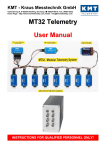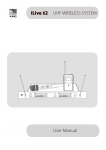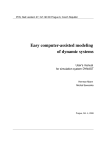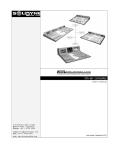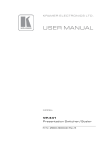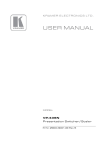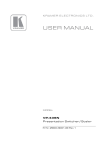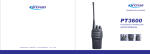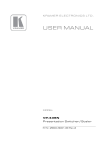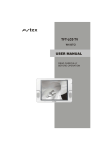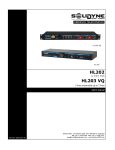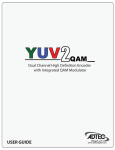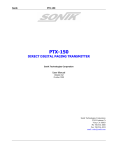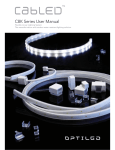Download CL-40KDF10S_User Manual
Transcript
User’S Manual 101cm LCD Television CL - 40KDF10S Please read this user’s manual carefully before operating your set. Retain it for future reference. AWA Hot Iine 1300 366 144 Contents Foreword Caution .......................................................................................................................................................... 4 Important Safety Instructions .................................................................................................................... 5 Precaution ..................................................................................................................................................... 6 Overview Viewing the Control Panel .......................................................................................................................... 11 Viewing the Connecting Panel .................................................................................................................. 12 Remote Control ............................................................................................................................................ 13 Remote control functions ..................................................................................................................... 13 Teletext operations ............................................................................................................................... 14 Loading the Batteries ............................................................................................................................ 15 Reception Range of Remote Control................................................................................................... 15 Installation Table Stand Installation .............................................................................................................................. 16 Wall Mount Installation (Optional) ............................................................................................................. 16 Connections Connecting the TV Cable ........................................................................................................................... 17 Connecting the VCR .................................................................................................................................... 18 Watching VCR .............................................................................................................................................. 18 Connecting the DVD .................................................................................................................................... 19 Connecting the Set Top Box ...................................................................................................................... 20 Connecting the PC (D - Sub) ..................................................................................................................... 21 Supported Display Specification (PC Input) ........................................................................................... 22 Basic Operation Turning the TV On / Off ............................................................................................................................... 23 Select Source ............................................................................................................................................... 23 Source Select ............................................................................................................................................... 23 Picture Settings Changing Picture Mode............................................................................................................................... 24 Color Temperature Setting ......................................................................................................................... 25 DNR Setting ................................................................................................................................................. 25 Sound Setting Advance Equalizer ....................................................................................................................................... 26 SETUP Setting [Analogue TV] Adjusting the Equalizer .............................................................................................................................. 27 Manual Search .............................................................................................................................................. 27 Program Edit ................................................................................................................................................. 28 Channel List .................................................................................................................................................. 28 Favorite Channel List .................................................................................................................................. 28 2 Contents Setup Setting [DVB-T] Auto Search ................................................................................................................................................... Manual Search............................................................................................................................................... Information..................................................................................................................................................... Digital Audio .................................................................................................................................................. Teletext ........................................................................................................................................................... Subtitle ........................................................................................................................................................... EPG ............................................................................................................................................................... 29 29 30 30 30 30 30 Geometry Setting Image Setting ................................................................................................................................................ 31 Auto Adjust .................................................................................................................................................... 31 System Setting OSD Setting .................................................................................................................................................. 32 Timer Setting................................................................................................................... 34 Time ................................................................................................................................................................ 33 Date and Time .............................................................................................................................................. 33 Reset ............................................................................................................................................................... 33 Specification - 42”PDP Specification-42" PDP ................................................................................................................................. 34 3 Caution CAUTION CAUTION RISK OF ELECTRIC SHOCK DO NOT OPEN CAUTION: TO REDUCE THE RISK OF ELECTRIC SHOCK, DO NOT REMOVE COVER (OR BACK), NO USER-SERVICEABLE PARTS INSIDE. REFER SERVICING TO QUALIFIED SERVICE PERSONNEL. This symbol is intended to alert the user to the presence of uninsulated "dangerous voltage" within the product’s enclosure that may be of sufficient magnitude to constitute a risk of electric shock to persons. This symbol is intended to alert the user to the presence of important operating and maintenance (servicing) instructions in the literature accompanying the appliance. - TO PREVENT DAMAGE WHICH MAY RESULT IN FIRE OR SHOCK HAZARD. - DO NOT EXPOSE THIS APPLIANCE TO RAIN OR MOISTURE. - SHOCK HAZARD DO NOT OPEN. CAUTION These servicing instructions are for use by qualified service personnel only. To reduce the risk of electric shock, do not perform any servicing other than that contained in the operating instructions unless you are qualified to do so. CAUTION The stand intended for use only with this TV. Use with other apparatus is capable of resulting in instability causing possible injury. WARNING - Apparatus shall not be exposed to dripping or splashing and no objects filled with liquids, such as vases, shall be placed on the apparatus. - This is Class B product. In a domestic environment this product may cause radio interference in which case the user may be required to take adequate measures. - To reduce the risk of fire and electric shock, do not expose this product to rain or moisture. Do not display a still picture for a long time This causes the image to remain on the plasma screen (“image retention”). This is not considered a malfunction and is not covered by the warranty. To prevent image retention, lower the contrast and brightness levels. Typical still images:- Channel number and other logos Image displayed in 4:3 modes Video game Computer Always be careful when using your the TV. To reduce the risk of fire, electrical shock, and other injuries, keep these safety precautions in mind when installing, using, and maintaining your machine. HEED ALL WARNINGS ON THE TV AND IN THE OPERATING INSTRUCTIONS. Read all safety and operating instructions before operating your the TV. 4 Keep the safety and operating instructions for future reference. Heed all warnings on the TV and in the operating instructions. Important Safety Instructions Always be careful when using your the TV. To reduce the risk of fire, electrical shock, and other injuries, keep these safety precautions in mind when installing, using, and maintaining your machine. 1. Read these instructions. 2. Keep these instructions. 3. Heed all warnings. 4. Follow all instructions. 5. Do not use this apparatus near water. 6. Clean only with a damp cloth. 7. Do not block any of the ventilation openings. Install in accordance with the manufacturer's instructions. 8. Do not install near any heat sources such as radiators, heat registers, stoves, or other apparatus (including amplifiers) that a produce heat. 9. Do not defeat the safety purpose of the polarized or grounding type plug. A polarized plug has two blades with one wider than the other. A grounding type plug has two blades and a third grounding prong. The wide blade or the third prong is provided for your safety. When the provided plug does not fit into your outlet, consult an electrician for replacement of the obsolete outlet. 10. Protect the power cord from being walked on or pinched particularly at plugs, convenience receptacles, and the point where they exit from the apparatus. 11. Only use the attachments/accessories specified by the manufacturer. 12. Use only with a cart, stand, tripod, bracket, or table specified by the manufacturer, or sold with the apparatus. When a cart is used, use caution when moving the cart/apparatus combination to avoid injury from tip-over. 13. Unplug this apparatus during lightning storms or when unused for long periods of time. 14. Refer all servicing to qualified service personnel. Servicing is required when the apparatus has been damaged in any way, such as power supply cord or plug is damaged, liquid has been spilled or objects have fallen into the apparatus, the apparatus has been exposed to rain or moisture, does not operate normally, or has been dropped. 15. When installing the PDP TV, do not block the appliance coupler with any structure. User can easily have access to the coupler to disconnect it from AC main power. 5 Precaution In case of the following cases, unplug the unit from the wall outlet and contact qualified service center. - When power supply cord or plug is damaged. If liquid has been spilled on the unit or if alien objects have fallen into the unit. If the TV has been exposed to rain or water. If the TV does not operate normally by following the operating instructions. If the TV dropped or the cabinet has been damaged. When the TV exhibits a distinct change in performance. Setting CAUTION NO !! Follow all operating and use instructions. Do not use the TV where contact with or immersion in water is a possibility, such as near bath tubs, sinks, washing machines, swimming pools, etc. Avoid overhead power lines. An outside antenna system should not be placed in the vicinity of overhead power lines or other electric light or power circuits or where it can fall into such power lines or circuits. When installing an outside antenna system, be extremely careful to keep from touching the power lines or circuits. Contact with such lines can be fatal. Ground outdoor antennas. If an outside antenna or cable system is connected to the TV, be sure the antenna or cable system is grounded so as to provide some protection against voltage surges and built-up static charges. Section 810 of the National Electrical Code, ANSI/NFPA No.70-1984, provides information about proper grounding of the mast and supporting structure, grounding of the lead-in wire to an antenna discharge unit, size of grounding conductors, location of antenna discharge unit, connection to grounding electrodes, and requirements for the grounding electrode. NO!! THIS MAY CAUSE WATER DAMAGED INSIDE THE TV AND COULD GIVE AN ELECTRIC SHOCK. Bend antenna cable between inside and outside building to prevent rain from flowing in. Do not place an outside antenna in the vicinity of overhead power lines, or other electric light or power circuits. - This may cause water damaged inside the TV and could give an electric shock. - This may cause an electric shock. There should be enough distance between an outside antenna and power lines to keep the former from touching the latter even when the antenna falls. - This may cause an electric shock. 6 Precaution Setting WARNING NO!! NO!! When installing the TV on a table, be careful not to place it too close to the edge of the table. - This may cause the TV to fall, causing serious injury to a child or adult, and serious damage to the TV. Provide ventilation for the TV. The unit is designed with slots in the cabinet for ventilation to protect it from overheating. Do not block these openings with any object, and do not place the TV on a bed, sofa, rug or other similar surface. Do not place it near a radiator or heat register. If you place the TV on a rack or bookcase, ensure that there is adequate ventilation and that you've followed the manufacturer's instructions for mounting. This TV is designed to be mounted horizontally (wide viewing). Any inquiry regarding its vertical position should be forwarded to the manufacture directly. 7 Precaution Power CAUTION NO!! AC100-240V AC100-125V AC200-240V AC240 (SAA-TYPE) Use only the accessory cord designed for this product to prevent shock. The power supply voltage rating of this product is AC100-240V, the power cord attached conforms to the following power supply voltage. Use only the power cord designated by our dealer to ensure Safety and EMC. When it is used by other power supply voltage, power cable must be changed. Consult your product dealer. Unplug the TV from the wall outlet before cleaning. Use a damp cloth; do not use liquid or aerosol cleaners. NO!! Unplug the TV from the wall outlet and disconnect the antenna or cable system during a lightning storm or when left unattended and unused for long periods of time. This will prevent damage to the unit due to lightning and power-line surges. Do not touch the plug with wet hand. - It can make an electric shock. 8 Protect the power cord. Power supply cords should be routed so that they won't be walked on or pinched by objects placed on or against them. Pay particular attention to cords at plugs, convenience receptacles, and the point where they exit from the unit. Precaution Operation CAUTION NO!! Upon completion of any service or repairs to this the TV, ask the service technician to perform safety checks to determine that the TV is in a safe operating condition. NO!! Do not place anything containing liquid on top of the TV. - This may cause a fire or could give an electric shock. In case of smoke or strange smell from the TV, switch it off, unplug it from the wall outlet and contact your dealer or service center. - This may cause a fire or could give an electric shock. Never add any attachments and/or equipment without approval of the manufacturer. Such additions can increase the risk of fire, electric shock, or other personal injury. Do not insert anything through the openings in the unit, where they can touch dangerous voltage points or damage parts. Never spill liquid of any kind on the TV. Operation WARNING !! NO When replacement parts are required, be sure the service technician uses replacement parts specified by the manufacturer or those that have the same characteristics as the original part. Unauthorized substitutions may result in additional damage to the unit. If you make adjustments yourself, adjust only those controls that are covered by the operating instructions. Adjusting other controls may result in damage and will often require extensive work by a qualified technician to restore the TV to normal. Do not let children hang on or ride on the TV. 9 Precaution Operation Do not use new battery with old one. Put the batteries in right direction (+/-). Only use the specified batteries. - This can lead a fire or electric shock caused by leakage liquid from abused batteries. - Otherwise, it can make a fire, injury and pollution caused by bursting of batteries. - This make cause damaged the TV or could give an electric shock. More than two people are necessary to move or take off the package due to the product’s weightiness. - Otherwise, it can cause personal injury. 10 WARNING Keep the batteries out of reach of children when exchanged. - Seek urgent medical advice if child swallows a battery. The distance between eyes and the screen should be about 5~7 times as long as diagonal length of the screen. - If not, eyes will strain. Warnings and Cautions Front/Back Panel Diagram Front/OSD Button Position CH+ CH- VOL+ VOL- MENU INPUT POWER 3 5 6 8 IR Sensor Accessories Remote Control Power Cord Alkaline Batteries User's Manual Composite Cable Viewing the Connecting Panel Back Panel and Jacks Back panel of the TV 18 11 1 2 3 4 5 6 7 8 9 10 12 12 13 9 TV In S-Video In AV Video Out AV Audio Out Y Pb Pr 1 In Y Pb Pr 1 Audio In Y Pb Pr 2 In Y Pb Pr 2 Audio In HDMI 1 In HDMI 2 In 10 7 8 5 6 11 12 13 14 15 16 17 18 19 16 17 3 4 2 14 15 PC(RGB) In PC Audio In DVI Audio In AV Video In AV Audio In Digital Audio Out (Optical) Digital Audio Out (Coaxial) USB (Service Port) AC Inlet 1 19 Remote Control Remote control functions 1 2 3 5 4 6 7 9 8 10 26 11 24 12 14 25 16 13 15 17 19 20 22 23 1 2 3 12 FAV Press this key to display the favorite programme list. 13 EPG Press this key to call up the EPG (Electronic Programme Guide). 14 AUDIO Press this key to display the Digital Audio menu in DVB programme. 18 21 4 MTS When stereo programme is received, press this key to select STEREO or MONO. When bilingual programmes received, press this key to select Language1, Language 2 or MONO. 5 SOUND Press this key to select the desired sound mode. 6 STILL Press this key to freeze the picture. 7 DNR Press this key to select the mode of the DNR. 8 ASPECT Press this key to select different image sizes. 9 PICTURE Press this key to select the desired picture mode. 10 NUMERIC and LETTER keys Press the number keys to select a channel or input some letters. 11 QUICK VIEW key Press this key to return the previous selected programme. STANDBY Press this key to switch on the TV when at standby mode or enter standby mode. MUTE Press this key to mute or restore sound. SLEEP Press this key to set the sleep timer. When the preset length of time has passed, the TV set enters standby mode. 15 SUBTITLE Press this key to enter into subtitle mode. 16 MENU Press this key to enter the menu screens for various optional adjustable settings. 17 EXIT Press this key to exit from the current menu. 18 VOL+/Press these keys to adjust the volume level up or down. 19 CH+/Press these keys to select channels in ascending or descending order. 20 OK Press this key to execute the selected item in the menu screen or enter the desired value in any input mode. 21 SOURCE Press this key to switch among TV broadcast, AV input programme and other source. 22 INFO Press this key to display the setting on the screen. (e.g. Channel number for TV input) 23 Colour keys Press these keys to access directly to the corresponding menus displayed in DVB. 24 TV (ANALOG) Press this key to select analog TV. 25 DTV (DIGITAL) Press this key to select digital TV. 26 HDMI Press this key to move to HDMI input directly. 13 Remote Control Teletext operations 1 2 3 4 11 5 6 10 7 8 9 9 1 2 4 3 5 6 8 7 10 11 14 TXT / CC Press this key to enter the Teletext. Press this key again to exit. INDEX Press this key to go to the index page. CANCEL Press this key to cancel the Teletext but not exit the Teletext. Press this key again to exit from cancel mode. SIZE Press this key to change the Teletext screen display mode. MIX Press this key to lucidity mode. For SUBTITLE or NEWS FLASH page, please use mix mode. HOLD Press this key to hold the teletext page on display to prevent the page from changing. Press again to release the hold state. SUBPAGE Some teletext pages (e.g.P250) may contain several sub-pages. Press this key once, “P250/- - -” will be displayed on screen. Enter number keys (0~9) to display the sub-page if available. Press this key again to exit from sub-page mode. REVEAL Press this key to reveal the hidden information for some Teletext pages (e.g. answers to puzzles or riddles). Press again to hide the information. Colour keys Press these keys to access directly to the corresponding pages displayed at the lower part of the Teletext screen. TELETEXT PAGE UP/DOWN keys Press these keys to increase or decrease the teletext page number. PAGE NUMERIC SELECTION keys Press these numeric keys to select a Teletext page number. Remote Control Loading the Batteries 1 Press on the cover and slide in the direction of the arrow. 2 Load two AAA batteries, taking care that the + and - ends face the correct direction. 3 Close the cover until it clicks. Reception Range of Remote Control Upper Lower Left 5m (Front) Right IR Sensor 15 Connecting the TV Cable TV IN Connection the TV Cable 1 Connect the TV Antenna cable to the TV input jack. Press TV/AV button on the remote control and select TV on OSD. 2 Use button or numeric button to change TV programme for your programme selection. 3 Also, you can tune to cable service provided programmes using the cable box. For further information regarding cable TV service, contact cable TV service provider(s). 17 Connecting the VCR AV VIDEO IN S-VIDEO IN AV AUDIO IN Connecting the VCR With AV Input Connect a composite cable to the AV video jacks of the VCR and the TV. Connect L (White), R (Red) sound cable (Composite) to the sound jacks of the VCR and the TV. With S-VIDEO Connect a S-Video cable to the S-Video jacks of the VCR and the TV. Connect L (White), R (Red) sound cable (Composite) to the sound jacks of the VCR and the TV. Watching VCR 1 Press TV/AV button on the remote control and select video sources. 2 Insert a video tape into the VCR and press the PLAY button on the VCR. Notes • To avoid picture noise (interference), leave an adequate distance (over 3m) between the VCR and TV. • When connecting the TV with external equipment, match the colour of connecting ports (e.g. Video -Yellow, Audio(L) - White, Audio(R) - Red). • If you have a mono VCR, connect the audio cable from the VCR to the AUDIO (L/Mono) input of the TV. • If you connect an S-VHS VCR to the S-VIDEO input socket, you can get a better picture quality than normal video input (AV). 18 Connecting the DVD Connecting the DVD • Connect the three separate component video cables to the DVD player's Y, Pb and Pr jacks and to the component jacks on the TV. • Connect the audio cable to the DVD player's audio L (White) and R (Red) jacks and to the L and R audio jacks beside the component jacks on the TV. • Connect the HDMI cables to the DVD player’s and to the HDMI cables on the TV. Y Pb Pr 2 AUDIO In Y Pb Pr 2 in Y Pb Pr 1 AUDIO In HDMI Y Pb Pr 1 in How to Use 1 Turn on the DVD player. 2 Press INPUT button on the remote control of the TV and select HDMI, COMPONENT. Component(Y Pb Pr 1,2) Input Ports You can get better picture quality if you connect DVD player with component input sockets as below. Notice Supported Signals COMPONENT PC HDMI 480i/60Hz 480p/60Hz 576i/50Hz 576p/50Hz 720p/50Hz 720p/60Hz 1080i/50Hz 1080i/60Hz 1080p/24Hz 1080p/50Hz 1080p/60Hz Component ports of the TV Y PB PR Video output ports of DVD player Y Y Y Y Pb B-Y Cb PB Pr R-Y Cr PR • Normal DVD source is based on 480i, which should be through normal Y Pb Pr of component signal. It may occur screen noise, blank screen in case of using HDMI Cable unauthorized by ATC. It may easily occur as specially HD signal (720p or 1080i) input. Suggest HDMI Cable only authorized by ATC. 19 Connecting the Set Top Box How to Connect Connect set top box video inputs to AV, Y Pb Pr, HDMI, PC on the TV. Audio inputs to Audio sockets beside the L (White) and R (Red) audio jacks which you connect video inputs. How to Use Supported Signals COMPONENT PC 1 Turn on the set top box. 2 Press TV/AV button on the remote control of the TV and select Y Pb Pr, HDMI or PC. How to Connect 480i/60Hz 480p/60Hz 576i/50Hz 576p/50Hz 720p/50Hz 720p/60Hz 1080i/50Hz 1080i/60Hz 1080p/24Hz 1080p/50Hz 1080p/60Hz With Component (Y Pb Pr) Connect a three separate component cables to the component jacks of the STB and the TV. Connect L (White) and R (Red) sound cables (Composite) to the sound jacks of the STB and the TV. With HDMI Connect a HDMI cable to the HDMI jacks of the STB and the TV. With PC (RGB) Connect a D-Sub cable to the AV video jacks of the STB and the TV. Connect L (White) and R (Red) sound cables (Composite) to the sound jacks of the STB and the TV. The interlace mode in not supported. 20 HDMI Connecting the PC ( D-Sub ) VGA In Connecting a PC to the TV Connect a PC (15pin) video cable between the video output port on the PC and the PC port on the TV. Pin Configuration 15pin signal cable (based on protruded pin). To watch the PC screen 1 Turn on the TV and press TV/AV button to select the PC mode. 2 Turn on the PC and check for the PC requirement. 3 Adjust the PC screen in Position menu. (See 22 page.) Pin No. Description 1 2 3 4 5 6 7 8 9 10 11 12 13 14 15 Red (R) Green (G) Blue (B) Grounding Grounding (DDC) Red (R) Grounding Green (G) Grounding Blue (B) Grounding Reserved Sync Grounding Grounding Data (DDC) Horizontal sync. Vertical sync. Clock (DDC) 21 Supported Display Specification (PC Input) Mode Resolution Horizontal Frequency (KHz) Vertical Frequency(Hz) DOS 720 x 400 31.5 70 VGA 640 x 480 31.5 60 37.5 75 37.9 60 46.9 75 48.4 60 60 75 64 60 SVGA 800 x 600 XGA 1024 x 768 SXGA 1280 x 1024 Notes • Synchronization input form: separate • The TV operates abnormally if a non-standard video format is selected. • Depending on the manufacturer, your PC screen might appear differently (and depending on your particular version of Windows). Check your PC instruction book for information about connecting your PC to a the TV. • The TV may operate abnormally if a non-standard video signal inputs. • "No Signal” or “Unsupported Mode" message box will appear when an over-spec video signal is inputted. Change the video settings of PC when the message is displayed. • Avoid keeping a fixed image on the screen for a long period of time. The fixed image maybe become permanently imprinted on the screen. 22 Basic Operation Turning the TV On/Off Press the Standby button on the remote control. The TV will be turned on and you will be ready to use its feature. You can also use the Standby button on the front panel. Please wait at least 14 seconds before the picture is displayed upon press of standby button. Select Source Press MENU key to display menu, and press VOL+ or VOL- key to select sub menu. PICTURE MENU -> AUDIO MENU -> INSTALL MENU -> GEOMETRY MENU -> SYSTEM MENU Menu key has two functions: First is opening or closing the menu, and second is closing the current menu and then opening the previous menu. Press the MENU key on the remote control unit to cancel the menu function. After entering an item, you can select the desired adjusting item by pressing CH+/CH- keys, and adjust it by VOL+/VOL- keys. Source Select Press SOURCE button to enter source select menu and press UP/DOWN button to select input signal, then press LEFT/RIGHT button to switch signal source Source TV DTV AV S-VIDEO YPbPr1 YPbPr2 PC HDMI1 HDMI2 23 Picture Settings Changing Picture Mode You can change Contrast, Brightness, Saturation, Sharpness, Color Temperature and Digital Noise Reduction according to personal preference. 1 Select MENU button on the remote control to display main menu. 2 Press VOL+/VOL- button to highlight the Picture Setting Menu. 3 Press CH+/CH- button to enter Picture Setting Menu 4 Adjust settings with VOL+/VOL- buttons. 5 Being adjustment done, press MENU button to exit and press again to go back to the previous menu. The operation of Brightness, Saturation and Sharpness takes same step with Contrast. • • • • • 24 Contrast adjusts difference between bright and dark area of picture. Brightness adjusts brightness of picture. Saturation adjusts richness of colour. Sharpness adjusts vividness of picture. DNR means Digital Noise Reduction. Picture Settings Colour Temperature Setting Your TV has 3 colour temperature mode. • Normal sets common picture • Warm sets picture with strong red • Cool sets picture with strong blue. 1 Select MENU button on the remote control to display main menu. DNR Setting DNR function automatically filters out and reduces image noise and improves picture quality where receiving weak signals. • • • • High reduces highly noise of picture. Normal reduces mid noise of picture. Low reduces low noise of picture. Off turns off DNR function. 1 Select MENU button on the remote control to display main menu. 25 Sound Settings Enter Audio menu, you can select Balance, AVL, Digital Audio and Equalizer items by pressing CH+/CH- keys. 1 Press VOL+/VOL- keys to adjust the audio balance between left and right channels. 2 Press VOL+/VOL- keys to turn on or off the AVL. 3 Press VOL+/VOL- keys to select the mode of Digital 4 Audio.This item is available only in DVB-T and HDMI1/2 source. Press MENU key to return to main menu. • Balance adjusts audio balance between left and right channel. • AVL is auto volume leveller: AVL automatically keeps on an equal volume level even if you change programmes. Advance Equalizer 1 Press VOL+ key to enter the Equalizer menu. 2 Press VOL+/VOL- keys to adjust the value of 100HZ, 330HZ, 1KHZ, 3.3KHZ and 10KHZ items. 3 Press MENU key to return to main menu. 26 SETUP Setting (Analog TV) The Install menu is different in each source. In TV source, followed by the Install Menu, Auto Search, Manual Search, Fine Tune and Program Edit are the items, which can be selected by pressing CH+/CH- keys. Adjusting the Equalizer 1 Press VOL+ key to start the automatic turning process. After a few minutes the tuning will end and the first station stored will show on the TV screen. 2 Change channels by pressing CH+/CH-keys. Notes Only after finishing Auto Search, channels will be sorted. If you break the process during the auto search period, channels will be searched and stored, however, the channel will not be sorted into their correct channel order. Manual Search 1 Press VOL+ key to enter the menu. 2 Press VOL+/VOL- keys to select the band. 3 Press VOL+/ VOL- keys to select the channel number. 4 Press VOL+/VOL- key to select the search of direction. 5 Press VOL+/VOL- keys to change the position and press Numeric and Letter keys to change the character. 6 Press OK key to start searching. 7 Press MENU key to return to main menu. 27 SETUP Setting (Analog TV) Program Edit 1 Press MENU button to display main menu and press ¦ to select SETUP menu. 2 Press CH+/CH- keys to choose the channel which you want to edit. 3 Press GREEN key, then the channel will be skipped. 4 Press YELLOW key, then the channel will be favorite channel. 5 Press BLUE key to enter the edit menu. Press VOL+/VOL- keys to change the position and press Numeric and Letter keys to change the character. 6 Press OK key, then you can watch the channel. 7 Press MENU key to return to main menu. Channel List 1 Select Channel List by pressing OK key during normal DTV viewing. 2 Press CH+, CH-, VOL+ or VOL-key to move cursor up, down, right or left. 3 Press RED and GREEN key to change to the page. 4 Press the OK key to select the channel. 5 Press the EXIT key to cancel the menu. Favorite Channel List 1 Press FAV key to display defined favorite group for selection. 2 Press Red and Green key to change the page. 3 Press CH+, CH-, VOL+ or VOL- key to move cursor up, down, right or left. 4 Press OK key to select the channel. 5 Press EXIT key to cancel the menu. 28 SETUP Setting (DVB-T) In DVB source, followed by the Install menu, Auto Search, Manual Search and Program Edit are available, which can be selected by pressing CH+/CH- keys. Auto Search 1 Press VOL+ key to start the automatic tuning process. After a few minutes the tuning will end and the first station stored will show on the TV screen. 2 Change channels by pressing CH+/CH- keyst. Notes Only after finishing Auto Search, channels will be sorted. If you break the process during the auto search period, channels will be searched and stored, however, the channel will not be sorted into their correct channel order. Manual Search 1 Press VOL+ or OK key to enter the menu. 2 Press NUMERIC and LETTER keys to select the frequency. 3 Press VOL+/VOL- keys to select the Bandwidth. 4 Press CH+/CH-keys to select SAVE menu, press OK key to start searching. 5 Press MENU key to return to main menu. 29 SETUP Setting (DVB-T) Information Select Information menu by pressing INFO key during normal DTV viewing. Digital Audio Press Audio key on remote control during normal DTV viewing. The menu will be displayed. There are two items such as MPEG2 and AC3 which supports the DTV programme. Teletext Press Audio key on remote control during normal DTV viewing. The menu will be displayed. There are two items such as MPEG2 and AC3 which supports the DTV programme. Subtitle. If DTV programme supports Subtitle, press the Subtitle key during normal DTV viewing. Channel List and Favorite Channel List are same as in TV. EPG 1 Press EPG key on remote control to enter EPG menu during normal DTV viewing. 2 Press RED or GREEN key to select the channel. 3 Press CH+ or CH- key to move cursor up/down. 4 Press VOL+ or VOL- key to change the page. 5 Press EXIT key to cancel the menu. 5 Press MENU key to return to main menu. 30 Geometry Setting Enter Geometry menu, you can select Image Position, H Size, V Size, Phase and Auto Adjust items by pressing CH+/CH- keys. 1 Press VOL+/VOL- keys to enter the adjust sub menu and change the setting. Geometry menu is available only in PC. 2 Press VOL+/VOL- keys to adjust the horizontal size of the window. 3 Press VOL+/VOL- keys to adjust the vertical size of the window. 4 Press VOL+/VOL- keys to adjust the phase of the window. 5 Press MENU key to return to main menu. Image Position 1 Press VOL+ key to enter into the menu. Press VOL+/VOL- keys to adjust the horizontal position of the window. 2 Press VOL+/VOL- keys to adjust the vertical position of the window. 3 Press MENU key to return to main menu. Auto Adjust Press VOL+/VOL- keys to restore the horizontal and vertical position of the window. 31 System Setting Enter System menu, you can select Blue Screen, Setup Wizard, OSD Setting, Time and Reset items by pressing CH+/CH- keys. 2 Press VOL+/VOL- keys to select the Blue Screen such as On and Off when no signal. 3 Press MENU key to return to main menu. OSD Setting Press VOL+/VOL- keys to restore the horizontal and vertical position of the window. 1 Press VOL+ key to enter the menu. 2 Press VOL+/VOL- keys to enhance or reduce the transparent of the menu. Press VOL+/VOL- keys to select the OSD Display Timer such as 10sec, 30sec and 1 min. 2 Press MENU key to return to main menu. 32 Timer Setting Time 1 Press VOL+ key to enter the menu. 2 Press VOL+/VOL- keys to choose the Time Zone. Date and Time 1 Press VOL+ key to enter the menu of the Data/Time. 2 Press VOL+/VOL- keys to select the mode. 3 Press Numeric and Letter buttons to input the Data and Time if the mode is on. 4 Press CH+/CH- key to move cursor up/down. 5 Press MENU key to return to main menu. Reset 1 Press CH+/CH- keys to select the item of reset. 2 Press OK key to reset the parameter to factory setting. 33 Specification - 40" LCD Category Panel Digital TV Analog TV Video Input Pictures In / Out Ports OSD Audio Power Features Accessory 34 Item Aspect Ratio Resolution(Number of Pixel) Brightness Contrast Ratio RF Frequency Range Broadcasting System Video Decoder Audio Decoder EPG / Digital Teletext RF Frequency Range Broadcasting System MTS TV Tuning Sound Setting Teletext AV(CVBS), S-VIDEO YPbPr(Component) PC(Analog RGB) HDMI 3D Digital Noise Reduction 3D De-Interlacing / 3D Comb Filter Screen Aspect Mode TV / DTV AV(CVBS) Input S-Video Input YPbPr(Component) Input PC(Analog RGB) Input PC(Analog RGB) Audio Input DVI Audio Input HDMI Input AV(CVBS) Output Optical / Coaxial Audio Output Language Colour Speaker Output AC Input Power Consumption Picture Mode Sound Mode Favorite Channel Color Temperature Time Zone Timer Mode Accessory CL-40KDF10S 16 : 9 1,920(H) x 1,080(V) 500cd / m2 (Typical) 2,000 : 1 (Typical) VHF : 174MHz ~ 230MHz , UHF : 520MHz ~ 820MHz DVB-T / OFDM(7MHz) MPEG-2 MP@HL(HDTV) , MPEG-2 MP@ML(SDTV) MPEG / MusicCam Layer l & ll Yes 45MHz ~ 820MHz PAL-B/G A2 , NICAM ( Mono/ Stereo/ Dual) Auto Search / Manual Search / Fine Tune / Program Edit Balance / AVL / Equalizer Level 2.5, 500 Pages PAL, NTSC 480i/p(60Hz), 576i/p(50Hz), 720p(50/60Hz), 1080i(50/60Hz), 1080p(50/60Hz) 640X480(60/75Hz),800x600(60/75Hz),1024x768(60/75Hz),1280x1024(60Hz) 480p(60Hz), 576p(50Hz), 720p(50/60Hz), 1080i(50/60Hz), 1080p(24/50/60Hz) Yes Yes 16:9 / 4:3 / 14:9 / 16:9 Zoom / Panorama , (PC Input : 16:9 / 4:3) 75 Ohm IEC Type x 1 RCA x 1 Min-Din 4 Pin X 1 RCA X 2 D-Sub 15 Pin x 1 1 1 2 1 1/1 English Graphics 256 Colours from 24 Bit Colour 8 Ohm 10W (Woofer x 2 , Tweeter x 2) 10W + 10W AC100V - AC240V (50/60Hz) 310W Vivid / Standard / Soft / User Voice / Music / Standard / User Yes Normal / Cool / Warm VIC / NSW-ACT / NT / TAS / WA / SA / QLD Sleep Timer , Off Timer , Clock User’s Manual Remote Control Battery Power Cord Memo 35 Memo IR Sensor 36