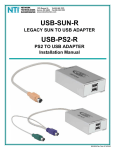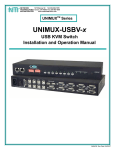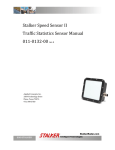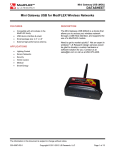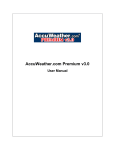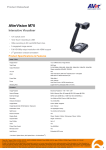Download UniPlotter User Manual
Transcript
UniPlotter – User Manual Software Requirements: 1. Microsoft Windows 2000/XP. 2. Microsoft Office. Setup Instructions: A. COM Port Setting: 1. 2. 3. 4. 5. Open UniPlotter program and the main screen appear. Maximize the main screen but do not re-size it. From the COM Port Parameter, select COM Port Number, for example “COM 1”. Select the COM Baud Rate, for example “2400”. Select the Sampling Rate, for example “1 SEC”. (“MAX” is reserved for testing only and not recommended for normal monitoring.) 6. Enable any Trace Numbers from 1 to 8. 7. Disable any unused Trace Numbers. 8. If using Unimeter, select the correct UniID and always set the CH# to “0” using the scroll bar or key-in the value. If using Unimux, select the correct UniID and CH# for each trace. 9. Click Connect button on the UniPlotter program. 10. The graph will show on the Details area. Page 1 of 4 UniPlotter – User Manual B. Open Microsoft Graph: 11. Right click on the Details area. 12. Select Open, the Microsoft Graph will open on the top of the window. 13. Maximize the Microsoft Graph, resize the Chart and Datasheet, or change the Chart setting if needed, but never close the Microsoft Graph. Page 2 of 4 UniPlotter – User Manual C. Change Chart Setting: 14. Select the Chart, and right click on the Chart area. 15. Select preferred time based Chart Type, for example “Radar”. 16. Select any Chart Sub-Type and click OK button. Page 3 of 4 UniPlotter – User Manual D. Copy Data: 17. Minimize the Microsoft Graph. (Do not close the Microsoft Graph.) 18. Click Disconnect button. 19. Double clicks on the Details area will back to the Microsoft Graph. 20. Select the data value from the Datasheet. 21. Copy and paste the data to Microsoft Word or Excel for record and analysis. (Note Microsoft Graph only allows 100 data per trace to be recorded.) E. Close UniPlotter: 24.Minimize the Microsoft Graph. (Remember do not close the Microsoft Graph.) 25.Close the UniPlotter main screen. Page 4 of 4