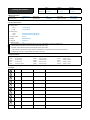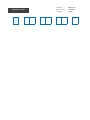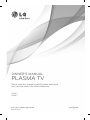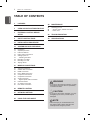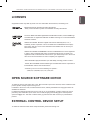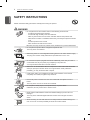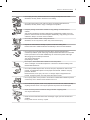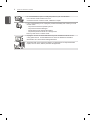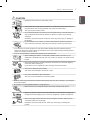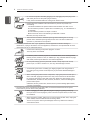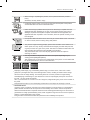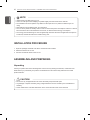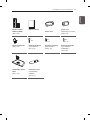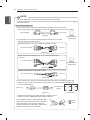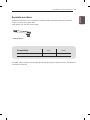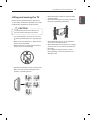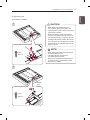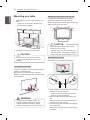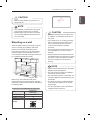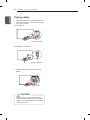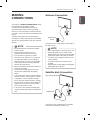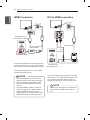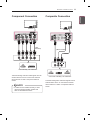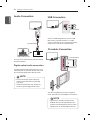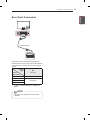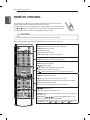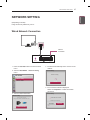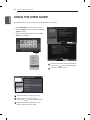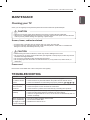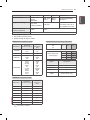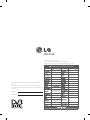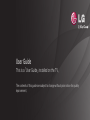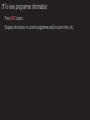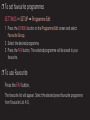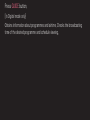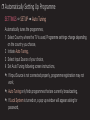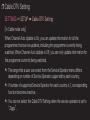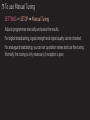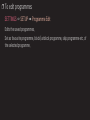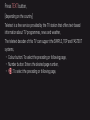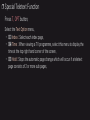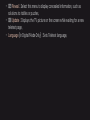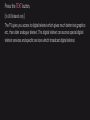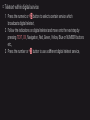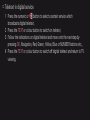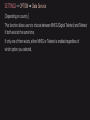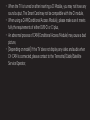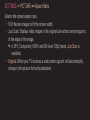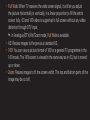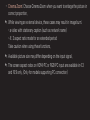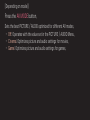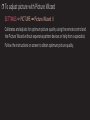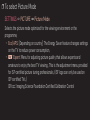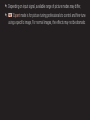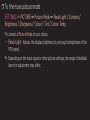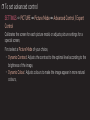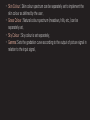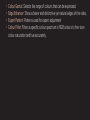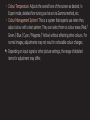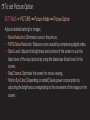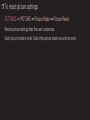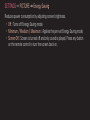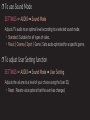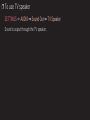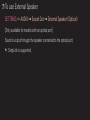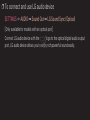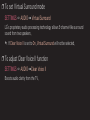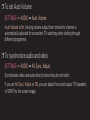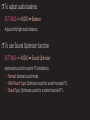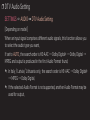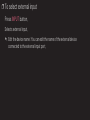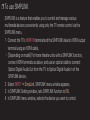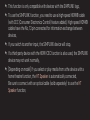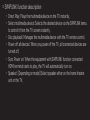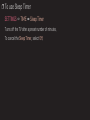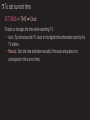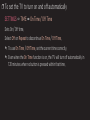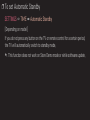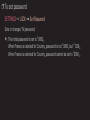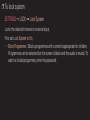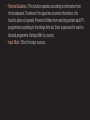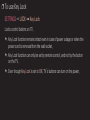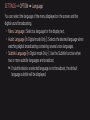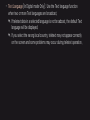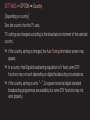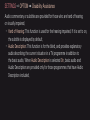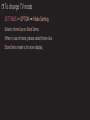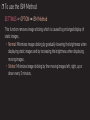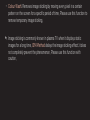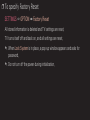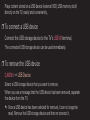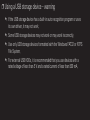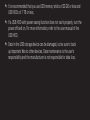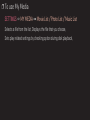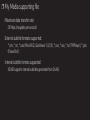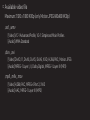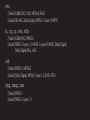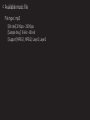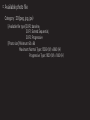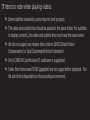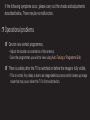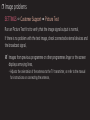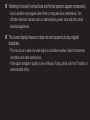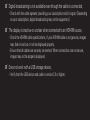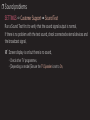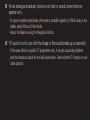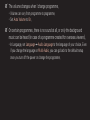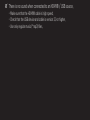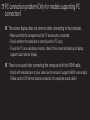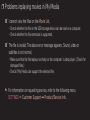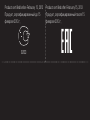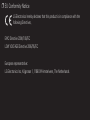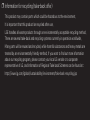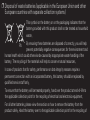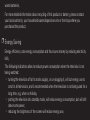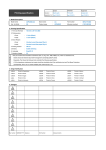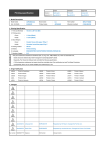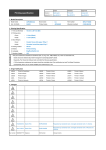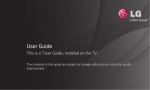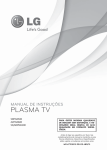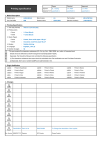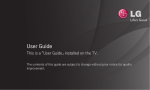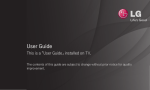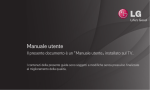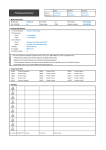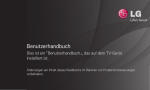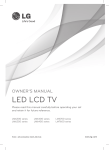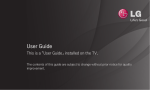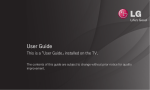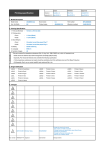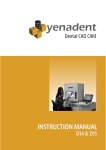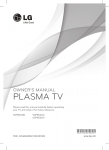Download Printing specification
Transcript
Printing specification Drawn Checked Approved Signature Danbi.park Yena.park Jongok.kim MMM/DD/YYYY Jan/11/2013 Jan/11/2013 Jan/11/2013 1. Model Description Model name : 42PN450D-ZA Brand name : LG Part number 2nd, 3rd Suffix : EK Product name : 42PN450D (Revision number) : MFL67710003 (1301-REV00) 2. Printing Specification 1. Trim size (Format) : 182 mm x 257 mm (B5) • Cover : 1 Color (Black) • Inside : 1 Color (Black) • Cover : Uncoted, wood-free paper 60 g/㎡ • Inside : Uncoted, wood-free paper 60 g/㎡ 4. Printing method : Off set 5. Bindery : Saddle stitching 6. Language : Eng-UK (1) 7. Number of pages : 32 2. Printing colors 3. Stock (Paper) “This part contains Eco-hazardous substances (Pb, Cd, Hg, Cr6+, PBB, PBDE, etc.) within LG standard level, N O T E Details should be followed Eco-SCM management standard[LG(56)-A-2524]. Especially, Part should be followed and controlled the following specification. (1) Eco-hazardous substances test report should be submitted when Part certification test and First Mass Production. (2) Especially, Don’t use or contain lead(Pb) and cadmium(Cd) in ink. 3. Origin Notification LGEAK : Printed in Kazakhstan LGEKR : Printed in Korea LGERS : Printed in Mexico LGEAZ : Printed in Brazil LGEMA : Printed in Poland LGESY : Printed in China LGEEG : Printed in Egypt LGEMX : Printed in Mexico LGETH : Printed in Thailand LGEIL : Printed in India LGEND : Printed in China LGEVN : Printed in Vietnam LGEIN : Printed in Indonesia LGERA : Printed in Russia LGEWR : Printed in Poland 4. Changes 10 9 8 7 6 5 4 3 2 1 Rev. Number MMM/DD/YYYY Signature ECO Number Change Contents Part number Pagination sheet Total pages Front MFL67710003 : 32 pages (1301-REV00) Back (Eng) P/No. : (Revision number) 2 … … … … 31 OWNER’S MANUAL PLASMA TV Please read this manual carefully before operating your set and retain it for future reference. PN45** PN65** P/NO : MFL67710003 (1301-REV00) Printed in Korea www.lg.com 2 TABLE OF CONTENTS ENGLISH TABLE OF CONTENTS 3 Licenses 3 OPEN SOURCE SOFTWARE NOTICE 3 EXTERNAL CONTROL DEVICE SETUP 4 Safety Instructions 10 Installation Procedure 10 ASSEMBLING AND PREPARING 10 13 14 15 16 16 18 19 20 Unpacking Separate purchase Parts and buttons Lifting and moving the TV Setting up the TV - Attaching the stand Mounting on a table Mounting on a wall Tidying cables 21 MAKING CONNECTIONS 21 21 22 22 23 23 24 24 24 24 25 Antenna Connection Satellite dish Connection HDMI Connection DVI to HDMI connection Component Connection Composite Connection Audio Connection - Digital optical audio connection USB Connection CI module Connection Euro Scart Connection 26 REMOTE CONTROL 27 Network setting 27 Wired Network Connection 28 Using the User guide 29 MAINTENANCE 29 29 29 Cleaning your TV - Screen, frame, cabinet and stand - Power cord 29 TROUBLESHOOTING 30 SPECIFICATIONS WARNING yy If you ignore the warning message, you may be seriously injured or there is a possibility of accident or death. CAUTION yy If you ignore the caution message, you may be slightly injured or the product may be damaged. NOTE yy The note helps you understand and use the product safely. Please read the note carefully before using the product. LICENSES / OPEN SOURCE SOFTWARE NOTICE / EXTERNAL CONTROL DEVICE SETUP 3 Supported licenses may differ by model. For more information about licenses, visit www.lg.com. Manufactured under license from Dolby Laboratories. “Dolby” and the double-D symbol are trademarks of Dolby Laboratories. The terms HDMI and HDMI High-Definition Multimedia Interface, and the HDMI logo are trademarks or registered trademarks of HDMI Licensing LLC in the United States and other countries. ABOUT DIVX VIDEO: DivX® is a digital video format created by DivX, LLC, a subsidiary of Rovi Corporation. This is an official DivX Certified® device that plays DivX video. Visit divx.com for more information and software tools to convert your files into DivX video. ABOUT DIVX VIDEO-ON-DEMAND: This DivX Certified® device must be registered in order to play purchased DivX Video-on-Demand (VOD) movies. To obtain your registration code, locate the DivX VOD section in your device setup menu. Go to vod. divx.com for more information on how to complete your registration. “DivX Certified® to play DivX® video up to HD 1080p, including premium content.” “DivX®, DivX Certified® and associated logos are trademarks of Rovi Corporation or its subsidiaries and are used under license.” “Covered by one or more of the following U.S. patents : 7,295,673; 7,460,668; 7,515,710; 7,519,274” OPEN SOURCE SOFTWARE NOTICE To obtain the source code under GPL, LGPL, MPL and other open source licenses, that is contained in this product, please visit http://opensource.lge.com . In addition to the source code, all referred license terms, warranty disclaimers and copyright notices are available for download. LG Electronics will also provide open source code to you on CD-ROM for a charge covering the cost of performing such distribution (such as the cost of media, shipping and handling) upon email request to opensource@lge.com. This offer is valid for three (3) years from the date on which you purchased the product. EXTERNAL CONTROL DEVICE SETUP To obtain the external control device setup information, please visit www.lg.com ENGLISH Licenses 4 SAFETY INSTRUCTIONS ENGLISH Safety Instructions Please read these safety precautions carefully before using the product. WARNING Do not place the TV and remote control in the following environments: yy --A location exposed to direct sunlight --An area with high humidity such as a bathroom --Near any heat source such as stoves and other devices that produce heat --Near kitchen counters or humidifiers where they can easily be exposed to steam or oil --An area exposed to rain or wind --Near containers of water such as vases Otherwise, this may result in fire, electric shock, malfunction or product deformation. Do not place the product where it might be exposed to dust. yy This may cause a fire hazard. Mains Plug is the TV connecting/disconnecting device to AC mains electric supply. yy This plug must remain readily attached and operable when TV is in use. Do not touch the power plug with wet hands. Additionally, if the cord pin is wet or yy covered with dust, dry the power plug completely or wipe dust off. You may be electrocuted due to excess moisture. Make sure to connect Mains cable to compliant AC mains socket with Grounded yy earth pin. (Except for devices which are not grounded on earth.) Otherwise possibility you may be electrocuted or injured. Insert power cable plug completely into wall socket otherwise if not secured yy completely into socket, fire ignition may break out. Ensure the power cord does not come into contact with hot objects such as a yy heater. This may cause a fire or an electric shock hazard. Do not place a heavy object, or the product itself, on power cables. yy Otherwise, this may result in fire or electric shock. Bend antenna cable between inside and outside building to prevent rain from yy flowing in. This may cause water damaged inside the Product and could give an electric shock. When mounting TV onto wall make sure to neatly install and isolate cabling from yy rear of TV as to not create possibility of electric shock /fire hazard. SAFETY INSTRUCTIONS Do not drop the product or let it fall over when connecting external devices. yy Otherwise, this may result in injury or damage to the product. Des icca nt Keep the packing anti-moisture material or vinyl packing out of the reach of yy children. Anti-moisture material is harmful if swallowed. If swallowed by mistake, force the patient to vomit and visit the nearest hospital. Additionally, vinyl packing can cause suffocation. Keep it out of the reach of children. Do not let your children climb or cling onto the TV. yy Otherwise, the TV may fall over, which may cause serious injury. Dispose of used batteries carefully to protect a child from eating them. yy Please seek Doctor- Medical Attention immediately if child consumes batteries. Do not insert any metal objects/conductors (like a metal chopstick/cutlery/ yy screwdriver) between power cable plug and input Wall Socket while it is connected to the input terminal on the wall. Additionally, do not touch the power cable right after plugging into the wall input terminal. You may be electrocuted. (Depending on model) Do not put or store inflammable substances near the product. yy There is a danger of combustion/explosion or fire due to careless handling of the inflammable substances. Do not drop metallic objects such as coins, hair pins, chopsticks or wire into the yy product, or inflammable objects such as paper and matches. Children must pay particular attention. Electrical shock, fire or injury can occur. If a foreign object is dropped into the product, unplug the power cord and contact the service centre. Do not spray water on the product or scrub with an inflammable substance (thinner yy or benzene). Fire or electric shock accident can occur. Do not allow any impact, shock or any objects to fall into the unit, and do not drop yy anything onto the screen. You may be injured or the product can be damaged. Never touch this product or antenna during a thunder or lighting storm. yy You may be electrocuted. Never touch the wall outlet when there is leakage of gas, open the windows and yy ventilate. It may cause a fire or a burn by a spark. ENGLISH Do not plug too many electrical devices into a single multiple electrical outlet. yy Otherwise, this may result in fire due to over-heating. 5 6 SAFETY INSTRUCTIONS ENGLISH Do not disassemble, repair or modify the product at your own discretion. yy Fire or electric shock accident can occur. Contact the service centre for check, calibration or repair. If any of the following occur, unplug the product immediately and contact your local yy service centre. --The product has been impacted by shock --The product has been damaged --Foreign objects have entered the product --The product produced smoke or a strange smell This may result in fire or electric shock. Unplug the TV from AC mains wall socket if you do not intend to use the TV for yy a long period of time. Accumulated dust can cause fire hazard and insulation deterioration can cause electric leakage/shock/fire. Apparatus shall not be exposed to dripping or splashing and no objects filled with yy liquids, such as vases, shall be placed on the apparatus. SAFETY INSTRUCTIONS Install the product where no radio wave occurs. yy There should be enough distance between an outside antenna and power lines to yy keep the former from touching the latter even when the antenna falls. This may cause an electric shock. Do not install the product on places such as unstable shelves or inclined surfaces. yy Also avoid places where there is vibration or where the product cannot be fully supported. Otherwise, the product may fall or flip over, which may cause injury or damage to the product. If you install the TV on a stand, you need to take actions to prevent the product yy from overturning. Otherwise, the product may fall over, which may cause injury. If you intend to mount the product to a wall, attach VESA standard mounting interface (optional yy parts) to the back of the product. When you install the set to use the wall mounting bracket (optional parts), fix it carefully so as not to drop. Only use the attachments / accessories specified by the manufacturer. yy When installing the antenna, consult with a qualified service technician. If not yy installed by a qualified technician, this may create a fire hazard or an electric shock hazard. We recommend that you maintain a distance of at least 2 to 7 times the diagonal yy screen size when watching TV. If you watch TV for a long period of time, this may cause blurred vision. Only use the specified type of battery. yy This could cause damage to the remote control. Do not mix new batteries with old batteries. yy This may cause the batteries to overheat and leak. Batteries should not be exposed to excessive heat.eg keep away from direct Sunlight , open fireplace yy and electric heaters . Do not place non-rechargeable batteries in charging device. yy Make sure there are no objects between the remote control and its sensor. yy Signal from Remote Control can be interrupted due to external/internal lighting eg yy Sunlight, fluorescent lighting. If this occurs turn off lighting or darken viewing area. When connecting external devices such as video game consoles, make sure the yy connecting cables are long enough. Otherwise, the product may fall over, which may cause injury or damage the product. ENGLISH CAUTION 7 8 SAFETY INSTRUCTIONS ENGLISH Do not turn the product On/Off by plugging-in or unplugging the power plug to the yy wall outlet. (Do not use the power plug for switch.) It may cause mechanical failure or could give an electric shock. Please follow the installation instructions below to prevent the product from yy overheating. --The distance between the product and the wall should be more than 10 cm. --Do not install the product in a place with no ventilation (e.g., on a bookshelf or in a cupboard). --Do not install the product on a carpet or cushion. --Make sure the air vent is not blocked by a tablecloth or curtain. Otherwise, this may result in fire. Take care not to touch the ventilation openings when watching the TV for long yy periods as the ventilation openings may become hot. This does not affect the operation or performance of the product. Periodically examine the cord of your appliance, and if its appearance indicates damage or yy deterioration, unplug it, discontinue use of the appliance, and have the cord replaced with an exact replacement part by an authorized servicer. Prevent dust collecting on the power plug pins or outlet. yy This may cause a fire hazard. Protect the power cord from physical or mechanical abuse, such as being twisted, yy kinked, pinched, closed in a door, or walked upon. Pay particular attention to plugs, wall outlets, and the point where the cord exits the appliance. Do not press strongly upon the panel with a hand or sharp object such as nail, yy pencil or pen, or make a scratch on it, as it may cause damage to screen. Avoid touching the screen or holding your finger(s) against it for long periods of yy time. Doing so may produce some temporary or permanent distortion/damage to screen. When cleaning the product and its components, unplug the power first and wipe it yy with a soft cloth. Applying excessive force may cause scratches or discolouration. Do not spray with water or wipe with a wet cloth. Never use glass cleaner, car or industrial shiner, abrasives or wax, benzene, alcohol etc., which can damage the product and its panel. Otherwise, this may result in fire, electric shock or product damage (deformation, corrosion or breakage). As long as this unit is connected to the AC wall outlet, it is not disconnected from the AC power yy source even if you turn off this unit by SWITCH. When unplugging the cable, grab the plug and unplug it, by pulling at the plug. yy Don’t pull at the cord to unplug the power cord from the power board, as this could be hazardous. When moving the product, make sure you turn the power off first. Then, unplug the yy power cables, antenna cables and all connecting cables. The TV set or power cord may be damaged, which may create a fire hazard or cause electric shock. SAFETY INSTRUCTIONS Contact the service centre once a year to clean the internal parts of the product. yy Accumulated dust can cause mechanical failure. Refer all servicing to qualified service personnel. Servicing is required when the yy apparatus has been damaged in any way, such as power supply cord or plug is damaged, liquid has been spilled or objects have fallen into the apparatus, the apparatus has been exposed to rain or moisture, does not operate normally, or has been dropped. If the product feels cold to the touch, there may be a small “flicker” when it is turned yy on. This is normal, there is nothing wrong with product. The panel is a high technology display product with resolution of two million to six yy million pixels. You may see tiny black dots and/or brightly coloured dots (red, blue or green) at a size of 1 ppm on the panel. This does not indicate a malfunction and does not affect the performance and reliability of the product. This phenomenon also occurs in third-party products and is not subject to exchange or refund. You may find different brightness and colour of the panel depending on your yy viewing position(left/right/top/down). This phenomenon occurs due to the characteristic of the panel. It is not related with the product performance, and it is not malfunction. Displaying a still image (e.g., broadcasting channel logo, on-screen menu, scene from a video yy game) for a prolonged time may cause damage to the screen, resulting in retention of the image, which is known as image sticking. The warranty does not cover the product for image sticking. Avoid displaying a fixed image on your television’s screen for a prolonged period (2 or more hours for LCD, 1 or more hours for Plasma). Also, if you watch the TV at a ratio of 4:3 for a long time, image sticking may occur on the borders of the panel. This phenomenon also occurs in third-party products and is not subject to exchange or refund. Generated Sound yy “Cracking” noise: A cracking noise that occurs when watching or turning off the TV is generated by plastic thermal contraction due to tempera-ture and humidity. This noise is common for products where thermal deformation is required. Electrical circuit humming/panel buzzing: A low level noise is generated from a high-speed switching circuit, which supplies a large amount of current to operate a product. It varies depending on the product. This generated sound does not affect the performance and reliability of the product. ENGLISH When moving or unpacking the product, work in pairs because the product is yy heavy. Otherwise, this may result in injury. 9 10 INSTALLATION PROCEDURE / ASSEMBLING AND PREPARING ENGLISH NOTE yy Image shown may differ from your TV. yy Your TV’s OSD (On Screen Display) may differ slightly from that shown in this manual. yy The available menus and options may differ from the input source or product model that you are using. yy New features may be added to this TV in the future. yy The TV can be placed in standby mode in order to reduce the power consumption. And the TV should be turned off if it will not be watched for some time, as this will reduce energy consumption. yy The energy consumed during use can be significantly reduced if the level of brightness of the picture is reduced, and this will reduce the overall running cost. Installation Procedure 1 Open the package and make sure all the accessories are included. 2 Attach the stand to the TV set. 3 Connect an external device to the TV set. ASSEMBLING AND PREPARING Unpacking Check your product box for the following items. If there are any missing accessories, contact the local dealer where you purchased your product. The illustrations in this manual may differ from the actual product and item. CAUTION yy Do not use any unapproved items to ensure the safety and product life span. yy Any damage or injuries caused by using unapproved items are not covered by the manufacturer’s warranty. yy Some models have a thin film attached on to the screen and this must not be removed. ASSEMBLING AND PREPARING 11 ENGLISH Remote Control, Batteries (AAA) (See p. 26) Owner’s manual x1 Power Cord Holder (See p. 20) Desk-mount Screw (Only 42PN45**) (See p. 18) Stand Body / Stand Base (See p. 16) Protection Cover (Only 50PN45**, 50PN65**) (See p. 17) Power Cord x7 M4 x 14 Screw for assembly (Only 42PN45**) (See p. 16) Ferrite core (Depending on model) (See p. 12) x7 M5 x 16 Screw for assembly (Only 50PN45**, 50/60PN65**) (See p. 16) 12 ASSEMBLING AND PREPARING ENGLISH NOTE The items supplied with your product may vary depending on the model. yy Product specifications or contents of this manual may be changed without prior notice due to upgrade yy of product functions. How to use the ferrite core 1 Use the ferrite core to reduce the electromagnetic interference in the power cable. Wind the power cable on the ferrite core once. Place the ferrite core close to the TV and a wall plug. [to the TV] [to a wall plug] [Figure 1] 2 Use the ferrite core to reduce the electromagnetic interference in the cable. Place the ferrite core close to the TV. (Black) [Cross Section of Ferrite Core] Wind the component Y, Pb, Pr, L, R cable on the ferrite core once. [to the TV] [to an External device] 10 mm(+ / - 5 mm) [Figure 2-1] Gather and bind the component Y, Pb, Pr, L, R and scart cable with the ferrite core. [to an External device] [to the TV] (Black) [Cross Section of Ferrite Core] 10 mm(+ / - 5 mm) [Figure 2-2] Wind the PC audio cable on the ferrite core once. [to an External device] [to the TV] 10 mm(+ / - 5 mm) [Figure 2-3] 3 Use the ferrite core to reduce the electromagnetic interference in the LAN cable. Wind the LAN cable once on the ferrite core B and thrice on the ferrite core A. Place the ferrite core close to the TV and an External device. A (Gray) B (Gray) [to the TV] B A [to an External device] [Figure 3] [Cross Section of Ferrite Core] - If there are three ferrite cores, follow as shown in Figures 1 and 2. - If there is LAN port, additionally follow as shown in Figure 3. For an optimal connection, HDMI cables and USB yy devices should have bezels less than 10 mm thick and 18 mm width. Use an extension cable that supports USB 2.0 if the USB cable or USB memory stick does not fit into your TV’s USB port. *A *B 10 mm 18 mm ASSEMBLING AND PREPARING 13 Separate purchase items can be changed or modified for quality improvement without any notification. Contact your dealer to buy these items. These devices only work with certain models. LG Audio Device Compatibility PN45** PN65** LG Audio Device • • The model name or design may be changed depending on the upgrade of product functions, manufacturer’s circumstances or policies. ENGLISH Separate purchase 14 ASSEMBLING AND PREPARING ENGLISH Parts and buttons Screen Buttons Power indicator Button Description Turns the power on or off. Selects the highlighted menu option or confirms an input S Accesses the main menus, or saves your input and exits the menus. Changes the input source H H Adjusts the volume level. Scrolls through the saved programmes. AV IN 1 Remote control Sensor COMPONENT IN Speakers ASSEMBLING AND PREPARING Please note the following advice to prevent the TV from being scratched or damaged and for safe transportation regardless of its type and size. yy When transporting a large TV, there should be at least 2 people. yy When transporting the TV by hand, hold the TV as shown in the following illustration. CAUTION yy Avoid touching the screen at all times, as this may result in damage to the screen. yy It is recommended to move the TV in the box or packing material that the TV originally came in. yy Before moving or lifting the TV, disconnect the power cord and all cables. yy When holding the TV, the screen should face away from you to avoid damage. yy Hold the top and bottom of the TV frame firmly. Make sure not to hold the transparent part, speaker, or speaker grill area. yy When transporting the TV, do not expose the TV to jolts or excessive vibration. yy When transporting the TV, keep the TV upright, never turn the TV on its side or tilt towards the left or right. yy Do not apply excessive pressure to cause flexing /bending of frame chassis as it may damage screen. ENGLISH Lifting and moving the TV 15 16 ASSEMBLING AND PREPARING ENGLISH Setting up the TV Image shown may differ from your TV. Attaching the stand 1 Only 50PN45**, 50/60PN65** 3 3 EA M5 x 16 Only 42PN45** 3 EA M4 x 14 Stand Body Front Only 50PN45**, 50/60PN65** 4 EA M5 x 16 Only 42PN45** Stand Base 4 EA M4 x 14 2 ASSEMBLING AND PREPARING 17 ENGLISH To detach the stand (Only 50PN45**, 50PN65**) 1 CAUTION yy When attaching the stand to the TV set, place the screen facing down on a cushioned table or flat surface to protect the screen from scratches. yy Make sure that the screws are inserted correctly and fastened securely. If they are not fastened securely enough, the TV may tilt forward after being installed. Do not use too much force and over tighten the screws; otherwise screw may be damaged and not tighten correctly. NOTE yy When installing the wall mounting bracket, use the Protection Cover. yy This will protect the opening from accumulating dust and dirt. yy Remove the stand before installing the TV on a wall mount by performing the stand attachment in reverse. 4 EA M5 x 16 2 Protection cover 2 1 EA M5 x 16 1 18 ASSEMBLING AND PREPARING ENGLISH Mounting on a table 1 Lift and tilt the TV into its upright position on a table. -- Leave a 10 cm (minimum) space from the wall for proper ventilation. Adjusting the angle of the TV to suit view (This feature is not available for all models.) Adjusting the angle of the TV to suit view Swivel 20 degrees to the left or right and adjust the angle of the TV to suit your view. 20˚ 20˚ 10 cm 10 cm m 10 c 10 cm CAUTION yy When adjusting the angle of the product, watch out for your fingers. 2 Connect the power cord to a wall outlet. CAUTION yy Do not place the TV near or on sources of heat, as this may result in fire or other damage. -- Personal injury may occur if hands or fingers are pinched. If the product is tilted too much, it may fall, causing damage or injury. Securing the TV to a wall (This feature is not available for all models.) Securing the TV to a table Fix the TV to a table to prevent from tilting forward, damage, and potential injury. Mount the TV on a table, and then insert and tighten the supplied screw on the rear of the stand. (Only 42PN45**) WARNING yy To prevent TV from falling over, the TV should be securely attached to the floor/ wall per installation instructions. Tipping, shaking, or rocking the TV may cause injury. 1 Insert and tighten the eye-bolts, or TV brackets and bolts on the back of the TV. -- If there are bolts inserted at the eye-bolts position, remove the bolts first. 2 Mount the wall brackets with the bolts to the wall. Match the location of the wall bracket and the eye-bolts on the rear of the TV. 3 Connect the eye-bolts and wall brackets tightly with a sturdy rope. Make sure to keep the rope horizontal with the flat surface. ASSEMBLING AND PREPARING A yy Make sure that children do not climb on or hang on the TV. B NOTE yy Use a platform or cabinet that is strong and large enough to support the TV securely. yy Brackets, bolts and ropes are not provided. You can obtain additional accessories from your local dealer. Mounting on a wall Attach an optional wall mount bracket at the rear of the TV carefully and install the wall mount bracket on a solid wall perpendicular to the floor. When you attach the TV to other building materials, please contact qualified personnel. LG recommends that wall mounting be performed by a qualified professional installer. CAUTION yy Disconnect the power first, and then move or install the TV. Otherwise electric shock may occur. yy If you install the TV on a ceiling or slanted wall, it may fall and result in severe injury. Use an authorised LG wall mount and contact the local dealer or qualified personnel. yy Do not over tighten the screws as this may cause damage to the TV and void your warranty. yy Use the screws and wall mounts that meet the VESA standard. Any damages or injuries by misuse or using an improper accessory are not covered by the manufacturer’s warranty. 10 cm 10 cm 10 cm 10 cm Make sure to use screws and wall mount bracket that meet the VESA standard. Standard dimensions for the wall mount kits are described in the following table. Separate purchase(Wall Mounting Bracket) Model VESA (A x B) Standard screw Number of screws Wall mount bracket 42/50PN45** 50/60PN65** 400 x 400 M6 4 PSW420BX NOTE yy Use the screws that are listed on the VESA standard screw specifications. yy The wall mount kit includes an installation manual and necessary parts. yy The wall mount bracket is not provided. You can obtain additional accessories from your local dealer. yy The length of screws may differ depending on the wall mount. Make sure to use the proper length. yy For more information, refer to the manual supplied with the wall mount. ENGLISH CAUTION 19 20 ASSEMBLING AND PREPARING ENGLISH Tidying cables 1 Install the Power Cord Holder and Power Cord. It will help prevent the power cable from being removed by accident. (Only 42PN45**) Power cord holder (Only 50PN45**, 50/60PN65**) Power cord holder 2 Gather and bind the cables with the Cable Holder. Cable holder CAUTION yy Do not move the TV by holding the cable holder and power cable holder, as the cable holders may break, and injuries and damage to the TV may occur. MAKING CONNECTIONS This section on MAKING CONNECTIONS mainly uses diagrams for the PN45** models. Connect various external devices to the TV and switch input modes to select an external device. For more information of external device’s connection, refer to the manual provided with each device. Available external devices are: HD receivers, DVD players, VCRs, audio systems, USB storage devices, PC, gaming devices, and other external devices. NOTE yy The external device connection may differ from the model. yy Connect external devices to the TV regardless of the order of the TV port. yy If you record a TV program on a DVD recorder or VCR, make sure to connect the TV signal input cable to the TV through a DVD recorder or VCR. For more information of recording, refer to the manual provided with the connected device. yy Refer to the external equipment’s manual for operating instructions. yy If you connect a gaming device to the TV, use the cable supplied with the gaming device. yy In PC mode, there may be noise associated with the resolution, vertical pattern, contrast or brightness. If noise is present, change the PC output to another resolution, change the refresh rate to another rate or adjust the brightness and contrast on the PICTURE menu until the picture is clear. yy In PC mode, some resolution settings may not work properly depending on the graphics card. Antenna Connection ENGLISH MAKING CONNECTIONS 21 Wall Antenna Socket Connect the TV to a wall antenna socket with an RF cable (75 Ω). NOTE yy Use a signal splitter to use more than 2 TVs. yy If the image quality is poor, install a signal amplifier properly to improve the image quality. yy If the image quality is poor with an antenna connected, try to realign the antenna in the correct direction. yy An antenna cable and converter are not supplied. yy Supported DTV Audio: MPEG, Dolby Digital, Dolby Digital Plus, HE-AAC Satellite dish Connection (Only satellite models) 13/18 V 700 mA Max Satellite Dish LNB IN Satellite Connect the TV to a satellite dish to a satellite socket with a satellite RF cable (75 Ω). 22 MAKING CONNECTIONS IN 1(PC) IN 1(PC) ENGLISH DVI to HDMI connection HDMI Connection AUDIO IN (PC) IN 2 L/MONO DVD / Blu-Ray / PC HD Cable Box / HD STB RED WHITE (*Not Provided) (*Not Provided) HDMI (*Not Provided) (Only HDMI IN 1(PC)) AUDIO OUT Transmits the digital video and audio signals from an external device to the TV. Connect the external device and the TV with the HDMI cable as shown. DVI OUT DVD / Blu-Ray / HD Cable Box / PC Choose any HDMI input port to connect. It does not matter which port you use. NOTE yy It is recommended to use the TV with the HDMI connection for the best image quality. yy Use the latest High Speed HDMI™ Cable with CEC (Customer Electronics Control) function. yy High Speed HDMI™ Cables are tested to carry an HD signal up to 1080p and higher. yy Supported HDMI Audio format : Dolby Digital, PCM (Up to 192 KHz, 32k/44.1k/48k /88k/96k/176k/192k, DTS Not supported.) Transmits the digital video signal from an external device to the TV. Connect the external device and the TV with the DVI-HDMI cable as shown. To transmit an audio signal, connect an audio cable. NOTE yy Depending on the graphics card, DOS mode may not work if a HDMI to DVI Cable is in use. MAKING CONNECTIONS Composite Connection AUDIO IN (PC) AV IN 2 ENGLISH Component Connection 23 AUDIO IN (PC) L/MONO L/MONO COMPONENT IN COMPONENT IN AV IN 2 RED WHITE (*Not Provided) RED WHITE RED BLUE GREEN L (MONO) AUDIO RED VIDEO WHITE AUDIO YELLOW VIDEO YELLOW RED WHITE RED BLUE GREEN (*Not Provided) R DVD / Blu-Ray / HD Cable Box Transmits analog video and audio signals from an external device to the TV. Connect the external device and the TV with a component cable as shown. NOTE yy If cables are not installed correctly, it could cause this image to display in black and white or with distorted colours. VCR / DVD / Blu-Ray / HD Cable Box Transmits analog video and audio signals from an external device to the TV. Connect the external device and the TV with th e composite cable as shown. 24 MAKING CONNECTIONS USB Connection USB IN ENGLISH Audio Connection (*Not Provided) USB (*Not Provided) Connect a USB storage device such as a USB flash memory, external hard drive, or a USB memory card reader to the TV and access the My media menu to use various multimedia files. CI module Connection OPTICAL AUDIO IN Digital Audio System (*Not Provided) You may use an external audio system instead of the built-in speaker. Digital optical audio connection Transmits a digital audio signal from the TV to an external device. Connect the external device and the TV with the optical audio cable as shown. NOTE yy Do not look into the optical output port. Looking at the laser beam may damage your vision. yy Audio with ACP (Audio Copy Protection) function may block digital audio output. View the encrypted (pay) services in digital TV mode. This feature is not available in all countries. NOTE yy Check if the CI module is inserted into the PCMCIA card slot in the right direction. If the module is not inserted properly, this can cause damage to the TV and the PCMCIA card slot. MAKING CONNECTIONS AV 1 IN / OUT (*Not Provided) AUDIO / VIDEO Transmits the video and audio signals from an external device to the TV set. Connect the external device and the TV set with the euro scart cable as shown. Output Type Current input mode Digital TV AV1 (TV Out1) Digital TV Analogue TV, AV Component Analogue TV HDMI 1 TV Out : Outputs Analogue TV or Digital TV signals. NOTE yy Any Euro scart cable used must be signal shielded. ENGLISH Euro Scart Connection 25 26 REMOTE CONTROL The descriptions in this manual are based on the buttons on the remote control. Please read this manual carefully and use the TV correctly. To replace batteries, open the battery cover, replace batteries (1.5 V AAA) matching the and ends to the label inside the compartment, and close the battery cover. To remove the batteries, perform the installation actions in reverse. CAUTION yy Do not mix old and new batteries, as this may damage the remote control. Make sure to point the remote control toward the remote control sensor on the TV. TV/ RAD POWER Turns the TV on or off. RATIO INPUT SUBTITLE Recalls your preferred subtitle in digital mode. AV MODE Selects an AV mode. RATIO Resizes an image. 1 2 3 .,;@ def INPUT Changes theabc input source. 4 5 6 TV/RAD Selects Radio, TV and DTV programme. ghi jkl mno LIST Accesses the saved programme list. 7 8 9 LIST 0 Q.VIEW Q.VIEW Returns to the viewed programme. pqrs tuv previously wxyz FAV Accesses your favourite programme list. GUIDE Shows programme guide. MUTE FAV GUIDE MUTE [ ENGLISH REMOTE CONTROL P PAGE Mutes allFAV sounds. TEXT , T.OPT These buttons are used for teletext. P A G P or next E screen. PAGE Moves to the previous INFO MUTEinformation of the current programme and screen. Views the SETTINGS Accesses the main menus. SETTINGS Q. MENU Accesses the quick menus. OK MY APPS Selects menus or options and confirms your input. Navigation buttons (up/down/left/right) Scrolls through menus or options. OK Back Returns to the previous level. EXIT Clears all on-screen displays and return to TV viewing. Accesses the AV devices connected with the HDMI cable through HDMICEC. Opens the SIMPLINK menu. EXIT AD Switches the Audio Description On or Off. ꕘ(FREEZE) Freezes the current frame while using the TV, AV, Component, or HDMI input source. Control buttons ( ) Controls the MY MEDIA menus, or the SIMPLINK compatible devices (USB,SIMPLINK). Colour buttons These buttons are used for teletext (on TELETEXT models : Green, : Yellow, : Blue) only), Programme edit. (REC : Red, SUBTITLE LIVE TV INFO NETWORK SETTING 27 ENGLISH Network setting (Depending on model) Image shown may differ from your TV. Wired Network Connection LAN Internet connection Wired router 1 Press the SETTING button to access the main menu. 2 Select the NETWORK → Network Setting menu. NETWORK Move 4 The device automatically tries to connect to the network. Network Setting Network connecting... OK Network Setting Network Status Cancel Previous 5 The connected network is displayed. Select the Complete to confirm the network connection. 3 Select the Start Connection. Network Setting Network Setting Wired network is connected. Connect a LAN cable to the back of TV. Setting your network will enable network-related features on the TV. For detailed settings, select [Set Expert]. Set Expert Start Connection Previous Previous Complete 28 USING THE USER GUIDE ENGLISH Using the User guide User Guide allows you to more easily access the detailed TV information. 1 Press SETTINGS to access the main menus. 2 Press the RED button to access the Customer Support menus. 3 Press the Navigation buttons to scroll to User Guide and press OK. 1 User Guide OPTION > To set language SETTING PROGRAMME Setting PICTURE, SOUND Setting OPTION Language You can select the language of the menu displayed on the screen and the digital sound broadcasting. Menu Language : Selects a language for the display text. Audio Language [In Digital mode Only] : Selects the desired language when watching digital broadcasting containg several voice languages. Subtitle Language [In Digital mode Only] : Use the Subtitle function when two or more subtitle languages are broadcast. If subtitle data in a selected language is not broadcast, the default language subtitle will be displayed. OPTION Advabced Function Information PICTURE AUDIO SETUP TIME LOCK OPTION NETWORK MY MEDIA Press OK() to set picture settings. Customer Support SETTING 2 OPTION Zoom In Close Language You can select the language of the menu displayed on the screen and the digital sound broadcasting. Menu Language : Selects a language for the display text. Audio Language [In Digital mode Only] : Selects the desired language when watching digital broadcasting containg several voice languages. Subtitle Language [In Digital mode Only] : Use the Subtitle function when two or more subtitle languages are broadcast. If subtitle data in a selected language is not broadcast, the default language subtitle will be displayed. Exit Software Update Picture Test 2 Sound Test Signal Test Zoom Out Close Product/Service Info. Network Test User Guide Close User Guide 3 2 To use input device To set time options PROGRAMME Setting To set TV lock options PICTURE, SOUND Setting OPTION To set language To set country Advabced Function Disabled Assistance Information 1 To set other options 1 Allows to select the category you want. 2 Allows to select the item you want. You can use to move between pages. H 3 Allows to browse the description of the function you want from the index. 1 Shows the description of the selected menu. You can use to move between pages. H 2 Zooms in or out the screen. MAINTENANCE / TROUBLESHOOTING 29 ENGLISH MAINTENANCE Cleaning your TV Clean your TV regularly to keep the best performance and to extend the product lifespan. CAUTION yy Make sure to turn the power off and disconnect the power cord and all other cables first. yy When the TV is left unattended and unused for a long time, disconnect the power cord from the wall outlet to prevent possible damage from lightning or power surges. Screen, frame, cabinet and stand yy To remove dust or light dirt, wipe the surface with a dry, clean, and soft cloth. yy To remove major dirt, wipe the surface with a soft cloth dampened in clean water or a diluted mild detergent. Then wipe immediately with a dry cloth. CAUTION yy Avoid touching the screen at all times, as this may result in damage to the screen. yy Do not push, rub, or hit the screen surface with your fingernail or a sharp object, as this may result in scratches and image distortions. yy Do not use any chemicals as this may damage the product. yy Do not spray liquid onto the surface. If water enters the TV, it may result in fire, electric shock, or malfunction. Power cord Remove the accumulated dust or dirt on the power cord regularly. TROUBLESHOOTING Problem Solution Cannot control the TV with the remote control. yy Check the remote control sensor on the product and try again. yy Check if there is any obstacle between the product and the remote control. to , to yy Check if the batteries are still working and properly installed ( No image display and no sound is produced. yy Check if the product is turned on. yy Check if the power cord is connected to a wall outlet. yy Check if there is a problem in the wall outlet by connecting other products. The TV turns off suddenly. yy Check the power control settings. The power supply may be interrupted. yy Check if the Auto sleep feature is activated in the Time settings. yy If there is no signal while the TV is on, the TV will turn off automatically after 15 minutes of inactivity. When connecting to the PC (HDMI DVI), ‘No signal’ or ‘Invalid Format’ is displayed. yy Turn the TV off/on using the remote control. yy Reconnect the HDMI cable. yy Restart the PC with the TV on. ). 30 SPECIFICATIONS ENGLISH SPECIFICATIONS Product specifications may be changed without prior notice due to upgrade of product functions. For the power supply and power consumption, refer to the label attached to the product. MODELS Dimensions With stand (mm) (W x H x D) Without stand (mm) Weight With stand (kg) Without stand (kg) 50PN45** 50PN450D-ZA 50PN451D-ZA 50PN452D-ZA 50PN450B-ZA 50PN4503-ZA 50PN450D-ZE 50PN451D-ZE 50PN452D-ZE 50PN450B-ZE 50PN450D-ZF 50PN451D-ZF 50PN452D-ZF 50PN450B-ZF 1168.0 x 755.4 x 292.7 983.6 x 595.6 x 57.0 19.6 1168.0 x 698.6 x 57.0 25.4 18.4 24.0 50PN65** 60PN65** 50PN6500-ZA 50PN650S-ZA 50PN650T-ZA 50PN651T-ZA 50PN6500-ZB 50PN650S-ZB 50PN650T-ZB 50PN6504-ZB 50PN6506-ZB 50PN651T-ZB 50PN6500-ZC 50PN650S-ZC 50PN650T-ZC 50PN651T-ZC 1168.0 x 755.4 x 292.7 60PN6500-ZA 60PN650S-ZA 60PN650T-ZA 60PN651T-ZA 60PN6500-ZB 60PN650S-ZB 60PN650T-ZB 60PN6504-ZB 60PN6506-ZB 60PN651T-ZB 60PN6500-ZC 60PN650S-ZC 60PN650T-ZC 60PN651T-ZC 1386.8 x 874.0 x 340.0 1168.0 x 698.6 x 57.0 1386.8 x 821.7 x 57.0 With stand (kg) 26.1 37.7 Without stand (kg) 24.7 34.5 MODELS Dimensions With stand (mm) (W x H x D) Without stand (mm) Weight 42PN45** 42PN450D-ZA 42PN451D-ZA 42PN452D-ZA 42PN450B-ZA 42PN4503-ZA 42PN450D-ZE 42PN451D-ZE 42PN452D-ZE 42PN450B-ZE 42PN450D-ZF 42PN451D-ZF 42PN452D-ZF 42PN450B-ZF 983.6 x 650.3 x 250.0 CI Module Size (W x H x D) Environment condition 100.0 mm x 55.0 mm x 5.0 mm Operating Temperature 0 °C to 40 °C Operating Humidity Less than 80 % Storage Temperature -20 °C to 60 °C Storage Humidity Less than 85 % SPECIFICATIONS Programme coverage Maximum number of storable programmes Digital TV Analogue TV DVB-T DVB-C DVB-S/S2 DVB-T/T2 DVB-C DVB-T DVB-C PAL/SECAM B/G/I/D/K, SECAM L/L’ 3 VHF, UHF C-Band, Ku-Band VHF, UHF 6,000 1,800 VHF: E2 to E12, UHF : E21 to E69, CATV: S1 to S20, HYPER: S21 to S47 External antenna impedance 75 Ω 1 Only satellite models 2 Only DVB-T2 support models 3 Except for DVB-T2 support models HDMI/DVI-DTV supported mode Component port connecting information Resolution Horizontal Frequency (kHz) Vertical Frequency (Hz) 720x480 31.469 31.5 59.94 60 720x576 31.25 50 1280x720 37.5 44.96 45 50 59.94 60 1920x1080 33.72 33.75 28.125 26.97 27 33.716 33.75 56.25 67.43 67.5 59.94 60 50 23.97 24 29.976 30.00 50 59.94 60 HDMI/DVI-PC supported mode Resolution Horizontal Frequency (kHz) Vertical Frequency (Hz) 640x350 31.468 70.09 720x400 31.469 70.08 640x480 31.469 59.94 800x600 37.879 60.31 1024x768 48.363 60.00 1360x768 47.712 60.01 1280x1024 63.981 60.02 1920x1080 67.5 60.02 (Only 50PN65**, 60PN65**) Component ports on the TV Video output ports on DVD player Y PB PR Y PB Y Y Y B-Y Cb Pb PR R-Y Cr Pr Signal Component 480i/576i O 480p/576p O 720p/1080i O 1080p O (50 Hz / 60 Hz only) ENGLISH Television system Satellite Digital TV1 Digital TV2 31 Please contact LG First. If you have any inquiries or comments, please contact LG customer information centre. Customer Information Centre Country Record the model number and serial number of the TV. Refer to the label on the back cover and quote this information to your dealer when requiring any service. Country Service Service 0 810 144 131 0900 543 5454 015 200 255 800 187 40 0032 15 200 255 801 54 54 54 07001 54 54 808 78 54 54 810 555 810 031 228 3542 8088 5758 0850 111 154 0800 0 54 54 902 500 234 3220 0770 54 54 54 54 01803 11 54 11 0848 543 543 801 11 200 900, 210 4800 564 0844 847 5454 MODEL SERIAL 06 40 54 54 54 800 9990 0818 27 6955 0 800 303 000 199600099 8 820 0071 1111 8 8000 805 805, 2255(GSM) 80200201 8 800 120 2222 880008081 8 0000 710 005 Latvija 8 800 200 7676 User Guide This is a 「User Guide」 installed on the TV. The contents of this guide are subject to change without prior notice for quality improvement. ❐❐To view programme information Press INFO button. Displays information on current programme and/or current time, etc. ❐❐To set favourite programmes SETTINGS ➾ SETUP ➙ Programme Edit 1 Press the Q.MENU button on the Programme Edit screen and select Favourite Group. 2 Select the desired programme. 3 Press the FAV button. The selected programme will be saved to your favourite. ❐❐To use Favourite Press the FAV button. The favourite list will appear. Select the desired preset favourite programme from Favourite List A-D. Press GUIDE button. [In Digital mode only] Obtains information about programmes and airtime. Checks the broadcasting time of the desired programme and schedule viewing. ❐❐Automatically Setting Up Programme SETTINGS ➾ SETUP ➙ Auto Tuning Automatically tunes the programmes. 1 Select Country where the TV is used. Programme settings change depending on the country you choose. 2 Initiate Auto Tuning. 3 Select Input Source of your choice. 4 Set Auto Tuning following screen instructions. ✎✎ If Input Source is not connected properly, programme registration may not work. ✎✎ Auto Tuning only finds programmes that are currently broadcasting. ✎✎ If Lock System is turned on, a pop-up window will appear asking for password. ❓❓Cable DTV Setting option When searching for programmes using FULL setting it can take a long time. The following values are needed in order to search all available programmes quickly and correctly. The commonly used values are provided as “default”. • Frequency : Enter a user-defined frequency. • Symbol rate : Enter a user-defined symbol rate (Symbol rate: Speed at which a device such as modem sends symbols to a programme). • Modulation : Enter a user-defined modulation. (Modulation: Loading of audio or video signals onto carrier). • Network ID : Unique identifier allocated for each user. • Start Frequency : Enter a user-defined start frequency range. • End Frequency : Enter a user-defined end frequency range. ❐❐Cable DTV Setting SETTINGS ➾ SETUP ➙ Cable DTV Setting [In Cable mode only] When Channel Auto Update is On, you can update information for all the programmes that can be updated, including the programme currently being watched. When Channel Auto Update is Off, you can only update information for the programme currently being watched. ✎✎ The range that a user can select from the Service Operator menu differs depending on number of Service Operator supported by each country. ✎✎ If number of supported Service Operator for each country is 1, corresponding function becomes inactive. ✎✎ You can not select the Cable DTV Setting when the service operator is set to “Ziggo”. ❐❐To use Manual Tuning SETTINGS ➾ SETUP ➙ Manual Tuning Adjusts programmes manually and saves the results. For digital broadcasting, signal strength and signal quality can be checked. For analogue broadcasting, you can set up station names and use fine tuning. Normally fine tuning is only necessary if reception is poor. ❐❐To edit programmes SETTINGS ➾ SETUP ➙ Programme Edit Edits the saved programmes. Set as favourite programme, block/unblock programme, skip programme etc. of the selected programme. Press TEXT button. [depending on the country] Teletext is a free service provided by the TV station that offers text-based information about TV programmes, news and weather. The teletext decoder of this TV can support the SIMPLE, TOP and FASTEXT systems. • Colour button: To select the preceding or following page. • Number button: Enters the desired page number. • ꔵ : To select the preceding or following page. ❐❐Special Teletext Function Press T. OPT button. Select the Text Option menu. • ꔻ Index : Select each index page. • ꔾ Time : When viewing a TV programme, select this menu to display the time at the top right hand corner of the screen. • ꕀ Hold : Stops the automatic page change which will occur if a teletext page consists of 2 or more sub pages. • ꔽ Reveal : Select this menu to display concealed information, such as solutions to riddles or puzzles. • ꔼ Update : Displays the TV picture on the screen while waiting for a new teletext page. • Language [In Digital Mode Only] : Sets Teletext language. Press the TEXT button. [In UK/Ireland only] The TV gives you access to digital teletext which gives much better text,graphics etc. than older analogue teletext. This digital teletext can access special digital teletext services and specific services which broadcast digital teletext. ❓❓Teletext within digital service 1 Press the numeric or ꔵ button to select a certain service which broadcasts digital teletext. 2 Follow the indications on digital teletext and move onto the next step by pressing TEXT, OK, Navigation, Red, Green, Yellow, Blue or NUMBER buttons etc.. 3 Press the number or ꔵ button to use a different digital teletext service. ❓❓Teletext in digital service 1 Press the numeric or ꔵ button to select a certain service which broadcasts digital teletext. 2 Press the TEXT or colour button to switch on teletext. 3 Follow the indications on digital teletext and move onto the next step by pressing OK, Navigation, Red, Green, Yellow, Blue or NUMBER buttons etc.. 4 Press the TEXT or colour button to switch off digital teletext and return to TV viewing. SETTINGS ➾ OPTION ➙ Data Service [Depending on country] This function allows users to choose between MHEG (Digital Teletext) and Teletext if both exist at the same time. If only one of them exists, either MHEG or Teletext is enabled regardless of which option you selected. SETTINGS ➾ SETUP ➙ CI Information • This function enables you to watch some encrypted services (pay services). • If you remove the CI Module, you cannot watch pay services. • CI (Common Interface) functions may not be possible depending upon the country broadcasting circumstances. • When the module is inserted into the CI slot, you can access the module menu. • To purchase a module and smart card, contact your dealer. • When the TV is turned on after inserting a CI Module, you may not have any sound output. The Smart Card may not be compatible with the CI module. • When using a CAM(Conditional Access Module), please make sure it meets fully the requirements of either DVB-CI or CI plus. • An abnormal process of CAM(Conditional Access Module) may cause a bad picture. • [Depending on model] If the TV does not display any video and audio when CI+ CAM is connected, please contact to the Terrestrial/Cable/Satellite Service Operator. SETTINGS ➾ PICTURE ➙ Aspect Ratio Selects the screen aspect ratio. • 16:9: Resizes images to fit the screen width. • Just Scan: Displays video images in the original size without removing parts of the edge of the image. ✎✎ In DTV, Component, HDMI, and DVI (over 720p) mode, Just Scan is available. • Original: When your TV receives a wide screen signal it will automatically change to the picture format broadcasted. • Full Wide: When TV receives the wide screen signal, it will let you adjust the picture horizontally or vertically, in a linear proportion,to fill the entire screen fully. 4:3 and 14:9 video is supported in full screen without any video distortion through DTV input. ✎✎ In Analogue/DTV/AV/Scart mode, Full Wide is available. • 4:3: Resizes images to the previous standard 4:3. • 14:9: You can view a picture format of 14:9 or a general TV programme in the 14:9 mode. The 14:9 screen is viewed in the same way as in 4:3, but is moved up or down. • Zoom: Resizes images to fit the screen width. The top and bottom parts of the image may be cut off. • Cinema Zoom: Choose Cinema Zoom when you want to enlarge the picture in correct proportion. ✎✎ While viewing an external device, these cases may result in image burn: - a video with stationary caption (such as network name) - 4 : 3 aspect ratio mode for an extended period Take caution when using these functions. ✎✎ Available picture size may differ depending on the input signal. ✎✎ The screen aspect ratios on HDMI-PC or RGB-PC input are available in 4:3 and 16:9 only. (Only for models supporting PC connection) [Depending on model] Press the AV MODE button. Sets the best PICTURE / AUDIO optimized for different AV modes. • Off: Operates with the value set in the PICTURE / AUDIO Menu. • Cinema: Optimizes picture and audio settings for movies. • Game: Optimizes picture and audio settings for games. ❐❐To adjust picture with Picture Wizard SETTINGS ➾ PICTURE ➙ Picture Wizard Ⅱ Calibrates and adjusts for optimum picture quality using the remote control and the Picture Wizard without expensive pattern devices or help from a specialist. Follow the instructions on screen to obtain optimum picture quality. ❐❐To select Picture Mode SETTINGS ➾ PICTURE ➙ Picture Mode Selects the picture mode optimized for the viewing environment or the programme. • Eco/APS: [Depending on country] The Energy Saver feature changes settings on the TV to reduce power consumption. • ꕋ Expert: Menu for adjusting picture quality that allows experts and amateurs to enjoy the best TV viewing. This is the adjustment menu provided for ISF-certified picture tuning professionals. (ISF logo can only be used on ISF-certified TVs.) ISFccc: Imaging Science Foundation Certified Calibration Control ✎✎ Depending on input signal, available range of picture modes may differ. ✎✎ ꕋ Expert mode is for picture tuning professionals to control and fine-tune using a specific image. For normal images, the effects may not be dramatic ❐❐To fine-tune picture mode SETTINGS ➾ PICTURE ➙ Picture Mode ➙ Panel Light / Contrast / Brightness / Sharpness / Colour / Tint / Colour Temp. First select a Picture Mode of your choice. • Panel Light : Adjusts the display brightness by varying the brightness of the PDP panel. ✎✎ Depending on the input signal or other picture settings, the range of detailed items for adjustment may differ. ❐❐To set advanced control SETTINGS ➾ PICTURE ➙ Picture Mode ➙ Advanced Control / Expert Control Calibrates the screen for each picture mode; or adjusts picture settings for a special screen. First select a Picture Mode of your choice. • Dynamic Contrast: Adjusts the contrast to the optimal level according to the brightness of the image. • Dynamic Colour: Adjusts colours to make the image appear in more natural colours. • Skin Colour : Skin colour spectrum can be separately set to implement the skin colour as defined by the user. • Grass Colour : Natural colour spectrum (meadows, hills, etc.) can be separately set. • Sky Colour : Sky colour is set separately. • Gamma: Sets the gradation curve according to the output of picture signal in relation to the input signal. • • • • Colour Gamut: Selects the range of colours that can be expressed. Edge Enhancer: Shows clearer and distinctive yet natural edges of the video. Expert Pattern: Patterns used for expert adjustment Colour Filter: Filters a specific colour spectrum in RGB colours to fine-tune colour saturation and hue accurately. • Colour Temperature: Adjusts the overall tone of the screen as desired. In Expert mode, detailed fine-tuning can be set via Gamma method, etc. • Colour Management System: This is a system that experts use when they adjust colour with a test pattern. They can select from six colour areas (Red / Green / Blue / Cyan / Magenta / Yellow) without affecting other colours. For normal images, adjustments may not result in noticeable colour changes. ✎✎ Depending on input signal or other picture settings, the range of detailed items for adjustment may differ. ❐❐To set Picture Option SETTINGS ➾ PICTURE ➙ Picture Mode ➙ Picture Option Adjusts detailed setting for images. • Noise Reduction: Eliminates noise in the picture. • MPEG Noise Reduction: Reduces noise caused by compressing digital video. • Black Level: Adjusts the brightness and contrast of the screen to suit the black level of the input picture by using the blackness (black level) of the screen. • Real Cinema: Optimizes the screen for movie viewing. • Motion Eye Care: [Depending on model] Saves power consumption by adjusting the brightness corresponding to the movement of the image on the screen. ❐❐To reset picture settings SETTINGS ➾ PICTURE ➙ Picture Mode ➙ Picture Reset Resets picture settings that the user customizes. Each picture mode is reset. Select the picture mode you wish to reset. SETTINGS ➾ PICTURE ➙ Energy Saving Reduces power consumption by adjusting screen brightness. • Off : Turns off Energy Saving mode. • Minimum / Medium / Maximum : Applies the pre-set Energy Saving mode. • Screen Off : Screen is turned off and only sound is played. Press any button on the remote control to turn the screen back on. ❐❐To use Sound Mode SETTINGS ➾ AUDIO ➙ Sound Mode Adjusts TV audio to an optimal level according to a selected sound mode. • Standard : Suitable for all types of video. • Music / Cinema / Sport / Game : Sets audio optimized for a specific genre. ❐❐To adjust User Setting function SETTINGS ➾ AUDIO ➙ Sound Mode ➙ User Setting Adjusts the volume to a level of your choice using the User EQ. • Reset : Resets voice options that the user has changed. ❐❐To use TV speaker SETTINGS ➾ AUDIO ➙ Sound Out ➙ TV Speaker Sound is output through the TV speaker. ❐❐To use External Speaker SETTINGS ➾ AUDIO ➙ Sound Out ➙ External Speaker (Optical) [Only available for models with an optical port] Sound is output through the speaker connected to the optical port. ✎✎ SimpLink is supported. ❓❓To use Digital Sound Out SETTINGS ➾ AUDIO ➙ Sound Out ➙ External Speaker (Optical) ➙ Digital Sound Out [Depending on model] Sets up Digital Sound Out. Item Auto PCM Audio Input Digital Audio output MPEG Dolby Digital Dolby Digital Plus HE-AAC PCM Dolby Digital Dolby Digital Dolby Digital All PCM ❐❐To connect and use LG audio device SETTINGS ➾ AUDIO ➙ Sound Out ➙ LG Sound Sync (Optical) [Only available for models with an optical port] Connect LG audio device with the logo to the optical digital audio output port. LG audio device allows you to enjoy rich powerful sound easily. ❐❐To set Virtual Surround mode SETTINGS ➾ AUDIO ➙ Virtual Surround LG’s proprietary audio processing technology allows 5-channel-like surround sound from two speakers. ✎✎ If Clear Voice II is set to On, Virtual Surround will not be selected. ❐❐To adjust Clear Voice ll function SETTINGS ➾ AUDIO ➙Clear Voice ll Boosts audio clarity from the TV. ❐❐To set Auto Volume SETTINGS ➾ AUDIO ➙ Auto Volume Auto Volume to On. Varying volume output from channel to channel is automatically adjusted for convenient TV watching when clicking through different programme. ❐❐To synchronize audio and video SETTINGS ➾ AUDIO ➙ AV Sync. Adjust Synchronizes video and audio directly when they do not match. If you set AV Sync. Adjust to ON, you can adjust the sound output (TV speakers or SPDIF) to the screen image. ❐❐To adjust audio balance SETTINGS ➾ AUDIO ➙ Balance Adjusts left/right audio balance. ❐❐To use Sound Optimizer function SETTINGS ➾ AUDIO ➙ Sound Optimizer optimized sound for custom TV installation. • Normal: General sound mode. • Wall Mount Type: Optimizes sound for a wall-mounted TV. • Stand Type: Optimizes sound for a stand-mounted TV. ❐❐DTV Audio Setting SETTINGS ➾ AUDIO ➙ DTV Audio Setting [Depending on model] When an input signal comprises different audio signals, this function allows you to select the audio type you want. If set to AUTO, the search order is HE-AAC → Dolby Digital+ → Dolby Digital → MPEG and output is produced in the first Audio Format found. ✎✎ In Italy / Latvia / Lithuania only, the search order is HE-AAC → Dolby Digital+ → MPEG → Dolby Digital. ✎✎ If the selected Audio Format is not supported, another Audio Format may be used for output. ❐❐To select external input Press INPUT button. Selects external input. ✎✎ Edit the device name: You can edit the name of the external device connected to the external input port. ❐❐To use SIMPLINK SIMPLINK is a feature that enables you to control and manage various multimedia devices conveniently using only the TV remote control via the SIMPLINK menu. 1 Connect the TV's HDMI IN terminal and the SIMPLINK device's HDMI output terminal using an HDMI cable. • [Depending on model] For home theatre units with a SIMPLINK function, connect HDMI terminals as above, and use an optical cable to connect Optical Digital Audio Out from the TV to Optical Digital Audio In of the SIMPLINK device. 2 Select INPUT ➾ SimpLink. SIMPLINK menu window appears. 3 In SIMPLINK Setting window, sets SIMPLINK function to ON. 4 In SIMPLINK menu window, selects the device you want to control. ✎✎ This function is only compatible with devices with the SIMPLINK logo. ✎✎ To use the SIMPLINK function, you need to use a high-speed HDMIⓇ cable (with CEC (Consumer Electronics Control) feature added). High-speed HDMIⓇ cables have the No. 13 pin connected for information exchange between devices. ✎✎ If you switch to another input, the SIMPLINK device will stop. ✎✎ If a third-party device with the HDMI-CEC function is also used, the SIMPLINK device may not work normally. ✎✎ [Depending on model] If you select or play media from a the device with a home theatre function, the HT Speaker is automatically connected. Be sure to connect with an optical cable (sold separately) to use the HT Speaker function. ❓❓SIMPLINK function description • Direct Play: Plays the multimedia device on the TV instantly. • Select multimedia device: Selects the desired device via the SIMPLINK menu to control it from the TV screen instantly. • Disc playback: Manages the multimedia device with the TV remote control. • Power off all devices: When you power off the TV, all connected devices are turned off. • Sync Power on: When the equipment with SIMPLINK function connected HDMI terminal starts to play, the TV will automatically turn on. • Speaker: [Depending on model] Select speaker either on the home theatre unit or the TV. ❐❐To use Sleep Timer SETTINGS ➾ TIME ➙ Sleep Timer Turns off the TV after a preset number of minutes. To cancel the Sleep Timer, select Off. ❐❐To set current time SETTINGS ➾ TIME ➙ Clock Checks or changes the time while watching TV. • Auto : Synchronizes the TV clock to the digital time information sent by the TV station. • Manual : Sets the time and date manually if the auto setup does not correspond to the current time. ❐❐To set the TV to turn on and off automatically SETTINGS ➾ TIME ➙ On Time / Off Time Sets On / Off time. Select Off on Repeat to discontinue On Time / Off Time. ✎✎ To use On Time / Off Time, set the current time correctly. ✎✎ Even when the On Time function is on, the TV will turn off automatically in 120 minutes when no button is pressed within that time. ❐❐To set Automatic Standby SETTINGS ➾ TIME ➙ Automatic Standby [Depending on model] If you do not press any button on the TV or remote control for a certain period, the TV will automatically switch to standby mode. ✎✎ This function does not work on Store Demo mode or while software update. ❐❐To set password SETTINGS ➾ LOCK ➙ Set Password Sets or changes TV password. ✎✎ The initial password is set to 「0000」. When France is selected for Country, password is not 「0000」 but 「1234」. ❐ When France is selected for Country, password cannot be set to 「0000」. ❐❐To lock system SETTINGS ➾ LOCK ➙ Lock System Locks the selected channel or external input. First set Lock System to On. • Block Programme : Blocks programmes with content inappropriate for children. Programmes can be selected but the screen is blank and the audio is muted. To watch a locked programme, enter the password. • Parental Guidance : This function operates according to information from the broadcaster. Therefore if the signal has incorrect information, this function does not operate. Prevents children from watching certain adult TV programmes according to the ratings limit set. Enter a password to watch a blocked programme. Ratings differ by country. • Input Block : Block the input sources. ❐❐To use Key Lock SETTINGS ➾ LOCK ➙ Key Lock Locks control buttons on TV. ✎✎ Key Lock function remains intact even in case of power outage or when the power cord is removed from the wall socket. ✎✎ Key Lock function can only be set by remote control, and not by the button on the TV. ✎✎ Even though Key Lock is set to ON, TV’s buttons can turn on the power. SETTINGS ➾ OPTION ➙ Language You can select the language of the menu displayed on the screen and the digital sound broadcasting. • Menu Language : Selects a language for the display text. • Audio Language [In Digital mode Only] : Selects the desired language when watching digital broadcasting containing several voice languages. • Subtitle Language [In Digital mode Only] : Use the Subtitle function when two or more subtitle languages are broadcast. ✎✎ If subtitle data in a selected language is not broadcast, the default language subtitle will be displayed. • Text Language [In Digital mode Only] : Use the Text language function when two or more Text languages are broadcast. ✎✎ If teletext data in a selected language is not broadcast, the default Text language will be displayed. ✎✎ If you select the wrong local country, teletext may not appear correctly on the screen and some problems may occur during teletext operation. SETTINGS ➾ OPTION ➙ Country [Depending on country] Sets the country that the TV uses. TV settings are changed according to the broadcast environment of the selected country. ✎✎ If the country setting is changed, the Auto Tuning information screen may appear. ✎✎ In a country that Digital broadcasting regulation isn’t fixed, some DTV functions may not work depending on digital broadcasting circumstances. ✎✎ If the country setting is set to “--”, European terrestrial digital standard broadcasting programmes are available, but some DTV functions may not work properly. SETTINGS ➾ OPTION ➙ Disability Assistance Audio commentary or subtitles are provided for those who are hard of hearing or visually impaired. • Hard of Hearing: This function is used for the hearing impaired. If it is set to on, the subtitle is displayed by default. • Audio Description: This function is for the blind, and provides explanatory audio describing the current situation in a TV programme in addition to the basic audio. When Audio Description is selected On, basic audio and Audio Description are provided only for those programmes that have Audio Description included. ❐❐To change TV mode SETTINGS ➾ OPTION ➙ Mode Setting Selects Home Use or Store Demo. When in use in home, please select Home Use. Store Demo mode is for store display. ❐❐To use the ISM Method SETTINGS ➾ OPTION ➙ ISM Method This function removes image sticking which is caused by prolonged display of static images. • Normal: Minimizes image sticking by gradually lowering the brightness when displaying static images and by increasing the brightness when displaying moving images. • Orbiter: Minimizes image sticking by fine-moving images left, right, up or down every 2 minutes. • Colour Wash: Removes image sticking by moving every pixel in a certain pattern on the screen for a specific period of time. Please use this function to remove temporary image sticking. ✎✎ Image sticking is commonly known in plasma TV when it displays static images for a long time. ISM Method delays the image sticking effect; it does not completely prevent the phenomenon. Please use this function with caution. ❐❐To specify Factory Reset SETTINGS ➾ OPTION ➙ Factory Reset All stored information is deleted and TV settings are reset. TV turns itself off and back on, and all settings are reset. ✎✎ When Lock System is in place, a pop-up window appears and asks for password. ✎✎ Do not turn off the power during initialization. Plays content stored on a USB device (external HDD, USB memory stick) directly on the TV, easily and conveniently. ❐❐To connect a USB device Connect the USB storage device to the TV's USB IN terminal. The connected USB storage device can be used immediately. ❐❐To remove the USB device Q.MENU ➾ USB Device Select a USB storage device that you want to remove. When you see a message that the USB device has been removed, separate the device from the TV. ✎✎ Once a USB device has been selected for removal, it can no longer be read. Remove the USB storage device and then re-connect it. ❐❐Using a USB storage device - warning ✎✎ If the USB storage device has a built-in auto recognition program or uses its own driver, it may not work. ✎✎ Some USB storage devices may not work or may work incorrectly. ✎✎ Use only USB storage devices formatted with the Windows FAT32 or NTFS File System. ✎✎ For external USB HDDs, it is recommended that you use devices with a rated voltage of less than 5 V and a rated current of less than 500 mA. ✎✎ It is recommended that you use USB memory sticks of 32 GB or less and USB HDDs of 1 TB or less. ✎✎ If a USB HDD with power-saving function does not work properly, turn the power off and on. For more information, refer to the user manual of the USB HDD. ✎✎ Data in the USB storage device can be damaged, so be sure to back up important files to other devices. Data maintenance is the user's responsibility and the manufacturer is not responsible for data loss. ❐❐To use My Media SETTINGS ➾ MY MEDIA ➙ Movie List / Photo List / Music List Selects a file from the list. Displays the file that you choose. Sets play related settings by checking option during disk playback. ❐❐My Media supporting file Maximum data transfer rate: 20 Mbps (megabits per second) External subtitle formats supported: *.smi, *.srt, *.sub (MicroDVD, SubViewer 1.0/2.0), *.ass, *.ssa, *.txt (TMPlayer), *.psb (PowerDivX) Internal subtitle formats supported: XSUB (supports internal subtitles generated from DivX6) ❓❓Available video file Maximum: 1920 x 1080 @30p (only Motion JPEG 640x480 @30p) .asf, .wmv [Video] V C-1 Advanced Profile, VC-1 Simple and Main Profiles [Audio] W MA Standard .divx, .avi [Video] D ivX3.11, DivX4, DivX5, DivX6, XViD, H.264/AVC, Motion JPEG [Audio] MPEG-1 Layer I, II, Dolby Digital, MPEG-1 Layer III (MP3) .mp4, .m4v, .mov [Video] H .264/AVC, MPEG-4 Part 2, XViD [Audio] AAC, MPEG-1 Layer III (MP3) .mkv [Video] H .264/AVC, XViD, MPEG-4 Part2 [Audio] HE-AAC, Dolby Digital, MPEG-1 Layer III (MP3) .ts, .trp, .tp, .mts, .m2ts [Video] H .264/AVC, MPEG-2 [Audio] MPEG-1 Layer I, II, MPEG-1 Layer III (MP3), Dolby Digital, Dolby Digital Plus, AAC .vob [Video] M PEG-1, MPEG-2 [Audio] Dolby Digital, MPEG-1 Layer I, II, DVD-LPCM .mpg, .mpeg, .mpe [Video] M PEG-1 [Audio] MPEG-1 Layer I, II ❓❓Available music file File type : mp3 [Bit rate] 32 Kbps - 320 Kbps [Sample freq.] 16 kHz - 48 kHz [Support] MPEG1, MPEG2, Layer2, Layer3 ❓❓Available photo file Category : 2D(jpeg, jpg, jpe) [Available file type] S OF0: baseline, SOF1: Extend Sequential, SOF2: Progressive [Photo size] M inimum: 64 x 64 Maximum: Normal Type: 15360 (W) x 8640 (H) Progressive Type: 1920 (W) x 1440 (H) ❐❐Items to note when playing videos ✎✎ Some subtitles created by users may not work properly. ✎✎ The video and subtitle files should be placed in the same folder. For subtitles to display correctly, the video and subtitle files must have the same name. ✎✎ We do not support any stream that contains GMC (Global Motion Compensation) or Qpel (Quarterpel Motion Estimation). ✎✎ Only H.264/AVC profile level 4.1 and lower is supported. ✎✎ Video files that exceed 50 GB (gigabyte) are not supported for playback. The file size limit is dependent on the encoding environment. If the following symptoms occur, please carry out the checks and adjustments described below. There may be no malfunction. ❐❐Operational problems ꕢꕢ Cannot view certain programmes. • Adjust the location or orientation of the antenna. • Save the programmes you wish to view using Auto Tuning or Programme Edit. ꕢꕢ There is a delay after the TV is switched on before the image is fully visible. • This is normal. Any delay is due to an image deletion process which cleans up image noise that may occur when the TV is first switched on. ❐❐Image problems SETTINGS ➾ Customer Support ➙ Picture Test Run an Picture Test first to verify that the image signal output is normal. If there is no problem with the test image, check connected external devices and the broadcast signal. ꕢꕢ Images from previous programme or other programmes linger or the screen displays annoying lines. • Adjusts the orientation of the antenna to the TV transmitter, or refer to the manual for instructions on connecting the antenna. ꕢꕢ Vibrating horizontal /vertical lines and fishnet patterns appear momentarily. • Such a problem may happen when there is strong electronic interference. Turn off other electronic devices such as mobile phones, power tools and other small electrical appliances. ꕢꕢ The screen display freezes or does not work properly during a digital broadcast. • This may occur in case of a weak signal or unstable reception. Adjust the antenna orientation and cable connections. • If the signal strength or quality is low on Manual Tuning, check with the TV station or administration office. ꕢꕢ Digital broadcasting is not available even though the cable is connected. • Check with the cable operator providing your subscription and/or signal. (Depending on your subscription, digital broadcasting may not be supported.) ꕢꕢ The display is inactive or unclear when connected to an HDMIⓇ source. • Check the HDMIⓇ cable specifications. If your HDMIⓇ cable is not genuine, images may fade in and out or not be displayed properly. • Ensure that all cables are securely connected. When connections are not secure, images may not be properly displayed. ꕢꕢ Does not work with a USB storage device. • Verify that the USB device and cable is version 2.0 or higher. ❐❐Sound problems SETTINGS ➾ Customer Support ➙ Sound Test Run a Sound Test first to verify that the sound signal output is normal. If there is no problem with the test sound, check connected external devices and the broadcast signal. ꕢꕢ Screen display is on but there is no sound. • Check other TV programmes. • [Depending on model] Ensure the TV Speaker is set to On. ꕢꕢ For an analogue broadcast, stereo is not clear or sound comes from one speaker only. • In a poor reception area (areas with weak or unstable signals) or if Multi Audio is not stable, select Mono on Multi Audio. • Adjust the Balance using the Navigation Button. ꕢꕢ TV sound is not in sync with the image or the sound breaks up occasionally. • If the issue affects a specific TV programme only, it may be caused by problems with the broadcast signal for the individual station. Check with the TV station or your cable operator. ꕢꕢ The volume changes when I change programme. • Volume can vary from programme to programme. • Set Auto Volume to On. ꕢꕢ On certain programmes, there is no sound at all, or only the background music can be heard (in case of a programme created for overseas viewers). • In Language, set Language ➙ Audio Language to the language of your choice. Even if you change the language on Multi Audio, you can go back to the default setup once you turn off the power or change the programme. ꕢꕢ There is no sound when connected to an HDMIⓇ / USB source. • Make sure that the HDMIⓇ cable is high speed. • Check that the USB device and cable is version 2.0 or higher. • Use only regular music (*mp3) files. ❐❐PC connection problem (Only for models supporting PC connection) ꕢꕢ The screen display does not come on after connecting to the computer. • Make sure that the computer and the TV are securely connected. • Check whether the resolution is correctly set for PC input. • To use the TV as a secondary monitor, check if the connected desktop or laptop supports dual monitor display. ꕢꕢ There is no sound after connecting the computer with the HDMI cable. • Check with manufacturer of your video card to ensure it supports HDMI voice output. (Video cards in DVI format require connection of a separate sound cable.) ꕢꕢ When connected to the computer, the display is partially cut off or shifts to one side. • Set the resolution to support PC input. (If this does not work, reboot the computer.) ❐❐Problems replaying movies in My Media ꕢꕢ I cannot view the files on the Movie List. • Check whether the file on the USB storage device can be read on a computer. • Check whether the file extension is supported. ꕢꕢ The file is invalid. The above error message appears. Sound, video or subtitles is not normal. • Make sure that the file replays normally on the computer’s video player. (Check for damaged files.) • Check if My Media can support the selected file. ✎✎ For information on requesting service, refer to the following menu. SETTINGS ➾ Customer Support ➙ Product/Service Info. Product certified before February 15, 2013 Продукт, сертифицированный до 15 февраля 2013 г. %= Product certified after February 15, 2013 Продукт, сертифицированный после 15 февраля 2013 г. ПІІ ‘ЛГ Електронікс Україна’, Україна, 01004, м. Київ, вул. Басейна, 4 (літера А), тел.: +38 (044) 201-43-50, факс: +38 (044) 201-43-73 Обмеження України на наявність небезпечних речовин Устаткування відповідає вимогам технічного регламенту щодо обмеженного використання небезпечних речовин в електричному і електронному обладнанні. Ukraine Restriction of Hazardous Substances The equipment complies with requirements of the Technical Regulation, in terms of restrictions for the use of certain dangerous substances in electrical and electronic equipment. ❐❐EU Conformity Notice LG Electronics hereby declares that this product is in compliance with the following Directives. EMC Directive 2004/108/EC LOW VOLTAGE Directive 2006/95/EC European representative: LG Electronics Inc. Krijgsman 1, 1186 DM Amstelveen, The Netherlands ❐❐Information for recycling (take-back offer) This product may contain parts which could be hazardous to the environment. It is important that this product be recycled after use. LGE handles all waste products through an environmentally acceptable recycling method. There are several take-back and recycling systems currently in operation worldwide. Many parts will be reused and recycled, while harmful substances and heavy metals are treated by an environmentally friendly method. If you want to find out more information about our recycling program, please contact your local LG vendor or a corporate representative of LG. and Information of Regional Take back Schemes can be found at : http://www.lg.com/global/sustainability/environment/take-back-recycling.jsp ❐❐Disposal of waste batteries (applicable in the European Union and other European countries with separate collection systems) This symbol on the battery or on the packaging indicates that the battery provided with this product shall not be treated as household waste. By ensuring these batteries are disposed of correctly, you will help prevent potentially negative consequences for the environment and human health which could otherwise be caused by inappropriate waste handling of the battery. The recycling of the materials will help to conserve natural resources. Pb In case of products that for safety, performance or data integrity reasons require a permanent connection with an incorporated battery, this battery should be replaced by qualified service staff only. To ensure that the battery will be treated properly, hand over the product at end-of-life to the applicable collection point for the recycling of electrical and electronic equipment. For all other batteries, please view the section on how to remove the battery from the product safely. Hand the battery over to the applicable collection point for the recycling of waste batteries. For more detailed information about recycling of this product or battery, please contact your local authority, your household waste disposal service or the shop where you purchased the product. ❐❐Energy Saving Energy efficiency cuts energy consumption and thus saves money by reducing electricity bills. The following indications allow to reduce power consumption when the television is not being watched: • turning the television off at its mains supply, or un-plugging it, will cut energy use to zero for all televisions, and is recommended when the television is not being used for a long time, e.g. when on holiday, • putting the television into standby mode, will reduce energy consumption, but will still draw some power, • reducing the brightness of the screen will reduce energy use.