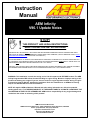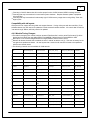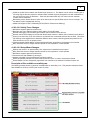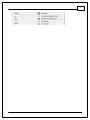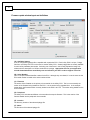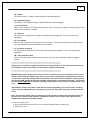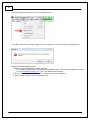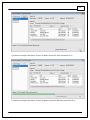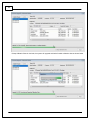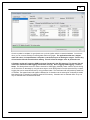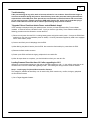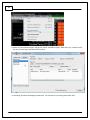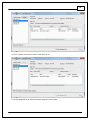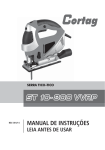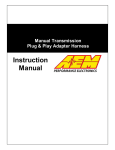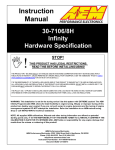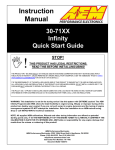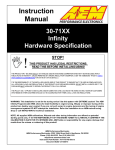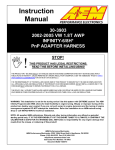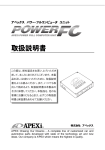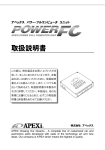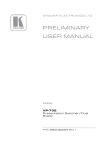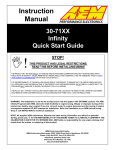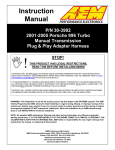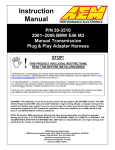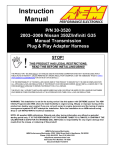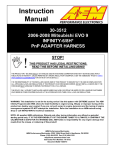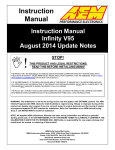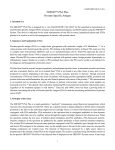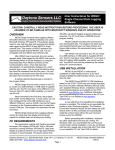Download Infinity User Manual
Transcript
Instruction Manual AEM Infinity V96.1 Update Notes STOP! THIS PRODUCT HAS LEGAL RESTRICTIONS. READ THIS BEFORE INSTALLING/USING! THIS PRODUCT MAY BE USED SOLELY ON VEHICLES USED IN SANCTIONED COMPETITION WHICH MAY NEVER BE USED UPON A PUBLIC ROAD OR HIGHWAY, UNLESS PERMITTED BY SPECIFIC REGULATORY EXEMPTION. (VISIT THE “EMISSIONS” PAGE AT HTTP:// WWW.SEMASAN.COM/EMISSIONS FOR STATE BY STATE DETAILS.) IT IS THE RESPONSIBILITY OF THE INSTALLER AND/OR USER OF THIS PRODUCT TO ENSURE THAT IT IS USED IN COMPLIANCE WITH ALL APPLICABLE LAWS AND REGULATIONS. IF THIS PRODUCT WAS PURCHASED IN ERROR, DO NOT INSTALL AND/OR USE IT. THE PURCHASER MUST ARRANGE TO RETURN THE PRODUCT FOR A FULL REFUND. THIS POLICY ONLY APPLIES TO INSTALLERS AND/OR USERS WHO ARE LOCATED IN THE UNITED STATES; HOWEVER CUSTOMERS WHO RESIDE IN OTHER COUNTRIES SHOULD ACT IN ACCORDANCE WITH THEIR LOCAL LAWS AND REGULATIONS. WARNING: This installation is not for the tuning novice! Use this system with EXTREME caution! The AEM Infinity Programmable EMS allows for total flexibility in engine tuning. Misuse or improper tuning of this product can destroy your engine! If you are not well versed in engine dynamics and the tuning of engine management systems DO NOT attempt the installation. Refer the installation to an AEM-trained tuning shop or call 800-423-0046 for technical assistance. NOTE: All supplied AEM calibrations, Wizards and other tuning information are offered as potential starting points only. IT IS THE RESPONSIBILITY OF THE ENGINE TUNER TO ULTIMATELY CONFIRM IF THE CALIBRATION IS SAFE FOR ITS INTENDED USE. AEM holds no responsibility for any engine damage that results from the misuse or mistuning of this product! AEM Performance Electronics AEM Performance Electronics, 2205 126th Street Unit A, Hawthorne, CA 90250 Phone: (310) 484-2322 Fax: (310) 484-0152 http://www.aemelectronics.com Instruction Part Number: N/A Document Build 6/16/2015 2 ************************************************************************** *******************************CAUTION******************************* The Infinity ECU contains two separate microcontrollers, a primary and a peripheral controller. The v96.1 update includes a firmware change for the peripheral microcontroller as well as the primary. The new peripheral microcontroller firmware is not compatible with the older primary microcontroller firmware. This means that once the new v96.1 pakgrp file is loaded, you cannot simply reload an old pakgrp file in one step. Reverting to an older version requires a two step process. Pakgrp files prior to this update did not contain peripheral microcontroller firmware as this file is loaded onto the hardware as part of the final QC process at AEM. The ECU will not function properly if the old pakgrp file is reloaded after upgrading to a v96.1 pakgrp. The ECU will not respond correctly to the ignition switch input. In the unlikely event that an older pakgrp file must be loaded, you must follow a two step process. First, the ECU must be updated with a different peripheral microcontroller firmware version that is compatible with older primary microcontroller firmware versions. Next, the older pakgrp file can be loaded. The legacy version of the peripheral microcontroller firmware is available at aeminfinity.com. The procedure is included in the Troubleshooting 17 section on page 16. ECU P/Ns 30-7100 serial numbers 230 and below ECU P/Ns 30-7101 serial numbers 142 and below If your ECU falls into this range, the pre 96.1 legacy peripheral microcontroller firmware file must be loaded first before proceeding to load any other v96.1 firmware file. *******************************CAUTION******************************* ************************************************************************** Upgrade Feature/Change Summary This upgrade delivers several new and enhanced features for the v2.96 InfinityTuner software released in October 2014, including global unit preferences that are consistent throughout the program, the addition of 128 Infinity specific channels on the CAN bus, improved channel select layout for faster tuning, the addition of context sensitive help, a new rolling launch 2-step anti-lag feature, a right-click menu for editing 1D and 2D tables, enhanced 2D individual cylinder fuel trim tables for resolution up to 200 points per cylinder. Documentation for these and other changes is included in updated versions of Infinity technical manuals. New vehicle/application timing support: 2005-2010 Ford Mustang GT, 36-1 Crank / 4+1 Cam 1994-1996 Nissan SR20DET engine, 180 evenly spaced crank teeth / 4 tooth unevenly spaced cam 1998-2003 Nissan RB engine, 180 evenly spaced crank teeth / 6 tooth unevenly spaced cam 2006-current Mazda Miata MX-5, 36-2-2-2 crank / 4+2 tooth cam 2002-2007 Suzuki GSX-R 1300 Hayabusa Universal 8-1 cam/crank timing pattern Bug Fixes: Fixed bug in Nissan VQ35 timing pattern support that may have resulted in inconsistent starting when mechanical cam timing was retarded more than 2 degrees. Fixed bug causing inconsistent operation of the lambda feedback re-arm timer. Adjusted universal evenly spaced crank pattern support to tolerate crossing of crank/cam significant edges under certain conditions. © 2015 AEM Performance Electronics 3 Fixed bug in CAN Rx feature that did not allow proper function of AEM 4channel UEGO message transmit. Fixed bug that may have resulted in inconsistent system shutdown. Requires firmware update of peripheral microcontroller. Fixed bug that may have resulted in abnormally high PC CPU/memory usage when running Infinity Tuner with large layouts. Compatibility with old layouts: Old layouts do not support the new global units support features. If using old layouts with the new Infinity Tuner software release, they will need to be updated to include renamed Lambda channels. All controls that include the "set vertical range" feature, will likely need to be updated. v96.1 Models/Tuning Changes: The table for assigning flex content has been renamed 'FlexSensorCal', and the value 'FlexContent [%] will be latched and held above the user-defined RPM 'FlexHoldRPM'. Default value for FlexHoldRPM is 2000. New option to use channel ChargeOutPress as target feedback value for boost control. Rename all relevant channels that contained the term "Lambda" to add the unit [L]. This was necessary for the new global unit preferences feature. All user layouts that contain the old channels will need to be updated to add the new channel names. The following channels are now available for CAN transmit. MAP MassAirf low [gms/s] LaunchTimerArmed VVC2A_Cam_Timing DBW1_Error_TPSA_Range 3 Step Sw VE MassAirf low [gms/rev ] Logging Activ e VVC1B_Cam_Timing DBW1_Error_TPSB_Range DLWheelSpeed FuelPressure Brake Sw ModeSelect_Ign VVC2B_Cam_Timing DBW1_Error_Tracking DRWheelSpeed OilPressure Clutch Sw ModeSelect_Lambda VVC1 Target [deg] DBW1_Error_Current NLWheelSpeed LambdaTarget Shif t Sw ModeSelect_DBW VVC2 Target [deg] DBW1_Error_TPS_Corr NRWheelSpeed FuelPump Staged Sw VTEC BoostTarget DBW2_Error_Fatal TC_SlipTarget Fan 1 Inj1Pulse Trans Temp ChargeOutPress DBW2_Error_TPSA_Range TC_SlipMeasured Fan 2 Inj1LambdaFB SparkCut [RPM] BoostControl [%] DBW2_Error_TPSB_Range TC_TqReduceReq N2O Activ e Primary InjDuty [%] FuelCut [RPM] BoostFB_PID [%] DBW2_Error_Tracking KnockFB_Cy l1 O2FB Activ e Mode Sw 2StepTargetFuel [RPM] ChargeOutTemp DBW2_Error_Current KnockFB_Cy l2 EngineProtectOut Water Pressure 2StepTargetSpark [RPM] TurboSpeed [RPM] DBW2_Error_TPS_Corr KnockFB_Cy l3 MILOutput Crankcase Pressure ErrorThrottle DBW_APP1 TC_FuelCut [%] KnockFB_Cy l4 Lean Protect Est Torque ErrorCoolantTemp DBW_Target TC_SparkCut [%] KnockFB_Cy l5 Oil Press Protect InjectorProbability [%] ErrorFuelPressure DBW1_TPSA TC_Retard [degBTDC] KnockFB_Cy l6 2 Step Fuel SparkProbability [%] ErrorOilPressure DBW2_TPSA TC_TqReduceDBW [%] KnockFB_Cy l7 2 Step Spark LambdaTrim_Knock ErrorEBP DBW_Error_APP_Corr TC_ Mode_Sw KnockFB_Cy l8 Sy nc State Baro Press ErrorMAP DBW_Error_APP1_Range 3StepTargetFuel [RPM] KnockFB_Cy l9 A/C On FlexContent ErrorAirTemp DBW_Error_APP2_Range 3StepTargetSpark [RPM] KnockFB_Cy l10 © 2015 AEM Performance Electronics 4 BoostCut Airbox Temp ErrorBaro DBW_Error_BTO 3 Step Fuel LaunchRampTime [ms] Oil Temp VVC1A_Cam_Timing DBW1_Error_Fatal 3 Step Spark Changed Lambda feedback rich and lean limit functionality to clamp the entire PID value rather than just the integral component. Added option to use the channel DBW_APP1 [%] Filtered as a trigger threshold for entering decel fuel cut (DFCO) conditions. This should allow more consistent DFCO tuning on applications that use drive by wire throttles and pedals. Added feature to allow a user adjustable RPM limit above a specified engine oil temperature. New 1D table added called "OilTempProtect [RPM]". Added the channel DriveWheelSpeed [MPH] to the list of possible inputs for the table 3StepTarget [RPM]. Increased the table width from 17 cells to 25 cells. Increased the number of possible axis inputs for the 2D table FuelTrim_1, a user adjustable % fuel trim. Axis inputs now include: EngineSpeed [RPM] LaunchRampTime [ms] MAP [kPa] MAP Rate Throttle [%] ModeSw itch DBW_APP1 [%] Filtered OilTemp [C] AC_On Throttle Rate AfterStartTime [s] VehicleSpeed [MPH] AirTemp [C] VTEC_Active BaroPress [kPa] Analog10 [V] CoolantFan1On Analog11 [V] CoolantTemp [C] Analog13 [V] EBPress [kPa] Analog16 [V] FlexContent [%] Analog17 [V] Gear Digital6 GroundSpeed [MPH] Digital7 Idle Position Added the 2D table FuelTrim_2, a user adjustable % fuel trim with the same selectable axis inputs as above. Added the 2D table LambdaTrim_1, a user adjustable lambda target trim with the same selectable axis inputs as above. Added the 2D table IgnTrim_1, a user adjustable ignition advance trim with the same selectable axis inputs as above. Added the 2D table IgnTrim_2, a user adjustable ignition advance trim with the same selectable axis inputs as above. © 2015 AEM Performance Electronics 5 Individual cylinder fuel trim tables now 2D (20x10) for injectors 1-8. This feature can be used on certain types of V8 racing engines that are required to maintain intake manifolds originally designed for use with carburetors as this can lead to very poor air distribution. These new trim tables allow very fine control over the individual cylinder mixture distribution. New Rolling Launch feature allows a switch to be used to latch a specific RPM and use it as a cut target. The new feature is also integrated with anti-lag. Added CAN support for the Ford Mustang EPAS (Electric Power Assist Steering) v2.96, v96.1 Infinity Tuner Changes: New feature supports global unit preferences. New right click menu added for making certain edits to 1D and 2D tables. Revised USB logging channel select layout makes channel selection more efficient. Revised channel select dialog for controls that allow multiple channels. Makes channel selection more efficient. Option to use the Infinity Tuner PC interface to synchronize the current date and time with the ECU. This allows the USB logs to be tagged with this date/time reference when created. Removing permanent power from the ECU will require a re-sync for proper function. Firmware upgrade feature addition to allow separate automatic programming of peripheral microcontroller. Many behind the scenes changes that will improve the user experience in future updates. v2.96, v96.1 Setup Wizard Changes: Refactor that results in an approximately 70% improvement in read/write access speed. Many behind the scenes changes that will improve the user experience in future updates. New feature supports global unit preferences. Contextual user help available by pressing F1 Updated, simplified coil/injector diagnostic actuation interface. Wizard UI gracefully handles ECU comms disconnect/reconnect; no need to close/reopen Wizard Wizard Output Function Assignment page allows new channels to be selected for General Purpose use. Description of files available on aemfinity.com The following example shows a typical list of available files on aeminfinity.com. This particular examples shows files available for an Infinity-10 ECU (part number 30-7100). © 2015 AEM Performance Electronics 6 The files listed in the top highlighted box are the latest files with all latest features available for this hardware platform. There are four options. 1. v96.1 Inf-10 Universal - A universal pakgrp file that will work on a wide variety of different sequentially injected applications supporting up to 10 injectors and 10 coil outputs. 2. v96.1 Inf-10 Semi Seq - Same universal above but able to support semi-sequential injection setups with no cam sync 3. v96.1 Inf-10 Ford Coyote - Same as universal above but able to support certain unique hardware I/O requirements of the Ford Coyote engine 4. v96.1 Inf-10 Diagnostics - Unique model designed to provide custom diagnostics features for the Infinity-10 ECU. The file listed in the second highlighted box is new peripheral microcontroller firmware that is only necessary if reverting to older firmware versions after upgrading to v96.1. The files listed on the third highlighted box are older files still available for download for this hardware platform. They do not have the latest features. Minimum computer requirements: OS - Windows XP with .NET 4.0 framework installed Ram - 2GB Processor - 1 GHz Free HD space - 600 Mb Connectivity - USB 2.0 All current Infinity Tuner software installations and drivers are available for download from AEM at http:// www.aemelectronics.com/products/support All current firmware pakgrp files are available for download from AEM at http://www.aeminfinity.com. You must download and save a valid pakgrp file before proceeding with the firmware update process. 1. Run the setup.exe. Hit Next> and follow the instructions on each page. 2. Read and accept the terms of agreement and pick your desired location for Infinity Tuner to be installed. Hit Next> and allow the software to complete installation. 3. You may now exit the Infinity Tuner installer. You can now run Infinity Tuner. If this is a brand new installation, to use Infinity Tuner with an ECU connected you will need to install the necessary drivers. 4. If desired, add a desktop link for InfinityTuner. Click the Windows Start button and navigate to All Programs \InfinityTuner. Right click on the InfinityTuner link and select Send to>Desktop (create shortcut). © 2015 AEM Performance Electronics 7 © 2015 AEM Performance Electronics 8 Firmware update window layout and definitions (A) - Available Images A list of configuration (pakgrp) files compatible with a particular ECU. Each Infinity ECU is unique. Pakgrp files from one Infinity ECU can not be used on another Infinity ECU. Several pakgrp files are usually available for each Infinity hardware part number. Selecting one of the items in this list will populate the Image Info window with the descriptions of all files contained in the pakgrp. Appropriate files for your application must be downloaded from aeminfinity.com and saved on your PC in order to appear in this list.. (B) - Serial Number This is a unique hardware identifier number for the ECU. Although they are related, it is not the same as the ECU serial number included on the serial number sticker. (C) - Firmware The version of the firmware on the primary microcontroller in the Infinity ECU. This is not necessarily the version of the firmware being loaded into the ECU. It is the version being upgraded from. In the example image above, the firmware version currently loaded on the ECU is 96.7115. The version being loaded into the ECU is 96.8192. (D) - Peripheral The Infinity ECU includes two different microcontrollers that require firmware. This is the version of the firmware loaded into the peripheral microcontroller. (E) - Location The directory location of the selected pakgrp file (F) - Name The file name of the selected pakgrp file © 2015 AEM Performance Electronics 9 (G) - Images The number of files or "images" contained within the selected pakgrp file (H) - Supported Images The number of valid supported images contained within the selected pakgrp file (I) - Dynamic Model Infinity control model files are typically broken into two parts. The dynamic model file primarily contains tuning table data and calibration constants. (J) - Firmware The firmware for the primary microcontroller contained within the pakgrp file. This is the version being upgraded to. (K) - Fixed Model Infinity control model files are typically broken into two parts. The fixed model file primarily contains control logic math expressions and non-modifiable tuning constants. (L) - Peripheral Controller The firmware for the peripheral microcontroller contained within the pakgrp file. This is the version being upgraded to. (M) - Keep Calibration Data Select to keep the existing calibration data and import it into the new configuration during the upgrade process. ************************************************************************** Pakgrp files are available to registered Infinity users at aeminfinity.com. You must download and save your pakgrp file before proceeding with the firmware update process below. ************************************************************************** BEFORE beginning the update process, be sure to have a saved copy of your tuned session file. If a power failure occurs during the update process, this is the only way to ensure that the calibration data is not lost. A power failure at certain critical points in this process could render the ECU inoperative, requiring return and repair at AEM. Ensure the PC has a full battery charge and/or is connected to AC power. This process can take UP TO 4 MINUTES to complete, especially if the peripheral microcontroller is updated at the same time. If the firmware version on the ECU is older than the version supported by your current version of Infinity Tuner, a firmware upgrade will be required when you connect. Otherwise, follow the procedure outlined below. Note: The firmware update utility is periodically revised and may not match the descriptions below. In the event of a conflict, please follow the instructions provided in the dialog windows themselves or supplemental instructions provided by AEM. 1) Connect to Infinity Tuner. a. Plug the USB cable from the ECU into your computer USB port and key ignition ON. b. Open Infinity Tuner. © 2015 AEM Performance Electronics 10 2) Click the Target drop-down list and select “Upgrade firmware…” 3) The ECU should not be running an engine at this time. Select “Yes” when the warning message appears. Begin the Firmware Upgrade process. a. Select the desired Configuration “Image” on the left. i. If no images are present check C:\Program Files (x86)\AEM\Infinity Tuner\ and verify .pakgrp file is there. If not, visit http://www.aeminfinity.com, log in, and download appropriate file. b. Ensure "Keep Calibration Data" check-box is marked to save current calibration. c. Click the “Begin” button to start the upgrade process. © 2015 AEM Performance Electronics 11 4) Follow the message at the bottom, and turn the ignition switch OFF when instructed to do so. 5) Follow the message at the bottom, and turn the ignition switch back ON when instructed to do so. © 2015 AEM Performance Electronics 12 If Keep Calibration Data is checked, the system will upgrade and load all usable calibration data as shown below. © 2015 AEM Performance Electronics 13 Note: at certain points in the process, the Infinity ECU will re-boot and attempt to connect with the PC. The time it takes to connect might vary for different PCs. If the process appears to hang at this stage, simply unplug and replug the USB comms connector. Often this will force the PC to re-enumerate the USB port and connect. 6. When the "Peripheral Control Module image" is updated, a full power reset may be required meaning either the battery needs to be disconnected and re-connected or all harness connectors need to be removed from the ECU for at least 5 seconds, then re-connected. © 2015 AEM Performance Electronics 14 7. When the message below is displayed, turn the ignition switch back on. 8. When the message at the bottom indicates that it’s safe to close the window, click "X” button on the top right of the window. © 2015 AEM Performance Electronics 15 Once the update is complete, it's good practice to cycle the ignition switch to reset the hardware. Once that is done, you can connect and begin monitoring data and/or tuning again. For applications that use a stepper motor idle valve, it's important that a full power reset be done prior to starting the engine. Turn the key off and wait at least 20 seconds before starting. This will allow the stepper valve to park and reset. A firmware update will erase the USB log channel list stored in the ECU memory. This channel list will need to be reset before USB logging will function correctly. Go to Logging>USB Logging – Channel Setup. This dialog allows the user to select channels for USB logging. Manually select channels by left clicking on the check box or alternately by using the arrow keys to scroll through the list and the space bar key to select. Logging lists can be saved for later use by using the Save button. The Load button will load previously saved lists of channels. The Append button will append a different list of channels onto the existing list of selected channels. Note that the list of channels for logging is saved in ECU memory. Channels can't be selected offline. They can only be selected when connected to an ECU. © 2015 AEM Performance Electronics 16 ******************************************************************************* ******************************************************************************* REFER TO THE FOLLOWING FOR TROUBLESHOOTING ONLY ******************************************************************************* ******************************************************************************* © 2015 AEM Performance Electronics 17 Troubleshooting If the process hangs at any point, wait at least one minute for it to continue. Some PCs take longer to reconnect to the ECU during this process. Some PCs may have other processes running that affect the response time of the USB ports. If the process has not continued as described above after one minute, do not cycle key power. Instead, remove the USB cable from the PC, wait a few seconds then plug it back in. Often this will force the OS to reset the port allowing the process to continue. "Upgrade Failure! Could not delete Power control Module image! If this message is displayed during the update process, be sure you have the latest Infinity Tuner software installed. It should be version 2.96.8202 or later. Once you have the right Infinity Tuner software installed, the following procedure must be followed to recover the ECU. 1) Disconnect all power from the ECU, including battery power and ignition switch power. Connect the ECU's flash enable pin to 12V (see your hardware pinout for details). All Infinity harnesses supplied by AEM come equipped with a "flash enable" jumper. 2) Connect and flash your old v96 pakgrp into the ECU. 3) After flashing the (v96 old version) into the ECU, disconnect the flash enable pin, power down the ECU. 4) Remove the flash enable connector 5) Power up the ECU and flash the legacy peripheral microcontroller file. 6) After all steps above are complete, you should be able to flash your new v96.1 file. Loading firmware files older than v96.1 after upgrading to v96.1 AEM does not recommend reverting to older pak grp files after updating to v96.1. In the unlikely event that an old firmware version must be loaded after upgrading to v96.1, the following two step procedure must be followed Step 1 - Load Legacy Peripheral Microcontroller firmware This pakgrp file, available at aeminfinity.com for each Infinity ECU contains only one file, the legacy peripheral microcontroller firmware. 1) Go to Target>Upgrade firmware... © 2015 AEM Performance Electronics 18 2) Select the new Peripheral Legacy pakgrp from the list of available images. Note that it only contains one file. Do not check the Keep Calibration Data checkbox. 3) Click Begin and follow the displayed instructions. The first step is to turn the ignition switch OFF. © 2015 AEM Performance Electronics 19 4) Turn the ignition switch back on when instructed to do so. 5) The new peripheral microcontroller firmware image will now be loaded. © 2015 AEM Performance Electronics 20 6) The following window indicates that the file was loaded successfully. Click the red X to close the window. Step 2 - Load old pakgrp file 1) At this point, you can repeat the procedure to load an older pakgrp file. © 2015 AEM Performance Electronics