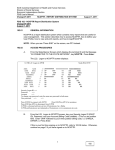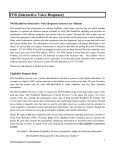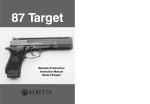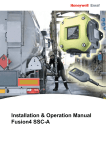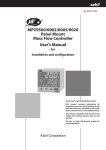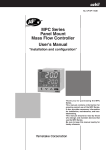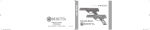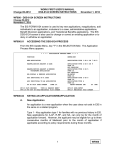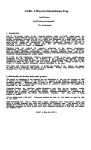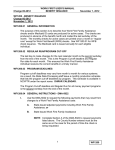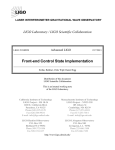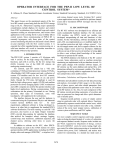Download EPICS - NC DHHS Online Publications
Transcript
ENTERPRISE PROGRAM INTEGRITY CONTROL SYSTEM (EPICS) Change #1-2004 TABLE OF CONTENTS July 1, 2004 TABLE OF CONTENTS Change #1-2004 July 1, 2004 EPICS USER’S MANUAL EPICS 100: ADMINISTRATION COUNTY DETAIL Pages 1-5 EPICS 101: GETTING STARTED (EPICS LOGON AND LOGOFF PROCEDURES) 1-5 EPICS 102: REFERRALS 1-36 EPICS 103: CLAIMS 1-54 EPICS 104: COLLECTIONS 1-42 EPICS 105: DISQUALIFICATIONS 1-15 EPICS 106: CASE MAINTENANCE 1-14 EPICS 1900: GLOSSARY 1-6 EPICS 2000: APPENDIX A: REFERRAL CODES 1-5 EPICS 2100: APPENDIX B: CLAIM CODES 1-3 EPICS 2200: APPENDIX C: PAYMENT CODES 1 EPICS 2300: APPENDIX D: DISQUALIFICATION CODES 1 EPICS 2400: APPENDIX E: CASE MAINTENANCE CODES 1-3 EPICS 2500: APPENDIX F: REPORTS 1-61 ENTERPRISE PROGRAM INTEGRITY CONTROL SYSTEM (EPICS) Change #1-2004 ADMINISTRATION – COUNTY DETAIL July 1, 2004 100 – ADMINISTRATION – COUNTY DETAIL Change #1-2004 July 1, 2004 I. THIS CHAPTER: • Describes the Administration Menu options; • Describes the Administration Menu function keys; • Describes the County Detail Field Descriptions; • Describes the County Detail Function Keys; • Describes how to display County Detail Information; • Describes how to update County Detail Information; • Describes how to enter field details using F4 key. 1 100 ENTERPRISE PROGRAM INTEGRITY CONTROL SYSTEM (EPICS) Change #1-2004 ADMINISTRATION – COUNTY DETAIL July 1, 2004 II. ADMINISTRATION MENU All security access for the EPICS system is maintained through the Administration Menu screen. The DHHS Customer Support Center maintains this screen. Each user’s security access rights is defined and assigned to one or more authorized user groups. An authorized user group is defined as the type of security currently identified by EPICS. Each authorized group will allow the user to have create, read, update, and/or delete rights. The county security officer (with the assistance of the county supervisor) is responsible for ensuring all users’ access rights for their county are up to date with the Customer Support Center. The county security officer has read-only access to option. County Detail was formerly named “Locality” located under Disqualification and is located under Administration. Counties will not have access to Group Detail, Screen Detail, or Authorized User Detail. A. Administration Menu Options Option Description 1. Group Detail To create an authorized user group and set security access rights To define the screens of the system To create a new user profile or update an existing user profile access to authorized user groups To view/update the specific contact information for a county 2. Screen Detail 3. Authorized User Detail 4. County Detail 2 100 ENTERPRISE PROGRAM INTEGRITY CONTROL SYSTEM (EPICS) Change #1-2004 ADMINISTRATION – COUNTY DETAIL July 1, 2004 B. Administration Menu Function Keys Function Key F1 F3 C. Description To access EPICS on-line help To exit and return to the Main Menu County Detail The County Detail screen is designed to enable the user to display contact information for a county in the state of North Carolina. This information is also used for the Contact Information located on the Disqualification Detail screen. All users with inquiry access to EPICS may view this screen. However, only Program Integrity Supervisors have update capabilities. Whenever the county address or telephone number changes, this information must be updated. If these fields are not updated, the screen displays incorrect contact data on the Disqualification Detail screen. This data is accessed by other states. D. County Detail Field Descriptions Field COUNTY Description Three-character code used to identify the county. Code used to identify the Team Number within the state where the county number resides. The county’s name. The full mailing address for the county including the street address, city, state, and zip code. The local area code and phone number used by the county. The extension of the phone number used by the county. The 10 digit County Fax Number. Free form text and allows up to 42 alpha/numeric characters. TEAM NUMBER COUNTY NUMBER COUNTY ADDRESS COUNTY TELEPHONE COUNTY EXTENSION COUNTY FAX NUMBER COMMENTS 3 100 ENTERPRISE PROGRAM INTEGRITY CONTROL SYSTEM (EPICS) Change #1-2004 ADMINISTRATION – COUNTY DETAIL July 1, 2004 E. County Detail Function Keys Key F1 F2 F3 F4 F9 F12 F. Description To access EPICS on-line help. To clear the screen To exist and return to the Main Menu To display a list To update the County Detail screen To cancel or return to the previous screen To display County Detail information: 1. From the Main Menu, key the number 1 in the Enter Option field and press Enter. The ADMINISTRATION MENU displays. 2. From the ADMINISTRATION MENU, key the number 4 in the ENTER OPTION field and press Enter. The COUNTY DETAIL screen displays. FR17 FRD0170 NC DHHS - ENTERPRISE PROGRAM INTERGITY CONTROL SYSTEM COUNTY DETAIL 02/23/2004 15:11:28 COUNTY: ___ + TEAM NUMBER: COUNTY NAME: COUNTY ADDRESS: ______________________________ ______________________________ _______________ NC _____ - ____ COUNTY TELEPHONE: ___ - _______ COUNTY EXT: ____ COUNTY FAX NUMBER: ___ - _______ COMMENTS: _____________________ _____________________ F1=HELP F2=CLEAR F3=EXIT F4=LIST F9=UPDATE F12=CANCEL 3. In the COUNTY field, key the county code of the county you wish to display and press Enter. The remaining fields automatically populate. NOTE: If you do not know the code or value for a field, you can use the F4 function key, which displays a list of codes or values for selection. This field attribute is only available for those fields that contain a + (plus sign) to the right of the field. 3. To exit and return to the MAIN MENU, press the F3 function key. The MAIN MENU displays. 4 100 ENTERPRISE PROGRAM INTEGRITY CONTROL SYSTEM (EPICS) Change #1-2004 ADMINISTRATION – COUNTY DETAIL July 1, 2004 G. To update County Detail Information: 1. From the MAIN MENU, key the number 1 in the ENTER OPTION field and press Enter. The ADMINISTRATION MENU displays. 2. From the ADMINISTRATION MENU, key the number 4 in the ENTER OPTION field and press Enter. The COUNTY DETAIL screen displays. 3. In the COUNTY field, key the county code and press Enter. The remaining fields automatically populate. NOTE: If you do not know the code or value for a field, you can use the F4 function key, which displays a list of codes or values for selection. This field attribute is only available for those fields that contain a + (plus sign) to the right of the field. H. 4. In the COUNTY ADDRESS field, key the new address for the county, if applicable. 5. In the COUNTY TELEPHONE field, key the new telephone number for the county, if applicable. 6. In the COUNTY EXT. Field, key the new extension for the county, if applicable. 7. Enter the 10 digit COUNTY FAX NUMBER, if applicable. 8. Enter up to 42 alpha/numeric COMMENTS, if applicable. 9. To complete the update, press the F9 function key. 10. To exit and return to the MAIN MENU, press the F3 function key. The MAIN MENU appears. UTILIZING F4 If you do not know the code or value for a field, you can use the F4 key, which displays a list of codes or values for selection. This field attribute is not available for all fields, but only those fields that contain a + (plus sign) to the right of the field. To enter field details using F4: 1. In the field that contains a + (plus sign) to the right of the field, type = (equal sign) and press F4. The specific code list screen displays. 2. To select a code or value, navigate to the appropriate code/value in the S column and type s. 3. Press Enter. The previous screen displays with the field populated with the selected code or value. 4. Continue entering or updating the screen details. 5 100 ENTERPRISE PROGRAM INTEGRITY CONTROL SYSTEM (EPICS) Change #1-2004 GETTING STARTED July 1, 2004 101 – GETTING STARTED Change #1-2004 July 1, 2004 I. THIS CHAPTER: • Describes how to access EPICS; • Describes Main Menu options; • Describes Main Menu function keys; • Describes how to access a Main Menu option; and • Describes how to exit EPICS. 1 101 ENTERPRISE PROGRAM INTEGRITY CONTROL SYSTEM (EPICS) Change #1-2004 GETTING STARTED July 1, 2004 II. ACCESSING EPICS You can access EPICS via a terminal or personal computer. A. To Access EPICS Via a Terminal 1. Open the Mainframe State Banner screen. 2. From the State Banner screen, key CICSSCC4 and press Enter. 3. In the Userid field, key your RACF ID. 4. Press Tab. 5. In the bill-cde field, key FRP-DHR. 6. Press Tab. 7. In the Password field, key your password. 8. Press Enter. A blank CICS screen displays. 9. Key FRO1 and press Enter. The EPICS MAIN MENU displays. NOTE: The O in FRO1 is a number value. B. To Access Via a PC (Personal Computer) 1. From your Windows Desktop, double-click the Mainframe icon. 2. From the State Banner screen, key CICSSCC4 and press Enter. The CICS screen displays. 3. In the Userid field, key your RACF ID. 4. Press Tab. 5. In the bill-cde field, key FRP-DHR. 6. Press Tab. 7. In the Password field, key your password. 8. Press Enter. A blank CICS screen displays. 9. Key FR01 and press Enter. The EPICS MAIN MENU displays. NOTE: The 0 in FR01 is a number value. 2 101 ENTERPRISE PROGRAM INTEGRITY CONTROL SYSTEM (EPICS) Change #1-2004 GETTING STARTED July 1, 2004 III. MAIN MENU The EPICS MAIN MENU provides you with a list of six options from which to choose. These options define the six major functionalities within EPICS. Depending on your security authorization, you can select an option from the list and view, create, or update data. A. Main Menu Options Option Description 1. Administration Menu To enter security updated (DHHS Customer Support Only) To process referrals To process claims To process payments To process disqualifications To transfer and reassign cases 2. 3. 4. 5. 6. B. Referral Menu Claims Menu Collections Disqualifications Maintenance Menu Main Menu Function Keys Option F1 F2 C. Description To access EPICS on-line help To exit EPICS To Access a Main Menu Option After you complete the EPICS logon procedures, select a MAIN MENU option to add, update, or view data in EPICS. 3 101 ENTERPRISE PROGRAM INTEGRITY CONTROL SYSTEM (EPICS) Change #1-2004 GETTING STARTED July 1, 2004 1. FR01 Frd0010 Logon to EPICS. The MAIN MENU displays. NCDHHS – ENTERPRISE PROGRAM INTEGRITY CONTROL SYSTEM MAIN MENU 1. Administration Menu 4. Collections Menu 2. Referral Menu 5. Disqualifications 3/ Claims Menu 6. Maintenance Menu 02/02/2000 10:58:18 -Enter Option: -- F1=HELP F12=CICS CLEAR SCREEN 2. In the Enter Option field, key the number of the MAIN MENU option and press Enter. A menu displays with a list of options from which to choose. 3. Proceed with adding, updating, or viewing data. 4 101 ENTERPRISE PROGRAM INTEGRITY CONTROL SYSTEM (EPICS) Change #1-2004 GETTING STARTED July 1, 2004 IV. EXITING EPICS When exiting EPICS, you must logoff properly from the session. If you neglect to do so, you may have difficulty logging back into EPICS or the system may “lock.” Ensure all work has been added and updated successfully before you logoff. A. To Exit EPICS Via a Terminal 1. To return to the MAIN MENU, press the F3 function key. The MAIN MENU displays. NOTE: From any screen in EPICS, you can press the F3 function key to return to the MAIN MENU. 2. To exit EPICS, press the F12 function key. A PIE menu displays. 3. Press the F3 function key. A blank CICS screen displays. 4. Key logoff and press Enter. The STATE BANNER screen displays. or Enter another transaction. B. To Exit EPICS Via a Personal Computer (PC) 1. To return to the MAIN MENU, press the F3 function key. The MAIN MENU displays. NOTE: From any screen in EPICS, you can press the F3 function key to return to the MAIN MENU. 2. To exit EPICS, press the F12 function key. A PIE menu displays. 3. Press the F3 function key. A blank CICS screen displays. 4. Key logoff and press Enter. The STATE BANNER screen displays. or Enter another transaction. 5 101 ENTERPRISE PROGRAM INTEGRITY CONTROL SYSTEM (EPICS) Change #1-2004 GETTING STARTED May 1, 2004 101 – GETTING STARTED Change #1-2003 May 1, 2004 I. THIS CHAPTER: • Describes how to access EPICS; • Describes Main Menu options; • Describes Main Menu function keys; • Describes how to access a Main Menu option; and • Describes how to exit EPICS. 1 101 ENTERPRISE PROGRAM INTEGRITY CONTROL SYSTEM (EPICS) Change #1-2004 GETTING STARTED May 1, 2004 II. ACCESSING EPICS You can access EPICS via a terminal or personal computer. A. To Access EPICS Via a Terminal 1. Open the Mainframe State Banner screen. 2. From the State Banner screen, key CICSSCC4 and press Enter. 3. In the Userid field, key your RACF ID. 4. Press Tab. 5. In the bill-cde field, key FRP-DHR. 6. Press Tab. 7. In the Password field, key your password. 8. Press Enter. A blank CICS screen displays. 9. Key FRO1 and press Enter. The EPICS MAIN MENU displays. NOTE: The O in FRO1 is a number value. B. To Access Via a PC (Personal Computer) 1. From your Windows Desktop, double-click the Mainframe icon. 2. From the State Banner screen, key CICSSCC4 and press Enter. The CICS screen displays. 3. In the Userid field, key your RACF ID. 4. Press Tab. 5. In the bill-cde field, key FRP-DHR. 6. Press Tab. 7. In the Password field, key your password. 8. Press Enter. A blank CICS screen displays. 9. Key FR01 and press Enter. The EPICS MAIN MENU displays. NOTE: The 0 in FR01 is a number value. 2 101 ENTERPRISE PROGRAM INTEGRITY CONTROL SYSTEM (EPICS) Change #1-2004 GETTING STARTED May 1, 2004 III. MAIN MENU The EPICS MAIN MENU provides you with a list of six options from which to choose. These options define the six major functionalities within EPICS. Depending on your security authorization, you can select an option from the list and view, create, or update data. A. Main Menu Options Option 1. Administration Menu 2. 3. 4. 5. 6. B. Description To enter security updated (DHHS Customer Support Only) To process referrals To process claims To process payments To process disqualifications To transfer and reassign cases Referral Menu Claims Menu Collections Disqualifications Maintenance Menu Main Menu Function Keys Option Description To access EPICS on-line help To exit EPICS F1 F2 C. To Access a Main Menu Option After you complete the EPICS logon procedures, select a MAIN MENU option to add, update, or view data in EPICS. 3 101 ENTERPRISE PROGRAM INTEGRITY CONTROL SYSTEM (EPICS) Change #1-2004 GETTING STARTED May 1, 2004 1. Logon to EPICS. The MAIN MENU displays. Figure 1 NOTE: For procedures on how to logon to EPICS, see II. 2. In the Enter Option field, key the number of the MAIN MENU option and press Enter. A menu displays with a list of options from which to choose. 3. Proceed with adding, updating, or viewing data. 4 101 ENTERPRISE PROGRAM INTEGRITY CONTROL SYSTEM (EPICS) Change #1-2004 GETTING STARTED May 1, 2004 IV. EXITING EPICS When exiting EPICS, you must logoff properly from the session. If you neglect to do so, you may have difficulty logging back into EPICS or the system may “lock.” Ensure all work has been added and updated successfully before you logoff. A. To Exit EPICS Via a Terminal 1. To return to the MAIN MENU, press the F3 function key. The MAIN MENU displays. NOTE: From any screen in EPICS, you can press the F3 function key to return to the MAIN MENU. 2. To exit EPICS, press the F12 function key. A PIE menu displays. 3. Press the F3 function key. A blank CICS screen displays. 4. Key logoff and press Enter. The STATE BANNER screen displays. or Enter another transaction. B. To Exit EPICS Via a Personal Computer (PC) 1. To return to the MAIN MENU, press the F3 function key. The MAIN MENU displays. NOTE: From any screen in EPICS, you can press the F3 function key to return to the MAIN MENU. 2. To exit EPICS, press the F12 function key. A PIE menu displays. 3. Press the F3 function key. A blank CICS screen displays. 4. Key logoff and press Enter. The STATE BANNER screen displays. or Enter another transaction. 5 101 ENTERPRISE PROGRAM INTEGRITY CONTROL SYSTEM (EPICS) Change #1-2004 REFERRALS July 1, 2004 102 – REFERRALS Change #2-2004 September 13, 2004 I. THIS CHAPTER PROVIDES INSTRUCTIONS AND INFORMATION FOR: • The Referral Menu function keys; • The Referral Detail 1 fields; • The Referral Detail 1 functions keys; • The Referral Detail 2 fields; • The Referral Detail 2 function keys; • Creating a referral; • Creating a referral using Spin-off; • The Referral List fields; • The Referral List function keys; • Displaying a list of unassigned referrals and view referral details; • Assigning a referral; • Displaying a referral list and view referral details by county; • Displaying a referral list and view referral details by Investigator ID; • Accepting a referral; • Opening a referral; • Displaying a referral using the Referral Detail option; • Updating a referral; • Closing a referral; • Transferring a Referral Out of State; • Reopening a Referral From Out of State Status; • Creating a Referral from an Out of State source; • The Notepad Summary function keys; 1 102 ENTERPRISE PROGRAM INTEGRITY CONTROL SYSTEM (EPICS) Change #1-2004 REFERRALS July 1, 2004 • The Notepad Detail function keys; • Adding a note in Notepad; • Displaying and updating a note in Notepad; • Deleting a note in Notepad; • Entering field details using F4 key; • Searching for an individual ID (Name Search feature). 2 102 ENTERPRISE PROGRAM INTEGRITY CONTROL SYSTEM (EPICS) Change #1-2004 REFERRALS July 1, 2004 II. REFERRAL MENU A referral is the origination point for a claim in EPICS. Referral information (e.g., an individual who may or may not be committing a fraudulent act) is obtained in Program Integrity from several sources such as phone calls or letters. The Referral function provides the Program Integrity Staff with a method of recording, viewing, and updating referral information. The Referral menu contains three options from which to choose: Option 1. Referral List 2. Referral Detail Description To display a list of existing referrals To display and update a known/specific referral To add a new referral 3. Create New Referral Referral Menu Function Keys Key F1 F3 Description To access EPICS on-line help To exit and return to Main Menu 3 102 ENTERPRISE PROGRAM INTEGRITY CONTROL SYSTEM (EPICS) Change #1-2004 REFERRALS July 1, 2004 III. ADD A NEW REFERRAL Upon a receipt of a new referral, it is required that the Program Integrity Staff add the referral in EPICS with the appropriate information (e.g., Case ID, Referral Type, and Allegations). There are two screens that require data entry. REFERRAL DETAIL 1 and REFERRAL DETAIL 2. Each screen contains mandatory and optional fields, as well as specific function keys that execute tasks. A separate referral must be entered for each claim. Also, if a claim has any crossover date periods (i.e., TANF) a separate referral must be entered for each one. A. Referral Detail 1 Field Descriptions Field Description Referral ID 10 digit ID generated by the system upon creation of a referral 1 character code identifying the type of referral 2 character code identifying the status of the referral Last name (up to 20 characters), First Name (up to 12 characters), and Middle Initial (1 character) of the case head payee 10 character number of the case head payee provided by CNDS Referral Type Referral Status Name Individual ID Required 4 System Generated X Optional X X X X 102 ENTERPRISE PROGRAM INTEGRITY CONTROL SYSTEM (EPICS) Change #2-2004 REFERRALS September 13, 2004 Field Description SSN 9 digit number for the case head payee’s social security number 10 character date of the case head payee’s date of birth 1 character code for the individual case head payee’s sex 3 digit code between the values of 000 and 100; Represents the issuing county in which the suspected overpayment took place Used to show which county currently owns the referral; Defaults to originating county number unless the referral has been transferred Up to 4 characters; Code that identifies the benefits program to which the suspected overpayment applies DOB SEX ORIGINATING COUNTY OWNER PROGRAM Required 5 System Generated X Optional X X X X X 102 ENTERPRISE PROGRAM INTEGRITY CONTROL SYSTEM (EPICS) Change #1-2004 REFERRALS July 1, 2004 Field Description CASE ID Up to 9 characters; Identifies the Program Case ID associated with the suspected overpayment 7 character county case number (Note: You must key slashes.) 10 character date (MM/DD/YYYY) the referral is received Up to 45 characters; Name of the person reporting the referral (Note: anonymous and unknown are accepted.) 10 character (including area code) phone number of the Referring Person (Note: Hyphens not accepted.) 2 character code representing the source of the violation 1 character code representing the nature of the violation COUNTY CASE # REFERRAL DATE REFERRING PERSON REFERRING PERSON PHONE REFERRAL SOURCE NATURE OF REFERRAL Required 6 System Generated Optional X X X X X X X 102 ENTERPRISE PROGRAM INTEGRITY CONTROL SYSTEM (EPICS) Change #1-2004 REFERRALS July 1, 2004 Field Description SUSPECTED AMOUNT Up to 10 characters; dollar amount of the suspected overpayment 10 character date, (MM/DD/YYYY); Suspected start date of the suspected overpayment 10 character date, (MM/DD/YYYY); suspected end date of the suspected overpayment 5 character number of the caseworker currently assigned to the case. Also known as the IM Worker / District #. 1 character Indicator set to Y when the supervisor assigns the referral to an investigator 10 character date (MM/DD/YYYY) the referral was assigned to an investigator SUSPECTED OP/OI PERIOD (BEGINNING DATE) SUSPECTED OP/OI PERIOD (ENDING DATE) CASE WORKER ID ASSIGN REFERRAL ASSIGNMENT DATE Required 7 System Generated Optional X X X X X X 102 ENTERPRISE PROGRAM INTEGRITY CONTROL SYSTEM (EPICS) Change #1-2004 REFERRALS July 1, 2004 Field Description INVESTIGATOR ID 5 character ID that corresponds to the investigator assigned to this referral by the supervisor 1 character indicator set to Y when the investigator accepts their referral 10 character date (MM/DD/YYYY) the referral was accepted by the investigator Up to 5 character ID for the county worker currently responsible for collecting funds (Note: Defaults to the investigator’s number unless changed.) 1 character indicator set to Y when the investigator opens the referral 10 character date (MM/DD/YYYY) the referral was opened by the investigator ACCEPT REFERRAL ACCEPTANCE DATE COLLECTOR OPEN INVESTIGATION OPEN DATE Required 8 System Generated Optional X X X X X X 102 ENTERPRISE PROGRAM INTEGRITY CONTROL SYSTEM (EPICS) Change #1-2004 REFERRALS July 1, 2004 Field Description CLOSE REFERRAL 1 character indicator set to Y when the investigator closes the investigation 10 character date (MM/DD/YYYY) the referral was closed by the investigator Up to 8 characters; Description for the reason for referral was closed (i.e., paid off) RACF ID of the person implementing the override DATE CLOSED REASON CLOSED OVERRIDE USER ID STATE OFFICE PERSONNEL OVERRIDE COUNTY OVERRIDE DATE B. Key F1 F2 F3 F4 F5 F6 F9 F10 F11 F12 Required The county for which the override took place 10 character (MM/DD/YYYY) date the override took place System Generated Optional X X X X X X Referral Detail 1 Function Keys Description To access EPICS on-line help To clear the screen To exit and return to the Main Menu To display a list To display the Notepad To add a referral (save) To update referral information To display the Referral Detail 2 screen To create a new referral with default data from the currently displayed referral To cancel and return to previous screen 9 102 ENTERPRISE PROGRAM INTEGRITY CONTROL SYSTEM (EPICS) Change #1-2004 REFERRALS July 1, 2004 C. Referral Detail 2 Field Descriptions Field Description REFERRAL ID 10 digit number generated by the system upon creation of a referral Case head payee’s address currently residing in EIS / FSIS One or more alternate names for the case head payee Case head payee’s address; Used when the EIS / FSIS address is incorrect. (Note: For EPICS, this address is stored in CNDS.) One or more alternative social security numbers for the case head payee Case head payee’s phone number(s) including area code Case head payee’s phone extension Up to 79 characters; Description of the alleged fraud EIS/FSIS ADDRESS ALIAS NAMES EPICS ADDRESS TYPE ALIAS SOCIAL SECURITY NUMBERS PHONE NUMBERS TYPE PHONE NUMBERS EXT ALLEGATIONS D. Required System Generated X Optional X X X X X X X Referral Detail 2 Function Keys Key Description F1 To access EPICS on-line help F3 To exit and return to Main Menu F4 To display a list F6 To add a referral (save F9 To update referral information F12 To cancel and return to the previous screen 10 102 ENTERPRISE PROGRAM INTEGRITY CONTROL SYSTEM (EPICS) Change #2-2004 REFERRALS September 13, 2004 E. To Create a New Referral 1. FR03 FRD0030 From the MAIN MENU, key the number 2 in the Enter Option field and press Enter. The REFERRAL MENU displays. NC DHHS - ENTERPRISE PROGRAM INTEGRITY CONTROL SYSTEM REFERRAL MENU 06/18/2004 15:18:47 1. Referral List 2. Referral Detail 3. Create New Referral Enter Option: _ F1=HELP F3=EXIT 2. FR19 FRD0190 In the ENTER OPTION field, key the number 3 and press Enter. The REFERRAL DETAIL 1 screen displays. NC DHHS - ENTERPRISE PROGRAM INTEGRITY CONTROL SYSTEM REFERRAL DETAIL 1 03/24/2000 08:06:17 REFERRAL ID: __________ + REFERRAL TYPE: _ + REFERRAL STATUS: __ NAME: ________________________________________ ____________ _ INDIVIDUAL ID: _________ _ + SSN: _________ DOB: 00/00/0000 SEX: _ ORIGINATING COUNTY: ___ OWNER: ___ PROGRAM: ________ + CASE ID: 000000000 COUNTY CASE #: _______ REFERRAL DATE: 00/00/0000 DATE OF DISCOVERY: 00/00/0000 REFERRING PERSON: _____________________________________________ REFERRING PERSON PHONE: __________ REFERRAL SOURCE: __ + NATURE OF REFERRAL: _ + SUSPECTED AMOUNT: 0.00_______ SUSPECTED OP/OI PERIOD: 00/00/0000 to 00/00/0000 CASE WORKER ID: _____ ASSIGN REFERRAL? _ ASSIGNMENT DATE: 00/00/0000 INVESTIGATOR ID: _____ + ACCEPT REFERRAL? _ ACCEPTANCE DATE: 00/00/0000 COLLECTOR: _____ + OPEN INVESTIGATION? _ OPEN DATE: 00/00/0000 OVERRIDE USERID: ________ CLOSE REFERRAL? _ DATE CLOSED: 00/00/0000 OVERRIDE COUNTY: ___ REASON CLOSED: ________ OVERRIDE DATE: 00/00/0000 F1=HELP F2=CLEAR F3=EXIT F4=LIST F5=NTESUM F6=ADD F9=UPD F10=DTL2 F11=SPINOFF F12=CANCEL ACTION COMPLETED SUCCESSFULLY 11 102 ENTERPRISE PROGRAM INTEGRITY CONTROL SYSTEM (EPICS) Change #1-2004 REFERRALS July 1, 2004 NOTE: If you do not know the code or value for a field, you can use the F4 key, which displays a list of codes or values for selection. This field attribute is only available for those fields that contain a + (plus sign) to the right of the field. 3. In the REFERRAL TYPE field, key the code for the type of referral. Code F O P R Value Front End Other Project Recall Regular 4. In the INDIVIDUAL ID field, key the case head payee’s ID. 5. In the PROGRAM field, key the code that identifies the program to which the suspected overpayment applies. You may use the equal (=) key and F4 key to obtain the list of codes. From the list of codes, enter an ‘S’ under the SELECT column by the appropriate code. Press ENTER. The code selected is brought forward to the PROGRAM field. 6. In the CASE ID field, key the individual’s Case ID. If the case ID/program cannot be validated, the following error message is displayed: CASE ID IS NOT FOUND. REVIEW CASE OR CALL EPICS AUTOMATION. The override function can only be completed by State Staff Program Integrity Staff when applicable. a. Food Stamps (1) For R, O, and P referral types, the CASE ID entered on the screen must exist in the FSIS Active Master file or the FSIS Inactive Master file. Any transaction code type is acceptable. (2) For F referral types, the Case ID entered on the screen must exist in the FSIS Active Master file and must have a transaction code of 1. 12 102 ENTERPRISE PROGRAM INTEGRITY CONTROL SYSTEM (EPICS) Change #1-2004 REFERRALS July 1, 2004 b. AFDC/TANF (1) For R, O, and P referral types, benefits must have been issued for the Case ID and Program entered on the screen. (2) For F referral types, the Case ID and Program entered on the screen must currently exist in the EIS pending application database. NOTE: Front-end referral with a program code of AFDC can not be entered in EPICS. c. Medicaid (1) For R, O, and P referral types, benefits must have been issued for at least one individual associated with the Case ID and Program entered on the screen. (2) For F referral types, the Case ID and Program entered on the screen must currently exist in the EIS pending application database. 7. In the REFERRAL DATE field, key the date the referral was received using the 10-character date format: MM/DD/YYYY. 8. In the DATE OF DISCOVERY field, key the date of discovery. This is a required field and must be in MM/DD/CCYY format. a. This date cannot be greater than the REFERRAL DATE. b. This date cannot be greater than the current date. c. This date can be prior to or the same as the REFERRAL DATE. d. This date can be changed if the referral status is not CL, TE, or OT. 9. In the REFERRAL PERSON field, key the name of the person who provided the referral information. 10. In the REFERRAL SOURCE field, key the code that represents the source of violation. You may use the equal (=) key and F4 key to obtain the list of codes. From the list of codes, enter an ‘S’ under the SELECT column by the appropriate code. Press ENTER. The code selected is brought forward to the REFERRAL SOURCE field. 13 102 ENTERPRISE PROGRAM INTEGRITY CONTROL SYSTEM (EPICS) Change #1-2004 REFERRALS July 1, 2004 11. In the NATURE OF REFERRAL field, key the code that represents the nature of violation. You may use the equal (=) key and F4 key to obtain the list of codes. From the list of codes, enter an ‘S’ under the SELECT column by the appropriate code. Press ENTER. The code selected is brought forward to the NATURE OF REFERRAL field. Code E O R U 12. Value Earned Income Other Reserve Unearned Income If applicable, enter data in the optional fields. NOTE: To determine which fields are optional, see Referral Detail 1 Field Descriptions. 13. FR21 FRD0210 To add/save the data on the REFERRAL DETAIL 1 screen and continue entering required data on REFERRAL DETAIL 2 screen, press the F6 function key. The REFERRAL DETAIL 2 screen displays. NC DHHS - ENTERPRISE PROGRAM INTEGRITY CONTROL SYSTEM REFERRAL DETAIL 2 06/29/2004 11:40:03 REFERRAL ID: ______________ ALIAS NAMES EIS/FSIS ADDRESS S Name ______________________________ ______________________________ ______________________________ ______________________________ ____________________ _____ - ____ ______________________________ S EPICS ADDRESS TYPE: PHYS_ + _______________________________ ______________________________ ALIAS SOCIAL SECURITY NUMBERS ___________________ __ _____ - 0000 S SSN S TYPE PHONE NUMBER EXT _ _____ + ___ - _______ ____ _ _________ _ _____ + ___ - _______ ____ _ _________ _ _____ + ___ - _______ ____ _ _________ _ _____ + ___ - _______ ____ _ _________ ALLEGATIONS ______________________________________________________________________________ ______________________________________________________________________________ ______________________________________________________________________________ _________________ F1=HELP F3=EXIT F4=LIST F6=ADD F9=UPDATE F12=CANCEL NOTE: EPICS attempts to validate the data, ensuring all required fields are populated. If not, the system informs you of the fields that require details and will not proceed to REFERRAL DETAIL 2 screen until you provide the fields with the appropriate data. For auditing and reviewing purposes, you must maintain all supporting documentation that warrants the override. 14. In the ALLEGATIONS field, key a description of the alleged fraud. 14 102 ENTERPRISE PROGRAM INTEGRITY CONTROL SYSTEM (EPICS) Change #1-2004 REFERRALS July 1, 2004 15. If applicable, enter data in the optional fields. NOTE: To determine which fields are optional, see page 11, Referral Detail 2 Field Descriptions. To add data in the optional fields, key the appropriate code in the S column. F. 16. To add/save the referral, press the F6 function key. 17. To exit and return to the MAIN MENU, press the F3 function key. The MAIN MENU displays. Spin-off Function After creating a new referral, you may determine that more than one benefit program is involved. EPICS provides a feature called Spin-off to help save time with data entry in this process. Since only one program can be associated with a referral at a time, using Spin-off (function F11 key) allows you to add a new referral based on the current referral displayed on the REFERRAL DETAIL 1 screen. This feature uses the currently displayed information as default data. With this information, you make the necessary modifications to the data (i.e., change the program code, case number, referring person). To add a referral using the spin-off feature: 1. Create a referral. After the referral is created, return to the REFERRAL DETAIL 1 screen to access SPIN-OFF. If the REFERRAL DETAIL 2 screen is displayed, press the F12 function key. 2. From the REFERRAL DETAIL 1 screen, press the F11 function key. NOTE: The spin-off function clears the REFERRAL ID, REFERRAL STATUS, PROGRAM ID, CASE ID, COUNTY CASE #, SUSPECTED AMOUNT, SUSPECTED OP/OI PERIOD fields. It also clears the ALLEGATIONS field on the REFERRAL DETAIL 2 screen. 3. In the PROGRAM field, key the code the identifies the benefits program to which the suspected overpayment applies. 4. In the CASE ID field, key the individual’s Case ID. 5. In the REFERRAL DATE field, change the date, if necessary. 6. In the DATE OF DISCOVERY field, change the date if needed. 7. In the REFERRAL PERSON field, change the name of the person who provided the referral information, if necessary. 15 102 ENTERPRISE PROGRAM INTEGRITY CONTROL SYSTEM (EPICS) Change #1-2004 REFERRALS July 1, 2004 8. In the REFERRAL SOURCE field, change the code that represents the source of violation, if necessary. 9. In the NATURE OF REFERRAL field, change the code that represents the nature of violation, if necessary. 10. If applicable, enter/modify data in all optional fields on REFERRAL DETAIL 1 screen. 11. To add/save the referral details, press the F6 function key. The REFERRAL DETAIL 2 screen displays. 12. In the ALLEGATIONS field, key a description of the alleged fraud. 13. If applicable, enter/change data in all optional fields REFERRAL DETAIL 2 screen. 14. To add/save and the referral, press the F6 function key. 15. To exit and return to the MAIN MENU, press the F3 function key. The MAIN MENU displays. 16 102 ENTERPRISE PROGRAM INTEGRITY CONTROL SYSTEM (EPICS) Change #1-2004 REFERRALS July 1, 2004 IV. REFERRAL LIST If you need to display and update (e.g., accept a referral or edit) referral information, but do not know the referral ID, use the Referral List option. This feature provides three separate queries to help narrow your referral search. Based on your preferences and EPICS access level (County or State), you can query the datebase to display a list of referrals that are unassigned, assigned to a specific investigator, or owned by a specific county. A. Referral List Field Descriptions Field Description INVESTIGATOR ID Used to choose which list you wish to view (unassigned, investigator, or county) 3 character county code; Used to define which county’s list will display (Note: Defaults to the county of the person logged into the system) 1 character field used to select and view a referral 1 character code indicating the type of referral 2 character code indicating the current status of the referral COUNTY S TYPE STATUS Required 17 System Generated Optional X X X X X 102 ENTERPRISE PROGRAM INTEGRITY CONTROL SYSTEM (EPICS) Change #1-2004 REFERRALS July 1, 2004 Field Description DATE 10 character field indicating the date the referral was received Up to 4 characters; Code for the benefit program associated with the referral Case head payee’s last name (up to 30 characters) Case head payee’s first name (up to 10 characters) 10 character numbers of the case head payee provided by CNDS PROGRAM NAME (LAST) NAME (FIRST) INDIVIDUAL ID B. System Generated X Optional X X X X Referral List Function Keys Key F1 F3 F4 F6 F7 F8 F12 C. Required Description To access EPICS on-line help To exit and return to Main Menu To display a list To display a selected referral To display the previous screen (page down) To display the next screen (page up) To cancel or return to the previous screen State Level and Supervisor Users Supervisors (or designated person) must assign referrals to the investigators in their county. If the supervisor does not know the referral ID number of an unassigned referral, they can display a list of unassigned referrals for the county in which they are assigned. 1. To display a referral list of unassigned referrals and view referral details (Supervisor only): a. From the MAIN MENU, key the number 2 in the Enter Option field and press Enter. The REFERRAL MENU displays. 18 102 ENTERPRISE PROGRAM INTEGRITY CONTROL SYSTEM (EPICS) Change #1-2004 REFERRALS July 1, 2004 b. FR23 FRD0230 From the REFERRAL MENU, key the number 1 in the Enter Option field. The REFERRAL LIST screen displays. NC DHHS - ENTERPRISE PROGRAM INTEGRITY CONTROL SYSTEM REFERRAL LIST 06/29/2004 11:44:33 INVESTIGATOR ID: _____ + COUNTY: ___ + More: ---------- REFERRAL ----------S REFERRAL TYPE STAT DATE _ _ _ _ _ _ _ PROGRAM LAST NAME FIRST INDIVID. ID F1=HELP F3=EXIT F4=LIST F6=DETAIL F7=PREV F8=NEXT F12=CANCEL c. In the INVESTIGATOR ID field, key the number 99999. d. Press Enter. The referral list displays all unassigned referrals for the county. NOTE: Unassigned referrals maintain a status of UN (unassigned). e. To view referral details, key a s in the S column next to the referral and press Enter. The REFERRAL DETAIL 1 screen displays. f. To view REFERRAL DETAIL 2 screen, press the F10 function key. The REFERRAL DETAIL 2 screen displays. g. To return to the previous screen, press the F12 function key. The REFERRAL DETAIL 1 screen displays. h. To return to the REFERRAL LIST screen, press the F12 function key. The REFERRAL LIST screen displays. or To exit and return to the MAIN MENU, press the F3 function key. The MAIN MENU displays. 2. To assign a referral via the Referral List (Supervisor only): a. From the MAIN MENU, key the number 2 in the Enter Option field and press Enter. The REFERRAL MENU displays. b. From the REFERRAL MENU, key the number 1 in the Enter Option field and press Enter. The REFERRAL LIST screen displays. 19 102 ENTERPRISE PROGRAM INTEGRITY CONTROL SYSTEM (EPICS) Change #1-2004 REFERRALS July 1, 2004 c. In the INVESTIGATOR ID field, type 99999 and press Enter. d. In the S column next to the referral, key an S and press Enter. The REFERRAL DETAIL 1 screen displays. e. In the ASSIGN REFERRAL field, key an Y to assign the referral. f. In the INVESTIGATOR ID field, key the investigator ID of the investigator who will accept the referral. g. To save the updates, press the F9 function key. NOTE: The ASSIGNMENT DATE field is system generated with today’s date. The REFERRAL STATUS field automatically populates with a PE (pending) code. h. To return to the REFERRAL LIST screen, press the F12 function key. The REFERRAL LIST screen displays. or To exit and return to the MAIN MENU, press the F3 function key. The MAIN MENU displays. 3. Users with State Level access can query by specific county and view referrals. Supervisors can view all referrals within their county. To display a referral list and view referral details by County (State Level and Supervisor access only): a. From the MAIN MENU, key the number 2 in the Enter Option field and press Enter. The REFERRAL MENU displays. b. From the REFERRAL MENU, key the number 1 in the Enter Option field. The REFERRAL LIST screen displays. 20 102 ENTERPRISE PROGRAM INTEGRITY CONTROL SYSTEM (EPICS) Change #1-2004 REFERRALS July 1, 2004 FR23 FRD0230 NC DHHS - ENTERPRISE PROGRAM INTEGRITY CONTROL SYSTEM REFERRAL LIST 06/29/2004 11:44:33 INVESTIGATOR ID: _____ + COUNTY: ___ + More: ---------- REFERRAL ----------S REFERRAL TYPE STAT DATE _ _ _ _ _ _ _ PROGRAM LAST NAME FIRST INDIVID. ID F1=HELP F3=EXIT F4=LIST F6=DETAIL F7=PREV F8=NEXT F12=CANCEL c. In the INVESTIGATOR ID field, delete the investigator ID number. d. If you have State Level access, you must enter the county you wish to view. NOTE: Supervisors cannot modify the county field. It will default to the county in which they are assigned. e. Press Enter to display all the referrals owned by the county with the exception of unassigned referrals. f. To view referral details, key a s in the S column next to the referral and press Enter or the F6 function key. The REFERRAL DETAIL 1 screen displays. g. To view REFERRAL DETAIL 2 screen, press the F10 function key. The REFERRAL DETAIL 2 screen displays. h. To return to the previous screen, press the F12 function key. The REFERRAL DETAIL 1 screen displays. i. To return to the REFERRAL LIST screen, press the F12 function key. The REFERRAL LIST screen displays. or To exit and return to the MAIN MENU, press the F3 function key. The MAIN MENU displays. 21 102 ENTERPRISE PROGRAM INTEGRITY CONTROL SYSTEM (EPICS) Change #1-2004 REFERRALS July 1, 2004 D. County Level Access Users A user who has County Level access to EPICS (i.e., Investigators) can only query by their investigator ID and the county in which they are assigned. The referral list allows an investigator to view a list of all their referrals and select those referrals in a PE (Pending) status to accept them from the supervisor. A supervisor can also query by a particular investigator number within their county. 1. To display a referral list and view referral details by investigator ID: a. From the MAIN MENU, key the number 2 in the Enter Option field and press Enter. The REFERRAL MENU displays. FR03 FRD0030 NC DHHS - ENTERPRISE PROGRAM INTEGRITY CONTROL SYSTEM REFERRAL MENU 06/29/2004 11:47:23 1. Referral List 2. Referral Detail 3. Create New Referral Enter Option: _ F1=HELP F3=EXIT b. FR23 FRD0230 From the REFERRAL MENU, key the number 1 in the Enter Option field. The REFERRAL LIST screen displays. NC DHHS - ENTERPRISE PROGRAM INTEGRITY CONTROL SYSTEM REFERRAL LIST 06/29/2004 11:44:33 INVESTIGATOR ID: _____ + COUNTY: ___ + More: ---------- REFERRAL ----------S REFERRAL TYPE STAT DATE _ _ _ _ _ _ _ PROGRAM LAST NAME FIRST INDIVID. ID F1=HELP F3=EXIT F4=LIST F6=DETAIL F7=PREV F8=NEXT F12=CANCEL NOTE: The INVESTIGATOR ID field defaults to the investigator ID number who is logged into the system. The COUNTY field defaults to the county in which the user is assigned and cannot be modified. 22 102 ENTERPRISE PROGRAM INTEGRITY CONTROL SYSTEM (EPICS) Change #1-2004 REFERRALS July 1, 2004 c. Press Enter. The referral list for the investigator displays. d. To view referral details, key a s in the S column next to the referral and press Enter or the F6 function key. The REFERRAL DETAIL 1 screen displays. e. To view REFERRAL DETAIL 2 screen, press the F10 function key. f. To return to the previous screen, press the F12 function key. The REFERRAL DETAIL 1 screen displays. g. To return to the REFERRAL LIST screen, press the F12 function key. The REFERRAL LIST screen displays. or To exit and return to the MAIN MENU, press the F3 function key. The MAIN MENU displays. 2. To accept a referral (via the Referral List): Prior to working on the investigation of a referral in EPICS, the investigator must accept the referral. a. From the MAIN MENU, key the number 2 in the Enter Option field and press Enter. The REFERRAL MENU displays. b. From the REFERRAL MENU, key the number 1 in the Enter Option field. The REFERRAL LIST screen displays. c. Press Enter. The referral list for the investigator displays. d. Locate the assigned referral. NOTE: Assigned referrals maintain a status of PE. e. To select the referral, key a s in the S column and press Enter. The REFERRAL DETAIL 1 screen displays. f. In the ACCEPT REFERRAL field, key an Y to accept the referral. g. In the COLLECTOR field, key collector ID, if different from the Investigator ID. NOTE: The COLLECTOR field defaults to the Investigator ID. h. To save the updates, press the F9 function key. NOTE: The ACCEPTANCE DATE field is system generated with today’s date. 23 102 ENTERPRISE PROGRAM INTEGRITY CONTROL SYSTEM (EPICS) Change #1-2004 REFERRALS July 1, 2004 The REFERRAL STATUS field automatically changes to AC (accepted). i. To return to the REFERRAL LIST screen, press the F12 screen, press the F12 function key. The REFERRAL LIST screen displays. or To exit and return to the MAIN MENU, press the F3 function key. The MAIN MENU displays. 3. If a referral is in AC (accepted) status and ready for investigation, the investigator may open the referral. Opened referrals maintain a status of IN (investigation). To open a referral (via the Referral List): a. From the MAIN MENU, key the number 2 in the Enter Option field and press Enter. The REFERRAL MENU displays. b. From the REFERRAL MENU, key the number 1 in the Enter Option field and press Enter. The REFERRAL LIST screen displays. c. Press Enter. The referral list for the investigator displays. d. Locate the accepted referral. NOTE: Accepted referrals maintain a status of AC. e. To select the referral, key a s in the S column and press Enter. The REFERRAL DETAIL 1 screen displays. f. In the OPEN INVESTIGATION field, key an Y to open the investigation. g. To save the updates, press the F9 function key. NOTE: The OPEN DATE field is system generated with today’s date. The REFERRAL STATUS field changes to an IN (Investigation) status. h. To return to the REFERRAL LIST screen, press the F12 function key. The REFERRAL LIST screen displays. or i. To exit and return to the MAIN MENU, press the F3 function key. The MAIN MENU displays. 24 102 ENTERPRISE PROGRAM INTEGRITY CONTROL SYSTEM (EPICS) Change #1-2004 REFERRALS July 1, 2004 V. REFERRAL DETAIL If you know the referral ID of the specific referral you want to display, view, or update, you can use the Referral Detail option from the REFERRAL MENU. A. To Display a Referral 1. From the MAIN MENU, key the number 2 in the Enter Option field and press Enter. The REFERRAL MENU displays. 2. From the REFERRAL MENU, key the number 2 in the Enter Option field and press Enter. The REFERRAL DETAIL 1 screen displays. 3. In the REFERRAL ID field, key the referral ID and press Enter. The referral displays. NOTE: If you do not know the referral ID, you can use the F4 key, which displays the REFERRAL LIST screen. B. 4. View the referral details. 5. To view details on the REFERRAL DETAIL 2 screen, press the F10 function key. The REFERRAL DETAIL 2 screen displays. 6. To exit and return to the MAIN MENU, press the F3 function key. The MAIN MENU displays. To Update a Referral Detail Information 1. From the MAIN MENU, key the number 2 in the Enter Option field and press Enter. The REFERRAL MENU displays. 2. From the REFERRAL MENU, key the number 2 in the Enter Option field and press Enter. The REFERRAL MENU displays. 3. In the REFERRAL ID field, key the referral ID you need to update and press Enter. The referral displays. NOTE: If you do not know the referral ID, you can use the F4 key, which displays the REFERRAL LIST screen. 4. Update the necessary fields. 5. To save the updates, press the F9 function key. 6. To make updates to the REFERRAL DETAIL 2 screen, press the F10 function key. The REFERRAL DETAIL 2 screen displays. 25 102 ENTERPRISE PROGRAM INTEGRITY CONTROL SYSTEM (EPICS) Change #1-2004 REFERRALS July 1, 2004 7. Update the necessary fields NOTE: To update the ALIAS NAMES, EPICS ADDRESS and PHONE NUMBER fields, type a U in the S column. To update an ALIAS SSN, edit the number. To delete an ALIAS SSN, key a D in the S column. C. 8. To save the updates, press the F9 function key. 9. To exit and return to the MAIN MENU, press the F3 function key. The MAIN MENU displays. To Close a Referral If the entire investigation on a referral is completed (i.e., unsubstantiated), it is required that the investigator close the referral. The investigator must still complete the Claim Detail screen prior to closing a referral. Referrals that have been paid off do not require this process. The REFERRAL STATUS automatically populates to CL (closed) when the current balance on the CLAIM DETAIL screen is set to 0 and sets the CLOSE REFERRAL field to Y. 1. From the MAIN MENU, key the number 2 in the Enter Option field and press Enter. The REFERRAL MENU displays. 2. From the REFERRAL MENU, key the number 2 in the Enter Option field and press Enter. The REFERRAL DETAIL 1 screen displays. 3. In the REFERRAL ID field, key the referral ID you need to close and press Enter. The referral displays. NOTE: If you do not know the referral ID, you can use the F4 key, which displays the REFERRAL LIST screen. 4. In the CLOSE REFERRAL field, key an Y to close the referral. 5. In the REASON CLOSED field, key the reason the referral is closed. 6. To save the changes, press the F9 function key. NOTE: The DATE CLOSED field is system generated with today’s date. Also, the REFERRAL STATUS field automatically populates to: • CL (closed) when the claim balance on the CLAIM DETAIL screen is 0 • TE (terminated) when the claim balance on the CLAIM DETAIL screen is greater than 0 26 102 ENTERPRISE PROGRAM INTEGRITY CONTROL SYSTEM (EPICS) Change #2-2004 REFERRALS September 13, 2004 Exception (Work First Only) and is displayed as TE: Claims that have a balance greater than 0, Claim Type AE (Agency Error) and Agency Error Type C (County) are considered County Responsible Overpayment (CROP). 7. D. To exit and return to the MAIN MENU, press the F3 function key. The MAIN MENU displays. To Transfer a Referral Out of State – Food Stamps Only If a client moves out of state, it may be necessary to transfer the claim out of state. Only those claims in CO (collection) status are eligible for Out of State transfers. 1. From the MAIN MENU, key the number 2 in the Enter Option field and press Enter. The REFERRAL MENU displays. 2. From the REFERRAL MENU, key the number 2 in the Enter Option field and press Enter. The REFERRAL DETAIL 1 screen displays. 3. In the REFERRAL ID field, key the referral ID you need to transfer and press Enter. The referral displays. NOTE: If you do not know the referral ID, you can use the F4 key, which displays the REFERRAL LIST screen. E. 4. In the REFERRAL STATUS field, enter OT for Out of State Transfer. 5. To complete the transfer, press the F9 function key. 6. To exit and return to the MAIN MENU, press the F3 function key. The MAIN MENU displays. To Reopen a Referral from Out of State Status – Food Stamps Only A referral that has been in OT (Out of State) status may need to be reopened by the county if the client moves back to the originating state. For example, a client moved from Bertie County to VA, and the county issued an Out of State transfer. The client then moves back from VA to Bertie County. Once the county is aware that the client is back, the referral should be reopened in EPICS. 1. From the MAIN MENU, key the number 2 in the Enter Option field and press Enter. The REFERRAL MENU displays. 2. From the REFERRAL MENU, key the number 2 in the Enter Option field and press Enter. The REFERRAL DETAIL 1 screen displays. 3. In the REFERRAL ID field, key the rederral ID you need to reopen and press Enter. The referral displays. 27 102 ENTERPRISE PROGRAM INTEGRITY CONTROL SYSTEM (EPICS) Change #1-2004 REFERRALS July 1, 2004 NOTE: If you do not know the referral ID, you can use the F4 key, which displays the REFERRAL LIST screen. 4. In the REFERRAL STATUS field, enter CD for Collection. NOTE: All fields become unprotected with exception of the client’s demographic information and the assign, accept, and open fields. The referral is assigned to the original investigator. If the referral needs to be reassigned to another investigator, the supervisor must do this via Case Reassignment. F. 5. To complete the transfer, press the F9 function key. 6. To exit and return to the MAIN MENU, press the F3 function key. The MAIN MENU displays. To Create a Referral from an Out of State Source If a county receives an allegation against a client from an out of state source, the referral must be entered in EPICS. For example, Gates County receives a phone call from a person in VA that someone in their county is committing a suspected fraud. This is considered a Transfer from Out of State referral. 1. From the MAIN MENU, key the number 2 in the Enter Option field and press Enter. The REFERRAL MENU displays. 2. From the REFERRAL MENU, key the number 3 in the Enter Option field and press Enter. The REFERRAL DETAIL 1 screen displays. NOTE: If you do not know the code or value for a field, you can use the F4 key, which displays a list of codes or values for selection. This field attribute is only available for those fields that contain a + (plus sign) to the right of the field. 3. In the REFERRAL TYPE field, key the code for the type of referral. 4. In the INDIVIDUAL ID field, key the case head payee’s ID. 28 102 ENTERPRISE PROGRAM INTEGRITY CONTROL SYSTEM (EPICS) Change #2-2004 REFERRALS September 13, 2004 If you do not know the case head payee’s ID, press the equal sign (=) and F4 key. The Name Search screen displays. You may search in one of four ways which is outlined on the screen. Press ENTER. The Name List screen displays. FR78 NC DHHS - ENTERPRISE PROGRAM INTEGRITY CONTROL SYSTEM FRD0750 Name Search 08/24/2004 09:17:59 Last Name: ____________________ First Name: ____________ Middle Initial: _ Sex Code: _ Date Of Birth: __________ SSN : _________ Individual ID: _________ _ Case ID: _________ To search, use either :1. Last Name, First Name, Sex Code and Date of Birth only or, 2. SSN only or, 3. Individual ID only or, 4. Case ID only F3=EXIT F4=CLEAR F12=CANCEL FR78 NC DHHS - ENTERPRISE PROGRAM INTEGRITY CONTROL SYSTEM FRD0770 NAME LIST 08/24/2004 09:21:33 Results for: ___________________________________________ Sel SSN Last Name First Name MI DOB EIS Cnty FSIS Cnty Program Case ID Race Sex Indiv ID Ethnicity Language F1=HELP F3=EXIT F7=PREV F8=NEXT F11=CLIENT F12=CANCEL If the individual is displayed, enter an ‘S’ by the name under the Sel column. Press Enter. The Referral Detail 1 screen is displayed with individual ID that was selected. If your individual is not displayed and an individual ID number must be assigned, press the F11 key. The Maintain Client screen displays. 29 102 ENTERPRISE PROGRAM INTEGRITY CONTROL SYSTEM (EPICS) Change #2-2004 REFERRALS September 13, 2004 FR04 NC DHHS - ENTERPRISE PROGRAM INTEGRITY CONTROL SYSTEM FRD0350 MAINTAIN CLIENT 08/24/2004 09:28:38 INDIVIDUAL ID: 000000000 _ NAME: ____________ _ ________________________________________ ___ SSN: _________ DOB: 00/00/0000 SEX: _ RACE: _ _ _ _ _ + ETHNICITY: _ + LANGUAGE: __ + ADDRESS: ______________________________ TYPE: PHYS_ ______________________________ ____________________ __ _____ ____ COUNTY CODE: ___ + PHONE NUMBER: ___ _______ EXT: ____ TYPE: HOME_ F1=HELP F2=CLEAR F3=EXIT F6=ADD F9=UPDATE F12=CANCEL From the Maintain Client screen, enter the Name, SSN (if no ssn enter zeroes), Sex, Race (you may enter up to 5 codes), Ethnicity, Language, Address, and County Code. Phone Number is optional. Press the F6 key. The Maintain Client screen is redisplayed with the individual ID number assigned and the message: CCIPN65D Person and Address Created Successfully Press the F12 key. The Name List screen is redisplayed with the individual. Enter the ‘S’ by the individual under the Sel column and press ENTER. The Referral Detail 1 screen is displayed with the individual ID assigned and selected. 5. In the PROGRAM field, key the code the identifies the benefits program to which the suspected overpayment applies. 6. In the CASE ID field, key the individual’s Case ID. 7. In the REFERRAL DATE field, key the date the referral was received using the 10-character date format: MM/DD/YYYY. 30 102 ENTERPRISE PROGRAM INTEGRITY CONTROL SYSTEM (EPICS) Change #2-2004 REFERRALS September 13, 2004 8. In the DATE OF DISCOVERY field, key the date of discovery. This is a required field and must be in MM/DD/CCYY format. a. This date cannot be greater than the REFERRAL DATE. b. This date cannot be greater than the current date. c. This date can be prior to or the same as the REFERRAL DATE. d. This date can be changed if the referral status is not CL, TE, or OT 9. In the REFERRAL PERSON field, key the name of the person who provided the referral information. 10. In the REFERRAL SOURCE field, key OT for Transfor from Out of State. 11. In the NATURE OF REFERRAL field, key the code that represents the nature of violation. 12. If applicable, enter date in the optional fields. NOTE: To determine which fields are optional, see Referral Detail 1 Field Descriptions. 13. To add/save the data on the REFERRAL DETAIL 1 screen and continue entering required data on REFERRAL DETAIL 2 screen, press the F6 function key. The REFERRAL DETAIL 2 screen displays. NOTE: EPICS attempts to validate the data, ensuring all required fields are populated. If not, the system informs you of the fields that require details and will not proceed to REFERRAL DETAIL 2 screen until you provide the fields with the appropriate data. If either the case head payee or the Program and Case ID is not found in EIS/FSIS, you are prompted with a message: The override function can only be completed by State Staff Program Integrity Staff when applicable. For auditing and reviewing purposes, you must maintain all supporting documentation that warrants the override. 14. In the ALLEGATIONS field, key a descriptions of the alleged fraud. 15. If applicable, enter data in the optional fields. NOTE: To determine which fields are optional, see Referral Detail 2 Field Descriptions. 16. To add data in the optional fields, key the appropriate code in the S column. 31 102 ENTERPRISE PROGRAM INTEGRITY CONTROL SYSTEM (EPICS) Change #2-2004 REFERRALS September 13, 2004 17. To add/save the referral, press the F6 function key. 18. To exit and return to the MAIN MENU, press the F3 function key. The MAIN MENU displays. 32 102 ENTERPRISE PROGRAM INTEGRITY CONTROL SYSTEM (EPICS) Change #2-2004 REFERRALS September 13, 2004 VI. NOTEPAD A. After you add a referral, you may record notes regarding the referral, claim, or investigation by using the Notepad feature (which is accessed from the REFERRAL DETAIL 1 screen). The NOTEPAD feature contains 2 screens: NOTEPAD SUMMARY and NOTEPAD DETAIL. The NOTEPAD SUMMARY screen lists all notepad entries for a particular referral, displaying the note title/description, date created, and date last updated. Notepad Summary Function Key Descriptions Key F1 F3 F6 F7 F8 F12 B. Description To access EPICS on-line help To exit and return to the Main Menu To add a notepad entry (save) To display a previous screen (page down) To display the next screen (page up) To cancel or return to the previous screen The NOTEPAD DETAIL screen is utilized to add, update, and view NOTEPAD information (e.g., title/description, date created, date last updated, and description of the note entry). Notepad Detail Function Key Descriptions Key F3 F6 F7 F8 F9 F10 F12 Description To exit and return to the Main Menu To add a new note (save) To display the previous screen (page down) To display the next screen (page up) To update a note To delete a note To cancel or return to the previous screen 1. To add a note to a referral, the referral must already exist in EPICS. NOTE: The notepad feature becomes Read-Only once a referral is in Collections (CO), Closed (CL), or Terminated (TE) status. a. To add a note to the Notepad: (1) From the MAIN MENU, key the number 2 in the Enter Option field and press Enter. The REFERRAL MENU displays. (2) From the REFERRAL MENU, key the number 2 in the Enter Option field. The REFERRAL DETAIL 1 screen displays. 33 102 ENTERPRISE PROGRAM INTEGRITY CONTROL SYSTEM (EPICS) Change #2-2004 REFERRALS September 13, 2004 FR25 FRD0250 (3) In the REFERRAL ID field, key the referral ID of the referral that you need to add a note and press Enter. The referral details display. (4) Press the F5 function key. The NOTEPAD SUMMARY screen displays. NC DHHS - ENTERPRISE PROGRAM INTEGRITY CONTROL SYSTEM NOTEPAD SUMMARY 05/25/2004 15:03:18 REFFERAL ID: REFERRAL TYPE: REFERRAL STATUS: NAME: INDIVIDUAL ID: SSN: DOB: SEX: COUNTY: PROGRAM: CASE ID: COUNTY CASE #: REFERRAL DATE: INVESTIGATOR ID: S TITLE/DESCRIPTION _ _ _ _ _ _ _ _ _ _ DATE CREATED DATE LAST UPDATED 00/00/0000 00/00/0000 00/00/0000 00/00/0000 00/00/0000 00/00/0000 00/00/0000 00/00/0000 00/00/0000 00/00/0000 F1=HELP F3=EXIT F6=ADD F7=PREV F8=NEXT F12=CANCEL (5) FR31 FRD0270 Press the F6 function key. The NOTEPAD DETAIL screen displays. NC DHHS - ENTERPRISE PROGRAM INTEGRITY CONTROL SYSTEM NOTEPAD DETAIL 05/25/2004 15:21:10 REFFERAL ID: REFERRAL TYPE: REFERRAL STATUS: NAME: INDIVIDUAL ID: SSN: DOB: SEX: COUNTY: PROGRAM: CASE ID: COUNTY CASE #: REFERRAL DATE: INVESTIGATOR ID: TITLE/DESCRIPTION: ___ DATE CREATED: F3=EXIT F6=ADD (6) DATE LAST UPDATED: F9=UPDATE F10=DELETE F12=CANCEL In the TITLE/DESCRIPTION field, key a title to the note that will describe your entry. 34 102 ENTERPRISE PROGRAM INTEGRITY CONTROL SYSTEM (EPICS) Change #2-2004 REFERRALS September 13, 2004 (7) Press TAB. (8) In the space provided, key the referral notes. (9) To add/save, press the F6 function key. NOTE: The DATE CREATED field is system generated with today’s date. The DATE LAST UPDATED field will populate with a system generated date of the last edit. (10) b. To exit and return to the MAIN MENU, press the F3 function key. The MAIN MENU displays. To display and update a note in Notepad: (1) From the MAIN MENU, key the number 2 in the Enter Option field and press Enter. The REFERRAL MENU displays. (2) From the REFERRAL MENU, key the number 2 in the Enter Option field. The REFERRAL DETAIL 1 screen displays. (3) In the REFERRAL ID field, key the referral ID of the referral that you need to update the note and press Enter. The referral displays. (4) Press the F5 function key. The NOTEPAD SUMMARY screen displays. (5) In the S column, key an S next to the note that you need to display and press Enter. The NOTEPAD DETAIL screen displays. (6) View the note details and, if needed, modify the title/ description and/or note details. (7) To save the changes, press the F9 function key. NOTE: The DATE LAST UPDATED field is system generated with the current date. (8) To exit and return to the MAIN MENU, press the F3 function key. The MAIN MENU displays. 35 102 ENTERPRISE PROGRAM INTEGRITY CONTROL SYSTEM (EPICS) Change #2-2004 REFERRALS September 13, 2004 If the note entry is no longer applicable to the referral, you can delete the entry. This delete is not reversible. 2. To delete a note from Notepad: a. From the MAIN MENU, key the number 2 in the Enter Option field and press Enter. The REFERRAL MENU displays. b. From the REFERRAL MENU, key the number 2 in the Enter Option field. The REFERRAL DETAIL 1 screen displays. c. In the REFERRAL ID field, key the referral ID of the referral that you need to delete the note from and press Enter. The referral details display. d. Press the F5 function key. The NOTEPAD SUMMARY screen displays. e. In the S solumn, key an S next to the note that you need to display and press Enter. The NOTEPAD DETAIL screen displays. f. To delete the note entry, press the F10 function key. g. To exit and return to the MAIN MENU, press the F3 function key. The MAIN MENU displays. 36 102 ENTERPRISE PROGRAM INTEGRITY CONTROL SYSTEM (EPICS) Change #2-2004 REFERRALS September 13, 2004 VI. UTILIZING F4 If you do not know the code or value for a field, you can use the F4 function key, which displays a list of codes or values for selection. This field attribute is only available for those fields that contain a + (plus sign) to the right of the field. To enter field details using F4: A. In the field that contains a + (plus sign) to the right of the field, key = (equal sign) and press the F4 function key. The specific code list screen displays. B. To select a code or value, table to the appropriate code/value in the S column and key an S. C. Press Enter. The previous screen displays with the field populated with the selected code or value. D. Continue entering or updated the screen details. 37 102 ENTERPRISE PROGRAM INTEGRITY CONTROL SYSTEM (EPICS) Change #2-2004 REFERRALS September 13, 2004 VII. NAME SEARCH When you are working with referrals and are uncertain of the individual ID, use the Name Search function. This searching method provides you with the capability to search CNDS for an individual ID number. There are 4 search criteria. You can only select one search method: • Name, Sex, Date of Birth only • SSN (social security number ) only • Individual ID only • Case ID only A. Name Search Function Key Descriptions Key Description To access EPICS on-line help To exit and return to the Main Menu To clear the search criteria fields To display the Maintain Client screen To return to the previous screen F1 F3 F4 F11 F12 B. To Search an Individual ID Using the Name Search Function 1. In the INDIVIDUAL ID field, key = and press F4. The NAME SEARCH screen displays. 2. Select a search method and key the appropriate information in the field(s). 3. To initiate the search, press Enter. The Name List screen displays with all records that match your search criteria. 4. In the Sel column, key an S in the field next to the appropriate individual and press Enter. The previous screen displays with the data from the search. 5. Continue entering or updating the screen details. 38 102 ENTERPRISE PROGRAM INTEGRITY CONTROL SYSTEM (EPICS) Change #1-2004 CLAIMS July 1, 2004 103 – CLAIMS Change #2-2004 September 13, 2004 I. THIS CHAPTER PROVIDES INSTRUCTIONS AND INFORMATION FOR: • The Claims Menu options; • The Claims Menu function keys; • The Claim Detail field descriptions; • The Claim Detail function keys; • Displaying and updating a claim; • Deleting a claim (State Level access only); • Reactivating a claim • The Debtor Detail field descriptions; • The Debtor Detail function keys; • Adding a debtor to a claim; • The Debtor Summary field descriptions; • The Debtor Summary function keys; • Displaying a list of debtors and view debtor details; • Deleting a debtor (State Level access only); • The TOP Process Overview; • Setting or Updating a TOP Intercept Indicator flag; • Setting or Updating a TOP Appeal flag; • The DOR Process Overview; • The Maintain Client field description; • The Maintain Client function keys; • Adding a client; • Updating a client; • The Repayment Approach field descriptions; • The Repayment Approach function keys; 1 103 ENTERPRISE PROGRAM INTEGRITY CONTROL SYSTEM (EPICS) Change #1-2004 CLAIMS July 1, 2004 • Adding Repayment Approach information; • Updating Repayment Approach data; • The EPICS History by Casehead field descriptions; • The EPICS History by Casehead function keys; • Viewing a list of referrals by individual ID for Casehead; • The EPICS History by Debtor field descriptions; • The EPICS History by Debtor function keys; • Viewing a list of referrals by individual ID for Debtor; • Entering field details using F4 key; • Searching for an individual ID. 2 103 ENTERPRISE PROGRAM INTEGRITY CONTROL SYSTEM (EPICS) Change #1-2004 CLAIMS July 1, 2004 II. CLAIMS MENU During the investigation of a referral, the investigator may determine that a client owes a substantiated debt. Once the investigation on a referral is complete and proved to warrant a claim (an established overpayment subject to collection process), it is necessary for specific information to be recorded in EPICS on the claim before collections is initiated. The claim is then used to track the debtor(s) and all payments made by the debtor(s) to repay the overpayment. The CLAIMS MENU contains four options from which to choose: Claims Menu Option 1. EPICS History by Case Head Description To view the history of referrals for a case head by individual ID 2. EPICS History by Debtor To view the history of referrals for a debtor by individual ID 3. Claim Detail To record required information about the claim in preparation for collections. It contains the following screens: Claim Detail, Debtor Summary, Debtor Detail, and Repayment Approach Summary. To record repayment agreement information against the debtor(s) 4. Repayment Approach Summary Claim Menu Function Keys Function Key F1 F3 Description To access EPICS on-line help To exit and return to the Main Menu 3 103 ENTERPRISE PROGRAM INTEGRITY CONTROL SYSTEM (EPICS) Change #2-2004 CLAIMS SEPTEMBER 13, 2004 III. CLAIM DETAIL When you create a new referral in EPICS, the “shell” of a claim is also created for the referral. The initial and required steps for recording claim information (e.g. claim type, Overpayment Payment/Over Issuance (OP/OI) periods, current balance and overpayment amount) is to update the CLAIM DETAIL screen. A. Claim Detail Field Descriptions Field Description Referral ID 10 digit number generated by the system Code that identifies the type of referral 2 character code for the status of a referral Last name, first name and middle initial of the case head payee Unique ID associated with the case head payee supplied by CNDS Case head payee’s social security number Case head payee’s date of birth Referral Type Referral Status Name Individual ID SSN DOB Sex Required System Generated Optional X X X X X X X Case head payee’s sex X 4 103 ENTERPRISE PROGRAM INTEGRITY CONTROL SYSTEM (EPICS) Change #1-2004 CLAIMS JULY 1, 2004 Field Description County 3 digit number from 000-100 representing the issuing county in which the overpayment took place Code that identifies the benefits program to which the referral applies Program Case ID associated with referral County case number associated with the referral Date the referral was received ID of the investigator assigned to the referral Up to 9 characters; Current amount due on the claim 2 character code; Required when the program is Medicaid goes in CO status, indicating the type of medical services provided during the overpayment period Up to 3 characters; Code that specifies the type of overpayment claim Program Case ID County Case # Referral Date Investigator ID Current Balance Service code Claim Type Required System Generated X Optional X X X X X X X X 5 103 ENTERPRISE PROGRAM INTEGRITY CONTROL SYSTEM (EPICS) Change #1-2004 CLAIMS JULY 1, 2004 Field Description Agency Error Type 1 character; Required if the claim type is AE, indicating if the error is State or County Date indicating if the claim was reduced to a civil judgement, providing an unlimited time in which the county can attempt to seek collection Date indicating if the claim was reduced to a criminal judgement, providing an unlimited time in which the county can attempt to seek collection 10 character date (MM/DD/YYYY) of the start date for the overpayment 10 character date (MM/DD/YYYY) of the end date for the overpayment This 1 character field indicates if a Medicaid Profile is needed. X Up to 9 characters; Amount due from the overpayment X Civil Judgement Date Criminal Judgement Date OP/OI Begin Date (from) OP/OI End Date (To) MED PROFILE IND Overpayment amount Required System Generated Optional X X X X X 6 103 ENTERPRISE PROGRAM INTEGRITY CONTROL SYSTEM (EPICS) Change #1-2004 CLAIMS JULY 1, 2004 Field Description Substantiation Method 1 character code; Required if the claim type is set to IPV, indicating the method by which the claim is substantiated Up to 9 characters; Used when the overpayment amount is different from what was originally entered (FS Only). This value must be entered from the Payments screen. 1 character code required when a claim is being deleted – State Office Only 10 character date in which the claim goes into CO status, by entering the Claim Type as AE, SIE, IHE, or IPV 10 character date in which the claim type was entered as U or P Compromised Amount Delete Reason Establishment Date U/P Creation Date Required System Generated Optional X X X X X 7 103 ENTERPRISE PROGRAM INTEGRITY CONTROL SYSTEM (EPICS) Change #2-2004 CLAIMS SEPTEMBER 13, 2004 B. Claim Detail Function Keys Key Description F1 F2 F3 F4 F5 F9 F10 F12 To access EPICS on-line help To clear the screen To exit and return to the Main Menu To display a list To display debtor information To update the claim information To delete a claim (State Level only) To cancel or return to the previous screen 1. To Display and Update a Claim a. From the MAIN MENU, key the number 3 in the ENTER OPTION field and press Enter. The CLAIMS MENU displays. b. From the CLAIMS MENU, key the number 3 in the ENTER OPTION field and press Enter. The CLAIM DETAIL screen displays. FR29 FRD0290 NC DHHS - ENTERPRISE PROGRAM INTEGRITY CONTROL SYSTEM 02/23/2004 CLAIM DETAIL 15:27:08 REFERRAL ID: __________ + REFERRAL TYPE: _ REFERRAL STATUS: __ NAME: ____________ _ ________________________________________ INDIVIDUAL ID: _________ _ SSN: _________ DOB: __________ SEX: _ COUNTY: ___ PROGRAM: ________ CASE ID: _________ COUNTY CASE #: _______ REFERRAL DATE: __________ INVESTIGATOR ID: _____ CURRENT BALANCE: __________0.00 SERVICE CODE: __ + CLAIM TYPE: ____ + AGENCY ERROR TYPE: _ CIVIL JUDGEMENT DATE: __________ CRIMINAL JUDGEMENT DATE: __________ OP/OI PERIODS: FROM __________ TO __________ MED PROFILE IND _ __________ __________ MED PROFILE IND _ __________ __________ MED PROFILE IND _ __________ __________ MED PROFILE IND _ OVERPAYMENT AMOUNT: ______________ SUBSTANTIATION METHOD: _ + COMPROMISE AMOUNT: ______________ DELETE REASON: ________ + ESTABLISHMENT DATE: __________ U/P CREATION DATE: __________ F1=HELP F2=CLEAR F3=EXIT F4=LIST F5=DEBTOR F9-UPDATE F10=DELETE F11=REACTIVATE F12=CANCEL NOTE: If you do not know the code or value for a field, you can use the F4 function key, which displays a list of codes or values for selection. This field attribute is only available for those fields that contain a + (plus sign) to the right of the field. For additional information about claim codes, see Appendix B. 8 103 ENTERPRISE PROGRAM INTEGRITY CONTROL SYSTEM (EPICS) Change #1-2004 CLAIMS JULY 1, 2004 c. In the REFERRAL ID field, key the referral ID number for the case head payee and press Enter. The referral information displays. d. For Medicaid only, in the SERVICE CODE field, key the service code. You may use the equal (=) key and F4 key to obtain the list of codes. From the list of codes, enter an ‘S’ under the SELECT column by the appropriate code. Press ENTER. The code selected is brought forward to the SERVICE CODE field. Code 01 02 03 04 05 06 Value Inpatient Hospital (Claim Types S, X) Outpatient Hospital (Claim Types M, W) Dental (Claim Type K) Drugs (Claim Type D) Physician (Claim Types J, L, O, P) Home Health/Hospice/PCS (Claim Type Q) Medicare Part A or Part B Premium Nursing Home/PCS In ACH (Claim Type T) NC Health Choice Premium Medicaid Transportation 09 11 67 71 e. In the CLAIM TYPE field, key the claim type. You may use the equal (=) key and F4 key to obtain the list of codes. From the list of codes, enter an ‘S’ under the SELECT column by the appropriate code. Press ENTER. The code selected is brought forward to the CLAIM TYPE field. Code AE IHE IPV P S SIE U US Value Agency Error Inadvertent Household Error/Client Error Intentional Program Violation/Fraud Undetermined Pending Criminal Court Suspected Claim State Issuance Error (Food Stamps Only) Undetermined Pending ADH Unsubstantiated (1) Medicaid – Do not enter Agency Error as a claim type. The system generates an error message if attempted. (2) Food Stamps and Workfirst If you select AGENCY ERROR, it is required that you enter the agency error type in the AGENCY ERROR TYPE field. (a) Food Stamps – Agency Error Code: The county can enter C (County) and S (State). 9 103 ENTERPRISE PROGRAM INTEGRITY CONTROL SYSTEM (EPICS) Change #1-2004 CLAIMS JULY 1, 2004 (b) Work First – Agency Error Code The county can enter C (County). State Staff can only enter S (State). County level personnel should contact the DSS office for the S code type to be entered. f. In the OP/OI PERIODS fields, enter the OP/OI beginning and ending dates using the 10-character format MM/DD/YYYY. NOTE: You can enter up to four OP/OI periods. Program OP / OI Criteria AFDC Beginning and end dates must be before January 1997. TANF Due to TANF program funding methods, claims must be divided into 2 periods: January 1997 through September 1997 and October 1997 through the present. If the beginning date period falls within the January 1997 though September 1997 time frame, then the ending date must also fall within that range. This enables EPICS to interface with the accounting systems based on the funding for each. MICK, MICJ Beginning and ending dates for NCHC must be on or after 10/1/98. If you attempt to enter an overpayment period that is not included in these funding boundaries, a message displays when you press F9 to update. The system guides you to the correct periods within the funding boundaries from one claim and create a new referral for the other overpayment periods outside the first boundary. g. The MEDICAID PROFILE INDICATOR is used to request a follow-up Medicaid Recipient Profile 12 months after the TO Date of the OP/OI period. This field is an optional field and may be entered for all Medicaid claims except for those programs listed below. The valid values for this field is ‘Y’ (Yes), ‘N’ (No), or ‘space’. If a ‘Y’ is entered, the claim appears on the Medicaid Profile Follow-up Case Management Report 12 months after the TO Date. (1) The program code cannot be AFDC, FS, TANF, MICJ, MICL, MICS, MQBB, or MQBE. If the indicator of ‘Y’ is entered with one of these program codes, the following error message is displayed: ‘MEDICAID PROFILE INDICATOR NOT ALLOWED, INVALID PRORAM CODE’. 10 103 ENTERPRISE PROGRAM INTEGRITY CONTROL SYSTEM (EPICS) Change #1-2004 CLAIMS JULY 1, 2004 (2) The claim type must be IHE or IPV. If the indicator is entered and the claim type is not IHE or IPV, the following error message is displayed: ‘MEDICAID PROFILE INDICATOR NOT ALLOWED, INVALID CLAIM TYPE’. (3) A ‘Y’ is allowed for all OP/OI periods displayed on the claim if the calculated date has not expired and meets the above criteria. For example, the current date is 3/03/03. The TO Date of the OP/OI period is 03/31/02. The calculated date is 3/2003. The claim displays on the Medicaid Profile Follow-up Case Management Report created the last work night in March 2003. (4) The indicator is not allowed if the calculated date has expired. If the indicator is keyed and the calculated date has expired, the following error message is displayed: ‘THE OP IS MORE THAN 12 MONTHS IN THE PAST ORDER A MEDICAID PROFILE NOW ‘. For example, the current date is 3/3/03. The TO Date of the OP/OI period is 2/28/2002. The calculated date is 2/28/2003 which has expired. (5) The indicator is not allowed when no overpayment period is displayed on the claim. If the indicator is keyed with no OP/OI displayed, the following error message is displayed: ‘MEDICAID PROFILE INDICATOR NOT ALLOWED, NO OP/OI DISPLAYED’. (6) The indicator may be changed from ‘Y’ or ‘N’ or vice versa when the calculated date has not expired. (7) (a) The OP/OI period is 1/1/2002 – 06/30/2002. The current date is 3/3/03. The calculated date is 06/2003. The change from ‘Y’ to ‘N’ is allowed. (b) The OP/OI period is 1/1/2002 – 06/30/2002. The current date is 3/3/03. The calculated date is 06/2003. The change from ‘N’ to ‘Y’ is allowed. The Medicaid Profile Indicator is reset from ‘Y’ to space if the OP/OI TO Date is changed. The original calculated date is recalculated based on the new TO Date keyed. If the new calculated date has not expired, you may enter a ‘Y’ if a follow-up profile is needed. If the new calculated date has expired, you may not enter a ‘Y’. (a) The original TO Date was 5/31/02. The calculated date was 05/2003. A ‘Y’ had previously been keyed for the indicator. The TO Date is changed to 3/31/02. The indicator is reset to space. The new calculated date is 3/2003. The current date is 3/3/03. A ‘Y’ may be entered. The calculated date has not expired. 11 103 ENTERPRISE PROGRAM INTEGRITY CONTROL SYSTEM (EPICS) Change #1-2004 CLAIMS JULY 1, 2004 (b) h. The original TO Date was 5/31/02. The calculated date was 05/2003. A ‘Y’ had previously been keyed for the indicator. The TO Date is changed to 02/28/03. The indicator is reset to space. The new calculated date is 2/2003. The current date is 3/3/03. A ‘Y’ may not be entered. The calculated date has expired. In the OVERPAYMENT AMOUNT field, key the overpayment amount. The CURRENT BALANCE field is updated by EPICS with the amount keyed. (1) If the OVERPAYMENT AMOUNT must be changed after the claim was initially established, enter the corrected or revised amount in the OVERPAYMENT AMOUNT field. Press F9 to update. EPICS populates the CURRENT BALANCE field with the increase or decreased amount. The appropriate AJCI or AJCD entry is displayed on the payment history screens. (2) The OVERPAYMENT AMOUNT cannot be decreased to zero. If a zero amount is entered the following error message is displayed: ‘OVERPAYMENT AMOUNT MUST BE GREATER THAN $0.00’ (3) If payments or adjustments have been posted and the difference between the existing CURRENT BALANCE and the initial overpayment is greater than the decrease to the overpayment amount, EPICS does not allow the change to the OVERPAYMENT AMOUNT field. The following error message is displayed: ‘OVERPAYMT AMT LESS THAN COLLECTIONS. PAYMT CORRECTIONS MAY BE NECESSARY.’ (a) If the correct Overpayment Amount has been overcollected, reverse out the total amount of all payments that were collected in error by completing a payment correction. NOTE: EPICS DOES NOT ALLOW PAYMENT CORRECTIONS FOR AFDC CLAIMS OUTSIDE THE CURRENT MONTH. (b) Payments collected via NC Debt Setoff (DOR) and the Treasury Offset Program (TOP) cannot be reversed nor refunded by county staff. 1) If an AFDC/Work First claim has been overcollected through DOR, contact Family Support and Child Welfare Services staff at 919-733-4622 before taking further action. 12 103 ENTERPRISE PROGRAM INTEGRITY CONTROL SYSTEM (EPICS) Change #1-2004 CLAIMS JULY 1, 2004 2) If a Food Stamp claim has been overcollected through either DOR or TOP, contact the Food Assistance and Energy Programs Branch staff at 919-733-7831 before taking further action. 3) If a Medicaid claim has been over-collected via DOR, contact Brenda Porter or Shara Britt at 919-733-3590. (c) Once the over-collected payments have been reversed out, enter the correct OVERPAYMENT AMOUNT. (d) Re-key the payments that were reversed and refund any over-collections. Any resulting overcollection is reflected on the FRD104 Refund Report. EXAMPLE: On 10/01/2003, a claim was showing an overpayment amout of $400.00 and a current balance of $200.00. A cash payment of $200.00 had been posted in EPICS on 09/2003. The correct amount of the overpayment/overissuance is $150.00. This is a decrease of $250.00. Since the decrease to the overpayment amount is more than the difference between the existing overpayment amount and the existing current balance, once the F9 key is pressed the following error message is displayed: ‘OVERPAYMT AMT LESS THAN COLLECTIONS. PAYMT CORRECTIONS MAY BE NECESSARY.’ Reverse out the entire $200.00 payment by completing a payment correction. Key the correct amount of $150.00 in the OVERPAYMENT AMOUNT field. This corrects the CURRENT BALANCE to $150.00. Re-key the payment of $200.00 that was reversed out. This results in the claim being paid in full. The claim was over-collected and a refund of $50.00 must be issued to the debtor. NOTE: The overpayment field can never be less than the current balance field. If this occurs, you must adjust the overpayment field prior to adjusting the current balance field. 13 103 ENTERPRISE PROGRAM INTEGRITY CONTROL SYSTEM (EPICS) Change #1-2004 CLAIMS JULY 1, 2004 i. If the CLAIM TYPE is IPV, the SUBSTANTIATION METHOD is required. You may use the equal (=) key and F4 key to obtain the list of codes. From the list of codes, enter an ‘S’ under the SELECT column by the appropriate code. Press ENTER. The code selected is brought forward to the SUBSTANTIATION METHOD field. Code Value A Court of Appeals C DQ Consent Agreement D District Court Action H Administrative Disqualification Hearing (ADH) S Superior Court Action W Waiver of ADH j. If applicable, enter data in the optional fields. k Press the F9 function key. NOTE: Validation is initiated against the benefit distribution/eligibility on the EIS Check History, EIS Individual database and the FSIS Issuance System based on the program code. If the overpayment periods can not be validated against these systems for reasons other than OP / OI criteria described, EPICS prompts you to press F9 again to override these edits or press Enter to modify the OP / OI dates, as necessary. If the dates are correct and you choose to override the dates, you must have the proper supporting documentation. The ESTABLISHMENT DATE field is system generated with today’s date if the claim type entered is AE, SIE, IHE, or IPV. Once the information is validated, the referral status is updated to CO (collections). Exception: If the Claim Type is US or S it maintains the status of the referral status AND the Establishment date is not populated. If the Claim Type is U or P, it maintains the status of the referral and the U/P Creation date is populated; the Establishment Date is not populated at this time. Once the Claim Type is updated to IHE, IPV, AE, or SIE the status will change to “CO” and the Establishment date will be populated. 14 103 ENTERPRISE PROGRAM INTEGRITY CONTROL SYSTEM (EPICS) Change #1-2004 CLAIMS JULY 1, 2004 l. The CURRENT BALANCE field is populated by EPICS with the amount entered in the OVERPAYMENT AMOUNT field. (1) A claim balance may require an adjustment when an incorrect entry was made to the balance prior to January 1, 2004, or when an invalid claim cannot be deleted due to previous adjustments. When such adjustments are needed fax a request on county letterhead to the appropriate State DMA or DSS staff. For Medicaid claims, fax requests to Brenda Porter or Shara Britt at 919-715-7706. For Food Stamp claims, fax requests to FAEP Program Integrity staff at 919-733-0645. For AFDC and Work First claims, fax requests to the Family Support and Child Welfare Services section at 919715-6714. Include on the fax request: a.. b. c. d. e. f. (2) Casehead Name Referral ID Debtor Individual ID Reason for Adjustment Correct Balance Amount Signature of Supervisor If an AFDC or Work First claim cannot be collected because the debtor cannot be located or because the debtor is deceased, the balance of the claim must be adjusted to zero. (a) Do not terminate the AFDC//Work First claim. Send a written request on county letterhead to the Family Support and Child Welfare Services section at: 2408 Mail Service Center 325 N. Salisbury St Raleigh, NC 27699-2408 (b) Include on the request: Casehead Name Referral ID Program Case ID Overpayment Period Current Claim Balance Reason For Claim Write Off 15 103 ENTERPRISE PROGRAM INTEGRITY CONTROL SYSTEM (EPICS) Change #1-2004 CLAIMS JULY 1, 2004 (c) (3) These requests are sent to the State Controller’s Office or the Attorney General’s office for approval to write off the claims. Upon approval, State DSS staff adjusts the claim balance to zero to close the claim. If a Medicaid claim cannot be collected due to the death of the debtor and no collection from the estate is possible, the balance of the claim must be adjusted to zero. (a) Do not terminate the Medicaid claim. Document the date of death and the reason the claim cannot be collected in the ALLEGATIONS field of the Referral Detail 2 screen. (b) Send or fax a request on county letterhead to Brenda Porter or Shara Britt to close the claim. Fax number: 919-715-7706 Mail Address: DMA, Quality Assurance Section MSC# 2501 Raleigh, NC 27699-2501 (c) Include on the request: Casehead Name Referral ID Program Case ID Reason Claim Uncollectable (d) (4) Upon approval of the request, State DMA PI staff adjusts the claim balance to zero to close the claim. If a Food Stamp claim cannot be collected due to the death of the only debtor, terminate the claim. m. To save and update the CLAIM DETAIL, press the F9 function key. n. To exit and return to the MAIN MENU, press the F3 function key. The MAIN MENU displays. or To continue with debtor detail information, press the F5 function key. The DEBTOR DETAIL screen displays. 16 103 ENTERPRISE PROGRAM INTEGRITY CONTROL SYSTEM (EPICS) Change #1-2004 CLAIMS JULY 1, 2004 2. To Delete a Claim (State Level access only) A claim is never completely deleted from EPICS. However, a function exists to disassociate the claim to the referral, performing a soft delete. If an invalid claim is entered in error, employees with State Level access only can perform a soft delete. Prior to soft deleting a claim, you should enter adjustments for payments received on the claim in order for the funds to be returned back to the debtor(s); similar to the procedures for making a refund. Lastly, all debtors assigned to the claim must be soft deleted from the claim. NOTE: Payments against AFDC claims can not be adjusted. After you perform the soft delete for a claim, it can be retrieved from the database only for specific reporting functions. A deletion date is assigned to the claim, but does not display on the screen. County level personnel should contact the DSS/DMA office for deletion of a claim. 3. a. From the MAIN MENU, key the number 3 in the ENTER OPTION field and press Enter. The CLAIMS MENU displays. b. From the CLAIMS MENU, key the number 3 in the ENTER OPTION field and press Enter. The CLAIM DETAIL screen displays. c. In the REFERRAL ID field, key the referral ID and press Enter. The claim information displays. d. Press the F10 function key. e. In the DELETE REASON CODE field, key the reason code that explains why the claim is being deleted. f. To delete the claim, press the F10 function key again. The claim deletes and a deletion date is assigned to the claim, but does not display on the screen. g. To exit and return to the MAIN MENU, press the F3 function key. The MAIN MENU displays. To Reactivate a Claim (FS Only) Food Stamp claims that are in TE (Terminated) Status may be reactivated. If reactivation is needed for another claim and program, another referral must be keyed. a. From the MAIN MENU, key the number 3, Claims Menu, in the ENTER OPTION field. The CLAIMS MENU displays. 17 103 ENTERPRISE PROGRAM INTEGRITY CONTROL SYSTEM (EPICS) Change #1-2004 CLAIMS JULY 1, 2004 b. From the CLAIMS MENU, key the number 3, Claim Detail, in the ENTER OPTION, field. The CLAIM DETAIL screen displays. c. Key the REFERRAL ID number and press ENTER. The terminated referral displays. d. Press the F11 key. The referral is redisplayed with the same information as at the time of termination; however, the following fields are unprotected and you may update. Claim Type Agency Error Type OP/OI Periods Overpayment Amount Substantiation Method e. Press the F9 UPDATE key. The claim is reactivated and the status is changed from TE to CO (Collection). f. To exit and return to the MAIN MENU, press the F3 function key. The MAIN MENU displays 18 103 ENTERPRISE PROGRAM INTEGRITY CONTROL SYSTEM (EPICS) Change #1-2004 CLAIMS JULY 1, 2004 IV. DEBTOR DETAIL All adults (debtors) in the case are equally and financially responsible for any/all claims. Consequently, it is required that the investigator records debtor details in EPICS for each claim. If the courts have determined that an overpayment is to be divided among more than one debtor, they must have separate referrals. In that case, they would not be listed as debtors on each other’s referral. They would be debtors on their separate referrals only. A. Debtor Detail Screen Field Descriptions Field Description Referral ID 10 digit number generated by the system upon creation of a referral 1 character code that identifies the type of referral 2 character code for the status of a referral Last name, first name and middle initial of the case head payee Unique ID associated with the case head payee supplied by CNDS Referral Type Referral Status Name Ind. ID Required System Generated X Optional X X X X 19 103 ENTERPRISE PROGRAM INTEGRITY CONTROL SYSTEM (EPICS) Change #2-2004 CLAIMS SEPTEMBER 13, 2004 Field Description SSN Case head payee’s social security number Case head payee’s date of birth Case head payee’s sex 3 digit number with the values from 000-100, representing the issuing county in which the overpayment took place Code that identifies the benefits program to which the referral applies Program Case ID associated with referral County case number associated with the referral Date the referral was received ID number of the investigator assigned to the referral Date the Letter of Overissuance is sent to the debtor DOB Sex County Program Case ID County Case # Referral Date Investigator ID LOI Date Required System Generated X Optional X X X X X X X X X 20 103 ENTERPRISE PROGRAM INTEGRITY CONTROL SYSTEM (EPICS) Change #2-2004 CLAIMS SEPTEMBER 13, 2004 Field Description 60 DAY NOTICE This is the date the 60 Day Notice is sent for the DOR process. This is the date the investigator enters once the Post Hearing Demand Notice has been sent. Unique ID associated with the Debtor provided by CNDS Debtor’s social security number Debtor’s date of birth Debtor’s sex Debtor’s race may be up to 5 race codes Debtor’s Ethnicity Debtor’s Language Preference Debtor’s phone number Debtor’s phone extension Debtor’s full name (first, name, last name and middle initial) Debtor’s address POST HEARING NOTICE Debtor Individual ID Debtor SSN Debtor DOB Debtor Sex Debtor Race Ethnicity Language Debtor Phone Number Debtor Ext. Debtor Name Debtor Address NC Debt Setoff Delete Reason Code TOP Intercept Ind. Required System Generated X Optional X X X X X X X X X X X X Code used to set individual up for NC Tax Intercept Code indicating the reason for deleting the debtor Code used to set individual up for Federal Tax Intercept X X X 21 103 ENTERPRISE PROGRAM INTEGRITY CONTROL SYSTEM (EPICS) Change #1-2004 CLAIMS JULY 1, 2004 Field Description TOP Intercept Appeal Ind Set by the county when a debtor request an appeal that suspends tax intercept until the outcome of the hearing Date Address request sent to TOP Set by the county to block an individual from being selected for FS Recoupment on this particular referral Address Req. FS Appeal Ind B. Required System Generated Optional X X X Debtor Detail Function Keys Function Key F1 Description To access EPICS on-line help F3 To exit and return to the Main Menu F4 To display a list F5 To display the Repayment Approach Summary screen F6 To add a debtor (save) F9 To update debtor detail information F10 To delete a debtor (State Level Only) F11 To display the Maintain Client screen F12 To cancel or return to the previous screen C. To Add A Debtor TO A Claim 1. From the MAIN MENU, key the number 3 in the ENTER OPTION field and press Enter. The CLAIMS MENU displays. 2. From the CLAIMS MENU, key the number 3 in the ENTER OPTION field and press Enter. The CLAIM DETAIL screen displays. 3. In the REFERRAL ID field, key the referral ID and press Enter. The claim information displays. 4. Press the F5 function key. 22 103 ENTERPRISE PROGRAM INTEGRITY CONTROL SYSTEM (EPICS) Change #2-2004 CLAIMS SEPTEMBER 13, 2004 FR35 NC DHHS - ENTERPRISE PROGRAM INTEGRITY CONTROL SYSTEM 08/24/2004 FRD0350 DEBTOR DETAIL 10:11:08 REFERRAL ID: ___________ REFERRAL TYPE: _ REFERRAL STATUS: __ NAME: ____________ _ ________________________________________ IND. ID: _________ _ SSN: ___________ DOB: __________ SEX: _ COUNTY: ___ PROGRAM: ________ CASE ID: _________ COUNTY CASE #: _______ REFERRAL DATE: __________ INVESTIGATOR ID: _____ LOI DATE: 00/00/0000 60 DAY NOTICE: 00/00/0000 DEBTOR INFO: POST HEARING NOTICE: 00/00/0000 INDIVIDUAL ID: 000000000 _ + SSN: _________ SEX: _ DOB: __________ RACE: ETHNICITY: LANGUAGE: PHONE NUMBER: ___ ________ EXT: ____ NAME: ____________ _ ________________________________________ ADDRESS: ______________________________ ______________________________ ____________________ NC DEBT SETOFF: _ + DELETE REASON CODE: ________ + TOP INTERCEPT IND: _ + TOP INTERCEPT APPEAL IND: _ + ADDRESS REQ: 00/00/0000 FS APPEAL IND: _ + F1=HELP F3=EXIT F4=LIST F5=REPAY F6=ADD F9=UPD F10=DELETE F11=CLIENT F12=CANCEL FRDDD0S ACTION COMPLETED SUCCESSFULLY NOTE: If no debtors have been previously added to the claim, the DEBTOR DETAIL screen displays. If one or more debtors have been previously added to the claim, a list of debtors displays on the DEBTOR SUMMARY screen. Press the F9 function key from the Debtor Summary screen. 5. In the INDIVIDUAL ID field (under Debtor Info), key the individual ID of the person being added as a debtor and press Enter. The individual’s demographic information displays. If you do not know the debtor’s ID, press the equal sign (=) and F4 key. The Name Search screen displays. You may search in one of four ways which is outlined on the screen. Press ENTER. The Name List screen displays. FR78 NC DHHS - ENTERPRISE PROGRAM INTEGRITY CONTROL SYSTEM FRD0750 Name Search 08/24/2004 09:17:59 Last Name: ____________________ First Name: ____________ Middle Initial: _ Sex Code: _ Date Of Birth: __________ SSN : _________ Individual ID: _________ _ Case ID: _________ To search, use either :1. Last Name, First Name, Sex Code and Date of Birth only or, 2. SSN only or, 3. Individual ID only or, 4. Case ID only F3=EXIT F4=CLEAR F12=CANCEL 23 103 ENTERPRISE PROGRAM INTEGRITY CONTROL SYSTEM (EPICS) Change #2-2004 CLAIMS SEPTEMBER 13, 2004 FR78 NC DHHS - ENTERPRISE PROGRAM INTEGRITY CONTROL SYSTEM FRD0770 NAME LIST 08/24/2004 09:21:33 Results for: ___________________________________________ Sel SSN Last Name First Name MI DOB EIS Cnty FSIS Cnty Program Case ID Race Sex Indiv ID Ethnicity Language F1=HELP F3=EXIT F7=PREV F8=NEXT F11=CLIENT F12=CANCEL If the individual is displayed, enter an ‘S’ by the name under the Sel column. Press Enter. The Debtor Detail screen is displayed with individual ID and demographic data for the ID selected. Press the F6 key to add the debtor. If the individual is not displayed and an individual ID number must be assigned, press the F11 key. The Maintain Client screen displays. FR04 NC DHHS - ENTERPRISE PROGRAM INTEGRITY CONTROL SYSTEM FRD0350 MAINTAIN CLIENT 08/24/2004 09:28:38 INDIVIDUAL ID: 000000000 _ NAME: ____________ _ ________________________________________ ___ SSN: _________ DOB: 00/00/0000 SEX: _ RACE: _ _ _ _ _ + ETHNICITY: _ + LANGUAGE: __ + ADDRESS: ______________________________ TYPE: PHYS_ ______________________________ ____________________ __ _____ ____ COUNTY CODE: ___ + PHONE NUMBER: ___ _______ EXT: ____ TYPE: HOME_ F1=HELP F2=CLEAR F3=EXIT F6=ADD F9=UPDATE F12=CANCEL From the Maintain Client screen, enter the Name, SSN (if no ssn enter zeroes), Sex, Race (you may enter up to 5 codes), Ethnicity, Language, Address, and County Code. Phone Number is optional. Press the F6 key. 24 103 ENTERPRISE PROGRAM INTEGRITY CONTROL SYSTEM (EPICS) Change #2-2004 CLAIMS SEPTEMBER 13, 2004 The Maintain Client screen is redisplayed with the individual ID number assigned and the message: CCIPN65D Person and Address Created Successfully Press the F12 key. The Name List screen is redisplayed with the individual. Enter the ‘S’ by the individual under the Sel column and press ENTER. The Debtor Detail screen is displayed with the individual ID selected along with the debtor’s demographic information. Press the F6 key to add the debtor. 6. To add the individual as a debtor, press the F6 function key. 7. To exit and return to the MAIN MENU, press the F3 function key. The MAIN MENU displays. or To add another debtor, press the F12 function key. The DEBTOR SUMMARY screen displays. Press the F9 function key. The DEBTOR DETAIL screen displays. Repeat steps 5-6. D. Changes To A Debtor There are few fields that can be updated on the Debtor Detail Screen. The debtor information is brought forward and is protected. Depending on the program, determines what fields are unprotected. 1. All Programs Except FS The NC DEBT SETOFF field is the only field unprotected. This field is updated with a ‘Y’ by the system if the debtor has been selected for DOR. Exempt codes may be entered if the debtor should not be part of the DOR selection. For further instructions, please see the DOR process section. 2. FS Program a. POST HEARING NOTICE The investigator stops the TOP Intercept Process by updating the TOP Intercept Indicator when the debtor has requested a hearing. When the hearing has been held and the decision is in favor of the county and the Post Hearing Demand Notice has been sent, the investigator enters the date the notice was sent to the debtor. EPICS tracks this date and restarts the TOP process. (1) This field is only allowed when the program is FS. (2) The date must be in MM/DD/CCYY format. (3) The date may be prior to or equal to the current date. If the date entered is greater than the current date, the following error message is displayed: 25 103 ENTERPRISE PROGRAM INTEGRITY CONTROL SYSTEM (EPICS) Change #1-2004 CLAIMS JULY 1, 2004 ‘DATE BE MUST LESS THAN OR EQUAL TO THE CURRENT DATE’ (4) b. E. This date is used by EPICS to recalculate the 180 days before it sends the debtor to TOP to be certified. Day one of the 180 day calculation is the day after the Post Hearing Notice date. If the TOP Intercept Indicator for the debtor is either A or B at the time the Post Hearing Notice date is keyed, the system does not send the debtor back through the A or B stage. The NC DEBT SETOFF field, TOP INTERCEPT IND field, and the FS APPEAL IND field are all unprotected. For further instructions see the DOR process section, the TOP process section, and food stamp appeal section. To Delete a Debtor (STATE LEVEL ACCESS ONLY) If a debtor is added to a claim in error or is invalid, you can soft delete the debtor. However, a soft deletion delete does not actually remove the debtor from the claim, only disassociates the debtor(s) with the claim (in order to retain integrity of the database and to provide an audit history). Likewise, if you need to delete a claim, you must soft delete the debtor(s) first. If the specified debtor has already made payments on the claim, you should adjust/correct the payments and make certain the funds are returned to the debtor, as necessary. The adjustment/correction must also be processed through the accounting systems. Upon completion of the adjustment/correction, you can proceed with soft deleting the debtor in EPICS. County level personnel should contact the DSS/DMA office for deletion of a debtor. 1. From the MAIN MENU, key the number 3 in the ENTER OPTION field and press Enter. The CLAIMS MENU displays. 2. From the CLAIMS MENU, key the number 3 in the ENTER OPTION field and press Enter. The CLAIM DETAIL screen displays. 3. In the REFERRAL ID field, key the referral ID and press Enter. The claim information displays. 4. Press the F5 function key. The DEBTOR SUMMARY screen displays with a list of debtor(s). 5. In the List column, key a s to the left of the debtor and press Enter. The Debtor Detail screen displays. 6. Press the F10 function key. 7. In the DELETE REASON CODE field, key the reason code that explains why the debtor is being deleted. 26 103 ENTERPRISE PROGRAM INTEGRITY CONTROL SYSTEM (EPICS) Change #1-2004 CLAIMS JULY 1, 2004 8. To delete the debtor, press the F10 function key again. A date of the deletion will be assigned to the debtor, but will not display on the screen. 9. To exit and return to the MAIN MENU, press the F3 function key. The MAIN MENU displays. or To return to the DEBTOR SUMMARY screen, press the F12 function key. F. Display List Of Debtors And View Debtor Details 1. From the MAIN MENU, key the number 3 in the ENTER OPTION field and press Enter. The CLAIMS MENU displays. 2. From the CLAIMS MENU, key the number 3 in the ENTER OPTION field and press Enter. The CLAIM DETAIL screen displays. 3. In the REFERRAL ID field, key the referral ID and press Enter. The claim information displays. 27 103 ENTERPRISE PROGRAM INTEGRITY CONTROL SYSTEM (EPICS) Change #1-2004 CLAIMS JULY 1, 2004 4. Press the F5 function key. The DEBTOR SUMMARY screen displays with a list of debtors. FR37 FRD0370 NC DHHS - ENTERPRISE PROGRAM INTEGRITY CONTROL SYSTEM DEBTOR SUMMARY 06/29/2004 11:51:44 MORE: REFERRAL ID: __________ + REFERRAL TYPE: _ REFERRAL STATUS: __ NAME: ____________ _ ________________________________________ INDIVIDUAL ID: _________ _ SSN: _________ DOB: __________ RACE: _ SEX: _ COUNTY: ___ PROGRAM: ________ CASE ID: _________ COUNTY CASE #: _______ REFERRAL DATE: __________ INVESTIGATOR ID: _____ LIST OF DEBTORS: SSN IND. ID NAME _ ___________ ____________ _ _____________________________________ _ ___________ ____________ _ _____________________________________ _ ___________ ____________ _ _____________________________________ _ ___________ ____________ _ _____________________________________ F1=HELP F3=EXIT F4=LIST F7=PREV F8=NEXT F9=DEBTOR DETAIL F12=CANCEL NOTE: If there are numerous debtors for this claim, press the F8 function key to view the next screen of debtors. To go back to the previous screen of debtors, press the F7 function key. 5. In the List column, key an s to the left of the debtor and press the F9 function key or Enter to display the debtor’s information. The DEBTOR DETAIL screen displays. 6. View the details. 7. To exit and return to the MAIN MENU, press the F3 function key. The MAIN MENU displays. 28 103 ENTERPRISE PROGRAM INTEGRITY CONTROL SYSTEM (EPICS) Change #2-2004 CLAIMS SEPTEMBER 13, 2004 V. DEBTOR SUMMARY You can view a list of debtors associated with a specific referral from the Debtor Summary screen. A. Debtor Summary Screen Field Descriptions Field Description Referral ID 10 digit number generated by the system upon creation of a referral 1 character code that identifies the type of referral 2 character code for the status of a referral Last name, first name and middle initial of the case head payee Unique ID associated with the case head payee supplied by CNDS Case head payee’s social security number Case head payee’s date of birth Case head payee’s sex Referral Type Referral Status Name Ind. ID SSN DOB Sex Required System Generated X Optional X X X X X X X 29 103 ENTERPRISE PROGRAM INTEGRITY CONTROL SYSTEM (EPICS) Change #2-2004 CLAIMS SEPTEMBER 13, 2004 Field Description County 3 digit number with the value from 000100, representing the issuing county in which the overpayment took place Code that identifies the benefits program to which the referral applies Program Case ID associated with referral County case number associated with the referral Date the referral was received ID number of the investigator assigned to the referral Debtor’s social security number Unique ID associated with the Debtor, supplied by CNDS Debtor’s full name (first name, last name and middle initial) Program Case ID County Case # Referral Date Investigator ID List of Debtors: SSN List of Debtors: Ind. ID List of Debtors: Name Required System Generated X Optional X X X X X X X X 30 103 ENTERPRISE PROGRAM INTEGRITY CONTROL SYSTEM (EPICS) Change #2-2004 CLAIMS SEPTEMBER 13, 2004 B. Debtor Summary Function Keys Function Key F1 F3 Description To access EPICS on-line help To exit and return to the Main Menu F4 To display a list F7 To display the previous screen (page up) F8 To display the next screen (page down) F9 To display the Debtor Detail screen F12 To cancel or return to the previous screen 31 103 ENTERPRISE PROGRAM INTEGRITY CONTROL SYSTEM (EPICS) Change #2-2004 CLAIMS SEPTEMBER 13, 2004 VI. TOP PROCESS (FOOD STAMPS ONLY) A. EPICS creates the Letter of Overissuance to the debtor(s) for any Food Stamp claim(s) that has been substantiated and deemed that there is a balance owed back to the State. If the debtor makes payments as agreed upon or settles the account, no further action is taken. If the debtor does not make any payments or settles the account, the TOP process begins. B. EPICS creates a file to show all Food Stamp accounts that are eligible for intercept and submits them to TOP. NOTE: C. If the county wishes to initially block an individual from being selected for intercept, they can set the TOP Intercept Ind field on the Debtor Detail screen to H, L, S, or X. Once this code has been removed, the debtor can be submitted for intercept if they meet the remaining requirements. Eligibility Requirements Must be a debtor on a claim. TOP Intercept Ind field on the Debtor Detail screen is not currently set to H, L, S, or X by the county. Referral Status must be in CO (Collections) or TE (Terminated) Claim Type must be IPV, IHE, or AE Claim debtor’s total for a claim must be a minimum of $25.00 Debtor must be 60 days delinquent – Delinquency is defined as making a 10% or $25.00 (whichever is greater) cash payment of the total TOP eligible claim balances within the last 60 days. Debtor must not have a recoupment in the past 60 days Claim can not be greater than 10 years old (beginning from the date the Letter of Overissuance was issued) unless there is a Civil/Criminal Judgement date D. Debtor’s TOP Intercept Indicator field is set to an A and the ADDRESS REQ date is updated indicating the Pre-Offset Address Request was submitted. This is done by a nightly update job. At this point the certification process has begun. TOP receives the file and processes for Tax Refund job. 1. The ADDRESS REQ date field is updated with the date the TOP INTERCEPT IND is set to ‘A’. This tracks the 181 days since the address request was submitted to TOP. 2. The ADDRESS REQ date is protected and is removed when the system changes the TOP INTERCEPT IND from ‘A’ to ‘B’. 3. The date is removed if on the 181st day the TOP INTERCEPT IND is still ‘A’. If all criteria are met, the system again requests an address. Once the address is requested from TOP, the ADDRESS REQ data is again populated and the TOP INTERCEPT IND is set from ‘space’ to ‘A’. 4. The ADDRESS REQ date remains if the worker changes the TOP INTERCEPT IND from ‘A’ to ‘H’, ‘S’, ‘L’, or ‘X’. 32 103 ENTERPRISE PROGRAM INTEGRITY CONTROL SYSTEM (EPICS) Change #2-2004 CLAIMS SEPTEMBER 13, 2004 5. If the ADDRESS REQ date is present and the date is less that 181 days from the date the TOP INTERCEPT IND was set to ‘A’, and the TOP INTERCEPT IND is currently ‘H’, ‘S’, ‘L’, or ‘X’, you may only change the indicator back to ‘A’ or the following error message is displayed: ‘TOP INTERCEPT IND MUST BE ‘A’ 6. If the ADDRESS REQ date is present and the date is 181 days for greater from the date the TOP INTERCEPT IND was set to ‘A”, and the TOP INTERCEPT IND is currently ‘H’, ‘S’, ‘L’, or ‘X’, you may only change the indicator to ‘space’. If an ‘A’ is entered, the following error message is displayed: ‘TOP INTERCEPT IND ‘A’ NOT ALLOWED’ 7. If the criteria are met, the system must request an address again. Once the address is requested from TOP, the ADDRESS REQ date is again populated and the TOP INTERCEPT IND is set from ‘space’ to ‘A’. E. TOP returns the results to EPICS. F. EPICS sends a 60-Day Notice letter to the debtor(s). Debtor’s TOP Intercept Indicator field is set to a B indicating the 60-Day Process has begun. This is done by a nightly update job. At this point H, L, S, or X can not be entered by the county to block the intercept. NOTE: The county may enter an E code to stop the certification process from continuing. If the debtor fails to make payments as agreed, the code should be set back to a B code to continue with the certification process. In this situation, the debtor will not receive another 60-day notice. G. Debtor can request an appeal by entering the code R or waive the appeal by entering the code W. This value is entered in the TOP Intercept Appeal Ind field on the Debtor Detail screen. H. If the debtor waives the right to appeal or does not respond to the 60-Day Notice, the debtor’s TOP Intercept Indicator field is set to a C indicating the claim is eligible for certification, providing the other eligibility requirements still apply. This is done by a batch job. I. If the debtor request an appeal, certification processing is held until a decision has been made. It is very important that the county changes the code R once the appeal is ruled in favor of the county or the debtor and enters the correct code of Y or N. If the appeal is ruled in favor of the county, the debtor’s Federal Tax Intercept Indicator field is set to a C indicating the claim is eligible for certification. This is done by a batch job. J. Once the claim has been “certified” it remains on TOP files and can only be changed to an I or P value. An I value inactivates the claim on TOP files only – the claim is still active in EPICS unless closed or terminated. If necessary, the claim can be reactivated from this value. 33 103 ENTERPRISE PROGRAM INTEGRITY CONTROL SYSTEM (EPICS) Change #2-2004 CLAIMS SEPTEMBER 13, 2004 K. A ‘P’ value permanently closes the offset request due to paid up balance or closed on TOP’s files. If this value is entered, the claim can NEVER be reactivated with TOP. This value can only be entered by State level users. L. After a debtor has reached Stage C Certification, Code D can be used to block a debtor from being intercepted if he has satisfied the 10% or $25.00 rule of all TOP eligible claims or if he has been recouped. Once the debtor no longer meets the 10% or $25.00 rule or recoupment status, the D automatically is reset to C by the system and the certification process continues. M. SET OR UPDATE AN INTERCEPT INDICATOR FLAG If a client should not be submitted for Federal Tax Intercept, due to a hearing or litigation status, the county can set a flag to block the initial processing of the intercept. 1. From the MAIN MENU, key the number 3 in the Enter Option field and press Enter. The CLAIMS MENU displays. 2. From the CLAIMS MENU, key the number 3 in the ENTER OPTION field and press Enter. The CLAIM DETAIL screen displays. 3. In the REFERRAL ID field, key the referral ID and press Enter. The claim information displays. 4. Press the F5 function The DEBTOR SUMMARY screen displays with a list of debtors. NOTE: N. If there are numerous debtors for this claim, press the F8 function key to view the next screen of debtors. To go back to the previous screen of debtors, press the F7 function key. 5. In the List column, key a s to the left of the debtor and press the F9 function key or Enter to display the debtor’s information. The DEBTOR DETAIL screen displays. 6. In the TOP INTERCEPT IND field, key the code that describes why the debtor should not be submitted for the initial processing of intercept. 7. To save and update the screen, press the F9 function key. 8. To exit and return to the MAIN MENU, press the F3 function key. The MAIN MENU displays. SET OR UPDATE AN APPEAL FLAG When a client requests an appeal within the 60-day period, you must set the appeal flag. Likewise, when the appeal status has changed, you must update the appeal field. 1. From the MAIN MENU, key the number 3 in the Enter Option field and press Enter. The CLAIMS MENU displays. 34 103 ENTERPRISE PROGRAM INTEGRITY CONTROL SYSTEM (EPICS) Change #2-2004 CLAIMS SEPTEMBER 13, 2004 2. From the CLAIMS MENU, key the number 3 in the ENTER OPTION field and press Enter. The CLAIM DETAIL screen displays. 3. In the REFERRAL ID field, key the referral ID and press Enter. The claim information displays. 4. Press the F5 function The DEBTOR SUMMARY screen displays with a list of debtors. NOTE: If there are numerous debtors for this claim, press the F8 function key to view the next screen of debtors. To go back to the previous screen of debtors, press the F7 function key. 5. In the List column, key a s to the left of the debtor and press the F9 function key or Enter to display the debtor’s information. The DEBTOR DETAIL screen displays. 6. In the TOP INTERCEPT APPEAL IND field, key the code for the type of appeal the debtor is requesting or the updated status of the appeal. 7. To save and update the screen, press the F9 function key. 8. To exit and return to the MAIN MENU, press the F3 function key. The MAIN MENU displays. 35 103 ENTERPRISE PROGRAM INTEGRITY CONTROL SYSTEM (EPICS) Change #2-2004 CLAIMS SEPTEMBER 13, 2004 VII. DOR Process (FOOD STAMPS, MEDICAID, AND WORK FIRST) A. EPICS creates a file with the latest current balances that are eligible for intercept and submits them to DOR. NOTE: B. If the NC Debt Setoff Indicator is space or ‘Y’ and the county wishes to initially block an individual from being selected for intercept, they can set the NC Debt Setoff field on the Debtor Detail screen to H, L, or S (the X code can only be entered by State Staff). Once this code has been removed, the debtor can be submitted for intercept if they meet the remaining requirements. Eligibility Requirements Must be a debtor on a claim. NC Debt SETOFF Ind field on the Debtor Detail screen is not currently set to H, L, S, or state staff by the county. Referral Status must be in CO (Collections) or TE (Terminated and FS only) Claim Type must be IPV or IHE Claim Debtor must be delinquent For FS only – Delinquency is defined as making a 10% or Cash Payment amount totals $25.00 (whichever is greater) of the total DOR eligible claim balances within the last 60 days. Debtor must not have a recoupment in the past 60 days (TANF and FS) Claim Debtor’s current balance for same program type must total a minimum for $50.00 C. Claim Debtor’s NC Debt Setoff flag on the Debtor Detail screen is set to “Y” indicating that the individual was selected for setoff. This process is done automatically by a batch job. D. DOR receives the file and processes the Tax Refund job. E. DOR returns the results to EPICS by individual’s SSN and the program(s) eligible for intercept. F. DHHS reconciles the funds and processes the eventual posting of payments. NOTE: At this point, the debtor’s money has been intercepted and is placed in a “holding place” until the process is complete. Any exemption codes entered will not stop the money from being taken, but will generate a refund once the process is complete. G. EPICS sends out a 30-day notice to the debtor. The debtor’s NC Debt Setoff flag on the Debtor Detail screen is set to “D” indicating that the individual is in the 30Day period process. H. All names that are in the 30-Day process appear on the NC Debt Setoff Pending Intercept (under Collections Menu). NOTE: These names will remain on this list until the appeal complete, payment has been posted, or refund has been issued. 36 103 ENTERPRISE PROGRAM INTEGRITY CONTROL SYSTEM (EPICS) Change #2-2004 CLAIMS SEPTEMBER 13, 2004 I. The debtor now can waive the right to appeal or request an appeal. 1. If the debtor waives the right to appeal, the payment is processed immediately. 2. If the debtor requests an appeal, the county must set a flag to ‘R’, ‘Y’, or ‘N’ indicating the request. Once the county sets this flag, the payment process is on hold until a decision has been made. It is very important that the county remove this flag once the appeal is denied or ruled in favor of the debtor. NOTE: If the debtor should not have been intercepted and is due a full refund (and a hearing is not warrant), the county can enter a code of ‘D’ or ‘Y’ to issue the refund (including interest and collection fees). This lets the system know to automatically issue a refund. For more specific details, please see procedures in the collections section. 3. If the debtor does not waive the right to appeal or request an appeal, payment is processed 35 days after the 30-Day Notice date. 37 103 ENTERPRISE PROGRAM INTEGRITY CONTROL SYSTEM (EPICS) Change #2-2004 CLAIMS SEPTEMBER 13, 2004 VIII. MAINTAIN CLIENT For a debtor that is not associated with a benefit case, EPICS provides a feature, MAINTAIN CLIENT, that allows you to define a debtor to a claim who is not defined in CNDS. Likewise, you have the capability to maintain the demographic information for the debtor in EPICS. The client demographic information is transferred and stored in CNDS. You may access Maintain Client via Debtor Detail screen or Name List screen. Once updated in the legacy systems, EPICS is not permitted to update their demographics. Such updates would have to be done through the legacy system; however, you may update the debtor’s address and phone number. You may access Maintain Client via Debtor detail screen or name list screen. You cannot delete maintain client information. Only authorized personnel who have deletion rights may do so. Therefore, ensure accurate information is entered. A. Maintain Client Field Descriptions Field Description Individual ID Unique ID assigned by EPICS for the new individual. This information is transferred and stored in CNDS Individual’s name Individual’s social security number, even if zeroes Individual’s date of birth Individual’s sex Individual’s race may be up to 5 codes Debtor’s Ethnicity Debtor’s Language Preference Individual’s address Name SSN DOB Sex Race Ethnicity Language Address Required 38 System Generated X Optional X X X X X X X X 103 ENTERPRISE PROGRAM INTEGRITY CONTROL SYSTEM (EPICS) Change #1-2004 CLAIMS JULY 1, 2004 Field Description Type Code indicating the individual’s address type 3 digit number with the values from 000-100, indicating which county the individual resides Individual’s phone number Individual’s phone extension Code indicating the individual’s phone type County Code Phone Number Ext. Type B. System Generated X Optional X X X X Maintain Client Function Keys Key F1 F2 F3 F6 F9 F12 C. Required Description To access EPICS on-line help To clear the screen To exit and return to the Main Menu To add the maintain client information (save) To update the maintain client information To cancel or return to the previous screen Add New Client AS A Debtor 1. From the MAIN MENU, key the number 3 in the ENTER OPTION field and press Enter. The CLAIMS MENU displays. 2. From the CLAIMS MENU, key the number 3 in the ENTER OPTION field and press Enter. The CLAIM DETAIL screen displays. 3. In the REFERRAL ID field, key the referral ID and press Enter. The claim information displays. 4. Press the F5 function key. The DEBTOR SUMMARY screen displays. 5. Press the F9 function key. The DEBTOR DETAIL screen displays. 6. In the INDIVIDUAL ID field, key = and press F4. The NAME SEARCH screen displays. NOTE: 7. Initially, it is required for you to search for the individual via NAME SEARCH Enter the client information and press Enter. 39 103 ENTERPRISE PROGRAM INTEGRITY CONTROL SYSTEM (EPICS) Change #2-2004 CLAIMS SEPTEMBER 13, 2004 NOTE: 8. FR04 FRD0350 The NAME LIST screen displays with a list of names matching the criteria entered. If you locate the individual in the NAME LIST, select the name and refer to procedures on adding an individual as a debtor. Press the F11 function key. The MAINTAIN CLIENT screen displays. NC DHHS - ENTERPRISE PROGRAM INTEGRITY CONTROL SYSTEM MAINTAIN CLIENT 08/24/2004 11:14:29 INDIVIDUAL ID: 000000000 _ NAME: ____________ _ ________________________________________ ___ SSN: _________ DOB: 00/00/0000 SEX: _ RACE: _ _ _ _ _ + ETHNICITY: _ + LANGUAGE: __ + ADDRESS: ______________________________ TYPE: PHYS_ ______________________________ ____________________ __ _____ ____ COUNTY CODE: ___ + PHONE NUMBER: ___ _______ EXT: ____ TYPE: HOME_ F1=HELP F2=CLEAR F3=EXIT F6=ADD F9=UPDATE F12=CANCEL 9. In the NAME field, enter the individual’s full name. 10. In the SSN field, enter the individual’s social security number. If no SSN, enter zeroes. 11. In the DOB, SEX, RACE (up to 5 codes), Ethnicity, and Language fields, key the individual’s appropriate information. 12. In the ADDRESS field, key the individual’s address. NOTE: If the address is unknown, enter the following for the client’s address: EPICS – as the street name Unknown, NC 11111– as the City, State, and Zip Code 13. In the COUNTY CODE field, key the individual’s county number. 14. In the PHONE NUMBER field, key the individuals phone number, if known. 15. Press the F6 function key. EPICS assigns the new individual ID to the debtor and the number is subsequently stored in CNDS. 16. Press the F12 function key. The NAME LIST screen displays. 40 103 ENTERPRISE PROGRAM INTEGRITY CONTROL SYSTEM (EPICS) Change #1-2004 CLAIMS JULY 1, 2004 D. 17. In the S column, select the individual from the list and press Enter. The DEBTOR DETAIL screen displays. 18. To add the individual as a debtor, press the F6 function key. 19. To exit and return to the MAIN MENU, press the F3 function key. The MAIN MENU displays. Update/Maintain Client Information 1. From the MAIN MENU, key the number 3 in the ENTER OPTION field and press Enter. The CLAIMS MENU displays. 2. From the CLAIMS MENU, key the number 3 in the ENTER OPTION field and press Enter. The CLAIM DETAIL screen displays. 3. In the REFERRAL ID field, key the referral ID and press Enter. The claim information displays. 4. Press the F5 function key. The DEBTOR SUMMARY screen displays. 5. Key an S in the selection field to the left of the debtor (that you need to update) and press the F9 function key or Enter. The DEBTOR DETAIL screen displays. 6. Press the F11 function key. The MAINTAIN CLIENT screen displays. 7. Update the ADDRESS or PHONE NUMBER fields. 8. To save the update, press the F9 function key. 9. To exit and return to the MAIN MENU, press the F3 function key. The MAIN MENU displays. or To return to the DEBTOR DETAIL screen, press the F12 function key. 41 103 ENTERPRISE PROGRAM INTEGRITY CONTROL SYSTEM (EPICS) Change #1-2004 CLAIMS JULY 1, 2004 IX. REPAYMENT APPROACH Each debtor is responsible for repayment of the debt. It is the responsibility of the investigator to attempt and negotiate a repayment agreement with the debtor. It is required that the repayment agreement information (e.g. amount of each payment, frequency, first payment due and payment method) be recorded in EPICS via the Repayment Approach screen. EPICS utilizes this information to identify those debtors who are delinquent. If a debtor becomes delinquent (e.g. neglects to pay a scheduled payment) he/she is subject to tax intercept, unless the recoupment is made against his/her existing benefits. However, if the debtor realized he/she missed the payment and repaid the payment in the next scheduled installment, he/she is removed from the delinquency list and is not subject to tax intercept. For Food Stamps and Work First, if a claim results in a criminal court hearing and the client is receiving benefits, recoupment cannot be automatically established unless the judge issues the court order for recoupment. This date should be entered in the Criminal Judgement Date field on the Claim Detail Screen. The investigator must set the Payment Method to “R” for EPICS to process the recoupment. If the Claim Type (located on the Debtor Detail screen) is set to IPV and the Substantiation Method is equal to S, A, or D, the investigator must set the Payment Method to “R” for EPICS to process the recoupment. If the investigator is unsuccessful in obtaining a signed agreement with the debtor, the investigator can pursue involuntary means of obtaining the funds from the debtor. However, it is required to document the involuntary means in EPICS, as well, via the REPAYMENT APPROACH screen. EPICS allows multiple debtors to be attached to a claim. You must enter a repayment approach for each debtor attached to a claim. 42 103 ENTERPRISE PROGRAM INTEGRITY CONTROL SYSTEM (EPICS) Change #2-2004 CLAIMS SEPTEMBER 13, 2004 A. Repayment Approach Field Descriptions Field Description Referral ID 10 digit number generated by the system upon creation of a referral 1 character code that identifies the type of referral Current status the referral is in Full name of the debtor (first name, last name and middle initial) Unique 10 character number of the debtor provided by CNDS Debtor’s social security number Referral Type Referral Status Debtor Name Ind. ID SSN Required System Generated X X X X X DOB Debtor’s date of birth X Sex Debtor’s sex X County 3 digit number with the value from 000100, representing the issuing county in which the overpayment took place Code that identifies the benefits program to which the referral applies Program Case ID associated with referral X Program Case ID Optional X X 43 103 ENTERPRISE PROGRAM INTEGRITY CONTROL SYSTEM (EPICS) Change #1-2004 CLAIMS JULY 1, 2004 Field Description County Case # County case number associated with the referral Date the referral was received ID of the investigator assigned to the referral 10 character date (MM/DD/YYYY) of the start date for the fraud 10 character date (MM/DD/YYYY) of the end date for the fraud Up to 9 character amount of the overpayment 10 character date the repayment agreement is entered in EPICS Up to 9 characters; debtor’s monthly payment Referral Date Investigator ID Overpayment Begin Date Overpayment End Date Initial Balance Due Date Entered Payment Amount Required System Generated X Optional X X X X X X X 44 103 ENTERPRISE PROGRAM INTEGRITY CONTROL SYSTEM (EPICS) Change #1-2004 CLAIMS JULY 1, 2004 Field Description Frequency 1 character code representing how often the debtor is expected to make payments Up to 3 characters; represents the total number of payments required by the debtor to pay off the balance of the claim Up to 4 characters; method by which the debtor will use to make a payment 10 character date (MM/DD/YYYY) when the debtor’s first payment is due 1 character code (Y or N) indicating that the repayment agreement has/not been signed 10 character date (MM/DD/YYYY) required when the repayment agreement was signed (Defaults to current date) Number of Payments Payment Method 1st Payment Due Date Repayment Agreement Date Signed Required System Generated Optional X X X X X X 45 103 ENTERPRISE PROGRAM INTEGRITY CONTROL SYSTEM (EPICS) Change #2-2004 CLAIMS SEPTEMBER 13, 2004 B. Repayment Approach Function Keys Function Key F1 F2 Description To access EPICS on-line help To clear the screen F3 To exit and return to the Main Menu F4 To display a list F9 To add/update a repayment agreement information To cancel or return to the previous screen F12 C. Enter Repayment Approach Information For A Debtor You can access the REPAYMENT APPROACH screen from the CLAIMS MENU or the DEBTOR DETAIL screen. 1. If you are entering from the CLAIMS MENU, key the number 4 in the ENTER OPTION field and press ENTER. The Repayment Screen displays. or If you are entering from the DEBTOR DETAIL screen, press the F5 function key. The REPAYMENT APPROACH screen displays. FR31 FRD0310 NC DHHS - ENTERPRISE PROGRAM INTEGRITY CONTROL SYSTEM 08/24/2004 REPAYMENT APPROACH 11:22:31 REFERRAL ID: __________ REFERRAL TYPE: _ REFERRAL STATUS: __ DEBTOR NAME: ____________ _ ________________________________________ IND. ID: _________ _ SSN: _________ DOB: __________ SEX: _ COUNTY: ___ PROGRAM: ________ CASE ID: _________ COUNTY CASE #: _______ REFERRAL DATE: __________ INVESTIGATOR ID: _____ OVERPAYMENT BEGIN DATE OVERPAYMENT END DATE __________ __________ __________ __________ __________ __________ __________ __________ INITIAL BALANCE DUE: 0.00_________ DATE ENTERED: 08/24/2004 PAYMENT AMOUNT: 0.00_________ FREQUENCY: _ + NUMBER OF PAYMENTS: ___ PAYMENT METHOD: ____ + 1ST PAYMENT DUE DATE: __________ REPAYMENT AGREEMENT?: _ DATE SIGNED: __________ F1=HELP F2=CLEAR F3=EXIT F4=LIST F9=UPDATE F12=CANCEL 2. In the REFERRAL ID field, key the referral number of the individual you need to add a repayment and press the Tab key. 46 103 ENTERPRISE PROGRAM INTEGRITY CONTROL SYSTEM (EPICS) Change #1-2004 CLAIMS JULY 1, 2004 3. In the INDIVIDUAL ID field, key the ID of the debtor you need to add a repayment agreement against and press Enter. 4. In the PAYMENT AMOUNT field, key the amount the debtor will pay each time a payment is made. 5. In the FREQUENCY field, key a frequency code, indicating how often the debtor will make payments. 6. In the PAYMENT METHOD field, key a method by which the debtor will pay. 7. In the 1st PAYMENT DUE DATE field, key the date the debtor’s first payment is due. 8. In the REPAYMENT AGREEMENT field, key an Y (yes) or N (no), whether a Repayment Agreement has been signed with the debtor. NOTE: 9. To update the repayment agreement information, press the F9 function key. NOTE: 10. D. If the repayment agreement has been signed and you keyed Y in the REPAYMENT AGREEMENT field, key a date in the DATE SIGNED field, indicating when the debtor signed the actual repayment agreement. The NUMBER OF PAYMENTS field is calculated automatically. To exit and return to the MAIN MENU, press the F3 function key. The MAIN MENU displays. Update Repayment Approach Information 1. If you are entering from the CLAIMS MENU, key the number 4 in the ENTER OPTION field and press Enter. or If you are entering from the DEBTOR DETAIL screen, press the F5 function key. The REPAYMENT APPROACH screen displays along with the debtor’s current repayment agreement. 2. In the REFERRAL ID field, key the referral number that is associated to the claim and press Tab. NOTE: If you do not know the code or value for a field, you can use the F4 key, which will display a list of codes or values for selection. This field attribute is not available for all fields, but only those fields that contain a + (plus sign) to the right of the field. For claim code information, see APPENDIX B. 47 103 ENTERPRISE PROGRAM INTEGRITY CONTROL SYSTEM (EPICS) Change #1-2004 CLAIMS JULY 1, 2004 3. In the INDIVIDUAL ID field, key the debtor ID and press Enter. The repayment approach agreement information displays. 4. Make the necessary modifications. 5. To save the updates, press the F9 function key. 6. To exit and return to the MAIN MENU, press the F3 function key. The MAIN MENU displays. 48 103 ENTERPRISE PROGRAM INTEGRITY CONTROL SYSTEM (EPICS) Change #2-2004 CLAIMS SEPTEMBER 13, 2004 X. EPICS HISTORY BY CASE HEAD The EPICS HISTORY by Case Head feature provides you with a means of viewing all referrals associated with a specific individual ID for a particular Case Head. Utilizing this feature enables you to quickly access and verify an individual’s list of referrals. This screen is Read-Only. A. EPICS History By Case Head Field Descriptions Field Description Individual ID Unique ID associated to the case head payee of the referral Last name, first name and middle initial of the case head payee Case head payee’s social security number Case head payee’s date of birth Name SSN DOB Sex S Referral ID Required System Generated Optional X X X X Case head payee’s sex The selection field for viewing the details for a specified referral 10 digit number generated by the system upon creation of a referral X X X 49 103 ENTERPRISE PROGRAM INTEGRITY CONTROL SYSTEM (EPICS) Change #1-2004 CLAIMS JULY 1, 2004 Field Description ST The current status of the referral Date the referral was received Benefit program that the individual is currently receiving benefits Actual amount of overpayment against the claim Actual beginning date of the overpayment Actual ending date of the overpayment Current balance of the claim Code indicating the claim type Date Prog OP Amount Op Period from Op Period To Balance CAT B. Required System Generated X Optional X X X X X X X EPICS History By Case Head Function Keys Function Key F1 F3 Description To access EPICS on-line help To exit and return to the Main Menu F4 To display a list F7 To display the previous screen (Page Down) F8 To display the next screen (Page Up) F12 To cancel or return to the previous screen C. View List Of Referrals For A Case Head By Individual ID 1. From the MAIN MENU, key the number 3 in the ENTER OPTION field and press Enter. The CLAIMS MENU displays. 2. From the CLAIMS MENU, key the number 1 in the ENTER OPTION field and press Enter. The EPICS HISTORY by Case Head screen displays. 50 103 ENTERPRISE PROGRAM INTEGRITY CONTROL SYSTEM (EPICS) Change #2-2004 CLAIMS SEPTEMBER 13, 2004 FR33 FRD0330 NC DHHS - ENTERPRISE PROGRAM INTEGRITY CONTROL SYSTEM EPICS HISTORY BY CASE HEAD 08/24/2004 11:24:53 More: INDIVIDUAL ID _________ _ + NAME: ____________________ ____________ _ SSN: _________ DOB: __________ SEX: _ REFERRAL S ID ST DATE _ _ _ _ _ _ _ OP ----- OP PERIOD ----PROG AMOUNT FROM TO BALANCE CAT F1=HELP F3=EXIT F4=LIST F7=PREV F8=NEXT F12=CANCEL 3. In the INDIVIDUAL ID field, key the ID and press Enter. The referral information displays. 4. View the list of information. NOTE: You may need to view multiple screens of referral history. To view the next screen of referral history, press the F8 function key. Press the F7 function key to display the previous screen of referral history. 5. Key an S in the selection field to the left of the Referral ID to view the Claim Detail screen of a particular referral. Press the F12 function key to return back to the EPICS History by Debtor screen. 6. To exit and return to the MAIN MENU, press the F3 function key. The MAIN MENU displays. 51 103 ENTERPRISE PROGRAM INTEGRITY CONTROL SYSTEM (EPICS) Change #2-2004 CLAIMS SEPTEMBER 13, 2004 XI. EPICS HISTORY BY DEBTOR The EPICS HISTORY by Debtor feature provides you with a means of viewing all referrals associated with a specific individual ID for a particular Debtor. Utilizing this feature enables you to quickly access and verify an individual’s list of referrals. This screen is Read-Only. A. EPICS History By Debtor Field Descriptions Field Description Individual ID Unique ID associated to the debtor of the referral Last name, first name and middle initial of the debtor Debtor’s social security number Name SSN Required System Generated X X X DOB Debtor’s date of birth X Sex S Debtor’s sex The selection field for viewing the details for a specified referral 10 digit number generated by the system upon creation of a referral The current status of the referral X Referral ID ST Optional X X X 52 103 ENTERPRISE PROGRAM INTEGRITY CONTROL SYSTEM (EPICS) Change #1-2004 CLAIMS JULY 1, 2004 Field Description Date Date the referral was received Benefit program that the individual is currently receiving benefits Actual amount of overpayment against the claim Actual beginning date of the overpayment Actual ending date of the overpayment Current balance of the claim Code indicating the claim type Prog OP Amount Op Period from Op Period To Balance CAT B. Required System Generated X Optional X X X X X X History By Debtor Function Keys Function Key F1 F3 Description To access EPICS on-line help To exit and return to the Main Menu F4 To display a list F7 To display the previous screen (Page Down) F8 To display the next screen (Page Up) F12 To cancel or return to the previous screen C. View List Of Referrals For A Debtor By Individual ID 1. From the MAIN MENU, key the number 3 in the ENTER OPTION field and press Enter. The CLAIMS MENU displays. 2. From the CLAIMS MENU, key the number 2 in the ENTER OPTION field and press Enter. The EPICS HISTORY by Debtor screen displays. 53 103 ENTERPRISE PROGRAM INTEGRITY CONTROL SYSTEM (EPICS) Change #2-2004 CLAIMS SEPTEMBER 13, 2004 FR33 FRD0330 NC DHHS - ENTERPRISE PROGRAM INTEGRITY CONTROL SYSTEM EPICS HISTORY BY DEBTOR 08/24/2004 11:27:10 More: INDIVIDUAL ID _________ _ + NAME: ____________________ ____________ _ SSN: _________ DOB: __________ SEX: _ REFERRAL S ID ST DATE _ _ _ _ _ _ _ _ _ _ OP ----- OP PERIOD ----PROG AMOUNT FROM TO BALANCE CAT F1=HELP F3=EXIT F4=LIST F7=PREV F8=NEXT F12=CANCEL 3. In the INDIVIDUAL ID field, key the ID and press Enter. The referral information displays. 4. View the list of information. NOTE: You may need to view multiple screens of referral history. To view the next screen of referral history, press the F8 function key. Press the F7 function key to display the previous screen of referral history. 5. Key an S in the selection field to the left of the Referral ID to view the Claim Detail screen of a particular referral. Press the F12 function key to return back to the EPICS History by Debtor screen. 6. To exit and return to the MAIN MENU, press the F3 function key. The MAIN MENU displays. 54 103 ENTERPRISE PROGRAM INTEGRITY CONTROL SYSTEM (EPICS) Change #1-2004 CLAIMS JULY 1, 2004 XII. UTILIZING F4 If you do not know the code or value for a field, you can use the F4 function key, which will display a list of codes or values for selection. This field attribute is only available for those fields that contain a + (plus sign) to the right of the field. To Enter Field Details Using F4 A. In the field that contains a + (plus sign) to the right of the field, key = (equal sign) and press the F4 function key. The specific code list screen displays. B. To select a code or value, tab to the appropriate code/value in the S column and key s. C. Press Enter. The previous screen displays with the field populated with the selected code or value. D. Continue entering or updating the screen details. 55 103 ENTERPRISE PROGRAM INTEGRITY CONTROL SYSTEM (EPICS) Change #1-2004 CLAIMS JULY 1, 2004 XIII. NAME SEARCH If you do not know the Individual ID of a person, you may use the Name Search feature The Name Search feature is available on any screen where the Individual ID field has a plus sign to the right of it. Using this feature allows you to search for an individual when you only have a Social Security Number, Case ID, or Name, Sex, and DOB of a person. A. Name Search Function Key Descriptions Key F1 F3 F4 F11 F12 B. Description To access EPICS on-line help To exit and return to the Main Menu To clear the search criteria fields To display the Maintain Client screen To return to the previous screen Search An Individual ID Using The Name Search Function 1. In the INDIVIDUAL ID field, key = and press F4. The NAME SEARCH screen displays. 2. Select a search method and key the appropriate information in the field(s). 3. To initiate the search, press Enter. The Name List screen displays with all records that match your search criteria. 4. In the Sel column, key an S in the field next to the appropriate individual and press Enter. The previous screen displays with the data from the search. 5. Continue entering or updating the screen details. 56 103 ENTERPRISE PROGRAM INTEGRITY CONTROL SYSTEM (EPICS) Change #1-2005 COLLECTIONS March 1, 2005 104 – COLLECTIONS Change #1-2005 March 1, 2005 I. THIS CHAPTER PROVIDES INSTRUCTIONS AND INFORMATION FOR: • The Collections Menu function options; • The Collections Menu function keys; • The Payments field descriptions; • The Payments function keys; • Adding a payment by referral ID; • Adding a payment by individual ID; • Displaying a payment; • Entering a Compromised Amount (FS Only); • Undoing a Compromised Amount (FS Only); • Increasing the Current Balance; • Decreasing the Current Balance; • Applying a payment/adjustment; • The Payment History By Referral field description; • The Payment History By Referral function keys; • Displaying a list of payment history by referral; • Viewing payment details (Payment History By Referral); • The Payment History By Individual field descrip; • The Payment History By Individual function keys; • Displaying a list of Payment History By Individual; • Viewing payment Details (Payment History By Individual); • The NC Debt Setoff Pending function keys; • Setting or Updating a DOR appeal flag; 1 104 ENTERPRISE PROGRAM INTEGRITY CONTROL SYSTEM (EPICS) Change #1-2005 COLLECTIONS March 1, 2005 II. • Setting DOR O appeal flag; • TOP Payments Online Posting/Correction/Refund/Reversal • Entering field details using F4 key; • Searching for an individual ID. • EIS Recoupment Process • FSIS Recoupment Process COLLECTIONS MENU A. Collections Menu Options OPTION 1. Payments/Adjustments/ Reversals 2. Payment History by Referral 3. Payment History by Individual 4. NC Debt Setoff Pending Intercept B. III. DESCRIPTION To enter payments or adjustments To view payment history by referral To view payment history by individual To view, apply and update pending NC tax intercepts Collections Menu Function Keys KEY DESCRIPTION F1 F3 To access EPICS on-line help To exit and return to the Main Menu PAYMENTS Payments can be received from many sources, such as the individual, Recoupments, Tax Intercept, etc. It is required that these payments be recorded and maintained in EPICS. The PAYMENTS screen provides the investigator or collector with a means for entering payments and updating claim balances. 2 104 ENTERPRISE PROGRAM INTEGRITY CONTROL SYSTEM (EPICS) Change #1-2005 COLLECTIONS March 1, 2005 A. Payments Field Descriptions FIELD DESCRIPTION Referral ID 10 digit number generated by the system upon creation of a referral Unique ID associated with the debtor supplied by CNDS Last name, first name and middle initial of the debtor Debtor s social security number REQUIRED SYSTEM OPTIONAL GENERATED Debtor Individual ID NAME SSN X X X X DOB Debtor s date of birth X SEX Debtor s sex X COUNTY 3 digit number between the values of 000-100 representing the issuing county in which the overpayment took place Up to 4 character code that identifies the benefits program to which the referral applies Program Case ID associated with referral County case number associated with the referral X PROGRAM CASE ID COUNTY CASE # X X X 3 104 ENTERPRISE PROGRAM INTEGRITY CONTROL SYSTEM (EPICS) Change #1-2005 COLLECTIONS March 1, 2005 FIELD DESCRIPTION TYPE OF CLAIM Up to 4 character code that identifies the type of claim Up to 9 character; the current balance of the claim Start and ending date of the overpayment Up to 15 characters; identifies the means in which the money is collected Up to 9 characters; amount of overcollection made to the payment generally a refund. Up to 30 characters; name of the debtor making the payment (Defaults to the Case head payee on the referral unless changed) Up to 9 characters; amount of payment made against the claim Up to 9 characters; amount of payment applied to claim Up to 5 characters; number of check if the client is paying by check OP/OI BALANCE OVERPAYMENT PERIOD METHOD OF COLLECTION OVERCOLLECTIO N AMOUNT PAYOR NAME PAYMENT AMOUNT AMT APPLIED CHECK NUMBER REQUIRED SYSTEM OPTIONAL GENERATED X X X X X X X X X 4 104 ENTERPRISE PROGRAM INTEGRITY CONTROL SYSTEM (EPICS) Change #1-2005 COLLECTIONS March 1, 2005 FIELD DESCRIPTION DATE RECEIVED 10 character (MM/DD/YYYY) date the payment was posteddefaults to the current date 10 character receipt number County Worker number of the person signed in posting the payment. 10 character (MM/DD/YYYY) date the payment was actually entered into the system Up to 80 characters; textual description about the payment REQUIRED SYSTEM OPTIONAL GENERATED RECEIPT # COLLECTOR CREATE DATE COMMENTS B. X X X X X Payment Function Keys KEY F2 DESCRIPTION To clear the screen F3 To exit and return to the Main Menu F4 To display a list F6 To add the payment (save) F7 To display a payment F8 To enter a payment correction F12 To cancel or return to the previous screen C. Payment By Referral ID Or Individual ID A collector can add a payment by applying it to a specific referral. There may be multiple debtors assigned to a particular referral. Always ensure you are posting the payment to the correct debtor. If multiple debtors, i.e. husband and wife, are paying on a specific referral, they should be posted by Referral ID versus Debtor Individual ID. This ensures the entire payment(s) is credited on a specific referral. 5 104 ENTERPRISE PROGRAM INTEGRITY CONTROL SYSTEM (EPICS) Change #1-2005 COLLECTIONS March 1, 2005 1. FR39 FRD0390 To add a payment by referral ID a. From the MAIN MENU, key the number 4 in the Enter Option field and press Enter. The COLLECTIONS MENU displays. b. In the ENTER OPTION field, key the number 1 and press Enter. The PAYMENTS screen displays. NC DHHS - ENTERPRISE PROGRAM INTEGRITY CONTROL SYSTEM 02/24/2004 PAYMENTS 10:46:54 REFERRAL ID: ___________+ DEBTOR INDIVIDUAL ID: _________ _ + NAME: ________________________________________ ____________ _ SSN : _________ DOB: __________ SEX: _ COUNTY: ___ PROGRAM: ________ CASE ID: _________ COUNTY CASE #: _______ TYPE OF CLAIM: ____ OVER OP/OI BALANCE: ______________ COLLECTION: ______________ OVERPAYMENT PERIOD: METHOD OF COLLECTION: ____ + CYCLE NUM: ______ 00/00/0000 00/00/0000 PAYOR NAME: _________________________ + _______________ _ 00/00/0000 00/00/0000 PAYMENT AMOUNT: ______________ AMT APPLIED: _____ ______ 00/00/0000 00/00/0000 CHECK NUMBER: ________ 00/00/0000 00/00/0000 DATE RECEIVED: __________ RECEIPT #: __________ COLLECTOR: _________________________________________ CREATE DATE: __________ PAYMENT COMMENT: ______________________________________________________________________________ ______________________________________________________________________________ ______________________________________________________________________________ F2=CLEAR F3=EXIT F4=LIST F6=ADD F7=DISPLAY F8=CORRECTION F12=CANCEL NOTE: If you do not know the code or value for a field, you may use the = and F4 key to display a list of codes or values for the selection. This field attribute is only available on those fields that contain a + (plus sign) to the right of the field. c. In the REFERRAL ID field, key the ID and press Enter. The referral displays. d. In the METHOD OF COLLECTION field, key the collection method. You may use the equal (=) key and F4 key to obtain the list of codes. From the list of codes, enter an S under the SELECT column by the appropriate code. Press ENTER. The code selected is brought forward to the METHOD OF COLLECTION field. e. In the PAYOR NAME field, verify payor s name. If necessary, select a different payor. 6 104 ENTERPRISE PROGRAM INTEGRITY CONTROL SYSTEM (EPICS) Change #1-2005 COLLECTIONS March 1, 2005 NOTE: The PAYOR NAME field defaults to the case head payee name. If the case head payee is not making the payment, change the name to the appropriate payor. To accomplish this, enter = and press the F4 function key to select the appropriate debtor. f. In the PAYMENT AMOUNT field, key the dollar amount of the payment. g. In the DATE RECEIVED field, key the date the payment was received. NOTE: The DATE RECEIVED field defaults to today s date unless changed. h. In the PAYMENTS COMMENTS field, enter a description of the payment, if necessary. i. To add/save the payment, press the F6 function key. NOTE: The RECEIPT NUMBER field is system generated upon adding the payment and the OP/OI BALANCE field reflects the new balance. If another payment needs to be posted to the same referral, press the F2 function key to clear the screen and repeat above steps. Continue this process until all payments for the specific referral have been posted. j. 2. To exit and return to the MAIN MENU, press the F3 function key. The MAIN MENU displays. To add a payment by Individual ID A collector can apply a payment to an individual ID. If more than one referral is associated to the individual ID, EPICS distributes the money among all referrals for that individual ID. If a single program is tied to the Individual ID, all moneys are applied to the oldest claim first. If multiple programs are tied to the Individual ID, the moneys are divided amongst all programs paying on the oldest claim first. NOTE: If the method of collection is STATE TAX INTERCEPT, it is required to apply the payment by debtor individual ID. a. From the MAIN MENU, key the number 4 in the Enter Option field and press Enter. The COLLECTIONS MENU displays. b. In the ENTER OPTION field, key the number 1 and press Enter. The PAYMENTS screen displays. 7 104 ENTERPRISE PROGRAM INTEGRITY CONTROL SYSTEM (EPICS) Change #1-2005 COLLECTIONS March 1, 2005 NOTE: If you do not know the code or value for a field, you can use the = and F4 keys to display a list of codes or values for the selection. This field attribute is only available on those fields that contain a + (plus sign) to the right of the field. FR39 FRD0390 NC DHHS - ENTERPRISE PROGRAM INTEGRITY CONTROL SYSTEM 02/24/2004 PAYMENTS 10:46:54 REFERRAL ID: ___________+ DEBTOR INDIVIDUAL ID: _________ _ + NAME: ________________________________________ ____________ _ SSN : _________ DOB: __________ SEX: _ COUNTY: ___ PROGRAM: ________ CASE ID: _________ COUNTY CASE #: _______ TYPE OF CLAIM: ____ OVER OP/OI BALANCE: ______________ COLLECTION: ______________ OVERPAYMENT PERIOD: METHOD OF COLLECTION: ____ + CYCLE NUM: ______ 00/00/0000 00/00/0000 PAYOR NAME: _________________________ + _______________ _ 00/00/0000 00/00/0000 PAYMENT AMOUNT: ______________ AMT APPLIED: _____ ______ 00/00/0000 00/00/0000 CHECK NUMBER: ________ 00/00/0000 00/00/0000 DATE RECEIVED: __________ RECEIPT #: __________ COLLECTOR: _________________________________________ CREATE DATE: __________ PAYMENT COMMENT: ______________________________________________________________________________ ______________________________________________________________________________ ______________________________________________________________________________ _____________ F2=CLEAR F3=EXIT F4=LIST F8=ADD F7=DISPLAY F8=CORRECTION F12=CANCEL NOTE: If you do not know the code or value for a field, you can use the = and F4 keys to display a list of codes or values for the selection. This field attribute is only available on those fields that contain a + (plus sign) to the right of the field. c. In the DEBTOR INDIVIDUAL ID field, key the debtor ID and press Enter. The debtor information displays. d. In the METHOD OF COLLECTION field, key the collection method. You may use the equal (=) key and F4 key to obtain the list of codes. From the list of codes, enter an S under the SELECT column by the appropriate code. Press ENTER. The code selected is brought forward to the METHOD OF COLLECTION field. NOTE: If the payment is a cash payment or recoupment, and all open claims (in CO status) are associated to the same program, the payment is applied to the oldest claim first. If the payment is cash and all open claims (in CO status) are associated to different programs, the payment is equally divided amongst each of the programs, paying on the oldest claim first. 8 104 ENTERPRISE PROGRAM INTEGRITY CONTROL SYSTEM (EPICS) Change #1-2005 COLLECTIONS March 1, 2005 e. In the PAYMENT AMOUNT field, key the dollar amount of the payment. f. In the DATE RECEIVED field, key the date the payment was received. NOTE: The DATE RECEIVED field defaults to today s date unless changed. g. If necessary, enter data in the optional fields. h. To add/save the payment, press the F6 function key. NOTE: The RECEIPT NUMBER field is system generated upon adding the payment. i. D. Display a Payment By Receipt Number 1. From the MAIN MENU, key the number 4 in the Enter Option field and press Enter. The COLLECTIONS MENU displays. 2. In the ENTER OPTION field, key the number 1 and press Enter. The PAYMENTS screen displays. 3. In the RECEIPT # field, key the number and press Enter or the F7 function key. The payment displays. NOTE: 4. E. To exit and return to the MAIN MENU, press the F3 function key. The MAIN MENU displays. Multiple payments tied to one receipt can not be displayed using the Payment screen. The error message, MULTIPLE REFERRALS FOR RECEIPT #. GO TO PAYMENT HISTORY BY REF/IND is displayed. To exit and return to the MAIN MENU, press the F3 function key. The MAIN MENU displays. Compromised Amounts (FS ONLY) 1. To enter a Compromised Amount (FS Only) There are times when the overpayment and current balance originally entered into EPICS on the Claim Detail screen is different, due to a negotiation or judgement and needs to be adjusted. Entering a compromised amount does this. When you enter a compromised amount, the current balance will subtract the amount entered to reflect the change, i.e., original overpayment and current balance was $250.00. 9 104 ENTERPRISE PROGRAM INTEGRITY CONTROL SYSTEM (EPICS) Change #1-2005 COLLECTIONS March 1, 2005 You enter a compromised amount of $100.00. Your Current Balance field now reflects a balance of $150.00, providing no payments have been made. The Overpayment Amount field automatically changes. This field is unprotected and can be changed by the end-user. a. From the MAIN MENU, key the number 4 in the Enter Option field and press Enter. The COLLECTIONS MENU displays. b. In the ENTER OPTION field, key the number 1 and press Enter. The PAYMENTS screen displays. c. In the REFERRAL ID field, key the ID and press Enter. The referral displays. d. In the METHOD OF COLLECTION field, key the code AJCA, Adjustment Compromised Amount. e. In the PAYOR NAME field, verify payor s name. If necessary, select a different payor. NOTE: The PAYOR NAME field defaults to the case head payee name. f. In the PAYMENT AMOUNT field, key the dollar amount of the compromise. g. In the DATE RECEIVED field, key the date of the compromise. NOTE: The DATE RECEIVED field defaults to today s date unless changed. h. In the PAYMENTS COMMENTS field, enter a description of the compromise, if necessary. i. To add/save the compromise, press the F6 function key. NOTE: The RECEIPT NUMBER field is system generated upon adding the compromise and the OP/OI BALANCE field reflects the new balance. j. 2. To exit and return to the MAIN MENU, press the F3 function key. The MAIN MENU displays. To undo a Compromised Amount (FS Only) Once a Compromised Amount has been entered, the field becomes protected and must be adjusted through the payment screen. 10 104 ENTERPRISE PROGRAM INTEGRITY CONTROL SYSTEM (EPICS) Change #1-2005 COLLECTIONS March 1, 2005 You may need to adjust the amount for reasons such as, entered in error. You cannot enter a dollar amount for undoing a compromised amount. The system will automatically adjust (add back) the exact dollar amount of the compromised amount, to the current balance. a. From the MAIN MENU, key the number 4 in the Enter Option field and press Enter. The COLLECTIONS MENU displays. b. In the ENTER OPTION field, key the number 1 and press Enter. The PAYMENTS screen displays. c. In the REFERRAL ID field, key the ID and press Enter. The referral displays. d. In the METHOD OF COLLECTION field, key the code AJUC, Adjustment Uncompromised Amount. e. In the PAYOR NAME field, verify payor s name. If necessary, select a different payor. NOTE: The PAYOR NAME field defaults to the case head payee name. f. In the DATE RECEIVED field, key the date of the compromise. NOTE: The DATE RECEIVED field defaults to today s date unless changed. g. In the PAYMENTS COMMENTS field, enter a description of undoing compromise, if necessary. h. To add/save the adjustment, press the F6 function key. NOTE: The RECEIPT NUMBER field is system generated upon undoing the compromise and the OP/OI BALANCE field reflects the new balance. i. F. To exit and return to the MAIN MENU, press the F3 function key. The MAIN MENU displays. Increase Current Balance (STATE LEVEL ACCESS ONLY) The CURRENT BALANCE can only be increased by State staff. The error message: ‘INSUFFICIENT AUTHORIZATION – RESTRICTED TO STATE PI STAFF ONLY. CONTACT STATE PI.’ is displayed should you attempt to adjust the CURRENT BALANCE. If an adjustment is needed to increase the Current Balance, the county must fax the request to: 11 104 ENTERPRISE PROGRAM INTEGRITY CONTROL SYSTEM (EPICS) Change #1-2005 COLLECTIONS March 1, 2005 For AFDC and Work First Claims Family Support and Child Welfare Services section at 919-715-6714. Include on the fax request: a.. b. c. d. e. f. Casehead Name Referral ID Debtor Individual ID Reason for Increase of Balance Correct Balance Amount Signature of Supervisor For Medicaid Claims: DMA Program Integrity staff at 919-715-7706. Include on the fax request: a.. b. c. d. e. f. Casehead Name Referral ID Debtor Individual ID Reason for Increase of Balance Correct Balance Amount Signature of Supervisor For Food Stamp Claims: FAEP Program Integrity staff at 919-733-0645. Include on the fax request: a.. b. c. d. e. f. Casehead Name Referral ID Debtor Individual ID Reason for Increase of Balance Correct Balance Amount Signature of Supervisor 1. From the MAIN MENU, key the number 4 in the Enter Option field and press Enter. The COLLECTIONS MENU displays. 2. In the ENTER OPTION field, key the number 1 and press Enter. The PAYMENTS screen displays. 3. In the REFERRAL ID field, key the ID and press Enter. The referral displays. 4. In the METHOD OF COLLECTION field, key the code AJCI, Adjustment Increase Current Balance. 12 104 ENTERPRISE PROGRAM INTEGRITY CONTROL SYSTEM (EPICS) Change #1-2005 COLLECTIONS March 1, 2005 5. In the PAYOR NAME field, verify payor s name. If necessary, select a different payor. NOTE: The PAYOR NAME field defaults to the case head payee name. 6. In the PAYMENT AMOUNT field, key the dollar amount of the increase to be made to the current balance. NOTE: The overpayment field can never be less than the current balance field. If this occurs, you must adjust the overpayment field prior to adjusting the current balance field. 7. In the DATE RECEIVED field, key the date of the increase. NOTE: The DATE RECEIVED field defaults to today s date unless changed. G. 8. In the PAYMENTS COMMENTS field, enter a description of the increase, if necessary. 9. To add/save the increase, press the F6 function key. 10. To exit and return to the MAIN MENU, press the F3 function key. The MAIN MENU displays. To Decrease The Current Balance (STATE LEVEL ACCESS ONLY) The CURRENT BALANCE can only be decreased by State staff. The error message: ‘INSUFFICIENT AUTHORIZATION – RESTRICTED TO STATE PI STAFF ONLY. CONTACT STATE PI.’ is displayed should you attempt to adjust the CURRENT BALANCE. If an adjustment is needed to decrease the Current Balance, fax the request to: For AFDC and Work First Claims: Family Support and Child Welfare Services section at 919-715-6714. Include on the fax request: a.. b. c. d. e. f. Casehead Name Referral ID Debtor Individual ID Reason for Increase of Balance Correct Balance Amount Signature of Supervisor 13 104 ENTERPRISE PROGRAM INTEGRITY CONTROL SYSTEM (EPICS) Change #1-2005 COLLECTIONS March 1, 2005 For Medicaid Claims: DMA Program Integrity staff at 919-715-7706. Include on the fax request: a.. b. c. d. e. f. Casehead Name Referral ID Debtor Individual ID Reason for Increase of Balance Correct Balance Amount Signature of Supervisor For Food Stamp Claims: FAEP Program Integrity staff at 919-733-0645. Include on the fax request: a.. b. c. d. e. f. Casehead Name Referral ID Debtor Individual ID Reason for Increase of Balance Correct Balance Amount Signature of Supervisor 1. From the MAIN MENU, key the number 4 in the Enter Option field and press Enter. The COLLECTIONS MENU displays. 2. In the ENTER OPTION field, key the number 1 and press Enter. The PAYMENTS screen displays. 3. In the REFERRAL ID field, key the ID and press Enter. The referral displays. 4. In the METHOD OF COLLECTION field, key the code AJCD, Adjustment Decrease Current Balance. 5. In the PAYOR NAME field, verify payor s name. If necessary, select a different payor. NOTE: The PAYOR NAME field defaults to the case head payee name. 6. In the PAYMENT AMOUNT field, key the dollar amount of the decrease to be made to the current balance. NOTE: The overpayment field can never be less than the current balance field. If this occurs, you must adjust the overpayment field prior to adjusting the current balance field. 14 104 ENTERPRISE PROGRAM INTEGRITY CONTROL SYSTEM (EPICS) Change #1-2005 COLLECTIONS March 1, 2005 7. In the DATE RECEIVED field, key the date of the decrease. NOTE: The DATE RECEIVED field defaults to today s date unless changed. IV. 8. In the PAYMENTS COMMENTS field, enter a description of the decrease, if necessary. 9. To add/save the decrease, press the F6 function key. 10. To exit and return to the MAIN MENU, press the F3 function key. The MAIN MENU displays. PAYMENT/ADJUSTMENTS Corrections to payments that were entered in error are known as PAYMENT/ADJUSTMENTS. The DOR REVERSALS are corrections mandated by DOR due to an error in the tax intercept process or a change in tax status. These funds are returned to the client debtor. The PAYMENT CORRECTION screen is utilized to correct a payment. In order for a correction to a payment to be made, the system defaults to enter the entire incorrect amount back to the account. The person entering the payments must then enter a new payment for the correct amount. For example, if you entered a $500.00 payment, and the amount should have been $50.00, you would have to make a payment correction for the $500.00 (which will make the balance increase) and make separate, new payment of $50.00 (which will make the balance decrease). EPICS does not allow payment corrections for an AFDC claim outside of the current month because AFDC is no longer a valid funding source. To apply a payment/adjustment A. From the MAIN MENU, key the number 4 in the Enter Option field and press Enter. The COLLECTIONS MENU displays. B. In the ENTER OPTION field, key the number 1 and press Enter. The PAYMENTS screen displays. NOTE: If you do not know the code or value for a field, you can use the F4 key, which displays a list of codes or values for selection. This field attribute is only available on those fields that contain a + (plus sign) to the right of the field. C. In the REFERRAL ID field, key the ID and press Enter. The referral information displays. Or In the DEBTOR INDIVIDUAL ID field, key the ID and press Enter. The debtor information displays. 15 104 ENTERPRISE PROGRAM INTEGRITY CONTROL SYSTEM (EPICS) Change #1-2005 COLLECTIONS March 1, 2005 D. In the Receipt # field, key the number and press Enter. The payment displays. E. Press the F8 function key. The PAYMENT CORRECTIONS screen displays. FR39 06/29/2004 FRD0391 12:01:52 NC DHHS - ENTERPRISE PROGRAM INTEGRITY CONTROL SYSTEM PAYMENT CORRECTION ORIGINAL RECEIPT #: __________ DATE RECEIVED: __________ PAYMENT AMOUNT: ______________ METHOD OF COLLECTION: ___ PAYOR NAME: _________________________ ____________ _ CORRECTION METHOD OF COLLECTION: ADJ PAYMENT AMOUNT: ______________ CORRECTION DATE: ______________ RECEIPT #: 0000000000 PAYMENT COMMENT: PAYMENT CORRECTION FOR RECEIPT = 0000406018____________________________________ ________________________________________________________________________________ ________________________________________________________________________________ _______________ F3=EXIT F6=ADD F12=CANCEL F. In the CORRECTION DATE field, change the date if necessary. G. In the PAYMENT COMMENT field, enter a description, if necessary. H. To add/save the payment, press the F6 function key. NOTE: The Receipt # is system generated. The Comments field is system generated with the description: Payment reversal for receipt (the original receipt number). I. To exit and return to the MAIN MENU, press the F3 function key. The MAIN MENU displays. or To return to the PAYMENTS screen and apply a new payment, press the F12 function key. The PAYMENTS screen displays. NOTE: Prior to applying a new payment, press the F2 function key to clear the screen. V. PAYMENT HISTORY BY REFERRAL You can view a list of historical payment information (e.g. payment dates, payment amounts and ending balances) for a specified referral via the PAYMENT HISTORY BY REFERRAL screen. 16 104 ENTERPRISE PROGRAM INTEGRITY CONTROL SYSTEM (EPICS) Change #1-2005 COLLECTIONS March 1, 2005 A. Payment History By Referral Field Descriptions FIELD DESCRIPTION REFERRAL ID 10 digit number generated by the system upon creation of a referral Last name, first name and middle initial of the case head payee Unique ID associated with the case head payee supplied by CNDS Case head payee s social security number Case head payee s date of birth Case head payee s sex 3 digit number from 000-100 representing the county the debtor is currently assigned to for the referral Code that identifies the benefits program to which the referral applies Program Case ID associated with referral County case number associated with the referral Current balance of the claim NAME IND ID SSN DOB SEX COUNTY PROGRAM CASE ID COUNTY CASE # CURRENT BALANCE REQUIRED SYSTEM GENERATED OPTIONAL X X X X X X X X X X 17 104 ENTERPRISE PROGRAM INTEGRITY CONTROL SYSTEM (EPICS) Change #1-2005 COLLECTIONS March 1, 2005 FIELD DESCRIPTION ORIGINAL OP/OI BALANCE Original overpayment or overissuance amount of the claim 1 character code used to select a referral for viewing Date the payment was made against the claim Amount of the payment made against the claim Total dollar amount received for payment this amount may be different than amount applied Total dollar amount applied to towards the payment this amount may be different than amount received Means by which the money is collected The worker number for the individual entering the payment Difference between amount received and amount applied this is generally a refund. S CREATE DT RECEIVE DT AMOUNT RECEIVED AMOUNT APPLIED METH WRKR OVERCOLLECTION REQUIRED SYSTEM OPTIONAL GENERATED X X X X X X X X X 18 104 ENTERPRISE PROGRAM INTEGRITY CONTROL SYSTEM (EPICS) Change #1-2005 COLLECTIONS March 1, 2005 B. Payment History By Referral Function Keys KEY F1 F3 F4 F7 F8 F12 C. DESCRIPTION To access EPICS on-line help To exit and return to the Main Menu To display a list To display the previous screen To display the next screen To cancel or return to previous screen Display A List Of Payment History By Referral 1. From the MAIN MENU, key the number 4 in the Enter Option field and press Enter. The COLLECTIONS MENU displays. 2. In the ENTER OPTION field, key the number 2 and press Enter. The PAYMENT HISTORY BY REFERRAL screen displays. FR43 FRD0430 NC DHHS - ENTERPRISE PROGRAM INTEGRITY CONTROL SYSTEM PAYMENT HISTORY BY REFERRAL 08/24/2004 11:33:14 REFERRAL ID __________ + More: NAME: ____________________ ____________ _ IND. ID: _________ SSN: _________ DOB: __________ SEX: _ COUNTY: ___ PROGRAM: ________ CASE ID: _________ COUNTY CASE #: _______ CURRENT BALANCE: _________$0.00 ORIGINAL OP/OI BALANCE: _________$0.00 AMOUNT AMOUNT OVER S CREATE DT RECEIVE DT RECEIVED APPLIED METH WRKR COLLECTION F1=HELP F3=EXIT F4=LIST F7=PREV F8=NEXT F12=CANCEL 3. In the REFERRAL ID field, key the ID and press Enter. The payment history information displays (if a history exists). 4. View the information. NOTE: If there are multiple payments, you may need to view more than one screen. Press the F8 function key to view the next screen and press the F7 function key to return to the previous screen, if necessary. 5. To exit and return to the MAIN MENU, press the F3 function key. The MAIN MENU displays. 19 104 ENTERPRISE PROGRAM INTEGRITY CONTROL SYSTEM (EPICS) Change #1-2005 COLLECTIONS March 1, 2005 D. View Payment Details By Referral 1. From the MAIN MENU, key the number 4 in the Enter Option field and press Enter. The COLLECTIONS MENU displays. 2. In the ENTER OPTION field, key the number 2 and press Enter. The PAYMENT HISTORY BY REFERRAL screen displays. 3. In the REFERRAL ID field, key the ID and press Enter. The payment history information displays. NOTE: If you do not know the code or value for a field, you can use the = and F4 keys to display a list of codes or values for the selection. This field attribute is not available for all fields, but only those fields that contain a + (plus sign) to the right of the field. 4. To select and view the payment, locate the payment entry and key an S to the left of the payment and press Enter. The payment displays. NOTE: If there are multiple payments, you may need to view more than one screen. Press the F8 function key to view the next screen and press the F7 function key to return to the previous screen. 5. View the payment details. NOTE: The PAYMENTS screen is read-only. Thus, you cannot make edits/updates. If you decide a payment needs to be adjusted return back to the COLLECTIONS MENU and select option 1. 6. To exit and return to the MAIN MENU, press the F3 function key. The MAIN MENU displays. or Press the F12 function key to return back to the Payment History screen. VI. PAYMENT HISTORY BY INDIVIDUAL You can view a list of historical payment information (e.g. receipt number, claim ID and payment amount) for a specified individual ID via the PAYMENT HISTORY BY INDIVIDUAL screen. 20 104 ENTERPRISE PROGRAM INTEGRITY CONTROL SYSTEM (EPICS) Change #1-2005 COLLECTIONS March 1, 2005 A. Payment History By Individual Screen Field Descriptions FIELD DESCRIPTION INDIVIDUAL ID Unique ID associated with the debtor supplied by CNDS Last name, first name and middle initial of the debtor for which payment history is to be viewed Debtor s social security number NAME SSN REQUIRED SYSTEM GENERATED X X X DOB Debtor s date of birth X SEX Debtor s sex X S 1 character code used to select a referral The receipt number associated with the payment Date the payment was made 10 digit number generated by the system upon creation of a referral Method the payment was made Amount of the payment applied to referral claim Check number, if payment was made by check; TOP cycle number if payment was made by TOP intercept RECEIPT PAY DATE REFERRAL METH AMOUNT APPLIED CHECK NO. OPTIONAL X X X X X X X 21 104 ENTERPRISE PROGRAM INTEGRITY CONTROL SYSTEM (EPICS) Change #1-2005 COLLECTIONS March 1, 2005 FIELD DESCRIPTION OVERCOLLECTION Difference between amount received and amount applied this is generally a refund. B. REQUIRED SYSTEM OPTIONAL GENERATED X Payment History By Individual Function Keys KEY F1 DESCRIPTION To access EPICS on-line help F3 To exit and return to the Main Menu F4 To display a list F7 To display the previous screen F8 To display the next screen F12 To cancel or return to the previous screen C. Display A List Of Payment History By Individual 1. From the MAIN MENU, key the number 4 in the Enter Option field and press Enter. The COLLECTIONS MENU displays. 2. In the ENTER OPTION field, key the number 3 and press Enter. The PAYMENT HISTORY BY INDIVIDUAL screen displays. FR41 FRD-0410 NC DHHS - ENTERPRISE PROGRAM INTEGRITY CONTROL SYSTEM PAYMENT HISTORY BY INDIVIDUAL INDIVIDUAL ID ______________ __ NAME: _______________________ ________________ SSN: _____________ DOB: ____________ SEX: - S RECEIPT PAY DATE REFERRAL METH AMOUNT APPLIED 02/03/02 13:01:17 MORE: CHECK NO OVER COLLECTION F1=HELP F3=EXIT F4= LIST F7=PREV F8=NEXT F12=CANCEL 3. In the INDIVIDUAL ID field, key the ID and press Enter. The payment history list displays (if a history exists). 22 104 ENTERPRISE PROGRAM INTEGRITY CONTROL SYSTEM (EPICS) Change #1-2005 COLLECTIONS March 1, 2005 4. View the list. NOTE: If there are multiple payments, you may need to view one than 1 screen. Press the F8 function key to view the next screen of history and press the F7 function key to return to the previous screen of history, if necessary. 5. D. To exit and return to the MAIN MENU, press the F3 function key. The MAIN MENU displays. View Payment Details By Individual 1. From the MAIN MENU, key the number 4 in the Enter Option field and press Enter. The COLLECTIONS MENU displays. 2. In the ENTER OPTION field, key the number 3 and press Enter. The PAYMENT HISTORY BY INDIVIDUAL screen displays. 3. In the INDIVIDUAL ID field, key the ID and press Enter. The payment history information displays. 4. To select and view the payment, key an S in the S column to the left of the payment entry. NOTE: If there are multiple payments, you may need to view more than 1 screen. Press the F8 function key to view the next screen of history and press the F7 function key to return to the previous screen of history, if necessary. 5. Press Enter. The PAYMENTS screen displays. 6. View the payment details. NOTE: The PAYMENTS screen is read-only. Thus, you cannot make edits/updates. If you decide a payment needs to be adjusted return back to the COLLECTIONS MENU and select option 1. 7. VII. To exit and return to the MAIN MENU, press the F3 function key. The MAIN MENU displays. NC DEBT SETOFF PENDING INTERCEPTS The NC DEBT SETOFF PENDING INTECEPTS function allows you to view a list of NC DOR intercepts that have been received by EPICS. These intercepts are waiting for the 30-day appeal process to be completed before funds can be applied to claim balances. This screen is designed to only show referrals in the PENDING stage of the DOR process. If payments or refunds have been applied to the referral(s), they will not appear on this screen. 23 104 ENTERPRISE PROGRAM INTEGRITY CONTROL SYSTEM (EPICS) Change #1-2005 COLLECTIONS March 1, 2005 From the NC DEBT SETOFF PENDING INTERCEPTS screen, you can set and identify those intercepts for which the debtor requests an appeal. Additionally, you can identify those intercepts, which will be applied to the claim balances due to the 30-day timeframe expiring without a response from the debtor. If the debtor waives their right to the funds it will immediately be removed from this screen and payment and/or refund will be applied to the referral(s). If the appeal decision ruling is in the favor of the county, the referral(s) will disappear from the screen the next time the Apply Payment batch job is run by EPICS. A. NC DEBT SETOFF Pending Intercepts Field Descriptions FIELD DESCRIPTION SSN 9 digit number for the debtor s social security number Last name (up to 20 characters), First Name (up to 12 characters) and Middle Initial (1 character) of the debtor 10 character number of the case head payee provided by CNDS 10 character date of the case head payee s date of birth 1 character code for the individual debtor s sex 1 character code used to select a referral for viewing Set by the county when a debtor request an appeal that suspends tax intercept until the outcome of the hearing or waives an appeal REQUIRED SYSTEM OPTIONAL GENERATED NAME INDIVIDUAL ID DOB SEX S APL IND X X X X X X X 24 104 ENTERPRISE PROGRAM INTEGRITY CONTROL SYSTEM (EPICS) Change #1-2005 COLLECTIONS March 1, 2005 FIELD DESCRIPTION PGM Code that identifies the benefits program to which the referral applies 10 digit number generated by the system upon creation of a referral 10 character date in which the claim goes into CO status, by entering the Claim Type as AE, SIE, IHE, or IPV 3 digit number from 000-100 representing the issuing county in which the overpayment took place Up to 9 characters; Current amount due on the claim The amount of money intercepted as a result of NC Debt Setoff for the selected referral The date the money was intercepted by DOR. The date the NC Debt Setoff 30Day Notice was sent to the debtor. REFERRAL EST. DATE CNTY CURRENT BALANCE AMOUNT INTERCEPTED INTERCEPT DATE NOTICE DATE REQUIRED SYSTEM OPTIONAL GENERATED X X X X X X X X 25 104 ENTERPRISE PROGRAM INTEGRITY CONTROL SYSTEM (EPICS) Change #1-2005 COLLECTIONS March 1, 2005 B. NC Debt Setoff Pending Function Keys KEY F1 DESCRIPTION To access EPICS on-line help F3 To exit and return to the Main Menu F4 To display a list F5 To flow to the Claim Detail Screen for the selected Referral F6 To flow to the Debtor Detail Screen for the selected Referral F7 To display the previous screen (page up) F8 To display the next screen (page down) F9 To update the Appeal information F10 To flow to the Payment History by Individual screen F11 To flow to the Payment History by Referral screen F12 To cancel or return to the previous screen C. Set Or Update An Appeal Flag When a client requests an appeal within the 30-day period, you must set the appeal flag. Likewise, when the appeal status has changed, you must update the appeal field. 1. From the MAIN MENU, key the number 4 in the Enter Option field and press Enter. The COLLECTIONS MENU displays. 2. In the ENTER OPTION field, key the number 4 and press Enter. The NC DEBT SETOFF PENDING screen displays. FR45 FRD0450 NC DHHS - ENTERPRISE PROGRAM INTEGRITY CONTROL SYSTEM NC DEBT SETOFF PENDING INTERCEPTS 08/24/2004 11:39:03 MORE: SSN ... _________ + NAME: ____________________ ____________ _ IND ID: _________ _ DOB : __________ SEX: _ APL CURRENT AMOUNT INTERCEPT NOTICE S IND PGM REFERRAL EST. DATE CNTY BALANCE INTERCPTD DATE DATE PF1=HELP PF3=EXIT PF4=LIST PF5=CLAIM DTL PF6=DEBTOR DTL PF7=PREV PF8=NEXT PF9=UPDATE PF10=PYMT INDV PF11=PYMT REFERRAL PF12=CANCEL 26 104 ENTERPRISE PROGRAM INTEGRITY CONTROL SYSTEM (EPICS) Change #1-2005 COLLECTIONS March 1, 2005 3. In the SSN field, key the SSN of the debtor and press Enter. The referrals eligible for appeal or pending referrals that have been appealed will appear. 4. In the S column, key an S beside the referral that requires an appeal to be set or the appeal that needs to be updated. NOTE: There may be multiple screens to view. If necessary, press the F8 function key to view the next screen of individuals and press the F7 function key to view the previous screen of individuals. 5. In the APL IND field, key the code for the type of appeal the debtor is requesting or the updated status of the appeal. The = F4 function may be used. 6. To save and update the screen, press the F9 function key. NOTE: If you have multiple appeal flags to set, repeat steps 3-5. 7. D. To exit and return to the MAIN MENU, press the F3 function key. The MAIN MENU displays. Set Or Update An “O” Code Appeal Flag There are times when a debtor was selected for DOR intercept and should not have been. The O code was created to generate an automatic refund to a debtor 1. From the MAIN MENU, key the number 4 in the Enter Option field and press Enter. The COLLECTIONS MENU displays. 2. In the ENTER OPTION field, key the number 4 and press Enter. The NC DEBT SETOFF PENDING screen displays. FR45 NC DHHS - ENTERPRISE PROGRAM INTEGRITY CONTROL SYSTEM FRD0450 NC DEBT SETOFF PENDING INTERCEPTS 02/28/2001 10:57:34 MORE: SSN ... ________ * NAME: _______________________ ____________ _ IND ID: ________ _ DOB: _____________ SEX: _ APL CURRENT AMOUNT INTERCEPT S IND PGM REFERRAL EST. DATE CNTY BALANCE INTERCEPTD DATE NOTICE DATE PF1=HELP PF3=EXIT PF4=LIST PF5=CLAIM DTL PF6=DEBTOR DTL PF7=PREV PF8=NEXT PF9=UPDATE PF10=PYMT INDU PF11=PYMT REFERAL PF12=CANCEL 27 104 ENTERPRISE PROGRAM INTEGRITY CONTROL SYSTEM (EPICS) Change #1-2005 COLLECTIONS March 1, 2005 3. In the SSN field, key the SSN of the debtor and press Enter. The referrals eligible for appeal or pending referrals that have been appealed will appear. 4. In the S column, key an S beside the referral that requires an appeal to be set or the appeal that needs to be updated. NOTE: There may be multiple screens to view. If necessary, press the F8 function key to view the next screen of individuals and press the F7 function key to view the previous screen of individuals. VIII. 5. In the APL IND field, key the code O. 6. To save and update the screen, press the F9 function key. 7. To exit and return to the MAIN MENU, press the F3 function key. The MAIN MENU displays. TOP PAYMENT ONLINE POSTING/CORRECTION/REFUND/REVERSAL (STATE LEVEL ACCESS ONLY) There are times that State Staff must post TOP payments, issue refunds as tax intercept flag was not set, or a TOP reversal cannot automatically be completed by EPICS. A. B. Post Payment By Referral 1. From the MAIN MENU, select option 4, COLLECTIONS MENU. 2. From the COLLECTIONS MENU, select option 1, PAYMENTS/ADJUSTMENTS/REVERSALS. 3. On the PAYMENTS screen, key the referral ID number and press ENTER. 4. Enter METHOD OF COLLECTION of T , CYCLE NUM, and PAYMENT AMOUNT (Amount minus the collection fee). 5. Enter any COMMENT; however, this is an optional field. 6. Press F6 (ADD). The TOP payment is posted. Post Payment By Individual ID Number 1. From the MAIN MENU, select option 4, COLLECTIONS MENU. 2. From the COLLECTIONS MENU, select option 1, PAYMENTS/ADJUSTMENTS/REVERSALS. 3. On the PAYMENTS screen, key the individual ID number and press ENTER. 28 104 ENTERPRISE PROGRAM INTEGRITY CONTROL SYSTEM (EPICS) Change #1-2005 COLLECTIONS March 1, 2005 C. 4. Enter METHOD OF COLLECTION of T , CYCLE NUM, and PAYMENT AMOUNT (Amount minus the collection fee). 5. Enter any COMMENT; however, this is an optional field. 6. Press F6 (ADD). The TOP payment is posted. TOP Payment Correction/Refund TOP payment correction is used to back out a payment that has been applied to a claim. No notice is sent to the debtor in this situation. 1. 2. Correction a. From the MAIN MENU, select option 4, COLLECTIONS MENU. b. From the COLLECTIONS MENU, select option 3, PAYMENT HISTORY BY INDIVIDUAL. c. On the PAYMENT HISTORY BY INDIVIDUAL screen, key the individual ID number and press ENTER. The payment history for that individual displays. d. Enter an S by the TOP payment for which a correction is needed. The PAYMENTS screen displays. Press F8 (CORRECT). Press ENTER. e. The TOP PAYMENT CORRECTION displays with the payment information selected. Press F6 (CORRECT). The payment is adjusted out. The claim balance increases. If the claim is in closed status (CL), the system changes to open status (CO). Refund Before a refund can be completed, the payment needs to be backed out. See above for Correction instructions. a. From the MAIN MENU, select option 4, COLLECTIONS MENU. b. From the COLLECTIONS MENU, select option 3, PAYMENT HISTORY BY INDIVIDUAL. c. On the PAYMENT HISTORY BY INDIVIDUAL screen, key the individual ID number and press ENTER. The payment history for that individual displays. d. Enter an S by the TOP payment for which a correction is needed. The PAYMENTS screen displays. Press F8 (CORRECT). Press ENTER. 29 104 ENTERPRISE PROGRAM INTEGRITY CONTROL SYSTEM (EPICS) Change #1-2005 COLLECTIONS March 1, 2005 D. e. The TOP PAYMENT CORRECTION screen displays. Complete a payment correction by pressing F6 (CORRECT). f. Enter the REFUND AMOUNT and REFUND FEE. Press F8 (REFUND). A confirmation message is displayed WAS REFUND FEE ENTERED? CONFIRM BY PRESSING F8 . Press F8 again. The payment is adjusted out and displays as ADJ. Top Payment Reversal A notice is generated when a TOP Payment Reversal is manually completed. E. 1. From the MAIN MENU, select option 4, COLLECTIONS MENU. 2. From the COLLECTIONS MENU, select option 3, PAYMENT HISTORY BY INDIVIDUAL. 3. On the PAYMENT HISTORY BY INDIVIDUAL screen, key the individual ID number and press ENTER. The payment history for that individual displays. 4. Enter an S by the TOP payment for which a correction is needed. The PAYMENTS screen displays. Press F8 (CORRECT). Press ENTER. 5. The TOP PAYMENT CORRECTION screen displays. Press F9 (REVERSAL). TOP Payment Correction Screen FR39 NC DHHS - ENTERPRISE PROGRAM INTEGRITY CONTROL SYSTEM FRD0392 TOP PAYMENT CORRECTION 03/02/2004 15:44:01 ORIGINAL RECEIPT #: 0000220516 DATE RECEIVED: 03/08/2002 PAYMENT AMOUNT: 999.80________ METHOD OF COLLECTION: T___ PAYOR NAME: ____________________ ____________ _ CORRECTION METHOD OF COLLECTION: ADJ PAYMENT AMOUNT: 999.80________ REFUND AMOUNT: 0.00__________ CORRECTION DATE: 03/02/2004 REFUND FEE: ______ RECEIPT #: 0000000000 RECEIPT #: 0000000000 PAYMENT COMMENT PAYMENT CORRECTION FOR RECEIPT = 0000220516____________________________________ _______________________________________________________________________________ _______________________________________________________________________________ TO REFUND YOU MUST FIRST DO PAYMENT CORRECTION F3=EXIT F6=CORRECT F8=REFUND F9=REVERSE F12=CANCEL 30 104 ENTERPRISE PROGRAM INTEGRITY CONTROL SYSTEM (EPICS) Change #1-2005 COLLECTIONS March 1, 2005 IX. UTILIZING F4 If you do not know the code or value for a field, you can use the F4 key, which will display a list of codes or values for selection. This field attribute is only available in those fields that contain a + (plus sign) to the right of the field. To enter field details using F4 X. 1. In the field that contains a + (plus sign) to the right of the field, key = (equal sign) and press F4. The specific code list screen displays. 2. To select a code or value, tab to the appropriate code/value in the S column and key s. 3. Press Enter. The previous screen displays with the field populated with the selected code or value. 4. Continue entering or updating the screen details. NAME SEARCH When you are working with referrals and are uncertain of the individual ID, use the Name Search function. This searching method provides you with the capability to search CNDS for an individual ID number. There are 4 search criteria. You can only select one search method: 0 1 2 3 Name, Sex, Date of Birth only SSN (social security number) only Individual ID only Case ID only A. Name Search Function Key Descriptions KEY F1 DESCRIPTION To access EPICS on-line help F3 To exit and return to the Main Menu F4 To clear the search criteria fields F11 To display the Maintain Client screen F12 To return to the previous screen B. Search Individual ID Using Name Search Function 1. In the INDIVIDUAL ID field, key = and press F4. The NAME SEARCH screen displays. 2. Select a search method and key the appropriate information in the field(s). 31 104 ENTERPRISE PROGRAM INTEGRITY CONTROL SYSTEM (EPICS) Change #1-2005 COLLECTIONS March 1, 2005 XI. 3. To initiate the search, press Enter. The Name List screen displays with all records that match your search criteria. 4. In the Sel column, key a S in the field next to the appropriate individual and press Enter. The previous screen displays with the data from the search. 5. Continue entering or updating the screen details. EIS RECOUPMENT PROCESS A. EIS drives the recoupment process. The worker enters the recoupment amount into EIS. If the amount entered is greater than $99, the case is displayed on the FRD401 Error Report with the message: RECOUPMENT AMOUNT EXCEEDS $99. B. EIS sends EPICS the case ID s that contain recoupment data. EPICS searches CNDS for all individual ID numbers that are included on the EIS case. If client is not found, the case is displayed on the FRD401 EIS Recoupment Error Report with the message: CNDS CONTAINS NO PERSON FOR THIS CASE. C. The program searches to determine the persons included on the EIS case and determines if the dependent indicator is I or P (CNDS). D. Using the information in C. above, the program determines which persons are debtors in EPICS and if: 1. 2. 3. 4. The Referral Status is CO The Program is AFDC or TANF The Current Balance is greater than zero (0.00) The Claim Type is IPV, IHE, AE, SIE They are excluded if: 1. 2. 3. 4. 5. Claim is Deleted Claim Debtor is Deleted Claim Category is IPV and Substantiation Method is S, A, or D and the Repayment Approach Method of Collection is not equal to R Criminal Judgement Date is greater than 0001-01-01 and the Repayment Approach Method of Collection is not equal to R The Letter of Overpayment Date (LOI) must be 10 working/business days greater than the run date E. If debtor(s) is found, EPICS divides the recoupment amount equally amount the debtors on the AFDC or TANF case. F. EPICS sorts all claims involved and posts to the oldest claim first for each debtor. 32 104 ENTERPRISE PROGRAM INTEGRITY CONTROL SYSTEM (EPICS) Change #1-2005 COLLECTIONS March 1, 2005 G. If no debtors eligible for recoupment are found, the case is displayed on the FRD401 EIS Recoupment Error Report with the message: NO CLAIM TO POST MONEY H. If there is an error applying the payment due to debtor-referral combinations, the case is displayed on the FRD401 EIS Recoupment Error Report with the message: FRDC1APP:APPLY PAYMENT ERROR. I. If a check has been issued and that check has a trans code 34 as displayed in EIS Check History, the recoupment is not posted in EPICS nor does it appear on the FRD401 EIS Recoupment Error Report. J. When an EIS Recoupment appears on the FRD401 EIS Recoupment Error Report due to the following errors: No Claim to post money Individual not a debtor in EPICS Recoupment Amount Exceeds $99/Invalid Recoupment Amount Apply Payment Error Either: K. XII. 1. Post the recoupment in EPICS using LR Method of Collection 2. Issue supplemental benefits through EIS 3. Both a. and b. EIS recoupments are posted the 15th of each month in EPICS. FSIS RECOUPMENT PROCESS A. EPICS identifies all FS claims that are eligible for recoupment. To be eligible for recoupment: 1. The Referral Status must equal CO, 2. The Program must be FS, 3. The Claim Balance must be greater than zero, Calculation of the balance in EPICS for the FSIS case is completed by determining the oldest claim for all debtors that are associated with the particular FSIS case. a. b. c. d. If the oldest claim is IPV, the balance is the sum of all IPV claims. If the oldest claim is AE, the balance is the sum of AE, IHE, and SIE claims. If the oldest claim is IHE, the balance is the sum of AE, IHE, and SIE claims. If the oldest claim is SIE, the balance is the sum of AE, IHE, and SIE claims. 33 104 ENTERPRISE PROGRAM INTEGRITY CONTROL SYSTEM (EPICS) Change #1-2005 COLLECTIONS March 1, 2005 4. The Claim has not been deleted, 5. The Claim Category must be IPV, IHE, AE, or SIE, 6. The Claim Substantiation Method is not S or D, 7. The Letter of Overissuance date must be the current date minus ten (10) work days (business days). 8. The claim must be delinquent: a. b. c. d. e. f. B. Identify all payments made in the last sixty (60) days, Payments not considered are: AJCA, AJCD, AJCI, AJUC, EX, EB, FSC, R, LR, All payments that are considered, C, O. S, N, CN, T, CT, are added together, All adjustments that are considered, which is ADJ, are added together, The sum of all considered payments minus the sum of all considered adjustments equals the net payment, If the net payment is greater than zero, the person is not delinquent. EPICS determines all claim debtors for the claims identified and determines from the Common Data Database (CNDS) which debtors are included in an active Food Stamp case. In addition, the claim debtors must meet the following criteria: 1. 2. 3. 4. The Claim Debtor is not deleted, The Claim Debtor Food Stamp Appeal indicator is not X , The Claim Debtor Repayment Approach is R , if the claim has a criminal judgement, The Claim Debtor Repayment Approach is R , if the Claim Category is IPV and the Substantiation Method is A, S, or D, C. EPICS sends to FSIS the case ID for the active Food Stamp case, the claim category, and the claim balance for each debtor in the active Food Stamp case. Based on the claim category, FSIS uses the appropriate percentage to recoup from the FSIS case. D. EPICS posts Food Stamp recoupments the last work night of the month, and posts recoupment money to the claims sorted by the oldest establishment date and referral ID. The recoupment amount is divided equally among all debtors who are in the active Food Stamp case from which the recoupment came. It is possible that a recoupment may come from a Food Stamp case in County A to pay on a claim in County B. This could occur when a debtor on a referral is owned by one county is receiving Food Stamp benefits in another county. 34 104 ENTERPRISE PROGRAM INTEGRITY CONTROL SYSTEM (EPICS) Change #1-2004 DISQUALIFICATIONS July 1, 2004 105 – DISQUALIFICATIONS Change #2-2004 September 13, 2004 I. THIS CHAPTER PROVIDES INSTRUCTIONS AND INFORMATION FOR: • The Disqualification Inquiry fields; • The Disqualification Inquiry function keys; • The Disqualification Detail Fields; • Displaying Disqualification Detail function keys; • Creating a Disqualification; • Displaying a Disqualification List; • Displaying a Disqualification; • Updating a Disqualification; • Entering a 'Key' change; • Transferring a Disqualification; • Deleting a Disqualification; • Entering field details using F4 key; • Searching for an individual ID. 1 105 ENTERPRISE PROGRAM INTEGRITY CONTROL SYSTEM (EPICS) Change #2-2004 DISQUALIFICATIONS September 13, 2004 II. OVERVIEW – FOOD STAMPS & TANF ONLY A disqualification is a penalty invoked for a person convicted of an Intentional Program Violation. It will restrict a person from receiving benefits for a period of time depending upon the number of disqualifications recorded for the person. EPICS allows the user to display and view all of the known states from which a person has been disqualified, as well as record a new disqualification for an individual. EPICS sends a file each month to USDA around the 2nd or 3rd of the month. EPICS receives a monthly file (around the 26th of the month) from USDA that contains all other 50 states disqualifications and are loaded into EPICS. The worker may view disqualifications by entering the individual’s social security number on the Disqualification Inquiry screen. There are two screens that require data entry to record a new disqualification: DISQUALIFICATION INQUIRY screen and the DISQUALIFICATION DETAIL screen. A. Disqualification Inquiry Field Descriptions Field Description SOCIAL SECURITY NUMBER SELECTION 9 digit number for the individual’s social security number 1 character code used to select an existing disqualification to view 2 character code identifying the state where the disqualification occurred Number of offenses Code identifying which benefit program the individual is being disqualified STATE DQ NUMBER PROGRAM ID B. Required System Generated Optional X X X X X Disqualification Inquiry Function Keys KEY F1 F2 F3 F4 F6 F7 F8 F12 Description To access EPICS on-line help To clear the screen To exit and return to the Main Menu To display a list To add a new disqualification To display the previous screen (page up) To display the next screen (page down) To cancel or return the previous screen 2 105 ENTERPRISE PROGRAM INTEGRITY CONTROL SYSTEM (EPICS) Change #1-2004 DISQUALIFICATIONS July 1, 2004 C. Disqualification Detail Field Descriptions FIELD DESCRIPTION SOCIAL SECURITY NUMBER NAME 9 digit number for the individual’s social security number The full name (last name, first name) of the individual being disqualified The address of the individual being disqualified Field used to describe the last activity (Add, Change, etc.) and date of the activity made to the disqualification The individual ID of the person being disqualified (NC Disqualification only) The date of birth for the individual being disqualified The sex of the individual being disqualified The state where the individual is disqualified from 3 digit number from 000-100 used to identify what county the individual is disqualified from (NC Disqualification only) ADDRESS LAST ACTIVITY INDIVIDUAL ID DATE OF BIRTH SEX DQ STATE DQ COUNTY 3 REQUIRED SYSTEM GENERATED X OPTIONAL X X X X X X X X 105 ENTERPRISE PROGRAM INTEGRITY CONTROL SYSTEM (EPICS) Change #1-2004 DISQUALIFICATIONS July 1, 2004 FIELD DESCRIPTION DQ INVESTIGATOR A unique number assigned by the county to identify the investigator assigned to the case (NC Disqualification only) 7 digit case number used by the county (NC Disqualification only) 3 digit number from 000-100 used to identify where the disqualification is being transferred (NC Disqualification only) 10 digit number generated by the system upon creation of a referral (NC Disqualification only) The benefit program the individual is being disqualified from 7 digit case number used by the county (NC Disqualification only) 3 digit code between the values of 000 and 100; used to show which county currently owns the referral (NC Disqualification only) The case ID of the associated program (NC Disqualification only) DQ COUNTY CASE # XFER DQ COUNTY REFERRAL ID PROGRAM COUNTY CASE # REF COUNTY PGM CASE ID 4 REQUIRED SYSTEM GENERATED OPTIONAL X X X X X X X X 105 ENTERPRISE PROGRAM INTEGRITY CONTROL SYSTEM (EPICS) Change #1-2004 DISQUALIFICATIONS July 1, 2004 FIELD DESCRIPTION REF INVEST 5 character ID that corresponds to the investigator assigned to the referral (NC Disqualification only) 1 character code identifying the method by which the disqualification is established (NC Disqualification only) The disqualification number of offense A 1 digit alpha code identifying the type of offense 3 character code identifying the length of the disqualification The date the disqualification was made The beginning date for the disqualification The ending date for the disqualification A four-digit number indicating the zip code ext. The county’s organizational name responsible for the disqualification verification The title of the division responsible for the disqualification verification DQ METHOD DQ # DQ OFFENSE CODE DQ PERIOD DQ DECISION DATE DQ START DATE DQ END DATE FIPS CODE OFFICE TITLE 5 REQUIRED SYSTEM GENERATED X OPTIONAL X X X X X X X X X X 105 ENTERPRISE PROGRAM INTEGRITY CONTROL SYSTEM (EPICS) Change #1-2004 DISQUALIFICATIONS July 1, 2004 FIELD DESCRIPTION TELEPHONE The area code and local phone number of the county worker responsible for the disqualification verification The phone number extension of the county worker responsible for the disqualification verification A 10 digit Fax Number from the County Detail Screen Up to 42 characters of free form text brought forward from the County Detail screen and from out of state disqualification if any were entered. Key field used by other states to track information EXT FAX NUM COMMENTS NON NC INFO D. REQUIRED SYSTEM GENERATED X OPTIONAL X X X X Disqualification Inquiry Function Keys KEY F1 F2 Description To access EPICS on-line help To clear the screen, with the exception of demographic information To exit and return to the Main Menu To display a list To transfer the disqualification to a new county To add a new disqualification (save) To update a disqualification To delete a disqualification (State Level only) To enter a key change To cancel or return to the previous screen F3 F4 F5 F6 F9 F10 F11 F12 6 105 ENTERPRISE PROGRAM INTEGRITY CONTROL SYSTEM (EPICS) Change #1-2004 DISQUALIFICATIONS July 1, 2004 E. Create A New Disqualification 1. FR13 FRD0130 From the MAIN MENU, key the number 5 in the ENTER OPTION field and press Enter. The DISQUALIFICATION INQUIRY screen displays. NC DHHS - ENTERPRISE PROGRAM INTERGITY CONTROL SYSTEM DISQUALIFICATION INQUIRY 06/29/2004 11:24:41 More: SOCIAL SECURITY NUMBER: _________ + SELECTION STATE DQ NUMBER PROGRAM F1=HELP F2=CLEAR F3=EXIT F4=LIST F6=ADD F7=PREV F8=NEXT F12=CANCEL 2. Key the SSN in the SOCIAL SECURITY NUMBER field of the individual being disqualified and press Enter. NOTE: If no previous disqualification(s) is associated with this Social Security Number, a message displays: NO DISQUALIFICATION RECORD EXISTS. If there are multiple individuals associated to this social security number a message displays: ENTERED SSN HAS MULTIPLE CLIENTS. INVOKE SEARCH. 3. Press the F6 function key. The DISQUALIFICATION DETAIL screen displays. 7 105 ENTERPRISE PROGRAM INTEGRITY CONTROL SYSTEM (EPICS) Change #1-2004 DISQUALIFICATIONS July 1, 2004 FR15 FRD0150 NC DHHS - ENTERPRISE PROGRAM INTERGITY CONTROL SYSTEM DISQUALIFICATION DETAIL SSN . . : NAME . : ADDRESS : 02/24/2004 12:26:23 LAST ACTIVITY: INDIVIDUAL ID : DATE OF BIRTH: SEX: - - - DQ INFORMATION - - - - - - - REFERRAL INFORMATION - - - - DQ STATE. . . . …….: REFERRAL ID . PROGRAM . : DQ COUNTY . . . : COUNTY CASE#: REF COUNTY: DQ INVESTIGATOR . PGM CASE ID : REF INVEST: DQ COUNTY CASE#. - - - - - CONTACT INFORMATION - - - - XFER DQ COUNTY. . ___ FIPS CODE . : DQ OFFENSE CODE . _ + OFFICE ..: DQ NUMBER . . . . + <KEY> TITLE ...: DQ METHOD . . . . + TELEPHONE : EXT: DQ PERIOD . . . . + FAX NUM . : DQ DECISION DATE. <KEY> COMMENTS . : DQ START DATE . . DQ END DATE . . . NON NC INFO : F1=HELP F2=CLEAR F3=EXIT F4=LIST F5=XFER DQ COUNTY F6=ADD F9=UPDATE F10=DELETE F11=KEY CHANGE F12=CANCEL NOTE: The DQ State and DQ County fields will be populated with NC and the county from which the person signed on is located. These fields cannot be modified. 4. Key the referral ID in the REFERRAL ID field number for the individual being disqualified and press Enter. The Program, County Case #, Ref County, Pgm Case ID and Ref Invest fields populated based on the referred ID entered. NOTE: Ensure you enter the correct Referral ID number. This value can not be changed once the Disqualification has been successfully added. 5. In the INVESTIGATOR field, key the County Case Number assigned to the disqualification. This value may be different from the Ref Invest. 6. In the DQ COUNTY CASE# field, key the County Case Number assigned to the disqualification. This value may be different from the County Case #. NOTE: If you do not enter data in this field, the system automatically populates the County Case # under Referral Information once F6 is pressed. 7. Key the number of disqualification offense in the DQ NUMBER field. 8. Key the type of offense in the DQ OFFENSE CODE field if the program is FS. This field is required if the PROGRAM CODE is FS. a. If the PROGRAM CODE is FS and no entry is made during the ADD function or the field is blank for the CHANGE function, the following error message is displayed: 8 105 ENTERPRISE PROGRAM INTEGRITY CONTROL SYSTEM (EPICS) Change #1-2004 DISQUALIFICATIONS July 1, 2004 ‘MANDATORY FIELD DATA IS MISSING’ b. If the PROGRAM CODE is not FS and an entry is made in the DQ OFFENSE CODE field, the following error message is displayed: ‘DQ OFF CODE IS NOT ALLOWED, INVALID PROGRAM’ c. If an invalid DQ OFFENSE CODE is entered, the following error message is displayed: ‘INVALID DQ OFFENSE CODE’ d. The valid values for the DQ OFFENSE CODE field are: DQ OFFENSE CODE A B C D E F Z 9. DEFINITION Drug Trafficking Conviction Involving Less Than $500 Any Trafficking Conviction (including drugs) Involving $500 or More Firearms Trafficking Conviction Any Amount Trafficking, Administrative Finding Duplicate participation Application Fraud, Including Non Report of Changes Other Intentional Program Violations Key the method by which the disqualification was established in the DQ METHOD field. NOTE: You can not create a Disqualification if the Claim Type (located on the Claim Detail Screen) is any value other than US or IPV. If the Claim Type (located on the Claim Detail Screen) is US, the DQ Method can equal any valid value. If the Claim Type (located on the Claim Detail Screen) is IPV, the Claim Substantiation Method (also located on the Claim Detail Screen) and the DQ Method must match. Also, if the Program is TANF/AFDC, the claim must be $100 or greater. 10. Key the length of the disqualification in the DQ PERIOD field. 11. Key the date the disqualification decision was made in the DQ DECISION DATE field. 9 105 ENTERPRISE PROGRAM INTEGRITY CONTROL SYSTEM (EPICS) Change #1-2004 DISQUALIFICATIONS July 1, 2004 12. Key the beginning date of the disqualification n the DQ START DATE field. 13. The REFERRAL INFORMATION displayed is based on the referral ID number entered. 14. The CONTACT INFORMATION is displayed based on the information from the County Detail Scree or an out of state disqualification. 15. Press the F6 function key to add the disqualification. A confirmation message displays at the bottom of the screen: Action completed successfully. NOTE: When adding a disqualification, the LAST ACTIVITY field automatically populates with “Add” and the “Current date”. The END DATE field is system generated based on the start date and period of the disqualification. 16. F. To exit and return to the MAIN MENU, press the F3 function key. The MAIN MENU displays. Display A Disqualification List 1. From the MAIN MENU, key the number 5 in the ENTER OPTION field and press Enter. The DISQUALIFICATION INQUIRY screen displays. NOTE: If you do not know the code or value for a field, you can use the F4 function key, which displays a list of codes or values for selection. This field attribute is only available for those fields that contain a + (plus sign) to the right of the field. 2. Key the SSN of the individual and press ENTER. The disqualification list displays. This screen displays the SSN keyed, State, DQ number, and Program. This screen displays all states for the SSN entered. NOTE: If there are multiple individuals associated to the SSN, a message displays: ENTERED SSN HAS MULTIPLE CLIENTS. INVOKE SEARCH. 3. G. To exit and return to the MAIN MENU, press the F3 function key. The MAIN MENU displays. Display A Disqualification 1. From the MAIN MENU, key the number 5 in the ENTER OPTION field and press Enter. The DISQUALIFICATION INQUIRY screen displays. 2. Key the SSN of the individual and press ENTER. The disqualification list displays. This list will show all of the states for that the SSN is disqualified from. 10 105 ENTERPRISE PROGRAM INTEGRITY CONTROL SYSTEM (EPICS) Change #1-2004 DISQUALIFICATIONS July 1, 2004 NOTE: If there are multiple individuals associated to the SSN, a message displays: ENTERED SSN HAS MULTIPLE CLIENTS. INVOKE SEARCH. H. 3. From the DISQUALIFICATION LIST, key an S in the selection column of the disqualification you wish to display and press Enter. The DISQUALFICATION DETAIL screen displays. 4. To exit and return to the MAIN MENU, press the F3 function key. The MAIN MENU displays. Update A Disqualification You can only update disqualifications in the state of North Carolina. 1. From the MAIN MENU, key the number 5 in the ENTER OPTION field and press Enter. The DISQUALIFICATION INQUIRY screen displays. NOTE: If you do not know the code or value for a field, you can use the F4 key, which displays a list of codes or values for selection. This field attribute is only available for those fields that contain a + (plus sign) to the right of the field. 2. Key the SSN of the individual and press ENTER. The disqualification list displays. NOTE: If there are multiple individuals associated to the SSN, a message displays: ENTERED SSN HAS MULTIPLE CLIENTS. INVOKE SEARCH. 3. Key an S in the selection column of the disqualification you wish to display and press Enter. The DISQUALFICATION DETAIL screen displays. 4. Update the DQ Investigator, DQ County Case#, DQ Method, DQ Period, DQ Start Date, and DQ End Date fields, as necessary. 5. To save the update, press the F9 function key. NOTE: When updating a disqualification, the LAST ACTIVITY field will automatically populate with “Change” and the “Current Date”. 6. I. To exit and return to the MAIN MENU, press the F3 function key. The MAIN MENU displays. Enter A ‘Key’ Change You can only enter a 'Key' change for a disqualification in the state of North Carolina. 11 105 ENTERPRISE PROGRAM INTEGRITY CONTROL SYSTEM (EPICS) Change #1-2004 DISQUALIFICATIONS July 1, 2004 1. From the MAIN MENU, key the number 5 in the ENTER OPTION field and press Enter. The DISQUALIFICATION INQUIRY screen displays. NOTE: If you do not know the code or value for a field, you can use the F4 function key, which displays a list of codes or values for selection. This field attribute is only available for those fields that contain a + (plus sign) to the right of the field. 2. Key the SSN of the individual and press ENTER. The disqualification list displays. NOTE: If there are multiple individuals associated to the SSN, a message displays: ENTERED SSN HAS MULTIPLE CLIENTS. INVOKE SEARCH. 3. Key an S in the selection column of the disqualification you wish to display and press Enter. The DISQUALFICATION DETAIL screen displays with the individual’s information you selected filled in. 4. Change the DQ Number or DQ Decision Date fields, as necessary. 5. To save the changes, press the F11 function key. NOTE: The Last Activity field will automatically populate with “Key Change” and the “Current Date”. 6. J. To exit and return to the MAIN MENU, press the F3 function key. The MAIN MENU displays. Transfer A Disqualification You can only transfer a disqualification in the state of North Carolina. 1. From the MAIN MENU, key the number 5 in the ENTER OPTION field and press Enter. The DISQUALIFICATION INQUIRY screen displays. NOTE: If you do not know the code or value for a field, you can use the F4 function key, which displays a list of codes or values for selection. This field attribute is only available for those fields that contain a + (plus sign) to the right of the field. 2. Key the SSN of the individual and press ENTER. The DISQUALIFICATION LIST displays. NOTE: If there are multiple individuals associated to the SSN, a message displays: ENTERED SSN HAS MULTIPLE CLIENTS. INVOKE SEARCH. 3. Key an S in the selection column of the disqualification you wish to display and press Enter. The DISQUALFICATION DETAIL screen displays. 12 105 ENTERPRISE PROGRAM INTEGRITY CONTROL SYSTEM (EPICS) Change #1-2004 DISQUALIFICATIONS July 1, 2004 4. In the XFER DQ COUNTY field, key the county code for the county where the disqualification is being transferred. 5. To transfer the disqualification, press the F5 function key. NOTE: The Last Activity field will automatically populate with “Transfer” and the “Current Date”. 6. K. To exit and return to the MAIN MENU, press the F3 function key. The MAIN MENU displays. Delete A Disqualification (STATE LEVEL ONLY) You can only delete a disqualification in the state of North Carolina. 1. From the MAIN MENU, key the number 5 in the ENTER OPTION field and press Enter. The DISQUALIFICATION INQUIRY screen displays. 2. Key the SSN of the individual and press ENTER. The DISQUALIFICATION LIST displays. NOTE: If there are multiple individuals associated to the SSN, a message displays: ENTERED SSN HAS MULTIPLE CLIENTS. INVOKE SEARCH. 3. Key an S in the selection column of the disqualification you wish to display and press Enter. The DISQUALIFICATION DETAIL screen displays. 4. To delete the disqualification, press the F10 function key. 5. A confirmation message will display confirming you are deleting this disqualification. Press the F10 function key again. The screen clears with the exception of the demographic information. 6. To exit and return to the MAIN MENU, press the F3 function key. The MAIN MENU displays. 13 105 ENTERPRISE PROGRAM INTEGRITY CONTROL SYSTEM (EPICS) Change #1-2004 DISQUALIFICATIONS July 1, 2004 III. UTILIZING F4 If you do not know the code or value for a field, you can use the F4 function key, which displays a list of codes or values for selection. This field attribute is only available for those fields that contain a + (plus sign) to the right of the field. To enter field details using F4: 1. In the field that contains a + (plus sign) to the right of the field, type = (equal sign) and press the F4 function key. The specific code list screen displays. 2. To select a code or value, tab to the appropriate code/value in the S column and type s. 3. Press Enter. The previous screen displays with the field populated with the selected code or value. 4. Continue entering or updating the screen details. 14 105 ENTERPRISE PROGRAM INTEGRITY CONTROL SYSTEM (EPICS) Change #1-2004 DISQUALIFICATIONS July 1, 2004 IV. NAME SEARCH When you are working with referrals and are uncertain of the individual ID, use the Name Search function. This searching method provides you with the capability to search CNDS for an individual ID number. There are 4 search criteria. You can only select one search method: • Name, Sex, Date of Birth only • SSN (social security number ) only • Individual ID only • Case ID only A. Name Search Function Key Descriptions Key F1 F3 F4 F11 F12 B. Description To access EPICS on-line help To exit and return to the Main Menu To clear the search criteria fields To display the Maintain Client screen To return to the previous screen Search An Individual ID Using The Name Search Function 1. In the INDIVIDUAL ID field, key = and press F4. The NAME SEARCH screen displays. 2. Select a search method and key the appropriate information in the field(s). 3. To initiate the search, press Enter. The Name List screen displays with all records that match your search criteria. 4. In the Sel column, key an S in the field next to the appropriate individual and press Enter. The previous screen displays with the data from the search. 5. Continue entering or updating the screen details. 15 105 ENTERPRISE PROGRAM INTEGRITY CONTROL SYSTEM (EPICS) Change #2-2004 CASE MAINTENANCE September 13, 2004 106 – CASE MAINTENANCE Change #2-2004 September 13, 2004 I. THIS CHAPTER PROVIDES INSTRUCTIONS AND INFORMATION FOR: • The Maintenance Menu options; • The Maintenance Menu function keys; • The County Transfer fields; • Displaying the County Transfer function keys; • Transferring a Referral; • The Case Reassignment fields; • The Case Reassignment function keys; • Reassigning a Case Referral; • The Caseload Reassignment fields; • The Caseload Reassignment function keys; • Reassigning a Caseload; • Name Search / Name List / Maintain Client; • Entering field values using the F4 function key. 1 106 ENTERPRISE PROGRAM INTEGRITY CONTROL SYSTEM (EPICS) Change #2-2004 CASE MAINTENANCE September 13, 2004 II. MAINTENANCE MENU The EPICS Maintenance Menu allows counties to transfer cases from one county to another, allows supervisors to manage county workers cases/caseloads and reassign as needed, and allows direct entry into the Name Search process to search, assign individual ID numbers, and change/update the individual’s address/phone number. A. Maintenance Menu Options Option 1. COUNTY TRANSFER 2. CASE REASSIGNMENT 3. CASELOAD REASSIGNMENT 4. NAME SEARCH/NAME LIST B. Description To transfer an individual’s cases(s) from one county to another. To reassign an investigator’s cases(s) to another investigator. To reassign an investigator’s case workload to another investigator To search for an individual, assign individual ID number, and change/update address/phone number. Maintenance Menu Function Keys Function Key F1 F3 Description To access EPICS on-line help To exit and return to the Main Menu 2 106 ENTERPRISE PROGRAM INTEGRITY CONTROL SYSTEM (EPICS) Change #1-2004 CASE MAINTENANCE July 1, 2004 III. COUNTY TRANSFER If a client moves from one county to another, their claims will have to be transferred to the new county location. Only those cases in collection status, non-court ordered and select Medicaid cases*, can be transferred from one county to another. Any cases that have not completed the investigation phase must remain in the old county until a determination has been made. Once the determination has been made and the claim is in collection status, the case can be transferred to the new county location. Transfers are not effective until the first day of the following month. *Select Medicaid cases is defined as: Any case(s) the county supervisor deems necessary to transfer. If for financial reasons the county supervisor does not want to transfer the case(s), the county is not required to transfer the Medicaid claim to another county. 3 106 ENTERPRISE PROGRAM INTEGRITY CONTROL SYSTEM (EPICS) Change #2-2004 CASE MAINTENANCE September 13 2004 A. County Transfer Field Descriptions FIELD DESCRIPTION INDIVIDUAL ID 10 digit individual ID of the person cases being transferred Three character code uniquely identifying the county the case is being transferred from The full name of the full individual whose case(s) is being transferred The SSN of the individual whose case(s) is being transferred The DOB of the individual whose case(s) is being transferred The sex of the individual whose case(s) is being transferred The selection field for viewing the details for a specified referral 10-digit number generated by the system upon creation of a referral A code representing the status of the referral The benefit program in which the individual currently has an overpayment A unique number assigned by the county to identify the investigator currently assigned to the case Three-character code uniquely identifying the county the case(s) is being transferred to The date the case(s) is to be effectively assigned to the new county COUNTY NAME SSN DOB SEX S REFERRAL ID ST PROGRAM INVESTIGATOR ID TRANSFER TO COUNTY EFFECTIVE DATE OF TRANSFER REQUIRED 4 SYSTEM GENERATED OPTIONAL X X X X X X X X X X X X X 106 ENTERPRISE PROGRAM INTEGRITY CONTROL SYSTEM (EPICS) Change #2-2004 CASE MAINTENANCE September 13 2004 B. County Transfer Function Keys FUNCTION F1 F3 F4 F7 F8 F11 F12 C. Description To access EPICS on-line help To exit and return to the Main Menu To display a list To display the next screen (page down) To display the next screen (page up) To transfer cases To cancel and return to the previous screen Transfer A Case (Referral) To Another County 1. From the Main Menu, key the number 6 in the Enter Option field and press Enter. The MAINTENANCE MENU displays. FR09 FRD0090 NC DHHS - ENTERPRISE PROGRAM INTEGRITY CONTROL SYSTEM 06/29/2004 MAINTENANCE MENU 11:32:38 1. COUNTY TRANSFER 2. CASE REASSIGNMENT 3. CASELOAD REASSIGNMENT 4. NAME SEARCH / NAME LIST ENTER OPTION: _ F1=HELP F3=EXIT 2. From the MAINTENANCE MENU, key the number 1 in the Enter Option field and press Enter. The COUNTY TRANSFER screen displays. 5 106 ENTERPRISE PROGRAM INTEGRITY CONTROL SYSTEM (EPICS) Change #2-2004 CASE MAINTENANCE September 13 2004 FR49 FRD0490 NC DHHS - ENTERPRISE PROGRAM INTEGRITY CONTROL SYSTEM 06/29/2004 COUNTY TRANSFER 11:34:29 INDIVIDUAL ID _________ _ + COUNTY: ___ NAME: ____________________ ____________ _ SSN: _________ DOB: __________ SEX: _ S REFERRAL ST PROG INVEST ASSIGNED More: - EFFECTIVE TRANSFER(S) COUNTY EFF DATE TRANSFER TO COUNTY ___ + EFFECTIVE DATE OF TRANSFER __________ F1=HELP F3=EXIT F4=LIST F5=DETAIL F7=PREV F8=NEXT F11=TRANSFER F12=CANCEL 6 106 ENTERPRISE PROGRAM INTEGRITY CONTROL SYSTEM (EPICS) Change #1-2004 CASE MAINTENANCE July 1 2004 3. In the INDIVIDUAL ID field, key the individual’s ID you wish to transfer and press Enter. The individual’s demographic information and all referrals for that county display. NOTE: If you do not know the code or value for a field, you can use the F4 function key, which displays a list of codes or values for selection. This field attribute is only available for those fields that contain a + (plus sign) to the right of the field. If you wish to view a particular referral before you transfer the individual, place an “S” in the S column of the referral you wish to view and press the F5 function key. The Referral Detail 1 screen displays with the referral you selected. Press the F12 function key to return to the COUNTY TRANSFER screen. 4. In the S column, key an S beside the case(s) you wish to transfer. NOTE: Only those cases with an S beside them will transfer. 5. In the TRANSFER TO COUNTY field, enter the county code the individual is being transferred to. 6. In the EFFECTIVE DATE OF TRANSFER, key the date the case(s) is to be effectively assigned to the new county. NOTE: The referral appears on the new county’s Referral list on the date of the effective transfer in a “TR” status. The referral is assigned to investigator XYZ and therefore, the county’s supervisor will need to reassign the referral to the appropriate investigator via Case Reassignment. 7. Press the F11 function key to transfer the individual. A message displays at the bottom of the screen: Action completed successfully and an “*” appears beside the case(s) you selected in the S column. 8. To exit and return to the MAIN MENU, press the F3 function key. The MAIN MENU displays. 7 106 ENTERPRISE PROGRAM INTEGRITY CONTROL SYSTEM (EPICS) Change #1-2004 CASE MAINTENANCE July 1 2004 IV. CASE REASSIGNMENT To effectively manage the workload assigned to the various investigators within the same county, there must be a mechanism for reassigning one or more cases from one investigator to another. This reassignment may be due to various reasons including workload balancing adjustments or conflict of interest. The Case Reassignment screen allows the supervisors and managers to perform this function. Once you reassign a case, it does not show up on the new investigator’s list until the actual effective date of the transfer. When you reassign a case in the future to an investigator, the current investigator continues to have access and control of the case until the effective date of transfer. You cannot reverse the reassignment until the new investigator has received it. NOTE: You must reassign referrals before access to EPICS is terminated. You cannot reassign cases for a worker whose access has been terminated. A. Case Reassignment Field Definitions FIELD DESCRIPTION CURRENT INVESTIGATOR A unique number assigned by the county to identify the investigator currently assigned to the case 10 digit Referral ID Number The selection field for reassigning or viewing a specified referral 10-digit number generated by the system upon creation of a referral A code representing the status of the referral The benefit program in which the individual currently has an overpayment STARTING REFERRAL ID S REFERRAL ST PROGRAM REQUIRED 8 SYSTEM GENERATED OPTIONAL X X X X X X 106 ENTERPRISE PROGRAM INTEGRITY CONTROL SYSTEM (EPICS) Change #2-2004 CASE MAINTENANCE September 13 2004 FIELD DESCRIPTION IND. ID The Individual ID corresponding to the case head payee listed on the referral The full name of the client listed on the referral The investigator ID and full name of the new investigator being assigned to the case(s) The date the case is to be effectively assigned to the new investigator A description of why the transfer is occurring CLIENT NAME NEW INVESTIGATOR EFFECTIVE DATE OF REASSIGNMENT COMMENTS B. SYSTEM GENERATED X OPTIONAL X X X X Case Reassignment Function Keys FUNCTION F1 F3 F4 F5 F7 F8 F11 F12 C. REQUIRED Description To access EPICS on-line help To exit and return to the Main Menu To display a list To display the selected referral To display the previous screens (page up) To display the next screen (page down) To transfer the case(s) to a new investigator To cancel and return to the previous screen Reassign A Case(s) To A New Investigator 1. From the Main Menu, key the number 6 in the Enter Option field and press Enter. The MAINTENANCE MENU displays. FR09 FRD0090 NC DHHS - ENTERPRISE PROGRAM INTEGRITY CONTROL SYSTEM 06/29/2004 MAINTENANCE MENU 11:32:38 1. County Transfer 2. Case Reassignment 3. Caseload Reassignment 4. Name Search / Name List Enter Option: _ F1=HELP F3=EXIT 9 106 ENTERPRISE PROGRAM INTEGRITY CONTROL SYSTEM (EPICS) Change #1-2004 CASE MAINTENANCE July 1 2004 2. FR47 FRCR From the MAINTENANCE MENU, key the number 2 in the Enter Option field and press Enter. The CASE REASSIGNMENT screen displays. NC DHHS – ENTERPRISE PROGRAM INTEGRITY CONTROL SYSTEM CASE REASSIGNMENT 02/24/2004 11:11:04 CURRENT INVESTIGATOR _____ + _____________________________________ STARTING REFERRAL ID _________ CASE EFFECTIVE S REFERRAL ST PROG IND. ID CLIENT NAME ASSIGNED REASSIGNMENT NEW INVESTIGATOR _____ + _____________________________________ EFFECTIVE DATE OF REASSIGNMENT ___________ COMMENTS: F1=HELP F3=EXIT F4=LIST F5=DETAIL F7=PREV F8=NEXT F11=REASSIGN F12=CANCEL 3. In the INVESTIGATOR ID field, enter the investigator’s ID whose case(s)s are being reassigned. NOTE: If you do not know the code or value for a field, you can use the F4 function key, which displays a list of codes or values for selection. This field attribute is only available for those fields that contain a + (plus sign) to the right of the field. If you choose this option, you will have to select the investigator from the AUTHORIZED USER LIST screen. 4. The STARTING REFERRAL ID field is an option field. You may enter the referral ID that you are reassigning or the referral ID you wish to begin with. The referral ID entered is displayed first in the list of referrals. If no STARTING REFERRAL ID is entered, all referrals are displayed. If the maximum number of scrollable pages are displayed, the error, ‘FRDWR0C REACHED MAXIMUM NUMBER OF SCROLLABLE PAGES. PLEASE REQUERY’ is displayed. NOTE: You may enter the STARTING REFERRAL ID or remove the STARTING REFERRAL ID at any point; however, you must press the ENTER key after entering a new referral ID or removing the referral ID. 5. Use your Tab key to advance to the NEW INVESTIGATOR field. 6. In the NEW INVESTIGATOR field, enter the ID of the investigator who the case(s) are being reassigned to and press the Enter key. The full names of both investigators and the cases of the current investigator displays. 7. In the S column, key an S beside the case(s) to be reassigned. 10 106 ENTERPRISE PROGRAM INTEGRITY CONTROL SYSTEM (EPICS) Change #1-2004 CASE MAINTENANCE July 1 2004 NOTE: If you wish to view a particular referral before you transfer it to the new investigator, key an “s” in the S column of the referral you wish to view and press the F5 function key. The Referral Detail 1 screen displays with the referral you selected. Press the F12 function key to return to the COUNTY TRANSFER screen. 8. Use your Tab key to advance to the EFFECTIVE DATE OF TRANSFER field. 9. In the EFFECTIVE DATE OF TRANSFER field, key date the case(s) is to be effectively assigned to the new investigator. 10. In the COMMENTS field, enter any comments regarding the reassignment you wish to add. 11. Press the F11 function key to transfer the case(s). A message displays at the bottom of the screen: Action completed successfully and an “✯” will appear beside the case(s) you selected in the S column. 12. To exit and return to the MAIN MENU, press the F3 function key. The MAIN MENU displays. 11 106 ENTERPRISE PROGRAM INTEGRITY CONTROL SYSTEM (EPICS) Change #1-2004 CASE MAINTENANCE July 1 2004 V. CASELOAD REASSIGNMENT There will be circumstances, e.g. an investigator retires, moves on to other responsibilities within Program Integrity or elsewhere, leaves Program Integrity voluntarily or involuntarily, etc., that requires their entire workload to be transferred to another investigator. The Caseload Reassignment screen allows the supervisors to perform this function. A. Caseload Reassignment Field Definitions FIELD DESCRIPTION TRANSFER FROM INVESTIGAOR A unique number assigned by the county to identify the investigator currently assigned to the case. The full name of the investigator currently assigned to the case. A unique number assigned by the county to identify the investigator the case is being reassigned to. The full name of the investigator the case is being reassigned to. The date the caseload is to be effectively assigned to the new investigator. A description of why the transfer is occurring. NAME (1ST TIME) TRANSFER TO INVESTIGATOR NAME (2ND TIME) EFFECTIVE DATE OF TRANSFER COMMENTS B. SYSTEM GENERATED OPTIONAL X X X X X X Caseload Reassignment Function Keys FUNCTION F1 F3 F4 F11 F12 C. REQUIRED Description To access EPICS on-line help To exit and return to the Main Menu To display a list To transfer the caseload to a new investigator To cancel and return to the previous screen Reassign A Caseload To A New Investigator 1. From the MAIN MENU, key the number 6 in the ENTER OPTION field and press Enter. The MAINTENANCE MENU displays. 12 106 ENTERPRISE PROGRAM INTEGRITY CONTROL SYSTEM (EPICS) Change #2-2004 CASE MAINTENANCE September 13 2004 FR09 FRD0090 NC DHHS - ENTERPRISE PROGRAM INTEGRITY CONTROL SYSTEM 06/29/2004 MAINTENANCE MENU 11:32:38 1. County Transfer 2. Case Reassignment 3. Caseload Reassignment 4.Name Search / Name List Enter Option: _ F1=HELP F3=EXIT 2. FR51 FRLR From the MAINTENANCE MENU, key the number 3 in the ENTER OPTION field and press Enter. The CASELOAD REASSIGNMENT SCREEN displays. NC DHHS - ENTERPRISE PROGRAM INTEGRITY CONTROL SYSTEM CASELOAD REASSIGNMENT 06/29/2004 11:37:46 REASSIGN FROM INVESTIGATOR _____ + NAME: ____________________ _______________ _ REASSIGN TO INVESTIGATOR _____ + NAME: ____________________ _______________ _ EFFECTIVE DATE OF REASSIGNMENT __________ COMMENTS: _______________________________________________________________________________ _______________________________________________________________________________ F1=HELP F3=EXIT F4=LIST F11=REASSIGN F12=CANCEL 3. In the TRANSFER FROM INVESTIGATOR field, enter the investigator ID whose caseload you are reassigning. NOTE: If you do not know the code or value for a field, you can use the = and F4 function keys to display a list of codes or values for the selection. This field attribute is only available for those fields that contain a + (plus sign) to the right of the field. If you choose this option, you will have to select the investigator from the AUTHORIZED USER LIST screen. 4. Use your Tab key to advance to the TRANSFER TO INVESTIGATOR field. 13 106 ENTERPRISE PROGRAM INTEGRITY CONTROL SYSTEM (EPICS) Change #1-2004 CASE MAINTENANCE July 1 2004 5. In the TRANSFER DATE TO INVESTIGATOR field, enter the ID of the investigator who the caseload is being reassigned to and press the Enter key. The full names of both investigators display. 6. In the EFFECTIVE DATE OF TRANSFER field, key date the caseload is to be effectively assigned to the new investigator. 7. In the COMMENTS field, enter any comments regarding the reassignment you wish to add. 8. Press the F11 function key to transfer the caseload. A message displays at the bottom of the screen: Action completed successfully. 9. To exit and return to the MAIN MENU, press the F3 function key. The MAIN MENU displays. 14 106 ENTERPRISE PROGRAM INTEGRITY CONTROL SYSTEM (EPICS) Change #2-2004 CASE MAINTENANCE September 13 2004 VI. NAME SEARCH/NAME LIST The Name Search/Name List option allows direct entry into the Name Search process. From the Maintenance Menu, enter option 4. FR09 FRD0090 NC DHHS - ENTERPRISE PROGRAM INTEGRITY CONTROL SYSTEM MAINTENANCE MENU 08/25/2004 08:13:02 1. County Transfer 2. Case Reassignment 3. Caseload Reassignment 4. Name Search / Name List Enter Option: _ F1=HELP F3=EXIT A. Assign An Individual ID Number 1. FR78 FRD0750 Complete a name search on the individual for which an individual ID number is required. You may search in one of four ways which is outlined on the screen. NC DHHS - ENTERPRISE PROGRAM INTEGRITY CONTROL SYSTEM Name Search 08/25/2004 08:15:02 Last Name: ____________________ First Name: ____________ Middle Initial: _ Sex Code: _ Date Of Birth: __________ SSN : _________ Individual ID: _________ _ Case ID: _________ To search, use either :1. Last Name, First Name, Sex Code and Date of Birth only or, 2. SSN only or, 3. Individual ID only or, 4. Case ID only F3=EXIT F4=CLEAR F12=CANCEL 15 106 ENTERPRISE PROGRAM INTEGRITY CONTROL SYSTEM (EPICS) Change #2-2004 CASE MAINTENANCE September 13 2004 2. FR78 08/25/2004 FRD0770 Press Enter. The Name List screen displays. NC DHHS - ENTERPRISE PROGRAM INTEGRITY CONTROL SYSTEM NAME LIST 08:16:14 Results for: TEST REL F 19570921_________________________________________ Sel SSN Last Name First Name MI DOB EIS Cnty FSIS Cnty Program Case ID Race Sex Indiv ID Ethnicity Language F1=HELP F3=EXIT F7=PREV F8=NEXT F11=CLIENT F12=CANCEL 3. FR04 FRD0350 If the individual is not displayed, press the F11 function key to display the Maintain Client screen. NC DHHS - ENTERPRISE PROGRAM INTEGRITY CONTROL SYSTEM MAINTAIN CLIENT 08/25/2004 08:18:43 INDIVIDUAL ID: 000000000 _ NAME: ____________ _ ________________________________________ ___ SSN: _________ DOB: 00/00/0000 SEX: _ RACE: _ _ _ _ _ + ETHNICITY: _ + LANGUAGE: __ + ADDRESS: ______________________________ TYPE: PHYS_ ______________________________ ____________________ __ _____ ____ COUNTY CODE: ___ + PHONE NUMBER: ___ _______ EXT: ____ TYPE: HOME_ F1=HELP F2=CLEAR F3=EXIT F6=ADD F9=UPDATE F12=CANCEL 16 106 ENTERPRISE PROGRAM INTEGRITY CONTROL SYSTEM (EPICS) Change #2-2004 CASE MAINTENANCE September 13 2004 4. From the Maintain Client screen, key: a. b. c. d. e. Name SSN (if no ssn, enter zeroes) Date of Birth Sex Race – Up to 5 race codes may be entered. 1. The valid race codes are: Code A B Description Asian Black or African American American Indian or Alaska Native Native Hawaiian Or Other Pacific Islander Unknown White I P U W 2. Multiple race codes are not allowed if one of the race codes is ‘U’. The following error message is displayed: MULTIPLE VALUES FOR RACE CODE IS NOT ALLOWED IF ONE OF THEM IS A 'U' 3. If no race code is entered, the field is highlighted and the following error message is displayed: MANDATORY FIELD DATA IS MISSING 4. If an invalid race code is entered, the following error message is displayed: INVALID RACE CODE CHECK MANUAL 17 106 ENTERPRISE PROGRAM INTEGRITY CONTROL SYSTEM (EPICS) Change #2-2004 CASE MAINTENANCE September 13 2004 f. Ethnicity 1. The valid Ethnicity codes are: Code C H M N P U 2. Description Hispanic Cuban Hispanic Other Hispanic Mexican American Not Hispanic or Latino Hispanic Puerto Rican Unreported If no Ethnicity code is entered, the field is highlighted and the following error message is displayed: MANDATORY FIELD DATA IS MISSING 3. If an invalid Ethnicity code is entered, the following error message is displayed: INVALID ETHNICITY CODE, CHECK MANUAL 18 106 ENTERPRISE PROGRAM INTEGRITY CONTROL SYSTEM (EPICS) Change #2-2004 CASE MAINTENANCE September 13 2004 g. Language 1. The valid Language codes are: Code AR CA CH EN FC FR GE GR GU HI HM HU IT JA KO LA MI MK OT PC PE PG PO RU SC SP TA TH UR VI 2. Description Arabic Cambodian Chinese English French Creole French German Greek Gujarati Hindi Hmong Hungarian Italian Japanese Korean Laotian Miao Mon-Khmer Other Portuguese Creole Persian Portuguese Polish Russian Serbo-Croation Spanish Tagalog Thai Urdu Vietnamese If no Language code is entered, the field is highlighted and the following error message is displayed: MANDATORY FIELD DATA IS MISSING 3. If an invalid Language code is entered, the field is highlighted and the following error message is displayed: INVALID LANGUAGE PREF CODE, CHECK MANUAL 19 106 ENTERPRISE PROGRAM INTEGRITY CONTROL SYSTEM (EPICS) Change #2-2004 CASE MAINTENANCE September 13 2004 h. Address If the address is not entered, the field is highlighted and the following error message is displayed: MANDATORY FIELD DATA IS MISSING i. Address Type The Address Type field is populated by EPICS with PHYS and is protected. i. County Code If the three digit County Code is not entered, the field is highlighted and the following error message is displayed: MANDATORY FIELD DATA IS MISSING k. Phone Number The Phone Number field is an optional field. l. Phone Number Type The Phone Number Type field is populated by EPICS with HOME and is protected. m. Press the F6 function key to assign the individual ID number. When the assignment is successful, the individual ID number is displayed in the Individual ID field and following message is displayed: Person and Address Created Successfully n. Press the F12 function key twice to return to the Maintenance Menu. Press the F3 function key to return to the Main Menu. 20 106 ENTERPRISE PROGRAM INTEGRITY CONTROL SYSTEM (EPICS) Change #2-2004 CASE MAINTENANCE September 13 2004 B. Update of Individual Demographic Data All demographic data is protected and cannot be changed/updated thru EPICS. Demographic data must be changed/updated in either EIS or FSIS thru the Name Change function. C. Change Address And/Or Phone Number 1. From the Name Search screen, complete a Name Search using one of the four ways outlined on the Name Search Screen. Press Enter. 2. From the Name List screen, enter an ‘S’ under ‘SEL’ by the individual for which the change is needed and press the F11 function key. 3. From the Maintain Client screen, change the address and/or phone number. Press the F9 function key. When the update is successful, the following message is displayed: Address Updated and Phone Created Successfully 4. Press the F12 function key twice to return to the Maintenance Menu. Press the F3 function key to return to the Main Menu. 21 106 ENTERPRISE PROGRAM INTEGRITY CONTROL SYSTEM (EPICS) Change #2-2004 CASE MAINTENANCE September 13 2004 VII. UTILIZING F4 If you do not know the code or value for a field, use the F4 function key to display a list of codes or values for the selection. This field attribute is not available for only those fields that contain a + (plus sign) to the right of the field. To enter field details using F4: 1. In the field that contains a + (plus sign) to the right of the field, key = (equal sign) and press the F4 function key. The specific code list screen displays. 2. To select a code or value, tab to the appropriate code/value in the S column and key s. 3. Press Enter. The previous screen displays with the field populated with the selected code or value. 4. Continue entering or updating the screen details. 22 106 ENTERPRISE PROGRAM INTEGRITY CONTROL SYSTEM (EPICS) Change #1-2004 GLOSSARY July 1, 2004 1900 – GLOSSARY Change #1-2004 July 1, 2004 1ST PAYMENT DUE DATE. The client’s first payment due date. A CASEWORKER ID. A unique number that identifies the caseworker. Also known as the IMC ID number. ACCEPTANCE DATE. The day (MM/DD/YYYY) the investigator accepts the referral. CASE REASSIGNMENT. The ability to reassign a case from one investigator to another. ADDRESS TYPE. The type of address the client uses (e.g. Physical address). See Appendix A. CASELOAD REASSIGNMENT. The ability to reassign an entire caseload from one investigator to another. AGENCY ERROR. An overissuance made to a client caused by the County or State. CHECK NUMBER. The number of the check received from the payor. AGENCY ERROR TYPE. Defines the type of agency error as State, or County. See Appendix B. CIVIL JUDGEMENT DATE. Date (MM/DD/YYYY) that indicates when a civil judgement was entered against the debtor. ALIAS NAMES. One or more alternate names for the client. CLAIM. Established overpayment subject to collection process. ALIAS SOCIAL SECURITY NUMBERS. One or more social security numbers used by the client. CLAIM TYPE. The type of overpayment claim (Suspected Claim, Agency Error, Intentional Program Violation, etc.). See Appendix B. ALLEGATIONS. A description of the alleged fraud. CLIENT NAME. Name of the client who is Head of Household or Case Head Payee. ASSIGNMENT DATE. The day (MM/DD/YYYY) the referral was assigned to the investigator. CLOSED. A “Y” or “N” value used to close a referral. COLLECTION. A referral status indicating that payments can be applied to the claim. C CASE ID. The Program Case ID associated with the referral. COLLECTION FLAG. A “Y” or “N” value indicating whether a claim is currently being collected upon. 1 1900 ENTERPRISE PROGRAM INTEGRITY CONTROL SYSTEM (EPICS) Change #1-2004 GLOSSARY July 1, 2004 COLLECTOR. The caseworker number of the person currently responsible for collecting the funds as a result of an overpayment. D COMMENTS. The text field used to record comments relating to the claim DATE CLOSED. Day (MM/DD/YYYY) the referral was closed. CONTACT NAME. The first and last name of the authorized user designated to handle disqualification verifications for the specified county. DATE OF BIRTH (DOB). The day (MM/DD/YYYY) the person was born. CONTACT TITLE. A text field containing the official job title of the authorized user. DATE RECEIVED. Day (MM/DD/YYYY) the payment is received. COUNTY CASE NUMBER. The county case number associated with the referral. DATE SIGNED. (MM/DD/YYYY) the repayment agreement was signed by the debtor. COUNTY CODE. A code used to uniquely identify the county. See Appendix E. DEBTOR(S). Person(s) financially responsible for the repayment of a claim. COUNTY TRANSFER. The process of transferring ownership of established claims. Claims can be transferred to another county due to the relocation of the person on the referral/claim. DISQUALIFICATION(S). A penalty(s) invoked for a person convicted of an Intentional Program Violation. The disqualification restricts a person from receiving benefits for a period of time as defined by program policy, depending upon the number of offenses recorded for the person in the past. Applies to WF and FS only. COUNTY WORKER NUMBER. The county worker IMC ID number DISQUALIFICATION NUMBER. A number that identifies how many offenses an individual has had imposed. Applies to WF and FS only. See Appendix D. CRIMINAL JUDGEMENT DATE. Date (MM/DD/YYYY) that indicates when a criminal judgement was entered against the debtor. DISQUALIFICATION METHOD. The method by which the disqualification was established. Applies to WF and FS only. See Appendix D. CURRENT BALANCE. The current amount due on the claim. DISQUALIFICATION PERIOD. A number of months identifying the length of the disqualification. Applies to WF and FS only. See Appendix D. DISQUALIFICATION DECISION DATE. Date (MM/DD/YYYY) a decision for the disqualification was made. Applies to WF and FS only. 2 1900 ENTERPRISE PROGRAM INTEGRITY CONTROL SYSTEM (EPICS) Change #1-2004 GLOSSARY July 1, 2004 DISQUALIFICATION START DATE. Beginning date (MM/DD/YYYY) for the disqualification. Applies to WF and FS only. I DISQUALIFICATION END DATE. Ending date (MM/DD/YYYY for the disqualification. Applies to WF and FS only. INDIVIDUAL ID. The client’s ID from which the last activity occurred. Name Search (CNDS). INITIAL BALANCE DUE. Total amount of the established overpayment. E EFFECTIVE DATE OF TRANSFER/ Date (MM/DD/YYYY) the referral is to be effectively assigned to the new investigator or county. INADVERTENT HOUSEHOLD ERROR. A claim type used by all Programs. Known to Medicaid as a Client Error. EIS/FSIS ADDRESS. The client’s address that is posted in EIS/FSIS. INTENTIONAL PROGRAM VIOLATION. A claim type used by all Programs. Known to Medicaid as Fraud. END DATE. The end date (MM/DD/YYYY) of the assignment to the county. INVESTIGATION. Process to determine the validity of the allegations. EPICS ADDRESS. An address that Program Integrity uses that is different from the address in EIS/FSIS. INVESTIGATOR ID. The ID of the investigator currently assigned to the case. ESTABLISHMENT DATE. Date (MM/DD/YYYY) the claim was originally established L LAST ACTIVITY. The activity code that was last performed on the disqualification. F FAX NUMBER. The client’s fax number. LAST ACTIVITY DATE. Date on which the last activity occurred. FIRST NAME. The client’s or debtor’s first name from Name Search (CNDS). LAST NAME. The client or debtor’s last name from Name Search (CNDS). FREQUENCY. Defines how often the client is expected to make payments. See Appendix B. M FRONT-END REFERRAL. Code used for the type of referral that resulted from an application with questionable information. METHOD OF COLLECTION. The means by which the overpayment is collected. See Appendix C. 3 1900 ENTERPRISE PROGRAM INTEGRITY CONTROL SYSTEM (EPICS) Change #1-2004 GLOSSARY July 1, 2004 MIDDLE INITIAL. The client’s or debtor’s middle initial of the full name. OVERPAYMENT/OVERISSUANCE PERIOD. Actual beginning and ending date of the overpayment overissuance. OVERPAYMENT/OVERISSUANCE BALANCE. Current balance of the claim. N NAME. The Last Name, First Name, Middle Initial of the client or debtor. P NATURE OF REFERRAL. Code used to designate the nature of suspected. See Appendix A. PAYMENT AMOUNT. The debtor’s monthly payment. NEW INVESTGIATOR. The investigator ID and full name of the new investigator being assigned to the specified cases. PAYMENT METHOD. Method the debtor is expected to use to make payment. See Appendix B. NUMBER OF PAYMENTS. The total number of payments required by the debtor to pay off the balance of the claim. PAYOR NAME. The Last Name, First Name, and Middle Initial of the person making the payment. PENDING. One of the codes used for Referral Status. O OPEN DATE. Date (MM/DD/YYYY) The investigator opened the case. PHONE NUMBER. The client’s or debtor’s phone number. ORIGINATING COUNTY. The ID for the county in which the suspected overpayment took place. PHONE TYPE. The type of phone number the client uses (e.g. home). See Appendix A. OTHER REFERRAL. A code used for Type of Referral. PROGRAM CODE. The benefit program associated with the referral. See Appendix A. OVERPAYMENT AMOUNT. The established amount due from the claim. PROJECT RECALL REFERRAL. A code used for the Type of Referral. OVERPAYMENT BEGIN DATE. Start date of the overpayment. R OVERPAYMENT END DATE. End date of the overpayment. RACE. The race of the client or debtor. See Appendix B. OVERPAYMENT PERIOD. Actual beginning and ending date of the overpayment. REASON CLOSED. The text field used to describe the reason the referral was closed. 4 1900 ENTERPRISE PROGRAM INTEGRITY CONTROL SYSTEM (EPICS) Change #1-2004 GLOSSARY July 1, 2004 RECEIPT NUMBER. The payment receipt number. REGULAR REFERRAL. A code used for Type of Referral. REFERRAL. The origination point for a claim in EPICS. REPAYMENT AGREEMENT. A formal document signed by the debtor, indicating the method in which the overpayment amount will be repaid. REFERRAL DATE. The date (MM/DD/YYYY) the referral was initiated. S REFERRAL DETAIL. Screen used to display, update, or add referrals to the EPICS system. SERVICE CODE. Code identifying the type of Medicaid Services provided during the overpayment period. See Appendix B. REFERRAL ID. A system generated ID number that is assigned to a referral/claim throughout the EPICS process. SEX. Code indicating the sex of the client or debtor. See Appendix B. REFERRAL LIST. A list of referrals assigned to a specific investigator within a specific county, or unassigned within a specific county. SOCIAL SECURITY NUMBER. The client’s or debtor’s social security number. REFERRAL SOURCE. The two-digit code that represents the source of the violation. See Appendix A. START DATE. Effective date (MM/DD/YYYY) a new user is assigned to an authorized user detail group. REFERRAL STATUS. Defines the current status of the referral. See Appendix A. SUBSTANTIATION METHOD. Method by which the allegation was substantiated as IPV. See Appendix B. REFERRAL TYPE. Defines the type of referral a client has (Regular, Project Recall, Front-End, Other). See Appendix A. SUSPECTED AMOUNT. The suspected amount of money involved in the alleged overpayment/overissuance. REFERRING PERSON. Name of the person providing the investigator with the referral. NOTE: This person can be anonymous. SUSPECTED OVERPAYMENT/ OVERISSUANCE PERIOD. The suspected beginning and ending date of the alleged overpayment/overissuance. REFERRING PERSON PHONE. The referring person’s phone number. REGION. Code used to identify the region within the state where the county is located. 5 1900 ENTERPRISE PROGRAM INTEGRITY CONTROL SYSTEM (EPICS) Change #1-2004 GLOSSARY July 1, 2004 T TAX INTERCEPT COORDINATOR. The individual designated to coordinate tax intercept activities for a specified county. TERMINATED. A claim that has been terminated. TITLE. The title of the Notepad entry. TRANSFERRED. The action taken to move a client’s EPICS case from one county to another. TRANSFER DATE. The date (MM/DD/YYYY) the claim was transferred from one county to another. TYPE OF CLAIM. Identifies the type of overpayment claim. See Appendix U UNASSIGNED. One of the codes used for Referral Status. USER ID. The RACF ID used to log into the Mainframe. 6 1900 ENTERPRISE PROGRAM INTEGRITY CONTROL SYSTEM (EPICS) Change #1-2004 APPENDIX A: REFERRAL CODES July 1, 2004 2000 – APPENDIX A: REFERRAL CODES Change #1-2004 July 1, 2004 A. REFERRAL TYPE TYPE F O P R B. DESCRIPTION Front End Other Project Recall Regular REFERRAL STATUS STATUS AC CL CO IN OT PE TE UN DESCRIPTION Accepted Closed Collections Investigation Out of State Transfer Pending Terminated Unassigned 1 2000 ENTERPRISE PROGRAM INTEGRITY CONTROL SYSTEM (EPICS) Change #1-2004 APPENDIX A: REFERRAL CODES July 1, 2004 C. PROGRAM CODES CODE AAFC DESCRIPTION Aid to families with dependent children (AFDC) and Now Work First (Medicaid only Aid to families with dependent children Food Stamps Foster Care – Non-Title IV-E Foster Care (Medicaid only) *Classification: M, N Title IV-E Adoption Subsidy/Foster Care (Medicaid only) *Classification: C, M Medicaid – Aid to the Aged (Medicaid only) *Classification: B, C, F, G, H, I, M, N, O, P, Q, R Medicaid – Aid to the Blind (Medicaid only) *Classification: B, C, F, G, H, I, M, N, O, P, Q, R Medicaid – Aid to the Disabled (Medicaid only) *Classification: B, C, F, G, H, I, M, N, O, P, Q, R Medicaid – Aid to Families with Dependent Children (Medicaid only) *Classification: C, F, G, H, I, M, N, O, P, R, T, U, V, W MIC Medicaid & NC Health Choice – Aid to Infants and Children (Medicaid & NCHC only) *Classification: F, G, H, I, J, K, L, M., N, S Medicaid – Aid to Pregnant Women (Medicaid only) *Classification: F, G, H, I, N Qualified Beneficiaries, which supplements Medicare payments (Medicaid only) *Classification: B, E, Q Medicaid – Refugees (Medicaid only) *Classification: M, N Medicaid – Special Assistance to the Blind (Medicaid only) *Classification: C Refugee Assistance (Medicaid only) Special Assistance – Aid to the Aged (Medicaid only) *Classification: C, Q Special Assistance – Aid to the Disabled (Medicaid only) *Classification: C, Q Temporary Assistance to Needy Families AFDC FS HSF IAS MAA MAB MAD MAF MIC MPW MQB MRF MSB RRF SAA SAD TANF *Classification: Each Medicaid program code has a classification. The classification is added to the program code as a suffix (or last letter of the program code), i.e., MAAC, MAAN, and MAFF. 2 2000 ENTERPRISE PROGRAM INTEGRITY CONTROL SYSTEM (EPICS) Change #1-2004 APPENDIX A: REFERRAL CODES July 1, 2004 D. REFERRAL SOURCE SOURCE AK AL AZ CA CO CT DC DE FL GA HI IA ID IL IN KS KY LA MA MD ME MI MN MO MS MT NC ND NE NH NJ NM NV NY OH OK OR OT PA RI SC SD TN TX UT DESCRIPTION Interstate Match – Alaska Interstate Match – Alabama Interstate Match – Arizona Interstate Match – California Interstate Match – Colorado Interstate Match – Connecticut Interstate Match – District of Columbia Interstate Match – Delaware Interstate Match – Florida Interstate Match – Georgia Interstate Match – Hawaii Interstate Match – Iowa Interstate Match – Idaho Interstate Match – Illinois Interstate Match – Indiana Interstate Match – Kansas Interstate Match – Kentucky Interstate Match – Louisiana Interstate Match – Massachusetts Interstate Match – Maryland Interstate Match – Maine Interstate Match – Michigan Interstate Match – Minnesota Interstate Match – Missouri Interstate Match – Mississippi Interstate Match – Montana Interstate Match – North Carolina Interstate Match – North Dakota Interstate Match – Nebraska Interstate Match – New Hampshire Interstate Match – New Jersey Interstate Match – New Mexico Interstate Match – Nevada Interstate Match – New York Interstate Match – Ohio Interstate Match – Oklahoma Interstate Match – Oregon Out of State Transfer Interstate Match – Pennsylvania Interstate Match – Rhode Island Interstate Match – South Carolina Interstate Match – South Dakota Interstate Match – Tennessee Interstate Match – Texas Interstate Match – Utah 3 2000 ENTERPRISE PROGRAM INTEGRITY CONTROL SYSTEM (EPICS) Change #1-2004 APPENDIX A: REFERRAL CODES July 1, 2004 SOURCE VA VT WA WI WV WY 01 02 03 04 05 06 07 08 09 11 12 13 14 15 16 17 18 19 20 21 22 23 24 25 26 27 28 99 E. DESCRIPTION Interstate Match – Virginia Interstate Match – Vermont Interstate Match – Washington Interstate Match – Wisconsin Interstate Match – West Virginia Interstate Match – Wyoming Quality Control (QC) Review/Referral Employee Security Commission (ESC) Audit Finding County Discovery Department of Motor Vehicle (DMV) Match Financial Resource Report (IRS) Match Management Evaluation (ME) Repayment of Benefits Continued Pending Hearing Decision Citizens Report Law Enforcement Agency Report SDX Bendex Unemployment Insurance Benefits – IEVS Beneficiary Earnings Exchange Report (BEER) Credit Bureau Match Veteran’s Administration Match Electronic Benefit Transfer (EBT) Disaster 1 Disaster 2 Disaster 3 Issuance Error Third Party Query (TPQY) State On-line Query (SOLQ) Department of Correction SSA/Death Match (FS Only) Prisoner Match (FS Only) Interstate Match – Pennsylvania Dept. of Labor Other or Unknown NATURE OF REFERRALS NATURE E O R U DESCRIPTION Earned Income Other Reserve Unearned Income 4 2000 ENTERPRISE PROGRAM INTEGRITY CONTROL SYSTEM (EPICS) Change #1-2004 APPENDIX A: REFERRAL CODES July 1, 2004 F. ADDRESS TYPES TYPES Bill Intc Mail Phys G. PHONE TYPES TYPES Bus Home Other H. DESCRIPTION Business Phone Home Phone Other Phone SELECTION CODES CODES A D U DESCRIPTION Billing Intercept Mailing Physical DESCRIPTION Add (Alias Name, EPICS Address, Phone Number, & Alias Social Security Number Delete (Social Security Number Only) Update (Address & Phone Number) 5 2000 ENTERPRISE PROGRAM INTEGRITY CONTROL SYSTEM (EPICS) Change #1-2004 APPENDIX B: CLAIM CODES July 1, 2004 2100 – APPENDIX B: CLAIM CODES Change #2-2004 September 13, 2004 A. MEDICAID SERVICE CODES CODE 01 02 03 04 05 06 09 11 67 71 B. CLAIM TYPE TYPE AE IHE IPV P S SIE U US C. DESCRIPTION Agency Error Inadvertent Household Error/Client Error Intentional Program Violation/Fraud Undetermined Pending Criminal Court Suspected Claim State Issuance Error (Food Stamps only) Undetermined Pending ADH Unsubstantiated AGENCY ERROR TYPE TYPE C S D. DESCRIPTION Inpatient Hospital- (Claim Types S, X) Outpatient Hospital- (Claim Types M, W) Dental (Claim Type K) Drugs (Claim Type D) Physician (Claim Types J, L, O, P) Home Health/Hospice/PCS (Claim Type Q) Medicare Part A or Part B Premium Nursing Home/PCS in ACH (Claim Type T) NC Health Choice Premium Medicaid Transportation DESCRIPTION County State SUBSTANTIATION METHOD (IPV) METHOD A C D H S W DESCRIPTION Court of Appeals DQ Consent Agreement District Court Action Administrative Disqualification Hearing (ADH) Superior Court Action Waiver of ADH 1 2100 ENTERPRISE PROGRAM INTEGRITY CONTROL SYSTEM (EPICS) Change #2-2004 APPENDIX B: CLAIM CODES September 13, 2004 E. DELETE REASON CODE - CLAIM CODE B D E O F. SEX SEX F M G. DESCRIPTION Female Male RACE CODE A B I U W P H. DESCRIPTION Bankruptcy Death (no estate) Entered in error or individual not financially responsible Other DESCRIPTION Asian Black or African American American Indian or Alaska Native Unknown White Native Hawaiian or other Pacific Islander ETHNICITY CODE C H M N P U DESCRIPTION Hispanic Cuban Hispanic Hispanic Mexican American Not Hispanic or Latino Hispanic Puerto Rican Unreported 2 2100 ENTERPRISE PROGRAM INTEGRITY CONTROL SYSTEM (EPICS) Change #2-2004 APPENDIX B: CLAIM CODES September 13, 2004 I. LANGUAGE CODE AR CA CH EN FC FR GE GR GU HI HM HU IT JA KO LA MI MK OT PC PE PG PO RU SC SP TA TH UR VI J. DESCRIPTION Arabic Cambodian Chinese English French Creole French German Greek Gujarati Hindi Hmong Hungarian Italian Japanese Korean Laotian Miao Mon-Khmer Other Portuguese Creole Persian Portuguese Polish Russian Serbo-Croation Spanish Tagalog Thai URDU Vietnamese DELETE REASON CODE – DEBTOR CODE B D E O DESCRIPTION Bankruptcy Death (no estate) Entered in error or individual not financially responsible Other 3 2100 ENTERPRISE PROGRAM INTEGRITY CONTROL SYSTEM (EPICS) Change #2-2004 APPENDIX B: CLAIM CODES September 13, 2004 K. NC DEBT SETOFF (NC TAX INTERCEPT INDICATOR) – DEBTOR CODE H L S X D Y L. FEDERAL TAX INTERCEPT INDICATOR (FOOD STAMPS ONLY) – DEBTOR INDICATOR A B C D E H I L P S X M. DESCRIPTION Address Request for Pre-Offset Begin 60 Day Notice Period Certified Request on Top file Certified But Deferred Due to Delinquency Rule Exempt TOP During 60-Day Notice Due to Repayment Hearing in Progress – Blocks Certification Inactivate request on Top file Litigation in Progress – Blocks Certification Permanently close offset request State Controller waived – Blocks Certification Permanently blocked Certification FEDERAL TAX INTERCEPT APPEAL INDICATOR – DEBTOR INDICATOR N R W Y N. DESCRIPTION Hearing in process Litigation in process State Controller Waived Permanently Excluded Due Process 30-Day Period Claim was selected for setoff DESCRIPTION Appeal Denied (Appeal in favor of the County) Request for Appeal Waived Appeal Appeal in favor of Debtor FREQUENCY – REPAYMENT APPROACH FREQUENCY B M Q W DESCRIPTION Bi-Weekly Monthly Quarterly Weekly 4 2100 ENTERPRISE PROGRAM INTEGRITY CONTROL SYSTEM (EPICS) Change #2-2004 APPENDIX B: CLAIM CODES September 13, 2004 O. PAYMENT METHOD – REPAYMENT APPROACH METHOD A ADJ C CI CR EB G H N O R S T V DESCRIPTION Garnishment – Article 60 Adjustment Cash Civil Court Criminal Court EBT (Food Stamps only) Garnishment Garnishment – Hatch Act State Intercept Offset (Food Stamps only) Recoupment Stamps (Food Stamps only) Federal Intercept Voluntary Payroll deduction 5 2100 ENTERPRISE PROGRAM INTEGRITY CONTROL SYSTEM (EPICS) Change #1-2004 APPENDIX C: PAYMENT CODES July 1, 2004 2200 – APPENDIX C: PAYMENT CODES Change #1-2004 July 1, 2004 A. METHOD OF COLLECTION TYPE AJCA AJCD AJCI AJUC C EB FSC DESCRIPTION Adjustment Compromise Amount Adjustment Decrease Current Balance Adjustment Increase Current Balance Adjustment Uncompromise Amount Cash Electronic Benefit Transfer (EBT) Food Stamp Cash (FS Only). Begin FS recoupment next month. This allows payments until recoupment begins when the repayment agreement contains a payment method of 'R'. Expungement Local Recoupment (AFDC/TANF, FS Only) State Intercept Offset against Restored FS benefits (Food Stamps Only) Recoupment Stamps (Food Stamps Only) Federal Intercept (Food Stamps Only) EX LR N O R S T B. APL IND (NC TAX INTERCEPT APPEAL INDICATOR) CODE C N O R W Y DESCRIPTION Payment Correction (State staff only) Appeal Denied Other Request for Appeal Waived Appeal Appeal in favor of Debtor 1 2200 ENTERPRISE PROGRAM INTEGRITY CONTROL SYSTEM (EPICS) Change #1-2004 appendix d: disqualification codes July 1, 2004 2300 – APPENDIX D: DISQUALIFICATION CODES Change #1-2004 July 1, 2004 NOTE: Appendix D applies to WF and FS only. A. DISQUALIFICATION NUMBER (IPV) NUMBER 1 2 3 B. DESCRIPTION First Second Third DISQUALIFICATION METHOD METHOD A C D H S W C. DESCRIPTION Court of Appeals DQ Consent Agreement District Court Action Administrative Disqualfication Hearing Superior Court Action Waiver of Administrative Disqualification Hearing DISQUALIFICATION PERIOD PERIOD DESCRIPTION 1-96 97 98 99 Number of Months 10 Years Dual Participation Greater than 96 Months Lifetime (Permanent Disqualification) D. DQ OFFENSE CODE CODE A DESCRIPTION Drug Trafficking Conviction Involving Less Than $500 Any Trafficking Conviction (Including Drugs) Involving $500 or More Firearms Trafficking Conviction Any Amount Trafficking, Administrative Finding Duplicate Participation Application Fraud, Including Non Report of Changes Other Intentional Program Violations B C D E F Z 1 2300 ENTERPRISE PROGRAM INTEGRITY CONTROL SYSTEM (EPICS) Change #1-2004 APPENDIX E: CASE MAINTENANCE CODES July 1, 2004 2400 – APPENDIX E: CASE MAINTENANCE CODES Change #1-2004 July 1, 2004 COUNTY CODES CODE 001 002 003 004 005 006 007 008 009 010 011 012 013 014 015 016 017 018 019 020 021 022 023 024 025 026 027 028 029 030 031 032 033 034 035 036 037 038 039 040 041 042 COUNTY Alamance Alexander Alleghany Anson Ashe Avery Beaufort Bertie Bladen Brunswick Buncombe Burke Cabarrus Caldwell Camden Carteret Caswell Catawba Chatham Cherokee Chowan Clay Cleveland Columbus Craven Cumberland Currituck Dare Davidson Davie Duplin Durham Edgecombe Forsyth Franklin Gaston Gates Graham Granville Greene Guilford Halifax 1 2400 ENTERPRISE PROGRAM INTEGRITY CONTROL SYSTEM (EPICS) Change #1-2004 APPENDIX E: CASE MAINTENANCE CODES July 1, 2004 COUNTY CODES (Continued) CODE 043 044 045 046 047 048 049 050 051 052 053 054 055 056 057 058 059 060 061 062 063 064 065 066 067 068 069 070 071 072 073 074 075 076 077 078 079 080 081 082 083 084 085 086 087 088 089 COUNTY Harnett Haywood Henderson Hertford Hoke Hyde Iredell Jackson Johnston Jones Lee Lenoir Lincoln Macon Madison Martin McDowell Mecklenburg Mitchell Montgomery Moore Nash New Hanover Northampton Onslow Orange Pamlico Pasquotank Pender Perquimans Person Pitt Polk Randolph Richmond Robeson Rockingham Rowan Rutherford Sampson Scotland Stanly Stokes Surry Swain Transylvania Tyrrell 2 2400 ENTERPRISE PROGRAM INTEGRITY CONTROL SYSTEM (EPICS) Change #1-2004 APPENDIX E: CASE MAINTENANCE CODES July 1, 2004 COUNTY CODES (Continued) CODE 090 091 092 093 094 095 096 097 098 099 100 COUNTY Union Vance Wake Warren Washington Watauga Wayne Wilkes Wilson Yadkin Yancey 3 2400 ENTERPRISE PROGRAM INTEGRITY CONTROL SYSTEM (EPICS) Change #1-2005 APPENDIX F - REPORTS March 1, 2005 2500 – APPENDIX F: REPORTS Change #1-2005 March 1, 2005 APPENDIX F: REPORTS 100 REPORT SERIES CREATED DAILY 200 REPORT SERIES CREATED WEEKLY 400 REPORT SERIES CREATED MONTHLY (EXCEPT 428Q 428Y AND FRD 431) 500 REPORT SERIES CREATED QUARTERLY FRD 431 IS CREATED BI-WEEKLY A. FOOD STAMPS REPORTS REPORT NUMBER FRD108 FRD221-1 FRD221-3 FRD222-2 FRD406-2 FRD406-3 FRD410 MAILED FRD416 REPORT NAME REPORT DESCRIPTION FREQUENCY FS LOI DATA SHOWS LETTER OF OVERISSUANCE INFORMATION FOR FOOD STAMP CLAIMS SHOWS FOOD STAMP CLAIMS THAT WERE NOT PROCESSABLE BY TOP LISTS THE CLAIM DEBTORS THAT WERE SENT THE 60 DAY NOTICE LISTS CLAIMS CERTIFIED FOR TOP OFFSET LISTS THE CLAIM DEBTORS THAT WERE SELECTED FOR TOP PRE-OFFSET ADDRESS REQUEST LISTS THE CLAIM DEBTORS THAT WERE EXEMPT FROM TOP PRE-OFFSET REQUEST DAILY 90 days SHOWS OVERCOLLECTED FOOD STAMP CLAIMS MONTHLY 36 versions LISTS ALL FOOD STAMP CLAIM COLLECTIONS MONTHLY 36 versions TOP PRE-OFFSET ADDRESS UNPROCESSABLE 60 DAY NOTICE REPORT CLAIMS CERTIFIED FOR TOP OFFSET CLAIMS SELECTED FOR TOP PREOFFSET ADDRESS REQUEST CLAIMS EXEMPT FROM TOP PREOFFSET ADDRESS REQUEST CLAIMS TRACKING AND EXCEPTIONS REPORT CONSOLIDATED REPORT OF PAYMENTS 1 WEEKLY 90 versions WEEKLY 120 versions WEEKLY 156 versions MONTHLY 15 versions MONTHLY 15 versions 2500 ENTERPRISE PROGRAM INTEGRITY CONTROL SYSTEM (EPICS) Change #1-2005 APPENDIX F - REPORTS March 1, 2005 REPORT NUMBER FRD452 FRD505 B. REPORT DESCRIPTION FREQUENCY CLAIMS EXEMPT FROM TOP QUARTERLY STATUS OF CLAIMS LISTS CLAIM DEBTORS THAT ARE EXEMPT FROM TOP SHOWS THE STATUS OF ALL FOOD STAMP CLAIMS MONTHLY QUARTERLY FOOD STAMP AND TANF REPORTS REPORT NUMBER FRD419 FRD422 MAILED C. REPORT NAME REPORT NAME REPORT DESCRIPTION FREQUENCY MONTHLY LISTING OF DISQUALIFIED RECIPIENT RECORDS INVESTIGATOR S MAINTENANCE REPORT LISTS ALL IPV DISQUALIFICATIONS MONTHLY LISTS IPV DISQUALIFICATIONS THAT END IN THE UPCOMING MONTH MONTHLY DISQUALIFICATIONS ENDING AFDC AND TANF REPORTS REPORT NUMBER FRD108W FRD401 MAILED FRD401-2 FRD418 FRD506 REPORT NAME REPORT DESCRIPTION FREQUENCY WF LOI DATA SHOWS LETTER OF OVERISSUANCE INFORMATION FOR WORK FIRST CLAIMS LISTS CLAIMS WITH RECOUPMENTS THAT DO MATCH CLAIMS IN EPICS IDENTIFIES WORK FIRST CASES THAT CONTAIN NO RECOUPMENT DATA AND THERE IS A RECOUPABLE CLAIM IN EPICS. LISTS COUNTY RESPONSIBLE OVERPAYMENTS CLAIMS SHOWS AFDC AND TANF CLAIMS MONTHLY *EIS RECOUPMENT ERROR REPORT ACTIVE WF CASES/ ACTIVE CLAIMS, NO EIS RECOUPMENT REPORT AFDC/TANF CROP REPORT 4972 QUARTERLY REPORT OF OVERPAYMENTS IN AFDC/TANF 2 MONTHLY MONTHLY (LAST WORKNIGHT OF EACH MONTH) MONTHLY QUARTERLY 2500 ENTERPRISE PROGRAM INTEGRITY CONTROL SYSTEM (EPICS) Change #1-2005 APPENDIX F - REPORTS March 1, 2005 D. E. MEDICAID REPORTS REPORT NUMBER FRD108M REPORT NAME REPORT DESCRIPTION FREQUENCY MA LOI DATA MONTHLY FRD470 MEDICAID PROFILE FOLLOW-UP CASE MANAGEMENT REPORT SHOWS LETTER OF OVERISSUANCE INFORMATION FOR MEDICAID CLAIMS IDENTIFIES CLAIMS FOR WHICH A MEDICAID RECIPIENT PROFILE MUST BE REQUESTED. MONTHLY (LAST WORKNIGHT OF EACH MONTH) AFDC/TANF, FOOD STAMP AND MEDICAID REPORTS REPORT NUMBER FRD104 MAILED FRD105 REPORT NAME REPORT DESCRIPTION FREQUENCY COUNTY REFUND REPORT LISTS OVERCOLLECTIONS ON CLAIMS (EXCEPT TOP AND DOR) LISTS ALL OVERCOLLECTIONS ON CLAIMS FOR TOP AND DOR LIST ALL ESTIMATED OVERCOLLECTION ON CLAIMS FOR DOR LIST CLAIMS THAT HAVE AN A O IN THE APPEAL FIELD FOR DOR CLAIMS SHOWS CASES THAT HAVE NOT BEEN ASSIGNED TO AN INVESTIGATOR LISTS CASES WHERE THE OVERRIDE FEATURE WAS USED LISTS CLAIM DEBTORS THAT HAVE BEEN SELECTED FOR NC DEBT SETOFF LISTS DEBTORS PRESENT IN EPICS THAT CONTAIN DUPLICATE SSN S/MULTIPLE INDIVIDUAL ID NUMERS LIST DEBTORS THAT HAVE ALL ZEROS FOR THE SSN DISPLAYS REFERRALS THAT CONTAIN A DATE OF DISCOVERY THAT IS SEVEN (7) MONTHS PRIOR TO THE RUN DATE OF THE REPORT. DAILY TOP AND DOR REFUND REPORT FRD106 NC DEBT EST RFD FRD160 O APPEAL IND FRD204 UNASSIGNED CASES REPORT FRD206 OVERRIDE EXCEPTIONS REPORT CLAIMS SELECTED FOR NC DEBT SETOFF DOR DUPLICATE SSN FRD213 FRD214 FRD240 ZERO SSN REPT FRD407 TIMELINESS RPT 3 DAILY DAILY DAILY WEEKLY WEEKLY WEEKLY WEEKLY WEEKLY MONTHLY 2500 ENTERPRISE PROGRAM INTEGRITY CONTROL SYSTEM (EPICS) Change #1-2005 APPENDIX F - REPORTS March 1, 2005 E. AFDC/TANF, FOOD STAMP AND MEDICAID REPORTS (Continued) REPORT NUMBER FRD408 FRD420 REPORT NAME REPORT DESCRIPTION FREQUENCY REFERRALS/CLAIMS ESTABLISHMENT AND BACKLOG REPORT FOR MONTH CCYY DISPLAYS STATISTICS OF REFERRALS CREATED WITH A DATE OF DISCOVERY IN THE REPORT MONTH AND STATISTICS OF REFERRALS PENDING, ESTABLISHED, U/P CLAIMS, UNSUB/CLOSED CLAIMS, AND DELETED REFERRALS IN THE REPORT MONTH LISTS EPICS REFERRALS ASSIGNED TO AN INVESTIGATOR DISPLAYS THE OVERALL CASELOAD INFORMATION BY INVESTIGATOR ID LISTS CLAIM DEBTORS THAT ARE DELINQUENT MONTHLY LISTS COUNTY CLAIM COLLECTIONS AND INCENTIVES FOR THE APROPRIATE PROGRAMS AND LISTS FOOD STAMP REVERSALS LIST CLAIMS THAT HAVE BEEN EXEMPT FROM DOR PROCESSING LISTS CLAIM DEBTORS THAT WERE SENT THE 30 DAY NOTICE LISTS ALL DEBTORS WHO HAVE BEEN SENT LOI S SHOWS EPICS CLAIM PAYMENTS LISTS ACTIVE CLAIMS MONTHLY QUARTERLY YEARLY FRD428M FRD428Q FRD428Y CASELOAD DETAILS BY INVESTIGATOR ID/COUNTY CODE CASELOAD STATISTICS BY INVESTIGATOR ID INVESTIGATORS MAINTENANCE REPORTDELINQUENCY COUNTY COLECTIONS REPORT FRD429 NCDEBT EXEMPT FRD431 NC DEBT SETOFF 30 DAY NOTICE REPORT LETTER OF OVERISSUANCE COLLECTIONS REPORT LIST OF ACTIVE CLAIMS CLAIMS BY SOURCE CODE CASES CLOSED TERMINATED, TRANSFERRED, AND DELETED FRD421 FRD425 MAILED FRD433 FRD441 FRD501 FRD503 FRD509 MAILED SHOWS THE TOTAL CLAIMS BY SOURCE CODE LISTS CLAIMS THAT HAVE BEEN CLOSED, TERMINATED, TRANSFERRED AND DELETED 4 MONTHLY MONTHLY MONTHLY WEEKLY BI-WEEKLY MONTHLY MONTHLY QUARTERLY QUARTERLY QUARTERLY 2500 ENTERPRISE PROGRAM INTEGRITY CONTROL SYSTEM (EPICS) Change #1-2005 APPENDIX F - REPORTS March 1, 2005 F. FOOD STAMPS REPORTS 1. FRD221-1: TOP PRE-OFFSET ADDRESS UNPROCESSABLE REPORT REPORT PURPOSE: This report is used to show food stamps claims that were submitted for TOP for pre-offset address request, but were not processable by TOP. ACTION REQUIRED: TOP provides rejection codes for claim debtors that are on the Pre-offset Address Unprocessable Report. The rejection codes with an explanation are 01-SSN Mismatch, 02-Name Mismatch, and 03-Unspcified. Codes 01 and 02 can be corrected. However code 03 cannot be corrected due to lack of information to determine what exactly is being rejected. REPORT SCHEDULE: Runs on a weekly basis. REPORT SECURITY LEVEL: This report is viewable at the owner county level. REPORT DISTRIBUTION: This report is available in XPTR. RETENTION PERIOD: Three Years FRD221-1 FIELD DESCRIPTIONS FIELD COUNTY NAME NAME DESCRIPTION Name of the county the report applies to The full name of the debtor(Last Name, First Name) The social security number of the debtor The 10 character ID number of the debtor 10 digit ID generated by the system upon creation of a referral. Up to 9 characters Identifies the Program Case ID associated with the claim The reason provided by TOP that the debtor is rejected for tax intercept. SSN INDIVIDUAL ID REF ID PROGRAM CASE ID ERROR MESSAGE 5 2500 ENTERPRISE PROGRAM INTEGRITY CONTROL SYSTEM (EPICS) Change #1-2005 APPENDIX F - REPORTS March 1, 2005 2. FRD221-3: 60-DAY NOTICE REPORT REPORT PURPOSE: This report is used to show all Food Stamp claim debtors that were sent the 60-day notice. Five extra days are given for mailing purposes. ACTION REQUIRED: No action is required unless the debtor requests an appeal. The counties can use this report to calculate when the 65-day appeal period will end for the claim debtor. If the debtor requests an appeal during the notice period, the county should enter an R in the Federal Tax Appeal Indicator on the Debtor Detail Screen. For review purposes only. REPORT SCHEDULE: Runs on the first of the month. REPORT SECURITY LEVEL: This report is viewable at the owner county level. REPORT DISTRIBUTION: This report is only available in XPTR. RETENTION PERIOD: Three Years FRD221-3 FIELD DESCRIPTIONS FIELD OFFSET CYCLE NO. DESCRIPTION The TOP cycle number (in century-year-week format) associated with the proposed certification. The name of the county the report applies to. COUNTY NAME NAME The full name of the debtor and the address of the debtor (Last Name, Middle Initial) Indicates the debtor has claims in other counties and has been sent 60-day notices there also Identifies the Program associated with the referral (always FS ). 9 digit social security number for the debtor. 10 character number of the claim debtor. 10 digit ID generated by the system upon creation of a referral Program Case ID Number associated with the debtor The current balance due on the claim. MULTI-COUNTY PROGRAM SSN INDIVIDUAL REFERRAL CASE ID CLAIM BALANCE DATE SENT The date the 60 day notice is mailed to the claim debtor. 6 2500 ENTERPRISE PROGRAM INTEGRITY CONTROL SYSTEM (EPICS) Change #1-2005 APPENDIX F - REPORTS March 1, 2005 3. FRD222-2: CLAIMS CERTIFIED FOR TOP OFFSET REPORT PURPOSE: This report lists claim debtors for all programs that have been selected for TOP Offset. ACTION REQUIRED: No action required unless the select status has changed. If the status changes, reset the TOP Offset Indicator flag on the Debtor Detail Screen. REPORT SCHEDULE: Run on a weekly basis. REPORT SECURITY LEVEL: This report is viewable at the owner county level. REPORT DISTRIBUTION: This report is available in XPTR. RETENTION PERIOD Three Years FRD222-2 FIELD DESCRIPTIONS FIELD OFFSET CYCLE NO. COUNTY NAME NAME PROGRAM SSN INDIVIDUAL ID AMOUNT DATE 4. DESCRIPTION The TOP cycle number (in century-year-week format) associated with the certification. The name of the county the report applies to. The full name of the casehead on the referral (Last Name, First Name, Middle Initial). Identifies the Program associated with the referral (always FS ). 9 digit social security number for the debtor. 10 character number of the claim debtor. The current balance due on the claim. Date the certification occurred. FRD406-2: CLAIMS SELECTED FOR TOP PRE-OFFSET ADDRESS REQUEST REPORT PURPOSE: This report shows all Food Stamp claim debtors that are selected for TOP Pre-Offset Address request. ACTION REQUIRED: No action is required unless the select status has changed. If the status changes while in Stage A, reset the Federal Tax Indicator flag on the Debtor Detail Screen should be set to the appropriate code: H, L, S, or X. 7 2500 ENTERPRISE PROGRAM INTEGRITY CONTROL SYSTEM (EPICS) Change #1-2005 APPENDIX F - REPORTS March 1, 2005 REPORT SCHEDULE: Runs on the 2nd to the last Thursday of each month for the period February November. REPORT SECURITY LEVEL: This report is viewable at the owner county level. REPORT DISTRIBUTION: This report is available in XPTR. RETENTION PERIOD: Three Years FRD406-2 FIELD DESCRIPTIONS FIELD COUNTY NAME INVESTIGATOR ID DESCRIPTION Name of the county 5 character ID of the investigator assigned to the claim The full name of the claim debtor listed on the report (Last Name, First Name, Middle Initial) Identifies the Program associated with the referral The social security number of the claim debtor 10 character number of the claim debtor 10 digit ID generated by the system upon creation of a referral of the claim debtor UP to 9 characters Identifies the Program Case ID associated with the claim Code that specifies the type of claim Code that indicates the stage of the Federal Tax intercept of a claim debtor The federal tax appeal indicator code for a claim debtor The date the claim is established The current claim balance owed NAME PROGRAM SSN INDIVIDUAL REFERRAL PROGRAM CASE ID CLAIM CAT. FED. TAX INT FED TAX APPEAL CLAIM EST. DATE CLAIM BALANCE 5. FRD406-3 CLAIMS EXEMPT FROM TOP PRE-OFFSET ADDRESS REQUEST REPORT PURPOSE: This report shows all Food Stamp claim debtors exempt from the TOP Pre-Offset Address request with Federal Tax Indicators of H, L, X, S or with Federal Tax Appeal Indicators of R or Y. ACTION REQUIRED: No action is required unless the exempt status has changed. If the status changes, reset the Federal Tax Indicator flag on the Debtor Detail Screen. Example-the Federal Tax Indicator flag is set to X because of bankruptcy: then debtor comes out of bankruptcy, set Fed Tax Indicator to a space. 8 2500 ENTERPRISE PROGRAM INTEGRITY CONTROL SYSTEM (EPICS) Change #1-2005 APPENDIX F - REPORTS March 1, 2005 REPORT SCHEDULE: Runs on the 2nd to the last Thursday of each month for the period February November. REPORT SECURITY LEVEL: This report is viewable at the owner county level. REPORT DISTRIBUTION: This report is available in XPTR. RETENTION PERIOD: Three Years FRD406-3 FIELD DESCRIPTIONS FIELD COUNTY NAME INVESTIGATOR ID DESCRIPTION Name of the county 5 character ID of the investigator assigned to the claim The full name of the claim debtor listed on the report (Last Name, First Name, Middle Initial) Identifies the Program associated with the referral The social security number of the claim debtor 10 character number of the claim debtor 10 digit ID generated by the system upon creation of a referral of the claim debtor Up to 9 characters Identifies the Program Case ID associated with the claim Code that specifies the type of claim Code that indicates the stage of the Federal Tax intercept of a claim debtor The federal tax appeal indicator code for a claim debtor The date the claim is established The current claim balance owed NAME PROGRAM SSN INDIVIDUAL REFERRAL PROGRAM CASE ID CLAIM CAT. FED TAX INT FED TAX APPEAL CLAIM EST. DATE CLAIM BALANCE 6. FRD410: CLAIMS TRACKING AND EXCEPTIONS REPORT REPORT PURPOSE: This report shows Food stamp claims that have been overcollected (except for TOP and DOR). ACTION REQUIRED: For review purposes only. REPORT SCHEDULE Runs on the first of each month. 9 2500 ENTERPRISE PROGRAM INTEGRITY CONTROL SYSTEM (EPICS) Change #1-2005 APPENDIX F - REPORTS March 1, 2005 REPORT SECURITY LEVEL: This report is viewable at the Owner county level. REPORT DISTRIBUTION: This report is mailed and is available in XPTR. RETENTION PERIOD: Three years FRD410 FIELD DESCRIPTIONS FIELD COUNTY DESCRIPTION Three character code uniquely identifying the county and its name The code that identifies that Food Stamps Program (FS) Up to 9 characters Identifies the Program Case ID associated with the overcollection 7 character county case number 10 character number of the debtor provided by CNDS The full name of the debtor (Last Name, First Name, Middle Initial) 8 digit number identifying the current overcollection amount on the claim PROGRAM PROGRAM CASE ID COUNTY CASE NO INDIVIDUAL ID NAME OVERCOLLECTION AMOUNT 7. FRD 416: CONSOLIDATED REPORT OF PAYMENTS REPORT PURPOSE: This report shows Food Stamp monthly collections only. This report does not show TOP reversals and therefore should not be used for total Food Stamp collection amount (PLEASE USE THE FRD 441 FOR COLLECTION TOTALS) This report is used for the 209 report. The 209 Report is a federal report completed at the state level. ACTION REQUIRED: For review purposes REPORT SCHEDULE: Runs on a monthly basis REPORT SECURITY LEVEL: This report is viewable at the owner county level. REPORT DISTRIBUTION: This report is available in XPTR. RETENTION PERIOD Three Years 10 2500 ENTERPRISE PROGRAM INTEGRITY CONTROL SYSTEM (EPICS) Change #1-2005 APPENDIX F - REPORTS March 1, 2005 FRD416 FIELD DESCRIPTIONS FIELD COUNTY DESCRIPTION Three character code uniquely identifying the county and its name 10 digit ID generated by the system upon creation of a referral 7 character county case number 5 character ID that corresponds to the investigator assigned to the claim The full name of the debtor (Last Name, First Name, Middle Initial) Code that specifies the type of overpayment claim The date the claim was established 8 digit number identifying the amount of overpayments of benefits The date the payment was actually entered in the system The payment method type The amount of the current payment The sum total of all payments made on the claim 8 digit field that identifies the current claim balance REFERRAL ID COUNTY CASE ID INVESTIGATOR ID NAME CAT DATE ESTAB BEG CLAIM AMOUNT PAYMENT DATE PAY TYPE CURRENT PAYMENTS TOTAL ALL PAYMENTS BALANCE 8. FRD 452: CLAIMS EXEMPT FROM TOP REPORT REPORT PURPOSE: This report shows Food Stamp claims that are exempt from TOP process. ACTION REQUIRED: Review for accuracy. If Federal Tax Intercept Indicator or the Federal Tax Appeal Indicator is incorrect, then investigator should make appropriate changes to the field(s). REPORT SCHEDULE: Runs on a monthly basis REPORT SECURITY LEVEL: This report is viewable at the owner county level. REPORT DISTRIBUTION: This report is available in XPTR. RETENTION PERIOD Three Years 11 2500 ENTERPRISE PROGRAM INTEGRITY CONTROL SYSTEM (EPICS) Change #1-2005 APPENDIX F - REPORTS March 1, 2005 FRD452 FIELD DESCRIPTIONS FIELD COUNTY NAME INVESTIGATOR ID NAME PROGRAM SSN INDIVIDUAL REFERRAL REFERRAL STATUS PROGRAM CASE ID FED. TAX INT FED TAX APPEAL 9. DESCRIPTION Name of the county 5 character ID of the investigator assigned to the claim The full name of the claim debtor listed on the report (Last Name, First Name, Middle Initial) Code that identifies the overpayment program The social security number of the claim debtor 10 character number of the claim debtor 10 digit ID generated by the system upon creation of a referral of the claim debtor 2 letter code indicating the current status of the referral Up to 9 characters Identifies the Program case ID associated with the disqualification Code that indicates the stage of the Federal Tax intercept of a claim debtor The federal tax appeal indicator code for a claim debtor FRD 505: QUARTERLY STATUS OF CLAIMS REPORT PURPOSE: This report shows the status of Food Stamp claims for a quarter. ACTION REQUIRED: For review and balancing purposes. REPORT SCHEDULE: Runs on a quarterly basis REPORT SECURITY LEVEL: This report is viewable at the owner county level. REPORT DISTRIBUTION: This report is available in XPTR. RETENTION PERIOD Administrative Value 12 2500 ENTERPRISE PROGRAM INTEGRITY CONTROL SYSTEM (EPICS) Change #1-2005 APPENDIX F - REPORTS March 1, 2005 FRD505 FIELD DESCRIPTIONS FIELD COUNTY FRAUD NON-FRAUD NON-FRAUD TOTAL LINE 1 BEGINNING BALANCE ACTIVE CLAIMS DESCRIPTION Name of the county Fraud misrepresentation (IPV) Household Error (IHE) Agency Error (AE) Total dollar amount for collections (Line 7A thru Line 11) This line is used to show the beginning balance and the total number of all active claims in the state/county for each heading, IPV Fraud, IHE Non-Fraud, AE Non-Fraud. These figures are calculated by using the ending balance of the prior quarter for each heading, IPV Fraud, IHE Non-Fraud, AE NonFraud. LINE 2A TRANSFERS BETWEEN COUNTIES This line is used to show the total dollar amount (Current Balance), at the time of the transfer, and the number of claims transferred between the counties for the given quarter for each heading, IPV Fraud, IHE Non-Fraud, AE Non-Fraud. This line should show the sum of Line 2Ai + 2Aii. LINE 2AI TRANSFER OUT This line is used to show the total dollar amount (Current Balance), at the time of the transfer, and the number of claims transferred out of the counties for the given quarter for each heading, IPV Fraud, IHE Non-Fraud, AE Non-Fraud. LINE 2AII TRANSFER IN This line is used to show the total dollar amount (Current Balance), at the time of the transfer, and the number of claims transferred into the counties for the given quarter for each heading, IPV Fraud, IHE Non-Fraud, AE NonFraud. LINE 2B COMPROMISE This line is used to show the total dollar amount of reduction and number of claims reduced by Compromise (judgment) for the given quarter for each heading, IPV Fraud, IHE Non-Fraud, AE Non-Fraud. Only AJCA coded entries are included. AJUC coded entries are NOT included. 13 2500 ENTERPRISE PROGRAM INTEGRITY CONTROL SYSTEM (EPICS) Change #1-2005 APPENDIX F - REPORTS March 1, 2005 FIELD LINE 2C.1 AJCI DESCRIPTION This line shows the dollar amount and the number of claims in which a Current Balance increase occurred. LINE 2C.2 AJCD This line shows the dollar amount and the number of claims in which a Current Balance decrease occurred. LINE 2C.3 AJUC This line shows the dollar amount and the number of claims in which an Uncompromise occurred. LINE 2C.4 AJIT This line shows the dollar amount and the number of claims that have been transferred into the state from another state. This is done by using the referral source code of OT. LINE 2C.5 AJOT This line shows the dollar amount and the number of claims transferred out of state. This can be done by changing the referral status from CO to OT. LINE 2C.6 DELETED This line shows the dollar amount (Current Balance) at the time of the delete and the number of deleted claims. All U and P claims that are deleted are included under the IHE column. LINE 2C.7 AJUP This is the dollar amount (Overpayment Amount) for all closed U and/or P claim. LINE 2C.8 STATE OFFICE ADJUSTMENT LINE 2D KEYING/ARITHMETIC ADJUSTMENT (2D INCLUDES 2C.1 THRU 2C.8) This line shows State Office Adjustments. This line is used to show the total dollar amount and number of corrections and adjustments made during the given quarter for each heading, IPV Fraud, IHE Non-Fraud, AE Non-Fraud. The number and/or dollar amount is derived from claims that have an AJCI, AJCD, AJUC, claims with a referral status of OT, U and P claims that are closed out , and deleted claims. This is the total of Lines 2C.1 through 2C.8. Dollar Amount Formula: Line 2C.1 (AJCI) Line 2C.2 (AJCD) + Line 2C.3 (AJUC) + Line 2C.4 (AJIT) Line 2C.5 (AJOT) Line 2C.6 (Deleted) Line 2C.7 (AJUP) 14 2500 ENTERPRISE PROGRAM INTEGRITY CONTROL SYSTEM (EPICS) Change #1-2005 APPENDIX F - REPORTS March 1, 2005 FIELD LINE 2D (CONT'D) KEYING/ARITHMETIC ADJUSTMENT (2D INCLUDES 2C.1 THRU 2C.8) DESCRIPTION Number Formula: Line 2C.4 (AJIT) Line 2C.5 (AJOT) Line 2C.6 (Deleted) *Note: Line 2C.1 (AJCI), Line 2C.2 (AJCD), Line 2C.3 (AJUC) and Line 2C.7 (AJUP) do not increase/decrease the number of claims for a county unless the following happens. If the Current Balance for a claim is adjusted down (AJCD) to 0.00 and closes out OR a U or P claim is closed (AJUP )by the county, these claims will be included in the Number Amount on Line 17. This will prohibit double counting. An AJCI and AJUC will increase the Current Balance amount for a claim, but not increase the number of claims. LINE 2E EXPUNGEMENTS This line is used to show the number and total dollar amount of expungements (EX payment code) that have occurred during the given quarter. LINE 3 SUBTOTAL This line is used to show the subtotal dollar amount and number of all active claims for the given quarter for each heading, IPV Fraud, IHE Non-Fraud, AE Non-Fraud. Dollar amount formula: Line 1 (Beg. Balance) + Line 2A (Transfers) Line 2B (Compromise) + Line 2D (Keying Adjustments) Line 2E Expungements Number formula: Line 1 (Beg. Balance) + Line 2A (Transfers) + Line 2D (Keying Adjustments) Note: Line 2B (Compromise) and Line 2E (Expungements) do not increase/decrease the number of claims for a county unless the following happens: 15 2500 ENTERPRISE PROGRAM INTEGRITY CONTROL SYSTEM (EPICS) Change #1-2005 APPENDIX F - REPORTS March 1, 2005 FIELD LINE 3 (CONT'D) DESCRIPTION If a claim is compromised to 0.00 and closes out OR a claim is paid out by an expungement, these claims are included in the Number Amount on Line 17. This will prohibit double counting LINE 4 NEW CLAIMS ESTABLISHED This line is used to show the total dollar amount and number of new claims established for the given quarter for each heading, IPV Fraud, IHE Non-Fraud, AE Non-Fraud. U and P claim types appear in the IHE Non Fraud column. For U and P claims we look at the U/P Creation Date. The dollar amount is captured from the overpayment amount for all newly established claims. These entries are identified with an AJNE code. LINE 5 TRANSFERS BETWEEN A, B, C BALANCES This line is used to show all claims that have been transferred from one category to another. This includes court ordered and noncourt ordered category changes within the same quarter or a subsequent quarter. *Note: A court order category change is a hearing or court determination claim for any U or P claim that has changed to another category OR any claim that is changed from one category to an IPV. A non-court ordered category change is defined as IPV changing to any other category; IHE to SIE/AE, and SIE/AE to IHE. LINE 6 SUBTOTAL This line is used to show the total dollar amount and number of claims transferred between categories, IPV Fraud, IHE NonFraud, AE Non-Fraud during the given quarter. This number may reflect a positive or negative figure. Dollar Amount Formula: Line 3 (Active Claim Subtotal) + Line 4 (New Claims Established) + Line 5 (Category Transfers) 16 2500 ENTERPRISE PROGRAM INTEGRITY CONTROL SYSTEM (EPICS) Change #1-2005 APPENDIX F - REPORTS March 1, 2005 FIELD LINE 6 (CONT'D) DESCRIPTION Number Formula: Line 3 (Active Claim Subtotal) + Line 4 (New Claims Established) + Line 5 (Category Transfers) LINE 7A CHECK, CASH, M.O. This line is used to show all voluntary payments made in the form of cash, check, or money order for each heading IPV Fraud, IHE Non-Fraud, AE Non-Fraud made during the given quarter. Voluntary payments: C Cash (This code would also be used for check or money order) FSC Food Stamp Cash LINE 7B TOP (PRE-OFFSET) This line is used to show all voluntary payments made by the debtor during the 60day notice period (Stage B) for the given quarter. This number is: All 'C' Payments that have occurred during the report quarter. The Claim Debtor related to the payment, if Federal Tax Intercept Notice date is prior to the payment, AND if the payment date is within 60 days of the notice date, this payment is considered a TOP Pre-Offset Payment. These payments are included in Line 7a. 7C TOP (INTERCEPT) This line is used to show all TOP payments made for each heading IPV Fraud, IHE NonFraud, AE Non-Fraud during the given quarter. TOP payments: CT - TOP Payment Prior To June 1 T TOP Payment LINE 7D DOR This line is used to show all DOR payments made for each heading IPV Fraud and IHE Non-Fraud during the given quarter. AE/SIE Claims are not submitted for DOR. DOR payments: N DOR payment 17 2500 ENTERPRISE PROGRAM INTEGRITY CONTROL SYSTEM (EPICS) Change #1-2005 APPENDIX F - REPORTS March 1, 2005 FIELD LINE 7E TOTAL CASH COLLECTED DESCRIPTION This line is used to show the total amount of cash collected for each heading, IPV Fraud, IHE Non-Fraud, AE Non-Fraud during the given quarter. Dollar Amount Formula: Line 7a (Cash/Check/M.O.) + Line 7c (TOP Intercept) + Line 7d (DOR) LINE 8 COUPONS This line is used to show the total amount of coupons and EBT benefits collected for each heading, IPV Fraud, IHE Non-Fraud, AE NonFraud during the given quarter. S = Stamps EB = EBT LINE 9 RECOUPMENTS This line is used to show all recoupments taken during the given quarter for each heading, IPV Fraud, IHE Non-Fraud, AE NonFraud. R = Regular recoupments LR = Local recoupments LINE 10 OFFSETS This line is used to show all offset amounts made during the given quarter for each heading IPV Fraud, IHE Non-Fraud, AE NonFraud. O = Offset payments LINE 11 TOTAL COLLECTED This line is used to show the total dollar amount collected for each heading IPV Fraud, IHE Non-Fraud, AE Non-Fraud during the given quarter. Dollar Amount Formula: Line 7e (Total Cash Collected) + Line 8 (Coupons) + Line 9 (Recoupments) + Line 10 (Offsets) 18 2500 ENTERPRISE PROGRAM INTEGRITY CONTROL SYSTEM (EPICS) Change #1-2005 APPENDIX F - REPORTS March 1, 2005 FIELD LINE 12 TERMINATED CLAIMS DESCRIPTION This line is used to show all claims terminated during the given quarter for each heading IPV Fraud, IHE Non-Fraud, AE Non-Fraud. This line shows the number of claims and dollar amounts. The dollar amount reflects the current balance at the time the claim was terminated. These entries are identified by an AJTE code. LINE 13 NON-CASH ADJUSTMENTS This line is used to reflect amendments or corrections, which need to be made because of changed or incorrect entries related to food stamps, EBT, recoupment, or offset collections from a previous quarterly report for each heading IPV Fraud, IHE Non-Fraud, AE NonFraud. This includes reversals of a previous quarter S, EB, EX, R, LR, or O payments. LINE 14 CASH ADJUSTMENTS This line is used to reflect amendments or corrections, which need to be made because of changed or incorrect entries related to cash, check, or money orders collections from a previous quarterly report for each heading IPV Fraud, IHE Non-Fraud, AE Non-Fraud. This includes reversals of previous quarter C, FSC, CT, N, or T payments. LINE 15 TRANSFERS BETWEEN A, B, C COLLECTIONS This line is used to show any collections that have been collected from one category in a quarter and changed to another category within the subsequent quarter. This number may reflect a positive or negative figure. This line is not to be included in any formulas. It is for information purposes only. LINE 16 SUBTOTAL This line is used to show the subtotal of all collections during the given quarter for each heading IPV Fraud, IHE Non-Fraud, AE NonFraud. Dollar Amount Formula: Line 11 (Total Collected) + Line 12 (Terminated Claims) + Line 13 (Non-Cash Adjustments) + Line 14 (Cash Adjustments) Number Formula: Line 12 (Terminated Claims) 19 2500 ENTERPRISE PROGRAM INTEGRITY CONTROL SYSTEM (EPICS) Change #1-2005 APPENDIX F - REPORTS March 1, 2005 FIELD LINE 16 (CONT'D) DESCRIPTION *Note: Line 11 (Total Collected), Line 13 (Non-Cash Adjustments), and Line 14 (Cash Adjustments) only have dollar amounts and therefore are not included in the Number formula for Line 16, but they are included in the Dollar Amount formula for Line 16. LINE 17 CLOSED CLAIMS This line is used to show all claims closed during the given quarter for each heading, IPV Fraud, IHE Non-Fraud, AE Non-Fraud. Closed is defined as receiving payment in full or compromised amount down to zero only. Terminated claims are not included. The count for all U and P claims that are closed is included under the IHE column. LINE 18 CLAIMS REACTIVATED This line is used to show all claims that have been reactivated during the given quarter for each heading IPV Fraud, IHE Non-Fraud, AE Non-Fraud. This line is used to show the ending balance amount and number for active claims for a given quarter for each heading IPV Fraud, IHE Non-Fraud, AE Non-Fraud. LINE 19 BALANCE FOR ACTIVE CLAIMS Dollar Amount Formula: Line 3 (Active Claims Subtotal) + Line 4 (New Claims Est.) + Line 5 (Category Transfers) Line 16 (Subtotal of Collections) + Line 18 (Claims Reactivated) *Note: Line 17 (Closed Claims) is only a count and therefore is not included in the Dollar Amount formula for Line 19, but it is included in the Number formula for Line 19. Number Formula: Line 3 (Active Claims Subtotal) + Line 4 (New Claims Est.) + Line 5 (Category Transfers) Line 16 (Subtotal of Collections) line 17 (Closed Claims) + Line 18 (Claims Reactivated) 20 2500 ENTERPRISE PROGRAM INTEGRITY CONTROL SYSTEM (EPICS) Change #1-2005 APPENDIX F - REPORTS March 1, 2005 FIELD LINE 20 SUBTOTAL DESCRIPTION This line is used to show the number and dollar amount of all active and terminated claims for the given quarter for each heading IPV Fraud, IHE Non-Fraud, AE Non-Fraud. Dollar Amount Formula: Line 19 (Balance for Active Claims) + Line 12 (Terminated Claims) Number Formula: Line 19 (Balance for Active Claims) + Line 12 (Terminated Claims) G. REPORTS FOR FS/TANF 1. FRD 419: MONTHLY LISTING OF DISQUALIFIED RECIPIENTS RECORDS REPORT PURPOSE: This report is a cumulative list of all disqualified individuals in the county. ACTION REQUIRED: For review purposes only. REPORT SCHEDULE: Runs on a monthly basis (1st of each month). REPORT SECURITY LEVEL: This report is viewable at the owner county level. REPORT DISTRIBUTION: This report is available in XPTR. RETENTION PERIOD Three Years 21 2500 ENTERPRISE PROGRAM INTEGRITY CONTROL SYSTEM (EPICS) Change #1-2005 APPENDIX F - REPORTS March 1, 2005 FRD419 FIELD DESCRIPTIONS FIELD COUNTY NAME COUNTY NBR PRGM NAME SSN BIRTH DATE SEX DQ METHOD DECISION DATE DQ NO. START DATE PROGRAM CASE ID REFERRAL ACT CODE ACT DATE 2. DESCRIPTION The name of the county the report applies to Three character code uniquely identifying the county Identifies the program the person has been disqualified from (FS or TANF) The full name of the person being disqualified (Last Name, First Name) 9 digit Social Security Number of the person being disqualified The date the individual being disqualified was born (MM/DD/YYYY) 1 character code for the individual being disqualified (M or F) 1 character code identifying the method by which the disqualification was established. The date (MM/DD/YYYY) the disqualification was decided The disqualification number of offense (1, 2 or 3) The date (MM/DD/YYYY) the disqualification will begin Up to 9 characters Identifies the Program Case ID associated with the disqualification 10 digit ID generated by the system upon creation of a referral associated with the disqualification Code describing the last activity made to the Disqualification record (Add, Key, Change, Update, or Transfer) Date (MM/DD/YYYY) describing when the last activity to the Disqualification record was made FRD 422: INVESTIGATOR’S MAINTENANCE REPORT – DISQUALIFICATION ENDING REPORT PURPOSE: This report reflects those disqualifications that end in the upcoming month. ACTION REQUIRED: Counties should review this report. Counties should use this report to remove the disqualification status on clients whose disqualification period ends during the report month and enter the correct status. REPORT SCHEDULE: Runs on a monthly basis (end of the month). REPORT SECURITY LEVEL: This report is viewable at the owner county level. 22 2500 ENTERPRISE PROGRAM INTEGRITY CONTROL SYSTEM (EPICS) Change #1-2005 APPENDIX F - REPORTS March 1, 2005 REPORT DISTRIBUTION: This report is available in XPTR and is now 15 versions to the counties. RETENTION PERIOD Three Years FRD422 FIELD DESCRIPTIONS FIELD DQ COUNTY PROGRAM NAME SSN PROGRAM CASE ID DQ PERIOD DQ END DATE H. DESCRIPTION Three character code and name uniquely identifying the county Identifies the program the person has been disqualified from (FS or TANF) The full name of the person being disqualified (Last Name, First Name) 9 digit Social Security Number of the person being disqualified Up to 9 characters Identifies the Program Case ID associated with the disqualification The length of time the disqualification will be implied The date (MM/DD/YYYY) the disqualification will end AFDC/TANF REPORTS 1. FRD 401: EIS RECOUPMENT ERROR REPORT REPORT PURPOSE: This report shows all TANF/AFDC recoupments collected that do not have matching claims in EPICS to which the funds can be applied. When a recoupment is greater than $99.00, the recoupment will also show on this report. ACTION REQUIRED: Determine which EPICS claim for which the funds were deducted, and apply the amount in EPICS to the correct claim using the payment code LR . If recoupments were deducted in error, supplemental benefits should be issued to the debtor and the recoupment information should be removed from the EIS 8125 form. REPORT SCHEDULE: Runs by the 15th of the month. REPORT SECURITY LEVEL: This report is viewable at the owner county level. REPORT DISTRIBUTION: This report is mailed and is available in XPTR. RETENTION PERIOD Three years 23 2500 ENTERPRISE PROGRAM INTEGRITY CONTROL SYSTEM (EPICS) Change #1-2005 APPENDIX F - REPORTS March 1, 2005 FRD401 FIELD DESCRIPTIONS FIELD COUNTY NAME COUNTY CODE SSN NAME CASE ID AMOUNT MESSAGE TOTAL 2. DESCRIPTION The name of the county the report applies to Three character code identifying the county 9 digit social security number for the debtor The full name of the debtor the error applies to (Last Name, First Name), Middle Initial) Up to 9 characters Identifies the Program Case ID associated with the error The dollar amount that was recouped from the debtor s current benefit allotment Short description that describes why the recoupment could not be posted in EPICS The sum of all recoupment error amounts for the county FRD 418: AFDC/TANF CROP REPORT REPORT PURPOSE: This report shows all AFDC/TANF County Responsible Overpayment claims. ACTION REQUIRED: Review for accuracy. REPORT SCHEDULE: Runs on a monthly basis. REPORT SECURITY LEVEL: This report is viewable at the owner county level. REPORT DISTRIBUTION: This report is available in XPTR. RETENTION PERIOD Three Years 24 2500 ENTERPRISE PROGRAM INTEGRITY CONTROL SYSTEM (EPICS) Change #1-2005 APPENDIX F - REPORTS March 1, 2005 FRD418 FIELD DESCRIPTIONS FIELD COUNTY PROGRAM PROGRAM CASE ID COUNTY CASE NO. INVESTIGATOR ID INDIVIDUAL ID NAME OVERPAYMENT DATES BEGINNING CLAIM BALANCE CURRENT BALANCE TOTAL FOR COUNTY 3. DESCRIPTION Number and name of the county Code that identifies the overpayment program Up to 9 characters Identifies the Program Case ID associated with the disqualification 7 character county case number 5 character ID of the investigator assigned to the claim 10 character number of the claim debtor The full name of the claim debtor listed on the report (Last Name, First Name, Middle Initial) The dates the overpayment/overissuance occurred. The beginning dollar amount of the overpayment The current dollar amount owed on the overpayment The total dollar amount for CROP claims FRD 506: QUARTERLY REPORT OF OVERPAYMENTS IN AFDC AND TANF REPORT PURPOSE: This report shows the number of AFDC and TANF claims and the amount collected. It is divided into two sections: AFDC Claims with Overpayment Months prior to 1/1/97 and TANF Claims with Overpayment Months After 1/1/97. This report takes the place of the SSA-4972 report. ACTION REQUIRED: Review for accuracy. If there are discrepancies the appropriate State Office should be contacted. REPORT SCHEDULE: The report is scheduled to run in the first month of the quarter for the previous quarter. REPORT SECURITY LEVEL: This report is viewable at the owner county level. REPORT DISTRIBUTION: This report is available in XPTR. RETENTION PERIOD Three Years 25 2500 ENTERPRISE PROGRAM INTEGRITY CONTROL SYSTEM (EPICS) Change #1-2005 APPENDIX F - REPORTS March 1, 2005 FRD506 FIELD DESCRIPTIONS FIELD COUNTY NAME COUNTY CODE CLAIMS WITH OVERPAYMENT MONTHS PRIOR TO 1/1/97 (AFDC) NUMBER OF CLAIMS EST DOLLAR AMOUNT OF CLAIMS EST TOTAL CLAIMS RECOUPMENT COLLECTION AMOUNT CASH COLLECTION AMOUNT OUTSTANDING BALANCE CLAIMS WITH OVERPAYMENT MONTHS AFTER 1/1/97 (TANF) NUMBER OF CLAIMS EST DOLLAR AMOUNT OF CLAIMS EST TOTAL CLAIMS RECOUPMENT COLLECTION AMOUNT CASH COLLECTION AMOUNT OUTSTANDING BALANCE I. DESCRIPTION Name of the county Three character code identifying the county Lists AFDC claims that have overpayments prior to 1/1/97 The total number of AFDC claims established (CO status) The current balance total for all AFDC claims established (CO) The total number of AFDC claims existing for the county The total dollar amount of recoupments collected on AFDC claims for the quarter The total dollar amount of cash collected on AFDC claims for the quarter The total dollar amount owed on AFDC claims Lists TANF claims that have overpayments after 1/1/97 The total number of TANF claims established (CO status) The current balance total for all TANF claims established (CO) The total number of TANF claims existing for the county The total dollar amount of recoupments collected on TANF claims for the quarter The total dollar amount of cash collected on TANF claims for the quarter The total dollar amount owed on TANF claims REPORTS FOR ALL PROGRAMS 1. FRD 104: COUNTY REFUND REPORT REPORT PURPOSE: This report shows overcollections on claims (with the exception of DOR and TOP). It includes potential payments from all programs to be refunded back to the client/debtor. ACTION REQUIRED: Review for accuracy and refund any amount over collected to the claim debtor. If the overcollection is due to recoupment, a supplement should be issued; if the overcollection is due to a cash payment, then a cash refund should be issued. REPORT SCHEDULE: Runs on a daily basis. 26 2500 ENTERPRISE PROGRAM INTEGRITY CONTROL SYSTEM (EPICS) Change #1-2005 APPENDIX F - REPORTS March 1, 2005 REPORT SECURITY LEVEL: This report is viewable at the owner county level. REPORT DISTRIBUTION: This report is mailed and is available in XPTR. RETENTION PERIOD Three Years FRD104 FIELD DESCRIPTIONS FIELD COUNTY DEBTOR PROGRAM CASE ID INDIVIDUAL ID OF DEBTOR SSN DATE OF COLLECTION METHOD OFCOLLECTION RECOUPMENT COLLECTION AMOUNT CASH COLLECTION AMOUNT OUTSTANDING BALANCE CLAIMS WITH OVERPAYMENT MONTHS AFTER 1/1/97 (TANF) NUMBER OF CLAIMS EST DOLLAR AMOUNT OF CLAIMS EST TOTAL CLAIMS RECOUPMENT COLLECTION AMOUNT CASH COLLECTION AMOUNT OUTSTANDING BALANCE DESCRIPTION The name of the county the report applies to The full name of the debtor the overcollection occurred on (Last, First, Middle Initial) Identifies the Program Type the debtor is due a refund in Up to 9 characters Identifies the Program Case ID associated with the error 10 character number of the debtor 9 digit social security number for the debtor The date in which the payment was made. The method by which the payment was received (Cash, recoupment, etc.) The total dollar amount of recoupments collected on AFDC claims for the quarter The total dollar amount of cash collected on AFDC claims for the quarter The total dollar amount owed on AFDC claims Lists TANF claims that have overpayments after 1/1/97 The total number of TANF claims established (CO status) The current balance total for all TANF claims established (CO) The total number of TANF claims existing for the county The total amount of recoupments collected on TANF claims for the quarter The total dollar amount of cash collected on TANF claims for the quarter The total dollar amount owed on TANF claims 27 2500 ENTERPRISE PROGRAM INTEGRITY CONTROL SYSTEM (EPICS) Change #1-2005 APPENDIX F - REPORTS March 1, 2005 2. FRD 105: TOP AND DOR REFUND REPORT REPORT PURPOSE: This report shows all overcollections on claims for DOR and TOP and what is to be refunded back to the debtor. The DOR and TOP refunds will be made by the State Controller s Office. ACTION REQUIRED: Review for accuracy. If the overcollected amount should not be refunded the appropriate State Office should be contacted immediately. This may happen if a cash payment was posted incorrectly in the county. REPORT SCHEDULE: The report is scheduled to run on a daily basis. REPORT SECURITY LEVEL: This report is viewable at the owner county level. REPORT DISTRIBUTION: This report available in XPTR. RETENTION PERIOD Three Years FRD105 FIELD DESCRIPTIONS FIELD COUNTY NAME DEBTOR NAME PROGRAM CASE ID INDIVIDUAL ID OF DEBTOR SSN DATE OF COLLECTION METHOD OF COLLECTION AMOUNT OF OVERCOLLECTION 3. DESCRIPTION The name of the county the report applies to The full name of the debtor the overcollection occurred on (Last, First, Middle Initial) Identifies the Program associated with the referral Up to 9 characters Identifies the Program Case ID associated with the overcollection 10 character number of the debtor 9 digit social security number for the debtor The date the payment was actually entered in EPICS The method by which the payment was received The amount owed back to the debtor FRD 106: NC DEBT EST RFD REPORT PURPOSE: This report shows all estimated overcollections on claims for DOR. The actual DOR refunds will be made by the State Controller s Office. ACTION REQUIRED: Review for accuracy. If the overcollected amount should not be refunded the appropriate State Office should be contacted immediately. This may happen if a cash payment was posted incorrectly in the county. 28 2500 ENTERPRISE PROGRAM INTEGRITY CONTROL SYSTEM (EPICS) Change #1-2005 APPENDIX F - REPORTS March 1, 2005 REPORT SCHEDULE: The report is scheduled to run on a daily basis. REPORT SECURITY LEVEL: This report is viewable at the owner county level. REPORT DISTRIBUTION: This report available in XPTR. RETENTION PERIOD Three Years FRD106 FIELD DESCRIPTIONS FIELD PROGRAM COUNTY NAME CLIENT INTEREST START DATE REFUND AMOUNT ESTIMATED INTEREST DUE ESTIMATED TOTAL DUE COUNTY SUBTOTAL 4. DESCRIPTION The program associated with the overcollection The name of the county the report applies to The full name of the debtor the overcollection occurred on (Last, First, Middle Initial) The date interest began occurring on the money taken from the debtor The estimated amount to be refunded to the debtor The estimated interest due back to the debtor The estimated total amount the debtor will receive The estimated amount (refund, interest, and total due) for the county FRD 160: “O” APPEAL IND REPORT PURPOSE: This report is to keep a history of all debtors who have had the NC Debt Setoff Appeal Indicator set to O . At the end of each date, the Os should be captured as shown on the report as that as of date. ACTION REQUIRED: Review this report for accuracy. REPORT SCHEDULE: Runs on a daily basis. REPORT SECURITY LEVEL: This report is viewable at the owner county level. REPORT DISTRIBUTION: This report is available in XPTR. RETENTION PERIOD Three Years 29 2500 ENTERPRISE PROGRAM INTEGRITY CONTROL SYSTEM (EPICS) Change #1-2005 APPENDIX F - REPORTS March 1, 2005 FRD160 FIELD DESCRIPTIONS FIELD COUNTY NAME INVESTIGATOR ID NAME PROGRAM SSN INDIVIDUAL ID REF ID PROGRAM CASE ID NC DEBT APPEAL INDICATOR CLAIM AMOUNT INTERCEPT AMOUNT 5. DESCRIPTION The name of the county the report applies to ID that corresponds to the investigator assigned to the referral The full name of the casehead on the referral (Last Name, First Name, Middle Initial) Identifies the Program associated with the referral 9 digit social security number for the debtor 10 character number of the claim debtor 10 digit ID generated by EPICS upon creation of a referral Up to 9 characters Identifies the Program Case ID associated with the referral The value entered in the NC Debt Appeal Indicator field this value will always equal O . The current balance of the claim The amount that was intercepted from the debtor. FRD 204: “UNASSIGNED CASES REPORT REPORT PURPOSE: This report is a workload management tool for supervisors and managers to show all cases not yet assigned to an investigator. ACTION REQUIRED: Review this report and use it as a management tool for Supervisory and investigative staff. REPORT SCHEDULE: Runs on a weekly basis. REPORT SECURITY LEVEL: This report is viewable at the owner county level. REPORT DISTRIBUTION: This report is available in XPTR. RETENTION PERIOD Three Years 30 2500 ENTERPRISE PROGRAM INTEGRITY CONTROL SYSTEM (EPICS) Change #1-2005 APPENDIX F - REPORTS March 1, 2005 FRD204 FIELD DESCRIPTIONS FIELD COUNTY PROGRAM REF ID PROGRAM CASE ID NAME DATE RECEIVED CASEWORKER NO. REFERRAL SOURCE REFERRAL TYPE NUMBER OF DAYS IN PENDING STATUS 6. DESCRIPTION Three character code uniquely identifying the county and its name Identifies the Program associated with the referral 10 digit ID generated by EPICS upon creation of a referral. Up to 9 characters Identifies the Program Case ID associated with the referral The full name of the casehead on the referral (Last Name, First Name, Middle Initial) Date the referral is keyed into EPICS A county assigned number of the caseworker assigned to the case Code identifying the source of the overpayment/overissuance Code identifying the type of referral The number of days that have elapsed before the claim reached CO status FRD 206: OVERRIDE EXCEPTIONS REPORT REPORT PURPOSE: This report was created for the State Controller s Office. It is used by auditors to ensure that counties only use this override feature when they have sufficient documentation to substantiate the overpayment. This report is sorted by Program. ACTION REQUIRED: No action required. Used for Audit and Management purposes. REPORT SCHEDULE: Runs weekly on Tuesdays. REPORT SECURITY LEVEL: This report is viewable at the owner county level. REPORT DISTRIBUTION: This report is available in XPTR. RETENTION PERIOD Three Years 31 2500 ENTERPRISE PROGRAM INTEGRITY CONTROL SYSTEM (EPICS) Change #1-2005 APPENDIX F - REPORTS March 1, 2005 FRD206 FIELD DESCRIPTIONS FIELD PROGRAM COUNTY CLIENT NAME CASE ID OVERPAYMENT PERIOD CLAIM AMOUNT OPERATOR ID DATE OVERRIDDEN 7. DESCRIPTION The program associated with the override The name of the county the report applies to The full name of the casehead payee the referral applies to (Last Name, First Name, Middle Initial) Up to 9 characters Identifies the Program Case ID associated with the referral 10 character date identifying the begin and ending dates of the overpayment (MM/DD/YYYY) The current balance due on the claim RACF ID of the person implementing the override 10-character date the override took place (MM/DD/YYYY) FRD 213: CLAIMS SELECTED FOR NC DEBT SETOFF REPORT PURPOSE: This report list claim debtors for all programs that have been selected for NC Debt Setoff. ACTION REQUIRED: No action required unless the select status has changed. If the status changes, reset the NC Debt Setoff Indicator flag on the Debtor Detail Screen. REPORT SCHEDULE: Run on a weekly basis. REPORT SECURITY LEVEL: This report is viewable at the owner county level. REPORT DISTRIBUTION: This report is available in XPTR. RETENTION PERIOD Three Years 32 2500 ENTERPRISE PROGRAM INTEGRITY CONTROL SYSTEM (EPICS) Change #1-2005 APPENDIX F - REPORTS March 1, 2005 FRD213 FIELD DESCRIPTIONS FIELD COUNTY NAME INVESIGATOR ID NAME PROGRAM SSN INDIVIDUAL ID REFERRAL ID PGM CASE ID CLAIM BALANCE CLAIM CATETGORY STATUS 8. DESCRIPTION The name of the county the report applies to ID that corresponds to the investigator assigned to the referral The full name of the casehead on the referral (Last Name, First Name, Middle Initial) Identifies the Program associated with the referral 9 digit social security number for the debtor 10 character number of the claim debtor 10 digit ID generated by EPICS upon creation of a referral. Up to 9 characters Identifies the Program Case ID associated with the referral The current balance due on the claim Up to 3 characters code that specifies the type of claim 2 letter code indicating the current status of the referral FRD 214: DOR DUPLICATE SSN REPORT PURPOSE: This report identifies those individuals in EPICS that contain duplicate social security numbers (SSN) or duplicate SSN and multiple individual ID numbers. If there are duplicate SSN s and multiple individual ID numbers present in EPICS, the individual is not selected for Debt Setoff (DOR). ACTION REQUIRED: Before any correction/removal of an SSN or change of individual ID number, coordination must be made with the EIS and/or FSIS worker. To correct the SSN, use the name change function in EIS or FSIS. CNDS is updated immediately with the correction. To correct multiple ID numbers, the DSS-8128 process may be used if all conditions in EIS are met. Contact the EIS worker to determine if the 8128 process can be used. The individual ID number that is present in EIS is the number that should be retained. If the 8128 process cannot be used, contact the DSS Automation Section. REPORT SCHEDULE: Runs on a weekly basis. 33 2500 ENTERPRISE PROGRAM INTEGRITY CONTROL SYSTEM (EPICS) Change #1-2005 APPENDIX F - REPORTS March 1, 2005 REPORT SECURITY LEVEL: This report is viewable at the owner county level. REPORT DISTRIBUTION: This report is available in NCXPTR only under the name DHRFRD FRD214 DOR DUPLICATE SSN . RETENTION PERIOD: Three years FRD214 FIELD DESCRIPTIONS FIELD COUNTY NAME INVESTIGATOR ID CLIENT NAME SSN INDIVIDUAL ID PROGRAM MULTI COUNTY CLAIM TYPE REFERRAL STATUS CLAIM BALANCE SENT TO DOR? COUNTY TOTAL PAGE STATE ROLL-UP PAGE DESCRIPTION Name of the county the report applies to The 5 character ID of the investigator assigned to the claim Debtor Name The social security number(s) of the debtor The individual ID number(s) of the debtor The program associated with the referral/claim A Y is displayed if the debtor has affected claims in multiple counties The claim type associated with the claim The status of the referral/claim This is the claim balance for the claim not submitted to DOR. This includes those claims with a status of CL A Y is displayed when there is only one individual ID number present in EPICS with a duplicate SSN and the debtor was submitted to DOR. A total for the county by program of the possible interception amount if the debtor could have been sent to DOR or the status is CL A total of all counties by program of the possible interception amount if the debtor could have been selected and sent to DOR or the status is CL. State Level Access Only 34 2500 ENTERPRISE PROGRAM INTEGRITY CONTROL SYSTEM (EPICS) Change #1-2005 APPENDIX F - REPORTS March 1, 2005 9. FRD 240: ZERO SSN REPORT REPORT PURPOSE: This report is used to show all debtors that have an SSN of all zeros (00000-0000). ACTION REQUIRED: Debtors SSNs that can be corrected via other legacy systems should be accomplished. Debtors who maintain an all zero SSN can not be processed for TOP or DOR. REPORT SCHEDULE: Runs on a weekly basis. REPORT SECURITY LEVEL: This report is viewable at the owner county level. REPORT DISTRIBUTION: This report is available in XPTR. RETENTION PERIOD Three Years FRD240 FIELD DESCRIPTIONS FIELD COUNTY NAME PERSON REFERRAL CLAIM FED TAX INFO NC TAX INFO PERSON LAST UPDATED DESCRIPTION The name identifying the county The full name of the client (Last Name, First Name, Middle Initial) and their Individual ID. 10 digit ID generated by EPICS upon the creation of a referral and the status of the referral The Program type of the claim (IHE, IPV, SIE, AE), the date the claim was established and the current balance of the claim. The current stage for TOP Processing and the date it began. The current stage for DOR Processing and the date it began. The RACF ID of the person who last changed the person information in CNDS, date the change was made, and the program that made the change. 35 2500 ENTERPRISE PROGRAM INTEGRITY CONTROL SYSTEM (EPICS) Change #1-2005 APPENDIX F - REPORTS March 1, 2005 10. FRD 407: DATE OF DISCOVERY TIMELINESS REFERRAL REPORT FOR THE REPORT MONTH OF (MONTH CCYY) REPORT PURPOSE: This is a statistical report. Referrals are identified based on the Date of Discovery and that date being the 7th month prior to the run date of the report. ACTION REQUIRED: Statistics REPORT SCHEDULE: The report runs the last workday of each month. REPORT SECURITY LEVEL: The report is county specific. REPORT DISTRIBUTION: The report is available in NCXPTR only under the name: DHRFRD FRD407 TIMELINESS RPT RETENTION PERIOD: Three years FRD407 FIELD DESCRIPTIONS FIELD DESCRIPTION COUNTY Name of the county the report applies to This is the total number of referrals/claims in UN, AC, PE, IN, CL, CO, TE, and OT status that have not been deleted and contains a Date of Discovery in the report month This is the timely U/P Claims, Established Claims, and Unsubstantiated Claims for the report month NUMBER OF REFERRALS FOR REPORT MONTH NUMBER OF TIMELY REFERRALS 36 2500 ENTERPRISE PROGRAM INTEGRITY CONTROL SYSTEM (EPICS) Change #1-2005 APPENDIX F - REPORTS March 1, 2005 FIELD NUMBER OF TIMELY REFERRALS (CONT'D) NUMBER OF UNTIMELY REFERRALS DESCRIPTION U/P Claims This is the number of referrals/claims in the report month with a Claim Category of U or P, a Creation Date is present, the status is UN, AC, PE, IN, or CO, no Establishment Date is present, and the U/P Creation Date is six (6) months or less from the Date of Discovery Established Claims This is the number of claims in the report month with a Claim Category of IPV, IHE, AE, or SIE, the status is CO, CL, TE, or OT, and the Establishment Date is six (6) months or less from the Date of Discovery. Unsubstantiated Claims This is the number of claims in the report month with a Claim Category of S, US, U, or P, the status is CL or TE, and the Establishment Date is six (6) months or less from the Date of Discovery Total Timely This is the total number of timely U/P Claims, Established Claims, and Unsubstantiated Claims. Percentage Completed This is the percentage of Timely Referrals/Claims completed for the report month. The Total Timely is divided by the NUMBER OF REFERRALS FOR REPORT MONTH This is the total number of untimely Pending Referrals, U/P Claims, Established Claims, and Unsubstantiated Claims. Pending Referrals This is the number of referrals in the report month with a status of UN, AC, PE, or IN, and there is no U/P Creation Date present. 37 2500 ENTERPRISE PROGRAM INTEGRITY CONTROL SYSTEM (EPICS) Change #1-2005 APPENDIX F - REPORTS March 1, 2005 FIELD NUMBER OF UNTIMELY REFERRALS (CONT'D) 11. DESCRIPTION U/P Claims This is the number of referrals/claims in the report month with a Claim Category of U or P, a Creation Date is present, the status is UN, AC, PE, IN, or CO, no Establishment Date is present, and the U/P Creation Date is greater than six (6) months from the Date of Discovery Established Claims This is the number of claims in the report month with a Claim Category of IPV, IHE, AE, or SIE, the status is CO, CL, TE, or OT, and the Establishment Date is greater than six (6) months from the Date of Discovery Unsubstantiated Claims This is the number of claims in the report month with a Claim Category of S, US, U, or P, the status is CL or TE, and the Establishment Date or Closed Date is greater than six (6) months from the Date of Discovery Total Untimely This is the total of untimely Pending Referrals, U/P Claims, Established Claims, and Unsubstantiated Claims Percentage Completed This is the percentage of untimely referrals/claims completed for the report month. The TOTAL UNTIMELY number is divided by NUMBER OF REFERRALS FOR REPORT MONTH FRD408: REFERRALS/CLAIMS ESTABLISHMENT AND BACKLOG REPORT FOR MONTH CCYY REPORT PURPOSE: This report is used to display statistics of Referrals created with a Date of Discovery in the report month and statistics of Referrals Pending, Established, U/P Claims, Unsub/Closed Claims, and Deleted Referrals in the report month. ACTION REQUIRED: No action required. Statistical report. 38 2500 ENTERPRISE PROGRAM INTEGRITY CONTROL SYSTEM (EPICS) Change #1-2005 APPENDIX F - REPORTS March 1, 2005 REPORT SCHEDULE: Runs the end of the month. REPORT SECURITY LEVEL: This report is viewable at the owner county level. REPORT DISTRIBUTION: This report is available in XPTR. Two hardcopies of the report are created and provided to the Division of Medical Assistance and the Division of Social Services. RETENTION PERIOD Three Years. FRD408 FIELD DESCRIPTIONS FIELD COUNTY REFERRALS CREATED PENDING REFERRALS ESTABLISHED CLAIMS DOLLAR AMT OF EST CLAIMS U/P CLAIMS DOLLAR AMT OF U/P CLAIMS UNSUB/CLOSED CLAIMS DELETED REFERRALS TOTAL DESCRIPTION COUNTY NAME NUMBER OF REFERRALS CREATED WITH A DATE OF DISCOVERY IN THE REPORT MONTH FOR AFDC, FOOD STAMPS, MEDICAID, TANF NUMBER AND PERCENTAGE OF PENDING REFERRALS AS OF THE LAST DAY OF THE REPORT MONTH NUMBER AND PERCENTAGE OF ESTABLISHED CLAIMS IN THE REPORT MONTH FOR AFDC, FOOD STAMPS, MEDICAID, TANF TOTAL DOLLAR AMOUNT OF ALL ESTABLISHED CLAIMS IN THE REPORT MONTH FOR AFDC, FOOD STAMPS, MEDICAID, TANF NUMBER AND PERCENTAGE OF U/P CLAIMS IN THE REPORT MONTH FOR AFDC, FOOD STAMPS, MEDICAID, TANF TOTAL DOLLAR AMOUNT OF ALL U/P CLAIMS IN THE REPORT MONTH FOR AFDC, FOOD STAMPS, MEDICAID, TANF NUMBER AND PERCENTAGE OF UNSUB/CLOSED CLAIMS IN THE REPORT MONTH FOR AFDC, FOOD STAMPS, MEDICAID, TANF NUMBER AND PERCENTAGE OF DELETED REFERRALS IN THE REPORT MONTH TOTAL NUMBER AND PERCENTAGE OF PENDING, ESTABLISHED CLAIMS, U/P CLAIMS, UNSUB/CLOSED CLAIMS, AND DELETED REFERRALS IN THE REPORT MONTH FOR AFDC, FOOD STAMPS, MEDICAID, TANF 39 2500 ENTERPRISE PROGRAM INTEGRITY CONTROL SYSTEM (EPICS) Change #1-2005 APPENDIX F - REPORTS March 1, 2005 12. FRD 420: CASELOAD DETAILS BY INVESTIGATOR ID/COUNTY CODE REPORT PURPOSE: This report is used to show all referrals assigned to an investigator. It shows all referrals in Pending (PE), Accepted (AC), Investigation (IN), Collections (CO), and Terminated (TE) status. Within this report is an Investigator and County Roll-Up Page of Pending Referrals. It displays the number of referrals still pending in each program: AFDC, FS, Medicaid, and TANF. Also, a State Roll-Up Page displaying referrals still pending and the number established in each program: AFDC, FOOD STAMPS, MEDICAID, and TANF. ACTION REQUIRED: A management tool for supervisory and investigative staff. REPORT SCHEDULE: Runs on the first of the month. REPORT SECURITY LEVEL: This report is viewable at the owner county level. REPORT DISTRIBUTION: This report is available in XPTR. RETENTION PERIOD Three Years FRD420 FIELD DESCRIPTIONS FIELD COUNTY INVESTIGATOR REFERRAL ID REFERRAL STATUS PROGRAM PROGRAM CASE ID DESCRIPTION Three character code identifying the county ID that corresponds to the investigator assigned to the referral. 10 digit ID generated by EPICS upon the creation of a referral 2 character code identifying the current status of the referral Identifies the Program associated with the referral Up to 9 characters Identifies the Program Case ID associated with the referral 40 2500 ENTERPRISE PROGRAM INTEGRITY CONTROL SYSTEM (EPICS) Change #1-2005 APPENDIX F - REPORTS March 1, 2005 FIELD CLIENT NAME DATE OF DISCOVERY ASSIGNMENT DATE TYPE ESTABLISHED DATE DAYS IN PENDING STATUS DESCRIPTION The full name of the client (Last Name, First Name, Middle Initial) This is the Date of Discovery that is displayed on the Referral Detail 1 screen 10 character date (MM/DD/YYYY) the referral was assigned to the investigator 1 character code identifying the type of referral 10 character date in which the claim was created in EPICS (system generated date) For those claims in CO and OT status, this is the number of days that pended from the Date of Discovery to the Establishment Date. Day one is the day after the Date of Discovery with the Establishment Date being the last day included. For those claims in AC , PE , and IN , this is the number of days that pended from the Date of Discovery to the Run Date of the report. Day one is the day after the Date of Discovery with the Run Date being the last day included. BEGINNING BALANCE AMOUNT DUE 13. The beginning overpayment amount due on the claim. Current balance due on the claim FRD 421: CASELOAD STATISTICS INVESTIGATOR ID REPORT PURPOSE: This report shows the monthly summary caseload information sorted by the investigator ID. ACTION REQUIRED: Used as a management tool for Supervisory and Investigative staff. REPORT SCHEDULE: This report is scheduled to run on the first of the month. REPORT SECURITY LEVEL: This report is viewable at the owner county level. REPORT DISTRIBUTION: This report is available in XPTR. RETENTION PERIOD Three Years 41 2500 ENTERPRISE PROGRAM INTEGRITY CONTROL SYSTEM (EPICS) Change #1-2005 APPENDIX F - REPORTS March 1, 2005 FRD421 FIELD DESCRIPTIONS FIELD COUNTY CODE INVESTIGATOR ID NO. ASSIGNED CASES NO. ACCEPTED CASES NO. CASES UNDER INVESTIGATION NO. CASES COMPLETED NO. CASES IN COLLECTION TOTAL AMOUNT COLLECTED 14. DESCRIPTION Three character code identifying the county ID that corresponds to the investigator assigned to the referral. The total number of referrals assigned (PE status) to the investigator during the month The total number of referrals accepted (AC status) by the investigator during the month The total number of referrals under investigation (In status) by the investigator during the month The total number of referrals completed by the investigator during the month The total number of claims in collections (CO status) by the investigator during the month The total dollar amount of funds collected by the investigator/collector for the month FRD 425: INVESTIGATOR’S MAINTENANCE REPORT DELINQUENCY REPORT PURPOSE: This report shows all claim debtors that are delinquent. Delinquency is defined, as a payment that has not been made within the last 60 calendar days. NOTE: AE and SIE errors are included in the Claim category A . ACTION REQUIRED: Use this report to send additional demand letters to delinquent claim debtors. REPORT SCHEDULE: Runs on the first of the month. REPORT SECURITY LEVEL: This report is viewable at the owner county level. REPORT DISTRIBUTION: This report is mailed and available in XPTR. RETENTION PERIOD Three Years 42 2500 ENTERPRISE PROGRAM INTEGRITY CONTROL SYSTEM (EPICS) Change #1-2005 APPENDIX F - REPORTS March 1, 2005 FRD425 FIELD DESCRIPTIONS FIELD COUNTY INVESTIGATOR ID REFERRAL ID PROGRAM CLAIM CAT DATE EST BEGINNING CLAIM AMT. LAST PMT DATE LAST PMT TYPE LAST PMT AMT TOTAL ALL PMTS BALANCE NAME ADDRESS 15. DESCRIPTION Three character code identifying the county ID that corresponds to the investigator assigned to the referral 10 digit ID generated by EPICS upon the creation of a referral Identifies the Program associated with the referral Up to 3 characters code that specifies the type of claim Date the claim was established (CO status) The original amount of the overpayment /overissuance The last date a payment was made Identifies the last type of payment made on the claim The amount of the payment made that will be applied to the balance Total dollar amount of all payments made on the claim Total dollar amount that is outstanding on the claim The full name of the debtor owing the money (Last Name, First Name, Middle Initial) The complete address where the debtor currently resides. FRD 428. FRD 428Q AND FRD428Y: COUNTY COLLECTION REPORT REPORT PURPOSE: FRD428M: This report shows monthly collection and incentive amounts FRD428Q: This report shows quarterly collection and incentive amounts FRD428Y: This report shows yearly collection and incentive amounts ACTION REQUIRED: Review for accuracy. REPORT SCHEDULE: This report is scheduled to run on the first of the month. REPORT SECURITY LEVEL: This report is viewable at the owner county level. REPORT DISTRIBUTION: This report is available in XPTR. RETENTION PERIOD Three Years 43 2500 ENTERPRISE PROGRAM INTEGRITY CONTROL SYSTEM (EPICS) Change #1-2005 APPENDIX F - REPORTS March 1, 2005 FRD428 FIELD DESCRIPTIONS FIELD COUNTY NAME AFDC PROGRAM RECOUPMENTS CASH DOR CROPS TOTALS TANF PROGRAM RECOUPMENTS CASH DOR CROPS TOTALS FOOD STAMP REVERSALS RECOUPMENTS CASH DESCRIPTION The name of the county the report applies to The gross, adjusted and net amount of recoupments collected on AFDC claims for the month, quarter and year. Also shows the incentive amount for the month, quarter and year. The gross, adjusted and net amount of cash collected for AFDC claims for the month. Also shows the incentive amount for the month, quarter and year. The gross, adjusted and net amount collected from NC Debt Setoff for the month, quarter and year. Also shows the incentive amount for the month, quarter and year. The gross, adjusted and net amount for AFDC CROPs collected from the county for the month, quarter and year. The total dollar amount of funds collected for AFDC claims for the month, quarter and year. The gross, adjusted and net amount of recoupments collected on TANF claims for the month, quarter and year. Also shows the incentive amount for the month. The gross, adjusted and net amount of cash collected for TANF claims for the month, quarter and year. Also shows the incentive amount for the month, quarter and year. The gross, adjusted and net amount collected from NC Debt Setoff for the month, quarter and year. Also shows the incentive amount for the month, quarter and year. The gross, adjusted and net amount for AFDC CROPs collected from the county for the month, quarter and year. The total dollar amount of funds collected for TANF claims for the month quarter and year. The gross, adjusted and net amount of recoupments collected on Food Stamp IPV, IHE and AE claims for the month, quarter and year. Also shows the incentive amount for the month, quarter and year. The gross, adjusted and net amount of cash collected for Food Stamp claims for the month, quarter and year. Also shows the incentive amount for the month, quarter and year. 44 2500 ENTERPRISE PROGRAM INTEGRITY CONTROL SYSTEM (EPICS) Change #1-2005 APPENDIX F - REPORTS March 1, 2005 FIELD DOR TOP OFFSET FOOD STAMP COUPONS OFFSET EBT DEBITS FOOD STAMP REVERSALS RECOUPMENTS TOTALS 16. DESCRIPTION The gross, adjusted and net amount collected from NC Debt Setoff for the month, quarter and year. Also shows the incentive amount for the month, quarter and year. The gross, adjusted and net amount collected from TOP OFFSET for the month, quarter and year. Also shows the incentive amount for the month, quarter and year. The gross, net adjusted and net amount of Food Stamp Coupons collected for Food Stamp claims for the month, quarter and year. Also shows the incentive amount for the month, quarter and year. The gross, adjusted and net amount of Food Stamp offsets collected for Food Stamp claims for the month, quarter and year. Also shows the incentive amount for the month, quarter and year. The gross, adjusted and net amount of Food Stamp EBT Debits collected for Food Stamp claims for the month, quarter and year. Also shows the incentive amount for the month, quarter and year. The gross, adjusted and net amount of recoupments reversals on Food Stamp IPV, IHE and AE claims for the month, quarter and year. Also shows the reversal incentive amount for the month, quarter and year. The total dollar amount of funds collected and reversed for Food Stamp claims for the month, quarter and year. FRD 429. NC DEBT EXEMPT REPORT PURPOSE: This report is used to show all claim debtors that were exempt from DOR. ACTION REQUIRED: When the exemption code is no longer applicable, the county must change it. The county can only enter codes H, L, or S. State staff must enter the X code. REPORT SCHEDULE: Runs on a weekly basis. REPORT SECURITY LEVEL: This report is viewable at the owner county level. REPORT DISTRIBUTION: This report is only available in XPTR. 45 2500 ENTERPRISE PROGRAM INTEGRITY CONTROL SYSTEM (EPICS) Change #1-2005 APPENDIX F - REPORTS March 1, 2005 RETENTION PERIOD Three Years FRD429 FIELD DESCRIPTIONS FIELD COUNTY NAME INVESTIGATOR NAME PROGRAM SSN INDIVIDUAL ID REFERRAL ID PGM CASE ID NC DEBT SETOFF NC TAX APPEAL 17. DESCRIPTION Three character code identifying the county ID that corresponds to the investigator assigned to the referral. The full name of the debtor (Last Name, First Name, Middle Initial) Identifies the Program associated with the referral The social security number of the debtor. The 10 character number associated with the debtor 10 digit ID generated by EPICS upon the creation of a referral Up to 9 characters Identifies the Program Case ID associated with the claim The code entered in for exemption If applicable, the code used for appealing the intercept. FRD 431. NC DEBT SETOFF 30 DAY NOTICE REPORT REPORT PURPOSE: This report is used to show all claim debtors that were sent the 30-day notice. Five extra days are given for mailing purposes. ACTION REQUIRED: No action is required unless the debtor requests an appeal. If an appeal is requested within the notice period, the county should put in an R in the appeal indicator. The counties can use this report to calculate when the 35-day appeal period will end for the claim debtor for review purposes. REPORT SCHEDULE: Runs bi-weekly. REPORT SECURITY LEVEL: This report is viewable at the owner county level. REPORT DISTRIBUTION: This report is only available in XPTR. RETENTION PERIOD Three Years 46 2500 ENTERPRISE PROGRAM INTEGRITY CONTROL SYSTEM (EPICS) Change #1-2005 APPENDIX F - REPORTS March 1, 2005 FRD431 FIELD DESCRIPTIONS FIELD COUNTY NAME INVESTIGATOR ID NAME PROGRAM NOTICE BALANCE AMOUNT INTERCEPTED MULTICOUNTY ADDRESS USED FOR 30 DAY SSN INDIVIDUAL ID 18. DESCRIPTION Name identifying the county 5 character ID that corresponds to the investigator assigned to the claim The full name of the debtor (Last Name, First Name, Middle Initial) Identifies the Program associated with the referral The balance owed on the claim by the debtor at the time the notice is created The amount intercepted from NC Debt Setoff Indicates the debtor has claims in other counties and has been sent 30-day notices there also. The address used on the 30 day notice for the claim debtor The social security number of the debtor The 10 character number associated with the debtor FRD 433. LETTER OF OVERISSUANCE REPORT REPORT PURPOSE: This report is used to show all debtors who have been sent a Letter of Overissuance (LOI) from a newly established claim. This report may be used to track when recoupments will begin on active claim debtors when all selection criteria are met, as well as other purposes as defined in this manual. ACTION REQUIRED: Counties should review this report. Counties may also use this report to determine when the appeal period expires. REPORT SCHEDULE: Runs on a daily basis. REPORT SECURITY LEVEL: This report is viewable at the owner county level. REPORT DISTRIBUTION: This report is available in XPTR. RETENTION PERIOD Three Years 47 2500 ENTERPRISE PROGRAM INTEGRITY CONTROL SYSTEM (EPICS) Change #1-2005 APPENDIX F - REPORTS March 1, 2005 FRD433 FIELD DESCRIPTIONS FIELD COUNTY CODE COUNTY NAME SSN NAME PROGRAM CLAIM OVERPAYMENT AMOUNT PRGM CASE ID REFERRAL ID DATE SENT FINAL HEARING 19. DESCRIPTION Three character code identifying the county The name of the county the report applies to 9 digit social security number for the debtor The full name of the debtor (Last Name, First Name, Middle Initial) Identifies the Program associated with the referral The overpayment amount due on the claim at the time of establishment. Up to 9 characters Identifies the Program Case ID associated with the claim 10 digit ID generated by EPICS upon creation of a referral The date the letter is sent to the claim debtor or to the county The date the appeal process expires FRD 441. COLLECTIONS REPORT REPORT PURPOSE: This report is used to show all payments received on referrals for the county. The report identifies total dollars received by program and a grand total for all programs. ACTION REQUIRED: Review this report for accuracy. Contact appropriate State staff if there are discrepancies. REPORT SCHEDULE: Runs on a monthly basis around the 5th calendar day of each month. REPORT SECURITY LEVEL: This report is viewable at the owner county level. REPORT DISTRIBUTION: This report is available in XPTR. RETENTION PERIOD Three Years 48 2500 ENTERPRISE PROGRAM INTEGRITY CONTROL SYSTEM (EPICS) Change #1-2005 APPENDIX F - REPORTS March 1, 2005 FRD441 FIELD DESCRIPTIONS FIELD COUNTY NAME REFERRAL ID PROGRAM PAY RECEIPT NAME CLAIM CATEGORY DATE ENTERED PAY RCV DATE PAY TYPE PAY AMOUNT CLAIM BALANCE TOTAL (BY PROGRAM) COUNTY TOTAL 20. DESCRIPTION The name of the county the report applies to 10 digit ID generated by EPICS upon creation of a referral Code that identifies the benefits program to which the payment applies The receipt number for the payment entered in EPICS (this is a system generated number) The full name of the debtor making the payment (Last Name, First Name, Middle Initial) Up to 3 characters code that specifies the type of claim The date the payment was actually created in EPICS (Note: This date may be different from the Date Received field in EPICS) Date the county enters as being received defaults to current date unless changed. The method of collection for the payment made The amount of the payment made that is applied to the balance. The current balance on the claim (after all payments have been subtracted) The total amount of dollars received for the specified program The grand total of payments made for all programs FRD 501. LIST OF ACTIVE CLAIMS REPORT PURPOSE: This report shows all active claims in the county. ACTION REQUIRED: Review for accuracy. REPORT SCHEDULE: Runs quarterly on the first of the month in a quarter. REPORT SECURITY LEVEL: This report is viewable at the owner county level. REPORT DISTRIBUTION: This report is available in XPTR. RETENTION PERIOD Three Years 49 2500 ENTERPRISE PROGRAM INTEGRITY CONTROL SYSTEM (EPICS) Change #1-2005 APPENDIX F - REPORTS March 1, 2005 FRD501 FIELD DESCRIPTIONS FIELD COUNTY CODE PROGRAM CASEHEAD NAME PROGRAM CASE ID REF ID CLAIM EST DATE ORIGINAL BALANCE QTR BEG BALANCE PAYMENTS REFUND CURRENT BALANCE CAT 21. DESCRIPTION Three character code identifying the county and its name Identifies the Program associated with the referral The full name of the case head listed on the referral (Last Name, First Name, Middle Initial) Up to 9 characters Identifies the Program Case ID associated with the claim 10 digit ID generated by the system upon creation of a referral The date the claim was established (CO status) 8 digit number identifying the amount of overpayment/overissuance Current balance of the claim at the beginning of the quarter The total dollar amount of payments that have been applied to the claim The amount that was overcollected on the claim The current balance due on the claim Up to 3 characters code that specifies the type of claim FRD 503. CLAIMS BY SOURCE CODE REPORT PURPOSE: This report shows the total claims by source code for all IPV, IHE, and AE claims. ACTION REQUIRED: Evaluate the report data to determine trends in referral sources. Use the information to review problem areas in order to prevent errors and referrals. REPORT SCHEDULE: Runs quarterly on the first of the month of a quarter. REPORT SECURITY LEVEL: This report is viewable at the owner county level. REPORT DISTRIBUTION: This report is available in XPTR. RETENTION PERIOD Three Years 50 2500 ENTERPRISE PROGRAM INTEGRITY CONTROL SYSTEM (EPICS) Change #1-2005 APPENDIX F - REPORTS March 1, 2005 FRD503 FIELD DESCRIPTIONS FIELD SRC IPV NUMBER IPV AMOUNT IPV COLLECTION IHE NUMBER IHE AMOUNT IHE COLLECTION AE - NUMBER AE AMOUNT AE COLLECTION TOTAL BY SOURCE NUMBER TOTAL BY SOURCE AMOUNT TOTAL BY SOURCE COLLECTION 22. DESCRIPTION Code representing the source of the error The total number of IPV claims entered for the quarter sorted by source code. Claims determined for the quarter are by the Referral Date The total dollar amount of IPV claims entered for the quarter sorted by source code The total dollar amount collected on IPV claims entered for the quarter sorted by source code The total number of IHE claims entered for the quarter sorted by source code. Claims determined for the quarter are by the Referral Date. The total dollar amount of IHE claims entered for the quarter sorted by source code The total dollar amount collected on IHE claims entered for the quarter sorted by source code The total number of AE claims entered for the quarter sorted by source code. Claims determined for the quarter are by the Referral Date. The total dollar overpayment amount of AE claims entered for the quarter sorted by source code The total dollar amount collected on AE claims entered for the quarter sorted by source code The total number of claims entered for the quarter sorted by source code. Claims determined for the quarter are by the Referral Date. The total dollar overpayment amount of claims entered for the quarter sorted by source code The total dollar amount collected on claims entered for the quarter sorted by source code FRD 509. CASES CLOSED TERMINATED TRANSFERRED AND DELETED (QUARTERLY) REPORT PURPOSE: This report shows all Food Stamps, AFDC/TANF and Medicaid claims that have been closed (paid in full), terminated (closed with a balance), transferred, or deleted within the quarter. It is used by the 209 report. The 209 Report is a federal report completed at the state level. The report is sorted by county, program (AFDC, FOOD STAMPS, MEDICAID, TANF), and in alphabetical order by client last name. There is a County Summary page that summarizes the data for the county which includes the number for each closed, terminated, transferred, and deleted referral/claim during the quarter and the dollar amount. 51 2500 ENTERPRISE PROGRAM INTEGRITY CONTROL SYSTEM (EPICS) Change #1-2005 APPENDIX F - REPORTS March 1, 2005 There is a two part State Roll-Up page that displays the number for all counties and the total dollar amount for all counties. ACTION REQUIRED: For review purposes check the entries on this report against other records kept in the office. Look for cases transferred in that are still on the unassigned cases report and assign. Confirm that deletion requests pending have been processed. REPORT SCHEDULE: This report is scheduled to run on the first of the month of the quarter for the previous quarter. REPORT SECURITY LEVEL: This report is viewable at the owner county level. REPORT DISTRIBUTION: This report is mailed and is available in NCXPTR. RETENTION PERIOD Three Years FRD509 FIELD DESCRIPTIONS FIELD COUNTY NAME COUNTY CODE CLIENT NAME INVESTIGATOR ID PROGRAM CASE ID REFERRAL ID BALANCE CATEGORY DATE OF DISCOVERY ESTABLISHED DATE DESCRIPTION The name of the county the report applies to Three character code identifying the county The full name of the case head payee (Last Name, First Name, Middle Initial) 5 character ID that corresponds to the investigator assigned to the claim Up to 9 characters Identifies the Program Case ID associated with the referral 10 digit ID generated by the system upon creation of a referral The balance at the time report is created Code that specifies the type of overpayment claim This is the Date of Discovery from the referral This is the date the claim was established. 52 2500 ENTERPRISE PROGRAM INTEGRITY CONTROL SYSTEM (EPICS) Change #1-2005 APPENDIX F - REPORTS March 1, 2005 FIELD DAYS PENDING DESCRIPTION If the category is S, U, P, or US and closed or deleted, the Days Pending is the number of days from the Date of Discovery to the date that the referral was closed or deleted. Day one is the day after the Date of Discovery with the closed or deleted date being the last day included. If the category is AE (includes SIE), IPV, or IHE and closed, deleted, terminated, transferred in, or transferred out, the Days Pending is the number of days from the Date of Discovery to the Establishment Date. Day one is the day after the Date of Discovery with the Establishment Date being the last day included. STATUS ACTION 2 letter code indicating the current status of the referral This identifies if the referral is closed, terminated, a transfer in, a transfer out, or deleted. 53 2500