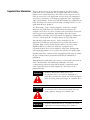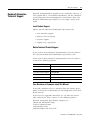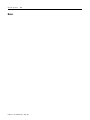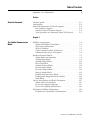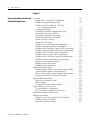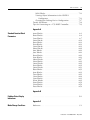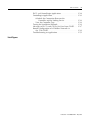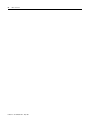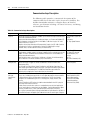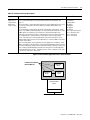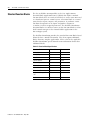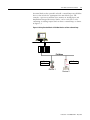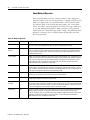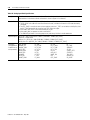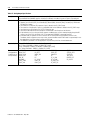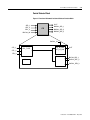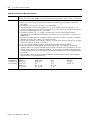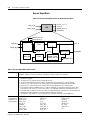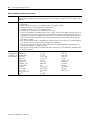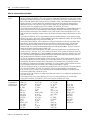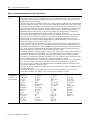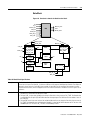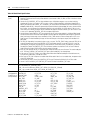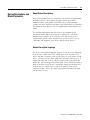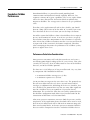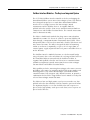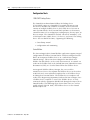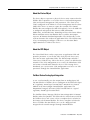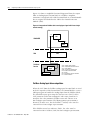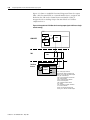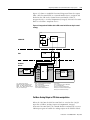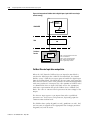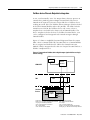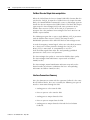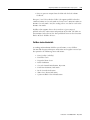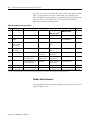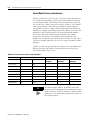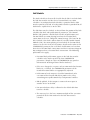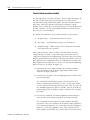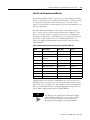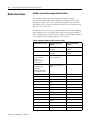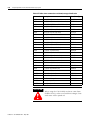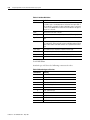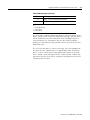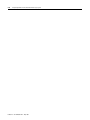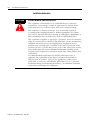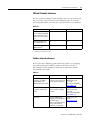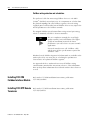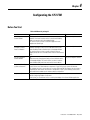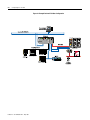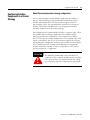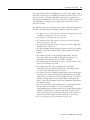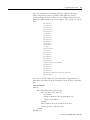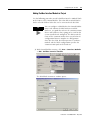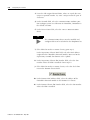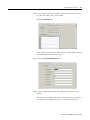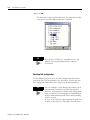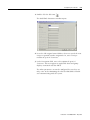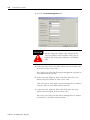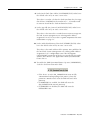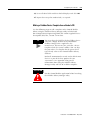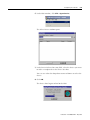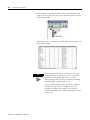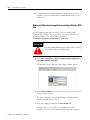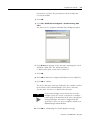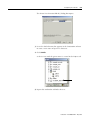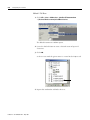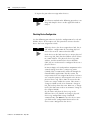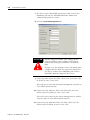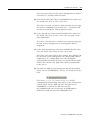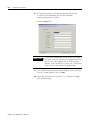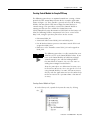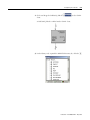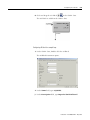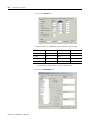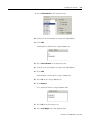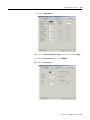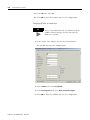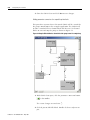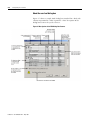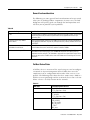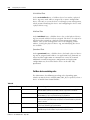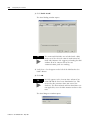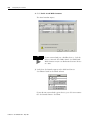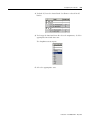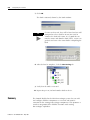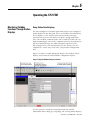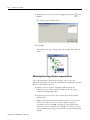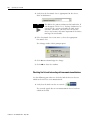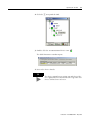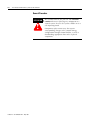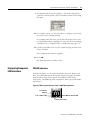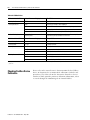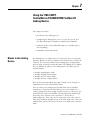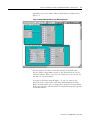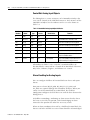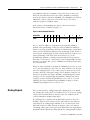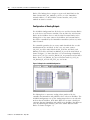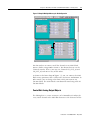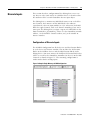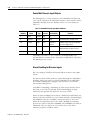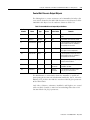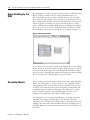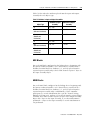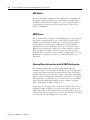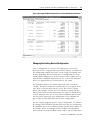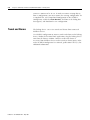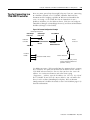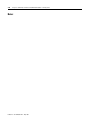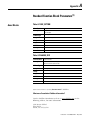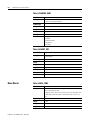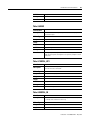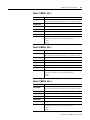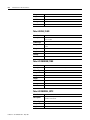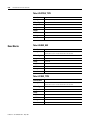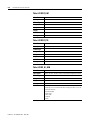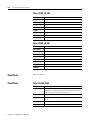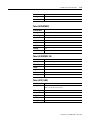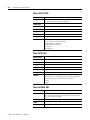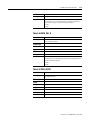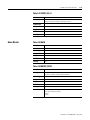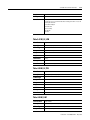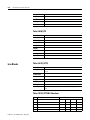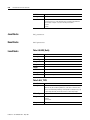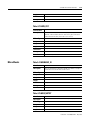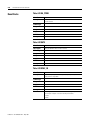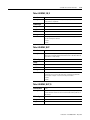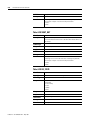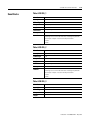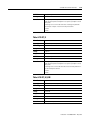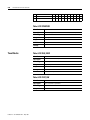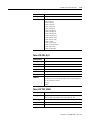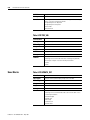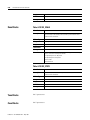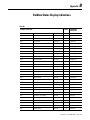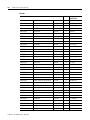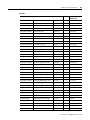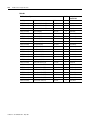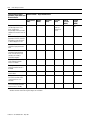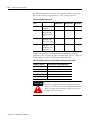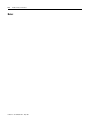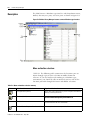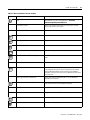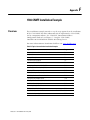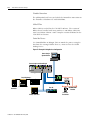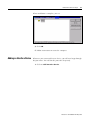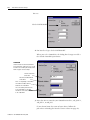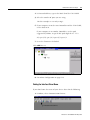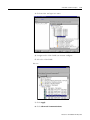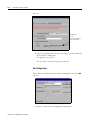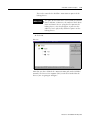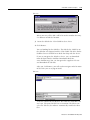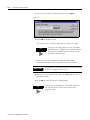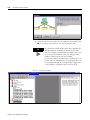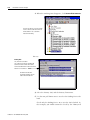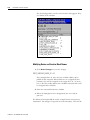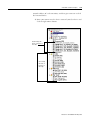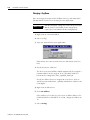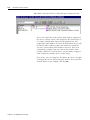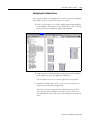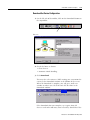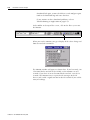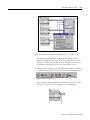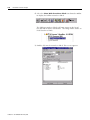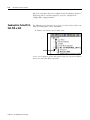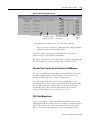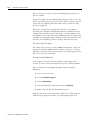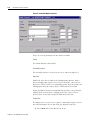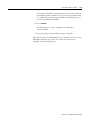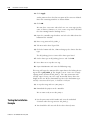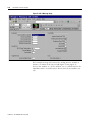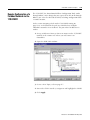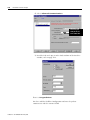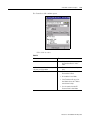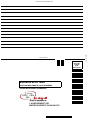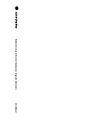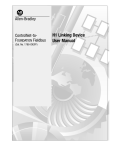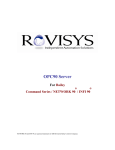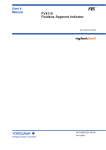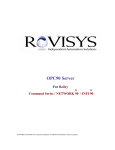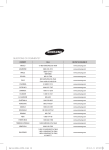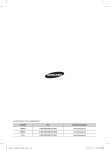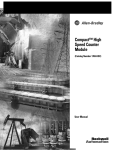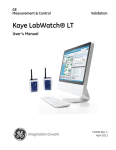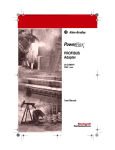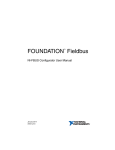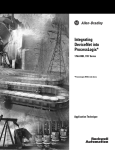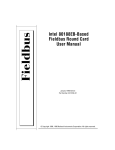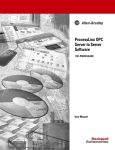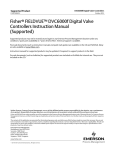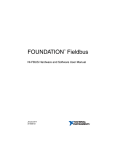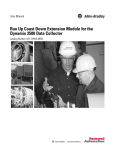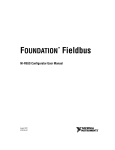Download 1757-UM006 - Literature Library
Transcript
Fieldbus Solutions for Rockwell Automation’s Integrated Architecture ProcessLogix, ControlLogix, and PLC5 User Manual Important User Information Because of the variety of uses for the products described in this publication, those responsible for the application and use of these products must satisfy themselves that all necessary steps have been taken to assure that each application and use meets all performance and safety requirements, including any applicable laws, regulations, codes and standards. In no event will Allen-Bradley be responsible or liable for indirect or consequential damage resulting from the use or application of these products. Any illustrations, charts, sample programs, and layout examples shown in this publication are intended solely for purposes of example. Since there are many variables and requirements associated with any particular installation, Allen-Bradley does not assume responsibility or liability (to include intellectual property liability) for actual use based upon the examples shown in this publication. Allen-Bradley publication SGI-1.1, Safety Guidelines for the Application, Installation and Maintenance of Solid-State Control (available from your local Allen-Bradley office), describes some important differences between solid-state equipment and electromechanical devices that should be taken into consideration when applying products such as those described in this publication. Reproduction of the contents of this copyrighted publication, in whole or part, without written permission of Rockwell Automation, is prohibited. Throughout this publication, notes may be used to make you aware of safety considerations. The following annotations and their accompanying statements help you to identify a potential hazard, avoid a potential hazard, and recognize the consequences of a potential hazard: WARNING ! ATTENTION ! IMPORTANT Identifies information about practices or circumstances that can cause an explosion in a hazardous environment, which may lead to personal injury or death, property damage, or economic loss. Identifies information about practices or circumstances that can lead to personal injury or death, property damage, or economic loss. Identifies information that is critical for successful application and understanding of the product. Preface About this Document Contents guide The following table summarizes each chapter in this document. Table P.A Content Summary Read this chapter: If you need to: Chapter 1, The Fieldbus Communication Model or network layer? become familiar with the Fieldbus Foundation is or what constitutes the FOUNDATION Fieldbus® technology. This section also includes descriptions of some standard fieldbus function blocks and describes the role of Device Descriptions and block parameters for general reference. Chapter 2, Integrating Fieldbus into ProcessLogix R400.0 gain some insight on what functional relationships result from the integration of fieldbus devices with a ProcessLogix system. The information in this section will be helpful background for planning and configuring your control strategy. Chapter 3, Planning Considerations be responsible for setting up the hardware infrastructure to support fieldbus devices. This section identifies the things you should consider before installing any equipment and provides detailed procedures for how to install the Fieldbus Interface Module (FIM) and its companion Remote Termination Panel (RTP). Chapter 4, Configuration be the one configuring the control strategy through Control Builder. This section provides detailed procedures for including fieldbus functional components in your overall control strategy. It includes creating hardware blocks, making templates, associating blocks, assigning modules, assigning devices, and loading components Chapter 5, Operation be monitoring system operation. This section provides an overview of functions you can monitor through Station displays and the Monitoring tab in Control Builder. Chapter 6, General Maintenance, Checkout and Calibration be responsible for maintaining and trouble shooting system operation. This section provides information about replacing components, upgrading firmware in uncommissioned devices, and checking device calibration. Chapter 7, Using the ControlNet-to-FOUNDATION Fieldbus H1 Linking Device use the 1788-CN2FF H1 Linking Device. Appendix A reference the standard function block parameters. Appendix B reference Fieldbus status display indications. Appendix C define the mode change conditions. Appendix D review general Fieldbus wiring considerations. Appendix E use Fieldbus Library Manager to create device template for Control Builder Appendix F follow a hands-on example explaining how to configure and monitor a field bus device using the 1788-CN2FF. 1 Publication 1757-UM006A-EN-P - May 2002 About this document P-2 Conventions The following table summarizes the terms and type representation conventions used in this Guide. Table P.B Convention Definitions Term/Type Representation Meaning Example Click Click left mouse button once. (Assumes cursor is positioned on object or selection.) Click the Browse button. Double-click Click left mouse button twice in quick succession. (Assumes cursor is positioned on object or selection.) Double click the Station icon. Drag Press and hold left mouse button while dragging cursor to new screen location and then release the button. (Assumes cursor is positioned on object or selection to be moved.) Drag the PID function block onto the Control Drawing. Right-click Click right mouse button once. (Assumes cursor is positioned on Right-click the AND function block. object or selection.) <F1> Keys to be pressed are shown in angle brackets. Press <F1> to view the online Help. <Ctrl>+<C> Keys to be pressed together are shown with a plus sign. Press <Ctrl>+<C> to close the window. File->New Shows menu selection as menu name followed by menu selection Click File->New to start new drawing. >D:\setup.exe< Data to be keyed in at prompt or in an entry field. Key in this path location >D:\setup.exe<. Publication 1757-UM006A-EN-P - May 2002 About this document Rockwell Automation Technical Support P-3 Rockwell Automation offers support services worldwide, with over 75 sales/support offices, 512 authorized distributors, and 260 authorized systems integrators located throughout the United States alone, plus Rockwell Automation representatives in every major country in the world. Local Product Support Contact your local Rockwell Automation representative for: • sales and order support • product technical training • warranty support • support service agreements Obtain Technical Product Support If you need to contact Rockwell Automation for technical assistance, first call your local Rockwell Automation representative, then: If you need to contact Rockwell Automation for technical assistance, try one of the following methods: Type of technical support: Access at: Personalized Service Call your local Rockwell Automation representative Pre-sales Technical Support 1.440.646.3638 (3NET) Post-sales Technical Support 1.440.646.5800 Email your questions racleasktheexpert@ra.rockwell.com Internet www.ab.com Publications www.theautomationbookstore.com Your Questions or Comments about This Manual If you find a problem or have a comment about this manual, please notify us of it on the enclosed How Are We Doing? form (at the back of this manual). If you have any suggestions about how we can make this manual more useful to you, please contact us at the following address: Rockwell Automation, Allen-Bradley Company, Inc. Control and Information Group Technical Communication 1 Allen-Bradley Drive Mayfield Heights, OH 44124-6118 Publication 1757-UM006A-EN-P - May 2002 About this document P-4 Notes: Publication 1757-UM006A-EN-P - May 2002 Table of Contents Important User Information . . . . . . . . . . . . . . . . . . . . . . . . . . ii Preface About this Document Contents guide . . . . . . . . . . . . . . . . . . . . . . . . . . . . Conventions . . . . . . . . . . . . . . . . . . . . . . . . . . . . . . Rockwell Automation Technical Support . . . . . . . . . Local Product Support . . . . . . . . . . . . . . . . . . . . Obtain Technical Product Support . . . . . . . . . . . Your Questions or Comments about This Manual . . . . . . . . . . . . . . . . . . . . . . . . . . . . . . P-1 P-2 P-3 P-3 P-3 P-3 . . . . . . . . . . . . . . . . . . . . . . . . . . . . . . . . . . . . . . . . . . . . . . . . . . . . . . . . . . . . . . . . . . . . . . . . . . . . . . . . . . . . . . . . . . . . . . . . . . . . . . . . . . . . . . . . . . . . . . . . 1-1 1-1 1-1 1-1 1-3 1-4 1-6 1-8 1-9 1-11 1-13 1-15 1-17 1-18 1-19 1-21 1-23 1-25 1-27 1-27 1-27 1-28 1-29 1-29 Chapter 1 The Fieldbus Communication Model v Fieldbus Organization . . . . . . . . . . . . . . . . . About the Fieldbus Foundation. . . . . . . . Want more information? . . . . . . . . . . . . . What is Fieldbus? . . . . . . . . . . . . . . . . . . Open Communications Architecture . . . . Communication Layer Description . . . . . Standard Function Blocks . . . . . . . . . . . . . . About Modes of Operation. . . . . . . . . . . Analog Input Block . . . . . . . . . . . . . . . . Analog Output Block . . . . . . . . . . . . . . . Bias/Gain Block. . . . . . . . . . . . . . . . . . . Control Selector Block . . . . . . . . . . . . . . Discrete Input Block . . . . . . . . . . . . . . . Discrete Output Block . . . . . . . . . . . . . . Manual Loader Block . . . . . . . . . . . . . . . Proportional/Derivative Block . . . . . . . . Proportional/Integral/Derivative Block . . Ratio Block . . . . . . . . . . . . . . . . . . . . . . Device Descriptions and Block Parameters. . About Device Descriptions . . . . . . . . . . . Device Description Language . . . . . . . . . Device Description infrastructure . . . . . . Foundation Fieldbus Performance . . . . . . . . Performance Calculation Considerations . . . . . . . . . . . . . . . . . . . . . . . . . . . . . . . . . . . . . . . . . . . . . . . . . . . . . . . . . . . . . . . . . . . . . . . . . . . . . . . . . . . . . . . . . . . . . . . . . . . . . . . . . . . . . . . . . . . . . . . . . . . . . . . . . . . . . . . . . . . . . . . . . Publication 1757-UM006A-EN-P - May 2002 vi Table of Contents Chapter 2 Integrating Fieldbus into Rockwell Overview . . . . . . . . . . . . . . . . . . . . . . . . . . . . . . . . . . . . . 2-1 Background - the goals of integration . . . . . . . . . . . . . . 2-1 Automation Logix System Fieldbus Integrated Architecture . . . . . . . . . . . . . . Fieldbus Interface Modules - The Key to an Integrated System . . . . . . . . . . . . . . . . . Configuration Tools . . . . . . . . . . . . . . . . . . . . . . . Foundation Fieldbus Configuration Tool . . . . . . . . Centralized Operator Interface . . . . . . . . . . . . . . . Network Management description . . . . . . . . . . . . System Management Description . . . . . . . . . . . . . About the Device Object . . . . . . . . . . . . . . . . . . . About the VFD Object . . . . . . . . . . . . . . . . . . . . . Fieldbus Device Analog Input Integration . . . . . . . Fieldbus Analog Input data manipulation . . . . . . . Fieldbus device Analog Output or PID integration. Fieldbus Analog Output or PID data manipulation Fieldbus device Discrete Input integration. . . . . . . Fieldbus Discrete Input data manipulation . . . . . . Fieldbus device Discrete Output data integration. . Fieldbus Discrete Output data manipulation . . . . . Interface Connections Summary . . . . . . . . . . . . . . Fieldbus status data details . . . . . . . . . . . . . . . . . . Fieldbus Status Indications . . . . . . . . . . . . . . . . . . Control Mode Interaction. . . . . . . . . . . . . . . . . . . . . . Fieldbus Block Modes Versus Processlogix Modes. Control Mode Priorities and Indications . . . . . . . . Rotary Switch Model versus Toggle Switch Model . Display indications and mode calculation . . . . . . . Link and Block Schedules . . . . . . . . . . . . . . . . . . . . . Link Active Scheduler (LAS) . . . . . . . . . . . . . . . . . Link Schedule . . . . . . . . . . . . . . . . . . . . . . . . . . . Function block execution schedule. . . . . . . . . . . . Tags, Addresses, and Live List . . . . . . . . . . . . . . . . . . Tag and address assignments . . . . . . . . . . . . . . . . Live List and Uncommissioned Devices. . . . . . . . . Foundation Fieldbus Performance . . . . . . . . . . . . . . . Notification Scheme . . . . . . . . . . . . . . . . . . . . . . . . . Fieldbus versus ProcessLogix Alarm Priorities . . . . Fieldbus Alarm Conditions . . . . . . . . . . . . . . . . . . Alert Object Formal Model . . . . . . . . . . . . . . . . . . Publication 1757-UM006A-EN-P - May 2002 . . . . 2-2 . . . . . . . . . . . . . . . . . . . . . . . . . . . . . . . . . . . . . . . . . . . . . . . . . . . . . . . . . . . . . . . . . . . . . . . . . . . . . . . . . . . . . . . . . . . . . . . . . . . . . . . . . . . . . . . . . . . . . . . . . . . . . . . . . . . . . . . . . . . . . . . . 2-3 2-4 2-5 2-5 2-6 2-6 2-7 2-7 2-7 2-8 2-9 2-11 2-13 2-14 2-15 2-16 2-16 2-17 2-18 2-19 2-19 2-20 2-21 2-23 2-24 2-24 2-25 2-26 2-28 2-28 2-29 2-30 2-32 2-32 2-33 2-35 Table of Contents vii Chapter 3 1757-FIM Planning Considerations Reference Publications . . . . . . . . . . . . . . . . . . . . . . . . . . . 3-1 Installation declaration . . . . . . . . . . . . . . . FIM and I/O module allowance . . . . . . . . Fieldbus network references. . . . . . . . . . . Fieldbus wiring selection and calculation . Installing 1757-FIM Fieldbus Interface Module Installing 1757-RTP Remote Terminator . . . . . . . . . . . . . . . . . . . . . . . . . . . . . . . . . . . . . . . . . . . . . . . . . . . . . . . . . . . . . . . . . 3-2 3-3 3-3 3-4 3-4 3-4 Chapter 4 Configurating the 1757-FIM Before You Start . . . . . . . . . . . . . . . . . . . . . . . . . . . . . . Configuring Fieldbus Components In a Control Strategy . About ProcessLogix control strategy configuration. . . Example Application and Control Strategy for Procedural Reference . . . . . . . . . . . . . . . . . . System Management Timers . . . . . . . . . . . . . . . . . . . ACSYNCINTR . . . . . . . . . . . . . . . . . . . . . . . . . . . . . . . . Adding Fieldbus Interface Module to Project . . . . . . . Checking link configuration . . . . . . . . . . . . . . . . . . . Making a Fieldbus Device Template from a Vendor's DD . . . . . . . . . . . . . . . . . . . . . . . . . . Making a fieldbus device template from existing definition (.DEF) files. . . . . . . . . . . . . . . Adding a Fieldbus Device to Project . . . . . . . . . . . . . Assigning a Device to a Link in Project . . . . . . . . . . . Checking Device Configuration . . . . . . . . . . . . . . . . Creating Control Module for Sample PID Loop . . . . . Loading Components Online . . . . . . . . . . . . . . . . . . . . . About load operations . . . . . . . . . . . . . . . . . . . . . . . About the new load dialog box . . . . . . . . . . . . . . . . General load considerations . . . . . . . . . . . . . . . . . . . Fieldbus Device States . . . . . . . . . . . . . . . . . . . . . . . Fieldbus device matching rules. . . . . . . . . . . . . . . . . Loading a FIM and its Links . . . . . . . . . . . . . . . . . . . Loading Link contents or fieldbus device . . . . . . . . . Summary . . . . . . . . . . . . . . . . . . . . . . . . . . . . . . . . . . . . . 4-1 . . 4-3 . . 4-3 . . . . . . . . . . 4-4 4-6 4-8 4-9 4-12 . . 4-17 . . . . . . . . . . . . . . . . . . . . . . . . . . . . 4-22 4-24 4-27 4-28 4-33 4-51 4-51 4-52 4-53 4-53 4-54 4-55 4-57 4-60 Publication 1757-UM006A-EN-P - May 2002 viii Table of Contents Chapter 5 Operating the 1757-FIM Monitoring Fieldbus Functions Through Station Displays Using Station Detail displays. . . . . . . . . . . . . . . . . . . Using Station Event Summary display . . . . . . . . . . . . Monitoring Fieldbus Functions Through Monitoring Tab . Inactivating/Activating a Link . . . . . . . . . . . . . . . . . . Monitoring/Interacting with given component/block . Checking fieldbus device functional class . . . . . . . . . Checking live list and interacting with uncommissioned devices . . . . . . . . . . . . . . . . . . Using the Tools Menu Functions. . . . . . . . . . . . . . . . . . . . . . . . . . . . . . 5-1 5-1 5-2 5-2 5-2 5-4 5-5 . . 5-6 . . 5-8 Chapter 6 1757-FIM General Maintenance, Checkout, and Calibration Adding, Removing and Replacing Components . . . About Removal and Insertion Under Power . . . General Procedure . . . . . . . . . . . . . . . . . . . . . . Upgrading firmware in an uncommissioned device. Interpreting Component LED Indications . . . . . . . . FIM LED indications. . . . . . . . . . . . . . . . . . . . . Checking Fieldbus Device Calibration . . . . . . . . . . . . . . . . . . . . . . . . . . . . . . . . . . . . . . . . . . . . . . . . . . . . 6-1 6-1 6-2 6-3 6-5 6-5 6-6 . . . . . . . . . . . . . . . . . . . . . . . . . . . . . . . . . . . . . . . . . . . . . . . . . . . . . . . . . . . . . . . . . . . . . . . . . . . . . . . . . . . . . . . . . . . . . . . . . . . . . . . . . . . . . . . . . . . . . . . . 7-1 7-2 7-2 7-4 7-4 7-5 7-6 7-7 7-9 7-9 7-10 7-10 7-11 7-12 7-13 7-14 7-14 7-15 7-15 7-16 Chapter 7 Using the 1788-CN2FF, ControlNet-to-FOUNDATION Fieldbus H1 Linking Device Publication 1757-UM006A-EN-P - May 2002 Blocks in the Linking Device . . . . . . . . Analog Inputs . . . . . . . . . . . . . . . . . . . Configuration of Analog Inputs. . . . ControlNet Analog Input Objects . . Alarm Handling for Analog Inputs . Analog Outputs. . . . . . . . . . . . . . . . . . Configuration of Analog Outputs . . ControlNet Analog Output Objects . Discrete Inputs . . . . . . . . . . . . . . . . . . Configuration of Discrete Inputs . . . ControlNet Discrete Input Objects . Alarm Handling for Discrete Inputs. Discrete Outputs . . . . . . . . . . . . . . . . . Configuration of Discrete Outputs . ControlNet Discrete Output Objects Alarm Handling by the HMI. . . . . . . . . Assembly Objects . . . . . . . . . . . . . . . . MAI Blocks . . . . . . . . . . . . . . . . . . MAO Blocks . . . . . . . . . . . . . . . . . MDI Blocks . . . . . . . . . . . . . . . . . . . . . . . . . . . . . . . . . . . . . . . . . . . . . . . . . . . . . . . . . . . . . . . . . . . . . . . . . . . . . . . . . . . . . . . . . . . . . . . . . . . . . . . . . . . . . . . . . . . . . . . . . . . . . . . . . . . . . . . . . . . . . . . . . . . . . . . . . . . . . . . . . . . . . . . . . . . . . . . . . . . . . . . . . . . . . . . . . . . . . . Table of Contents MDO Blocks . . . . . . . . . . . . . . . . . . . . . . . Viewing Object Information in the NI-FBUS Configurator. . . . . . . . . . . . . . . . . . . . . Changing the Linking Device Configuration Trends and Alarms . . . . . . . . . . . . . . . . . . . . . Tips for Connecting to a 1756-ENET Controller. ix . . . . . . . . . 7-16 . . . . . . . . . . . . . . . . . . . . . . . . . . . . . . . . . . . . 7-16 7-17 7-18 7-19 . . . . . . . . . . . . . . . . . . . . . . . . . . . . . . . . . . . . . . . . . . . . . . . . . . . . . . . . . . . . . . . . . . . . . . . . . . . . . . . . . . . . . . . . . . . . . . . . . . . . . . . . . . . . . . . . . . . . . . . . . . . . . . . . . . . . . . . . . . . . . . . . . . . . . . . . . . . . . . . . . . . . . . . . . . . . . . . . . . . . . . . . . . . . . . . . . . . . . . . . . . . . . . . . . A-1 . A-2 . A-7 A-10 A-14 A-14 A-19 A-20 A-22 A-24 A-24 A-24 A-27 A-29 A-29 A-32 A-33 A-34 A-39 A-46 A-48 A-49 A-49 A-50 A-50 A-50 Appendix A Standard Function Block Parameters Axxx Blocks . Bxxx Blocks . Cxxx Blocks . Dxxx Blocks . Exxx Blocks . Fxxx Blocks . Gxxx Blocks . Hxxx Blocks . Ixxx Blocks. . Jxxx Blocks. . Kxxx Blocks . Lxxx Blocks . Mxxx Blocks . Nxxx Blocks . Oxxx Blocks . Pxxx Blocks . Qxxx Blocks . Rxxx Blocks . Sxxx Blocks . Txxx Blocks . Uxxx Blocks . Vxxx Blocks . Wxxx Blocks Xxxx Blocks . Yxxx Blocks . Zxxx Blocks . . . . . . . . . . . . . . . . . . . . . . . . . . . . . . . . . . . . . . . . . . . . . . . . . . . . . . . . . . . . . . . . . . . . . . . . . . . . . . . . . . . . . . . . . . . . . . . . . . . . . . . . . . . . . . . . . . . . . . . . . . . . . . . . . . . . . . . . . . . . . . . . . . . . . . . . . . . . . . . . . . . . . . . . . . . . . . . . . . . . . . . . . . . . . . . . . . . . . . . . . . . . . . . . . . . . . . . . . . . . . . . . . . . . . . . . . . . . . . . . . . . . . . . . . . . . . . . . . . . . . . . . . . . . . . . . . . . . . . . . . . . . . . . . . . . . . . . . . . . . . . . . . . . . . . . . . . . . . . . . . . . . . . . . . . . . . . . . . . . . . . . . . . . . . . . . . . . . . . . . . . . . . . . . . . . . . . . . . . . . . . . . . . . . . . . . . . . . . . . . . . . . . . . . . . . . . . . . . . . . . . . . . . . . . . . . . . . . . . . . . . . . . . . . . . . . . . . . . . . . . . . . . . . . . . . . . . . . . . . . . . . . . . . . . . . . . . . . . . . . . . . . . . . . . . . . . . . . . . . . . . . . . . . . . . . . . . . . . . . . . . . . . . . . . . . . . . . . . . . . . . . . . . . . . . . . . . . . . . . . . . . . . . . . . . . . . . . . . . . . . . . . . . . . . . . . . . . . . . . . . . . . . . . . . . . . . . . . . . . . . . . . . . . . . . . Appendix B Fieldbus Status Display Indications . . . . . . . . . . . . . . . . . . . . . . . . . . . . . . . . . . . . . . . . . . . . B-1 Appendix C Mode Change Conditions Reference . . . . . . . . . . . . . . . . . . . . . . . . . . . . . . . . . . . . . C-1 Publication 1757-UM006A-EN-P - May 2002 x Table of Contents Appendix D Fieldbus Wiring Considerations ........................ Fieldbus Topologies . . . . . . . . . Power Conditioning . . . . . . . . . Power Distribution . . . . . . . . . . Signal Degradation Limitations. . Cable Guidelines. . . . . . . . . . . . Cable Attenuation . . . . . . . . . . . Signal Distortion vs Capacitance Calculating Attenuation . . . . . . . Testing the Cable . . . . . . . . . . . Repeaters . . . . . . . . . . . . . . . . . . . . . . . . . . . . . . . . . . . . . . . . . . . . . . . . . . . . . . . . . . . . . . . . . . . . . . . . . . . . . . . . . . . . . . . . . . . . . . . . . . . . . . . . . . . . . . . . . . . . . . . . . . . . . . . . . . . . . . . . . . . . . . . . . . . . . . . . . . . . . . . . . . . . . . . . . . . . . . . . . . . . . . . . . . . . . . . . . . . . . . . . . . . . . . . . . . . . . . . . . . . . . . . . . . . . . . . . . . . . . D-1 D-1 D-2 D-3 D-3 D-5 D-5 D-6 D-7 D-7 D-7 Appendix E Fieldbus Library Manager About Fieldbus Library Manager . . . . . . . . . . . . . . . . . . . . E-1 Description . . . . . . . . . . . . . . . . . . . . . . . . . . . . . . . . . . . . E-2 Menu and toolbar selections. . . . . . . . . . . . . . . . . . . . . E-2 Appendix F 1788-CN2FF Installation Example Publication 1757-UM006A-EN-P - May 2002 Overview . . . . . . . . . . . . . . . . . . . . . . . . . . . . . . Required Hardware for Installation Example. . . . . Required Software. . . . . . . . . . . . . . . . . . . . . . . . Example Description . . . . . . . . . . . . . . . . . . . . . . Connecting the Hardware . . . . . . . . . . . . . . . . . . Install the 1788-FFCT Software. . . . . . . . . . . . . . . Adding an Interface Device . . . . . . . . . . . . . . . . . Finding the Interface Driver Name . . . . . . . . . Assigning a Path to the 1788-CN2FF . . . . . . . . Port Configuration . . . . . . . . . . . . . . . . . . . . . Installing Device Descriptions (DDs) . . . . . . . . . . Starting NIFB . . . . . . . . . . . . . . . . . . . . . . . . . . . Troubleshooting the Port Configuration . . . . . . . . NIFB Software Install . . . . . . . . . . . . . . . . . . . Start FCS . . . . . . . . . . . . . . . . . . . . . . . . . . . . . . . Modifying Device and Function Block Names . Changing a Tag Name . . . . . . . . . . . . . . . . . . Configuring the Fieldbus Device. . . . . . . . . . . Download the Device Configuration . . . . . . . . Sending Data To the PLC-5, CLX, PLX or SLC . . . . Schedule Data Transmission to Controllers with RSNetworx . . . . . . . . . . . . . . . . . . . . PLC-5 Data Manipulation . . . . . . . . . . . . . . . . . . . . . . . . . . . . . . . . . . . . . . . . . . . . . . . . . . . . . . . . . . . . . . . . . . . . . . . . . . . . . . . . . . . . . . . . . . . . . . . . . . . . . . . . . . . . . . . . . . . . . . . . . . . . . . . . . . . . . . . . . . . . . . . . F-1 F-2 F-3 F-3 F-5 F-6 F-7 F-9 F-10 F-12 F-14 F-17 F-18 F-18 F-19 F-24 F-26 F-29 F-31 F-36 . . . . . . F-37 . . . . . . F-37 Table of Contents PLC-5 and ControlLogix Applications . . . . . . . . . . . . . ControlLogix Application. . . . . . . . . . . . . . . . . . . . . . Schedule the Connection Between the Controller and the Linking Device. . . . . . . . . . View the Controller Tags . . . . . . . . . . . . . . . . . . . Testing the Installation Example . . . . . . . . . . . . . . . . Messages to PLC-5s and CLX to Get Data from CN2FF Remote Configuration of a Fieldbus Network via the 1788-CN2FF . . . . . . . . . . . . . . . . . . . . . . . . . . Troubleshooting an Application. . . . . . . . . . . . . . . . . xi . . . F-40 . . . F-41 . . . . . . . . . . . . F-44 F-44 F-46 F-47 . . . F-49 . . . F-51 List of Figures Publication 1757-UM006A-EN-P - May 2002 xii Table of Contents Publication 1757-UM006A-EN-P - May 2002 Chapter 1 The Fieldbus Communication Model Fieldbus Organization About the Fieldbus Foundation The Fieldbus Foundation is a not-for-profit corporation made up of nearly 120 leading suppliers and customers of process control and manufacturing automation products. Since its inception in 1994, it is totally dedicated to developing one standard, “open,” interoperable field communication model known as FOUNDATION™ Fieldbus(1). Want more information? Visit the Fieldbus Foundation web site at www.fieldbus.org, or the following address, for more information: 9390 Research Blvd. Suite II-250 Austin, TX 78759-9780 What is Fieldbus? There are many digital communication technologies being promoted as the future replacement for the venerable 4–20 mA analog standard, and most are self-described as fieldbus. With the exception of FOUNDATION fieldbus, virtually all of these technologies were developed for non-process environments such as automotive manufacturing, building automation, or discrete parts manufacturing, and later adapted to process control. Generally, they are well suited to the applications for which they were originally developed. Some of these technologies are open, some are proprietary. Every communication technology provides a method for transmitting data between various devices and a host, and some provide communications directly between devices. The various schemes differ in how well they are optimized for moving data quickly, their suitability for real-time control, the cost of hardware implementations, their networking capability for branches, spurs and long distances, and for how power is distributed. (1) 1 Sections of this publication has been provided by FOUNDATION Fieldbus. Publication 1757-UM006A-EN-P - May 2002 1-2 The Fieldbus Communication Model Comparisons among “fieldbus technologies” typically reduces to comparisons of data rates, message length, number of devices on a segment, etc. These are all important communications issues and each technology represents a particular set of trade-offs which adapt it to its original application, and each is rooted in the technology that was available or in vogue at the time of its development. Using a strategy exactly opposite of FOUNDATION fieldbus, these various communications technologies minimize dependence on local intelligence in deference to minimum device cost, and maximize reliance on a centralized control architecture. Measurement instruments in such structures communicate to a central computing system at the request of that central system. A proprietary control application, running on the central system processes the field data and distributes control signals to other devices back in the field. Regardless of how open the communication scheme may be, the control application is always proprietary. The key distinctions between these technologies and FOUNDATION fieldbus are; FOUNDATION fieldbus provides an open specification for both communications and the control application. FOUNDATION fieldbus distributes control functionality across the bus, making maximum use of local intelligence to improve performance and reduce total system cost. Devices are required to be interoperable, providing the user with tools to implement a control system with products from multiple manufacturers without custom programming. With FOUNDATION fieldbus, the network is the control system. Publication 1757-UM006A-EN-P - May 2002 The Fieldbus Communication Model 1-3 Open Communications Architecture FOUNDATION Fieldbus is an enabling technology for dynamically integrating dedicated field devices with digitally based control systems. It defines how all “smart” final control devices are to communicate with other devices in the control network. The technology is based upon the International Standards Organization's Open System Interconnection (OSI) model for layered communications. As shown in Figure 1.1, OSI layer 1 is the Physical Layer, OSI layer 2 is the Data Link Layer, and OSI layer 7 is the application layer or the Fieldbus Message Specification. A Fieldbus Access Sublayer maps the Fieldbus Message Specification onto the Data Link Layer. Fieldbus does not use OSI layers 3 to 6, and layers 2 and 7 form the Communication Stack. Also, the OSI model does not define a User Application, but the Fieldbus Foundation does. Figure 1.1 OSI versus Fieldbus communication model Fieldbus Model OSI Model User Application User Application Fieldbus Message Specification 7 Application Layer 6 Presentation Layer 5 Session Layer 4 Transport Layer 3 Network Layer 2 Data Link Layer Data Link Layer 1 Physical Layer Physical Layer Fieldbus Access Sublayer Communication Stack Physical Layer Publication 1757-UM006A-EN-P - May 2002 1-4 The Fieldbus Communication Model Communication Layer Description The following table provides a summarized description of the communication layers that make up the FOUNDATION Fieldbus. The Fieldbus Foundation maintains a complete library of detailed reference specifications including a Technical Overview, and Wiring and Installation Guides. Table 1.A Communication Layer Descriptions Layer Functional Description Associated Terms Physical Defines the transmission medium for fieldbus signals and the message conversion tasks to/from the Communication Stack. Based on the Manchester Biphase-L Encoding technique, so a FOUNDATION Fieldbus (FF) device interprets a positive transition in the middle of a bit time as logical “0” and a negative transition as logical “1”. Complies with existing International Electrotechnical Commission (IEC 1158-2) and the Instrumentation, Systems, and Automation Society (ISA S50.02) physical layer standards. And, it can be used with existing 4 to 20mA wiring. H1, 31.25 kbit/s signal rate H1 Link H1 Segment HSE, High Speed Ethernet Data Link (DLL) Defines how messages are transmitted on a multi-drop network. It uses a deterministic centralized bus scheduler called a Link Active Scheduler (LAS) to manage access to the fieldbus. It controls scheduled and unscheduled communications on the fieldbus in a publish/subscribe environment. Identifies device types as Basic Device, Link Master, or Bridge. A Link Master device type can become a Link Active Scheduler (LAS) for the network. Compel Data (CD) message Pass Token (PT) message Time Distribution (TD) message Live List Link Active Scheduler (LAS) Fieldbus Access Defines the types of services used to pass information to the Fieldbus Message Sublayer (FAS) Specification layer. The types of services are defined as Virtual Communication Relationships (VCR). The VCR types are Client/Server, Report Distribution, and Publisher/Subscriber. The Client/Server type handles all operator messages. The Report Distribution type handles event notification and trend reports. The Publisher/Subscriber type handles the publishing of User Application function block data on the network. Fieldbus Message Specification (FMS) Defines how fieldbus devices exchange User Application messages across the fieldbus using a set of standard message formats. It uses object descriptions that are stored in an object dictionary (OD) to facilitate data communication. The OD also includes descriptions for standard data types such as floating point, integer, Boolean, and bitstring. A Virtual Field Device (VFD) mirrors local device data described in the OD. A physical device may have more than one VFD. Provides these communication services to standardize the way the User Applications such as function blocks communicate over the fieldbus - Context Management, Object Dictionary, Variable Access, Event, Upload/Download, and Program Invocation. Uses a formal syntax description language called Abstract Syntax Notation 1 (ASN-1) to format FMS messages and applies special behavioral rules for certain types of objects. Publication 1757-UM006A-EN-P - May 2002 Virtual Communication Relationship (VCR) Object Dictionary (OD) Virtual Field Device (VFD) Network Management Information Base (NMIB) System Management Information Base (SMIB) The Fieldbus Communication Model 1-5 Table 1.A Communication Layer Descriptions Layer Functional Description Associated Terms User Application or Function Block Application Process (FBAP) Defines blocks to represent different types of application functions. The three types of blocks are the Resource block, the Function block, and the Transducer block. See Figure 1.2. The Resource block is used to describe characteristics of the fieldbus device such as the device name, manufacturer, and serial number. Each fieldbus device requires one Resource block. The Function block is used to define the specific characteristics of the process control function. The Fieldbus Foundation provides a set of pre-defined function blocks. A single fieldbus device can include many Function blocks to achieve the desired control functionality. See the following section, Standard Function Blocks for more information. The Transducer block is used to interface Function blocks with local input/output devices. They read sensors and command outputs, and contain information such as calibration date and sensor type. One Transducer block is usually included for each input or output Function block. These associated objects are also defined in the User Application: Link Objects, Trend Objects, Alert Objects, and View Objects. They provide linking between internal Function block inputs and outputs, trending of Function block parameters, reporting of alarms and events, viewing of predefined block parameter sets through one of four defined views. The four defined views are View 1 - Operation Dynamic, View 2 - Operation Static, View 3 - All Dynamic, and View 4 - Other Static. Resource block Function block Transducer block Link Objects Trend Objects Alert Objects View Objects View 1 - Operation Dynamic View 2 - Operation Static View 3 - All Dynamic View 4 - Other Static Figure 1.2 Function Block Application Process based on blocks Fieldbus Foundation Defined Blocks User Application Resource Block Transducer Block Function Block Communication Stack Physical Layer Fieldbus Publication 1757-UM006A-EN-P - May 2002 1-6 The Fieldbus Communication Model Standard Function Blocks The key to fieldbus interoperability is the User Application or Function Block Application Process (FBAP) that defines standard function blocks that can reside in field devices and be interconnected as a distributed process control system. A function block is a named entity that has inputs, outputs, and parameters. It performs certain functions that operate on its inputs and produce outputs in accordance with its assigned parameters. The Fieldbus Foundation Function Blocks are similar in nature to the Function Blocks used to build control strategies in the Control Builder application in the ProcessLogix system. The Fieldbus Foundation provides the standard Function Blocks listed below for basic control functionality. They also support additional blocks for more complex applications. Please refer to the applicable Fieldbus Foundation specification for more information about these additional blocks. Table 1.B Function Block Specifications Publication 1757-UM006A-EN-P - May 2002 Function Block Abbreviation Class Analog Input AI Input Analog Output AO Output Bias/Gain BG Control Control Selector CS Control Discrete Input DI Input Discrete Output DO Output Manual Loader ML Control Proportional/Derivative PD Control Proportional/Integral/Deriva PID tive Control Ratio Control RA The Fieldbus Communication Model 1-7 Function blocks make it possible to build a control loop using fieldbus devices that include the appropriate Function block types. For example, a pressure transmitter that contains an Analog Input and Proportional/Integral/Derivative blocks can be used with a valve containing an Analog Output block to form a control loop, as shown in Figure 1.3. Figure 1.3 Using Function Blocks in Fieldbus Devices to Form a Control Loop Fieldbus AI Block PID Block AO Block Device 1 Device 2 Publication 1757-UM006A-EN-P - May 2002 1-8 The Fieldbus Communication Model About Modes of Operation Every Function block includes a mode parameter with configured permitted modes. This structured parameter is composed of the actual mode, the target mode, the permitted mode, and the normal mode. The normal mode is the desired operating mode. The actual mode reflects the mode used during block execution. The target mode may be set and monitored through the mode parameter. The permitted mode defines the allowable target mode settings. The following table provides a summary of the available modes of operation and their effect on operation. Table 1.C Modes of Operation Mode Abbreviation Operation Effect Out of Service OOS The block is not being evaluated. The output is maintained at the last value, an assigned failsafe value -last value or configured failsafe value. Set Point is maintained at last value. Initialization Manual IMan The block output is being set in response to the back-calculation input parameter status. When status is no path to the final output element, control blocks must initialize to provide for bumpless transfer, when the condition clears. The Set Point may be maintained or initialized to the Process Variable parameter value. Local Override LO Applies to control and output blocks that support a track input parameter. Also, manufacturers may provide a local lockout switch on the device to enable the Local Override mode. The block output is being set to track the value of the track input parameter. The algorithm must initialize to avoid a bump, when the mode switches back to the target mode. The Set Point may be maintained or initialized to the Process Variable parameter value. Manual Man The block is not being calculated, although it may be limited. The operator directly sets it through an interface device. The algorithm must initialize to avoid a bump, when the mode switches. The Set Point may be maintained, initialized to the Process Variable parameter value, or initialized to the Set Point value associated with the previous (retained) target mode. Automatic Auto The block's normal algorithm uses a local Set Point value to determine the primary output. An operator may set the value of the Set Point through an interface device. Cascade Cas The block's normal algorithm uses a Set Point value fed through the Cascade input parameter from another block to determine the primary output value. Remote Cascade RCas The block's Set Point is being set by a Control Application running on an interface device through the remote-cascade in parameter. The block's normal algorithm uses this Set Point to determine the primary output value. The block maintains a remote-cascade out parameter to support initialization of the control application, when the block mode is not remote-cascade. Remote-Out ROut The block's output is being set by a Control Application running on an interface device through the remote-output in parameter. The algorithm must initialize to avoid a bump, when the mode switches. The block maintains a remote-output out parameter to support initialization of the Control Application, when the block mode is not remote-output. The Set Point may be maintained or initialized to the Process Variable parameter value. Publication 1757-UM006A-EN-P - May 2002 The Fieldbus Communication Model 1-9 Analog Input Block Figure 1.4 Functional Schematic for Analog Input Function Block AI Transducer CHANNEL Simulate SIMULATE Convert L_TYPE LOW_CUT XD_SCALE OUT_SCALE OUT Filter PV_FTIME PV Output OUT FIELD_VAL Mode SHED_OPT Alarms HI/LO Publication 1757-UM006A-EN-P - May 2002 1-10 The Fieldbus Communication Model Table 1.D Analog Input Block Specifications Description The AI function block takes the input data from a Transducer block and calculates an output to be fed to other fieldbus function blocks. A functional schematic of the block is shown in Figure 1.4 for reference. Function Notes • Supports Out of Service (OOS), Manual (Man), and Automatic (Auto) modes. • The XD_SCALE units code must match the channel units code, or the block will remain in OOS mode after being configured. • The OUT_SCALE is normally the same as the transducer, unless the L_TYPE is set to Indirect or Ind Sqr Root, then the OUT_SCALE determines the conversion from FIELD_VAL to the output. • If the mode is Auto, the PV is the value the block puts in OUT. • If the mode is Man, an operator can write a value to OUT. • The SIMULATE parameter is for testing purposes only and always initializes in the disabled state. Equation Options FIELD_VAL = 100 x (channel value - EU@0%) / (EU@100% - EU@0%) [XD_SCALE] Direct: PV = channel value Indirect : PV = (FIELD_VAL / 100) x (EU@100% - EU@0%) + EU@0% [OUT_SCALE] Ind Sqr Root: PV = sqrt(FIELD_VAL / 100) x (EU@100% - EU@0%) + EU@0% [OUT_SCALE] Parameters (see Appendix A for definitions of each parameter) ACK_OPTION ALARM_HYS ALARM_SUM ALERT_KEY BLOCK_ALM BLOCK_ERR CHANNEL FIELD_VAL GRANT_DENY Publication 1757-UM006A-EN-P - May 2002 HI_ALM HI_HI_ALM HI_HI_LIM HI_HI_PRI HI_LIM HI_PRI IO_OPTS L_TYPE LO_ALM LO_LIM LO_LO_ALM LO_LO_LIM LO_LO_PRI LO_PRI LOW_CUT MODE_BLK OUT OUT_SCALE PV PV_FTIME SIMULATE ST_REV STATUS_OPTS STRATEGY TAG_DESC UPDATE_EVT XD_SCALE The Fieldbus Communication Model 1-11 Analog Output Block Figure 1.5 Functional Schematic for Analog Output Function Block BKCAL_OUT CAS_IN OUT RCAS_OUT AO RCAS_IN Transducer BKCAL_OUT RCAS_OUT CAS_IN RCAS_IN Setpoint SP_RATE_DN SP_RATE_UP SP_HI_LIM SP_LO_LIM SP Mode SHED_OPT Output Out Convert PV_SCALE XD_SCALE PV Convert XD_SCALE PV_SCALE PV Failsafe FSAFE_TIME FSAFE_VAL OUT Simulate SIMULATE CHANNEL READBACK Publication 1757-UM006A-EN-P - May 2002 1-12 The Fieldbus Communication Model Table 1.E Analog Output Specifications Description The Analog Output function block converts the set point (SP) value to a number that can be used by the hardware associated with the CHANNEL selection. A functional schematic of the block is shown in Figure 1.5 for reference. Function Notes • Can use either the Set point (SP) value after limiting or the Process Variable (PV) value for the BKCAL_OUT value. • Supports Out of Service (OOS), Local Override (LO), Manual (Man), Automatic (Auto), Cascade (Cas), and Remote Cascade (RCas) modes. • The conversion of Set point (SP) to percent of span is based on the PV_SCALE range. • The conversion of the percent of span to a compatible value for the hardware is based on the XD_SCALE range. • Use the Increase to Close Option in IO_OPTS to invert the span. • Use the Cascade mode to transfer the output of another block to the Set point of the AO block. • If the hardware, such as a valve positioner, supports a readback value, run this value backwards through the XD scaling to act as the PV for this block. If this is not supported, READBACK is generated from OUT. • In the Man mode, an operator can write a value to OUT. A manufacturer must put operational limits in the Transducer, where an operator cannot access them, to permit the Man mode. If Man mode is not permitted, it must be supported as a transition mode for exiting the OOS mode • The SIMULATE parameter is for testing purposes only and always initializes in the disabled state. Equation Options Temp = (SP - EU@0%) / (EU@100% - EU@0%) [PV_SCALE] OUT = Temp x (EU@100% - EU@0%) + EU@0% [XD_SCALE] Temp = (READBACK - EU@0%) / (EU@100% - EU@0%) [XD_SCALE] PV = Temp x (EU@100% - EU@0%) + EU@0% [PV_SCALE] Parameters (see Appendix A for definitions of each parameter) ALERT_KEY BKCAL_OUT BLOCK_ALM BLOCK_ERR CAS_IN CHANNEL FSAFE_TIME FSAFE_VAL Publication 1757-UM006A-EN-P - May 2002 GRANT_DENY IO_OPTS MODE_BLK OUT PV PV_SCALE RCAS_IN RCAS_OUT READBACK SHED_OPT SIMULATE SP SP_HI_LIM SP_LO_LIM SP_RATE_DN SP_RATE_UP ST_REV STATUS_OPTS STRATEGY TAG_DESC UPDATE_EVT XD_SCALE The Fieldbus Communication Model 1-13 Bias/Gain Block Figure 1.6 Functional Schematic for Bias/Gain Function Block IN_1 BKCAL_IN CAS_IN RCAS_IN TRK_IN_C BG BKCAL_OUT OUT RCAS_OUT TRK_VAL BKCAL_IN BKCAL_OUT RCAS_OUT CAS_IN RCAS_IN Setpoint SP_RATE_DN SP_RATE_UP SP_HI_LIM SP_LO_LIM SP Bias & Gain GAIN Output OUT_HI_LIM OUT_LO_LIM BAL_TIME OUT IN_1 Mode SHED_OPT Output Track TRK_SCALE TRK_IN_D TRK_VAL Publication 1757-UM006A-EN-P - May 2002 1-14 The Fieldbus Communication Model Table 1.F Bias/Gain Block Specifications Description The Bias/Gain function block can be used for biased external feedforward control or to set several unit controllers, such as boiler masters, from one controller output, such as a plant master. A functional schematic of the block is shown in Figure 1.6 for reference. Function Notes • Supports Out of Service (OOS), Initialization Manual (IMan) Local Override (LO), Manual (Man), Automatic (Auto), Cascade (Cas), and Remote Cascade (RCas) modes. • The output supports the track algorithm. • The Balance Ramp option is supported. • The CONTROL_OPTS selection Act on IR determines whether initialization requests are to be passed on or acted on locally by changing the BIAS value. • If the Act on IR option is false, a status of Not Invited (NI) or Initialization Request (IR) at BKCAL_IN will be passed to BKCAL_OUT. The BKCAL_OUT value will be calculated from the value of BKCAL_IN adjusted for SP and GAIN, as determined by the control or process status of IN_1. When the upstream block sends an Initialization Acknowledge (IA) status, this block will send IA status, since its output will now be nearly equal to the value of BKCAL_IN. • If the Act on IR option is true, a status of NI or IR at BKCAL_IN results in an adjustment to SP to balance OUT to the value of BKCAL_IN. The IA status can be sent as soon as IR is detected. BKCAL_OUT will not request initialization. • The TRK_VAL input brings in an external value or uses a constant. The TRK_SCALE values convert the TRK_VAL to a percent of output span value. If the CONTROL_OPTS Track Enable selection is true and TRK_IN_D is true, the converted TRK_VAL replaces the output (OUT), when the block is in Automatic, Cascade, or Remote Cascade mode. The CONTROL_OPTS Track in Manual selection must be true for this to occur in Manual mode. If the actual mode is OOS or IMan, the track request is ignored. • If the TRK_VAL replaces the OUT, its status becomes Locked Out with Limits set to Constant. The actual mode goes to LO. The status of RCAS_OUT goes to Not Invited (NI), if not already there. • If the status of TRK_IN_D is Bad, its last usable value will be maintained and acted upon. If the device restarts, losing the last usable value, it will be set to false. • If the status of TRK_VAL is Bad, the last usable value will be used. If there is no last usable value, the present value of the OUT will be used. Equation Options In Automatic mode: OUT = (IN_1 + SP) x GAIN If IN_1 has Non-Cascade status: BKCAL_OUT = (BKCAL_IN / GAIN) - IN_1 If IN_1 has Cascade status: BKCAL_OUT = (BKCAL_IN / GAIN) - SP Parameters (see Appendix A for definitions of each parameter) ALERT_KEY BAL_TIME BKCAL_IN BKCAL_OUT BLOCK_ALM BLOCK_ERR CAS_IN CONTROL_OPTS Publication 1757-UM006A-EN-P - May 2002 GAIN GRANT_DENY IN_1 MODE_BLK OUT OUT_HI_LIM OUT_LO_LIM OUT_SCALE RCAS_IN RCAS_OUT SHED_OPT SP SP_HI_LIM SP_LO_LIM SP_RATE_DN SP_RATE_UP ST_REV STATUS_OPTS STRATEGY TAG_DESC TRK_IN_D TRK_SCALE TRK_VAL UPDATE_EVT The Fieldbus Communication Model 1-15 Control Selector Block Figure 1.7 Functional Schematic for Control Selector Function Block SEL_1 SEL_2 SEL_3 BKCAL_IN CS OUT BKCAL_SEL_1 BKCAL_SEL_2 BKCAL_SEL_3 BKCAL_IN SEL_1 Selection SEL_TYPE SEL_2 Output OUT_HI_LIM OUT_LO_LIM OUT SEL_3 Back Calc Mode BKCAL_SEL_1 BKCAL_SEL_2 BKCAL_SEL_3 Publication 1757-UM006A-EN-P - May 2002 1-16 The Fieldbus Communication Model Table 1.G Control Selector Block Specifications Description The Control Selector function block accepts input from up to three control signals and selects one for output based on the SEL_TYPE setting of High, Middle, or Low. A functional schematic of the block is shown in Figure 1.7 for reference. Function Notes • All inputs must have the same scaling as OUT, since any one can be selected for OUT. • Supports Out of Service (OOS), Initialization Manual (IMan) Local Override (LO), Manual (Man), and Automatic (Auto) modes. • If an input has a sub-status of Do Not Select, it will not be selected. • Three separate back calculation outputs (BKCAL_SEL_1, 2, 3) are available - one for each input (SEL_1, 2, 3). • The status will identify those inputs that are not selected. Control signals that are not selected are limited in one direction only as determined by the SEL_TYPE selection. • The value of each BKCAL_SEL_1, 2, 3 output is the same as OUT. The limits of back calculation outputs corresponding to not-selected inputs will be high for a low selection, low for a high selection, or one of each for a middle selection. • If the status of an input is Bad, it is not eligible for selection. If the status of an input is Uncertain, it is treated as Bad unless the STATUS_OPTS selection is Use Uncertain as Good. • When all inputs are Bad, the actual mode goes to Manual. This condition will set Initiate Failsafe (IFS) in the output status, if the STATUS_OPTS setting is IFS if BAD IN. • If SEL_TYPE selection is Middle and only two inputs are good, the higher input will be selected. • If the status of BKCAL_IN is Not Invited (NI) or Initialization Request (IR), it is passed back on all three back calculation outputs. This causes all initializable inputs to initialize to the BKCAL_IN value. Otherwise, if the status of BKCAL_IN is not normal, it is passed back on the BKCAL_SEL_N, where N is the number of the selected input. The back calculation outputs for not-selected inputs just have the Not Selected status with the appropriate high or low limit set. • When the mode is Manual, no input is selected. All three back calculation outputs will have a Not Invited status and Constant limits, with a value equal to OUT. Parameters (see Appendix A for definitions of each parameter) ALERT_KEY BKCAL_IN BKCAL_SEL_1 BKCAL_SEL_2 BKCAL_SEL_3 BLOCK_ALM Publication 1757-UM006A-EN-P - May 2002 BLOCK_ERR GRANT_DENY MODE_BLK OUT OUT_HI_LIM OUT_LO_LIM OUT_SCALE SEL_1 SEL_2 SEL_3 SEL_TYPE ST_REV STATUS_OPTS STRATEGY TAG_DESC UPDATE_EVT The Fieldbus Communication Model 1-17 Discrete Input Block Figure 1.8 Functional Schematic for Discrete Input Function Block Transducer Simulate SIMULATE_D CHANNEL OUT DI Optional Invert Filter PV_FTIME PV_D Output OUT_D FIELD_VAL_D Mode SHED_OPT Alarms DISC Table 1.H Discrete Input Block Specifications Description The Discrete Input function block takes the discrete input data from a selected Transducer block channel and provides it as an output for other fieldbus function blocks. A functional schematic of the block is shown in Figure 1.8 for reference. Function Notes • • • • • • • Parameters (see Appendix A for definitions of each parameter) ACK_OPTION ALARM_SUM ALERT_KEY BLOCK_ALM BLOCK_ERR CHANNEL DISC_ALM DISC_LIM Supports Out of Service (OOS), Manual (Man), and Automatic (Auto) modes. The FIELD_VAL_D represents the true ON/OFF state of the value from the Transducer, using XD_STATE. Use the IO_OPTS Invert selection to do a Boolean NOT function between the field value and the output. Use the PV_FTIME to set the time that the input must be in one state before it gets passed to the PV_D. The PV_D is always the value that the block places in OUT_D, when the mode is Automatic. In Manual mode, if allowed, an operator can write a value to OUT_D. The SIMULATE_D parameter is for testing purposes only and always initializes in the disabled state. DISC_PRI FIELD_VAL_D GRANT_DENY IO_OPTS MODE_BLK OUT_D OUT_STATE PV_D PV_FTIME SIMULATE_D ST_REV STATUS_OPTS STRATEGY TAG_DESC UPDATE_EVT XD_STATE Publication 1757-UM006A-EN-P - May 2002 1-18 The Fieldbus Communication Model Discrete Output Block Figure 1.9 Functional Schematic for Discrete Output Function Block BKCAL_OUT_D CAS_IN_D OUT_D RCAS_OUT_D DO RCAS_IN_D Transducer BKCAL_OUT_D RCAS_OUT_D CAS_IN_D Setpoint Output Optional Invert OUT_D RCAS_IN_D SP_D Mode SHED_OPT PV_D Optional Invert Failsafe FSAFE_TIME FSAFE_VAL_D Simulate SIMULATE_D CHANNEL READBACK_D Table 1.I Discrete Output Block Specifications Description The Discrete Output function block converts the value in SP_D to something useful for the hardware linked to the CHANNEL selection. A functional schematic of the block is shown in Figure 1.9 for reference. Function Notes • Supports Out of Service (OOS), Local Override (LO), Manual (Man), Automatic (Auto), Cascade (Cas), and Remote Cascade (RCas) modes. • The Set point (SP_D) supports the full cascade sub-function. • Use the Cascade mode to transfer the output of another block to the Set point (SP_D) of the DO block. • Use the IO_OPTS Invert selection to do a Boolean NOT function between the field value and the output. • Use the IO_OPTS Invert selection to do a Boolean NOT function between the SP_D and the output. • If the hardware supports a readback value, it is used for READBACK_D, and, after accounting for the IO_OPTS Invert selection, acts as the PV_D for this block. If this is not supported, READBACK is generated from OUT_D. • In the Man mode, an operator can force the output, in a programmable logic controller sense. If Man mode is not permitted, it must be supported as a transition mode for exiting the OOS mode • The SIMULATE_D parameter is for testing purposes only and always initializes in the disabled state. Parameters (see Appendix A for definitions of each parameter) ALERT_KEY BKCAL_OUT_D BLOCK_ALM BLOCK_ERR CAS_IN_D CHANNEL FSAFE_TIME FSAFE_VAL_D GRANT_DENY Publication 1757-UM006A-EN-P - May 2002 IO_OPTS MODE_BLK OUT_D PV_D PV_STATE RCAS_IN_D RCAS_OUT_D READBACK_D SHED_OPT ST_REV STATUS_OPTS STRATEGY TAG_DESC UPDATE_EVT XD_STATE SIMULATE_D SP_D The Fieldbus Communication Model 1-19 Manual Loader Block Figure 1.10 Functional Schematic for Manual Loader Function Block IN BKCAL_IN ML ROUT_IN OUT ROUT_OUT TRK_IN_D TRK_VAL BKCAL_IN ROUT_OUT ROUT_IN IN Filter PV_FTIME Output OUT_HI_LIM OUT_LO_LIM PV OUT Alarm HI/LO Mode SHED_OPT Output Track TRK_SCALE TRK_IN_D TRK_VAL Publication 1757-UM006A-EN-P - May 2002 1-20 The Fieldbus Communication Model Table 1.J Manual Loader Block Specifications Description The Manual Loader function block output is not set by the block's algorithm. Its output can be set by an operator in the Manual mode or a program in the Remote-Out mode. A functional schematic of the block is shown in Figure 1.10 for reference. Function Notes • Supports Out of Service (OOS), Initialization Manual (IMan), Local Override (LO), Manual (Man), and Remote-Out (ROut) modes. • Accepts output from an AI block as its input (IN) to get a PV filtered by PV_FTIME. • The block's algorithm uses value and status for alarming only. • If selected, the STATUS_OPTS of IFS if BAD IN will work. • The BKCAL_IN value and status can force balancing of the output. • The TRK_VAL input brings in an external value or uses a constant. The TRK_SCALE values convert the TRK_VAL to a percent of output span value. If the CONTROL_OPTS Track Enable selection is true and TRK_IN_D is true, the converted TRK_VAL replaces the output (OUT), when the block is in Remote-Out (ROut) mode. The CONTROL_OPTS Track in Manual selection must be true for this to occur in Manual mode. If the actual mode is OOS or IMan, the track request is ignored. • If the TRK_VAL replaces the OUT, its status becomes Locked Out with Limits set to Constant. The actual mode goes to LO. The status of ROUT_OUT goes to Not Invited (NI), if not already there. • If the status of TRK_IN_D is Bad, its last usable value will be maintained and acted upon. If the device restarts, losing the last usable value, it will be set to false. • If the status of TRK_VAL is Bad, the last usable value will be used. If there is no last usable value, the present value of the OUT will be used. Parameters (see Appendix A for definitions of each parameter) ACK_OPTION ALARM_HYS ALARM_SUM ALERT_KEY BKCAL_IN BLOCK_ALM BLOCK_ERR CONTROL_OPTS GRANT_DENY HI_ALM HI_HI_ALM HI_HI_LIM HI_HI_PRIHI_LIM HI_PRI Publication 1757-UM006A-EN-P - May 2002 IN LO_ALM LO_LIM LO_LO_ALM LO_LO_LIM LO_PRI LO-LO_PRI MODE_BLK OUT OUT_HI_LIM OUT_LO_LIM OUT_SCALE PV PV_FTIME PV_SCALE ROUT_IN ROUT_OUT SHED_OPT ST_REV STATUS_OPTS STRATEGY TAG_DESC TRK_IN_D TRK_SCALE TRK_VAL UPDATE_EVT The Fieldbus Communication Model 1-21 Proportional/Derivative Block Figure 1.11 Functional Schematic for Proportional/Derivative Function Block IN BKCAL_IN BKCAL_OUT CAS_IN RCAS_IN PD OUT RCAS_OUT ROUT_OUT ROUT_IN TRK_IN_D TRK_VAL FF_VAL BKCAL_OUT RCAS_OUT CAS_IN RCAS_IN Setpoint SP_RATE_DN SP_RATE_UP SP_HI_LIM SP_LO_LIM SP IN Filter PV_FTIME Mode SHED_OPT Bypass BYPASS Control GAIN BIAS BAL_TIME RATE FF_VAL BKCAL_IN ROUT_IN Feed Forward FF_SCALE FF_GAIN ROUT_OUT Output OUT_HI_LIM OUT_LO_LIM OUT Status BKCAL_HYS PV Alarm HI/LO DEV Output Track TRK_SCALE TRK_IN_D TRK_VAL Table 1.K Proportional/Derivative Block Description The Proportional/Derivative function block provides classic two-mode control function for processes that handle their own integration. When the Process Variable deviates from the Set point, the PD function acts upon the error to move the output in a direction to correct the deviation. PD blocks support cascade applications to compensate for the difference in process time constants of a primary and secondary process measurement. A functional schematic of the block is shown in Figure 1.11 for reference Function Notes • Supports Out of Service (OOS), Initialization Manual (IMan), Local Override (LO), Manual (Man), Automatic (Auto), Cascade (Cas), Remote Cascade (RCas) and Remote-Out (ROut) modes. • The input (IN) passes through a filter with a time constant (PV_FTIME). The filtered value becomes the Process Variable (PV) to be used with the Set point (SP) in the block's algorithm. • The full cascade SP sub-function is used, with rate and absolute limits. Additional control options are available to have the SP value track the PV value, when the block's actual mode is IMan, LO, Man, or ROut. Limits do not cause SP-PV tracking. • The tuning constant used for the Proportional term is GAIN and RATE is used for the Derivative term. Some controllers use the inverse values of Proportional Band and repeats per minutes for their tuning constants. Users can choose which tuning constants they want to display. Publication 1757-UM006A-EN-P - May 2002 1-22 The Fieldbus Communication Model Table 1.K Proportional/Derivative Block Function Notes (cont.) • A BYPASS switch function is available for operators to use, when secondary cascade controllers have a bad PV and the Bypass Enable (LSB) CONTROL_OPTS is ON. The Bypass Enable option is required, since some control schemes may become unstable when BYPASS is ON. An operator can only set the BYPASS switch, when the block is in the Man or OOS mode. While BYPASS is ON, the SP value, in percent of range, is passed directly to the target output, and the value of OUT is used for BKCAL_OUT. When block mode switches to Cascade, the upstream block is requested to initialize to the value of OUT. Upon transition to bypass OFF, the upstream block is requested to initialize to the PV value, regardless of the Use PV for BKCAL_OUT CONTROL_OPTS status. • Use the Balance Ramp CONTROL_OPTS to maintain the BIAS value, when the block is in Manual (Man) mode. An internal value follows the actual value required to maintain balance. When block mode changes to Automatic (Auto), the internal value ramps to zero contribution in BAL_TIME seconds. If Balance Ramp option is OFF or not used, the BIAS value immediately changes to follow the changes to the input or output, when the block is in Man mode. • Use the Act on IR CONTROL_OPTS to select whether to ignore initialization requests or act on them by changing the BIAS. If this option is ON, a status of Not Invited (NI) or Initialization Request (IR) at BKCAL_IN causes the BIAS term to be adjusted to balance OUT to the value of BKCAL_IN. • Use the Direct Acting CONTROL_OPTS to define how a change in PV relative to the SP affects the output. When Direct Acting is ON, the output increases when the PV exceeds the SP. When Direct Acting is OFF, the output decreases when the PV exceeds the SP. Be sure this option is set correctly and never changed while in the Automatic mode, since it makes the difference between positive and negative feedback. This option setting also affects the calculation of the limit states for BKCAL_OUT. • This block includes a Feed Forward algorithm. It accepts a value that is proportional to some disturbance in the control loop as its FF_VAL input. The FF_SCALE values convert the FF_VAL to a percent of output span value. The converted value is multiplied by the FF_GAIN and added to the target output of the block's algorithm. If the status of FF_VAL is Bad, the last usable value will be used to prevent a bump in the output. When the status returns to Good, the block adjusts its BIAS term to maintain the previous output. • The TRK_VAL input brings in an external value or uses a constant. The TRK_SCALE values convert the TRK_VAL to a percent of output span value. If the CONTROL_OPTS Track Enable selection is true and TRK_IN_D is true, the converted TRK_VAL replaces the output (OUT), when the block is in Automatic (Auto), Cascade (Cas), Remote Cascade (RCas), or Remote-Out (ROut) mode. The CONTROL_OPTS Track in Manual selection must be true for this to occur in Manual mode. If the actual mode is OOS or IMan, the track request is ignored. • If the TRK_VAL replaces the OUT, its status becomes Locked Out with Limits set to Constant. The actual mode goes to LO. The status of BKCAL_OUT, RCAS_OUT and ROUT_OUT goes to Not Invited (NI), if not already there. • If the status of TRK_IN_D is Bad, its last usable value will be maintained and acted upon. If the device restarts, losing the last usable value, it will be set to false. • If the status of TRK_VAL is Bad, the last usable value will be used. If there is no last usable value, the present value of the OUT will be used. • Use the Obey SP limits if Cas or RCas CONTROL_OPTS to use SP value after limiting in Cas or RCas mode. • Use the Use PV for BKCAL_OUT CONTROL_OPTS to the PV value for the BKCAL_OUT value. Parameters (see Appendix A for definitions of each parameter) ACK_OPTION ALARM_HYS ALARM_SUM ALERT_KEY BAL_TIME BIAS BKCAL_HYS BKCAL_IN BKCAL_OUT BLOCK_ALM BLOCK_ERR BYPASS CAS_IN CONTROL_OPTS DV_HI_ALM DV_HI_LIM DV_HI_PRI Publication 1757-UM006A-EN-P - May 2002 DV_LO_ALM DV_LO_LIM DV_LO_PRI FF_GAIN FF_SCALE FF_VAL GAIN GRANT_DENY HI_ALM HI_HI_ALM HI_HI_LIM HI_HI_PRI HI_LIM HI_PRI IN LO_ALM LO_LIM LO_LO_ALM LO_LO_LIM LO_LO_PRI LO_PRI MODE_BLK OUT OUT_HI_LIM OUT_LO_LIM OUT_SCALE PV PV_FTIME PV_SCALE RATE RCAS_IN RCAS_OUT ROUT_IN ROUT_OUT SHED_OPT SP SP_HI_LIM SP_LO_LIM SP_RATE_DN SP_RATE_UP ST_REV STATUS_OPTS STRATEGY TAG_DESC TRK_IN_D TRK_SCALE TRK_VAL UPDATE_EVT The Fieldbus Communication Model 1-23 Proportional/Integral/Derivative Block Figure 1.12 Functional Schematic for Porportional/Integral/Derivative Function Block IN BKCAL_IN CAS_IN RCAS_IN BKCAL_OUT PID OUT RCAS_OUT ROUT_IN TRK_IN_D TRK_VAL ROUT_OUT FF_VAL BKCAL_OUT RCAS_OUT CAS_IN RCAS_IN Setpoint SP_RATE_DN SP_RATE_UP SP_HI_LIM SP_LO_LIM SP IN Filter PV_FTIME Mode SHED_OPT FF_VAL Bypass BYPASS Control GAIN RESET BAL_TIME RATE BKCAL_IN ROUT_IN Feed Forward FF_SCALE FF_GAIN ROUT_OUT Output OUT_HI_LIM OUT_LO_LIM OUT Status BKCAL_HYS PV Alarm HI/LO DEV Output Track TRK_SCALE TRK_IN_D TRK_VAL Table 1.L Proportional/Integral/Derivative Block Specifications Description The Proportional/Integral/Derivative function block provides classic three-mode control function for closed-loop control applications. When the Process Variable deviates from the Set point, the PID function acts upon the error to move the output in a direction to correct the deviation. PID blocks support cascade applications to compensate for the difference in process time constants of a primary and secondary process measurement. A functional schematic of the block is shown in Figure 1.12 for reference. Function Notes • Supports Out of Service (OOS), Initialization Manual (IMan), Local Override (LO), Manual (Man), Automatic (Auto), Cascade (Cas), Remote Cascade (RCas) and Remote-Out (ROut) modes. • The input (IN) passes through a filter with a time constant (PV_FTIME). The filtered value becomes the Process Variable (PV) to be used with the Set point (SP) in the block's algorithm. A PID algorithm will not integrate, if the limit status of the input (IN) is constant. • The full cascade SP sub-function is used, with rate and absolute limits. Additional control options are available to have the SP value track the PV value, when the block's actual mode is IMan, LO, Man, or ROut. Limits do not cause SP-PV tracking. Publication 1757-UM006A-EN-P - May 2002 1-24 The Fieldbus Communication Model Table 1.L Proportional/Integral/Derivative Block Specifications Function Notes (cont.) • The tuning constant used for the Proportional term is GAIN, RESET is used for the Integral term, and RATE is used for the Derivative term. Both RESET and RATE are time constants expressed in seconds. Some controllers use the inverse values of Proportional Band and repeats per minutes for their tuning constants. Users can choose which tuning constants they want to display. • A BYPASS switch function is available for operators to use, when secondary cascade controllers have a bad PV and the Bypass Enable (LSB) CONTROL_OPTS is ON. The Bypass Enable option is required, since some control schemes may become unstable when BYPASS is ON. An operator can only set the BYPASS switch, when the block is in the Man or OOS mode. While BYPASS is ON, the SP value, in percent of range, is passed directly to the target output, and the value of OUT is used for BKCAL_OUT. When block mode switches to Cascade, the upstream block is requested to initialize to the value of OUT. Upon transition to bypass OFF, the upstream block is requested to initialize to the PV value, regardless of the Use PV for BKCAL_OUT CONTROL_OPTS status. • Use the Direct Acting CONTROL_OPTS to define how a change in PV relative to the SP affects the output. When Direct Acting is ON, the output increases when the PV exceeds the SP. When Direct Acting is OFF, the output decreases when the PV exceeds the SP. Be sure this option is set correctly and never changed while in the Automatic mode, since it makes the difference between positive and negative feedback. This option setting also affects the calculation of the limit states for BKCAL_OUT. • This block includes a Feed Forward algorithm. It accepts a value that is proportional to some disturbance in the control loop as its FF_VAL input. The FF_SCALE values convert the FF_VAL to a percent of output span value. The converted value is multiplied by the FF_GAIN and added to the target output of the block's algorithm. If the status of FF_VAL is Bad, the last usable value will be used to prevent a bump in the output. When the status returns to Good, the block adjusts its Integral (RESET) term to maintain the previous output. • The TRK_VAL input brings in an external value or uses a constant. The TRK_SCALE values convert the TRK_VAL to a percent of output span value. If the CONTROL_OPTS Track Enable selection is true and TRK_IN_D is true, the converted TRK_VAL replaces the output (OUT), when the block is in Automatic (Auto), Cascade (Cas), Remote Cascade (RCas), or Remote-Out (ROut) mode. The CONTROL_OPTS Track in Manual selection must be true for this to occur in Manual mode. If the actual mode is OOS or IMan, the track request is ignored. • If the TRK_VAL replaces the OUT, its status becomes Locked Out with Limits set to Constant. The actual mode goes to LO. The status of BKCAL_OUT, RCAS_OUT and ROUT_OUT goes to Not Invited (NI), if not already there. • If the status of TRK_IN_D is Bad, its last usable value will be maintained and acted upon. If the device restarts, losing the last usable value, it will be set to false. • If the status of TRK_VAL is Bad, the last usable value will be used. If there is no last usable value, the present value of the OUT will be used. • Use the Obey SP limits if Cas or RCas CONTROL_OPTS to use SP value after limiting in Cas or RCas mode. • Use the Use PV for BKCAL_OUT CONTROL_OPTS to the PV value for the BKCAL_OUT value. Parameters (see Appendix A for definitions of each parameter) ACK_OPTION ALARM_HYS ALARM_SUM ALERT_KEY BAL_TIME BKCAL_HYS BKCAL_IN BKCAL_OUT BLOCK_ALM BLOCK_ERR BYPASS CAS_IN CONTROL_OPTS DV_HI_ALM DV_HI_LIM DV_HI_PRI DV_LO_ALM Publication 1757-UM006A-EN-P - May 2002 DV_LO_LIM DV_LO_PRI FF_GAIN FF_SCALE FF_VAL GAIN GRANT_DENY HI_ALM HI_HI_ALM HI_HI_LIM HI_HI_PRI HI_LIM HI_PRI IN LO_ALM LO_LIM LO_LO_ALM LO_LO_LIM LO_LO_PRI LO_PRI MODE_BLK OUT OUT_HI_LIM OUT_LO_LIM OUT_SCALE PV PV_FTIME PV_SCALE RATE RCAS_IN RCAS_OUT RESET ROUT_IN ROUT_OUT SHED_OPT SP SP_HI_LIM SP_LO_LIM SP_RATE_DN SP_RATE_UP ST_REV STATUS_OPTS STRATEGY TAG_DESC TRK_IN_D TRK_SCALE TRK_VAL UPDATE_EVT The Fieldbus Communication Model 1-25 Ratio Block Figure 1.13 Functional schematic for Ratio function block. IN IN_1 BKCAL_IN BKCAL_OUT RA CAS_IN RCAS_IN OUT RCAS_OUT TRK_IN_D TRK_VAL BKCAL_OUT RCAS_OUT CAS_IN RCAS_IN Setpoint SP_RATE_DN SP_RATE_UP SP_HI_LIM SP_LO_LIM IN_1 Filter RA_FTIME IN Filter PV_FTIME Mode SHED_OPT SP BKCAL_IN Ratio GAIN Calc PV GAIN Output OUT_HI_LIM OUT_LO_LIM BAL_TIME OUT PV Alarm HI/LO DEV Output Track TRK_SCALE TRK_IN_D TRK_VAL Table 1.M Ratio Block Specifications Description The Ratio function block set point is the ratio of its output to its input. A ratio set point of 0.5 produces an output that is one half of its input. The input (IN_1) is either a wild flow or the output of a blend-pacing controller. The output can be used as the set point for a secondary flow controller. An input (IN) from the secondary measurement is used to calculate the actual ratio, which is displayed as the PV. A functional schematic of the block is shown in Figure 1.13 for reference. Function Notes • Supports Out of Service (OOS), Initialization Manual (IMan), Local Override (LO), Manual (Man), Automatic (Auto), Cascade (Cas), and Remote Cascade (RCas) modes. • The input 1 (IN_1) value to be ratioed passes through a filter with a time constant of RA_FTIME. The filtered value is multiplied by the Set point (SP) and GAIN to become the target output. The GAIN controls the number of zeros in the SP display. • The input (IN) value is the actual value of the ratioed variable and it passes through a filter with a time constant of PV_FTIME. The filtered IN value is divided by the filtered IN_1 value and the GAIN to become the PV. The units of IN are not PV, but OUT. The units of IN_1 are OUT units divided by PV units. Publication 1757-UM006A-EN-P - May 2002 1-26 The Fieldbus Communication Model Table 1.M Ratio Block Specifications Function Notes (cont.) • The full cascade SP sub-function is used, with rate and absolute limits. Additional control options are available to have the SP value track the PV value, when the block's actual mode is IMan, LO, Man, or ROut. Limits do not cause SP-PV tracking. • Use the Act on IR CONTROL_OPTS to select whether to pass initialization requests or act on them locally by changing the SP value. If this option is OFF or to pass, a status of Not Invited (NI) or Initialization Request (IR) at BKCAL_IN will be passed to BKCAL_OUT. The BKCAL_OUT value will be calculated from the value of BKCALC_IN divided by GAIN and IN_1. When the upstream block sends Initialization Acknowledge (IA) status, the block sends the IA status, since its output will now be nearly identical to the value BKCAL_IN. If this option is ON or to act, a status of NI or IR at BKCAL_IN adjusts the SP to balance the output to the value of BKCAL_IN. The IA status is sent as soon as IR is detected. The BKCAL_OUT will not request initialization. • Use the Balance Ramp CONTROL_OPTS to maintain the ratio SP value, when the block is in Manual (Man) mode. An internal value follows the actual value required to maintain balance. When block mode changes to Automatic (Auto), the internal value ramps to zero contribution in BAL_TIME seconds. If Balance Ramp option is OFF or not used, the ratio SP value immediately changes to follow the changes to the input or output, when the block is in Man mode. • The TRK_VAL input brings in an external value or uses a constant. The TRK_SCALE values convert the TRK_VAL to a percent of output span value. If the CONTROL_OPTS Track Enable selection is true and TRK_IN_D is true, the converted TRK_VAL replaces the output (OUT), when the block is in Automatic (Auto), Cascade (Cas), or Remote Cascade (RCas) mode. The CONTROL_OPTS Track in Manual selection must be true for this to occur in Manual mode. If the actual mode is OOS or IMan, the track request is ignored. • If the TRK_VAL replaces the OUT, its status becomes Locked Out with Limits set to Constant. The actual mode goes to LO. The status of BKCAL_OUT, and RCAS_OUT goes to Not Invited (NI), if not already there. • If the status of TRK_IN_D is Bad, its last usable value will be maintained and acted upon. If the device restarts, losing the last usable value, it will be set to false. • If the status of TRK_VAL is Bad, the last usable value will be used. If there is no last usable value, the present value of the OUT will be used. • Use the Obey SP limits if Cas or RCas CONTROL_OPTS to use SP value after limiting in Cas or RCas mode. • Use the “Use PV for BKCAL_OUT” CONTROL_OPTS to the PV value for the BKCAL_OUT value. Equation Options If Auto mode, OUT = IN_1 (filtered) x SP x GAIN PV = IN (filtered) / IN_1 (filtered) / GAIN If IN_1 has non-cascade status, BKCAL_OUT = BKCAL_IN / GAIN / IN_1 (filtered) If IN_1 has cascade status, BKCAL_OUT = BKCAL_IN / GAIN / SP Parameters (see Appendix A for definitions of each parameter) ACK_OPTION ALARM_HYS ALARM_SUM ALERT_KEY BAL_TIME BKCAL_IN BKCAL_OUT BLOCK_ALM BLOCK_ERR CAS_IN CONTROL_OPTS DV_HI_ALM DV_HI_LIM DV_HI_PRI DV_LO_ALM Publication 1757-UM006A-EN-P - May 2002 DV_LO_LIM DV_LO_PRI GAIN GRANT_DENY HI_ALM HI_HI_ALM HI_HI_LIM HI_HI_PRI HI_LIM HI_PRI IN IN_1 LO_ALM LO_LIM LO_LO_ALM LO_LO_LIM LO_LO_PRI LO_PRI MODE_BLK OUT OUT_HI_LIM OUT_LO_LIM OUT_SCALE PV PV_FTIME PV_SCALE RA_FTIME RCAS_IN RCAS_OUT SHED_OPT SP SP_HI_LIM SP_LO_LIM SP_RATE_DN SP_RATE_UP ST_REV STATUS_OPTS STRATEGY TAG_DESC TRK_IN_D TRK_SCALE TRK_VAL UPDATE_EVT The Fieldbus Communication Model Device Descriptions and Block Parameters 1-27 About Device Descriptions Device Descriptions (DD) are absolutely critical to the interoperability of fieldbus devices. They define the data needed to establish communications among different fieldbus devices from multiple vendors and with control system hosts. The DD provides an extended description of each object in the User Application Virtual Field Device (VFD). The Fieldbus Foundation provides Device Descriptions for all standard Function Blocks and Transducer Blocks on a CD-ROM. Manufacturer's provide an “Incremental” DD that references the standard DDs and describes manufacturer specific features such as calibration and diagnostic procedures added to their devices. Device Description Language The Device Description Language (DDL) is a structured text language used to write a DDL source file. A DDL source file describes each device function, parameter, and special feature as well as how a field device can interact with a host application and other field devices. A completed DDL source file is converted into a binary formatted DD output file. The DD output file information can be provided in object form in the device itself, or on a removable storage media delivered with the device. A field device's Object Dictionary (OD) can be transferred from a device to a host using standard Fieldbus Message Specification services. Publication 1757-UM006A-EN-P - May 2002 1-28 The Fieldbus Communication Model Device Description infrastructure The Fieldbus Foundation defines a four-level infrastructure for Device Descriptions for the sake of consistency. See Figure 1.14 for a graphical representation of the DD infrastructure. Figure 1.14 Device Descriptions infrastructure. Level 1: Universal Parameters Defined by Fieldbus Foundation Specification Level 2: Function Block Parameters RESOURCE Level 3: Transducer Block Parameters PID AI TEMP FLOW Level 4: Manufacturer Specific Parameters Defined by Manufacturer Resource Block Transducer Block Function Block Levels 1, 2, and 3 are the Device Descriptions that the Fieldbus Foundation provides on CD-ROM. Level 1 consists of Universal Parameters that define common attributes such as Tag, Revision, and Mode. All blocks must include Universal Parameters. Level 2 consists of Function Block Parameters that define parameters for all standard Function Blocks including the standard Resource Block. Level 3 consists of Transducer Block Parameters that define parameters for the standard Transducer block. In some cases, the Transducer Block specification may add parameters to the standard Resource Block. Level 4 is the Manufacturer Specific Parameters that define the parameters a manufacturer has added to the standard Function Block and Transducer Block parameters. These added parameters will be included on the manufacturer's Incremental DD. Publication 1757-UM006A-EN-P - May 2002 The Fieldbus Communication Model Foundation Fieldbus Performance 1-29 Foundation Fieldbus is a powerful network providing both communication and distributed control capability. However, fast response is not one of its great capabilities. The screen capture below reflects the time allocated for 18 function blocks to publish their outputs on Fieldbus. The average time is about 40 ms. per published value. Therefore, in the application reflected in this schedule, you should plan on a loop closure time of on the order of 1 second if you want new data from all devices each time you run the loop calculation. Part of the reason that fieldbus is slow is that Fieldbus devices operate on very small amounts of current. 10 to 20 ma. per device is typical. This translates into slow computations in the transmitters. It typically takes 100 ms for a fieldbus transmitter to make a new measurement of an input with all the associated calculations completed. Therefore, when attempting to determine the performance of a fieldbus system, please recognize these facts. Performance Calculation Considerations Some pressure transmitters will read their transducers and create a new floating point digital readings of the PV every 100 ms. That value can only be read every 40 to 50 milliseconds because of the Fieldbus data rate, and of the Fieldbus protocol. The data rate is 31.25 Kbps, or 31 bits per millisecond. Very very slow by comparison with ControlNet or Ethernet. • A minimum Fieldbus message uses 99 bits. • A minimum response uses 150 bits. Just to put those messages on the wire takes 8 ms. The protocol says that you must allow time for each device to send nonscheduled messages, in addition to the Publishing of the Precess Variables, that are scheduled. The protocol also says that you must allow significant time for a Fieldbus device to respond to a request for data or information. The result of the slow data rate and the protocol dictate that Fieldbus configuration tools allow 40 to 50 milliseconds for the transmission of data from each Function Block. Also, many pressure transmitters measures both the pressure and the temperature. If the application dictates that both values must be used, then 80 to 100 milliseconds will be allocated to communicating with those two function blocks, in that one pressure transmitter. Both the Pressure and the Temperature interface with other Fieldbus devices Publication 1757-UM006A-EN-P - May 2002 1-30 The Fieldbus Communication Model through independent function blocks, so each require their own 40 to 50 milliseconds. The 1788-CN2FF operates on the Fieldbus side at the max. speed of the Fieldbus, and at the ControlNet rate on the ControlNet side. Therefore, the 1788-CN2FF is not a limiting factor in a Fieldbus systems performance. When a 1788-CN2FF operates, the Fieldbus side and the CN side run asynchronously. When the CN2FF receives data, it is stored in the CN2FF and is Produced on CN at the NUT rate. Therefore, in a typical CN2FF Fieldbus system, the controller will be receiving a lot of redundant data. In a PLX system, with a FIM fieldbus interface, the Fieldbus side operates at the Fieldbus data rate, and the controller side operates at the backplane rate, so again, it is not a restriction on the performance of a fieldbus system. Publication 1757-UM006A-EN-P - May 2002 Chapter 2 Integrating Fieldbus into Rockwell Automation Logix System Overview Background - the goals of integration The following table summarizes the major areas of consideration that were key to defining the goals for bringing Fieldbus into ProcessLogix. Table 2.A 1 Function Goal Connection of Foundation Fieldbus devices to a Logix system. Integrate fieldbus devices on an H1 link with Supervisory level ControlNet or Ethernet network, and/or the I/O ControlNet network. Configuration of Foundation Fieldbus devices through Tools system. Integrate configuration of fieldbus devices through the NetLinx strategy. Integration of Foundation Fieldbus Devices process, maintenance, and alarm data with notification and display functions in control systems. Integrate data from fieldbus devices into Detail, Group, Trend, Maintenance, and Alarm displays through the Station application in ProcessLogix as well as the Monitoring tab of the Control Builder application. Publication 1757-UM006A-EN-P - May 2002 2-2 Integrating Fieldbus into Rockwell Automation Logix System Fieldbus Integrated Architecture As shown in Figure 2.1, Foundation Fieldbus devices can be connected or integrated into a Rockwell Logix system. ProcessLogix, Release 400.0 and later can be configured with a Fieldbus Interface Module (FIM). The FIM serves as the communication gateway between the Supervisory ControlNet/Ethernet and/or I/O ControlNet network and the Foundation Fieldbus H1 communications medium. It works with a Remote Termination Panel (RTP) for connecting and powering up to two fieldbus H1 links. For applications that require a more highly distributed connection and/or communications directly with a PLC5 or ControlLogix 5500 processor, you can us the 1788-CN2FF ControlNet to Foundation Fieldbus Gateway device. Figure 2.1 Logix system architecture for Fieldbus integration. Ethernet (TCP/IP) Redundant ProcessLogix Servers ProcessLogix Station Supervisory ControlNet/Ethernet Redundant Controllers ProcessLogix and ControlLogix ControlNET ControlNET DH+/RIO Logix5550 ControlNET ControlNET RUN I/O A#24 RS232 RUN REM B#15 A#24 RUN CH A CH B OK PROG OK B B A B A B B#15 A#24 ControlNET DEVICENET CH A CH B OK PROG A OK OK A B B A A B RUN A B B REM B#15 A#24 CH A CH B OK ControlNET A#24 OK OK A B PROG A B A ControlNET I/O RS232 OK OK OK REM DH+/RIO Logix5550 RUN A#24 A#24 BAT RUN A B ControlNET POWER RS232 BAT A B OK A B ControlNET I/O A#24 A#24 OK OK BAT OK A B DH+/RIO Logix5550 DEVICENET POWER POWER B A B A B A A 1757-FIMRTP FIM I/O ControlNet Data Highway + ProcessLogix and ControlLogix ControlNet ControlNET POWER DH+/RIO Logix5550 RUN RS232 OK BAT RUN REM B#15 A#24 CH A CH B OK OK A B ControlNET ControlNET DEVICENET I/O A#24 PROG A#24 OK OK A B A B SLC Controller PLC 5 Controller 1771 Remote I/O B ControlNet A B A B A 1788-CN2FF 1757-FIMRTP FIM Data Highway + Flex Ex COMM FOUNDATION Fieldbus STATUS PLC5/C Controller Pressure Transmitter ControlNet SLC Controller PLC 5 Controller 1771 Remote I/O ControlNet 1788-CN2FF Flex Ex COMM PLC5/C Controller FOUNDATION Fieldbus STATUS Pressure Transmitter 43190 Publication 1757-UM006A-EN-P - May 2002 DEVICENET Integrating Fieldbus into Rockwell Automation Logix System 2-3 Fieldbus Interface Modules - The Key to an Integrated System The 1757-FIM, Fieldbus Interface Module is the key to bringing the Foundation Fieldbus system into a ProcessLogix system. The FIM has been designed to operate as a stand-alone Foundation Fieldbus interface or as a bridge between the ProcessLogix control environment and the fieldbus devices. It supports both the publish/subscribe and the client/server communication methods to communicate with fieldbus function blocks. The control connections must be downstream only. The FIM is a doublewide module that plugs into a non-redundant Controller or remote I/O chassis. It connects up to two Fieldbus H1 links through a companion Remote Termination Panel (RTP). These independent links each have their own link schedule, link master and time master functions. The RTP is designed for DIN rail mounting within an enclosure. It optionally accepts a 24 Vdc input from an external power supply to provide low-level power to fieldbus devices on the H1 links. The Fieldbus Interface Module functions as a dual network bridge using a dynamic data cache to facilitate the exchange of data between the ControlNet/Ethernet network and the Fieldbus H1 links. It supports both publish/subscribe and client/server communications methods to implement control connections between ProcessLogix function blocks and fieldbus function blocks. FIM capability includes converting ProcessLogix value-status structure to fieldbus value-status by mapping similar fields to one another and defaulting others. This means ProcessLogix can monitor fieldbus control functions, fully integrate with control functions, or provide a combination that includes using fieldbus based control as backup for selected ProcessLogix control functions. The FIM uses low and high priority send queues to make sure that publish/subscribe data normally used for control is processed before less important display access data. Publish/subscribe requests are placed in the high priority send queue and client/server requests are placed in the low one. Publication 1757-UM006A-EN-P - May 2002 2-4 Integrating Fieldbus into Rockwell Automation Logix System Configuration Tools 1788-CN2FF Linking Device The ControlNet-to-Foundation Fieldbus H1 linking device (1788-CN2FF) connects a ControlNet™ network with one or two FOUNDATION Fieldbus H1 (Fieldbus) networks. Each H1 network consists of multiple Fieldbus devices. Each field device has one or more function blocks. Each function block performs an elementary control function such as analog input, analog output, discrete input, or discrete output. The ControlNet network consists of controllers, such as PLC® processors, HMIs, drives, I/O devices, and so on. The linking device has two broad functions, supporting the following: • closed-loop control • configuration and monitoring ControlBuilder The ProcessLogix R400.0 Control Builder application supports integral configuration of fieldbus function blocks with ProcessLogix function blocks to incorporate fieldbus devices in a unified ProcessLogix Control Strategy. This means ProcessLogix function blocks and fieldbus function blocks can be easily interconnected, so control can reside on the fieldbus link, in the Control Processor/Control Execution Environment (CEE), or cascaded from CEE to the fieldbus device. An integrated Fieldbus Library Manager lets users read the manufacturer's Device Descriptions for fieldbus devices to be tied to an H1 Link and create individual templates for each fieldbus device including their function blocks. The fieldbus device templates will reside in the Engineering Repository Database for ProcessLogix. Once a fieldbus device template is created, the fieldbus device is easily associated with the appropriate FIM H1 Link through the Project tab in Control Builder. The following figure shows how icons are used to readily identify FIM, H1 Links, and fieldbus devices in the Control Builder Project tab. Publication 1757-UM006A-EN-P - May 2002 Integrating Fieldbus into Rockwell Automation Logix System 2-5 Figure 2.2 Project tab in Control Builder has new icons for Fieldbus components. Icon for function block representing FIM hardware Icon for function block representing fieldbus device to be tied to one of the H1 Links Icons for H1 Links associated with FIM11 1757-FIM Icons for fieldbus function blocks associated with fieldbus device Foundation Fieldbus Configuration Tool To configure the 1788-CN2FF, you use 1788-FFCT Configuration Software tool. This Fieldbus configuration software uses RSLinx to connect via ControlNet (supports redundant ControlNet) to any CN2FF devices on the Network. Using the FFCT software you can configure any Foundation Fieldbus device, as well as view, display, and monitor all Foundation Fieldbus parameters. You can also use this tool to setup the data exchange to PLCs, ControlLogix, and ProcessLogix processors. Centralized Operator Interface The ProcessLogix R400.0 Station application includes Detail Displays dedicated to the configured FIM, associated H1 Links, fieldbus device, and associated fieldbus function blocks. They provide access to the same parameters that are accessible through the control charts and configuration forms in the Monitoring tab of Control Builder. This includes manufacturer specific parameters, where applicable. The reporting of alarm conditions and retrieval of process data for inclusion in group, trend, history, and schematic displays is closely integrated with ProcessLogix's existing notification management system. The existing access authorization levels apply and will take precedence over fieldbus restrictions specified in Device Descriptions. Publication 1757-UM006A-EN-P - May 2002 2-6 Integrating Fieldbus into Rockwell Automation Logix System Network Management description Network Management provides the following capabilities for managing the communication system of a fieldbus device. • Loading a Virtual Communication Relationship (VCR) list or single entries in this list; (A VCR represents a communication channel through the complete communication stack.) • Configuring the communication stack; • Loading the Link Active Schedule (LAS); • Monitoring performance; and • Monitoring fault detection. The collection of managed variables is called the Network Management Information Base (NMIB). System Management Description System Management provides the following functions to coordinate the operation of various devices in a distributed fieldbus system. • Assigning node addresses for devices; • Synchronizing the application clock; • Distributing application scheduling across the link; and • Providing support for locating application tags. It provides the needed facilities for bringing new devices on the link to an operational state and for controlling the overall system operation. Information, which is used to control system management operation, is organized as objects stored in the System Management Information Base (SMIB). Publication 1757-UM006A-EN-P - May 2002 Integrating Fieldbus into Rockwell Automation Logix System 2-7 About the Device Object The device object represents a physical device entity connected to the fieldbus link. It provides access to the device's Network Management (NM) and System Management (SM) parameters. The client/server VCR is configured in the FIM to access the Management Interface Base (MIB) of the device as soon as it joins the network. The Control Builder does not configure the MIB VCR explicitly. Once the MIB VCR is configured and opened, FIM retrieves MIB information, SMdirectory, and NM directory. Knowledge of these directories allows FIM to transform writes into domain object variables into proper sequence of domain download operations. The SM directory is also used to determine the number of application VFDs. The NM directory is key in attempting to configure VCRs to access Function Block Application Process VFDs in the device. About the VFD Object The Virtual Field Device object represents an application VFD and provides parameter access to that VFD. Each physical device may have one or more application VFDs. The FIM attempts to build a client/server VCR to every VFD in the device, when it is added to the network. If the VCR configuration is successful, the FIM obtains VFD and resource identification from the device's VFD. During device download, you can overwrite VCR configuration used to access VFD parameters through the Control Builder application. Fieldbus Device Analog Input Integration A user can functionally wire the output from an Analog Input (AI) function block in a fieldbus device residing on an H1 link to the input of a regulatory control type function block contained in a Control Module in the ProcessLogix Control Builder application. The Proportional, Integral, Derivative (PID) function block is a typical regulatory control type function block. The Fieldbus Library Manager (FLM) in ProcessLogix R400.0 Control Builder makes this possible. The FLM reads the manufacturer's DD for the fieldbus device and creates a device template that is included in the Project tab of Control Builder. The device template includes the device's fieldbus function blocks, so it can be configured and integrated with control strategies through Control Builder. Publication 1757-UM006A-EN-P - May 2002 2-8 Integrating Fieldbus into Rockwell Automation Logix System Figure 2.3 shows a simplified functional diagram of how the output from an Analog Input function block in a fieldbus compliant transmitter is integrated with a PID function block in a Control Module that is assigned and loaded to the CEE in the Control Processor Module (CPM). Figure 2.3 Integration of fieldbus device analog input signal with ProcessLogix control strategy CM PV PID CPM/CEE OP OP AOC FIM Fieldbus Device FIM Analog Input Transducer OUT AOC = Analog Output Channel CEE = Control Execution Environment CM = Control Module CPM = Control Processor Module FIM = Fieldbus Interface Module OP = Output PID = Proportional, Integral, Derivative PV = Process Variable Fieldbus Analog Input data manipulation When the OUT from the fieldbus analog input function block is wired to the PV input for a PID function block, the Control Builder creates a CEE input agent to handle the analog input from the fieldbus block. The block-like input agent maps the data structure (DS-65) of the OUT parameter to the ProcessLogix PV with status parameter. It interprets the value portion in fieldbus terms and converts it to ProcessLogix representation. The floating-point representation is identical, in most cases, but the fieldbus +/-infinity value must be converted to a ProcessLogix representation. If the fieldbus status byte indicates “BAD”, the value must be converted to Not a Number (NaN) for ProcessLogix representation. Publication 1757-UM006A-EN-P - May 2002 Integrating Fieldbus into Rockwell Automation Logix System 2-9 The fieldbus data quality of good, bad, and uncertain is mapped to the appropriate ProcessLogix parameter of PVSTS, PVSTSFL.NORM, PRSTSFL.BAD, or PVSTSFL.UNCER. The fieldbus limit indications of no-limit, limited-low, limited-high, and constant are mapped to the same four indications for ProcessLogix. The fieldbus data substatus indicator maps only the limited number of substatus conditions that have corresponding ProcessLogix indications. The handshaking provided by the substatus associated with Good [cascade] status is not supported from an upstream Fieldbus device. This means that control may not originate in the field and cascade into the ProcessLogix Controller. Fieldbus device Analog Output or PID integration A user can functionally “wire” the output from a regulatory control type function block contained in a Control Module in the ProcessLogix Control Builder application to the input of an Analog Output (AO) or Proportional, Integral, Derivative (PID) function block in a fieldbus device residing on an H1 link. The Proportional, Integral, Derivative (PID) function block is a typical ProcessLogix regulatory control type function block. The Fieldbus Library Manager (FLM) included in the R400 Control Builder makes this possible. The FLM reads the manufacturer's DD for the fieldbus device and creates a device template that is included in the Project tab of Control Builder. The device template includes the device's fieldbus function blocks, so it can be configured and integrated with control strategies through Control Builder. Publication 1757-UM006A-EN-P - May 2002 2-10 Integrating Fieldbus into Rockwell Automation Logix System Figure 2.4 shows a simplified functional diagram of how the output from a PID function block in a Control Module that is assigned and loaded to the CEE in the Control Processor Module (CPM) is integrated with an Analog Output function block in a fieldbus compliant device. Figure 2.4 Integration of a Fieldbus device analog output signal with ProcessLogix control strategy CM AIC PV P1 CPM/CEE PV PID DACQ BACKCALIN OP PV RCAS_IN FIM Fieldbus Device CAS_IN RCAS_IN Analog Output BKCAL_OUT RCAS_OUT OUT Transducer Publication 1757-UM006A-EN-P - May 2002 CAS_IN FIM AIC = Analog Input Channel BACKCALIN = Back Calculation Input BKCAL_OUT = Back Calculation Output CAS_IN = Cascade Input CEE = Control Execution Environment CM = Control Module CPM = Control Processor Module DACQ = Data Acquistion FIM = Fieldbus Interface Module OP = Output PID = Proportional, Integral, Derivative PV = Process Variable RCAS_IN = Remote Cascade Input RCAS_OUT = Remote Cascade Output Integrating Fieldbus into Rockwell Automation Logix System 2-11 Figure 2.5 shows a simplified functional diagram of how the output from a PID function block in a Control Module that is assigned and loaded to the CEE in the Control Processor Module (CPM) is integrated with a cascaded Proportional, Integral, Derivative function block in a fieldbus compliant device. Figure 2.5 Integration of fieldbus device PID control with ProcessLogix control strategy CM AIC PV P1 CPM/CEE PV BACKCALIN PID DACQ OP PV RCAS_IN FIM Fieldbus Device IN BKCAL_OUT CAS_IN Transducer CAS_IN FIM Analog Input RCAS_OUT OUT RCAS_IN OUT ROUT_IN PID ROUT_OUT BKCAL_IN TRK_IN_D TRK_VAL CAS_IN RCAS_IN Analog Output BKCAL_OUT RCAS_OUT OUT Transducer FF_VAL AIC = Analog Input Channel BACKCALIN = Back Calculation Input BKCAL_IN = Back Calculation Input BKCAL_OUT = Back Calculation Output CAS_IN = Cascade Input CEE = Control Execution Environment CM = Control Module CPM = Control Processor Module DACQ = Data Acquistion FIM = Fieldbus Interface Module OP = Output PID = Proportional, Integral, Derivative PV = Process Variable RCAS_IN = Remote Cascade Input RCAS_OUT = Remote Cascade Output ROUT_OUT = Remote Out Output Fieldbus Analog Output or PID data manipulation When the OP from the PID function block is wired to the CAS_IN input for a fieldbus Analog Output or Proportional, Integral, Derivative function block, the Control Builder automatically creates a CEE output agent to handle the analog output to the fieldbus block. Publication 1757-UM006A-EN-P - May 2002 2-12 Integrating Fieldbus into Rockwell Automation Logix System The block-like output agent maps the ProcessLogix OP with status parameter to the fieldbus data structure (DS-65) of the CAS_IN parameter. It interprets the value portion in ProcessLogix terms and converts it to fieldbus representation. The floating-point representation is identical, in most cases, but the ProcessLogix +/-infinity value must be converted to a fieldbus representation. If the status of OP is “BAD”, its value must be converted from NaN to zero (0.0) for fieldbus representation or it may retain its previous good value, as long as the fieldbus status byte indicates “BAD”. The CEE output agent also accepts a single BKCAL_OUT parameter with the fieldbus data structure (DS-65) and maps it to the BACKCALIN parameter of the PID block in ProcessLogix terms. ATTENTION ! The ProcessLogix Control Builder application automatically makes the appropriate back calculation connections during configuration and the connections are “hidden” in Control Chart views. Like the FIM, the output agent supports both publish/subscribe and client/server communication methods. The publish/subscribe method allows the FIM to appear as a fieldbus device on the H1 link. The FIM publishes the output (OP) for subscribing fieldbus device resident blocks such as Analog Output and Proportional, Integral, Derivative (PID) through their CAS_IN parameter input connection. This connection is generally used when the downstream control block is in the Cas (cascade) mode. This means that the fieldbus block's BKCAL_OUT parameter is published by the downstream block and subscribed to by the FIM. The client/server method allows the FIM to appear as a computing device on the H1 link. The FIM writes the output (OP) to be read by fieldbus device resident blocks such as Analog Output and Proportional, Integral, Derivative (PID) through their RCAS_IN parameter input connection. This connection is generally used when the downstream control block is in the RCas (Remote Cascade) mode. This means that the fieldbus block's BKCAL_OUT parameter is written by the downstream block and read by the FIM. The client/server method also allows the FIM to function in a Direct Digital Control (DDC) mode or the Remote Out mode in fieldbus terms. In this case, the FIM writes the output to be read by the fieldbus PID block though its ROUT_IN parameter input connection. In turn, the PID block publishes the ROUT_OUT or back calculation output value for the subscribing FIM. Publication 1757-UM006A-EN-P - May 2002 Integrating Fieldbus into Rockwell Automation Logix System 2-13 The ProcessLogix data quality is converted to fieldbus data quality. The ProcessLogix Good indication is represented as fieldbus Good(Cascade). The ProcessLogix limit indications of no-limit, limited-low, limited-high, and constant are mapped to the same four indications for fieldbus. The ProcessLogix control initialization indicators map only to the limited number of substatus conditions that have corresponding indications in fieldbus Good(Cascade). Fieldbus device Discrete Input integration A user can functionally “wire” the output from a Discrete Input (DI) function block in a fieldbus device residing on an H1 link to the input of a Device Control (DEVCTL) function block or other block with a digital input contained in a Control Module in the ProcessLogix Control Builder application. The Fieldbus Library Manager (FLM) in ProcessLogix R400.0 Control Builder makes this possible. The FLM reads the manufacturer's DD for the fieldbus device and creates a device template that is included in the Project tab of Control Builder. The device template includes the device's fieldbus function blocks, so it can be configured and integrated with control strategies through Control Builder. Figure 2.6 shows a simplified functional diagram of how the output from an Discrete Input function block in a fieldbus compliant transmitter is integrated with a Device Control (DEVCTL) function block in a Control Module that is assigned and loaded to the CEE in the Control Processor Module (CPM). Publication 1757-UM006A-EN-P - May 2002 2-14 Integrating Fieldbus into Rockwell Automation Logix System Figure 2.6 Integration of fieldbus device digital input signal with ProcessLogix control strategy CM DI[1] Device Control CPM/CEE DO[1] SO DOC FIM Fieldbus Device FIM Digital Input Transducer OUT CEE = Control Execution Environment CM = Control Module CPM = Control Processor Module FIM = Fieldbus Interface Module DOC = Digital Output Channel Fieldbus Discrete Input data manipulation When the OUT from the fieldbus Discrete Input function block is wired to the DI[n] input for a DEVCTL function block, the Control Builder creates a CEE discrete input agent to handle the digital input from the fieldbus block. The block-like discrete input agent maps the data structure (DS-66) of the OUT parameter to the ProcessLogix DI[n] with status parameter. It interprets the value portion in fieldbus terms as a Boolean for Discrete Input (DI) block and as the appropriate multi-state representation for special fieldbus Device Control (DC) block. The value is converted and represented in ProcessLogix at the output. The discrete input agent accepts inputs from either a published parameter or a client/server read parameter, depending upon the communication method used. The fieldbus data quality of good(cascade), good(non-cascade), bad, and uncertain is mapped to the appropriate ProcessLogix parameter for good, bad, and uncertain. Publication 1757-UM006A-EN-P - May 2002 Integrating Fieldbus into Rockwell Automation Logix System 2-15 Fieldbus device Discrete Output data integration A user can functionally “wire” the output from a discrete process or control value producing ProcessLogix function block like Device Control to the input of a Discrete Output block in a fieldbus device residing on an H1 link. The Fieldbus Library Manager (FLM) included in the R400 Control Builder makes this possible. The FLM reads the manufacturer's DD for the fieldbus device and creates a device template that is included in the Project tab of Control Builder. The device template includes the device's fieldbus function blocks, so it can be configured and integrated with control strategies through Control Builder. Figure 2.7 shows a simplified functional diagram of how the output from a Device Control (DEVCTL) function block in a Control Module that is assigned and loaded to the CEE in the Control Processor Module (CPM) is integrated with a Discrete Output function block in a fieldbus compliant device. Figure 2.7 Integration of fieldbus device digital output signal with ProcessLogix control strategy CM DIC Device Control PVFL CPM/CEE DI[1] BACKCALIN DO[1] Fieldbus Device CAS_IN RCAS_IN FIM FIM CAS_IN_D RCAS_IN_D Digital Output BKCAL_OUT_D RCAS_OUT_D OUT_D Transducer BACKCALIN = Back Calculation Input BKCAL_OUT_D = Back Calculation Output Discrete CAS_IN_D = Cascade Input Discrete CEE = Control Execution Environment CM = Control Module CPM = Control Processor Module DIC = Digital Input Channel FIM = Fieldbus Interface Module OP = Output PVFL = Process Variable Flag RCAS_IN_D = Remote Cascade Input Discrete RCAS_OUT_D = Remote Cascade Output Discrete Publication 1757-UM006A-EN-P - May 2002 2-16 Integrating Fieldbus into Rockwell Automation Logix System Fieldbus Discrete Output data manipulation When the DO[n] from the Device Control (DEVCTL) function block is wired to the CAS_IN_D input for a fieldbus Discrete Output function block, the Control Builder automatically creates a CEE output agent to handle the discrete output to the fieldbus block. The block-like output agent maps the ProcessLogix DO[n] with status parameter to the fieldbus data structure (DS-66) of the CAS_IN_D parameter. It interprets the value portion in ProcessLogix terms and converts it to fieldbus representation. The CEE output agent also accepts a single BKCAL_OUT_D parameter with the fieldbus data structure (DS-66) and maps it to the BACKCALIN parameter of the DEVCTL block in ProcessLogix terms. It sends the outgoing “control signal” either to a subscribed parameter or a client/server written parameter through the CAS_IN_D or RCAS_OUT_D connection. It can optionally receive the backcalculation signal from either the corresponding published parameter or client/server read parameter. The ProcessLogix data quality is converted to fieldbus data quality. The ProcessLogix Good indication is represented as fieldbus Good(Cascade). The ProcessLogix control initialization indicators map only to the limited number of substatus conditions that have corresponding indications in fieldbus Good(Cascade). Interface Connections Summary Since the downstream action with the upstream feedback is the same for all fieldbus blocks, there are essentially the following six types of interface connections through the FIM. • Analog process value into the FIM. • Discrete process value into the FIM. • Analog process output from the FIM. • Discrete process output from the FIM. • Analog process output from the FIM with backcalculation feedback. Publication 1757-UM006A-EN-P - May 2002 Integrating Fieldbus into Rockwell Automation Logix System 2-17 • Discrete process output from the FIM with backcalculation feedback. Bit types 5 and 6 described in Table 2.B support publish/subscribe communications in Cascade mode or client/server communications in Remote Cascade mode. And, the analog values can also be used in the Remote Out mode. Fieldbus also supports direct device-to-device (peer-to-peer) publish/subscribe connections independent of the FIM. The FIM can also monitor (subscribe to) the data published between the functions blocks of these fieldbus devices. Fieldbus status data details According to Foundation Fieldbus specifications, every fieldbus function block input and output connection must support a status byte that provides the following status indications. • • • • • • • • • Data Quality (usability) Bad Data Cause Degraded Data Cause Limit Conditions Cascade Control Initialization, Rejection Fault-State Initiation, Indication Local Override Indication Worst Case Alarm Indication Upstream Block Class Identification Publication 1757-UM006A-EN-P - May 2002 2-18 Integrating Fieldbus into Rockwell Automation Logix System The status byte structure consists of a 2-bit quality, most significant bit, field; a 4-bit substatus field; and a 2-bit limits, least significant bit, field. The following table provides a breakdown of bit assignments for general reference. The value of the quality field determines the applicable substatus field indication. Table 2.B Breakdoun of bit assignments Bit Quality Substatus, if Quality field is BAD Limits UNCERTAIN GOOD (Non-Cascade)(1) GOOD (Cascade)(1) 0 BAD Data Quality Non-Specific Non-Specific Non-Specific Non-Specific No Limits 1 UNCERTAIN Data Configuration Error Quality Last Usable Value Active Block Alarm Initialization Acknow-ledge (IA) Low Limit 2 GOOD (Non-Cascade) Data Quality Not Connected Substitute Active Advisory Alarm Initialization Request (IR) High Limit 3 GOOD (Cascade) Data Quality Device Failure Initial Value Active Critical Alarm Not Invited (NI) Constant 4 Sensor Failure Sensor Conversion Unacknow-ledged Not Accurate Block Alarm Not Selected (NS) 5 No Communication, with Last Usable Value Engineering Unit Range Violation Unacknow-ledged Advisory Alarm Do Not Select (DNS) 6 No Communication, with no Last Usable Value Sub-Normal Unacknow-leged Critical Alarm Local Override (LO) 7 Out-Of-Service Fault-State Active (FSA) 8 (1) Initiate Fault-State (IFS) The Good (non-cascade) substatus is used by output connections for fieldbus blocks such as Analog Input and Discrete Input. The Good (cascade) substatus is used by output connections for fieldbus blocks such as PID. Both of these substatuses are converted to the single ProcessLogix data quality of Good. Fieldbus Status Indications See Appendix B for list of possible display indications associated with a given fieldbus status. Publication 1757-UM006A-EN-P - May 2002 Integrating Fieldbus into Rockwell Automation Logix System Control Mode Interaction 2-19 Fieldbus Block Modes Versus Processlogix Modes Every fieldbus function block including Resource and Transducer blocks contain the MODE_BLK parameter. This structured parameter consists of the Actual, Target, Permitted, and Normal modes. Refer to About Modes of Operation on page 1-8 for descriptions of the eight modes. For use within ProcessLogix, the structure of the MODE_BLK parameter is expanded to add MODE to the existing Actual, Target, Permitted, and Normal modes as outlined in Table 2.C. Table 2.C Mode Descriptions ProcessLogix Mode Structure Data Type Description FIM Action MODE Enumeration Write Only ProcessLogix style mode enumeration MAN, AUTO, CAS, NORMAL, BCAS, NONE The FIM captures all writes to MODE and maps valid changes to MODE.TARGET. MODE.TARGET Enumeration Read/Write Target mode OOS, MAN, AUTO, CAS, RCAS, ROUT If the value NORMAL is written to the MODE.TARGET, the FIM replaces it with the value from MODE.NORMAL. MODE.ACTUAL Enumeration Read Only Actual Mode OOS, IMAN, LO, MAN, AUTO, CAS, RCAS, ROUT MODE.PERMITTED Bitstring Read/Write Permitted mode MAN, AUTO, CAS, RCAS, ROUT OOS is always permitted If a new MODE.NORMAL value is entered, it is validated against the MODE.PERMITTED values. MODE.NORMAL Enumeration Read/Write Normal mode MAN, AUTO, CAS, RCAS, ROUT OOS is not Normal If a new MODE.NORMAL value is entered, it is validated against the MODE.PERMITTED values. Table 2.D shows how ProcessLogix modes are mapped to fieldbus ones. Table 2.D Mapping ProcessLogix Modes to Fieldbus ProcessLogix Mode Fieldbus Mode Comment MAN Man AUTO Auto CAS Cas NORMAL Normal When setting as target mode, read MODE.NORMAL value and write to MODE.TARGET. BCAS Error Not used in fieldbus blocks. Attempt to set to target is illegal. NONE Error Not used in fieldbus blocks. Attempt to set to target is illegal. Publication 1757-UM006A-EN-P - May 2002 2-20 Integrating Fieldbus into Rockwell Automation Logix System Control Mode Priorities and Indications Table 2.E shows the 2-character and 4-character mode indications to be used in operating displays and lists the mode priorities based on several interpretations. The Priority Order interpretation is based on the Out-of-Service mode being serviced over all others. The Control Order interpretation is based on the traditional control engineer's concept that Cascade is a higher mode of operation than Automatic, Automatic is a higher mode of operation than Manual, and so on. The Dominance Order interpretation is based on Foundation Fieldbus special rules for modes dominating one another. For example, Out-of-Service dominates over Manual, Manual dominates over Remote Out, and Remote Out dominates over Remote Cascade. This is relevant, if multiple mode bits are set in the target (or normal) mode bitstrings. A block uses the concept of priority to compute an actual mode that is different than the target mode, and to determine if the particular actual mode allows write access. Table 2.E 2-character and 4-character mode indications Mode Mode Abbreviation Priority Interpretation 2-Character 4-Character Priority Order (8=highest) Control Order (8=highest) Dominance Order (6=Highest) OS OOS 8 1 6 Initialization Manual IM IMan 7 2 — Local Override LO LO 6 3 — Manual M Man 5 4 5 Auto A Auto 4 5 1 Cascade C Cas 3 6 2 Remote Cascade RC RCas 2 7 3 Remote Output RO ROut 1 8 4 Out-of-Service TIP Publication 1757-UM006A-EN-P - May 2002 The ProcessLogix software installation wizard for Server includes a dialog box for choosing the desired mode acronyms. Select the Fieldbus acronyms radio button to use the mode abbreviations listed above in the Station displays. Integrating Fieldbus into Rockwell Automation Logix System 2-21 While every block type or block instance does not need to support all eight modes, all eight indicator bits are present in the database. The mode bit assignments are listed in Table 2.F. Table 2.F Mode Bit Assignments Bit = Mode 0 (LSB) = Remote Output (ROut) 1 = Remote Cascade (RCas) 2 = Cascade (Cas) 3 = Automatic (Auto) 4 = Manual (Man) 5 = Local Override (LO) 6 = Initialization Manual (IMan) 7 (MSB) = Out of Service (OOS) Rotary Switch Model versus Toggle Switch Model The Fieldbus Foundation supports both the Rotary Switch and the Toggle Switch models of mode operation. The Rotary Switch model supports only one mode request at a time. For example, an operator can request OOS, Man, Auto, Cas, RCas, or ROut. It has no memory of previous target modes. The Toggle Switch model supports more than one mode request at a time. For example, an operator can request Manual override of Cascade, Manual override of Remote Cascade, and so on. ProcessLogix supports the Rotary Switch model as well as the following two instances of the Toggle Switch model. • An operator may request the Cas mode at the same time the RCas mode is requested. • An operator may request the Cas mode at the same time the ROut mode is requested. Publication 1757-UM006A-EN-P - May 2002 2-22 Integrating Fieldbus into Rockwell Automation Logix System ProcessLogix also ignores the following illegal mode combinations as defined by the Fieldbus Foundation. • If ROut is set, RCas may not be set. If it is set, it will be ignored. • The Auto and Man bits must always be of opposite states. If neither Auto nor Man or both are set, and the ROut, RCas, or Cas mode is set, Auto mode will be assumed with Man cleared. Likewise, If neither Auto nor Man or both are set, and neither ROut, RCas, nor Cas mode is set, Man mode will be assumed with Auto cleared. For the OOS mode, the Man bit should be set unless it is not permitted. If Man is not permitted, the Auto bit should be set unless it is not permitted. If neither Auto nor Man is permitted, the OOS bit should be set. IMPORTANT An operator needs an access level of ENGR or higher to invoke the OOS mode or to return a block to an in-service mode. ProcessLogix adheres to the following additional rules for setting fieldbus target mode bits in Table 2.G for its MODE supported subset of combinations. Table 2.G Additional rules for setting fieldbus target mode bits Fieldbus Mode Rule OOS When setting as the target mode, obtain the target mode, preserve the Auto and Man bits, set the OOS bit, and optionally reset all the other bits. Reject the request, if the access level is not ENGR or higher. IMan This is a Read Only parameter and can not be set as the target mode. Never set the IMan as the target mode. LO This is a Read Only parameter and can not be set as the target mode. Never set the LO as the target mode. Man When setting as the target mode, set the Man bit and reset all the other bits. Reject the request, if the current mode is OOS and the access level is not ENGR or higher. Auto When setting as the target mode, set the Auto bit and reset all the other bits. Reject the request, if the current mode is OOS and the access level is not ENGR or higher. Cas When setting as the target mode, set both Cas and Auto bits and reset all the other bits. Reject the request, if the current target mode is OOS and the access level is not ENGR or higher. RCas When setting as the target mode, set both RCas and Auto bits and reset all the other bits. Reject the request, if the current target mode is OOS and the access level is not ENGR or higher. ROut When setting as the target mode, set both ROut and Auto bits and reset all the other bits. Reject the request, if the current target mode is OOS and the access level is not ENGR or higher. Normal When setting as the target mode, read the MODE.NORMAL value and write to the MODE.TARGET. Reject the request, if the current target mode is OOS and the access level is not ENGR or higher. Publication 1757-UM006A-EN-P - May 2002 Integrating Fieldbus into Rockwell Automation Logix System 2-23 Display indications and mode calculation The fieldbus mode indications for actual mode and composite actual/target modes will appear in the following formats on Station displays as shown in Table 2.H. Table 2.H Fieldbus mode indications Format Description Examples a Satisfied in mode a; actual same as target. OOS, MAN, AUTO, CAS, RCAS, ROUT a (t) In mode a; not satisfied in higher target mode t. MAN (A), CAS (RC), IM (A), LO (CAS), AUTO (M), CAS (M) The block mode calculation of actual mode considers the input parameter status attributes, input values, and resource state as represented graphically in Figure 2.8. Figure 2.8 Block mode calculation summary Target Mode Determine Host Timeout Mode Actual Mode and Target Remote Cascade Remote Out Shed Option Cascade Actual and Target Mode Calculation Primary Input Back Calculation Input Resource State Block Specific Inputs See Appendix C for list of conditions, which will change the mode in order of priority with Good (Non-Cascade) status on input parameter as the lowest priority. Publication 1757-UM006A-EN-P - May 2002 2-24 Integrating Fieldbus into Rockwell Automation Logix System Link and Block Schedules Link Active Scheduler (LAS) All links must have a Link Active Scheduler (LAS). The LAS operates at the data link layer as the bus arbiter for the link. It dynamically provides the following functions. • Recognizes and adds new devices to the link. • Removes non-responsive devices from the link. • Distributes Data Link and Link Scheduling time on the link. The data link layer synchronizes the network-wide Data Link Time. Link scheduling time is a link specific time represented as an offset from Data Link Time. It is used to indicate when the LAS on each link begins and repeats its schedule. System Management uses it to synchronize function block execution with the data transfers scheduled by the LAS. • Polls devices for buffered data at scheduled transmission times. • Distributes a priority-driven token to devices between scheduled transmissions. Any device on the link may become the LAS as long as it is capable. The devices that are capable of becoming the LAS are called Link Master devices. All other devices are referred to as Basic devices. The FIM is Link Master capable and supports both a primary and a backup link schedules. It is designated as the primary Link Master. Upon startup or failure of the existing LAS, the Link Master devices on the link bid to become the LAS. The Link Master that wins the bid begins operating as the LAS immediately upon completion of the bidding process. Link Masters that do not become the LAS act as basic devices when viewed by the LAS. They also act as LAS backups by monitoring the link for failure of the LAS, and by bidding to become the LAS when a LAS failure is detected. ATTENTION ! Publication 1757-UM006A-EN-P - May 2002 If a LAS is too large to fit in the active Link Master capable device, the user must reconfigure the device to become a Basic one through Control Builder, and restart the device to initiate the change. Integrating Fieldbus into Rockwell Automation Logix System 2-25 Link Schedule The Link Schedule is the overall schedule for the link. It includes both the link data transfer and the device function block execution schedules. An independent Link Schedule is provided for the FIM interface port for each link. A backup Link Schedule is provided for all Link Master capable devices on the link. The link data transfer schedule is derived from the portion of the link schedule that deals with publication of parameters. The Control Builder (CB) provides a default link schedule of publications and function block execution phasing based on the function block connections in the user configured control strategy. The basis for the link schedule is this link's content from all currently loaded Control Modules (CM). Execution phasing is based solely on function block existence in the CM. Order of execution is based on the order in CM (ORDERINCM) parameter for each block. Publications are based on inter-device function block connections and device to ProcessLogix or ProcessLogix to device function block connections. The following publication rules apply. • Function block publications appear in the link data transfer schedule in the order specified by their ORDERINCM parameters. (Duplicate values of ORDERINCM may produce indeterminate ordering of those blocks involved.) • If the user changes the sequence of execution order for function blocks in a schedule, the ORDERINCM parameters of the involved function blocks are appropriately adjusted. • Publication of each output is scheduled immediately after execution of the function block that produces the value, considering inter-publication delays and potential conflicts. • Blocks publish, if their output is connected to an input in another device or the FIM. • No unneeded time delay is allowed in the default link data transfer schedule. • The macrocycle is the least common multiple of the execution periods of all the CMs involved in the link data transfer schedule. Publication 1757-UM006A-EN-P - May 2002 2-26 Integrating Fieldbus into Rockwell Automation Logix System Function block execution schedule The function block execution schedule is derived from the portion of the link schedule that deals with starting the execution of each function block or FB_START indications. The link schedule provides only those entries that pertain to the blocks residing in a given fieldbus device. While device function blocks may be synchronized to the link schedule, it is not a Foundation Fieldbus mandated feature. They may run asynchronously. The block execution time can be broken into these three phases. 1. Preprocessing — Snap-shot of parameter values 2. Execution — Function block outputs are determined 3. Postprocessing — Block output values, alarm and associated trend parameters are updated. Since input parameter values used by a function block must not change during execution, a copy of the input parameter values is captured or snapped at the beginning of execution. Also, since block outputs to other blocks must be time coincident, the output values are only updated at the completion of the function block execution. The block algorithm execution phase is always executed in the following ordered sequence as shown in Figure 2.9. 1. Determine the actual mode attribute of the mode parameter. This calculation is based on the target mode and the status attributes of input parameters. 2. Calculate the set point, if the Set Point parameter is defined for the function block. The calculation of working set point is based on the actual mode, set point input parameters such as cascade and remote cascade, and any backward path input status. Also, the value of the controlled parameter, process variable, may be used for set point tracking. The resulting set point is shown in the set point parameter. 3. Execute the control or calculation algorithm to determine the value and status of output parameters in the forward path. The conditions that determine the status attribute of output parameters. The value attributes of the block's input parameters and contained parameters, the actual mode and the working set point are used in this algorithm. Also, where defined by the block profile, some blocks may use the status of selected inputs. Publication 1757-UM006A-EN-P - May 2002 Integrating Fieldbus into Rockwell Automation Logix System 2-27 In general, the calculation of actual mode and the use of actual mode in the algorithm accounts for the status of critical inputs. 4. Calculate output parameters in the backward path. This phase applies only to output blocks and calculation blocks designed for use in a cascade path. TIP A fieldbus device whose period of function block execution is an integer factor of the macrocycle of the link will have a function block execution schedule prepared that has the optimal shorter cycle. For example, if the control strategy includes a CM with a 10 second period for a temperature loop, a second CM with a 1 second period for a pressure loop, and a third CM with a 250 millisecond period for a flow loop, a 1 second macrocycle can be downloaded to the device that contains functions blocks used in the 1 second and 250 ms CMs. Figure 2.9 Algorithm execution phase sequence Cascade Remote Cascade 2 Target Mode Remote Out Back Calculation Primary Input Mode Calculation 1 Actual Mode Set Point Calculation Set Point PV 3 Out Calculation Primary Output Block Specific Parameters SP & OUT Output 4 Parameters In Backward Path Remote Cascade Out Back Calculation Out Remote Out Out Publication 1757-UM006A-EN-P - May 2002 2-28 Integrating Fieldbus into Rockwell Automation Logix System Tags, Addresses, and Live List Tag and address assignments Before a fieldbus device can actively join a network it must be assigned a name and data link address. Device names are system specific identifiers called physical device tags (PD_TAG). The PD_TAGs may be assigned by the vendor or through the System Management Kernel (SMK), normally in an off-line configuration environment so devices without tags are kept off the operational network. The SMK for devices without tags are set to the Uncommissioned state and connected to the bus at one of four default device addresses. The Data Link Layer specifies these default addresses as non-visitor node addresses. The following figure shows the general allocation of data link layer addresses to field devices. Figure 2.10 Summary of address allocations for fieldbus devices First Unused Node Address V(FUN) Node Addresses: 0 10 Standard, Global, and Flat Node Addresses X Usable Addresses ATTENTION ! Publication 1757-UM006A-EN-P - May 2002 Non-Visitor addresses, used as default addresses for devices requiring address assignments Number of Unused Node Addresses V(NUN) Y F8 Visitor addresses used for temporary (handheld) devices FB FC FF Usable Addresses Temporary devices such as handheld interfaces are not assigned tags or addresses. They join the network through one of four data link visitor addresses reserved for them in the data link layer protocol. Integrating Fieldbus into Rockwell Automation Logix System 2-29 Live List and Uncommissioned Devices FOUNDATION Fieldbus defines a live list as a 32-byte bitstring (256 bits) where each bit represents an address of the fieldbus network. A set bit at a particular bit number means that a device is present at that address. The LAS of the network owns the live list and maintains it as part of its operation. The FIM constantly monitors the live list for each fieldbus link or device connected to it. When the LAS for the link recognizes a new device at a default address, it adds it to its live list according to the data link layer procedures. The FIM detects the change in the live list and makes a connection to the new uncommissioned device. It gathers the following information from the device to be passed to Control Builder. Table 2.I Gathered information from device passed to Control Builder Name Description Data Type Access PdTag Physical Device Tag 32-byte string Read/Write Address Device Address Unsigned8 Read/Write DevID Globally unique Device Identifier 32-byte string Read Only Vendor Vendor name string 32-byte string Read Only ModelName Model Name string 32-byte string Read Only Rev Application Revision 32-byte string Read Only ManufID Manufacturer Identifier Unsigned32 Read Only DevType Device Type code Unsigned16 Read Only DevRev Device Revision Unsigned8 Read Only DdRev DD Revision Unsigned8 Read Only Control Builder uses the device information to create an item in its Monitoring tree to represent the new uncommissioned device on the given link. Users can now view and configure pertinent information for the uncommissioned device through appropriate Link block and device block configuration forms in Control Builder. TIP The FIM must be configured and loaded through Control Builder before you can view the module. You can view the module’s links and devices through the Monitoring tab of Control Builder. Publication 1757-UM006A-EN-P - May 2002 2-30 Integrating Fieldbus into Rockwell Automation Logix System Foundation Fieldbus Performance Foundation Fieldbus, FF, is a very powerful network providing both communication and distributed control capability. However, fast response is not one of its great capabilities. The screen capture below reflects the time allocated for 18 function blocks to publish their outputs on Fieldbus. The average time is about 40 ms. per published value. Therefore, in the application reflected in this schedule, you should plan on a loop closure time of on the order of 1 second if you want new data from all devices each time you run the loop calculation. Part of the reason that Fieldbus is slow is that Fieldbus devices operate on very small amounts of current. • 10 to 20 ma. per device is typical. • Translates into slow computations in the transmitters. • Typically takes 100 ms for a fieldbus transmitter to make a new measurement of an input with all the associated calculations completed. • Therefore, when attempting to determine the performance of a fieldbus system, please recognize these facts. Performance calculation considerations: Publication 1757-UM006A-EN-P - May 2002 Integrating Fieldbus into Rockwell Automation Logix System 2-31 • Some pressure transmitters will read their transducers and create a new floating point digital readings of the PV every 100 ms. • That value can only be read every 40 to 50 milliseconds because of the Fieldbus data rate, and of the Fieldbus protocol. • The data rate is 31.25 Kbps, or 31 bits per millisecond. Very very slow by comparison with ControlNet or Ethernet. • A minimum Fieldbus message uses 99 bits. A minimum response uses 150 bits. Just to put those messages on the wire takes 8 ms. The protocol says that you must allow time for each device to send nonscheduled messages, in addition to the Publishing of the Precess Variables, that are scheduled. The protocol also says that you must allow significant time for a Fieldbus device to respond to a request for data or information. The result of the slow data rate and the protocol dictate that Fieldbus configuration tools allow 40 to 50 milliseconds for the transmission of data from each Function Block. Also, many pressure transmitters measures both the pressure and the temperature. If the application dictates that both values must be used, then 80 to 100 milliseconds will be allocated to communicating with those two function blocks, in that one pressure transmitter. Both the Pressure and the Temperature interface with other Fieldbus devices through independent function blocks, so each require their own 40 to 50 milliseconds. The CN2FF operates on the Fieldbus side at the max. speed of the Fieldbus, and at the ControlNet rate on the ControlNet side. Therefore, the CN2FF is not a limiting factor in a Fieldbus systems performance. When a CN2FF operates, the Fieldbus side and the CN side run asynchronously. When the CN2FF receives data, it is stored in the CN2FF and is Produced on CN at the NUT rate. Therefore, in a typical CN2FF Fieldbus system, the controller will be receiving a lot of redundant data. In a PLX system, with a FIM fieldbus interface, the Fieldbus side operates at the Fieldbus data rate, and the controller side operates at the backplane rate, so again, it is not a restriction on the performance of a fieldbus system. Publication 1757-UM006A-EN-P - May 2002 2-32 Integrating Fieldbus into Rockwell Automation Logix System Notification Scheme Fieldbus versus ProcessLogix Alarm Priorities The Fieldbus alarms are closely integrated with the existing ProcessLogix notification system. The ProcessLogix Server handles FIM alarms in the same way it handles Control Processor ones. But, the fieldbus devices themselves own their alarm data and generate the alarms, clears, and events. Fieldbus devices use 0 to 15 as numeric priorities for alarm reporting. ProcessLogix alarms use Journal, Low, High and Urgent as priorities with a sub-priority of 0 to 255. Table 2.J shows how fieldbus priorities are mapped to ProcessLogix priorities and severities. Table 2.J Mapping Fieldbus Priorities to ProcessLogix Publication 1757-UM006A-EN-P - May 2002 Fieldbus Alarm Priority ProcessLogix Alarm Priority ProcessLogix Alarm Severity 0 (Can never be seen by FIM or above) (Can never be seen by FIM or above) 1 (Can never be seen by FIM or above) (Can never be seen by FIM or above) 2 BLOCK_ERR bit 14 (power-up) BLOCK_ERR bit 15 (Out-of-Service) Journal (Event System Only) 2 3 All other bitstring indications: (BLOCK_ERR bits 0-13, XD_ERROR bits 16-25) System Level Diagnostic (High) 2 2 (User selected) Journal 2 3 Low 3 4 Low 4 5 Low 5 6 Low 6 7 Low 7 8 High 8 9 High 9 10 High 10 11 High 11 12 Urgent 12 13 Urgent 13 14 Urgent 14 15 Urgent 15 Integrating Fieldbus into Rockwell Automation Logix System 2-33 Fieldbus Alarm Conditions Fieldbus devices provide both process and device related alarms. The fieldbus devices themselves own their alarm data; generates and clears the alarms and events. The process alarms are associated with process variable conditions and they are reported as process alarms into ProcessLogix. The device alarms are associated with actual device conditions or processes within the block as indicated by BLOCK_ERR and XD_ERROR bitstring alarms. These alarms are reported as device or system alarms into the ProcessLogix notification system. Table 2.K summarizes the possible fieldbus alarm enumerations and lists the alarm/event type identification to be used in the alarm summary and event summary displays in Station. TIP Fieldbus alarm functions do not support rate of change (ROC) alarms. ROC alarms can only be generated in applications that use ProcessLogix data acquisition blocks for input signal conditioning. Table 2.K Fieldbus alarm enumerations and alarm/event type identification Enumeration Description Alarm/Event Type UNDEF Undefended Alarm No Action LO Low Limit Alarm PVLO HI High Limit Alarm PVHI LO LO Critical Low Limit Alarm PVLOLO HI HI Critical High Limit Alarm PVHIHI DV LO Deviation Low Alarm DEVLO DV HI Deviation High Alarm DEVHI DISC Standard Discrete Alarm OFFNORM DISC Standard Discrete Alarm CHNGOFST DISC DevCtl Fail Alarm FBDCFAIL DISC DevCtl Accept Alarm FBDCACC DISC DevCtl Ignore Alarm FBDCIGN BLOCK BLOCK_ERR: 0 (Other (LSB) FFOTHER BLOCK BLOCK_ERR: 1 (Block Configuration Error) FFBLKCFG BLOCK BLOCK_ERR: 2 (Link Configuration Error) FFLNKCFG BLOCK BLOCK_ERR: 3 (Simulate Active) FFSIMACT BLOCK BLOCK_ERR: 4 (Local Override) FFLO Publication 1757-UM006A-EN-P - May 2002 2-34 Integrating Fieldbus into Rockwell Automation Logix System Table 2.K Fieldbus alarm enumerations and alarm/event type identification Enumeration Description Alarm/Event Type BLOCK BLOCK_ERR: 5 (Dev Fault State Set) FFFLSAFE BLOCK BLOCK_ERR: 6 (Dev Needs Maintenance Soon) FFDEVNMS BLOCK BLOCK_ERR: 7 (I/P Failure or PV BAD Status) FFINFL BLOCK BLOCK_ERR: 8 (O/P Failure) FFOUTFL BLOCK BLOCK_ERR: 9 (Memory Failure) FFMEMFL BLOCK BLOCK_ERR: 10 (Lost Static Data) FFLSTDTA BLOCK BLOCK_ERR: 11 (Lost NV Data) FFLNVDTA BLOCK BLOCK_ERR: 12 (Readback Check Failed) FFRBCKFL BLOCK BLOCK_ERR: 13 (Dev Needs Maintenance Soon) FFDEVNMS BLOCK BLOCK_ERR: 14 (Power Up) FFPWRUP BLOCK BLOCK_ERR: 15 (Out-Of-Service) FFOOS BLOCK XD_ERROR: 16 (Unspecified Error) TBUNSPEC BLOCK XD_ERROR: 17 (General Error) TBGENRAL BLOCK XD_ERROR: 18 (Calibration Error) TBCALERR BLOCK XD_ERROR: 19 (Configuration Error) TBCFGERR BLOCK XD_ERROR: 20 (Electronics Failure) TBELECFL BLOCK XD_ERROR: 21 (Mechanical Failure) TBMECHFL BLOCK XD_ERROR: 22 (I/O Failure) TBIOFL BLOCK XD_ERROR: 23 (Data Integrity Error) TBDTAERR BLOCK XD_ERROR: 24 (Software Error) TBSWERR BLOCK XD_ERROR: 25 (Algorithm Error) TBALGERR UPDATE TB Static Data Update Event TBSTCHNG UPDATE FB Static Data Update Event FBSTCHNG WRITE Write Protect Change Alarm RBWPCHNG UPDATE Link Object Update Event FBLOCHNG UPDATE Trend Object Update Event No Action ATTENTION ! Publication 1757-UM006A-EN-P - May 2002 When using the 1788-CN2FF, no alarms come from Fieldbus devices when used with ProcessLogix. Data with status will be produced. Integrating Fieldbus into Rockwell Automation Logix System 2-35 Alert Object Formal Model The alert object allows block alarms and events to be reported to a device responsible for alarm management. Class: Alert Subclass of: Root Attributes: 1. (m) (r) DD Member Id 2. 2. (m) (Key) Index 3. 3. (m) (r) Data Type 3.1 (m) (r) Meta Type = RECORD 3.2 (m) (r) Type Name = Alert 4. (m) (r) Sub-index 4.1 (m) (r) Block Index - Unsigned16 4.2 (m) (r) Alert Key - Unsigned8 4.3 (m) (r) Standard Type - Unsigned8 4.4 (m) (r) Mfr Type - Unsigned8 4.5 (m) (r) Message Type - Unsigned8 4.6 (m) (r) Priority - Unsigned8 4.7 (m) (r) Time Stamp - Time Value 5. (m) (r) Data Length 6. (m) (r) Units = “ “ 7. (m) (r) Usage = CONTAINED 8. (m) (r) Storage = DYNAMIC 9. (m) (r) List of Valid Values Standard type enumerations 0-12 are defined. Message type enumeration’s 0-3 are defined - see attribute definitions. 10. (m) (r) Initial Value 11. (m) (r) DD Item Id Services: 1. (m) FB_Alert_Notify 2. (m) FB_Alert_Ack Publication 1757-UM006A-EN-P - May 2002 2-36 Integrating Fieldbus into Rockwell Automation Logix System Table 2.L Attribute Definitions Attribute Definition DD Member Id A unique number which identifies the alert. This number will be assigned as part of the development of the Device Description (DD). A DD member Id is assigned if an object is defined as part of a structure. A value of zero (0000) will be used for the DD member Id if the object is not part of a structure. Index The location of the alert in the OD. Meta Type Identifies the alert as a record (multiple values of different types). Type Name Identifies the data format as a data structure associated with the Meta type. Sub-index Attributes of an object which may be individually accessed through the FB_Read and FB_Write service by using the sub-index number with the object index number. Sub-index numbers are assigned based on Meta type. Data Length The number of bytes required to represent the data type. Units The engineering units in which the value is represented. Usage Indication of whether the alert may be linked to a block parameter. Storage Specification that alert must be stored in dynamic (D) memory. List of Valid Values Standard type will have the following enumerated values. Table 2.M Standard type valid values Valid Values Publication 1757-UM006A-EN-P - May 2002 Meaning 0 Undefined 1 LO - Low limit 2 HI - High limit 3 LO LO - Critical low limit 4 HI HI - Critical high limit 5 DV LO - Deviation low 6 DV HI - Deviation high 7 DISC - Discrete 8 BLOCK - Block Alarm 9 UPDATE - Static data update 10 WRITE - Write protect changed Integrating Fieldbus into Rockwell Automation Logix System 2-37 Table 2.M Standard type valid values Valid Values Meaning 11 UPDATE - Link associated with function block 12 UPDATE - Trend associated with block Message type will be enumerated in the following manner: 0= 1 = Event Notification 2 = Alarm Clear 3 = Alarm Occur The alert object contains information from an alarm or update event object, which is to be sent in the notification message. The alert object will be invoked by the alert notification task. If multiple alarms or event parameters are unreported, then the one with the highest priority or is the oldest of equal priority will be selected by the alert notification task. The selected alert object is sent in a message at the first opportunity less than the alert confirm time. If a confirmation from an interface device is not received by the alarm notification routine in the field device within a time determined by the resource block confirm time parameter, then the alert will be considered unreported so it may be considered for selection. Publication 1757-UM006A-EN-P - May 2002 2-38 Integrating Fieldbus into Rockwell Automation Logix System Publication 1757-UM006A-EN-P - May 2002 Chapter 3 1757-FIM Planning Considerations Reference Publications Please refer to the following Rockwell Automation publications for general planning details and installation considerations for the ProcessLogix system in general. Table 3.A Publication References Publication Name Publication Number ProcessLogix R400.0 Installation and Upgrade Guide 1757-IN040B-EN-P ProcessLogix R400.0 Selection Guide 1757-SG001B-EN-P 1757-FIM Installation Instructions 1757-IN913A-EN-P 1757-RPT Installation Instructions 1757-IN915A-EN-P 1788-CN2FF Installation Instructions 1757-IN051B-EN-P NI-FBUS Configurator User Manual 1788-6.5.2 1757-PLX52 ProcessLogix Controller Module Installation Instructions 1757-IN901C-EN-P Other Manuals Available ProcessLogix Theory Manual 1757-RM805A-EN-P ProcessLogix Function Block Reference 1757-RM810A-EN-P ProcessLogix Error Codes and Troubleshooting 1757-TG001A-EN-P ProcessLogix Function Block Parameters 1757-RM811A-EN-P If this is a new ProcessLogix system installation, we recommend that you familiarize yourself with the contents of these publications before you install any ProcessLogix system equipment. Visit us at: http:\\www.theautomationbookstore.com or contact your local sales office to obtain these manuals. 1 Publication 1757-UM006A-EN-P - May 2002 3-2 1757-FIM Planning Considerations Installation declaration ATTENTION ! Environment and Enclosure This equipment is intended for use in a Pollution Degree 2 industrial environment, in overvoltage Category II applications (as defined in IEC publication 60664-1), at altitudes up to 2000 meters without derating. This equipment is considered Group 1, Class A industrial equipment according to IEC/CISPR Publication 11. Without appropriate precautions, there may be potential difficulties ensuring electromagnetic compatibility in other environments due to conducted as well as radiated disturbance. This equipment is supplied as “open type” equipment. It must be mounted within an enclosure that is suitably designed for those specific environmental conditions that will be present and appropriately designed to prevent personal injury resulting from accessibility to live parts. The interior of the enclosure must be accessible only by the use of a tool. Subsequent sections of this publication may contain additional information regarding specific enclosure type ratings that are required to comply with certain product safety certifications. See NEMA Standards publication 250 and IEC publication 60529, as applicable, for explanations of the degrees of protection provided by different types of enclosure. Also, see the appropriate sections in this publication, as well as the Allen-Bradley publication 1770-4.1 (“Industrial Automation Wiring and Grounding Guidelines”), for additional installation requirements pertaining to this equipment. Publication 1757-UM006A-EN-P - May 2002 1757-FIM Planning Considerations 3-3 FIM and I/O module allowance Be sure your ProcessLogix System Fieldbus and I/O requirements do not exceed the capacities listed in the following table. In terms of processing allocations, the FIM is the equivalent of three I/O modules. Table 3.B Component Total Per Controller Total Per Server Maximum number of FIMs plus I/O modules divided by three (including local and remote chassis I/O and rail I/O). 21 100 Maximum number of H1 links (independent LAS) 42 200 Maximum number of fieldbus devices(1) 672 3,000 (1) Each H1 link is capable of supporting (a practical limit) at least 16 fieldbus devices. This number may vary depending on the dynamics of the link. Fieldbus network references Please refer to the following publications for guidance in designing and implementing the fieldbus network to be interfaced to the ProcessLogix system through the FIM and its companion Remote Termination Panel (RTP). Table 3.C Publication Number/Title Scope Source AG-140 / Wiring and Installation 31.25 kbit/s, Voltage Mode, Wire Medium Application Guide Overview of what you need to know to wire, power, and layout network components Fieldbus Foundation 9390 Research Blvd. Suite II-250 Austin Texas 78759-9780 www.fieldbus.org AG-165 / Fieldbus Installation and Planning Guide Outlines things to consider before installing a fieldbus network Fieldbus Foundation 9390 Research Blvd. Suite II-250 Austin Texas 78759-9780 www.fieldbus.org Relcom Inc. Provides fieldbus wiring products, wiring design and installation data. Offer a free Fieldbus Wiring Design and Installation Guide you can download. Visit the Relcom Inc. website www.relcominc.com Publication 1757-UM006A-EN-P - May 2002 3-4 1757-FIM Planning Considerations Fieldbus wiring selection and calculation The preferred cable for connecting fieldbus devices is #18 AWG (0.8mm2) shielded, twisted pair wire. It is important to calculate how the planned topology for your fieldbus segment, selected wiring, supplied power and intended mix of fieldbus devices may impact the overall performance of a fieldbus network. The original Fieldbus specification allows using twisted pair wiring, which is commonly used for 4-20 ma transmitters. TIP We can’t emphasize enough the use of high quality network (wire) installation. The higher quality of installation materials the better performance you will achieve in your network application Universal manufacturers sell “Fieldbus cable” which meets all the specifications required for “Fieldbus cable”. Windows based, Fieldbus Segment Calculator tools are available in the market place that can assist you in calculating the performance characteristics of a planned fieldbus segment. See Appendix D for a condensed overview of fieldbus wiring considerations provided for convenient reference. This information does overlap some information that is found in other data references as well. Installing 1757-FIM Fieldbus Interface Module Refer to the 1757-FIM Installation Instructions, publication 1757-IN0913A-EN-P. Installing 1757-RTP Remote Terminator Refer to the 1757-RTP Installation Instructions, publication 1757-IN915A-EN-P. Publication 1757-UM006A-EN-P - May 2002 Chapter 4 Configurating the 1757-FIM Before You Start Table 4.A Where do you begin? 1 Question: If your answer is: If your answer is What do you know about Control Builder? Nothing. Read the Functional Overview section in the Control Building Guide or locate the topic in Knowledge Builder. This section shows you how to launch the application and complete the Server login. Yes, you can skip this section. Do you know how to configure a Control Processor Module? No. Read the Creating a Control Processor Module section in the Control Building Guide or find the topic in Knowledge Builder. This section shows you how to create a Control Processor Module (CPM) and its associated Control Execution Environment (CEE). Yes, you can skip this section. Can you configure a Control Module? No. Read at least the Creating and Saving a Control Module section in Knowledge Builder. This section shows you how to create a Control Module (CM) and insert and connect function blocks. Yes, you can skip this section. Are you familiar with your system architecture? To complete the configuration data for certain components, you must know the planned or current location of the associated hardware components in your ProcessLogix system architecture. This includes the chassis slot location for any given CPM and FIM. We suggest that you create a simple diagram that outlines the location of components in your system showing slot locations and communication addresses for reference during configuration. Are you ready? Once you have addressed all the questions in this section, you are ready to move on to the next section Configuring Fieldbus Components. At this point, you should have at least a working knowledge of the Control Builder application. Publication 1757-UM006A-EN-P - May 2002 4-2 Configurating the 1757-FIM Figure 4.1 Example Rockwell Fieldbus Configuration Publication 1757-UM006A-EN-P - May 2002 Configurating the 1757-FIM Configuring Fieldbus Components In a Control Strategy 4-3 About ProcessLogix control strategy configuration You use ProcessLogix's Control Builder application to configure a process Control Strategy using predefined function blocks. Since Fieldbus Foundation had been functionally integrated with the ProcessLogix system, the Control Builder enables the inclusion of fieldbus related Function Blocks for easy integration of fieldbus functions within the overall Control Strategy. ProcessLogix R400.0 Control Builder includes a separate utility called the Fieldbus Library Manager application. The Fieldbus Library Manager provides the capability to create templates for fieldbus devices based on the vendor supplied Device Description (DD). This means each fieldbus device has an associated template for viewing and defining the configurable attributes of its fieldbus function blocks. These attributes include naming and identifying the component's location within the network as well as setting device and channel specific parameters, as applicable. ATTENTION ! The following information is only intended as a supplement to the Control Building Guide and does not repeat the basic functionality details for calling up, navigating, and interacting with the application. Publication 1757-UM006A-EN-P - May 2002 4-4 Configurating the 1757-FIM Example Application and Control Strategy for Procedural Reference Figure 4.2 shows a process feed and recycle line application being controlled through a ProcessLogix control strategy loaded in a Control Process Module (CPM) and associated Control Execution Environment (CEE). This sample application and control strategy will be used for reference to illustrate the applicability of functions in the following procedures Figure 4.2 Sample Application and Control Strategy Integrating Fieldbus Devices with a ProcessLogix System as the Supervisory Control. CPM/ CEE L LL FIM Surge Tank T-106 AI 2000 Gallons SP = 50% HI=70% HIHI=85% LO=25% LOLO=15% ST3000FF Smart Pressure Transmitter Recycle Feed 100 gal/min Nominal AO Logix 1400 Valve Positioner Recycle Pump Shut Off at LOLO Restart at 35% CPM/CEE CM102 DI L LL FTRIG DEVCTL Interlocks DO Publication 1757-UM006A-EN-P - May 2002 IOM DI IOM DO Feedback Command Configurating the 1757-FIM 4-5 The application involves controlling the level of a 2000 gallon surge tank with a steady-state 100 gallon per minute (gal/min) process feed and recycle line. A fieldbus approved smart pressure transmitter is being used to monitor the level in the surge tank. A fieldbus approved valve positioner is being used to regulate the control valve in the process feed line. The following are some pertinent characteristics about this application and the corresponding ProcessLogix control strategy for reference. • The goal is to recycle the process fluid back to the process with a minimum swing in the recycle feed rate. • The tank level set point (SP) is 50 percent. • The tank level low (LO) alarm is 25 percent and the low-low (LOLO) alarm is 15 percent. • The tank level high (HI) alarm is 70 percent and the high-high (HIHI) alarm is 85 percent. • The ProcessLogix control strategy includes a tank level Control Module (CM) named CM101 and a pump control CM named CM102. • The CM101 includes a ProcessLogix Proportional, Integral, Derivative (PID) function block configured to operate as a Proportional and Integral (PI) two-mode controller. • The tuning for the PI controller is “loose” to allow some swing in the level of fluid in the tank. • The CM101 includes a ProcessLogix Data Acquisition (DATAACQ) function block to provide the alarm flags for the LO, LOLO, HI, and HIHI tank level alarms. • The CM101 includes a fieldbus Analog Input (AI) function block to integrate the tank level indicating signal from the ST3000FF smart pressure transmitter with the control strategy. It includes a fieldbus Analog Output (AO) function block to integrate the Logics 1400 Valve Positioner with the PI controller output from the control strategy. • The CM102 includes a ProcessLogix Device Control (DEVCTL) function block to control the recycle pump through corresponding Discrete Input and Discrete Output Input/Output Module function blocks. It also includes links to the LO and LOLO alarm flags for the DATAACQ block in CM101 for device safety override and output override interlocks, respectively. • The recycle pump is to be restarted at 35 percent. Publication 1757-UM006A-EN-P - May 2002 4-6 Configurating the 1757-FIM System Management Timers T1, T2, and T3 are the System Management Timers. The units are 1/32000 of a second, so 96000 gets 3 seconds. T1 T1 specifies how long the 1788-CN2FF waits for an answer to a System Management message, such as Set PD Tag. The time needs to include the time to acquire the Token for Unscheduled Transmission, transmit the message, remote node to process the message, remote node to acquire Token, transmit reply. Depending on the Function Block execution and Publishing schedule, this might take as little as 100 mS, but 3 seconds is recommended by the FF, and it doesn't hurt to allow extra time for slow nodes or slow commands. T2 T2 specifies how long a Remote Node, such as a Pressure Transmitter waits for the next System Management message in a series of System Management messages until it concludes that the System Manager has failed. This is used for SET_ADDRESS sequence as shown in the following diagram. As you can see, to set a node's address requires several messages to be sent from the System Manager (the CN2FF in our case) to a node. If the System Manager fails before completing all the steps, the Remote Node must give up and resume operation at its previous settings. The time for the remote node to wait after each step is called T2. T3 Specifies how long after a node is changed to a new address it might take for it to begin communication at the new address. This time includes stuff like writing the new information to flash memory and re-initializing some stuff, but is primarily the time it takes for the Link Active Scheduler (LAS), the CN2FF in this case, to Probe the Node at its new address. Publication 1757-UM006A-EN-P - May 2002 Configurating the 1757-FIM 4-7 Since the CN2FF only occasionally polls the addresses that have shown no previous activity (called the Slow Poll List), it takes relatively longer to detect a node at a new address than to pass the Token to a known node at an active address. The sequence is sort of like: Pass Token 17 Pass Token 18 Pass Token 19 Pass Token 20 Probe Node 32 <no answer> Pass Token 17 Pass Token 18 Pass Token 19 Pass Token 20 Probe Node 33 <no answer> etc. up to Probe Node 255 <no answer> Pass Token 17 Pass Token 18 Pass Token 19 Pass Token 20 Probe Node 21 <answer from our new Node 21> Pass Token 17 Pass Token 18 Pass Token 19 Pass Token 20 Pass Token 21 (this one is in the Live List now) Probe Node 22 etc. You can see that the token is passed around the ring perhaps 200 times between Probes of inactive addresses to see if there is someone new. Software Example: Forever: For each address not in the Live List For each node in the Live List Pass Token <node transmits if it has something to say> <node returns token> end For Probe Address to see if a Node is there now. if Node answers, add to Live List end For End Forever Publication 1757-UM006A-EN-P - May 2002 4-8 Configurating the 1757-FIM ACSYNCINTR This is the period of time between Application Clock synchronization messages. Application Clock synch messages are used to coordinate the 'application clock' among the various nodes. The Application Clock is used by each Node to begin execution of its Function Blocks at the Scheduled Time. This is important so that the Function Block will be Done Executing at the time it is Scheduled to Publish the answers (outputs) of the Function Block to other nodes on the Fieldbus. On H1, the LAS will tell the node (through a Compel Data message) when to Publish, but it is up to the node to schedule block execution at the right time. If the crystals of the clocks of all the Fieldbus Nodes were exactly the same, this message would not be necessary, but since a man with 2 watches never knows what time it is, the time must be re-synchronized. The clock synchronization method facilitates synchronization of clocks which run at different speeds very well. It does not do so well for clocks that speed up and slow down. i.e. consistently slow clocks work ok, but sporadically slow clocks are difficult. So the question is how long does it take until the clocks drift far enough apart for anyone to care? If it is set to 1 ms, then you waste all your fieldbus messages updating the clock and never get anything done. If it is set to say 5 hours, then a clock can drift a long way from the LAS's clock causing “Stale Data” because the function block did not execute prior to the node being Compelled to Publish its data (there are other causes of Stale Data also). 5 seconds is a comprimise - reigning in deviant clocks before they get too far out of hand, yet not wasting much network bandwidth. You might increase it if you are in a real pinch for network speed, but there won’t be a measurable improvement (by removing 1 ms of traffic out of 5 seconds or 1/5000). You can decrease it if you think that the clocks are drifting apart prior to 5 seconds, but most of the cause of clock drift is because of the jitter in delivery of time sync messages (theory, don't repeat it), so if anything, spreading the transmission error out over a longer time would help the synchronization. Publication 1757-UM006A-EN-P - May 2002 Configurating the 1757-FIM 4-9 Adding Fieldbus Interface Module to Project Use the following procedure to add a Fieldbus Interface Module block to the Project tab in Control Builder. This also adds two Link blocks for the two H1 fieldbus links that can be associated with this FIM. TIP You can configure a FIM block in the Control Builder Project tab without the FIM hardware installed. However, it is good idea to have the communications driver and hardware that is going to be used for the system installed and configured. The FIM needs the name of the communications driver specified on its configuration form to complete its configuration data. Like the CPM, the FIM represents a hardware module and the block configuration specifies the communication path to the hardware. 3. With Control Builder running, click New ⇒ Interface Modules ⇒ FIM - Fieldbus Interface Module. The FIM Block Parameters window opens. Publication 1757-UM006A-EN-P - May 2002 4-10 Configurating the 1757-FIM 4. Leave the CB assigned Name FIMxx, where xx equals the next unique sequential number. Or, enter a unique name of up to 16 characters. 5. In the Network field, select the communications medium your ProcessLogix system uses. Ethernet or ControlNet, ControlNet is the default selection. 6. In the Driver Name field, select the correct communications driver. TIP The communications driver must be installed and configured for it to be included in the dropdown list. 7. If the FIM is located in a remote chassis, go to step 9. In the Supervisory Chassis MAC field, select the MAC address assigned to the ControlNet Network module connected to the Supervisory network also known as the “uplink”. 8. In the Supervisory Chassis Slot Number field, select the slot number where the FIM is installed. Go to step 12. 9. If the FIM is located in a remote chassis, select the check box next to the Remote Chassis Field. 10. In the Remote MAC Address field, select the address of the ControlNet Network module in the Remote I/O Chassis. 11. In the Remote Chassis Slot Number field, select the slot number where the FIM is installed. Publication 1757-UM006A-EN-P - May 2002 Configurating the 1757-FIM 4-11 12. Leave all other fields on the Main tab at their defaults, as these are the only valid values at this point. Click the Statistics tab. Data is only present in these fields when the FIM/LINK is loaded and communicating with the system. 13. Click the Server Parameters Tab. 14. Leave the Point Detail Page and Control Level fields at their default. The Associated Display and Group Detail Page are not required to complete the configuration, but can be entered if known. Publication 1757-UM006A-EN-P - May 2002 4-12 Configurating the 1757-FIM 15. Click OK. The FIM icon is added to the Project tab. The FIM also includes icons for the two H1 fieldbus links that it supports. TIP Refer to the 1757-FIM as a controller because the module can function independently, without a 1757-PLX52. Checking link configuration Use the following steps to check the link configuration of the links associated with a given FIM block. This procedure assumes that you have configured a FIM block in the Project tab of Control Builder. TIP You can configure a Link through the Project tab of Control Builder without having the link installed. However, some parameters on the Link configuration form can only be viewed through the Monitoring tab with the FIM and Link installed and communicating with the system. Be sure to click the plus sign in front of the FIM icon to open its directory tree and expose the link icons. Publication 1757-UM006A-EN-P - May 2002 Configurating the 1757-FIM 1. Double-click the link icon 4-13 . The Link Block Parameters window opens. 2. Leave the CB assigned name LINKxx, where xx equals the next unique sequential number assignment. Or, enter a unique number of up to 16 characters. 3. In the Description field, enter a description of up to 24 characters. This text appears in applicable detail and group displays associated with this block. The other parameters can not be configured because they are only active in the Monitoring tab after the FIM/LINK is loaded and communicating with the system. Publication 1757-UM006A-EN-P - May 2002 4-14 Configurating the 1757-FIM 4. Click the System Management tab. ATTENTION ! Do not change the default value settings for the active parameters in this window unless you are familiar with tuning the performance of fieldbus links. 5. In the Step Time Preset (T1) field, either leave the default value of 96000, or enter a new value. This is the preset value for the System Management step timer in 1/32 millisecond increments. 6. In the Preset Set Addr Seq Timer (T2) field, either leave the default value of 1920000, or enter a new value. This is the preset value for the System Management set address sequence timer in 1/32 millisecond increments. 7. In the Preset Set Addr Seq Timer (T3) field, either leave the default value of 480000, or enter a new value. This is the preset value for the System Management set address wait timer in 1/32 millisecond increments. Publication 1757-UM006A-EN-P - May 2002 Configurating the 1757-FIM 4-15 8. In the Local Clock Time Offset (LOCTIMDIFF) field, either leave the default value of 0, or enter a new value. This value is used to calculate the local time from the Curr App Clock Time (CURTIME) in the number of +/- 1/32 millisecond increments to add to the clock to obtain local time. 9. In the App Clk Sync Interval (ACSYNCINTR) field, either leave the default value of 5, or enter a new value. This value is the interval in seconds between time messages on the link. System management sets it during node address assignment. Set it 5 because this is a good compromise for more information see page 4-6. 10. In the Addr of Lnk Primary Time Pub (PTIMEPUB) field, either leave the default value of 20, or enter a new value. This value is the node address of the primary time publisher for the local link. System Management sets it during node address assignment. It is a configuration error if the SM Support (SM_SUPPORT) parameter of the device specified by this node address does not have the Application Clock Synchronization feature bit set. 11. To enable the SMK Operational Power Up state (OPERPWRUP), click the check box next to the field. • If the device is in the SM_OPERATIONAL state or fully commissioned and operating when power is lost, this parameter controls which state the SMK will enter after powerup. • If OPERPWRUP is enabled, the SMK will enter the SM_OPERATIONAL state on powerup. • If OPERPWRUP is disabled, the SMK will enter the INITIALIZED state. Publication 1757-UM006A-EN-P - May 2002 4-16 Configurating the 1757-FIM 12. Click the Application tab. 13. In the Device Name (DEVNAME) field, either leave the default name, or enter a new name of up to 33 characters. TIP The remaining parameters on this tab define the Application Relationships that determine how Application Processes communicate with each other. Leave the default values for these parameters, then revisit them in the Monitoring tab when the FIM/LINK is communicating with the system. 14. The parameters on the Network Management tab are only accessible in the Monitoring tab with the FIM/LINK communicating with the system. Click the Server Parameters tab. Publication 1757-UM006A-EN-P - May 2002 Configurating the 1757-FIM 4-17 15. Leave all other fields with their default displays and click OK. 16. Repeat these steps for another Link, as required. Making a Fieldbus Device Template from a Vendor's DD Use the following steps to add a template to the Control Builder Library using the Fieldbus Library Manager utility included with ProcessLogix R400.0 Engineering Tools and vendor supplied Device Description (DD) files, version 4.01 or later. TIP You must have the DD files for the fieldbus device either on a floppy diskette or the Foundation Fieldbus Compact Disc supplied by the manufacturer. This means you can make a device template while the system is offline. You can skip this procedure, if a template for the given device type already exists in the Control Builder Library database. Rockwell Automation has tested and included some devices as part of the base product for you convenience. See Appendix E for general information about using the Fieldbus Library Manager utility and lists of available templates. ATTENTION ! Exit the Control Builder application before launching the Fieldbus Library Manager utility. Publication 1757-UM006A-EN-P - May 2002 4-18 Configurating the 1757-FIM 1. Click Start ⇒Programs ⇒ProcessLogix Engineering Tools ⇒Fieldbus Library Manager. The Fieldbus Library Manager (FLM) login window opens. 2. In the Server Name field, select the Server where you want the device template stored. The device template is stored in the Engineering Repository Database (ERDB) on the Server. 3. Enter your login password in the Password field. You need an access level of at least Engineer to make a template. See your system administrator to get your assigned password, if required. The password is tied to the operator security for Station. 4. Click OK. 5. Insert the DD floppy diskette into your computer's floppy drive. Publication 1757-UM006A-EN-P - May 2002 Configurating the 1757-FIM 4-19 6. In the FLM window, click File ⇒Open Device. The Select Driver window opens. 7. In the Device Release Directory field, select the device you want to make a template for in the Device List box. You can use either the drop-down menu or Browse to select the device. 8. Click OK. The device data begins to load to the FLM. Publication 1757-UM006A-EN-P - May 2002 4-20 Configurating the 1757-FIM 9. After loading is complete, double-click the function block you want to view or edit under the device directory on the left side of the FLM window. Block parameters are displayed in table format on the right side of the FLM window. TIP By keeping default values, you may use the same template for like vendor devices used in multiple locations in your application. You can make adjustments to selected device parameters through Control Builder configuration access. You can find definitions for many of the standard fieldbus function blocks in Appendix A in this document. Vendors also supply a text file that includes definitions for each function block used in their device. Publication 1757-UM006A-EN-P - May 2002 Configurating the 1757-FIM 4-21 10. To edit a given parameter value, double-click in the desired cell, or right-click the field and select edit. The edit field is activated. 11. Enter the desired value and press Enter. 12. Repeat Steps 9, 10, and 11 to edit parameters for your application, as required. 13. Click File ⇒Build Device Template ⇒From Current Device. The ProcessLogix device template is built from current data in the ERDB and a device directory (name pre-defined by the vendor) is added to the Library tab in Control Builder. If the device directory already exists, the device is added to the directory. TIP If your ProcessLogix system architecture includes multiple clients, the newly created device template resides only in the database of the Server designated during FLM login. You must be logged onto the given Server to access device templates stored in its ERDB through Control Builder. 14. Click OK to acknowledge the build complete message. 15. Repeat Steps 6 to 14 to make other device templates. Publication 1757-UM006A-EN-P - May 2002 4-22 Configurating the 1757-FIM 16. (Optional) Launch Control Builder to confirm that the device template is listed in the Rockwell Automation directory in the Library tab. Making a fieldbus device template from existing definition (.DEF) files Use the following procedure to make a device template from definition files that have been previously saved to a folder on the Server's hard drive. The default folder location is: C:\Honeywell\tps50\system\bin\er\ffdevices. ATTENTION ! Exit the Control Builder application before launching the Fieldbus Library Manager utility. 1. Click Start ⇒Programs ⇒ProcessLogix Engineering Tools ⇒Fieldbus Library Manager. The Fieldbus Library Manager (FLM) login window opens. 2. In the Server Name field, select the Server where you want the device template stored. The device template is stored in the Engineering Repository Database (ERDB) on the Server. 3. Enter your login password in the Password field. You need an access level of at least Engineer to make a template. See your system administrator to get your assigned Publication 1757-UM006A-EN-P - May 2002 Configurating the 1757-FIM 4-23 password, if required. The password is tied to the operator security for Station. 4. Click OK. 5. Click File ⇒Build Device Template ⇒From Existing .DEF Files. The Select Device Template Definition Files dialog box opens. 6. Click Browse to navigate to the directory containing the saved definition (.DEF) files. The default directory is: C:\Honeywell\tps50\system\bin\er\ffdevices. 7. Click OK. 8. Click OK to initiate the template build from selected .DEF files. 9. Click OK to confirm. The device directory (name pre-defined by the vendor) is added to the Library tab in Control Builder. If the device directory already exists, the device is added to the directory. TIP If your ProcessLogix system architecture includes multiple clients, the newly created device template resides only in the database of the Server designated during FLM login. You must be logged onto the given Server to access device templates stored in its ERDB through Control Builder. 10. Click OK to acknowledge the build complete message. Publication 1757-UM006A-EN-P - May 2002 4-24 Configurating the 1757-FIM 11. Repeat Steps 5 to 10 to make other device templates. 12. (Optional) Launch Control Builder to confirm that the device template is listed in the Rockwell Automation directory in the Library tab. Adding a Fieldbus Device to Project Use either method that follows to add a fieldbus device from a Library tab directory to the Project tab. These procedures assumes that Control Builder is running and you have made templates for the fieldbus devices that will be used in your application, using the Fieldbus Library Manager utility. TIP If a FIM and its associated Links exist in the Project tab, you can drag and drop a fieldbus device from a directory in the Library tab directly to a Link. The following procedure adds a fieldbus device to the (offline) Project tab and then shows how to assign it to a Link through the Assignment dialog box in the next procedure. Once a device is assigned to a Link, it represents a matching physical device that is to reside on the given Link. Method 1: Drag and Drop 1. Click the + in front of the applicable vendor template directory in the Library tab. The directory tree expands to show stored device templates. 2. Drag the device icon to a open area in the project tab. The cursor appears with a +, when positioned in a valid location. Publication 1757-UM006A-EN-P - May 2002 Configurating the 1757-FIM 4-25 The Name New Function Block(s) dialog box opens. 3. Leave the default name that appears in the Destination column or enter a new name of up to 16 characters. 4. Click Finish. A device icon with the given name is created in the Project tab. 5. Repeat this method to add other devices. Publication 1757-UM006A-EN-P - May 2002 4-26 Configurating the 1757-FIM Method 2: File Menu 1. Click File ⇒New ⇒FFDevices ⇒Rockwell Automation ⇒(desired device name)-Fieldbus Device. The Block Parameters window opens. 2. Leave the default Name or enter a desired name of up to 16 characters. 3. Click OK. A device icon with the given name is created in the Project tab. 4. Repeat this method to add other devices. Publication 1757-UM006A-EN-P - May 2002 Configurating the 1757-FIM 4-27 Assigning a Device to a Link in Project Use the following procedure to assign a device to a Link associated with the applicable FIM in the Project tab. 1. Click Tools ⇒Assign. Or, click the assign button toolbar. in the The Controller Assignments window opens. 2. Click the Devices tab. 3. Click the device you want to assign to a Link to highlight it. 4. Confirm that the desired Link is selected in the Select Link list box. 5. Click Assign to assign the selected device to the selected Link. The device is added to the Assigned Devices box with the assign state icon. 6. Click Close. Publication 1757-UM006A-EN-P - May 2002 4-28 Configurating the 1757-FIM 7. Repeat the procedure to assign other devices. TIP An alternate method to the following procedure is to drag and drop the device to the applicable Link in Project. Checking Device Configuration Use the following procedure to check the configuration of a selected fieldbus device in the Project tab. This procedure assumes that the device has been assigned to a Link. TIP While the device has been assigned to a link, this is still “offline” configuration of a matching physical device that is to be connected to this Link. Each device on the link must have a unique physical device tag (PD_TAG) that the fieldbus system relates to a node address. The physical device tag, node address, and the manufacturer device identifier (DEV_ID) are used to match a configured device to a physical device. In ProcessLogix, each independent component in the control strategy must have a unique tag name (NAME). This is automatically enforced through the Control Builder application. For this reason, the unique name that was assigned to the device when it was created in project is also assigned as the device’s physical device tag. This is done to assure that the names are unique within the system. This means a change in NAME results in an automatic change in PD_TAG to keep them the same. However, a change in PD_TAG does not result in an automatic change in the assigned NAME. So, the name and physical device tag can be different. Since it is possible to change a physical device tag configuration using a handheld communicator, you must be sure the device name specified on this configuration form matches the device name configured in the device. Publication 1757-UM006A-EN-P - May 2002 Configurating the 1757-FIM 4-29 1. Double-click the device icon in the Project tab. The Block Parameters window opens. 2. In the Name field, leave the default name or enter a unique name of up to 16 characters. 3. In the Description (DESC) field, enter the desired description of up to 59 characters, or leave it blank. 4. In the Device Network Node Address (ADDR) field, leave the default address. 5. In the Device Identification (DEV_ID) field, enter the manufacturer’s ID for the device, if known. The ID will be detected when the device is commissioned. 6. In the Physical Device Tag (PD_TAG) field, leave the assigned tag name, or enter the name that matches the one configured in the device, up to 16 characters. Publication 1757-UM006A-EN-P - May 2002 4-30 Configurating the 1757-FIM 7. The Device State (DEVSTATE) parameter is only active in the Monitoring tab after the FIM/LINK/DEVICE is loaded and communicating with the system. 8. Click the System Management tab. ATTENTION ! Do not change the default value settings for the active parameters in this window unless you are familiar with tuning the performance of fieldbus links. In most cases, the parameter values will mirror those configured for the Link. The grayed out parameters are only accessible in the Monitoring tab with the FIM/LINK communicating with the system. 9. In the Step Time Preset (T1) field, either leave the default value of 96000, or enter a new value. This is the preset value for the System Management step timer in 1/32 millisecond increments. 10. In the Preset Set Addr Seq Timer (T2) field, either leave the default value of 1920000, or enter a new value. This is the preset value for the System Management set address sequence timer in 1/32 millisecond increments. 11. In the Preset Set Addr Wait Timer (T3) field, either leave the default value of 480000, or enter a new value. Publication 1757-UM006A-EN-P - May 2002 Configurating the 1757-FIM 4-31 This is the preset value for the System Management set address wait timer in 1/32 millisecond increments. 12. In the Local Clock Time Offset (LOCTIMDIFF) field, either leave the default value of 0, or enter a new value. This value is used to calculate the local time from the Curr App Clock Time (CURTIME) in the number of +/- 1/32 millisecond increments to add to the clock to obtain local time. 13. In the App Clk Sync Interval (ACSYNCINTR) field, either leave the default value of 5, or enter a new value. See page 4-8 for more information. This value is the interval in seconds between time messages on the link. System management sets it during node address assignment. 14. In the Addr of Lnk Primary Time Pub (PTIMEPUB) field, either leave the default value of 20, or enter a new value. This value is the node address of the primary time publisher for the local link. System Management sets it during node address assignment. It is a configuration error if the SM Support (SM_SUPPORT) parameter of the device specified by this node address does not have the Application Clock Synchronization feature bit set. 15. To enable the SMK (System Management Kernal) Operational Power Up state (OPERPWRUP), click the check box next to the field. If the device is in the SM_OPERATIONAL state or fully commissioned and operating when power is lost, this parameter controls which state the SMK will enter after powerup. If OPERPWRUP is enabled, the SMK will enter the SM_OPERATIONAL state on powerup. If OPERPWRUP is disabled, the SMK will enter the INITIALIZED state. Publication 1757-UM006A-EN-P - May 2002 4-32 Configurating the 1757-FIM 16. The parameters on the Network Management tab are only accessible in the Monitoring tab with the FIM/LINK communicating with the system. Click the Server tab. IMPORTANT If you have a Distributed Server Architecture (DSA), you must enter the Control Area assignment for this Server (area code assignments are made through Station). If you do not have a DSA, you can skip this field, if Areas is not enabled through Station. 17. Leave all other fields with their default displays (unless you have created a custom graphic) and click OK. 18. Repeat this procedure for each device, as required to support your control strategy. Publication 1757-UM006A-EN-P - May 2002 Configurating the 1757-FIM 4-33 Creating Control Module for Sample PID Loop The following procedures are optional tutorials on creating a CM to provide the PID control loop function for the example application shown in Figure 4.2. They provide a general reference for including fieldbus function blocks with ProcessLogix function blocks in a control strategy. This procedure assumes that Control Builder is running and that you have added the Control Processor (CPM)/Control Execution Environment (CEE) block to the Project tab. Also, the following fieldbus components have been created in the Project tab, using the previous procedures in this section. • FIM named FIM_B1 • Associated Links named LINK_S101 and LINK_S102 • E & H Endress Hoisers pressure transmitter named ST101 and assigned to LINK_S101 • Flowserve valve controller named LX14_101 and assigned to LINK_S101 The following procedure is really intended for users who have never used Control Builder before. If you have used Control Builder to build ProcessLogix control strategies, you will find adding fieldbus function blocks is intuitive, since it is the same as adding ProcessLogix function blocks. TIP Also, the procedures are abbreviated in some cases in the interest of brevity. Once you get the “feel” of using Control Builder, it is more efficient to interact directly with the application and use the online help to find an answer to a question about a function or an entry. Creating Control Module in Project 1. In the Library tab, expand the System directory by clicking the . Publication 1757-UM006A-EN-P - May 2002 4-34 Configurating the 1757-FIM 2. Double-click the CONTROLMODULE icon . A new control module opens. 3. Click Tools ⇒Configure Module Parameters. The Control Module Block Parameters window opens. 4. In the Name field, enter CM101. 5. In the Description field, type Surge Tank Control Loop. 6. In the Eng. Units field, type Percent. 7. In the Keyword field, type Recycle. Publication 1757-UM006A-EN-P - May 2002 Configurating the 1757-FIM 4-35 8. Click the Enable Alarming Option check box, if it is not already selected. 9. In the Execution Order in CEE field, enter 30 (the smaller the number, the earlier the module executes in the cycle). ATTENTION ! The Execution Order in CEE parameter only applies to contained ProcessLogix function blocks in CM’s that are assigned to a CEE. It has no affect on contained fieldbus blocks and it is disabled, if the CM is assigned to a Link. 10. Leave the Execution Period field at DEFAULT. This equals1000ms for a 50ms CEE or 200ms for a 5ms CEE. 11. Leave the Execution Order in Link field at the default of 10 (the smaller the number the sooner the device is polled on the link). ATTENTION ! The Execution Order in Link parameter only applies to contained fieldbus blocks. It combines with the combines with the block’s Execution Order in CM parameter to determine how the fieldbus block participates in the Link Active Schedule. 12. Leave the FF Execution Period field at DEFAULT. ATTENTION ! The FF Execution Period parameter only applies to contained fieldbus blocks. It determines how the fieldbus blocks participate in the Link Active Schedule. 13. Leave the Stale Count field at the default of 2. 14. Leave all other parameters at their default values as they do not apply to this example. Click OK to close the window and save the values. Publication 1757-UM006A-EN-P - May 2002 4-36 Configurating the 1757-FIM Adding blocks to CM for sample loop 1. In the Project tab, expand the FIM down to the device block level by clicking the left of FIM, then LINK_S101, then ST101. 2. Click and drag the AI block to CM101 chart. An FF AI block is added to the CM101 chart. 3. In the Library tab, expand the DATAACQdirectory by clicking the Publication 1757-UM006A-EN-P - May 2002 . Configurating the 1757-FIM 4. Click and drag the DATAACQ block chart. 4-37 to the CM101 A DATAACQ block is added to the CM101 chart. 5. In the Library tab, expand the REGCTL directory by click the . Publication 1757-UM006A-EN-P - May 2002 4-38 Configurating the 1757-FIM 6. Click and drag the PID block to the CM101chart. The PID block is added to the CM101 chart. 7. In the Project tab, expand the LX14_101 by clicking the Publication 1757-UM006A-EN-P - May 2002 . Configurating the 1757-FIM 8. Click and drag the AO block 4-39 to the CM101 chart. The AO block is added to the CM101 chart. Configuring AI block for sample loop 1. In the CM101 chart, double-click the AI block. The AI Block Parameters opens. 2. In the Name field, type AI_LEVEL. 3. In the Description field, type Input for Tank 106 Level. Publication 1757-UM006A-EN-P - May 2002 4-40 Configurating the 1757-FIM 4. Leave the Execution Order in CM at the default of 10 (the smaller the number the sooner the block executes within the CM cycle). ATTENTION ! The Execution Order in CM parameter defines the order of execution and publication for all blocks contained in the CM. For contained fieldbus blocks, this parameter combines with the CM’s Execution Order in Link parameter to determine how the fieldbus block participates in the Link Active Schedule. 5. Leave the Tag Description field at the default of CM101.AI_LEVEL (CM name plus block name). 6. In the Grant and Deny fields, click the desired checkboxes to select the functions you want to Grant/Deny an operator. 7. Scroll down to the Mode section. 8. Click the desired checkboxes to select the modes you want to permit. 9. Click OK to clock the window and save the configuration. Publication 1757-UM006A-EN-P - May 2002 Configurating the 1757-FIM 4-41 Configuring DATAACQ block for sample loop 1. In the CM101 chart, double-click the DATAACQ block. TIP The DATAACQ is a 1757-PLX52 function as well as a Foundation Fieldbus function, with ControlBuilder you can mix both in a control strategy. The DATAACQ Block Parameters window opens. 2. In the Name field, type DATAACQ_101. 3. In the Description field, type Level Input Conditioning. 4. In the Eng. Units field, type Percent. 5. Leave the Execution Order in CM field at the default of 20. Publication 1757-UM006A-EN-P - May 2002 4-42 Configurating the 1757-FIM 6. Click the Alarms tab. 7. Enter or select the following values for these Alarm Limits: Alarm Limit Trip Point Priority Severity PV High High 85 URGENT 15 PV High 70 HIGH 8 PV Low 25 HIGH 8 PV Low Low 15 URGENT 15 Leave all other Alarm Limits at their default values. 8. Click the Block Pins tab. Publication 1757-UM006A-EN-P - May 2002 Configurating the 1757-FIM 4-43 9. Select PVLLALM.FL in the Parameters list. 10. Verify that the Pin Position is Output and Top/Bottom. 11. Click Add. PVLLALM.FL is added to the Output-Bottom list. 12. Select PVLOALM.FL in the Parameters list. 13. Verify that the Pin Position is Output and Top/Bottom. 14. Click Add. PVLOALM.FL is added to the Output -Bottom list. 15. Select PV in the Output-Bottom list. 16. Click Remove. PV is removed from the Output-Bottom box. 17. Select PV in the Parameters list. 18. Select Left/Right in the Pin/Position box. Publication 1757-UM006A-EN-P - May 2002 4-44 Configurating the 1757-FIM 19. Click Add. PV is added to the Output-Right box. 20. Click OK to close the window and save the configuration. Configuring PID block for sample loop 1. In the CM101 chart, double-click the PIDA block. The PID Block Parameters window opens. 2. In the Name field, enter PID_101. 3. In the Description field, enter Recycle Loop Controller. 4. In the Engineering Units field, enter Percent. 5. In the Normal Mode field, select AUTO. 6. In the Normal Mode Attribute field, select NORMAL. Publication 1757-UM006A-EN-P - May 2002 Configurating the 1757-FIM 4-45 7. Click the Algorithm tab. 8. Leave the Control Equation Type field at the default of EQA. 9. In the Control Action field, select DIRECT. 10. Click the Set Point tab. Publication 1757-UM006A-EN-P - May 2002 4-46 Configurating the 1757-FIM 11. In the SP field, enter 50. 12. Click OK to close the window and save the configuration. Configuring AO block for sample loop TIP This is a function block that was loaded using the Fieldbus Library Manager and the DD from the Flowserve Actuator. 1. In the CM101 chart, double-click the AO function block. The AO Block Parameters window opens. 2. In the Name field, enter AO_FLOW. 3. In the Description field, enter Flow Control Output. 4. Click OK to close the window and save the configuration. Publication 1757-UM006A-EN-P - May 2002 Configurating the 1757-FIM 4-47 Wiring blocks in CM101 for sample loop 1. In CM101 chart, double-click the OUT_VALUE pin on the AI_LEVEL block. The Pin is highlighted and cursor changes to cross-hairs . 2. Move cursor over the P1 pin for the DATAACQ block and click. A wire is drawn between the pins, the P1 pin is highlighted, and the cursor reverts to its normal shape. 3. Repeat Steps 1 and 2 to wire the DATAACQ_101 PV pin to the PID_101 PV and the PID_101 OP to the AO_FLOW CAS_IN.VALUE. Be sure to add vertices where required by clicking in the desired path to the final pin. See Figure 4.3 for the completed CM101 with all blocks wired. Figure 4.3 Completed CM101 for sample loop Publication 1757-UM006A-EN-P - May 2002 4-48 Configurating the 1757-FIM 4. Close the CM101 chart and click Yes to save changes. Adding parameter connectors for sample loop interlocks This procedure assumes that a CM named CM102 will be created for the pump control loop in the example application. The CM102 will include a standard Device Control block and Discrete I/O Channel blocks to start and stop the pump as shown in Figure 4.4. Figure 4.4 Sample CM with Device Control block for pump control in sample loop. 1. With CM102 chart open, click the parameter connector button in the toolbar. The cursor changes to cross-hairs . 2. Click SI pin on DEVCTL block. Double-click area adjacent to pin. Publication 1757-UM006A-EN-P - May 2002 Configurating the 1757-FIM 4-49 3. Parameter connection box appears. 4. Click Browse . The Point Selector window opens. 5. In the Point Names list, scroll to find CM101 DATAACQ_101 and select it. The Parameters list is populated with applicable parameters. 6. In the Parameters list, scroll to find PVLLALM.FL and select it. PBLLALM.FL is inserted into both the Parameters field and the Selected Item field. 7. Click Select. The parameter name is inserted into the parameter connection box. Publication 1757-UM006A-EN-P - May 2002 4-50 Configurating the 1757-FIM 8. Click the IN pin on the FTRIGA block. Double-click the area adjacent to the pin. The parameters connection box appears. 9. Repeat the previous steps to select DATAACQ_101.PVLOALM.FL as the parameter name. 10. Close the Point Selector dialog box. See Figure 4.5 for the completed CM102 with parameter connections. Figure 4.5 Completed CM102 with parameter connections for sample loop interlocks. Publication 1757-UM006A-EN-P - May 2002 Configurating the 1757-FIM Loading Components Online 4-51 About load operations The ProcessLogix system provides the ability to build Foundation Fieldbus control strategies offline, online or without being connected to the field components that will translate the strategy into the actual control operations. The process of transferring the Control Strategy to the “live” working components in the field is called the load operation. The load operation functionally copies configuration data from the control strategy that is stored in the Engineering Repository Database (ERDB) to the assigned field component in the system architecture. In ProcessLogix R400.0, the load operation has been expanded to include fieldbus components. The load operation assures that the planned Foundation Fieldbus system matches the actual one. The communication addresses and physical location assignments specified for components through Control Builder configuration must match the actual addresses and locations of components in the system. Figure 4.6 is a simplified graphical representation of what happens during a load operation. Figure 4.6 Overview of load operations used to initiate components online. ERDB ERDB IOM FB Associated With CM1 AIC1 Load with Contents IOM FB PLX Assigned To PLX Load CEE FB PLX CPM Slot 01 PID1 Associated With AOC1 Assigned To FIM Slot 05 CN 01 CPM FB PLX FIM IOMs Transmitter Allen-Bradley LINK1 FB A Assigned To FD FB H1 Link 1 B PT FIM FB Load with Contents CM2 FF AIC2 FF PID2 Load Remote Termination Panel Associated With FD FB FDFB Associated With FF AOC2 LINK2 FB FOUNDATION Fieldbus Compliant Devices Notes: CM = Control Module CN = ControlNet Module FB = Function Block FIM = Fieldbus Interface Module Publication 1757-UM006A-EN-P - May 2002 4-52 Configurating the 1757-FIM About the new load dialog box Figure 4.7 shows a sample Load Dialog box invoked for a load with contents operation for a FIM. It provides a brief description of the dialog box features for quick reference. Figure 4.7 Descriptions of the FIM Dialog Box Features Publication 1757-UM006A-EN-P - May 2002 Configurating the 1757-FIM 4-53 General load considerations The following are some general load considerations to keep in mind, when you are loading fieldbus components. In most cases, the load dialog box will quickly guide you through the load operations and will alert you to potential system problems. Table 4.B If you are loading... Consider this... A FIM. Be sure ALIV does not appear in the LED display on the front of the FIM. If it does, you must first load the FIM’s personality firmware using the NTOOLS utility supplied with ProcessLogix Engineering Tools. A CM that contains only fieldbus function blocks. We recommend that CMs containing only fieldbus function blocks be assigned and loaded only to the appropriate FIM LINK. They will only take up unnecessary memory and execution time in the CPM/CEE. A CM that contains both ProcessLogix and fieldbus function blocks. Be sure CMs that contain any ProcessLogix function blocks are assigned and loaded to a CEE. Control Builder enforces this and will also load the Foundation Fieldbus. A fieldbus device through a FIM. Be sure the device configuration in Project tab has the proper PD_TAG specified. While you can load a device to the link from Project, you can not load and commission a device until it is connected to the link and its PD_TAG and address agree with those specified in Project. Please see the next two sections Fieldbus device states and Fieldbus device matching rules for more information. Fieldbus Device States A fieldbus device is unaware of the steps being executed to configure a network. Its System Management Kernel (SMK) does sense the completeness of its configuration to determine what services it can provide. The following table shows the three major states a SMK in a field device must go through and the associated services for each state before a device can fully function on the network. Table 4.C SMK State System Management Services Un-initialized SM_IDENTIFY SET_PD_TAG (Clear = False) Initialized SM_IDENTIFY SET_ADDRESS SET_PD_TAG (Clear = True) Operational SM_IDENTIFY CLEAR_ADDRES FIND_TAG_QUERY FIND_TAG_REPLY FB_START SMIB_Acess Publication 1757-UM006A-EN-P - May 2002 4-54 Configurating the 1757-FIM Un-initialized State In the un-initialized state, a fieldbus device has neither a physical device tag nor a node address assigned by a master configuration device. The only access to the device is through system management, which permits identifying the device and configuring the device with a physical device tag. Initialized State In the initialized state, a fieldbus device has a valid physical device tag, but no node address has been assigned. The device is ready to be attached to the network at a default system management node address. Only system management services for assigning a node address, clearing the physical device tag, and identifying the device are available. Operational State In the operational state, a fieldbus device has both a physical device tag and an assigned node address. Its application layer protocols are started to allow applications to communicate across the network. Additional network management configuration and application configuration may be needed for the device to become fully operational. Fieldbus device matching rules The FIM initiates the following matching rules depending upon whether or not the device identification (DEV_ID) is specified, when a device is loaded from Control Builder. Table 4.D If the Device ID is And, the Device State Is The matching rule is Specified. un-initialized The device ID (DEV_ID) must match. If the desired physical device tag (PD_TAG) and node address (ADDR) are available, FIM will assign them to the device. Initialized The device ID (DEV_ID) and physical device tag (PD_TAG) must match. If the desired address is not in use, FIM will assign it to the device. Operational The device ID (DEV_ID), physical device tag (PD_TAG), and node address (ADDR) must match those specified through configuration in Control Builder. Any mismatch results in an error. Initialized The physical device tag (PD_TAG) must match. If the desired node address (ADDR) is not in use, FIM will assign it to the device. Operational The physical device tag (PD_TAG) and node address (ADDR) must match those specified through Control Builder. Any mismatch results in an error. Not specified. Publication 1757-UM006A-EN-P - May 2002 Configurating the 1757-FIM 4-55 Loading a FIM and its Links The following procedure outlines the typical steps used to “load” a FIM through the Project tab in Control Builder. It assumes that the FIM and its associated RTP are installed and capable of communicating with the system. 1. Verify that the OK LED on the front of the FIM is flashing and the numbers 1 and 2 are sequencing in the left-hand LED on the front panel display. This confirms that the designated FIM is operating and that the RTP and the H1 segment is OK. TIP If ALIV appears in the FIM’s front panel display, you must load the FIM’s personality firmware before proceeding. 2. Click the FIM block icon in the Project tab. Publication 1757-UM006A-EN-P - May 2002 4-56 Configurating the 1757-FIM 3. Click Tools ⇒Load. The Load Dialog window opens. TIP The associated FIM Links are included with a FIM load even if the selected action is Load instead of Load with Contents. We suggest just loading the FIM without all of its contents first to be sure communications paths are working. 4. Verify that a check appears to the left of the FIM listed in the Load? column. 5. Click OK. TIP Err7005 appears in the Current State column if no CPM/CEE blocks have been downloaded yet. This means that the parameter does not exist in the database. The State to Load and Post Load States are not applicable, since the FIM contains no data at this time. The Load Progress window opens. Publication 1757-UM006A-EN-P - May 2002 Configurating the 1757-FIM 4-57 6. After the load completes, click the Monitoring tab. The Monitoring tab opens. 7. Verify that the FIM icon appears in Monitoring tab. 8. Click the to expand the FIM. 9. Verify that the LINK icons appear under the FIM. Loading Link contents or fieldbus device Use the following procedure to load the Fieldbus link contents or fieldbus devices. It assumes that the FIM has been loaded and the fieldbus devices are installed and powered on the Links. 1. In Project tab, click the desired LINK icon. Publication 1757-UM006A-EN-P - May 2002 4-58 Configurating the 1757-FIM 2. Click Tools ⇒Load With Contents. The Load window opens. TIP If you want to load just a Fieldbus device, click the device icon and click Tools->Load. Use LINK/Load With Contents so you can load more than one device at a time. 3. Verify that checkmarks appear in the LINK and Device checkboxes listed in the Load? column. If you do not want to load a given device, just click it to remove the checkmark from its checkbox. Publication 1757-UM006A-EN-P - May 2002 Configurating the 1757-FIM 4-59 4. To load all, leave the Partial Load checkboxes selected for all blocks. 5. To change the Post Load State for selected components, click the appropriate Post Load State row. The dropdown menu opens. 6. Select the appropriate state. Publication 1757-UM006A-EN-P - May 2002 4-60 Configurating the 1757-FIM 7. Click OK. The load is initiated, shown by the Load window. TIP If errors are detected, they will be listed and you will prompted to select whether or not you want to continue the load with errors. It is a good idea to note the errors and abort the load (close), so you can go back and correct the errors before completing the load. 8. After the load is complete, click the Monitoring tab. 9. Verify that the Link is activated. 10. Repeat Steps 1 to 9 to load another Link or device. Summary Publication 1757-UM006A-EN-P - May 2002 The Control Builder for the R400 ProcessLogix system lets you add and configure fieldbus components as a natural and intuitive extension to the existing ProcessLogix components. This promotes a seamless integration of the fieldbus functions with existing ProcessLogix capabilities. Chapter 5 Operating the 1757-FIM Monitoring Fieldbus Functions Through Station Displays Using Station Detail displays The ProcessLogix Server Station application includes pre-configured Detail displays for the FIM, Link, device and fieldbus function blocks. These displays are the default entries for the Point Detail Page parameter on the Server Parameters tab of the configuration form. Once you establish communications with a fieldbus H1 link you can begin monitoring the status of any component that has been loaded as part of a Control Strategy to a FIM with points registered in the ProcessLogix Server. The Detail displays let you quickly view the component’s current state, fault status, and pertinent configuration data. Figure 5.1 shows a sample FIM Detail display. The fieldbus Detail displays feature links to related fieldbus component displays. Figure 5.1 Typical FIM Detail display in Station. See the Operator’s Guide in Knowledge Builder for detailed information about calling up, navigating, and viewing Station displays. 1 Publication 1757-UM006A-EN-P - May 2002 5-2 Operating the 1757-FIM Using Station Event Summary display Like the Detail displays, the Alarm and Event Summary displays support the integration of fieldbus generated notifications and events. It is integrated with ProcessLogix component data and is for the most part self-explanatory. Figure 5.2 shows a typical Event Summary display that includes FIM, Link, and Device indications. Use this display to get a quick review of recent actions that have been initiated within the system. Figure 5.2 Event Summary display includes fieldbus related details. Monitoring Fieldbus Functions Through Monitoring Tab Inactivating/Activating a Link Use the following procedure to inactivate/activate a fieldbus Link through the Monitoring tab in Control Builder. ATTENTION ! Publication 1757-UM006A-EN-P - May 2002 Inactivating a fieldbus Link essentially shuts downs the Link and the FIM, if both Links are inactivated, and interrupts the transfer of data to the ProcessLogix system. Be sure you system can tolerate the lost of live data, while the link is inactive. Operating the 1757-FIM 5-3 TIP You can initiate this same function through the corresponding Detail display in Station. 1. In the Monitoring tab, click the LINK icon. 2. Click Toggle State in the toolbar. The Change State window opens. 3. Click Yes. This initiates the state change. The icon changes from green to blue. The FIM is only inactivated when both Links are inactivated (shown below). Publication 1757-UM006A-EN-P - May 2002 5-4 Operating the 1757-FIM 4. With LINK icon selected, click the Toggle State button toolbar. in the The Change State window opens. 5. Click Yes. This initiates the state change. The icon changes from blue to green. Monitoring/Interacting with given component/block Once you download a FIM and its contents, you can use the Monitoring tab to interact with the components including the function blocks in the fieldbus devices. 1. Double-click the desired component/block icon in the Link/Device tree menus under the FIM icon to call up the associated Configuration form. 2. Click the given tab to view the current status of the related fieldbus data. Both the FIM and LINK function blocks must be active to view on-line data. The data can be viewed either by name or parameter reference by not checking or checking the Show Parameter Names checkbox at the bottom of each tab. See the On-Line Monitoring Using Control Builder section in Knowledge Builder. Publication 1757-UM006A-EN-P - May 2002 Operating the 1757-FIM 5-5 Checking fieldbus device functional class Use the following procedure to check and change, if necessary, the functional class of the fieldbus device. 1. Double-click the device icon. The Device Configuration Parameters window opens. 2. Click the Network Management tab. 3. Scroll to find the DL Operational Functional Class field. Publication 1757-UM006A-EN-P - May 2002 5-6 Operating the 1757-FIM 4. Verify that the functional class is appropriate for the device, Basic or Linkmaster. TIP The FIM is the primary Linkmaster for both Links. If you designate a device as a “backup” Linkmaster, be sure it has the capacity to handle the Link Active Schedule. Otherwise, you may have to reset the device and restart it to restore operation if the LAS is too large for it to handle. 5. If the functional class is not correct, select the appropriate functional class. The Change Online Value? prompt opens. 6. Click Yes to acknowledge the change. 7. Click OK to close the window. Checking live list and interacting with uncommissioned devices Use the following procedure to check the link for devices that are added to the Live List as uncommissioned. 1. Verify that the Link icon has an asterisk . The asterisk signals that an uncommissioned device has been added to the link. Publication 1757-UM006A-EN-P - May 2002 Operating the 1757-FIM 2. Click the 5-7 to expand the Link. 3. Double-click the uncommissioned device icon . The LINK Parameters window opens. 4. Review the device details. TIP The device manufacturer assigns tag and device IDs. It is a good idea to record the device’s Tag name and Device ID for future reference. Publication 1757-UM006A-EN-P - May 2002 5-8 Operating the 1757-FIM 5. If a template exists, go to the procedures in Chapter 4 to create, assign, configure, and load the device. If a template does not exist, create one using the vendor’s DD files and the Fieldbus Library Manager, as described in the Chapter 4. A template must exist before a device can be integrated into the system. TIP It is possible that the uncommissioned device may have an earlier version of the vendor’s software (Device Rev). In this case, the device would appear to have no matching template even if one exists for the same device but it is for a different software version. If the vendor supports flash upgrade of its device’s firmware, you can upgrade the device’s firmware through this tab. Please see the next Section Maintenance, Checkout and Calibration for more information. A new Link Active Schedule (LAS) must be loaded to the FIM and other LinkMaster devices anytime there is a change that invalidates the active LAS, such as adding a device, removing a device, or making a configuration change. 6. Click OK to close the window. Using the Tools Menu Functions Many of the Tools menu functions designed for use with the Controller and CEE components also apply for the FIM and LINKs components. These include Upload, Update, and Snapshot functions. These functions are useful for correcting mismatches that may occur between the components and the database. Please refer to the Control Building Guide in Knowledge Builder for details about a given menu function. Publication 1757-UM006A-EN-P - May 2002 Chapter 6 1757-FIM General Maintenance, Checkout, and Calibration Adding, Removing and Replacing Components About Removal and Insertion Under Power WARNING ! IMPORTANT When you insert or remove the module while backplane power is on, an electrical arc can occur. This could cause an explosion in hazardous location installations. Be sure that power is removed or the area is nonhazardous before proceeding. This is a general document on how to use ProcessLogix tools and that full maintenance should use live analysts. This document is not intended to replace Foundation Fieldbus or the device Manufacturers installation and training documents. Repeated electrical arcing causes excessive wear to contacts on both the module and its mating connector. Worn contacts may create electrical resistance that can affect module operation. You can remove and insert the FIM without removing power. The removal of the FIM results in the loss of communications with both H1 fieldbus links. The removal of an individual fieldbus device only breaks communications with that device. 1 Publication 1757-UM006A-EN-P - May 2002 6-2 1757-FIM General Maintenance, Checkout, and Calibration General Procedure ATTENTION ! Publication 1757-UM006A-EN-P - May 2002 We recommend that you proceed with extreme caution whenever replacing any component in a control system. Be sure the system is offline or in a safe operating mode. Component replacements may also require corresponding changes in the control strategy configuration through Control Builder, as well as downloading appropriate data to the replaced component. 1757-FIM General Maintenance, Checkout, and Calibration 6-3 The direct replacement of a FIM of the same kind is just a matter of disconnecting the RTP cable, removing the existing component, installing a new one in its place, and connecting the RTP cable. You may also have to load its “personality” image firmware before it can become fully operational. If you are adding a fieldbus device, follow the installation instructions for the component and then configure it through Control Builder to integrate it with your control strategy. If you are removing and/or replacing a fieldbus device, proceed with extreme caution. You must delete, restore, and/or create all hardware connections and the control strategy database configuration through the Control Builder. You may also have to create a new template for the device and/or upgrade the device’s firmware. Upgrading firmware in an uncommissioned device Use the following procedure to upgrade the firmware in an uncommissioned device through Control Builder. This procedure assumes that you have the vendor supplied upgrade file for the device. It also assumes that you are monitoring the FIM/LINK through the Monitoring tab in Control Builder. 1. Double-click the uncommissioned device icon . The LINK Parameters window opens. Publication 1757-UM006A-EN-P - May 2002 6-4 1757-FIM General Maintenance, Checkout, and Calibration 2. Click Load Firmware. The Device Firmware Upgrade window opens. 3. Click Upgrade. The Open window opens. 4. Locate and select the vendor’s upgrade file. 5. Click Open. This initiates the firmware upgrade. 6. After the firmware upgrade is complete, wait for the device to rejoin the network. This may take up to 3 minutes. 7. When the device has rejoined the network, click the the window. close 8. Verify that there is an existing template listed in the Templates column that matches the upgraded version of the device. Publication 1757-UM006A-EN-P - May 2002 1757-FIM General Maintenance, Checkout, and Calibration 6-5 9. To automatically match the template, click in the Tag field to expose the Match button. Click it to initiate enhanced matching functions. 10. If a template exists, use The procedures in Chapter 4 to include the device in the Control Strategy. If a template does not exist, get the DD file for the device and use the Fieldbus Library Manager to create one. Refer to Making a Fieldbus Device Template from a Vendor's DD on page 4-17. 11. Include the fieldbus device in the control strategy and the Link Active Schedule. This completes the firmware upgrade. 12. Click OK. The LINK Parameters window closes. Interpreting Component LED Indications FIM LED indications As shown in Figure 6.1, the FIM has one four-character display and three two-color LEDs on its front panel. From left to right, the LEDs provide Link 1 status, Link 2 status, and module health status, respectively. The following table summarizes some typical indications for reference. Figure 6.1 FIM front panel indicators. Table 1 FIM LED Interpretations 4-Character Display Link 1 Status LED 1-01 Module Health LED Link 2 Status LED Publication 1757-UM006A-EN-P - May 2002 6-6 1757-FIM General Maintenance, Checkout, and Calibration Table 6.A LED Definitions If Module Health LED is: And, 4-Character Display shows: The FIM is: Flashing Red/Green TEST Running its self-test. Flashing Green/Off BOOT Initiating its startup or boot sequence. ALIV in its ALIVE state and ready for its Personality Image load. LOAD In the midst of a firmware load sequence. RDY In its READY state and ready for its Boot image load. Solid or Flashing Green Alternating link states as noted in the following rows. Operating normally. If solid green, there are ProcessLogix Control Data Access (CDA) connections to the FIM. If Link 1 or Link 2 LED is: And, 4-Character Display shows:(1) Then, LINK is: Off or Flashing Red X- - - Down/offline. Flashing Green X – FW Loading firmware. Flashing Red X – FE Having a firmware load error. X – CE Having a communications initialization error. X – DE Having a database initialization error. X – CI Initializing communications with fieldbus devices. X – DI Initializing database. X – YY Communicating with fieldbus devices. Flashing Green or Off (1) Display alternates between Link 1 and Link 2 in two second intervals. The X is either 1 or 2 for the respective Link and YY equals the number of fieldbus devices present on a given Link. Checking Fieldbus Device Calibration Publication 1757-UM006A-EN-P - May 2002 Please refer to the manufacturer’s documentation for the fieldbus device to determine the recommended calibration schedules and procedures. The Other tab on the Parameters form for a device’s transducer block provides pertinent calibration information, when accessed through the Monitoring tab in Control Builder. Chapter 7 Using the 1788-CN2FF, ControlNet-to-FOUNDATION Fieldbus H1 Linking Device This chapter describes: • the blocks in the linking device • configuring the linking device to access the AI, AO, DI, DO function blocks on the Fieldbus network from ControlNet • attributes of the created ControlNet objects, assembly objects, alarm handling • ControlNet connection details Blocks in the Linking Device The linking device is similar to an I/O subsystem. An I/O subsystem typically contains several I/O modules. Each module has a number of channels. The channels perform either analog input, analog output, discrete input, or discrete output functions. The linking device models the I/O modules in software. The linking device has four types of function blocks: • • • • Multiple Multiple Multiple Multiple Analog Input (MAI) Analog Output (MAO) Discrete Input (MDI) Discrete Output (MDO) Each of these function blocks has eight channels. Each channel is a combination of a value and Fieldbus status. You can connect an analog input function block on the Fieldbus network to a channel on the MAI block, just as you would wire a 4-20ma analog input to an analog channel in your I/O subsystem. The main difference is that the Fieldbus function blocks do considerable processing. The channel value represents a scaled value in engineering units. Each value has an associated status. The status is more than a boolean of good or bad. It has four major status values of Good or Bad, with 16 sub-status values for each major status, and four limits. 1 Publication 1757-UM006A-EN-P - May 2002 7-2 Using the 1788-CN2FF, ControlNet-to-FOUNDATION Fieldbus H1 Linking Device Analog Inputs This section describes configuration of the linking device to access any analog value (and status) in a Fieldbus device. It also describes the attributes of the created ControlNet analog input object. The linking device contains two of MAI block instances on each Fieldbus channels. Each instance of the MAI block is the software equivalent of an analog input module in an I/O subsystem. Each MAI block has eight channels, with each channel containing a float and a status pair. The linking device assigns a tag to each MAI block in the form CNetMacIdxx_AI_Modulei-j, where xx is the ControlNet network address, i is the Fieldbus channel number, and j is the module or instance number. Configuration of Analog Inputs When the NI-FBUS Configurator is started, and continuously thereafter, it lists all the devices and the function blocks in each device in its browse window. This includes the AI function blocks in the Fieldbus devices and the MAI function blocks in the linking device. You must connect the Fieldbus AI function blocks that will be accessed by ControlNet controllers (or devices) to the MAI channels, as shown in Figure 7.1. Figure 7.1 Sample Single Macrocycle MAI Configuration The NI-FBUS Configurator sets up the analog input devices to publish their data on Fieldbus. The linking device MAI block subscribes to these values and produces them on ControlNet. Each MAI block has its own schedule of subscribing on Fieldbus and producing on ControlNet. For different rates (macrocycle) of production on Publication 1757-UM006A-EN-P - May 2002 Using the 1788-CN2FF, ControlNet-to-FOUNDATION Fieldbus H1 Linking Device 7-3 ControlNet, you must choose different MAI blocks as shown in the Figure 7.2. Figure 7.2 Sample Multiple Macrocycle MAI Configuration You do not have to connect to all the channels in an MAI block instance before using another instance. You do not have to use the channels in order. That is, you may use channels CN_A0 and CN_A5 and not use any of the others. As shown in the lower loop of Figure 7.2, you can connect any parameter that is a float value and status combination to the MAI block. In other words, you can bring values from any function block to the PLC processor. The MAI block is not limited to interfacing with AI function blocks. Publication 1757-UM006A-EN-P - May 2002 7-4 Using the 1788-CN2FF, ControlNet-to-FOUNDATION Fieldbus H1 Linking Device ControlNet Analog Input Objects The linking device creates an instance of a ControlNet AI object for every wired channel in the MAI block instances. Each instance of the ControlNet AI object has the attributes and access rules shown in Table 7.A. Table 7.A ControlNet Analog Input Object Attributes Attribute Number Name Type Access Initial Value Remarks 3 Value Float Get 0 4 CNStatus Boolean Get Bad ControlNet status. 0-Good; 1-Bad. 107 LoFlag uint8 Get/Set 0 See Alarm Handling for Analog Inputs 108 HiFlag uint8 Get/Set 0 See Alarm Handling for Analog Inputs 109 LoLoFlag uint8 Get/Set 0 See Alarm Handling for Analog Inputs 110 HiHiFlag uint8 Get/Set 0 See Alarm Handling for Analog Inputs 150 FFstatus uint8 Get Bad:Out of Service Fieldbus status of the value; obtained from the Fieldbus device. 151 TagDesc String Get As configured Tag of the Fieldbus function block that is represented by this object instance. All attributes in Table 7.A are created if a standard Fieldbus AI function block is connected to a channel of an MAI block. Otherwise, only Value, CNStatus, TagDesc, and FFstatus are created. Alarm Handling for Analog Inputs You can configure Fieldbus AI function blocks to detect and report alarms. Four process alarms (HI_HI_ALM, HI_ALM, LO_LO_ALM, and LO_ALM) are exposed through the ControlNet AI object. When you connect an AI function block to an MAI block, the NI-FBUS Configurator configures the field device to send the four alarms to the linking device. In Fieldbus terminology, confirming an alarm means that the alarm has been received by an operator, and acknowledging an alarm means that the operator has taken the necessary action. When an alarm condition is detected by a Fieldbus function block, the alarm is said to be ACTIVE. An active alarm should be Acknowledged Publication 1757-UM006A-EN-P - May 2002 Using the 1788-CN2FF, ControlNet-to-FOUNDATION Fieldbus H1 Linking Device 7-5 and Confirmed after the condition causing the alarm is corrected. When the function block detects the alarm condition is no longer present, the alarm is said to be CLEARED. The CLEARED state must be Confirmed when it is detected. Users of the LD use the alarm attributes to process Fieldbus alarms. Each attribute corresponding to a process alarm has the three alarm-related bits as shown in Figure 7.3. Figure 7.3 Alarm Attribute Definition Bit Position 7 6 5 4 3 2 1 0 Value X X X X X Acknowledge CLEARED ACTIVE Bits 7-3, DON’T CARE, are undefined when read and should be ignored when performing a GET. The DON’T CARE bits should be written as 0 when performing a SET. Bit 2, Acknowledge, is undefined when read and should be ignored when performing a GET. When a user wants to Acknowledge an alarm, this bit should be written as a 1 when performing a SET. Each time the LD detects a 1 in the Acknowledge position, a Fieldbus Acknowledge will be generated. Therefore, users must be careful not to set the Acknowledge bit more than once per alarm. Bits 1 and 0, CLEARED and ACTIVE respectively, are read/write bits. When an alarm condition is ACTIVE or CLEARED, these bits are read as a 1 when performing a GET. The user must Confirm each of these states by writing them to a 0 by a SET. Once an alarm has occurred (become ACTIVE), alarm processing is NOT complete until the user intervenes to remove the alarm condition, Acknowledges the alarm (writing a 1 in the Acknowledge bit position), Confirms the alarm (writing a 0 to the ACTIVE bit position once it is read as a 1), and Confirms the alarm condition being CLEARED (writing a 0 to the CLEARED bit position once it is read as a 1) Analog Outputs This section describes configuration of the linking device to control any analog value (and status) in a Fieldbus device, such as in a Analog Output (AO) function block. It also describes the attributes of the created ControlNet analog output object. The linking device contains two of MAO block instances on each Fieldbus channels. Each instance of the MAO block is the software equivalent of an analog output module in an I/O subsystem. Each MAO block also has eight channels or outputs, with each channel containing a float and a status pair. Each MAO block has eight inputs to provide for the BKCAL or readback from the analog output function Publication 1757-UM006A-EN-P - May 2002 7-6 Using the 1788-CN2FF, ControlNet-to-FOUNDATION Fieldbus H1 Linking Device blocks. The linking device assigns a tag to each MAO block in the form CNetMacIdxx_AO_Modulei-j, where xx is the ControlNet network address, i is the Fieldbus channel number, and j is the module or instance number. Configuration of Analog Outputs The NI-FBUS Configurator lists all the devices and the function blocks in each device in its browse window. This includes the AO function blocks in the Fieldbus devices and the MAO function blocks in the linking device. You must connect the Fieldbus AO function blocks that will be controlled by the ControlNet controllers (or devices) to the MAO channels. The controller provides the necessary mode handshake for cascade initialization of the AO block. In this case, you must connect CN_OUT_Ax of the MAO block to CAS_IN of the AO block, and BKCAL_OUT of the AO block to BKCAL_IN_Ax of the MAO block, as shown in Figure 7.4. Note that there is a strict ordering relationship between CN_OUT_Ax and CN_BKCAL_IN_Ax parameters of the MAO block. That is, CN_BKCAL_IN_A0 is associated with CN_OUT_A0, CN_BKCAL_IN_A1 with CN_OUT_A1, and so on. Figure 7.4 Sample Cascaded AO Configuration The linking device consumes analog values produced by the controller on ControlNet and publishes these values on Fieldbus. The NI-FBUS Configurator sets up the analog output devices to subscribe to their data on Fieldbus. Each MAO block has its own schedule to consume data on ControlNet and publish it on Fieldbus. For different rates of publishing on Fieldbus, you must choose different MAO blocks as shown in Figure 7.5. Publication 1757-UM006A-EN-P - May 2002 Using the 1788-CN2FF, ControlNet-to-FOUNDATION Fieldbus H1 Linking Device 7-7 Figure 7.5 Sample Multiple Macrocycle AO Configuration You do not have to connect to all the channels in an MAO block instance before using another instance. You do not have to use the channels in order. That is, you may use channels CN_OUT_A3 and CN_OUT_A5 and not use any of the others. As shown in the lower loop of Figure 7.5, you can connect the MAO block to any parameter that is a float value and status combination. In other words, you can bring values from a PLC processor to any function block. The MAO block is not limited to interfacing with AO function blocks. ControlNet Analog Output Objects The linking device creates an instance of a ControlNet AO object for every wired channel in the MAO block instances. Each instance of the Publication 1757-UM006A-EN-P - May 2002 7-8 Using the 1788-CN2FF, ControlNet-to-FOUNDATION Fieldbus H1 Linking Device ControlNet AO object has the attributes and access rules shown in Table 7.B. Table 7.B ControlNet Analog Output Object Attributes Attribute Number Name Type Initial Value Access Remarks 3 Value Float Set 0 This is written from the ControlNet side. 4 CNStatus Boolean Set Bad ControlNet status. 0-Good; 1-Bad. 11 FailStateValue Float Set 0 The linking device writes the value to the AO block when this attribute is changed by the controller. 151 TagDesc String Get As configured Tag of the Fieldbus function block that this object instance represents. 152 FailstateTime Float Set 0 The linking device writes the value to the AO block when this attribute is changed by the controller. 153 ReadBack Float Get 0 This represents the BKCAL_OUT value from the AO block. 154 BkCalStatus uint8 Get Bad:NotConnected This represents the status of the Readback attribute. 155 casInstatus uint8 Set Bad:Notconnected This represents the status of the CAS_IN to the AO block. The BkCalStatus is created only when the controller is capable of participating in the CAScade initialization handshake and when the BKCAL_OUT of the AO block is wired to a BKCAL_INx parameter of the MAO block. Only Value, CNStatus, casInstatus, ReadBack, and TagDesc are created when an MAO is connected to something other than an AO function block CAS_IN parameter. Publication 1757-UM006A-EN-P - May 2002 Using the 1788-CN2FF, ControlNet-to-FOUNDATION Fieldbus H1 Linking Device Discrete Inputs 7-9 This section describes configuration of the linking device to access any discrete value (and status) in a Fieldbus device. It also describes the attributes of the created ControlNet discrete input object. The linking device contains one MDI block instances on each of the two channels. Each instance of the MDI block is the software equivalent of a discrete input module in a I/O subsystem. Each MDI block has eight channels, with each channel containing a byte and a status pair. The linking device assigns a tag to each MDI block in the form CNetMacIdxx_DI_Modulei-j, where xx is the ControlNet network address, i is the Fieldbus channel number, and j is the module or instance number. Configuration of Discrete Inputs The NI-FBUS Configurator lists all the devices and the function blocks in each device in its browse window. This includes the DI function blocks in the Fieldbus devices and the MDI function blocks in the linking device. You must connect the Fieldbus DI function blocks that will be accessed by the ControlNet controllers (or devices) to the MDI channels as shown in Figure 7.6. The remaining configuration is similar to that for the analog inputs. Figure 7.6 Sample Single Macrocycle MDI Configuration Publication 1757-UM006A-EN-P - May 2002 7-10 Using the 1788-CN2FF, ControlNet-to-FOUNDATION Fieldbus H1 Linking Device ControlNet Discrete Input Objects The linking device creates an instance of a ControlNet DI object for every wired channel in the MDI block instances. Each instance of the ControlNet DI object has the attributes and access rules shown in Table 7.C. Table 7.C ControlNet Discrete Input Object Attributes Attribute Number Name Type Access Initial Value Remarks 3 Value Boolean Get 0 4 CNStatus Boolean Get Bad ControlNet status. 0-Good; 1-Bad. 150 Ffstatus uint8 Get Bad:Out of Service Fieldbus status of the value; obtained from the Fieldbus device. 151 TagDesc String Get As configured Tag of the Fieldbus function block that is represented by this object instance. 156 DiscAlmFlag uint8 Get/Set 0 See Alarm Handling for Discrete Inputs All attributes in Table 7.C are created if a standard Fieldbus DI function block is connected to a channel on an MDI block. Otherwise, DiscAlmFlag is not created. Alarm Handling for Discrete Inputs You can configure Fieldbus DI function blocks to detect and report alarms. The process alarm (DISC_ALM) are exposed through the ControlNet DI object. When you connect a DI function block to an MDI block, the NI-FBUS Configurator configures the field device to send the alarm to the linking device. In Fieldbus terminology, confirming an alarm means that the alarm has been received by an operator, and acknowledging an alarm means that the operator has taken the necessary action. When an alarm condition is detected by a Fieldbus function block, the alarm is said to be ACTIVE. An active alarm should be Acknowledged and Confirmed after the condition causing the alarm is corrected. When the function block detects the alarm condition is no longer present, the alarm is said to be CLEARED. The CLEARED state must be Confirmed when it is detected. Users of the LD use the alarm attributes to process Fieldbus alarms. Publication 1757-UM006A-EN-P - May 2002 Using the 1788-CN2FF, ControlNet-to-FOUNDATION Fieldbus H1 Linking Device 7-11 Each attribute corresponding to a process alarm has the three alarm-related bits as shown in Figure 7.7. Figure 7.7 Alarm Attribute Definition Bit Position 7 6 5 4 3 2 1 0 Value X X X X X Acknowledge CLEARED ACTIVE Bits 7-3, DON’T CARE, are undefined when read and should be ignored when performing a GET. The DON’T CARE bits should be written as 0 when performing a SET. Bit 2, Acknowledge, is undefined when read and should be ignored when performing a GET. When a user wants to Acknowledge an alarm, this bit should be written as a 1 when performing a SET. Each time the LD detects a 1 in the Acknowledge position, a Fieldbus Acknowledge will be generated. Therefore, users must be careful not to set the Acknowledge bit more than once per alarm. Bits 1 and 0, CLEARED and ACTIVE respectively, are read/write bits. When an alarm condition is ACTIVE or CLEARED, these bits are read as a 1 when performing a GET. The user must Confirm each of these states by writing them to a 0 by a SET. Once an alarm has occurred (become ACTIVE), alarm processing is NOT complete until the user intervenes to remove the alarm condition, Acknowledges the alarm (writing a 1 in the Acknowledge bit position), Confirms the alarm (writing a 0 to the ACTIVE bit position once it is read as a 1), and Confirms the alarm condition being CLEARED (writing a 0 to the CLEARED bit position once it is read as a 1). Discrete Outputs This section describes configuration of the linking device to control any discrete value (and status) in a Fieldbus device, such as in a Discrete Output (DO) function block. It also describes the attributes of the created ControlNet discrete output object. The linking device contains one MDI block instances on each Fieldbus channels. Each instance of the MDO block is the software equivalent of a discrete output module in a I/O subsystem. Each MDO block also has eight channels or outputs, with each channel containing a byte and a status pair. Each MDO block has eight inputs to provide for the BKCAL or readback from the discrete output function blocks. The linking device assigns a tag to each MDO block in the form CNetMacIdxx_DO_Modulei-j, where xx is the ControlNet network address, i is the Fieldbus channel number, and j is the module or instance number. Publication 1757-UM006A-EN-P - May 2002 7-12 Using the 1788-CN2FF, ControlNet-to-FOUNDATION Fieldbus H1 Linking Device Configuration of Discrete Outputs The NI-FBUS Configurator lists all the devices and the function blocks in each device in its browse window. This includes the DO function blocks in the Fieldbus devices and the MDO function blocks in the linking device. You must connect the Fieldbus DO function blocks that will be controlled by the ControlNet controllers (or devices) to the MDO channels. Figure 7.8 Sample Cascade DO Configuration The configuration shown in Figure 7.8, the controller provides the necessary mode handshake for cascade initialization of the DO block. In this case, you connect CN_OUT_Dx of the MDO block to the CAS_IN_D parameters of the DO block, and the BKCAL_OUT_D parameter of the DO block to BKCAL_INn of the MDO block. Note that there is a strict ordering relationship between the CN_OUT_Dx and CN_BKCAL_IN_Dx parameters of the MDO block, that is, CN_BKCAL_IN_D0 is associated with CN_OUT_D0, CN_BKCAL_IN_D1 with CN_OUT_D1, and so on. You can connect the MDO block to any parameter that is a byte value and status combination. In other words, you can bring values from a PLC processor to any function block. The MDO block is not limited to interfacing with DO function blocks. Publication 1757-UM006A-EN-P - May 2002 Using the 1788-CN2FF, ControlNet-to-FOUNDATION Fieldbus H1 Linking Device 7-13 ControlNet Discrete Output Objects The linking device creates an instance of a ControlNet DO object for every wired channel in the MDO block instances. Each instance of the ControlNet DO object has the attributes shown in Table 7.D. Table 7.D ControlNet Discrete Output Object Attributes Attribute Number Name Type Access Initial Value Remarks 3 Value Boolean Set 0 This is written from the ControlNet side. 4 CNStatus Boolean Set Bad ControlNet status. 0-Good; 1-Bad. 6 FailStateValue uint8 Set 0 The linking device writes the value to the DO block when this attribute is changed by the controller. 151 TagDesc String Get As configured Tag of the Fieldbus function block that this object instance represents. 152 FailstateTime Float Set 0 The linking device writes the value to the DO block when this attribute is changed by the controller. 153 ReadBack uint8 Get 0 This represents the BKCAL_OUT _D value from the DO block. 154 BkCalStatus uint8 Get Bad:NotConnected This represents the status of the Readback attribute. 155 casInstatus uint8 Set Bad:Notconnected This represents the status of the CAS_IN_D to the DO block. The BkCalStatus is created only when the controller is capable of participating in the CAScade initialization handshake, that is, when the BKCAL_OUT_D of the DO block is wired to a BKCAL_INx parameter of the MDO block. Only Value, CNStatus, casInstatus, ReadBack, and TagDesc are created when an MDO channel is connected to something other than a DO function block CAS_IN_D parameter. Publication 1757-UM006A-EN-P - May 2002 7-14 Using the 1788-CN2FF, ControlNet-to-FOUNDATION Fieldbus H1 Linking Device Alarm Handling by the HMI The linking device makes the process alarms from AI and DI function blocks visible as attributes of the created ControlNet objects, as discussed in the previous sections. Fieldbus devices generate other types of alarms; for example, they send out an alarm whenever their static configuration changes. Other function block types also generate alarms. In general all alarms, except the AI and DI process alarms, must be handled by a Fieldbus HMI. You must configure the linking device to receive such alarms and forward them to a PC-based HMI on ControlNet. You set up the linking device as shown in Figure 7.9. Figure 7.9 Setting Up an Alarm If you connect the AI and DI alarms to the linking device, the linking device forwards all alarms from these to the HMI. The process alarms are also visible to your PLC processor through the ControlNet objects. You must ensure, through your application design, that either the HMI or the PLC processor acknowledges the process alarms. Assembly Objects For each channel that you connect on the MAI, MAO, MDI, and MDO blocks, the linking device creates an instance of a ControlNet object corresponding to the type of channel. These individual instances are useful for unscheduled querying and setting object information. For scheduled communications on ControlNet, the linking device takes specific attributes from the corresponding object instances and combines them into input and output assembly objects. The linking device uses input assembly objects to produce data on ControlNet and output assembly objects to consume data from ControlNet. The definition of assembly objects is determined after you configure the MAI, MAO, MDI and MDO blocks on the linking device. Assembly offsets are 0 based and increment by the size of data placed into them. Publication 1757-UM006A-EN-P - May 2002 Using the 1788-CN2FF, ControlNet-to-FOUNDATION Fieldbus H1 Linking Device 7-15 Table 7.E describes the attributes placed into the input and output assembly for each object type. Table 7.E Attributes in Input and Output Assemblies Object Type Attributes in Input Assembly Attributes in Output Assembly AI 3, 4, 150 AO (CAScade initialization) 153, 154 3, 4, 155 AO (NO CAScade initialization) 153 3, 4, 155 DI 3, 4, 150 DO (CAScade initialization) 153, 154 3, 4, 155 DO (NO CAScade initialization) 153 3, 4, 155 MAI Blocks For each MAI block configured in the linking device beginning with the lowest numbered module, each channel that is connected to a Fieldbus function block has attributes 3, 4, and 150 placed into the required input assembly object. Each MAI channel requires 6 bytes in the input assembly object. MAO Blocks For each MAO block configured in the linking device beginning with the lowest numbered module, each channel that is connected to a Fieldbus function block has attributes 3, 4, and 155 placed into the required output assembly object. Additionally, if your controller participates in cascade initialization for a specific channel (wiring BKCAL_OUT from AO), attribute 154 is placed into the required input assembly. Each MAO channel requires 6 bytes in the output assembly object and 6 bytes in the input assembly, if cascade initialization is performed—4 bytes in the input assembly if cascade initialization is not performed. Publication 1757-UM006A-EN-P - May 2002 7-16 Using the 1788-CN2FF, ControlNet-to-FOUNDATION Fieldbus H1 Linking Device MDI Blocks For each MDI block configured in the linking device beginning with the lowest numbered module, each channel that is connected to a Fieldbus function block has attributes 3, 4, and 150 placed into the required input assembly object. Each MDI requires 4 bytes in the input assembly object. MDO Blocks For each MDO block configured in the linking device beginning with the lowest numbered module, each channel that is connected to a Fieldbus function block has attributes 3, 4, and 155 placed into the required output assembly object. Additionally, if your controller participates in cascade initialization for a specific channel (wiring BKCAL_OUT_D from DO), attribute 154 is placed into the required input assembly. Each MDO channel requires 2 bytes in the input assembly object, and 4 bytes in the output assembly object, if cascade initialization is performed—2 bytes if cascade initialization is not performed. Viewing Object Information in the NI-FBUS Configurator The NI-FBUS Configurator can display information about the ControlNet objects created inside the linking device. This information contains the layouts and instance numbers of the input and output assembly objects as well as instance numbers of the base ControlNet objects created. To display this information, view the Device Info for the linking device in question. You can view the Device information in the NI-FBUS Configurator from the browse window. A sample Device Info display is shown in Figure 7.10. To print the Device Info, put the cursor on the display of the Device Info that is shown in Figure 7.10, and click on Print, under the File menu. Note, if the cursor is not on the Device Info display, when you click on Print, you will be given an extensive menu of other items that you may print, but no listing for the Device Info. Publication 1757-UM006A-EN-P - May 2002 Using the 1788-CN2FF, ControlNet-to-FOUNDATION Fieldbus H1 Linking Device 7-17 Figure 7.10 Sample NI-FBUS Configurator View of ControlNet Object Information Changing the Linking Device Configuration Once a configuration is created in the linking device and a PLC processor or PC is using the offsets previously defined, an addition to the configuration should not require you to change functioning code in your application. For this reason, once a configuration has been stored into the linking device, if the user wires more Fieldbus devices with NI-FBUS, additional object instances are created and additional offsets are appended to the assembly objects; the existin. The individual instances increment from the last one used in the category. The offsets within the assembly objects are assigned in the same order as described previously, but are placed after existing offsets. For example, assume you have two MAI channels and one MDO channel with cascade initialization. The instances and offsets are created. Sometime later, you need to add an additional MAI channel and two MAO channels to your configuration. These additions are placed after the final MDO from the previous configuration. Because existing programs may be using a configuration, the deletion of a linkage from a Fieldbus network does not result in a renumbering of ControlNet objects or a reordering of the assembly object offsets. If the Fieldbus device is no longer present, Fieldbus and ControlNet status indicates an error condition, and the object and assembly offset Publication 1757-UM006A-EN-P - May 2002 7-18 Using the 1788-CN2FF, ControlNet-to-FOUNDATION Fieldbus H1 Linking Device resources continue to be in use. In order to remove existing objects from a configuration, you must remove the existing configuration. To accomplish this, select Download Configuration in the NI-FBUS Configurator, enable the Clear Devices checkbox in the dialog box that appears, and download a new configuration. Trends and Alarms The linking device can receive trends and alarms from connected Fieldbus devices. Use NI-FBUS configurator to connect trends and alarms to the linking device. Within the function block application, drag the linking device icon from the browse window. Connect trends and alarms as necessary from Fieldbus devices to the trends or alarms inputs. Refer to the NI-FBUS Configurator User Manual, publication 1788-6.5.2, for additional information. Publication 1757-UM006A-EN-P - May 2002 Using the 1788-CN2FF, ControlNet-to-FOUNDATION Fieldbus H1 Linking Device Tips for Connecting to a 1756-ENET Controller 7-19 Here are some general tips that might help you if you are connecting to a Fieldbus network via a 1756-ENET controller. Rockwell has demonstrated the bridging capability of Ethernet to ControlNet for years. Accessing a 1756-CN2FF that sits on ControlNet is not a problem. In RSLinx, use the Ethernet driver, TCP. You can bridge to ControlNet (through a ControlLogix Gateway) and then to Foundation Fieldbus (through a 1788-CN2FF). Figure 7.11 Remote Configuration Example Hot-Backup Configuration ControlLogix ControlLogix Processor 1 Processor 2 Redundant ControlNet 1756-CNB CLX I/O and Comms Chassis Local HMI PC Ethernet Remote Connection 1756-ENET Ethernet Interface 1788-CN2FF Foundation Fieldbus Ethernet Foundation Fieldbus Devices Remote HMI Server You can configure, display, monitor, modify Foundation Fieldbus device parameters remotely. Use RSLinx to create a TCP-xx path from the computer that is running the 1788-FFCT. The path lists the Ethernet IP address of the remote 1756-ENET ethernet interface. Be sure that you have the correct IP address. Use an Internet Browser and rather than typing //htpp:www.... address, type the IP address (ex. 130. 151. 133. 48) of the 1756-ENET. If you have the correct address, you can look at the devices in the remote ControlLogix backplane. Refer to Remote Configuration of a Fieldbus Network via the 1788-CN2FF on page F-49 for more information. Publication 1757-UM006A-EN-P - May 2002 7-20 Using the 1788-CN2FF, ControlNet-to-FOUNDATION Fieldbus H1 Linking Device Notes: Publication 1757-UM006A-EN-P - May 2002 Appendix A Standard Function Block Parameters(1) Axxx Blocks Table A.1 ACK_OPTION Classification Simple Variable Description Selects whether alarms associated with the block will be automatically acknowledged. FF Data Type Bit String Range 1: Unacknowledge Usage C/Contained Length 2 Valid Views VIEW_4 Storage Static Remarks Initial value is 0 Table A.2 ALARM_HYS Classification Simple Variable Description Defines the amount of change a PV value must attain within the alarm limits before the alarm condition clears. FF Data Type Float Range 0 to 50 percent of PV span Usage C/Contained Length 4 Valid Views VIEW_4 Storage Static Remarks Initial value is 0.5 percent (1) This reference information is provided by FOUNDATION™ Fieldbus. Want more Foundation Fieldbus information? Visit the Fieldbus Foundation web site at www.fieldbus.org, or the following address, for more information: 9390 Research Blvd. Suite II-250 Austin, TX 78759-9780 1 Publication 1757-UM006A-EN-P - May 2002 A-2 Standard Function Block Parameters Table A.3 ALARM_SUM Classification Record Description Detects the current alert status, unacknowledged states, and disable states of the alarms associated with the block FF Data Type DS-74 Usage C/Alarm Summary Length 8 Valid Views VIEW_1, VIEW_3 Storage Dynamic Remarks The data type summarizes 16 alerts using the following 4 elements. •1 Current •2 Unacknowledged •3 Unreported •4 Disabled Table A.4 ALERT_KEY Bxxx Blocks Publication 1757-UM006A-EN-P - May 2002 Classification Simple Variable Description The identification number of the plant unit. This data may be used in the host for sorting alarms. FF Data Type Unsigned 8 Range 1 to 255 Usage C/Alert Key Length 1 Valid Views VIEW_4 Storage Static Remarks Initial value is 0 Table A.5 BAL_TIME Classification Simple Variable Description Specifies the time in seconds for the internal working value of Bias or Ratio to return to the operator set value. In PID block, specifies the time constant to be used to move the integral term to obtain balance, when the output is limited and the mode is Auto, Cas, or RCas. FF Data Type Float Range Positive Usage C/Contained Length 4 Standard Function Block Parameters Valid Views VIEW_4 Storage Static Remarks Initial value is 0 A-3 Table A.6 BIAS Classification Simple Variable Description Specifies the Bias value in engineering units to be used in computing the function block output FF Data Type Float Range OUT_SCALE +/- 10 percent Usage C/Contained Length 4 Valid Views VIEW_1, VIEW_3 Storage Non-Volatile Remarks Normally, the operator has permission to write these values, but PROGRAM or LOCAL remove the permission and grant it to a supervisory computer or a local control panel. Table A.7 BKCAL_HYS Classification Simple Variable Description Defines the amount of change an output value must attain from the limit before the limit status is turned OFF. FF Data Type Float Range 0 to 50 percent of output span Usage C/Contained Length 4 Valid Views VIEW_4 Storage Static Remarks Initial value is 0.5 percent Table A.8 BKCAL_IN Classification Record Description The value and status from a lower block's BKCAL_OUT that is used to prevent reset windup and to initialize the control loop. FF Data Type DS-65 Usage I/Back-Calculation Input Length 5 Publication 1757-UM006A-EN-P - May 2002 A-4 Standard Function Block Parameters Valid Views VIEW_3 Storage Non-Volatile Remarks The data type consists of the value and status of floating point parameters that are Inputs or Outputs. It uses the following two elements. • Status • Value Table A.9 BKCAL_OUT Classification Record Description The value and status required by an upper block's BKCAL_IN so the upper block may prevent reset windup and provide bumpless transfer to closed loop control. FF Data Type DS-65 Usage O/Back Calculation Output Length 5 Valid Views VIEW_3 Storage Dynamic Remarks The data type consists of the value and status of floating point parameters that are Inputs or Outputs. It uses the following two elements. • Status • Value Table A.10 BKCAL_OUT_D Publication 1757-UM006A-EN-P - May 2002 Classification Record Description The output value and status provided to an upstream discrete block that is used to provide bumpless transfer for closed loop control. FF Data Type DS-66 Usage O/Back Calculation Output Length 2 Valid Views VIEW_3 Storage Dynamic Remarks The data type consists of the value and status of discrete value parameters. It uses the following two elements. • Status • Value Standard Function Block Parameters A-5 Table A.11 BKCAL_SEL_1 Classification Record Description The selector output value and status associated with SEL_1 input that is provided to BKCAL_IN of the block connected to SEL_1 to prevent reset windup. FF Data Type DS-65 Usage O/Back Calculation Output Length 5 Valid Views VIEW_3 Storage Dynamic Remarks The data type consists of the value and status of floating point parameters that are Inputs or Outputs. It uses the following two elements. • Status • Value Table A.12 BKCAL_SEL_2 Classification Record Description The selector output value and status associated with SEL_2 input that is provided to BKCAL_IN of the block connected to SEL_2 to prevent reset windup. FF Data Type DS-65 Usage O/Back Calculation Output Length 5 Valid Views VIEW_3 Storage Dynamic Remarks The data type consists of the value and status of floating point parameters that are Inputs or Outputs. It uses the following two elements. • Status • Value Table A.13 BKCAL_SEL_3 Classification Record Description The selector output value and status associated with SEL_3 input that is provided to BKCAL_IN of the block connected to SEL_3 to prevent reset windup. FF Data Type DS-65 Usage O/Back Calculation Output Length 5 Valid Views VIEW_3 Storage Dynamic Remarks The data type consists of the value and status of floating point parameters that are Inputs or Outputs. It uses the following two elements. • Status • Value Publication 1757-UM006A-EN-P - May 2002 A-6 Standard Function Block Parameters Table A.14 BLOCK_ALM Classification Record Description The block alarm is used for all configuration, hardware, connection failure, or system problems in the block. The cause of the alarm is entered in the sub-code field. The first alarm to become active will set the Active status in the Status attribute. As soon as the Unreported status is cleared by the alarm reporting task, another block alarm may be reported without clearing the Active status, if the sub-code has changed. FF Data Type DS-72 Usage C/Alarm Length 13 Storage Dynamic Remarks The data type describes discrete alarms using the following five elements: •1 Unacknowledged •2 Alarm State •3 Time Stamp •4 Subcode •5 Value Table A.15 BLOCK_ERR Classification Simple Variable Description Reflects the error status associated with the hardware or software components associated with a block. It is a bit string that can show multiple errors. FF Data Type Bit String Usage C/Block Error Length 2 Valid Views VIEW_1, VIEW_3 Storage Dynamic Table A.16 BYPASS Publication 1757-UM006A-EN-P - May 2002 Classification Simple Variable Description Provides the means to bypass the normal control algorithm. When BYPASS is On, the setpoint value is directly transferred to the output. To prevent a bump upon BYPASS switching, the setpoint automatically initializes to the output value or process variable and sets the path broken flag for one execution. FF Data Type Unsigned 8 Range 1: Off 2: On Usage C/Contained Length 1 Standard Function Block Parameters Cxxx Blocks Valid Views VIEW_2 Storage Static Remarks Initial value is 0. A-7 Table A.17 CAS_IN Classification Record Description Represents the remote setpoint value that must come from another fieldbus block or a distributed control system (DCS) block through a defined link. FF Data Type DS-65 Usage I/Cascade Input Length 5 Valid Views VIEW_1, VIEW_3 Storage Dynamic Remarks The data type consists of the value and status of floating point parameters that are Inputs or Outputs. It uses the following two elements. • Status • Value Table A.18 CAS_IN_D Classification Record Description Represents the remote setpoint value for a discrete block that must come from another fieldbus block or a distributed control system (DCS) block through a defined link. FF Data Type DS-66 Usage I/Cascade Input Length 2 Valid Views VIEW_1, VIEW_3 Storage Dynamic Remarks The data type consists of the value and status of discrete value parameters. It uses the following two elements. • Status • Value Table A.19 CHANNEL Classification Simple Variable Description The number of the logical hardware channel that is connected to this I/O block. It defines the transducer used to connect to the physical world. FF Data Type Unsigned 16 Range 1 to Manufacturer Limit Publication 1757-UM006A-EN-P - May 2002 A-8 Standard Function Block Parameters Usage C/Channel Length 2 Valid Views VIEW_4 Storage Static Remarks The initial value is 0. Table A.20 CLR_FSAFE Classification Simple Variable Description Serves as a switch to reset/clear the device failsafe state after the fault condition is cleared. FF Data Type Unsigned 8 Range 1: Off 2: Clear Usage C/Contained Length 1 Storage Dynamic Remarks The operator can control PROGRAM or LOCAL access to these values. Table A.21 CONFIRM_TIME Classification Simple Variable Description Defines the time between retries of alert reports. FF Data Type Unsigned 32 Range Positive Usage C/Contained Length 4 Valid Views VIEW_2 Storage Static Remarks The initial value is 32000 milliseconds. Table A.22 CONTROL_OPTS Publication 1757-UM006A-EN-P - May 2002 Classification Simple Variable Description Represents bit string for control options to alter the calculations done in an applicable function block. FF Data Type Bit String Usage C/Contained Length 2 Standard Function Block Parameters A-9 Valid Views VIEW_4 Storage Static Remarks See the following for a list of the control options by bit and applicable function block. Table A.23 CONTROL_OPTS Bit Selections Bit Meaning Function Block BG CS ML PD PID RA 0 Bypass Enable (LSB) X X 1 SP-PV Track in Man X X 2 SP-PV Track in ROut X X 3 SP-PV Track in LO or IMan X X X 4 SP Track retained target X X X 5 Direct Acting X X 6 Balance Ramp X 7 Track Enable X X X X X 8 Track in Manual X X X X X 9 Use PV for BKCAL_OUT X X X 10 Act on IR X 11 Use percent for IN_1 X 12 Obey SP limits if Cas or RCas X 13 No OUT limits in Manual 14 Reserved 15 Reserved X X X X X X X X X X X X X X X X Table A.24 CYCLE_SEL Classification Simple Variable Description A bit string to identify the block execution method selected for this resource. FF Data Type Bit String Usage C/Contained Length 2 Valid Views VIEW_2 Storage Static Remarks Changing this parameter may be fatal to communication. Publication 1757-UM006A-EN-P - May 2002 A-10 Standard Function Block Parameters Table A.25 CYCLE_TYPE Dxxx Blocks Classification Simple Variable Description A bit string to identify the block execution methods available for this resource. FF Data Type Bit String Range Set by Manufacturer Usage C/Contained Length 2 Valid Views VIEW_4 Storage Static Remarks Read Only Table A.26 DEV_REV Classification Simple Variable Description Identifies the manufacturer revision number associated with the resource. An interface device uses it to locate the DD file for the resource. FF Data Type Unsigned 8 Range Set by manufacturer Usage C/Contained Length 1 Valid Views VIEW_4 Storage Static Remarks Read Only Table A.27 DEV_TYPE Publication 1757-UM006A-EN-P - May 2002 Classification Simple Variable Description Identifies the manufacturer's model number associated with the resource. An interface device uses it to locate the DD file for the resource. FF Data Type Unsigned 16 Range Set by manufacturer Usage C/Contained Length 2 Valid Views VIEW_4 Storage Static Remarks Read Only Standard Function Block Parameters A-11 Table A.28 DD_RESOURCE Classification Simple Variable Description Identifies the tag of the resource that contains the Device Description for this resource. FF Data Type Visible String Usage C/DD Resource Length 32 Storage Static Remarks Read Only Table A.29 DD_REV Classification Simple Variable Description Identifies the revision of the Device Description associated with the resource so an interface device can locate the DD file for the resource. FF Data Type Unsigned 8 Usage C/Contained Length 1 Valid Views VIEW_4 Storage Static Remarks Read Only Table A.30 DISC_ALM Classification Record Description Identifies the status and time stamp associated with the discrete alarm. FF Data Type DS-72 Usage C/Alarm Length 13 Storage Dynamic Remarks Read Only The data type consists of data that describes discrete alarms. It uses the following five elements. • Unacknowledged • Alarm State • Time Stamp • Subcode • Value Publication 1757-UM006A-EN-P - May 2002 A-12 Standard Function Block Parameters Table A.31 DISC_LIM Classification Simple Variable Description Identifies state of discrete input that will generate an alarm. FF Data Type Unsigned 8 Range PV state Usage C/Contained Length 1 Valid Views VIEW_4 Storage Static Table A.32 DISC_PRI Classification Simple Variable Description Identifies the priority of the discrete alarm. FF Data Type Unsigned 8 Range 0 to 63 Usage C/Alert Priority Length 1 Valid Views VIEW_4 Storage Static Table A.33 DV_HI_ALM Publication 1757-UM006A-EN-P - May 2002 Classification Record Description Identifies the status and time stamp associated with the high deviation alarm. FF Data Type DS-71 Usage C/Alarm Length 16 Storage Dynamic Remarks Read Only The Data type consists of data that describes floating point alarms. It uses the following five elements. • Unacknowledged • Alarm State • Time Stamp • Subcode • Value Standard Function Block Parameters A-13 Table A.34 DV_HI_LIM Classification Simple Variable Description Defines the high deviation alarm limit setting in engineering units. FF Data Type Float Range 0 to PV Span, + infinity Usage C/Contained Length 4 Valid Views VIEW_4 Storage Static Remarks Initial value is + infinity Table A.35 DV_HI_PRI Classification Simple Variable Description Defines priority of the high deviation alarm. FF Data Type Unsigned 8 Range 0 to 63 Usage C/Alert Priority Length 1 Valid Views VIEW_4 Storage Static Remarks Initial value is 0 Table A.36 DV_LO_ALM Classification Record Description Identifies the status and time stamp associated with the low deviation alarm. FF Data Type DS-71 Usage C/Alarm Length 16 Storage Dynamic Remarks Read Only The Data type consists of data that describes floating point alarms. It uses the following five elements. • Unacknowledged • Alarm State • Time Stamp • Subcode • Value Publication 1757-UM006A-EN-P - May 2002 A-14 Standard Function Block Parameters Table A.37 DV_LO_LIM Classification Simple Variable Description Defines the low deviation alarm limit setting in engineering units. FF Data Type Float Range – infinity, - PV Span to 0, Usage C/Contained Length 4 Valid Views VIEW_4 Storage Static Remarks Initial value is – infinity Table A.38 DV_LO_PRI Classification Simple Variable Description Defines priority of the low deviation alarm. FF Data Type Unsigned 8 Range 0 to 63 Usage C/Alert Priority Length 1 Valid Views VIEW_4 Storage Static Remarks Initial value is 0 Exxx Blocks No E parameters Fxxx Blocks Table A.39 FAIL_SAFE Publication 1757-UM006A-EN-P - May 2002 Classification Simple Variable Description Condition set by lost of communication to an output block, failure promoted to an output block or a physical contact. When the failsafe action is active, the output function blocks will perform their FSAFE action FF Data Type Unsigned 8 Range 1: Clear 2: Active Usage C/Contained Length 1 Standard Function Block Parameters Valid Views VIEW_1, VIEW_3 Storage Non-Volatile Remarks Read Only A-15 Table A.40 FEATURES Classification Simple Variable Description Bit string that identifies the supported resource block options. FF Data Type Bit String Range Set by manufacturer Usage C/Contained Length 2 Valid Views VIEW_4 Storage Static Remarks Read Only Table A.41 FEATURE_SEL Classification Simple Variable Description Bit string that identifies the selected resource block options. FF Data Type Bit String Usage C/Contained Length 2 Valid Views VIEW_2 Storage Static Table A.42 FF_GAIN Classification Simple Variable Description Defines the gain value used to multiply the feed-forward signal before it is added to the calculated control output. FF Data Type Float Usage C/Contained Length 4 Valid Views VIEW_4 Storage Static Publication 1757-UM006A-EN-P - May 2002 A-16 Standard Function Block Parameters Table A.43 FF_SCALE Classification Record Description Defines the feed-forward input high and low scale values, engineering units code, and number of digits to the right of the decimal. FF Data Type DS-68 Range 0-100 percent Usage C/Scaling Length 11 Valid Views VIEW_4 Storage Static Remarks The Data type consists of data that describes floating point values for display purposes. It uses the following four elements. • Engineering Units at 100 percent • Engineering Units at 0 percent • Units Index • Decimal Point Table A.44 FF_VAL Classification Record Description Represents the feed-forward value. FF Data Type DS-65 Usage I/Input Length 5 Valid Views VIEW_3 Storage Non-Volatile Remarks Read Only The Data type consists of the value and status of floating point parameters that are Inputs or Outputs. It uses the following two elements. • Status • Value Table A.45 FIELD_VAL Publication 1757-UM006A-EN-P - May 2002 Classification Record Description Represents the raw value from the field device in percent of transducer span, with a status reflecting the transducer condition, before signal characterization (L_TYPE) or filtering (PV_FTIME). FF Data Type DS-65 Usage C/Contained Length 5 Standard Function Block Parameters A-17 Valid Views VIEW_1, VIEW_3 Storage Dynamic Remarks Read Only The Data type consists of the value and status of floating point parameters that are Inputs or Outputs. It uses the following two elements. • Status • Value Table A.46 FIELD_VAL_D Classification Record Description Represents the raw value of a field device discrete input with a status reflecting the transducer condition. FF Data Type DS-66 Usage C/Contained Length 2 Valid Views VIEW_1, VIEW_3 Storage Dynamic Remarks Read Only The data type consists of the value and status of discrete value parameters. It uses the following two elements. • Status • Value Table A.47 FREE_SPACE Classification Simple Variable Description Identifies the percent of memory available for further configuration. Zero in a preconfigured resource. FF Data Type Float Range 0 - 100 percent Usage C/Contained Length 4 Valid Views VIEW_2 Storage Dynamic Remarks Read Only Publication 1757-UM006A-EN-P - May 2002 A-18 Standard Function Block Parameters Table A.48 FREE_TIME Classification Simple Variable Description Identifies the percent of block processing time that is free to process additional blocks. FF Data Type Float Range 0 - 100 percent Usage C/Contained Length 4 Valid Views VIEW_1, VIEW_3 Storage Dynamic Remarks Read Only Table A.49 FSAFE_TIME Classification Simple Variable Description Represents the reaction time in seconds from the detection of a failure at the output block remote setpoint to the output block action, if the condition still exists. FF Data Type Float Range Positive Usage C/Contained Length 4 Valid Views VIEW_4 Storage Static Table A.50 FSAFE_VAL Publication 1757-UM006A-EN-P - May 2002 Classification Simple Variable Description Defines the preset analog setpoint to use when a failure occurs. Value is ignored, if the IO_OPTS Failsafe to value option is false. FF Data Type Float Range PV_SCALE +/- 10 percent Usage C/Contained Length 4 Valid Views VIEW_4 Storage Static Standard Function Block Parameters A-19 Table A.51 FSAFE_VAL_D Gxxx Blocks Classification Simple Variable Description Defines the preset discrete setpoint to use when a failure occurs. Value is ignored, if the IO_OPTS Failsafe to value option is false. FF Data Type Unsigned 8 Usage C/Contained Length 1 Valid Views VIEW_4 Storage Static Table A.52 GAIN Classification Simple Variable Description Represents dimensonless gain used by several different algorithms. FF Data Type Float Usage C/Contained Length 4 Valid Views VIEW_4 Storage Static Table A.53 GRANT_DENY Classification Record Description Defines options for controlling access of host computer or local control panels to the block's operating, tuning, and alarm parameters. FF Data Type DS-70 Usage C/Access Permission Length 2 Valid Views VIEW_2 Storage Non-Volatile Remarks The data type consists of access control flags for access to block parameters. It uses the following two elements. • Grant • Deny Publication 1757-UM006A-EN-P - May 2002 A-20 Standard Function Block Parameters Hxxx Blocks Table A.54 HARD_TYPES Classification Simple Variable Description Identifies types of hardware that are available as channel numbers on this resource. FF Data Type Bit String Range Set by manufacturer Usage C/Contained Length 2 Valid Views VIEW_4 Storage Static Remarks Read Only Table A.55 HI_ALM Classification Record Description Identifies the status and time stamp associated with the high alarm. FF Data Type DS-71 Usage C/Alarm Length 16 Storage Dynamic Remarks Read Only The Data type consists of data that describes floating point alarms. It uses the following five elements. • Unacknowledged • Alarm State • Time Stamp • Subcode • Value Table A.56 HI_HI_ALM Publication 1757-UM006A-EN-P - May 2002 Classification Record Description Identifies the status and time stamp associated with the high high alarm. FF Data Type DS-71 Usage C/Alarm Standard Function Block Parameters A-21 Length 16 Storage Dynamic Remarks Read Only The Data type consists of data that describes floating point alarms. It uses the following five elements. •1 Unacknowledged •2 Alarm State •3 Time Stamp •4 Subcode •5 Value Table A.57 HI_HI_LIM Classification Simple Variable Description Defines the high high alarm limit setting in engineering units. FF Data Type Float Range PV_SCALE, + infinity Usage C/Contained Length 4 Valid Views VIEW_4 Storage Static Remarks Initial value is + infinity Table A.58 HI_HI_PRI Classification Simple Variable Description Defines priority of the high high alarm. FF Data Type Unsigned 8 Range 0 to 63 Usage C/Alert Priority Length 1 Valid Views VIEW_4 Storage Static Remarks Initial value is 0 Table A.59 HI_LIM Classification Simple Variable Description Defines the high alarm limit setting in engineering units. FF Data Type Float Range PV_SCALE, + infinity Publication 1757-UM006A-EN-P - May 2002 A-22 Standard Function Block Parameters Usage C/Contained Length 4 Valid Views VIEW_4 Storage Static Remarks Initial value is + infinity Table A.60 HI_PRI Ixxx Blocks Classification Simple Variable Description Defines priority of the high alarm. FF Data Type Unsigned 8 Range 0 to 63 Usage C/Alert Priority Length 1 Valid Views VIEW_4 Storage Static Remarks Initial value is 0 Table A.61 IO_OPTS Classification Simple Variable Description Identifies user-selectable options for altering the Input and Output block processing. FF Data Type Bit String Usage C/Contained Length 2 Valid Views VIEW_4 Storage Static Remarks See the following for a list of the control options by bit and applicable function block. Table A.62 IO_OPTS Bit Selections Bit Meaning Function Block AI Publication 1757-UM006A-EN-P - May 2002 0 Invert 1 SP-PV Track in Man 2 Reserved 3 SP-PV Track in LO or IMan DI AO X DO X X X X X Standard Function Block Parameters A-23 4 SP Track retained target X X 5 Increase to close X 6 Failsafe to value X X 7 Use Failsafe value to restart X X 8 Target to Man if failsafe activated X X 9 Use PV for BKCAL_OUT X X 10 Low Cutoff 11 Reserved 12 Reserved 13 Reserved 14 Reserved 15 Reserved X Table A.63 IN Classification Record Description Represents the primary input value of the block. Blocks that filter the input to get the PV require this parameter. FF Data Type DS-65 Usage I/Primary Input Length 5 Valid Views VIEW_3 Storage Non-Volatile Remarks Read Only The Data type consists of the value and status of floating point parameters that are Inputs or Outputs. It uses the following two elements. • Status • Value Table A.64 IN_1 Classification Record Description Represents the auxiliary input value to the block. It is used for values other than the PV. FF Data Type DS-65 Usage I/Input Length 5 Publication 1757-UM006A-EN-P - May 2002 A-24 Standard Function Block Parameters Valid Views VIEW_3 Storage Non-Volatile Remarks Read Only The Data type consists of the value and status of floating point parameters that are Inputs or Outputs. It uses the following two elements. • Status • Value Jxxx Blocks No J parameters Kxxx Blocks No K parameters Lxxx Blocks Table A.65 LIM_Notify Classification Simple Variable Description Defines the maximum number of unconfirmed alert notify messages allowed. FF Data Type Unsigned 8 Range 0 to MAX_NOTIFY Usage C/Contained Length 1 Valid Views VIEW_2 Storage Static Remarks Initial value is MAX_NOTIFY Table A.66 L_TYPE Publication 1757-UM006A-EN-P - May 2002 Classification Simple Variable Description Determines whether the values passed by the Transducer block to the Analog Input block may be used directly (DIRECT) or, if the value is in different units, must be converted linearly (indirectly); or with square root (Ind Sqr Root), using the input range defined by the transducer and associated output range. FF Data Type Unsigned 8 Range 1: Direct 2: Indirect 3: Ind Sqr Root Usage C/Contained Standard Function Block Parameters Length 1 Valid Views VIEW_4 Storage Static A-25 Table A.67 LO_ALM Classification Record Description Represents the status of the low alarm and its associated time stamp. FF Data Type DS-71 Usage C/Alarm Length 16 Storage Dynamic Remarks Read Only The Data type consists of data that describes floating point alarms. It uses the following five elements. • Unacknowledged • Alarm State • Time Stamp • Subcode • Value Table A.68 LO_LIM Classification Simple Variable Description Defines the setting for the low alarm in engineering units. FF Data Type Float Range - Infinity, PV_SCALE Usage C/Contained Length 4 Valid Views VIEW_4 Storage Static Remarks Initial value is - Infinity Table A.69 LO_LO_ALM Classification Record Description Represents the status of the low low alarm and its associated time stamp. FF Data Type DS-71 Usage C/Alarm Publication 1757-UM006A-EN-P - May 2002 A-26 Standard Function Block Parameters Length 16 Storage Dynamic Remarks Read Only The Data type consists of data that describes floating point alarms. It uses the following five elements. • Unacknowledged • Alarm State • Time Stamp • Subcode • Value Table A.70 LO_LO_LIM Classification Simple Variable Description Defines the setting for the low low alarm in engineering units. FF Data Type Float Range - Infinity, PV_SCALE Usage C/Contained Length 4 Valid Views VIEW_4 Storage Static Remarks Initial value is - Infinity Table A.71 LO_LO_PRI Classification Simple Variable Description Represents the priority of the low low alarm. FF Data Type Unsigned 8 Range 0 to 63 Usage C/Alert Priority Length 1 Valid Views VIEW_4 Storage Static Table A.72 LO_PRI Publication 1757-UM006A-EN-P - May 2002 Classification Simple Variable Description Represents the priority of the low alarm. FF Data Type Unsigned 8 Range 0 to 63 Usage C/Alert Priority Standard Function Block Parameters Length 1 Valid Views VIEW_4 Storage Static A-27 Table A.73 LOW_CUT Mxxx Blocks Classification Simple Variable Description Represents the limit used for the flow sensor input processing by the Analog Input block, if the Low Cutoff selection is choosen in IO_OPTS. If the calculated PV falls below this limit, the PV value is set to zero (0). FF Data Type Float Range Positive Usage C/Contained Length 4 Valid Views VIEW_4 Storage Static Remarks This function may be used to eliminate noise near zero from a flow sensor. Table A.74 MANUFAC_ID Classification Simple Variable Description Defines the manufacturer's identification number. This number is used by an interface device to locate the DD file for the resource. FF Data Type Unsigned 32 Range Set by manufacturer Usage C/Contained Length 4 Valid Views VIEW_4 Storage Static Remarks Read Only Table A.75 MAX_NOTIFY Classification Simple Variable Description Defines the maximum number of unconfirmed notify messages possible. FF Data Type Unsigned 8 Range Set by manufacturer Usage C/Contained Length 1 Publication 1757-UM006A-EN-P - May 2002 A-28 Standard Function Block Parameters Valid Views VIEW_4 Storage Static Remarks Read Only Table A.76 MEMORY_SIZE Classification Simple Variable Description Represents the available configuration memory in the empty resource. FF Data Type Unsigned 16 Range Set by manufacturer Usage C/Contained Length 2 Valid Views VIEW_4 Storage Static Remarks Read Only Table A.77 MIN_CYCLE_T Classification Simple Variable Description Defines the time duration of the shortest cycle interval that the resource can support. FF Data Type Unsigned 32 Range Set by manufacturer Usage C/Contained Length 4 Valid Views VIEW_4 Storage Static Remarks Read Only Table A.78 MODE_BLK Publication 1757-UM006A-EN-P - May 2002 Classification Record Description Represents the mode record of the block. Contains the Actual, Target, Permitted, and Normal modes. FF Data Type DS-69 Usage C/Mode Length 4 Standard Function Block Parameters Nxxx Blocks Oxxx Blocks A-29 Valid Views VIEW_1, VIEW_3 Storage mix Remarks Normally, the operator has permission to write these values, but PROGRAM or LOCAL remove that permission and grant it to a supervisory computer or a local control panel. This block has a mixture of storage types. Static for modes Normal and Permitted, Non-Volatile for Target mode, and Dynamic for Actual mode. The data type consists of bit strings for Actual, Target Permitted and Normal modes. It uses the following four elements. • Target • Actual • Permitted • Normal Table A.79 NV_CYCLE_T Classification Simple Variable Description Defines interval between writing copies of Non-Volatile (NV) parameters to NV memory. Zero means never. FF Data Type Unsigned 32 Range Positive Usage C/Contained Length 4 Valid Views VIEW_2 Storage Static Remarks Ready Only Table A.80 OUT Classification Record Description Represents the primary analog value calculated as a result of executing the function. FF Data Type DS-65 Range OUT_SCALE +/- 10 percent Usage O/Primary Output Length 5 Publication 1757-UM006A-EN-P - May 2002 A-30 Standard Function Block Parameters Valid Views VIEW_1, VIEW_3 Storage Non-Volatile Remarks Normally, the operator has permission to write this value, but PROGRAM or LOCAL remove that permission and grant it to a supervisory computer or a local control panel. The Data type consists of the value and status of floating point parameters that are Inputs or Outputs. It uses the following two elements. • Status • Value Table A.81 OUT_D Classification Record Description Represents the primary discrete value calculated as a result of executing the function. FF Data Type DS-66 Range OUT_STATE Usage O/Primary Output Length 2 Valid Views VIEW_1, VIEW_3 Storage Non-Volatile Remarks Normally, the operator has permission to write this value, but PROGRAM or LOCAL remove that permission and grant it to a supervisory computer or a local control panel. The data type consists of the value and status of discrete value parameters. It uses the following two elements. • Status • Value Table A.82 OUT_HI_LIM Publication 1757-UM006A-EN-P - May 2002 Classification Simple Variable Description Defines the maximum output value limit in all modes, unless the CONTROL_OPTS selection No Out limits in Manual is chosen. FF Data Type Float Range OUT_SCALE +/- 10 percent Usage C/Contained Length 4 Valid Views VIEW_2 Storage Static Remarks Initial value is 100. Standard Function Block Parameters A-31 Table A.83 OUT_LO_LIM Classification Simple Variable Description Defines the minimum output value limit in all modes, unless the CONTROL_OPTS selection No Out limits in Manual is chosen. FF Data Type Float Range OUT_SCALE +/- 10 percent Usage C/Contained Length 4 Valid Views VIEW_2 Storage Static Remarks Initial value is 0. Table A.84 OUT_SCALE Classification Record Description Defines the high and low scale values, engineering units code, and number of digits to the right of the decimal point to be used in displaying the OUT parameter and parameters that have the same scaling as OUT. FF Data Type DS-68 Usage C/Scaling Length 11 Valid Views VIEW_2 Storage Static Remarks The Data type consists of data that describes floating point values for display purposes. It uses the following four elements. • Engineering Units at 100 percent • Engineering Units at 0 percent • Units Index • Decimal Point Table A.85 OUT_STATE Classification Simple Variable Description Represents the index to the text describing the states of a discrete output. FF Data Type Unsigned 16 Usage C/Contained Length 2 Valid Views VIEW_2 Storage Static Publication 1757-UM006A-EN-P - May 2002 A-32 Standard Function Block Parameters Pxxx Blocks Table A.86 PV Classification Record Description Represents either the primary analog value for use in executing the function, or a process value associated with it. It may also be calculated from the READBACK value of an Analog Output block. FF Data Type DS-65 Usage C/Process Variable Length 5 Valid Views VIEW_1, VIEW_3 Storage Dynamic Remarks Read Only The data type consists of the value and status of floating point parameters that are Inputs or Outputs. It uses the following two elements. • Status • Value Table A.87 PV_D Classification Record Description Represents either the primary discrete value for use in executing the function, or a process value associated with it. It may also be calculated from the READBACK_D value of a Discrete Output block. FF Data Type DS-66 Usage C/Process Variable Length 2 Valid Views VIEW_1, VIEW_3 Storage Dynamic Remarks Read Only The data type consists of the value and status of discrete value parameters. It uses the following two elements. • Status • Value Table A.88 PV_FTIME Publication 1757-UM006A-EN-P - May 2002 Classification Simple Variable Description Defines the time constant of a single expotential filter for the Process Variable in seconds. FF Data Type Float Range Positive Usage C/Contained Standard Function Block Parameters Length 4 Valid Views VIEW_4 Storage Static A-33 Table A.89 PV_SCALE Classification Record Description Defines the high and low scale values, engineering units code, and number of digits to the right of the decimal point to be used in displaying the PV parameter and parameters that have the same scaling as PV. FF Data Type DS-68 Usage C/Scaling Length 11 Valid Views VIEW_2 Storage Static Remarks The Data type consists of data that describes floating point values for display purposes. It uses the following four elements. • Engineering Units at 100 percent • Engineering Units at 0 percent • Units Index • Decimal Point Table A.90 PV_STATE Qxxx Blocks Classification Simple Variable Description Defines the index to the text describing the states of a discrete PV. FF Data Type Unsigned 16 Usage C/Contained Length 2 Valid Views VIEW_2 Storage Static No Q parameters Publication 1757-UM006A-EN-P - May 2002 A-34 Standard Function Block Parameters Rxxx Blocks Table A.91 RA_FTIME Classification Simple Variable Description Defines the time constant of a single expotential filter for the value to be ratioed in seconds. FF Data Type Float Range Positive Usage C/Contained Length 4 Valid Views VIEW_4 Storage Static Table A.92 RATE Classification Simple Variable Description Defines the derivative time constant in seconds. FF Data Type Float Range Positive Usage C/Contained Length 4 Valid Views VIEW_4 Storage Static Table A.93 RCAS_IN Publication 1757-UM006A-EN-P - May 2002 Classification Record Description Represents target setpoint and status provided by a supervisory host to the analog control or output block. FF Data Type DS-65 Usage C/Remote-Cascade In Length 5 Valid Views VIEW_3 Storage Non-Volatile Remarks The data type consists of the value and status of floating point parameters that are Inputs or Outputs. It uses the following two elements. • Status • Value Standard Function Block Parameters A-35 Table A.94 RCAS_IN_D Classification Record Description Represents target setpoint and status provided by a supervisory host to the analog control or output block. FF Data Type DS-66 Usage C/Remote-Cascade In Length 2 Valid Views VIEW_3 Storage Non-Volatile Remarks The data type consists of the value and status of discrete value parameters. It uses the following two elements. • Status • Value Table A.95 RCAS_OUT Classification Record Description Represents block setpoint and status after ramping. It serves as input to a supervisory host for back calculation that allows action to be taken under limiting conditions or mode change. FF Data Type DS-65 Usage C/Remote-Cascade Out Length 5 Valid Views VIEW_3 Storage Dynamic Remarks Read Only The data type consists of the value and status of floating point parameters that are Inputs or Outputs. It uses the following two elements. • Status • Value Table A.96 RCAS_OUT_D Classification Record Description Represents block setpoint and status. It serves as input to a supervisory host for back calculation that allows action to be taken under limiting conditions or mode change. FF Data Type DS-66 Usage C/Remote-Cascade Out Length 2 Publication 1757-UM006A-EN-P - May 2002 A-36 Standard Function Block Parameters Valid Views VIEW_3 Storage Dynamic Remarks Read Only The data type consists of the value and status of discrete value parameters. It uses the following two elements. • Status • Value Table A.97 READBACK Classification Record Description Represents the “readback” of the actual continuous valve or other actuator position in transducer units. FF Data Type DS-65 Usage C/Contained Length 5 Valid Views VIEW_1, VIEW_3 Storage Dynamic Remarks Read Only The data type consists of the value and status of floating point parameters that are Inputs or Outputs. It uses the following two elements. • Status • Value Table A.98 READBACK_D Publication 1757-UM006A-EN-P - May 2002 Classification Record Description Represents the "readback" of the actual discrete valve or other actuator position in the transducer state. FF Data Type DS-66 Usage C/Contained Length 2 Valid Views VIEW_1, VIEW_3 Storage Dynamic Remarks Read Only The data type consists of the value and status of discrete value parameters. It uses the following two elements. • Status • Value Standard Function Block Parameters A-37 Table A.99 RESET Classification Simple Variable Description Represents the Integral time constant in seconds. It is the inverse of repeats per minute. FF Data Type Float Range Positive Usage C/Contained Length 4 Valid Views VIEW_4 Storage Static Table A.100 RESTART Classification Simple Variable Description Allows a manual restart to be initiated. The following degrees of restart are possible. • Run • Restart Resource • Restart with Defaults • Restart Processor FF Data Type Unsigned 8 Range 1: Run 2: Restart Resource 3: Restart with Defaults 4: Restart Processor Usage C/Contained Length 1 Storage Dynamic Remarks Changing this parameter, may be fatal to communication. Table A.101 ROUT_IN Classification Record Description Represents target output and status provided by a host to a control block for use as the block's output in ROUT mode. FF Data Type DS-65 Usage C/Remote-Output In Length 5 Publication 1757-UM006A-EN-P - May 2002 A-38 Standard Function Block Parameters Valid Views VIEW_3 Storage Dynamic Remarks The data type consists of the value and status of floating point parameters that are Inputs or Outputs. It uses the following two elements. • Status • Value Table A.102 ROUT_OUT Classification Record Description Represents block output and status. It serves as input to a host for back calculation in ROut mode that allows action to be taken under limited conditions or mode change FF Data Type DS-65 Usage C/Remote-Output Out Length 5 Valid Views VIEW_3 Storage Dynamic Remarks Read Only The data type consists of the value and status of floating point parameters that are Inputs or Outputs. It uses the following two elements. • Status • Value Table A.103 RS_STATE Publication 1757-UM006A-EN-P - May 2002 Classification Simple Variable Description Defines the state of the function block application state machine. FF Data Type Unsigned 8 Range 1: Start/Restart 2: Initialization 3: On-Line Linking 4: On-Line 5: Standby 6: Failure Usage C/Resource State Length 1 Valid Views VIEW_1, VIEW_3 Storage Dynamic Remarks Read Only Standard Function Block Parameters Sxxx Blocks A-39 Table A.104 SEL_1 Classification Record Description Represents first input value to the selector. FF Data Type DS-65 Usage I/Cascade Input Length 5 Valid Views VIEW_1, VIEW_3 Storage Non-Volatile Remarks Read Only The data type consists of the value and status of floating point parameters that are Inputs or Outputs. It uses the following two elements. • Status • Value Table A.105 SEL_2 Classification Record Description Represents second input value to the selector. FF Data Type DS-65 Usage I/Cascade Input Length 5 Valid Views VIEW_1, VIEW_3 Storage Non-Volatile Remarks Read Only The data type consists of the value and status of floating point parameters that are Inputs or Outputs. It uses the following two elements. • Status • Value Table A.106 SEL_3 Classification Record Description Represents third input value to the selector. FF Data Type DS-65 Usage I/Cascade Input Length 5 Publication 1757-UM006A-EN-P - May 2002 A-40 Standard Function Block Parameters Valid Views VIEW_1, VIEW_3 Storage Non-Volatile Remarks Read Only The data type consists of the value and status of floating point parameters that are Inputs or Outputs. It uses the following two elements. • Status • Value Table A.107 SEL_TYPE Classification Simple Variable Description Defines the type of selector action as High, Medium, or Low. FF Data Type Unsigned 8 Range 1: High 2: Low 3: Medium Usage C/Contained Length 1 Valid Views VIEW_4 Storage Static Table A.108 SET_FSAFE Classification Simple Variable Description Allows the failsafe condition to be manually initiated by selecting Set. FF Data Type Unsigned 8 Range 1: Off 2: Set Usage C/Contained Length 1 Storage Dynamic Remarks The operator can control PROGRAM or LOCAL access to this value. Table A.109 SHED_OPT Publication 1757-UM006A-EN-P - May 2002 Classification Simple Variable Description Defines action to be taken on remote control device timeout. FF Data Type Unsigned 8 Standard Function Block Parameters A-41 Range 1: Normal Shed, normal return -See Note 1 in Remarks 2: Normal Shed, no return - See Note 2 in Remarks 3: Shed to Auto, normal return 4: Shed to Auto, no return - See Note 3 in Remarks 5: Shed to Manual, normal return 6: Shed to Manual, no return - See Note 4 in Remarks 7: Shed to Retained target, normal return 8: Shed to Retained target, no return Usage C/Shed Option Length 1 Valid Views VIEW_4 Storage Static Remarks Note 1: Actual mode changes to the next lowest priority non-remote mode permitted but returns to the target remote mode, when the remote computer completes the initialization handshake. Note 2: Target mode changes to the next lowest priority non-remote mode permitted. The target remote mode is lost, so there is no return to it. Note 3: Target mode changes to Auto on detection of a shed condition. Note 4: Target mode changes to Man on detection of a shed condition. Table A.110 SHED_RCAS Classification Simple Variable Description Defines timeout in milliseconds for computer writes to function block RCas locations. FF Data Type Unsigned 32 Range Positive Usage C/Contained Length 4 Valid Views VIEW_2 Storage Static Table A.111 SHED_ROUT Classification Simple Variable Description Defines timeout in milliseconds for computer writes to function block ROut locations. FF Data Type Unsigned 32 Range Positive Usage C/Contained Length 4 Valid Views VIEW_2 Storage Static Publication 1757-UM006A-EN-P - May 2002 A-42 Standard Function Block Parameters Table A.112 SIMULATE Classification Record Description Allows the transducer analog input or output to the block to be manually supplied, when SIMULATE is enabled. When SIMULATE is disabled, the simulate value and status track the actual value and status. FF Data Type DS-82 Usage C/Simulate Length 11 Storage Dynamic Remarks The data type consists of simulate and transducer floating point value and status and a simulate enable/disable discrete. It uses the following five elements. 1: Simulate Status 2:Simulate Value 3: Transducer Status 4: Transducer Value 5: Simulate Enable/Disable Table A.113 SIMULATE_D Classification Record Description Allows the transducer discrete input or output to the block to be manually supplied, when SIMULATE is enabled. When SIMULATE is disabled, the simulate value and status track the actual value and status. FF Data Type DS-83 Usage C/Simulate Length 5 Storage Dynamic Remarks The data type consists of a simulate and transducer discrete value and status and a simulate enable/disable discrete. It uses the following five elements. 1: Simulate Status 2:Simulate Value 3: Transducer Status 4: Transducer Value 5: Simulate Enable/Disable Table A.114 SP Publication 1757-UM006A-EN-P - May 2002 Classification Record Description Defines the setpoint of any analog block. FF Data Type DS-65 Range PV_SCALE +/- 10 percent Usage C/Setpoint Length 5 Standard Function Block Parameters A-43 Valid Views VIEW_1, VIEW_3 Storage Non-Volatile Remarks Normally, the operator has permission to write this value, but PROGRAM or LOCAL remove the permission and grant it to a supervisory computer or a local control panel. The data type consists of the value and status of floating point parameters that are Inputs or Outputs. It uses the following two elements. • Status • Value Table A.115 SP_D Classification Record Description Defines the setpoint of any discrete block. FF Data Type DS-66 Range PV_STATE Usage C/Setpoint Length 2 Valid Views VIEW_1, VIEW_3 Storage Non-Volatile Remarks Normally, the operator has permission to write this value, but PROGRAM or LOCAL remove the permission and grant it to a supervisory computer or a local control panel. The data type consists of the value and status of discrete value parameters. It uses the following two elements. • Status • Value Table A.116 SP_HI_LIM Classification Simple Variable Description Defines the high limit for setpoint entry. FF Data Type Float Range PV_SCALE +/- 10 percent Usage C/Contained Length 4 Valid Views VIEW_2 Storage Static Remarks Initial value is 100 percent Publication 1757-UM006A-EN-P - May 2002 A-44 Standard Function Block Parameters Table A.117 SP_LO_LIM Classification Simple Variable Description Defines the low limit for setpoint entry. FF Data Type Float Range PV_SCALE +/- 10 percent Usage C/Contained Length 4 Valid Views VIEW_2 Storage Static Remarks Initial value is zero (0) Table A.118 SP_RATE_DN Classification Simple Variable Description Defines the downward ramp rate in PV units per second for setpoint changes to invoke action in the Auto mode. FF Data Type Float Range Positive Usage C/Contained Length 4 Valid Views VIEW_4 Storage Static Remarks If the ramp rate is set to zero or the block is not in Auto mode, the setpoint change is invoked immediately. Table A.119 SP_RATE-UP Publication 1757-UM006A-EN-P - May 2002 Classification Simple Variable Description Defines the upward ramp rate in PV units per second for setpoint changes to invoke action in the Auto mode. FF Data Type Float Range Positive Usage C/Contained Length 4 Valid Views VIEW_4 Storage Static Remarks If the ramp rate is set to zero or the block is not in Auto mode, the setpoint change is invoked immediately. Standard Function Block Parameters A-45 Table A.120 ST_REV Classification Simple Variable Description Defines the revision level of the static data associated with the function block. The revision value is incremented each time a static parameter value in the block is changed. FF Data Type Unsigned 16 Usage C/Static Revision Length 2 Valid Views VIEW_1, VIEW_2, VIEW_3, VIEW_4 Storage Static Remarks Read Only Table A.121 STATUS_OPTS Classification Simple Variable Description Defines user-selectable options for the block processing of status. FF Data Type Bit String Usage C/Contained Length 2 Valid Views VIEW_4 Storage Static Remarks See the following Table 3 for a list of the control options by bit and applicable function block. Table A.122 STATUS_OPTS Bit Selections Bit Meaning Function Block AI DI 0 IFS if BAD IN 1 IFS if BAD CAS_IN 2 Use Uncertain as Good 3 Propogate Failure Forward 4 Propogate Failure Backward 5 Target to Manual if BAD IN 6 Uncertain if Limited X 7 BAD if Limited X 8 Uncertain if Man Mode X X 9 Do not select if not Auto mode X X 10 Do not select if not Cas mode 11 Reserved 12 Reserved AO DO ML BG CS PD PID RA X X X X X X X X X X X X X X X X X X X X X X X X X X X X X X X X Publication 1757-UM006A-EN-P - May 2002 A-46 Standard Function Block Parameters 13 Reserved 14 Reserved 15 Reserved Table A.123 STRATEGY Txxx Blocks Classification Simple Variable Description Assists in grouping blocks. This data is not checked or processed by the block. FF Data Type Unsigned 16 Usage C/Strategy Length 2 Valid Views VIEW_4 Storage Static Table A.124 TAG_DESC Classification Simple Variable Description Serves as user defined description of the block. FF Data Type Octet String Usage C/Tag Description Length 32 Storage Static Remarks Initial value is 32 space characters Table A.125 TEST_RW Publication 1757-UM006A-EN-P - May 2002 Classification Record Description Defines read/write test parameter. FF Data Type DS-85 Usage C/Test Standard Function Block Parameters A-47 Length 112 Storage Dynamic Remarks The data type consists of function block test read/write data. It uses the following 15 elements. • Value 1 (Boolean) • Value 2 (Integer 8) • Value 3 (Integer 16) • Value 4 (Integer 32) • Value 5 (Unsigned 8) • Value 6 (Unsigned 16) • Value 7 (Unsigned 32) • Value 8 (Floating Point) • Value 9 (Visible String) • Value 10 (Octet String) • Value 11 (Date) • Value 12 (Time of Day) • Value 13 (Time Difference) • Value 14 (Bit String) • Value 15 (Time Value) Table A.126 TRK_IN_D Classification Record Description Represents the discrete input for initiation of the external tracking function. FF Data Type DS-66 Usage I/Input Length 2 Valid Views VIEW_1, VIEW_3 Storage Non-Volatile Remarks Read Only The data type consists of the value and status of discrete value parameters. It uses the following two elements. • Status • Value Table A.127 TRK_SCALE Classification Record Description Defines the high and low scale values, engineering units code, and number of digits to the right of the decmial point associated with TRK_VAL. FF Data Type DS-68 Usage C/Scaling Length 11 Publication 1757-UM006A-EN-P - May 2002 A-48 Standard Function Block Parameters Valid Views VIEW_4 Storage Static Remarks The Data type consists of data that describes floating point values for display purposes. It uses the following four elements. •1 Engineering Units at 100 percent •2 Engineering Units at 0 percent •3 Units Index •4 Decimal Point Table A.128 TRK_VAL Uxxx Blocks Publication 1757-UM006A-EN-P - May 2002 Classification Record Description Represents the input value for external tracking. FF Data Type DS-65 Usage I/Input Length 5 Valid Views VIEW_1, VIEW_3 Storage Non-Volatile Remarks Read Only The data type consists of the value and status of floating point parameters that are Inputs or Outputs. It uses the following two elements. • Status • Value Table A.129 UPDATE_EVT Classification Record Description Represents an alert generated by any change to the static data. FF Data Type DS-73 Usage C/Event Update Length 1, 4 Storage Dynamic Remarks Read Only The data type consists of data that describes a static revision alarm. It uses the following five elements. • Unacknowledged • Update State •Time Stamp • Static Revision • Relative Index Standard Function Block Parameters Vxxx Blocks No V parameters Wxxx Blocks Table A.130 WRITE_ALM A-49 Classification Record Description Represents alert that is generated if the write lock is cleared. FF Data Type DS-72 Usage C/Alarm Length 1, 3 Storage Dynamic Remarks Read Only The data type describes discrete alarms using the following five elements: • Unacknowledged • Alarm State • Time Stamp • Subcode • Value Table A.131 WRITE_LOCK Classification Simple Variable Description Used to disallow writes from anywhere, except to unlock/clear this parameter, when it is locked/set. Inputs will continue to read. FF Data Type Unsigned 8 Range 1: Unlocked 2: Locked Usage C/Contained Length 1 Valid Views VIEW_2 Storage Static Remarks The operator can control PROGRAM and LOCAL access to this value. Table A.132 WRITE_PRI Classification Simple Variable Description Defines the priority of the alarm generated by clearing the WRITE_LOCK. FF Data Type Unsigned 8 Range 0 to 63 Usage C/Alert Priority Publication 1757-UM006A-EN-P - May 2002 A-50 Standard Function Block Parameters Xxxx Blocks Length 1 Valid Views VIEW_4 Storage Static Table A.133 XD_SCALE Classification Record Description Defines the high and low scale values, engineering units code, and number of digits to the right of the decimal point used with a specified channel value obtained from the Transducer. FF Data Type DS-68 Usage C/Scaling Length 11 Valid Views VIEW_2 Storage Static Remarks The Data type consists of data that describes floating point values for display purposes. It uses the following four elements. •1 Engineering Units at 100 percent •2 Engineering Units at 0 percent •3 Units Index •4 Decimal Point Table A.134 XD_STATE Classification Simple Variable Description Represents index to the text describing the states of a discrete for the value obtained from the Transducer. FF Data Type Unsigned 16 Usage C/Contained Length 2 Valid Views VIEW_2 Storage Static Yxxx Blocks No Y parameters Zxxx Blocks No Z parameters Publication 1757-UM006A-EN-P - May 2002 Appendix B Fieldbus Status Display Indications Table B.1 Fieldbus Status Byte 1 Suffix Independent Status Field Quality Substatus Limits BAD Non-Specific No Limits B Bad BAD Non-Specific Low Limit B Bad,LowLimit BAD Non-Specific High Limit B Bad,HiLimit BAD Non-Specific Constant B Bad,Constant BAD Configuration Error No Limits B Bad,Config BAD Configuration Error Low Limit B Bad,Config,L BAD Configuration Error High Limit B Bad,Config,H BAD Configuration Error Constant B Bad,Config,C BAD Not Connected No Limits B Bad,NotCon BAD Not Connected Low Limit B Bad,NotCon,L BAD Not Connected High Limit B Bad,NotCon,H BAD Not Connected Constant B Bad, NotCon,C BAD Device Failure No Limits B Bad,DevFail BAD Device Failure Low Limit B Bad,DevFail,L BAD Device Failure High Limit B Bad,DevFail,H BAD Device Failure Constant B Bad,DevFail,C BAD Sensor Failure No Limits B Bad,SensFail BAD Sensor Failure Low Limit B Bad,SnFail,L BAD Sensor Failure High Limit B Bad,SnFail,H BAD Sensor Failure Constant B Bad,SnFail,C BAD No Comm, Last Usable No Limits B Bad,LUValue BAD No Comm, Last Usable Low Limit B Bad,LUV,L BAD No Comm, Last Usable High Limit B Bad,LUV,H BAD No Comm, Last Usable Constant B Bad,LUV,C BAD No Comm, No Last Usable No Limits B Bad,NoComm BAD No Comm, No Last Usable Low Limit B Bad,NoComm,L BAD No Comm, No Last Usable High Limit B Bad,NoComm,H BAD No Comm, No Last Usable Constant B Bad,NoComm,C BAD Out-Of-Service No Limit B Bad,OutSvc Publication 1757-UM006A-EN-P - May 2002 B-2 Fieldbus Status Display Indications Table B.1 Fieldbus Status Byte Suffix Independent Status Field Quality Substatus Limits BAD Out-Of-Service Low Limit B Bad,OutSvc,L BAD Out-Of-Service High Limit B Bad,OutSvc,H BAD Out-Of Service Constant B Bad,OutSvc,C UNCERTAIN Non-Specific No Limits U Uncertain UNCERTAIN Non-Specific Low Limit U Uncertain,L UNCERTAIN Non-Specific High Limit U Uncertain,H UNCERTAIN Non-Specific Constant U Uncertain,C UNCERTAIN Last Usable No Limits U Unc,LastOK UNCERTAIN Last Usable Low Limit U Unc,LastOK,L UNCERTAIN Last Usable High Limit U Unc,LastOK,H UNCERTAIN Last Usable Constant U Unc,LastOK,C UNCERTAIN Substitute No Limits U Unc,Subst UNCERTAIN Substitute Low Limit U Unc,Subst,L UNCERTAIN Substitute High Limit U Unc,Subst,H UNCERTAIN Substitute Constant U Unc,Subst,C UNCERTAIN Initial Value No Limits U Unc,Initial UNCERTAIN Initial Value Low Limits U Unc,Init,L UNCERTAIN Initial Value High Limits U Unc,Init,H UNCERTAIN Initial Value Constant U Unc,Init,C UNCERTAIN Sensor Conversion Not Accurate No Limit U Unc,NotAcc UNCERTAIN Sensor Conversion Not Accurate Low Limit U Unc,NotAcc,L UNCERTAIN Sensor Conversion Not Accurate High Limit U Unc,NotAcc,H UNCERTAIN Sensor Conversion Not Accurate Constant U Unc,NotAcc,C UNCERTAIN Engineering Unit Range Violation No Limits U Unc,Range UNCERTAIN Engineering Unit Range Violation Low Limit U Unc,Range,L UNCERTAIN Engineering Unit Range Violation High Limit U Unc,Range,H UNCERTAIN Engineering Unit Range Violation Constant U Unc,Range,C UNCERTAIN Sub-Normal No Limits U Unc,SubNorm UNCERTAIN Sub-Normal Low Limit U Unc,SubNrm,L UNCERTAIN Sub-Normal High Limit U Unc,SubNrm,H UNCERTAIN Sub-Normal Constant U Unc,SubNrm,C GOOD (Non-Cascade) Non-Specific No Limits none GOOD (Non-Cascade) Non-Specific Low Limit L Low Limit GOOD (Non-Cascade) Non-Specific High Limit H High Limit Publication 1757-UM006A-EN-P - May 2002 none Fieldbus Status Display Indications B-3 Table B.1 Fieldbus Status Byte Suffix Independent Status Field Quality Substatus Limits GOOD (Non-Cascade) Non-Specific Constant C Constant GOOD (Non-Cascade) Active Block Alarm No Limits A Alarm-Block GOOD (Non-Cascade) Active Block Alarm Low Limit A Alarm-Blck,L GOOD (Non-Cascade) Active Block Alarm High Limit A Alarm-Blck,H GOOD (Non-Cascade) Active Block Alarm Constant A Alarm-Blck,C GOOD (Non-Cascade) Active Advisory Alarm No Limits A Alarm-Advis GOOD (Non-Cascade) Active Advisory Alarm Low Limit A Alarm-Advis,L GOOD (Non-Cascade) Active Advisory Alarm High Limit A Alarm-Advis,H GOOD (Non-Cascade) Active Advisory Alarm Constant A Alarm-Advis,C GOOD (Non-Cascade) Active Critical Alarm No Limits A Alarm-Crit GOOD (Non-Cascade) Active Critical Alarm Low Limit A Alarm-Crit,L GOOD (Non-Cascade) Active Critical Alarm High Limit A Alarm-Crit,H GOOD (Non-Cascade) Active Critical Alarm Constant A Alarm-Crit,C GOOD (Non-Cascade) Unacknow-ledged Block Alarm No Limits A Alm-U-Block GOOD (Non-Cascade) Unacknow-ledged Block Alarm Low Limit A Alm-U-Blck,L GOOD (Non-Cascade) Unacknow-ledged Block Alarm High Limit A Alm-U-Blck,H GOOD (Non-Cascade) Unacknow-ledged Block Alarm Constant A Alm-U-Blck,C GOOD (Non-Cascade) Unacknow-ledged Advisory Alarm No Limits A Alm-U-Advis GOOD (Non-Cascade) Unacknow-ledged Advisory Alarm Low Limit A Alm-U-Advs,L GOOD (Non-Cascade) Unacknow-ledged Advisory Alarm High Limit A Alm-U-Advs,H GOOD (Non-Cascade) Unacknow-ledged Advisory Alarm Constant A Alm-U-Advs,C GOOD (Non-Cascade) Unacknow-ledged Critical Alarm No Limits A Alm-U-Crit GOOD (Non-Cascade) Unacknow-ledged Critical Alarm Low Limit A Alm-U-Crit,L GOOD (Non-Cascade) Unacknow-ledged Critical Alarm High Limit A Alm-U-Crit,H GOOD (Non-Cascade) Unacknow-ledged Critical Alarm Constant A Alm-U-Crit,C GOOD (Cascade) Non-Specific No Limits none GOOD (Cascade) Non-Specific Low Limit L Low Limit GOOD (Cascade) Non-Specific High Limit H High Limit GOOD (Cascade) Non-Specific Constant C Constant GOOD (Cascade) Acknowledge Initialization (IA) No Limit InitAck GOOD (Cascade) Acknowledge Initialization (IA) Low Limit InitAck,L GOOD (Cascade) Acknowledge Initialization (IA) High Limit InitAck,H GOOD (Cascade) Acknowledge Initialization (IA) Constant InitAck,C GOOD (Cascade) Request Initialization (IR) No Limits R none ReqInit Publication 1757-UM006A-EN-P - May 2002 B-4 Fieldbus Status Display Indications Table B.1 Fieldbus Status Byte Suffix Independent Status Field Quality Substatus Limits GOOD (Cascade) Request Initialization (IR) Low Limit R ReqInit,L GOOD (Cascade) Request Initialization (IR) High Limit R ReqInit,H GOOD (Cascade) Request Initialization (IR) Constant R ReqInit,C GOOD (Cascade) Not Invited (NI) No Limits N NotInvited GOOD (Cascade) Not Invited (NI) Low Limit N NotInvited,L GOOD (Cascade) Not Invited (NI) High Limit N NotInvited,H GOOD (Cascade) Not Invited (NI) Constant N NotInvited,C GOOD (Cascade) Not Selected (NS) No Limits N NotSelected GOOD (Cascade) Not Selected (NS) Low Limit N NotSelectd,L GOOD (Cascade) Not Selected (NS) High Limit N NotSelectd,H GOOD (Cascade) Not Selected (NS) Constant N NotSelectd,C GOOD (Cascade) Local Override (LO) No Limits O OverrideLocl GOOD (Cascade) Local Override (LO) Low Limit O OverrideLc,L GOOD (Cascade) Local Override (LO) High Limit O OverrideLc,H GOOD (Cascade) Local Override (LO) Constant O OverrideLc,C GOOD (Cascade) Fault-State Active (FSA) No Limits F FaultState GOOD (Cascade) Fault-State Active (FSA) Low Limit F FaultState,L GOOD (Cascade) Fault-State Active (FSA) High Limit F FaultState,H GOOD (Cascade) Fault-State Active (FSA) Constant F FaultState,C GOOD (Cascade) Initiate Fault-State (IFS) No Limits none InitFaultSt GOOD (Cascade) Initiate Fault-State (IFS) Low Limit L LoLim,InitFS GOOD (Cascade) Initiate Fault-State (IFS) High Limit H HiLim,InitFS GOOD (Cascade) Initiate Fault-State (IFS) Constant C Const,InitFS Publication 1757-UM006A-EN-P - May 2002 Appendix C Mode Change Conditions Reference Input Parameters Status Mode Parameter - Target Attribute Value Attributes, Inputs Values and Resource States Out of Service (OOS) Manual (MAN) Automatic (Auto) Cascade (CAS) Remote Cascade (RCAS) Remote Output (ROUT) All input parameters have Good Status or Uncertain status with option set to treat Uncertain as Good. OOS MAN AUTO CAS RCAS ROUT Remote cascade in has BAD status or time-out is detected and the shed option parameter value is Normal. OOS MAN AUTO CAS Shed to next permitted or target mode(1) ROUT Remote cascade in time-out is detected and the shed option parameter value is not set to Normal. OOS MAN AUTO CAS Set target and actual mode as specified ROUT Remote out in has BAD status or time-out is detected and the shed option parameter value is normal. OOS MAN AUTO CAS RCAS Shed to next permitted or Remote out in time-out is detected and the shed option parameter value is not set to Normal. OOS MAN AUTO CAS RCAS Set target and actual mode as specified Cascade input has a status attribute of BAD OOS MAN AUTO Shed to next permitted mode RCAS ROUT Target mode is RCAS and remote cascade in does not have status of Good Initialization Acknowledge; and actual mode attribute last execution was not RCAS. N/A N/A N/A N/A Actual mode from last execution or AUTO N/AF Target mode is ROUT and N/A remote out in status is not Good - Initialization Acknowledge; and actual mode attribute last execution was not ROUT. N/A N/A N/A N/A Actual mode 1 target mode* from last execution or MAN Publication 1757-UM006A-EN-P - May 2002 C-2 Mode Change Conditions Input Parameters Status Mode Parameter - Target Attribute Value Attributes, Inputs Values and Resource States Out of Service (OOS) Manual (MAN) Automatic (Auto) Cascade (CAS) Remote Cascade (RCAS) Remote Output (ROUT) N/A N/A N/A Actual mode from last execution or AUTO N/A N/A Status attribute of primary input OOS parameter is BAD or Uncertain with option to treat Uncertain as BAD and bypass not set MAN MAN MAN MAN ROUT Status attribute of back calculation input parameter is BAD OOS IMAN IMAN IMAN IMAN IMAN Status attribute of back calculation input parameter Good - failsafe active, local override, not invited, or initialization request OOS IMAN IMAN IMAN IMAN IMAN Tracking is enabled, track input active and track override manual is Enabled. OOS LO LO LO LO LO Tracking is enabled, initiated and track override manual is Disabled. OOS MAN LO LO LO LO Failsafe is active in an output function block OOS LO LO LO LO LO If target mode has changed from OOS to another mode since the block was last executed. - MAN MAN MAN MAN MAN Target mode is CAS and cascade input status is not Good - Initialization Acknowledge and actual mode attribute last execution was not CAS OOS OOS OOS OOS OOS OOS Resource state as reflected in the resource block parameter resource state is Standby. (1) Shed to the next lowest priority, non-remote mode which is permitted or, optionally, which is retained by the target mode attribute and for which the required inputs are available. Publication 1757-UM006A-EN-P - May 2002 Appendix D Fieldbus Wiring Considerations The following wiring information is for general purposes only. Refer to each device’s cooresponding wiring and installation instructions. Fieldbus Topologies Figure D.1 illustrates the Spur, Daisy Chain, and Tree type wiring topologies that can be used to connect fieldbus devices to one another and a host. Figure D.1 Overview of fieldbus wiring topologies Spurs (Unterminated) FD Spur Topology - Requires layout design - Requires “T” connection - Allows changing a device without disturbing other devices FD Terminator T HOST PS T “Home Run” Cable (Trunk) Junction Box I.S. Barrier (Optional) Daisy Chain Topology - Requires layout design - Requires terminators HOST - Difficult to replace one device without stopping entire Fieldbus - Difficult to maintain Branch Topology - Requires design evaluation - Requires terminators - Wiring savings are realized only in “home run “cable - Conforms to present practices FD Terminator T PS FD T FD FD Terminator Junction Box I.S. Barrier (Optional) Terminator T HOST Junction Box PS T “Home Run” Cable (Trunk) I.S. Barrier (Optional) TIP 1 Terminator FD FD Terminator FD Maximum or acceptable cable distances may be significantly reduced by using Non-FF spec wire. Publication 1757-UM006A-EN-P - May 2002 D-2 Fieldbus Wiring Considerations Power Conditioning You must use a power conditioner between your Fieldbus power supply and the Fieldbus netwrok. You can use a power supply designed for Foundation Fieldbus operation which has the proper power conditioning elements. If you are using an ordinary power supply, a separate power conditioner must also be used. If an ordinary power supply is connected directly to the Fieldbus, the power supply would absorb signals on the cable because it would try to maintain a constant voltage level. The power conditioner puts an inductor between the power supply and the Fieldbus wiring. The inductor connects the DC power to the Fieldbus wiring but prevents signals from going into the power supply. In practice, a real inductor is not used in the power conditioner but an electronic equivalent. The electronic inductor circuit has the added advantage of limiting the current provided to the network segment if the cable is shorted. The voltage supplied to the Fieldbus cable can be as high as 32 V. The voltage at any device can be as low as 9 V for the device to operate correctly. A typical Fieldbus device takes about 20 mA of current from the cable. The Fieldbus is configured so that one of the wires has a (+) voltage, the other wire has a (-) voltage and the shield is grounded. A cable with the orange wire as plus and the blue wire as minus is shown above. This type of cable is available from Fieldbus cable manufacturers. Other cables or existing plant wiring conventions may be different. Regardless of the color convention, keep the sense of Fieldbus polarity consistent throughout the plant.” (1) IMPORTANT (1) Publication 1757-UM006A-EN-P - May 2002 We suggest that you not use White/Black or White/Red pairs since they may be mistaken for 115 volt power wiring. RELCOM inc., Fieldbus Wiring Design and Installation Guide (2221 Yew Street, Forest Grove, OR 97116) p. 5. Reprinted by permission. Fieldbus Wiring Considerations Power Distribution D-3 The design of a fieldbus network requires understanding of the electrical requirements of the devices (current/voltage) and the properties of the cable use (resistance). The number of devices on a fieldbus segment is limited by Ohm's law: E=IxR Where: E = The voltage of the dc power supply I = The amount of current in amperes drawn by each device (typically 20mA) R = The resistance of the cable in ohms EXAMPLE Assume that the characteristics of the segment are a power supply output of 20Vdc, 18 AWG cable with a resistance of 22 ohms per kilometer (3281 feet), and a “home run” (trunk) cable that is 1 km (3,281 ft.) long. This results in a combined resistance of 44 ohms for both wires. If each device at the branch draws 20mA and needs a minimum of 9Vdc, the cable can use up to 11Vdc (20 - 9 = 11) and the total current that can be supplied at the chickenfoot is 250mA (11Vdc/44 ohms = 250mA). This means the maximum number of bus powered devices that can be used at this example chickenfoot is 12 (250mA/20mA = 12 devices). Be sure to check the fieldbus device specifications to determine the power requirements, since they can vary by device type and manufacturer. A physical test can (should) be performed on each H1 segment prior to power up to check for shorts and verify resistance. Test the power carrying capability of the fieldbus cable by connecting the wires together at one end of the cable and measuring the resistance across the wires at the other end with an ohmmeter. Signal Degradation Limitations One approach to minimizing signal distortion is to apply “rules of thumb” that suggest how long a fieldbus cable can be and still get adequate signal quality. This is based on published Fieldbus Foundation wiring guidelines. Publication 1757-UM006A-EN-P - May 2002 D-4 Fieldbus Wiring Considerations The following table lists limits for some possible fieldbus cable types listed in the order of usage preference with 1 being preferred. Table D.2 Fieldbus Cable Limits Preference Type Description Distance (Meters/Feet) Resistance Attenuation (Ohms per km) (dB per km) 1 #18 AWG, shielded, twisted pair 1900/6233 22 3 2 #22 AWG, multiple-twisted, pairs with overall shield 1200/3937 56 5 3 #26 AWG, multiple-twisted, pairs without shield 400/1312 132 8 4 #16 AWG, multiple conductor, no twisted pairs with overall shield 200/656 20 8 Another rule of thumb based on Fieldbus Foundation published guidelines is for the length of spurs and how many devices can be on various lengths of cable as listed in the following table. Table D.3 Number of devices on the fieldbus and maximum spur length Number of Devices Maximum Spur Length (Meter/Feet) 1 to 12 120/394 (one device per Spur) 13 to 14 90/295 (one device per Spur) 15 to 18 60/197 (one device per Spur) 19 to 24 30/98 (one device per Spur) 25 to 32 No spurs allowed ATTENTION ! Publication 1757-UM006A-EN-P - May 2002 The spur length limitations are for spurs with one device each. Please refer to the Fieldbus Foundation AG-140 Wiring and Installation Guide for rules on multiple devices per spur. Fieldbus Wiring Considerations Cable Guidelines D-5 A quick method to determine if the segment is within limits is to calculate a segment ratio. Total cable length is the sum of trunk and spur lengths. If different cable preference types are used, apportion each type against its limit and be sure the total is less than one (1). EXAMPLE For example, if the 500m (1640ft) trunk cable is preferred type 1 cable and the spurs are 100m (328ft) preferred type 2 cable, the total cable resistance equals 0.35 (500/1900 + 100/1200 = 0.35). 0.35 is less than 1.0, therefore segment resistance is good. Cable Attenuation Signals attenuate (or get smaller) as they travel though cables. Attenuation is measured in decibels (dB) based on the following formula: dB = 20 log (V1/V2) Where: V1 = Amplitude of Signal Transmitted in Volts V2 = Amplitude of Signal by device in Volts • Cables have different attenuation ratings for a given frequency. The frequency of interest for fieldbus is 39 kHz. • The preferred type 1 cable for fieldbus has an attenuation of 3 dB/km. • A fieldbus device can transmit a signal as low as 0.75 volts peak-to-peak and detect a signal as small as 0.15 volts peak-to-peak. This means that the cable can attenuate the signal by 14 dB (20 log (0.75/0.15) = 14 dB). Based on using the preferred type 1 cable a fieldbus cable run could be up to 4.6 km (15091 ft.) long, as determined from this formula: 14 dB / 3 dB/km = 4.6 km A shorter cable will have proportionately less attenuation. For example, a preferred type 1 cable that is 500 m (1640 ft.) long would have an attenuation of 1.5 dB. Publication 1757-UM006A-EN-P - May 2002 D-6 Fieldbus Wiring Considerations Signal Distortion vs Capacitance Other factors such as varying characteristic impedance, spur connection reflections, and capacitive unbalance between the wires and shield can distort signals as they travel though the cable. This means an ideal signal transmission that is within fieldbus specifications can arrive at the other end of the cable as a distorted signal. In addition to cable attenuation, calculations for determining the maximum fieldbus cable length must also use the following guidelines to calculate signal distortion due to spurs. • Each spur is converted to an equivalent capacitance. • All spurs are assumed to be at the extreme end of the trunk. • Signal attenuation is calculated as 0.035 dB/nf. For example, if the fieldbus topology includes five devices each on a 20 m (66 ft.) spur, the total cable length is 100 m (328 ft.), equivalent capacitance is 3 nf (100 m x 0.03 nf/m), and spur distortion is 0.105 dB (3 nf x 0.035 dB/nf = 0.105 dB). Another source of distortion is the fieldbus device's equivalent capacitance. Use the following guidelines to calculate the distortion due to device capacitance. • Determine each device's input capacitance. • Assume all devices are at the extreme end of the trunk. • Use 0.035 dB/nf as signal attenuation calculation. EXAMPLE Publication 1757-UM006A-EN-P - May 2002 For example, if the fieldbus topology includes five devices each with a 3000 pF input capacitance, the equivalent capacitance is 15 nf (5 x 300 pF) and the resulting attenuation is 0.525 dB (15 nF x 0.035 dB/nF). Fieldbus Wiring Considerations Calculating Attenuation D-7 Take the sum of the following calculations to determine if the attenuation will exceed the allowed level of 14 dB. • Calculate the cable attenuation. • Calculate the attenuation due to spurs. • Calculate the attenuation due to device capacitance. EXAMPLE For example, the total attenuation for the fieldbus topology used in the previous examples in this section would be 2.13 dB (1.5 dB (cable attenuation) + 0.105 (spur attenuation) + 0.525 (device capacitance attenuation) = 2.13 dB). Testing the Cable Use a fieldbus tester and signal generator to determine if existing cable is suitable for fieldbus use or not. The tester and signal generator work together to determine the resistance of the wires and measure the signal quality of the transmission. This testing also determines if the wiring polarity is consistent. Repeaters Repeaters can be used in a Fielbus cable system. There can be a maximum of four repeaters between any two nodes on a Fieldbus. If repeaters are used, there must be terminators on each side of the repeaters. A Fieldbus with one repeater will use four terminators, you terminate each Fieldbus segment. Publication 1757-UM006A-EN-P - May 2002 D-8 Fieldbus Wiring Considerations Notes: Publication 1757-UM006A-EN-P - May 2002 Appendix E Fieldbus Library Manager About Fieldbus Library Manager The Fieldbus Library Manager (FLM) is an Engineering Tools utility for reading the vendor supplied Device Description (DD) files for fieldbus devices and creating device templates to be stored in the Engineering RepositoryDatabase(ERDB).Thestoredtemplatesareaccessiblethroughthe Library tab in Control Builder, where they are cataloged in vendor named directories. Figure E.1 shows a simplified graphical representation of the process. It reads the DD binary files from a user supplied floppy diskette or a Foundation Fieldbus Compact Disc in an offline mode. It does not read data directly from an online fieldbus device. DD’s can also be downloaded from www.fieldbus.org. Figure E.1 Fieldbus Library Manager uses vendor DD file to create device template for Control Builder Control Builder Library - Vendor Fieldbus Library Manager Open Save Mak .def Files e Te Template mp late ERDB Server Vendor DD 1 Publication 1757-UM006A-EN-P - May 2002 E-2 Fieldbus Library Manager Description The FLM features a Windows type interface with drop-down menus, toolbar, directory tree pane, and view pane as shown in Figure E.2. Figure E.2 Fieldbus Library Manager features common Windows type interface. Rockwell Automation - Pressure Transmitter Menu and toolbar selections Table E.1 The following table summarizes the functions you can initiate through a given menu selection or toolbar button for reference. If you are familiar with working in a Windows type environment, you should be able to intuitively interact with all the functions provided through FLM menu and toolbar selections. Table E.2 Menu and toolbar selection summary Click: Or, follow this menu selection: To perform this function: File->Open Device (Ctrl+O) Opens Select Device dialog box so you can navigate to the \Release directory containing the DD file. File->Save (Ctrl+S) Save the data to the default .DEF file directory: Rockwell Automation\tps50\system\er\ffdevices File->Save As Opens Select Directory dialog box so you can select another directory location where the .DEF file is to be saved. File->Build Device Template->From Current Device Makes template from current open device file. Publication 1757-UM006A-EN-P - May 2002 Fieldbus Library Manager E-3 Table E.2 Menu and toolbar selection summary Click: Or, follow this menu selection: To perform this function: File->Build Device Template->From Existing .DEF Files Opens dialog box so you can navigate to the directory containing the desired device .DEF files. Default directory is: Rockwell Automation\tps50\system\er\ffdevices File->Login to server Opens Login Information dialog box so you can login to another ProcessLogix Server in your system. Edit->Undo (Ctrl+Z) Undo the last action. Edit->Cut (Ctrl+X) Cut selected data from current location. Edit->Copy (Ctrl+C) Copy selected data and store it on the clipboard. Edit->Paste (Ctrl+V) Paste previous cut or copied data to selected location. View->Select View->ProcessLogix Display Select ProcessLogix parameter data for viewing in the view pane. View->Select View-> FF Device Display Select Fieldbus Foundation parameter data for viewing in the view pane. View->Select View->”Custom” Select user customized view as named by user. View->Organize Views->Add View Opens Add New View dialog box so you can enter name for a customized view you want to create. Customize the new view by selecting desired attributes through the Select View Attributes dialog box. The new custom view name is added to the Select View menu selections. View->Organize Views->Delete View Opens Select View to Delete dialog box so you can delete the selected customized view. View->Organize Views->Modify View Opens Select View to Modify dialog box so you can modify selected view through the Select View Attributes dialog box. View->Toolbar Toggle Toolbar view On/Off. View->Status Bar Toggle Status Bar view On/Off. View->Optimize View Columns Automatically adjusts columns for optimum viewing. Help->Help Topics Calls up online Help topics. Publication 1757-UM006A-EN-P - May 2002 E-4 Fieldbus Library Manager Table E.2 Menu and toolbar selection summary Click: Or, follow this menu selection: To perform this function: Help->About Fieldbus Library Manager Opens About Fieldbus Library Manager dialog box for general information about the utility. Publication 1757-UM006A-EN-P - May 2002 Appendix F 1788-CN2FF Installation Example Overview This installation example provides a step by step approach to the installation of the 1788-CN2FF. For more information on the operation the 1788-CN2FF, and its companion software, the 1788-FFCT, Foundation Fieldbus Configuration Tool refer to Chapter 7, Using the 1788-CN2FF, ControlNet-to-FOUNDATION Fieldbus H1 Linking Device. For more information on Foundation Fieldbus visit www.Fieldbus.org. Table F.1 Topics Covered in the Installation Example Topics: Page: Required Hardware for Installation Example F-2 Required Software F-3 Example Description F-3 Connecting the Hardware F-5 Install the 1788-FFCT Software F-6 Assigning a Path to the 1788-CN2FF F-10 Installing Device Descriptions (DDs) F-14 Starting NIFB F-17 Troubleshooting the Port Configuration F-18 Modifying Device and Function Block Names F-24 Configuring the Fieldbus Device F-29 Sending Data To the PLC-5, CLX, PLX or SLC F-36 PLC-5 and ControlLogix Applications F-40 ControlLogix Application F-41 Testing the Installation Example F-46 Remote Configuration of a Fieldbus Network via the 1788-CN2FF F-49 Troubleshooting an Application F-51 Publication 1757-UM006A-EN-P May 2002 F-2 1788-CN2FF Installation Example Required Hardware for Installation Example ❏ One 1788-CN2FF, ControlNet to Fieldbus Linking Device ❏ One 24 Power Supply for the CN2FF, such as 1794-PS1 1794-PS1 is a good power supply for use with the CN2FF, and is OK to use for a small demo with one or two Fieldbus devices, but it is too noisy for a real control application. ❏ FF convenience Relcom Connector Blocks. Connector block should include built in power conditioner and two Fieldbus terminators. ❏ One Personal Computer, 233 MHz or faster, 128 Meg Memory ❏ With Windows – NT, Service Pack 3 or later. You must use Windows NT/2000. The 1788-FFCT software is not compatible with Windows 95/98. ❏ High Resolution Monitor, 1200 x 1024 recommended. Use at least 1024 x 800. The Fieldbus Configurator is much easier to use with a high resolution monitor. If you use a 640 X 480 screen, you will be unable to find some of the items on the toolbars. ❏ 1784-PCIC, 1784-KTCX15 or 1784-PCC card, for direct connection to ControlNet. ❏ PLC-5, or CLX, or PLX, or SLC with a ControlNet Interface. ❏ One Operating ControlNet Network supporting the Controller, the PLC-5, CLX or PLX, or SLC, plus a PC with KTCX15, 1784-PCC or a 1784-PCIC and one or more 1788-CN2FF’s ❏ One or more Registered Fieldbus devices. 1788-FFCT software requires that the Fieldbus devices be on-line. Off-line configuration will be supported later. Publication 1757-UM006A-EN-P May 2002 1788-CN2FF Installation Example Required Software F-3 ❏ RSLinx version 2.10.166 or later, OEM version or better. IMPORTANT RSLinx Lite is not compatible. ❏ RSNetworks for ControlNet version 2.25 or later - - to schedule data to the controller. ❏ RSLogix 5, RSLogix 500, RSLogix 5000, or ProcessLogix ControlBuilder, to program the controller and to see the FF data in the file in the controller ❏ 1788-FFCT, the Foundation Fieldbus Configuration Tool, Version 2.3.6 or later. ❏ Device Descriptions, DD’s, for the Linking Device, and for each of the Fieldbus Devices you plan to connect to the Fieldbus. DD’s that match the FF devices should be supplied by the manufacturers of all Registered Fieldbus devices. The 1788-FFCT must have the DDs for each FF devices to configure that FF device. Example Description Imagine that you find yourself in a mill that has been controlled by an old DCS systems that has been updated using Fieldbus. You have been asked if there is any way for one of your systems, ProcessLogix, ControlLogix, or CompactLogix, to interface to the existing Fieldbus devices. Yes, Rockwell Automation offers ControlNet to Fieldbus linking device, called a 1788-CN2FF, which interfaces a ControlNet network with a Fieldbus network. Connect Fieldbus Devices and Configure Linking Device to Gather Data In this lab example, you will connect to Fieldbus devices on the Fieldbus network and then configure the 1788-CN2FF Linking device to gather data from the devices. Use 1788-FFCT Software Rockwell Automation uses the 1788-FFCT software to configure the Fieldbus part of the system. The software is manufactured by National Instruments. Publication 1757-UM006A-EN-P May 2002 F-4 1788-CN2FF Installation Example Schedule Connections The platform Rockwell uses to schedule the ControlNet connections to the controller is Windows NT with RSNetWorx. Utilize RSLinx RSLinx OEM is needed for the 1788-FFCT software. The version of RSLinx that is bundled with many products is not RSLinx OEM. You must have RSLinx OEM or a more complete version of RSLinx for the 1788-FFCT to function. Control the Process Use ControlBuilder or RSLogix 5000 to control the process using the data from the existing Fieldbus Devices, connected via the CN2FF Linking Device. Figure F.1 Example Linking Device Configuration ProcessLogix System Server ProcessLogix and ControlLogix ControlNET DH+/RIO Logix5550 POWER RUN RS232 OK BAT B RUN A REM B#15 A#24 CH A CH B OK OK A B ControlNET ControlNET DEVICENET I/O A#24 PROG A#24 OK OK A B B A B A B A Data Highway + 1788-CN2FF 1757-FIMRTP ControlNet SLC Controller PLC 5 Controller 1771 Remote I/O Flex Ex COMM PLC5/C Controller Publication 1757-UM006A-EN-P May 2002 FOUNDATION Fieldbus STATUS Pressure Transmitter 1788-CN2FF Installation Example Connecting the Hardware F-5 1. Wire the 1784-PS1, the 1788-CN2FF, and the Terminal Block as shown in Figure F.2. Figure F.2 Wiring the 1788-CN2FF 1794-PS1 1788-CN2FF LINKING DEVICE 1788-CN2FF ControlNet A B Green A B White V V V FOUNDATION™ FIELDBUS 1 Black 2 C PORT 1 STATUS PORT 2 Black AC Power Connection White Black White 24 V Power Connection If indicator lights do not light, reverse polarity of 24 V leads. + + s Wire to Fieldbus device 43187 + s + s - Fieldbus Power Conditioner with Terminators RELCOM INC terminators used in this example. + + s + s + s - To open the connector, push down hard on the small white lever. Auxiliary Terminal Block Auxiliary Terminal Block 2. Connect the CN2FF and the other Fieldbus Devices to the Relcom terminal block. Publication 1757-UM006A-EN-P May 2002 F-6 1788-CN2FF Installation Example The base terminal block supports either two or four device connections (depends on the type of block), plus the power connection. An auxiliary block supports four additional device connections. IMPORTANT To provide power to a fieldbus device, use our ordinary 24V instrumentation power supply. You must also use a Fieldbus Power Conditioner (power isolator), 3. Select a Mac ID for the CN2FF. 4. Open the small door on the top of the 1788-CN2FF and set the rotary switches to an unused ControlNet Mac ID. In the examples that follow, Mac ID = 9 has been used. The units digit is on the right when you are facing the CN2FF. Cycle power on the CN2FF after you set the Mac ID. Install the 1788-FFCT Software 1. Install the 1788-FFCT, Foundation Fieldbus Configuration Tool software. TIP We suggest that you copy the FFCT files to your hard drive and install from there. Install the software in the default directory. This example is based on these default locations. IMPORTANT If you have other National Instruments Fieldbus Monitor Software installed on your PC, the system may try to install this 1788-FFCT software in a directory called Monitor. Don’t allow the software to install in that directory, make sure it installs in the NIFBUS directory. 2. Open Disk 1. 3. Click on the Setup with the monitor icon. 4. Accept the defaults during the installation. Publication 1757-UM006A-EN-P May 2002 1788-CN2FF Installation Example F-7 When installation is complete, you see: 5. Click OK. 6. Follow instructions to restart the computer. Adding an Interface Device Whenever you want to add a new device, you will need to go through this procedure. You will do this procedure frequently. 1. Click on Add Interface Device. Publication 1757-UM006A-EN-P May 2002 F-8 1788-CN2FF Installation Example You see: Check CONTROLNET 2. For Interface Type check CONTROLNET. When you select ControlNet, the dialog box changes to reflect the default ControlNet parameters. ATTENTION: The driver name must be entered EXACTLY (case, punctuation, underscores) as it is listed in RSLinx. refer to Finding the Interface Driver Name on page F-9 for an example. Enter the ControlNet driver name Enter the ControlNet MAC-ID of the CN2FF. Enter 1 or 2 depending on the number of Foundation Fieldbus channels attached to the 1788-CN2FF. This is the default path from the PC to the 1788-CN2FF. Use this path with the PC on the same ControlNet as the 1788-CN2FF. 3. Enter the Driver name for you ControlNet interface, AB_PCIC-1, AB_KTC-1, or AB_PCC. If you do not know the name of your driver, follow the procedure in Finding the Interface Driver Name on page F-9. Publication 1757-UM006A-EN-P May 2002 1788-CN2FF Installation Example F-9 4. In Network Address, type in the MAC ID of the 1788-CN2FF. 5. Select the number of ports you are using. For this example we are only using 1. 6. If your computer is on the same ControlNet and the 1788-CN2FF, set the Path to 02. If your computer is on another ControlNet, use the path suggested by RSLinx. A typical PLX path might be 2 6 1 6 2. 2(1 space)6(1 space)1(1 space)6(1 space)2 7. Leave the Timeout as defaulted. Click Add.You see: 8. Go to Port Configuration on page F-12. Finding the Interface Driver Name If you don’t know the name of your device driver do the following: 1. In RSLinx, select Communication Drivers.: Communication Drivers Publication 1757-UM006A-EN-P May 2002 F-10 1788-CN2FF Installation Example You see: As stated on page F-8, driver names must match exactly. 2. Make a note of the ControlNet Driver name and go back to Step 3 on page F-8 and type the name in the Driver Field at the Interface dialog box. The name here is AB_PCIC-1. Assigning a Path to the 1788-CN2FF Assigning a Path through which the 1788-FFCT software will communicate with the 1788-CN2FF. If you are familiar with the Path and you know it is correct, you can skip this section. Use RSLinx to check the communication path for the 1788-CN2FF. 1. Start RSLinx. 2. Click on DDE/OPC. 3. Select Topic Configuration. Publication 1757-UM006A-EN-P May 2002 1788-CN2FF Installation Example F-11 4. Click on New and type in a name. 5. Navigate to the 1788-CN2FF you want to configure. 6. Select the 1788-CN2FF. You see: 7. Click Apply. 8. Click Advanced Communications. Publication 1757-UM006A-EN-P May 2002 F-12 1788-CN2FF Installation Example You see: The path here is 2.6.1.6.2 The 10 at the end of this string is the MAC ID. 9. Copy the path from here to Step 6 on page F-9 in the Path field of the Interface dialog box. The path here is 2.6.1.6.2 The 10 at the end of this string is the MAC ID. Port Configuration When you have finished with the Interface dialog box and click Add, you see: 1. Type in a name that is meaningful to your project. Publication 1757-UM006A-EN-P May 2002 1788-CN2FF Installation Example F-13 This is the name for the Fieldbus connection on port 0 of the linking device. IMPORTANT The ports on the front of the 1788-CN2FF are labeled Port 1 and Port 2. However, the software labels them Port0 and Port1. We are using the first port on the linking device, which will appear as port 0 in the software, but is physically marked as port 1 on the linking device. 2. Click OK. You see: Now that you have defined the communication path to the Fieldbus network, the Device Descriptions (DD's) need to be loaded for the devices you are going to configure. Publication 1757-UM006A-EN-P May 2002 F-14 1788-CN2FF Installation Example Installing Device Descriptions (DDs) A DD is a file, which describes the FF device to the configuration software. DD's are like the EDS files we use on DeviceNet and ControlNet but DDs are typically 10 times larger. The Device Descriptions need to be installed for all the devices that you will connect to the Fieldbus, including the DD for the 1788-CN2FF. 1. Click DD Info. You see: The software program will install the Device Descriptions in the default directory C:\NIFBUS\DATA directory. If you change this directory, the software may not be able to find the DD’s. DO NOT CLICK THIS BROWSE BUTTON! The program will automatically install the Device Descriptions in the default directory, C:\NIFBUS\DATA. IMPORTANT If you accidently click Browse, go back and enter the name of the default directory: C:\nifbus\data. 2. Click on Import DD. Publication 1757-UM006A-EN-P May 2002 1788-CN2FF Installation Example F-15 You see: When you start, all the DD’s will be located in another directory. Use Browse to find the location. 3. Insert the disk for the 1788-CN2FF in the A: drive. 4. Click Browse. You are looking for the DD Files. The DD for the CN2FF is on the disk that was shipped with the 1788-CN2FF. The DD’s for the Fieldbus Devices should be on disks that ship with the device. If you are not given the DD for a device, you can download most of them from the Fieldbus Foundation Web Site, www.Fieldbus.org. You can also go to the suppliers web site and download the DD files. After you click Browse, you will need to navigate to the location of the DD’s you are trying to install. You see: A DD file consists of two or three files with the extensions .ffo and .sym. The main DD file has an extension .ffo. When you select the .ffo file, the software automatically installs the other files. Publication 1757-UM006A-EN-P May 2002 F-16 1788-CN2FF Installation Example 5. Select the file with the extension .ffo and click Open. You see: 6. Click OK to import the DD. You will receive a message telling you the copy succeeded. TIP If you get a message that says: Can Not Import that DD, there is a good chance that the DD has already been installed on your system. Go on, and don't worry for now. 7. Repeat the process to import the DDs for all the other Foundation Fieldbus devices attached to the 1788-CN2FF. IMPORTANT You must have a DD for every device or you will not be able to configure that device. 8. When you have copied all the DDs, click OK again to close the DD Info window. 9. Click OK to close the Interface Config utility. TIP Publication 1757-UM006A-EN-P May 2002 If you have just installed the 1788-FFCT software, you will be asked if you want to restart your computer now. 1788-CN2FF Installation Example F-17 10. Double-click the NIFB icon on the desktop. TIP If the Icon is not on your Desktop, you can get it at Start\Programs\National Instruments\NIFB.exe. Starting NIFB You are now ready for the next step toward configuring a Fieldbus. 1. Go to Start⇒Programs⇒National Instruments FBUS, and click on NIFB. You see: ver 2.3.6 Publication 1757-UM006A-EN-P May 2002 F-18 1788-CN2FF Installation Example If you don’t see this screen, your interface is not configured properly, refer to Adding an Interface Device on page F-7 for more information. This window appears for a few seconds, then displays a quick message saying that all the interfaces are there, and then disappear. This icon appears in the lower right corner of the toolbar indicating that the NIFB software is running. Troubleshooting the Port Configuration Use this section if NIFB does not start. NIFB Software Install If this window does not disappear, but says that NIFB can’t find Interface X on Board Y, You have a problem. Do the following: 1. First look at RSLinx to verify that you can see all the ControlNet devices on the network, including the CN2FF. If you see the Mac ID you’re trying to configure but you got the message, check to see that you entered the correct “Driver” on the “Interface” screen, refer to Adding an Interface Device on page F-7. • The path was not entered correctly refer to Assigning a Path to the 1788-CN2FF, page F-10. The path will always start with 2 and end with 2, if your PC is on ControlNet. Don't put a space before the first 2 or after the last 2. Use only one space between each number in the path statement. • The MAC ID of the CN2FF and the MAC ID entered do no agree, refer to step 9 on page F-12. After you edit any configuration attributes, you must close the NIFB software for the changes to take effect. The NIFB.exe program does not go back and check for changes. TIP Publication 1757-UM006A-EN-P May 2002 Sometimes you may think the NIFB software is closed but it could still be running. To double check, look at Microsoft Task Manager and review the status of NIFB.exe. If it is still open it will be listed on the Task Manager, highlight NIFB and click End. 1788-CN2FF Installation Example F-19 Once the NIFB software is running we are ready to start the configurator tool. IMPORTANT Start FCS You could go directly to the configuration tool without manually starting the NIFB software. The config tool, the FCS.exe, automatically starts the NIFB software. However, if there is a problem with the connection, the config tool may hang without providing an indication of the problem. Therefore, it is good practice to verify your connection by manually starting the NIFB.exe before starting the config tool. 1. Double-click on the NI-FBUS configuration icon on the desktop. This software will again check to see that it can see all the Fieldbus interfaces that we listed in the Interface Config. Window, and it will ask which of the Fieldbus networks that you want to configure. The following window appears. 2. Select the Linking Device and associated Fieldbus you want to configure and click OK. Publication 1757-UM006A-EN-P May 2002 F-20 1788-CN2FF Installation Example 3. Uncheck one box so we only use one port on the CN2FF. Click OK to accept the selection.(we are only using one link). TIP The standard version of the FFCT only supports the configuration of 4 Fieldbus networks at one time. You can configure two Fieldbus networks connected to each of two CN2FFs or you can configure one fieldbus connected to each of 4 CN2FF. If you must connect to more than 4 Fieldbus devices at one time, an additional license to support that can be arranged through Tech Support. We suggest that each CN2FF be configured and saved by itself. You see a similar window: Publication 1757-UM006A-EN-P May 2002 1788-CN2FF Installation Example F-21 It will take several minutes for all the data to be gathered to complete this window. This is primarily a list of the Function Blocks that are in the attached Fieldbus devices. Until all the data is complete, you will see the “working” hour glass. IMPORTANT If you are using both ports on a single CN2FF, you must: 1. Check both ports, now. 2. Configure both Fieldbus networks. 3. Perform two downloads. The reason you must do both Fieldbus networks at the same time is that when you restart this Add Links function, you delete the data from the first download. Wait until the software is finished gathering data. It will be finished when the working icon disappears. Although, you see nothing going on, there is a lot of Fieldbus communication going on. If you see: – yellow circles with an “!” exclamation mark in them, that indicates that the FFCT configuration software doesn’t understand that device. This is a caution and needs to be addressed. – UNK to the right of a the name of a Function Block, that means again that the FFCT doesn’t recognize that Function Block. These indicate that the DD’s for those devices were not loaded, or did not match the data that the FFCT read from the device. ATTENTION ! You can’t use a Function Block with a UNK note. The UNK is a show stopper. You need to get a more current DD from the device manufacturer. Publication 1757-UM006A-EN-P May 2002 F-22 1788-CN2FF Installation Example 4. When the working icon disappears, click Network Parameters. These are the devices on the FF network. Your list of devices and Function Blocks will be different. This is called the Function Block Library, You see: Primary LAS LAS, Link Active Scheduler LAS stands for Link Active Scheduler and identifies the device which will hold the network schedule and tell each node when to Publish its FF information. Uncheck the download to Honeywell Attached. This will reduce the download time. 5. Select the Primary LAS, and the Primary Timemaster. 6. Use the two pull down menu’s to select the Linking Device for both. Check only the Linking Device to receive the LAS schedule. In this example, you would remove the check by the “Honeywell Publication 1757-UM006A-EN-P May 2002 1788-CN2FF Installation Example F-23 Attached.” Doing this saves a little time since you will not load the LAS into the Honeywell device. IMPORTANT Some devices that are capable of being LAS can cause some conflict. For your first test, check only the 1788-CN2FF. 7. Use the Primary LAS and Primary Timemaster pull down lists to Select the 1788-CN2FF to be both the primary LAS and the Primary Timemaster. (the CN2FF is the second one listed above). All the devices that have an LM overlaid on the icon to the left of the name of the FF Devices have the ability to be the LAS on that network. 8. Click Link Settings(Advanced). The information on this screen relates to the timing of the network. You should be aware that if these parameters are set too low they could cause communications problems on the network. The default settings are those currently suggested by the Fieldbus Foundation. To see if some of the attached devices are requesting more time: a. Click Press To See Suggested Values. b. Click Apply Suggested Values. c. Click Write Changes, if there are any. Publication 1757-UM006A-EN-P May 2002 F-24 1788-CN2FF Installation Example The best thing to do is use the values that the FF suggests: They are shown in the window. 8 4 10 37 0 16 186 2 1 1 4 Modifying Device and Function Block Names 1. Click Write Changes to save the changes. FIRST_UNPOLLED_NODE_ID = 37 This setting defines 36 to be the last available address to be polled on this network. When addresses are assigned for this network, they will be assigned in the range of 16-36. (16 or 10 hex, is the first usable address on a Fieldbus network and it will be assigned to the CN2FF.). 2. Close the Network Parameters window. 3. When the hourglasses have disappeared you are ready to proceed. The Library of Function Blocks in this example shows two pressure transmitters. You will give a tag name to each transmitter, check the FF Publication 1757-UM006A-EN-P May 2002 1788-CN2FF Installation Example F-25 network address of each transmitter, and then give names to each of the function blocks. 4. Move your mouse over the device name of your first device and click the right mouse button. DO NOT change the names or Properties of these tags OK to change the names or Properties of these tags Publication 1757-UM006A-EN-P May 2002 F-26 1788-CN2FF Installation Example Changing a Tag Name You can change the names of the Fieldbus Devices, and most of the function blocks so they have meaning in your application. IMPORTANT Do not attempt to change the names of the Function Blocks in the 1788-CN2FF. If you change these names the 1788-CN2FF will not work properly. 1. Right click on a Function Block. 2. Select Set Tag. 3. Type any name that fits your application. Short names are easier to read in Device Info which you’ll use later. 4. Check the Device addresses. The devices on your fieldbus should automatically be assigned a network address in the range of 16-36. This MAX address is based on the setting of the First_Unpolled_Node_ID. Check the address that was assigned to each device. Devices which have LM, Link Master, capability should have addresses of 23 or higher. 5. Right click on LM devices. 6. Click Set Address. If the address is less than 23, pick a new available address. The CN2FF should be at FF address 16. If not, change the address to 16. 7. Select Set Tag. Publication 1757-UM006A-EN-P May 2002 1788-CN2FF Installation Example F-27 If you ever plan to change the name of a Function Block, do it now. After you do your download, you do not want to change any connections, or Tag names. When you look at the Device Info window after you download, you will see the value of using very short names for the Device and the Function Blocks. 8. Highlight the RB function block in the Library of Function Blocks, and click the right mouse button. 9. Select Set Tag. 10. Assign a name to the block that is appropriate for your application. 11. Continue this process for all the Fieldbus Devices. Each time you SET a TAG, and after a short delay, the Set Tag window will close, and you should get the following status messages on the bottom of the screen. Publication 1757-UM006A-EN-P May 2002 F-28 1788-CN2FF Installation Example 12. Double click on the device and you'll get a window like this. This screen shows the name and the node address assigned to the device, and lists a Device ID assigned by the manufacturer. It is a unique identification. You or the FF protocol may have assigned the Node Address. Because the Link Master device with the lowest node number becomes the Link Active Scheduler, you may want to adjust Node Numbers after they have been automatically assigned. You may also need to resolve Node Number conflicts if a new FF device was previously assigned a node number that another device is now using. If necessary, you can change the FF address of a device by right clicking on the device and selecting Set Address. Then, enter the desired address in the window, and click Set. Publication 1757-UM006A-EN-P May 2002 1788-CN2FF Installation Example F-29 Configuring the Fieldbus Device Once you have finished assigning device names you need to program the Fieldbus devices to move data where we want it. 1. In the screen below, select all the Analog Input Function Blocks in the Fieldbus Transmitters in the column on the left, and drag them into the Function Block Application window. 2. Drag one of the CN2FF Multiple Analog Input Function Blocks to the right side of the FB Application Window. All “AI” Blocks have AI in [ ] to the right of their Tag Name. 3. Consider the Loop Time which can be set in the window just above the Function Block Application. You will need 40 to 50 ms for the transmission of each data value you put on the Fieldbus. Therefore, if you connect 10 Function BLocks to the MAI, you need a loop time of 500ms or more. Publication 1757-UM006A-EN-P May 2002 F-30 1788-CN2FF Installation Example 4. Click on the spool of wire in the top tool bar, and use the wire to connect, or program the Function Blocks as your application requires. Figure F.3 illustrates 5 Analog Input Function Blocks connected to one Multiple Analog Input Function Block, MAI FB. Figure F.3 5 Analog Input Function Blocks After creating this Function Block configuration (drag and drop), the 1788-FFCT software knows where you want connections, but the Fieldbus Devices do not. You must now download the configuration to the devices. Publication 1757-UM006A-EN-P May 2002 1788-CN2FF Installation Example F-31 Download the Device Configuration 1. On the left side of the toolbar, Click on the Download Button on the top toolbar. You see: 2. Check the boxes as shown: • Clear Devices • Automatic Mode Handling. 3. Click Download. This may take a few minutes. While waiting you can monitor the activity in the Download window at the bottom of the screen. When the download is complete, you will get a small new window to advise you. Click OK and click on Close in the Download window. If the download does not complete, try it again. Some FF devices need to be told many times what they should do. If the Publication 1757-UM006A-EN-P May 2002 F-32 1788-CN2FF Installation Example download fails again, remove the FF device and configure again. Look at the download log and status for ideas. If you continue to have download problems, refer to Troubleshooting an Application on page F-51. In the toolbar at the top of the screen, click on the blue eye to start the Monitor. When you run the monitor, you get a display of the values being read from the attached transmitters. 3 The Monitor window will appear as shown here. If you have only 3 or 4 function blocks attached to the CN2FF, set the monitor rate to 5 seconds. If you have 20 or so function blocks attached, set it for 10 seconds. The Monitor Data is acquired with messages to the FF devices and it adds a significant load to the FF network if you ask for many of readings. Publication 1757-UM006A-EN-P May 2002 1788-CN2FF Installation Example F-33 4. Set the monitor to update the display every 5 seconds. The output values from the analog Function Blocks will be displayed along with the status of the Function Blocks. If you change the temperature or the pressure being measured by the Transmitter, you should see the new value on the screen 5. You may have an output that is displaying bad with a red border as shown below. If you see this, to refer to Troubleshooting an Application on page F-51. Frequently the Hidden Transducer Block being set to OOS (out of service) causes this. If this happens, try the following:. Publication 1757-UM006A-EN-P May 2002 F-34 1788-CN2FF Installation Example 6. Select the Show/Hide Transducer block icon from the toolbar to display the hidden transducer block. The hidden transducer blocks will now appear in the list of function blocks for the transmitters The image below shows an E+H Transducer block. 7. Double-click on the transducer block. This screen appears: Publication 1757-UM006A-EN-P May 2002 1788-CN2FF Installation Example F-35 8. To Change the block from OOS mode to Auto mode click on the AUTO buttons at the top of the window. TIP There is typically no reason for a Transducer Block to be in the OOS mode, other than the Configurator may not have been able to set it to AUTO. Therefore, manually set it to AUTO. If that is the only problem, the AI value will go to AUTO, the status will change to GOOD, and you will start to see data values from the transducer. Also check the Resource Block. It should also be in Auto Mode. If it is not attempt to manually set it to Auto. If the AI output does not go to AUTO, and the Status to Good, you will probably need help from the transmitter manufacturer. 9. Close the Transducer block window. The monitor window should now be displaying values with a status of Good NonCascade. 10. If the AI has not changed to “Auto” mode, check to see that the “Channel” and “L_type” have been initialized. 11. Double click on the offending AI block. 12. Under the Process Tab, look for Channel. This indicates which of the channels through the Foundation Fieldbus device is supported by this AI. 13. If the Channel is uninitalized, click on it and select one of the available choices. 14. Click Write. 15. Go to the Scaling Tab. 16. Look at L_type, or Lineariztion Type. 17. If it is uninitialized, set it to Direct, and write the value. If you still have problems with the device, call device manufacturer. 18. Squeeze the pressure ball on the transmitter or wait for a pressure cycle and verify you can see the pressure change on the monitor. Now that the Fieldbus side is set up and working, you are ready to configure the ControlNet side. Publication 1757-UM006A-EN-P May 2002 F-36 1788-CN2FF Installation Example When the transmitter has been configured and the Monitor window is displaying process variables properly, you have completed the configuration. Congratulations! Sending Data To the PLC-5, CLX, PLX or SLC The following steps illustrate the sequence in which data will be sent from the Linking Device over ControlNet. 1. Double click on the “Device Info” icon. A new screen displays all the data produced by the attached Fieldbus Devices by Function Block Tag name. Publication 1757-UM006A-EN-P May 2002 1788-CN2FF Installation Example F-37 Figure F.4 Device Information Screen CN2FF interface name Connection Port Number Used with ControlNet Message Instructions Offset in bytes from the start of the ControlNet produced data Length of value in bytes 2. Expand the window so you can read all the columns. This screen is the reason we recommend using a high resolution monitor and short Function Block names. The Device Info screen describes the format of the data that is produced by the 1788-CN2FF on ControlNet. The Offset column indicates the offset in bytes from the beginning of the transmission to each piece of data from a Fieldbus devise. Schedule Data Transmission to Controllers with RSNetworx You must use RSNetworx to schedule the transmission of data to the controller, RSLogix 5000, or Control Builder. Place the data in an integer data table, like N13, starting at location N13:0. You may need to add some devices to the configuration so we recommend that you leave some empty words in the data table. Store the data from each of the linking devices at an easy to calculate location like N13:0, then store the data from the next CN2FF at N13:50, the data from the next CN2FF at N13:100, etc. PLC-5 Data Manipulation Figure F.4 on page F-37 shows that the Floating Point value of each Analog Input from the Fieldbus devices is a four byte ControlNet Float when it goes on the wire. When this four byte value arrives at the PLC-5, it is stored in an integer file in a PLC-5 word format. That Publication 1757-UM006A-EN-P May 2002 F-38 1788-CN2FF Installation Example process swaps the sequence of the data floating point which is the process variable. To get the analog value into floating point format so you can use the data, you need to swap the sequence of the words, and then copy the 32 bit value to a Floating Point data table. When you do the copy, specify a length of 1. When you are finished, you should be able to use the Monitor Function in the Fieldbus Configuration software to monitor the data coming from a Fieldbus device, and using a second window on the PC monitor, see the same value in the Floating Point Data Table in the controller. If you happen to have Fieldbus sensors that show the value that they are transmitting, all three readings should be the same. If you are using a PLX system The Offset Values must be set on the IN function blocks, which you drag to your Control Module from the Library. If you are receiving data from a Discrete IN, DI, function block, you will drag and set the offset in an IN_D function block. If you are using a CLX processor Tech Support at 440-646-5800 can provide a CLX program that includes a structure that spreads the FF data so it is understandable. You can obtain the ControlLogix Example Code by doing the following: 1. Visit us at www.ab.com 2. Click on Product Support. 3. Click on Knowbase. 4. Search on Knowbase document number: A5754787 . 5. Double click the file and download to you PC. With the CLX, there are two pad bytes before the real data from the CN2FF starts to appear. Therefore, the CLX program from Tech Publication 1757-UM006A-EN-P May 2002 1788-CN2FF Installation Example F-39 Support adds 2 to the listed Offset. (If you are using a PLC-5, the Offset values are correct.) The 1788-FFCT and 1788-CN2FF are capable of producing data that can be used by all RA controllers that interface directly to ControlNet. This includes the PLX, CLX, PLC-5s and SLC. If you have problems, call Rockwell Automation Technical Support at 440.646.5800. Also refer to Rockwell Automation Technical Support on page P-3. Publication 1757-UM006A-EN-P May 2002 F-40 1788-CN2FF Installation Example PLC-5 and ControlLogix Applications After the initial, setup the task is to get data to and from a controller. You can move Fieldbus data to and from SLCs, PLC-5’s, ControlLogix 5550, and ProcessLogix. The first stage is to set up a working Fieldbus network that has connections to the linking device. Here is an example configuration.: The AI function block, FB, in the E + H pressure transmitter, the AI FB in the Honeywell temperature transmitter, and both the Pressure AI and the Temperature AI in the Rosemount Pressure Transmitter are all connected to the CN2FF Multiple Analog Input, MAI, function block. The AO FB in the Multiple Analog Output, MAO, of the CN2FF is connected to the CAS_IN pin of the SMAR #1 AO function block. The Publication 1757-UM006A-EN-P May 2002 1788-CN2FF Installation Example F-41 OUT pin of the SMAR AO block is connected to the fifth input of the MAI module, on the MAI FB. There is also the BackCalibration, or BKCAL connections shown from the SMAR. At present the FFCT software demands that there be a BKCAL connection to the MAO FB. This combination of connections will create a ControlNet Object in the CN2FF that can be sent to controllers using RSNetworks or ControlBuilder, depending on which controller you are using. IMPORTANT ControlLogix Application If a Fieldbus Device becomes disconnected from the Fieldbus, or suddenly stops transmitting data, or if the transducer stopped functioning in a transmitter, and the device could not produce data, the CN2FF will still retain the last valid value that it received. To handle this, the Fieldbus Status Byte, and/or the byte listed as the ControlNet Status Byte will change. It is absolutely necessary that the control application program monitor the Status of the PV, and take whatever action is appropriate if a PV so no longer valid. We are now ready to use RSLogix 5000 and RSNetWorx software to set up and schedule a connection between the ControlLogix system and the Linking Device. Normally, all data exchanged between the ControlLogix controller and the CN2FF Linking Device is scheduled. 1. Open RSLogix 5000 software and create a project called CN2FF. 2. Add a 1756-CNB[R]/B to your project in the I/O configuration folder. The next step is to add the 1788-CN2FF module to the I/O configuration below the 1756-CNB[R]/B. However, the RSLogix 5000 software does not currently support the 1788-CN2FF, so we have to select the generic module connection. 3. Add a CONTROLNET-MODULE connection below the 1756-CNB[R]/B. This connection will be used for the1788-CN2FF module. 4. Fill in the parameters in the module properties window as shown in Figure F.5. Publication 1757-UM006A-EN-P May 2002 F-42 1788-CN2FF Installation Example Figure F.5 ControlNet Module Properties There are several parameters to note on this window: Comm The Comm Format is Data-DINT. Assembly Instance The Assembly Instance values must be set as shown in Figure F.5. Input Size Look back at the Device Info in the Configuration software. Notice that an Analog input repeats every 8 bytes. Therefore, you want an input area x times 8 where x is something greater than the number of Analog inputs that you expect may be connected to the CN2FF. When you look at the data transmission that the CLX receives from the CN2FF, you’ll see that there is nothing in the first 4 bytes. That is because there is four bytes of pad in front of the first data Output Size The output size is set to 1 since a generic connection requires at least one word of output. We are not using any outputs in this lab. 5. Select Next and set the RPI rate to 40 ms. Publication 1757-UM006A-EN-P May 2002 1788-CN2FF Installation Example F-43 Given that the Fieldbus network operates much slower than the ControlNet network, and does not carry time critical information, it is a good idea to bump up the RPI for the Linking Device to preserve ControlNet bandwidth. 6. Select Finish. The linking device is now configured for ControlNet communications. 7. Save your project and download it to the controller. Now that the project is downloaded in the controller, you need to use RSNetWorx software to schedule the connection between the controller and the Linking device. Publication 1757-UM006A-EN-P May 2002 F-44 1788-CN2FF Installation Example Schedule the Connection Between the Controller and the Linking Device 1. Open RSNetWorx. 2. Select File from the main menu. 3. Select New. 4. Select ControlNet Configuration and click OK. 5. Go online to the ControlNet network. 6. Select the Edits Enabled checkbox in the upper left of the screen. 7. Browse the network, click the Browse icon. 8. Save the network. RSNetWorx will schedule all the connections during the save operation. View the Controller Tags 1. Open RSLogix 5000 and view the controller tags. 2. Expand the input tags for the linking device so that you can see the data values. Your screen should appear as shown in Figure F.6. Your values may be different. Publication 1757-UM006A-EN-P May 2002 1788-CN2FF Installation Example F-45 Figure F.6 Data Values The first double word is the pad. The pressure is contained in word 1. Remember, the pressure is returned as a floating-point value. You are currently viewing it in a DINT. Word 2 contains the 2 status bytes. As you look at the values you realize that in their current representation the values are not of much use. Your first thought is to create a bunch of copy instructions to copy the values into their proper data type. Then you think that could end up being a lot of instructions if there were a lot of values. A HA! You think, this is a great opportunity to take advantage of the User Defined Data Type feature of the ControlLogix processor. We can take this cryptic information coming from the Linking device and with a single copy instruction have it formatted into tags which we can easily read and use. Let's create a data type for the linking device. 3. Go offline with RSLogix 5000. 4. In the controller organizer, right mouse on User Defined under the Data Types folder and select New Data Type from the popup menu. 5. Set the name of the data type to: FF_Linking_Device 6. In the first line of the Name column for the members below, type: Pad 7. Tab over to the data type column and set the data type to DINT. We are using DINT for the first member since we know that the linking device sends 2 INT words of pad, which equals 1 DINT. We could have set the data type to INT and then set the size to 2. 8. On the second line type a name of: Pressure 9. Set the data type to REAL (REAL = floating point). Publication 1757-UM006A-EN-P May 2002 F-46 1788-CN2FF Installation Example 10. Click Apply. At this point we have the first two parts of the structure defined. Enter the remaining members as shown below. 11. Click OK. We now have a structure with which we can create tags just the same as Timers, Counters, etc. Let's create a tag which will hold the data coming from the Linking device. 12. Open the controller tags database and select the Edit tab on the bottom of the window. 13. Enter a tag name of: LD_Node_9 14. Tab over to the Data Type field. 15. Click the button with the 3 dots to bring up the choices for data type. The FF_Linking_Device is one of the data types listed. 16. Set the data type to FF_Linking_Device and click OK. 17. Press Enter to accept the new tag. 18. Open MainRoutine and enter the following rung. This rung will copy the contents of the input data in the linking device tags to the tag LD_Node_9. The length is set to 1 since we are only copying to one element of LD_Node_9. The copy instruction will actually copy 12 bytes, since the copy instruction always bases the length on the size of the destination tag. Since the destination tag is actually a structure of 12 bytes, 1 element is 12 bytes. 19. Accept the rung and save your project. 20. Download the project to the controller. We are now ready to test the project. Testing the Installation Example 1. Put the processor in RUN mode and view the individual elements under the tag structure LD_Node_9. 2. You should be able to read all the values directly now. Publication 1757-UM006A-EN-P May 2002 1788-CN2FF Installation Example F-47 The actual pressure of about .04 psi (in this case) can now be read directly. 3. Squeeze the bulb (or place your thumb over the connector) on the transmitter. 4. Verify the pressure reading increases and follows the pressure displayed on the transmitter itself. Messages to PLC-5s and CLX to Get Data from CN2FF You can use a ControlNet message instruction to get any of the data that is stored in the different tables that list the various ControlNet objects. The best way to get data from a CN2FF into a TIP controller is to have it produced by the CN2FF. This requires that you use RSNetworx to schedule the data. It is much more efficient than using message commands. For a CLX to retrieve data, setup the message as shown below. e a 1 3 For a PLC-5 to retrieve data, setup the message as shown in Figure F.7. Publication 1757-UM006A-EN-P May 2002 F-48 1788-CN2FF Installation Example Figure F.7 PLC-5 Message Setup This example message will retrieve the Analog Process Variable at Instance, as shown in the Device Info Figure F.4 on page F-37, because the attribute is 3. If the attribute was 4, it would retrieve the ControlNet status. It would retrieve the FF status if the attribute was 150. Publication 1757-UM006A-EN-P May 2002 1788-CN2FF Installation Example Remote Configuration of a Fieldbus Network via the 1788-CN2FF F-49 The 1788-FFCT, the Foundation Fieldbus Configuration Tool, works through RSLinx, so the things that you expect to be able to do through RSLinx, you can in fact do with the FFCT, including configuration from a remote location. In the section Assigning a Path to the 1788-CN2FF starting on page F-10, we determined the path to a CN2FF where multiple ControlNet networks were involved. The procedure for Ethernet is similar. 1. Set up an Ethernet Gateway Driver to connect to the 1756-ENET module in the remote rack where you will connect to ControlNet. 2. Open the DDE/OPC window. 3. Create a New Topic, refer to page F-7. 4. Start with a TCP-1 interface, navigate to and highlight the CN2FF. 5. Click Apply. Publication 1757-UM006A-EN-P May 2002 F-50 1788-CN2FF Installation Example 6. Select Advanced Communications. This is the path from your PC, via TCP-1 to Mac ID 7. 7. Read the Path and copy it to the Path window of the Interface window, refer to page F-12. That’s it. Congratulations. You have told the Fieldbus Configuration software the path to communicate with the remote CN2FF. Publication 1757-UM006A-EN-P May 2002 1788-CN2FF Installation Example Troubleshooting an Application F-51 The Fieldbus AI Side: After you have created the FF configuration, click on the blue eyeball to see that you are getting data from all the AI FBs. If you are getting “BAD Data” from a device, check first to see that the Resource Block and the Transducer Blocks in that device are in the “Auto” mode. To see the Transducer Block, you must uncheck the “T” in the top toolbar that initially had a red X through it. The Fieldbus AO Side: The AO FB in the output device must be in the Cascade Mode to accept inputs from the MAO FB. If the data from the MAO module is listed as BAD, you are probably not providing the required FF status byte with your output PV. To show good data, the FF Status Byte needs to have a numeric value between -112 and -128. The best approach is to copy the FF status from the inputs that are supplying the PVs that were manipulated to produce the AO. Publication 1757-UM006A-EN-P May 2002 F-52 1788-CN2FF Installation Example IMPORTANT At present, Rockwell Automation is not promoting the use of the distributed control capability of Fieldbus. That means that all the control is done in the controller. We are using the Fail-safe processing capability of the individual Fieldbus devices. Table F.2 Troubleshooting If you see: Do this: Bad Status, Bad Data Value Make sure to see that all the Function Blocks and Transducers are in the proper operating mode. a function block in OOS mode OOS = Out Of Service Mode. In the FFCT window, click on the “T” with the red X through it. That will Unhide the Transducer Function Blocks. a Transducer function block in OOS mode Check to see that the Transducer FB is not in the OOS mode. If it shows OOS, change it. All the Function Blocks, including RB, should be in the Auto mode Bad Data in the Monitor window Be sure the RB Function Block is in Auto Mode. Transducers Function Blocks Publication 1757-UM006A-EN-P May 2002 1788-CN2FF Installation Example F-53 The Transducer FB window opens. If the OOS is active: Table F.3 If: Then: the OOS is active • Click on the “Auto” button, to put the Transducer Block in “Auto” mode. the Transducer goes into Auto mode, and if that was your only problem • The bad data indication will go away. the Transducer FB doesn’t go into Auto • Check the mode of the Resource Block and the AI Block. • All should be in Auto Mode. • If the Transducer will not go into Auto Mode refer to the FF device manufacturer for help. • You also need to have the RB Resource Block in Auto Mode. Publication 1757-UM006A-EN-P May 2002 F-54 1788-CN2FF Installation Example Publication 1757-UM006A-EN-P May 2002 List of Figures OSI versus Fieldbus communication model . . . . . . . . . . . . 1-3 Function Block Application Process based on blocks . . . . . . 1-5 Using Function Blocks in Fieldbus Devices to Form a Control Loop . . . . . . . . . . . . . . . . . . . . . . . . . . 1-7 Functional Schematic for Analog Input Function Block . . . . . 1-9 Functional Schematic for Analog Output Function Block. . . 1-11 Functional Schematic for Bias/Gain Function Block . . . . . . 1-13 Functional Schematic for Control Selector Function Block. . 1-15 Functional Schematic for Discrete Input Function Block . . . 1-17 Functional Schematic for Discrete Output Function Block . . 1-18 Functional Schematic for Manual Loader Function Block. . . 1-19 Functional Schematic for Proportional/Derivative Function Block1-21 Functional Schematic for Porportional/Integral/Derivative Function Block . . . . . . . . . . . . . . . . . . . . . . . . . . . . . . . . 1-23 Functional schematic for Ratio function block . . . . . . . . . . 1-25 Device Descriptions infrastructure . . . . . . . . . . . . . . . . . . . 1-28 Logix system architecture for Fieldbus integration. . . . . . . . . 2-2 Project tab in Control Builder has new icons for Fieldbus components . . . . . . . . . . . . . . . . . . . . . . . . 2-5 Integration of fieldbus device analog input signal with ProcessLogix control strategy . . . . . . . . . . . . . . . . . . . . . 2-8 Integration of a Fieldbus device analog output signal with ProcessLogix control strategy . . . . . . . . . . . . . . . . . . . . 2-10 Integration of fieldbus device PID control with ProcessLogix control strategy . . . . . . . . . . . . . . . . . . . . 2-11 Integration of fieldbus device digital input signal with ProcessLogix control strategy . . . . . . . . . . . . . . . . . . . . 2-14 Integration of fieldbus device digital output signal with ProcessLogix control strategy. . . . . . . . . . . . . . . . . . . . . . . 2-15 Block mode calculation summary . . . . . . . . . . . . . . . . . . . 2-23 Algorithm execution phase sequence . . . . . . . . . . . . . . . . . 2-27 Summary of address allocations for fieldbus devices . . . . . . 2-28 Example Rockwell Fieldbus Configuration . . . . . . . . . . . . . 4-2 Sample Application and Control Strategy Integrating Fieldbus Devices with a ProcessLogix System as the Supervisory Control . . . . . . . . . . . . . . . . . . . . . . 4-4 Completed CM101 for sample loop . . . . . . . . . . . . . . . . . . 4-47 Sample CM with Device Control block for pump control in sample loop . . . . . . . . . . . . . . . . . . . . . . . . . . . . . . 4-48 Completed CM102 with parameter connections for sample loop interlocks . . . . . . . . . . . . . . . . . . . . . . . . . . . . . . 4-50 Overview of load operations used to initiate components online . . . . . . . . . . . . . . . . . . . . . . . . . . . 4-51 Descriptions of the FIM Dialog Box Features . . . . . . . . . . . 4-52 Typical FIM Detail display in Station . . . . . . . . . . . . . . . . . . 5-1 i Publication 1757-UM006A-EN-P - May 2002 List of Figures ii Event Summary display includes fieldbus related details . . . . 5-2 FIM front panel indicators. Table 1 FIM LED Interpretations. 6-5 Sample Single Macrocycle MAI Configuration . . . . . . . . . . . . 7-2 Sample Multiple Macrocycle MAI Configuration . . . . . . . . . . 7-3 Alarm Attribute Definition . . . . . . . . . . . . . . . . . . . . . . . . . . 7-5 Sample Cascaded AO Configuration. . . . . . . . . . . . . . . . . . . 7-6 Sample Multiple Macrocycle AO Configuration . . . . . . . . . . . 7-7 Sample Single Macrocycle MDI Configuration. . . . . . . . . . . . 7-9 Alarm Attribute Definition . . . . . . . . . . . . . . . . . . . . . . . . . 7-10 Sample Cascade DO Configuration . . . . . . . . . . . . . . . . . . 7-12 Setting Up an Alarm . . . . . . . . . . . . . . . . . . . . . . . . . . . . . 7-14 Sample NI-FBUS Configurator View of ControlNet Object Information . . . . . . . . . . . . . . . . . . . . . . . . . . . 7-17 Remote Configuration Example . . . . . . . . . . . . . . . . . . . . . 7-19 Overview of fieldbus wiring topologies . . . . . . . . . . . . . . . .D-1 Fieldbus Library Manager uses vendor DD file to create device template for Control Builder. . . . . . . . . . . . . . . . E-1 Fieldbus Library Manager features common Windows type interface . . . . . . . . . . . . . . . . . . . . . . . . . E-2 Example Linking Device Configuration . . . . . . . . . . . . . . . . F-4 Wiring the 1788-CN2FF . . . . . . . . . . . . . . . . . . . . . . . . . . . . F-5 5 Analog Input Function Blocks. . . . . . . . . . . . . . . . . . . . . F-30 Device Information Screen . . . . . . . . . . . . . . . . . . . . . . . . F-37 ControlNet Module Properties . . . . . . . . . . . . . . . . . . . . . . F-42 Data Values . . . . . . . . . . . . . . . . . . . . . . . . . . . . . . . . . . . F-45 PLC-5 Message Setup. . . . . . . . . . . . . . . . . . . . . . . . . . . . . F-48 Publication 1757-UM006A-EN-P - May 2002 How Are We Doing? Your comments on our technical publications will help us serve you better in the future. Thank you for taking the time to provide us feedback. You can complete this form and mail it back to us, visit us online at www.ab.com/manuals, or email us at RADocumentComments@ra.rockwell.com Pub. Title/Type Fieldbus Solutions for Rockwell Automation’s Integrated Architecture Cat. No. ProcessLogix, ControlLogix, and PLC5 Pub. No. 1757-UM006A-EN-P Pub. Date May 2002 Part No. 957603-37 Please complete the sections below. Where applicable, rank the feature (1=needs improvement, 2=satisfactory, and 3=outstanding). Overall Usefulness Completeness (all necessary information is provided) Technical Accuracy (all provided information is correct) 1 2 3 How can we make this publication more useful for you? 1 2 3 Can we add more information to help you? 1 Clarity 1 (all provided information is easy to understand) Other Comments 2 3 procedure/step illustration feature example guideline other explanation definition Can we be more accurate? text 2 3 illustration How can we make things clearer? You can add additional comments on the back of this form. Location/Phone Your Name Your Title/Function Would you like us to contact you regarding your comments? ___No, there is no need to contact me ___Yes, please call me ___Yes, please email me at __________________________ ___Yes, please contact me via ________________________ Return this form to: Allen-Bradley Marketing Communications, 1 Allen-Bradley Dr., Mayfield Hts., OH 44124-9705 Phone: 440-646-3176 Fax: 440-646-3525 Email: RADocumentComments@ra.rockwell.com Publication ICCG-5.21- January 2001 PN 955107-82 PLEASE FASTEN HERE (DO NOT STAPLE) PLEASE FOLD HERE NO POSTAGE NECESSARY IF MAILED IN THE UNITED STATES BUSINESS REPLY MAIL FIRST-CLASS MAIL PERMIT NO. 18235 CLEVELAND OH POSTAGE WILL BE PAID BY THE ADDRESSEE 1 ALLEN-BRADLEY DR MAYFIELD HEIGHTS OH 44124-9705 PLEASE REMOVE Other Comments Publication 1757-UM006A-EN-P - May 2002 2 PN 957603-37 Copyright © 2002 Rockwell Automation. All rights reserved. Printed in the U.S.A. Fieldbus Solutions for Rockwell Automation’s Integrated Architecture User Manual