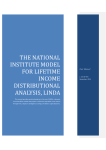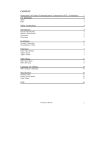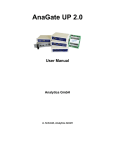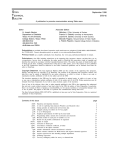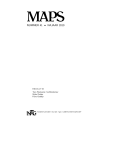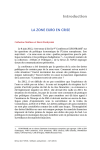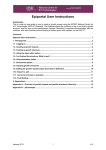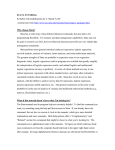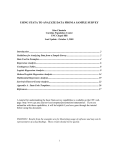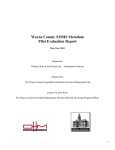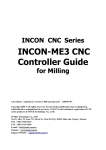Download Notes for Intro Guide
Transcript
UK Data Archive Study Number 3955 - Workplace Employee Relations Survey: Cross-Section, 1998
GUIDE TO THE ANALYSIS OF
THE WORKPLACE EMPLOYEE
RELATIONS SURVEY 1998
[Version 1.1: April 2000]
John Forth & Simon Kirby
WERS98 Data Dissemination Service
2 Dean Trench Street, Smith Square, London SW1P 3HE
Tel: +44(0) 20 7654 1902 E-mail: wers98@niesr.ac.uk
URL: http://www.niesr.ac.uk/niesr/wers98
2
Contents
1. INTRODUCTION ..............................................................................................................................5
1.1 THE 1998 WORKPLACE EMPLOYEE RELATIONS SURVEY ...............................................................5
1.2 THE CONTENT OF THE GUIDE ..........................................................................................................5
1.3 NOTATION USED IN THIS GUIDE ......................................................................................................6
1.4 FURTHER INFORMATION .................................................................................................................6
2. NECESSARY PREPARATION BEFORE BEGINNING YOUR ANALYSIS.............................9
2.1 WERS98 USER GUIDE AND VARIABLE NOTES...............................................................................9
2.2 STATA MEMORY ALLOCATION ......................................................................................................9
3. FINDING YOUR WAY AROUND THE WERS98 DATA FILES ..............................................11
3.1 WEIGHTED AND UNWEIGHTED DATA FILES ...................................................................................11
3.2 VARIABLE NAMING CONVENTIONS ...............................................................................................11
3.2.1 Variables in Mq98fin.*: ......................................................................................................11
3.2.2 Variables in Wrq98.*: .........................................................................................................12
3.2.3 Variables in Seq98.*:...........................................................................................................12
3.2.4 Variables in Pq_9098.* & Pq_98out.*: ..............................................................................12
3.3 THE LAYOUT OF THE DATA FILES ..................................................................................................13
3.3.1 Mq98fin.* and Wrq98.*: .....................................................................................................13
3.3.2 Seq98.*: ...............................................................................................................................14
3.3.3 Pq_9098.* & Pq_98out.*: ...................................................................................................14
3.3.4 Restricted data files: ............................................................................................................15
3.3.5 Final note:............................................................................................................................16
4. WEIGHTING ...................................................................................................................................17
4.1 THE 1998 CROSS-SECTION DATA (MANAGERS AND WORKER REPS)............................................17
4.1.1 Principles of weighting the 1998 data from managers and worker reps .............................17
4.1.2 Weight variables to be used in analysis of 1998 data from Managers and Worker Reps ....19
4.1.3 A practical example of the difference between weighting schemes......................................19
4.2 THE 1998 CROSS-SECTION DATA (EMPLOYEES) ............................................................................20
4.2.1 Principles of weighting the 1998 data from employees .......................................................20
4.2.2 Weight variable to be used in analysis of 1998 data from employees..................................21
4.3 THE 1990-98 PANEL DATA (PQ_9098.*) ......................................................................................21
4.3.1 Principles of weighting the 1990-98 panel data ..................................................................22
4.3.2 Weight variable to be used in analysis of the 1990-98 panel data.......................................22
4.4 THE 1998 OUTCOMES DATA (PQ_98OUT.*) ..................................................................................22
4.4.1 Principles of weighting the 1998 outcomes data .................................................................23
4.4.2 Weight variable to be used in analysis of the 1998 outcomes data......................................23
4.5 APPLYING AND REMOVING WEIGHTS ............................................................................................23
4.5.1 Applying and removing weights within SPSS.......................................................................23
4.5.2 Applying and removing weights within STATA....................................................................24
4.6 THE IMPLICATIONS OF SAMPLE DESIGN FOR STATISTICAL INFERENCE ..........................................26
4.6.1 Frequency analysis ..............................................................................................................29
4.6.2 Tabular analysis...................................................................................................................30
4.6.3 Regression analysis..............................................................................................................32
5. THE PRODUCTION OF HIGH QUALITY TABLES IN SPSS .................................................37
5.1 INTRODUCTION .............................................................................................................................37
5.2 PREPARATION ............................................................................................................................... 37
5.3 BASIC TABLE SPECIFICATION ........................................................................................................38
5.4 MORE COMPLEX SPECIFICATIONS .................................................................................................41
5.4.1 Summarising continuous variables ......................................................................................41
5.4.2 Aggregating continuous variables .......................................................................................42
5.4.3 Multiple-response items .......................................................................................................43
5.5 FINAL NOTES ................................................................................................................................45
3
6. COMBINING DATA FROM SEPARATE FILES FOR LINKED ANALYSIS.........................47
6.1 COMBINING DATA FROM THE MANAGEMENT AND WORKER REPRESENTATIVE DATA FILES .........47
6.1.1 Combining the data in SPSS ................................................................................................49
6.1.2 Combining the data in STATA .............................................................................................50
6.2 ADDING WORKPLACE DATA TO THE SURVEY OF EMPLOYEES DATA FILE ......................................50
6.2.1 Adding the workplace data in SPSS .....................................................................................51
6.2.2 Adding the workplace data in STATA ..................................................................................52
6.3 AGGREGATING DATA FROM THE SURVEY OF EMPLOYEES ............................................................53
6.3.1 Aggregating data from the Survey of Employees in SPSS....................................................53
6.3.2 Aggregating data from the Survey of Employees in STATA.................................................56
6.3.3 A note about the generalizability of aggregated data from the Survey of Employees..........57
6.4 COMBINING INTERVIEW DATA WITH VERBATIM TEXT ...................................................................61
6.4.1 The spreadsheets of verbatim text ........................................................................................61
6.4.2 How to export data from a spreadsheet for use in SPSS or STATA .....................................62
6.4.3 How to export data from SPSS or STATA and add it to a spreadsheet................................64
7. ACKNOWLEDGING THE USE OF THE WERS98 DATA IN PUBLICATIONS ...................67
7.1 ACKNOWLEDGEMENT AND DISCLAIMER .......................................................................................67
7.2 BIBLIOGRAPHIC CITATION ............................................................................................................67
7.3 DEPOSITING COPIES OF PUBLICATIONS AND DERIVED DATA SETS .................................................67
8. THE WIRS BIBLIOGRAPHY........................................................................................................69
APPENDIX A: LIST OF WERS98 DATA FILES AND DOCUMENTATION .............................71
APPENDIX B: CONTACTING THE DATA ARCHIVE: ...............................................................77
APPENDIX C: INSTITUTIONS PROVIDING SHORT COURSES ON THE ANALYSIS OF
SURVEY DATA USING SPSS OR STATA.......................................................................................79
APPENDIX D: CONTACT DETAILS FOR THE WERS98 DATA DISSEMINATION SERVICE
................................................................................................................................................................83
APPENDIX E: OUTPUT FROM THE SPSS TABLES MODULE.................................................85
REFERENCES .....................................................................................................................................89
4
1 Introduction
1. Introduction
1.1 The 1998 Workplace Employee Relations Survey
The 1998 Workplace Employee Relations Survey (WERS98) is the fourth in an
internationally regarded series in which key role-holders provide extensive
information on the nature of employment relations at their place of work. The first
survey in the series was conducted in 1980; subsequent surveys also took place in
1984 and 1990.
The principal component of each survey in the series is a face-to-face interview at the
establishment with the senior person dealing with industrial relations, employee
relations or personnel matters. Interviews are also sought with worker representatives,
where present. These two elements form the core of the four cross-section surveys in
the series. The 1998 cross-section survey was, however, the first in the series to
include a survey of employees. WERS98 also included a more extensive panel survey
than had been attempted in previous years.
Developments in the methodology of the survey were accompanied by changes in the
content of the interview schedules used in the cross-section and panel surveys. New
topics in the cross-section management interview included equal opportunities,
flexible working practices and management attitudes. The panel survey, for its part,
was the first to use an interview schedule specifically designed to investigate change.
These various innovations will have attracted many analysts with no previous
experience of using data from the series. However, innovations in the design of the
1998 survey will also mean that analysts with much experience of using data from
previous surveys in the series will also inevitably be faced with new challenges. The
aim of this Guide is to provide both the new and the experienced user with some
assistance as they begin to analyse the wealth of data available from WERS98.
1.2 The content of the Guide
The Guide aims to cover the most common issues that will face the user in their
analysis of WERS98. Its content ranges from the production of simple tables to the
use of weighting in multivariate analysis, and it is designed to be of use to both
experienced and inexperienced analysts.
The Guide focuses primarily on analysis of the WERS98 data using SPSS 9.0 for
Windows and Intercooled STATA 6.0 for Windows. We have chosen to concentrate
on SPSS and STATA since these are the formats in which most users will access the
data. However, the WERS98 data is also available in SAS and ASCII formats.
The Guide contains many practical examples and assumes that users have access to
the SPSS/STATA data files and all of the associated documentation. A full list of the
available data files is given in Tables 1 and 2 of Appendix A; the full range of
documentation that accompanies the survey data is listed in Tables 4 and 5. Each of
the data files may be obtained from the Data Archive at the University of Essex (see
Appendix B). The documentation is available in electronic form on the web-sites of
5
1 Introduction
both the Data Archive (Appendix B) and the WERS98 Data Dissemination Service
(see Appendix D), whilst the Data Archive can supply hard copies for a small charge.
The practical guidance given assumes that each of the relevant data files is stored on
the users’ hard disk in a directory named D:\WERS98\. Those using a different
storage mechanism or directory path will need to amend the syntax or menu
instructions accordingly.
Readers using SPSS 9.0 for Windows should note that the procedures required to
complete each of the practical examples outlined in the Guide are given in both syntax
and menu-based format. Menu options, in particular, may differ in earlier versions of
SPSS.
Finally, the reader should please note that this Guide is intended to cover analytical
issues that are particular to the analysis of WERS98. It is not intended as a general
guide to the operation of SPSS or STATA, nor to the general principles of survey
analysis. Short courses covering these general topics are regularly available from the
institutions listed in Appendix C. In addition, both SPSS and STATA come with online help systems and on-line tutorials.
1.3 Notation used in this Guide
There are a small number of conventions that have been adopted throughout this
Guide. These are as follows:
•
•
•
Variable names appear in bold, capitalized font (e.g. ASTATUS)
Names of data files appear in bold, lower case font (e.g. Mq98fin.*). Often an
asterisk (*) is used in place of a particular suffix when the point being made in the
text applies to files irrespective of their format.
References to specific SPSS or STATA commands appear in courier font (e.g.
weight by est_wt).
In addition, since the first three surveys in the series were named the Workplace
Industrial Relations Surveys, for ease, we retain the former acronym in this Guide
when referring to the series as a whole (the WIRS series). We use the new acronym
(WERS98) when referring specifically to the most recent survey.
1.4 Further information
Users wishing to consult the primary analyses of the WERS98 data are referred to
three volumes:
Cully M, Woodland S, O’Reilly A, Dix G, Millward N, Bryson A and Forth J (1998)
The 1998 Workplace Employee Relations Survey: First Findings, London:
Department of Trade & Industry. (ISBN: 0-856-05382-1)
A 30-page booklet of initial findings from the survey, published in October 1998. Available free of
charge from the Department of Trade & Industry. Telephone the DTI Publications Order Line on
6
1 Introduction
+44 (0)870 1502 500, quoting the title and reference number (URN 98/934), or download the
document from the DTI web site.1
Cully, M., Woodland, S., O’Reilly, A. and Dix, G. (1999) Britain at Work: As
Depicted by the 1998 Workplace Employee Relations Survey, London: Routledge.
Contains a full and detailed primary analysis of WERS98. Published in September 1999, this 341page volume constitutes the principle volume of findings from the 1998 Survey. Priced £20
paperback (ISBN: 0-415-20637-5); £60 hardback (ISBN: 0-415-20636-7). Copies may be ordered
direct from Routledge, by telephoning +44 (0)1264 342939.
Millward, N., Bryson, A. and Forth, J. (2000, forthcoming) All Change at Work?
British Employment Relations 1980-98 as portrayed by the Workplace Industrial
Relations Survey Series, London: Routledge.
Companion volume to Britain at Work, focusing on change over the course of the Survey series.
Makes extensive use of each of the four cross-section surveys of 1980, 1984, 1990 and 1998,
together with the 1990-98 panel survey. Also priced £20 paperback (ISBN: 0-415-20635-9); £60
hardback (ISBN: 0-415-20634-0) and available from Routledge. Scheduled publication date: 12
May 2000.
Further information about the 1998 Workplace Employee Relations Survey is
available on the web-site of the WERS98 Data Dissemination Service (see Appendix
D), from where users may also view or download an electronic version of this Guide
to Analysis.
1
URL: http://www.dti.gov.uk/IR/emar/ffind.pdf [verified: 10/4/0].
7
1 Introduction
8
2 Necessary preparations
2. Necessary preparation before beginning your analysis
2.1 WERS98 User Guide and Variable Notes
Before beginning to analyse the WERS98 data, users should ensure that they are
familiar with those elements of the User Guide that are relevant to the particular data
set they intend to work with.
Users should also ensure that they have consulted the set of Variable Notes that has
been produced to accompany each of the WERS98 datasets (see Table 5 in Appendix
A). These Variable Notes list all known variable-specific issues that may be of
interest to the analyst when using the data from WERS98. Such problems might range
from small errors in the description of a filter in the questionnaire to more
fundamental problems in the operation of a particular question within the interview.
Consulting these Variable Notes before starting work could save considerable
amounts of time and effort spent investigating issues already resolved by other users.
We rely upon users to assist us in keeping these Variable Notes to date. We therefore
request that all users notify the Data Dissemination Service of any new problems that
they discover in either the data files or documentation during the course of their work.
Information will be posted on the Data Dissemination Service web site at regular
intervals to notify users of new data and documentation as they become available.
Users that have registered with the Data Dissemination Service will automatically
receive notification of updates to the web site by e-mail. The WERS98 Data
Dissemination Service web-site contains details of how to register (follow the link to
‘Contacting the WERS98 Data Dissemination Service’).
2.2 STATA memory allocation
By default, STATA allocates 1,000 kilobytes (1 Mb) of memory space for you to
work with. This memory space is used to store data and run procedures. Hence, you
must ensure that the memory space is large enough to both store your data file and run
the analyses that you want to conduct on it.
The STATA versions of the WERS98 Cross-section data files on general release have
the following sizes:
Main Management data file (Mq98fin.dta) 2,568 Kilobytes (2.57 Mb)
Worker Rep data file (Wrq98.dta)
345 Kilobytes
Survey of Employees data file (Seq98.dta) 2,882 Kilobytes
The STATA versions of the WERS98 Panel Survey data files on general release have
been divided up so as to comply with STATA’s limitations on the maximum number
of variables permitted within a single file. The separated files have the following
sizes:
9
2 Necessary preparations
Panel Interview data, comprising:
1990 management data (Pq_9098a.dta)
1990 worker rep and financial manager data (Pq_9098b.dta)
1998 management data (Pq_9098c.dta)
1,128 Kb
1,146 Kb
1,482 Kb
Panel outcomes data, comprising:
1990 management data and 1998 outcome code (Pq_98outa.dta) 2,440 Kb
1990 worker rep and financial manager data (Pq_98outb.dta)
3,248 Kb
Studying this information, one can see that only the Worker Rep data file is small
enough to be opened under the default memory setting of 1,000 kilobytes. Around
640 Kb are left for STATA to work with after opening this file.
STATA’s memory allocation can be increased, either for the purposes of opening the
larger files or for running complex procedures, by using the set memory command.
This command works in Kilobytes, so to increase the memory allocation to 5,000
kilobytes (5 Mb), for example, one would first clear the memory of all data (using the
clear command) and then type:
set memory 5000
For further information, see Chapter 7 of the STATA User Guide.
10
3 Finding your way around
3. Finding your way around the WERS98 data files
The WERS98 data files have some particular features that it is useful to be aware of at
the beginning of your analysis.
3.1 Weighted and unweighted data files
Users should note that some (but not all) of the SPSS versions of the WERS98 data
files on general release have been saved with the weight already applied to the data.
This means that they are ready to produce weighted analyses as soon as they are
opened in SPSS. These files are:
•
•
Wrq98.por
Seq98.por
To produce unweighted analyses of the data contained in these files, the user must
first remove the weighting from the data. See Section 4: Weighting.
All other SPSS data files, and all files in other formats such as STATA, are supplied
unweighted. In order to produce weighted analyses from these files, the user must
apply the weight to the data. Again, see Section 4: Weighting.
Users can independently establish whether a particular data file has been saved in
weighted form by examining the SPSS Data Editor (similar in appearance to one page
of a spreadsheet). With a data file open in the Data Editor, the user should look to the
bottom right-hand corner of the screen. If the data is weighted, the phrase ‘Weight on’
will appear in one of the boxes adjacent to that containing the phrase ‘SPSS for
Windows Processor is ready’. If ‘Weight on’ is not present, the data is currently
unweighted.
3.2 Variable naming conventions
All variable names used in the WERS98 data files are no more than 8 characters in
length. In general, each variable name has two parts: a one or two-character prefix
that signifies which section of the relevant questionnaire the variable arises from; and
a remainder of up to seven characters that is intended to give some sense of the topic
covered by the question. Variables arising from questions that permitted multiple
responses have a number at the end to signify the order of response.
3.2.1 Variables in Mq98fin.*:
A one-character prefix signifies the section of the Main Management questionnaire
from which the variable arises. So ASTATUS arises from Section A of the
questionnaire. Variables arising from multiple response questions are numbered from
1 upwards (or, from 01 if 10 or more responses were permitted), so that
AHOWCHA1 contains the first numeric response given by a particular manager to
the question about changes of ownership, and AHOWCHA7 the seventh response.
Note, however, that few respondents gave the maximum number of responses to any
11
3 Finding your way around
multiple response question; in most cases they mentioned only one or two items from
the code list.
3.2.2 Variables in Wrq98.*:
Variables arising from the Worker Representative questionnaire have a two-character
prefix. The first character (W) is short-hand for Worker Representative. The second
character signifies the section of the questionnaire from which the variable arises. So
WAREPTYP arises from Section A of the Worker Representative questionnaire.
Variables arising from multiple-response questions are labelled in the same way as in
Mq98fin.*
3.2.3 Variables in Seq98.*:
A one-character prefix points to the relevant section of the Survey of Employees
questionnaire. Questions inviting more than one box to be ticked (B1, B3 and D3)
yield one dichotomous variable for each of the possible responses (i.e. B11 to B15).
An additional variable with the same name as the question (B1 in this example)
indicates the number of boxes ticked by the respondent.
Note: A6 was not intended to elicit multiple responses but was multi-coded by a
number of respondents. Hence, there are two versions of the variable: first, a singlecoded variable named A6 which takes the value of 0 if more than one box was ticked;
and second, a multiple-response variable A6MULT which takes the form outlined in
the previous paragraph.
3.2.4 Variables in Pq_9098.* & Pq_98out.*:
The panel data files incorporate data from both the 1990 Cross-Section survey and the
1998 Panel survey.
Variables originating in Management data file of the 1990 Cross-Section have a
single-letter prefix that identifies a particular section of the 1990 Main Management
questionnaire, from A to L. The remainder of the variable name then usually consists
of a number, relating to the question number within that section (e.g. A14). The
exceptions are variables originating from the 1990 Basic Workforce Data Sheet,
which use more descriptive variable names (e.g. TOTEMP, MANFTM).
Variables from the 1990 questionnaire for Worker Representatives of Manual
Employees are prefixed with the letters MA to MK. Those from the 1990
questionnaire for Worker Representatives of Non-Manual Employees are prefixed
with the letters NA to NK. Variables prefixed FA through to FC and contain data
from 1990 interviews with Financial Managers.
Panel data collected in 1998 is contained within variables that are prefixed with the
letter Y. This prefix is followed by a second letter indicating the relevant 1998
questionnaire section. So, the variable YBSTATUS arises from Section B of the 1998
Panel questionnaire. The letter X is used to prefix derived variables from 1990 (e.g.
XBSTATUS). The remainder of the variable name is taken from the equivalent
variable in the 1998 Panel questionnaire. So, XBSTATUS (the derived variable
12
3 Finding your way around
indicating the formal status of the establishment in 1990) is so named because it is
derived to be equivalent to YBSTATUS in 1998, although it originates from the 1990
variable A3.
Note: multiple-response items use different naming conventions within the 1990 and
1998 data in the Panel data file. Variables arising from multiple-response items within
the 1990 Cross-Section, have a suffix of the form _d1, _d2 etc. (e.g. B18_d1, B18_d2
and so on). Here, the number refers to the order of the response on the code frame.
The _d indicates that the variables is dichotomous, with each variable containing a 1
if that particular response was mentioned in the interview. So, B18_d2 contains a 1 if
the second code on the code frame for B18 (‘Management consultant’) was
mentioned. Otherwise, the variable contains a zero, unless the respondent did not
answer B18 at all, in which case it will be missing. Variables arising from multipleresponse questions in the 1998 panel interview are numbered with the order of the
response, as in Mq98fin.*. However, the number is preceded by an underscore (as in
the case of YPCOM_1 to YPCOM_8).
3.3 The layout of the data files
3.3.1 Mq98fin.* and Wrq98.*:
In both Mq98fin.* and Wrq98.* the first variable is SERNO. This is the unique
workplace identifier.
The unique workplace identifier enables the user to match data together from different
files. For example, one can combine information from Mq98fin.* with that from
Wrq98.* in order to compare managers’ and worker reps’ reports of union
membership density at the workplace. Alternatively, one might combine information
from Mq98fin.* with that from Seq98.* in order to assess the degree to which
employees’ attitudes vary by industry or size of workplace. The process of matching
of data from different data files using SPSS or STATA is outlined in Chapter 6 of this
Guide.
Following the unique workplace and employee identifiers, the next variables to appear
in Mq98fin.* and Wrq98.* are the weight variables. These are outlined in more detail
in Chapter 4. Then follows a set of variables labeled XCODE1 to XCODE5, and
ZALLEMPS. The XCODE variables are used to indicate cases that have been edited
in some particular way by the research team, or cases for which questions still remain
about the validity of some aspect of the data. Further details are provided in Section
6.7 of the WERS98 Technical Report (Airey et al., 1999). ZALLEMPS gives the
number of employees employed at the establishment at the time of interview.
The remaining variables in Mq98fin.* and Wrq98.* follow in the same order as they
appear in the relevant questionnaire. The variable names are replicated from the
questionnaire document.2 Note, however, that Mq98fin.* contains a full set of Zprefixed variables from the Employee Profile Questionnaire; only those generated by
computer calculation within the interview are actually listed in Part 1 of the
2
Departures from this rule are cited in the volume of Variable Notes mentioned in Section 2.1 of this
Guide.
13
3 Finding your way around
Management Questionnaire document. Both files end with a very small selection of
variables derived by the WERS98 research team during primary analysis. These
derived variables are prefixed with the letter N.
3.3.2 Seq98.*:
The variables on the data file from the Survey of Employees, Seq98.*, follow much
the same pattern, with one important exception. In this file the first variable is the
unique employee identifier SERIAL. The workplace identifier (SERNO) is the
second variable on this file. After SERNO, the variables follow the order of the
questions in the Survey of Employees questionnaire.
The final variable on Seq98.* is the weight, EMPWT_NR. The issue of weighting is
discussed below in Chapter 4 of this Guide.
3.3.3 Pq_9098.* & Pq_98out.*:
In both panel data files, the data from the 1990 Cross-Section precede those arising
from the 1998 Panel survey.3
In both files, the 1990 variables begin with SERNO2, the unique workplace
identifier.4 Variables then follow in accordance with the order of questions in the
Main Management questionnaire from the 1990 Cross-Section survey. Data from the
1990 Basic Workforce Data Sheet are followed by data from Sections A, B and so on
through to Section P. Then follows data from interviews with worker representatives
of manual employees (variables prefixed by the letter M) and worker representatives
of non-manual employees (prefixed N), where present. The final group of 1990
variables (prefixed F) contain data from interviews with Financial Managers, where
present. A single derived variable, XBSIC80B, is located at the end of this group.
Note: The WERS98 User Guide does not incorporate documentation on the 1990
Cross-Section survey. This documentation may be obtained separately from the Data
Archive: see Appendix B.
In Pq_9098.*, the 1990 variables are followed by variables containing data from the
1998 panel survey interviews. These begin with a variable EDITOUT that contains
an outcome code for each interview. Variables then generally follow their order in
the 1998 panel questionnaire, from YAALLEMP to YVURELS. The section of
variables with the prefix YZ contains administrative data concerning the interview.
3
STATA users should note that their versions of the two WERS98 Panel Survey data files on generalrelease have each been divided up into two or three components, so as to comply with STATA’s
limitations on the maximum number of variables permitted within a single file. A ‘ReadMe’ text file,
sent with the data files by the Data Archive, explains the division of the data between the files.
4
Users should note that this is a new variable and does not match the serial number on the original
1990 cross-section data file, deposited in 1992. For reasons of confidentiality, the 1990 variables giving
the workplace’s detailed industry classification and regional location have been moved into a
restricted-access data file. The original 1990 serial number has been changed to inhibit users from
simply matching this data back on from a copy of the full 1990 file.
14
3 Finding your way around
Following those variables with the YZ prefix comes a set of variables, from
YBEMD_1 to YVISYR_5, which contain numeric codes that have been derived from
the answers to open-ended questions in the 1998 panel questionnaire.5 Then follows a
variable YZOVCOD1 which is used to indicate cases that have either been edited in
some particular way by the research team or for which questions still remain about the
validity of some aspect of the data (see Section 6.7 of the WERS98 Technical Report
(Airey et al., 1999)). YZLOC is merely a replica of EDITOUT – see above.
A set of variables prefixed by the letter X follow YZLOC. These variables –
XZMONTH to XFUNR14 - contain data from the 1990 cross-section interview that
was fed forward into the 1998 panel interview for the purposes of identifying change.
Then follow YZYEAR and YZMONTH giving, respectively, the year and month of
the 1998 interview. After YZMONTH, the remainder of the data file consists of those
elements of the 1998 BWDS not punched during the interview (YAUSKFTM to
YAMGRPTF); a handful of derived variables (YEUDENS and YBSIC80B); a small
number of questionnaire variables that were relocated during the preparation of the
file (YG90CHK1 to YVFINBLW); and, finally, the weight variable PWEIGHT.
The second panel data file, Pq_98out.*, has a much simpler layout. This file consists
of data from the 1990 cross-section survey, as described above, and one additional
variable, EDITOUT, which contains a 1998 outcome code for each workplace that
yielded a productive interview in the 1990 Cross-Section survey.
3.3.4 Restricted data files:
The restricted data files are of two types: data files and Excel spreadsheets. Details of
the restricted files are given in Tables 1 and 2 of Appendix A.
Each of the data files begins with the unique workplace identifier (SERNO or
SERNO2), after which follow the restricted data items.
The Excel files of verbatim responses from the Management, Worker Representative
and Panel interviews (Mqopen.xls, Wrqopen.xls and Pqopen.xls) contain one sheet
per question. On a particular sheet, each row contains a unique workplace identifier
(SERNO), the numeric code to which the verbatim was assigned and the verbatim
response itself, as given by the respondent in that workplace.
The Excel file relating to the Survey of Employees (Seqopen.xls) contains verbatim
text from a single question, D12. The verbatims span several sheets and are arranged
in batches relating to the time of their arrival in the fieldwork office. Each row
contains the unique employee identifier (SERIAL) and the text written at D12 by that
respondent.
Note that the answers contained in all four of the Excel spreadsheets have been
anonymized in order to protect the confidentiality of respondents. This means that all
references to organization names or individuals have been replaced by a string of
5
In some cases, variables numbered _2 or above are devoid of data (e.g. YBSIC_3 to YBSIC_5;
YBEMI_4 and YBEMI_5). This indicates that all respondents gave fewer than the maximum number
of responses allowed in the interview (generally 5).
15
3 Finding your way around
xxxxx’s. Further information on the Excel spreadsheets of verbatim answers is given
in Section 6.4 of this Guide.
3.3.5 Final note:
The user should be aware that there are a number of questions from the Management,
Worker Representative and Panel questionnaires which do not have corresponding
variables in the deposited data files. These questions, which generally collected
confidential information such as the name of the establishment or the organization to
which it belonged, have been dropped in order to preserve the anonymity of
respondents. Such questions are clearly marked in those versions of the questionnaires
that are available from the Data Archive or the WERS98 Data Dissemination Service
web site. They are also listed in the volume of Variable Notes produced by the Data
Dissemination Service.
16
4 Weighting
4. Weighting
Weighting is crucial to the analysis of WERS98. However, it is also an issue that
creates much confusion. The aim of this section is to explain both the principle and
practice of weighting in respect of WERS98, so that the issue is both better
understood and more confidently addressed by users.
There are two key rules to follow in respect of weighting:
1. Weighting must be applied to all analyses to account for the WERS98 sample
design, if one is to obtain unbiased population estimates from the survey data.
2. One must also account for the features of the WERS98 sample design in the
calculation of standard errors and the application of significance tests, if one is to
obtain accurate estimates of the reliability (precision) of the survey data.
The rationale behind these two rules is set out in various sections below. The
principles of weighting each of the WERS98 data sets are first outlined. Users are
then given the names of the various weight variables present in WERS98, and
instructions on how they can be applied and removed in SPSS and STATA. Finally,
the implications for statistical inference are explained, with instructions being given
as to how standard tests can be adjusted for use with WERS98 data.
4.1 The 1998 Cross-Section data (Managers and Worker Reps)
4.1.1 Principles of weighting the 1998 data from managers and worker reps
Each of the cross-section surveys in the WIRS series is a sample survey, meaning that
interviews are undertaken with only a selection (or sample) of eligible workplaces
within the population.6 As long as the process of selecting the issued sample (the
sample distributed to interviewers) is essentially random, and the rate of response to
the survey does not differ to any substantial degree between different types of
workplace, those workplaces that eventually take part in the survey (the achieved
sample) will constitute an unbiased, representative sample of all workplaces in the
population from which they have been selected. Results from these workplaces can
then be generalized to the population as a whole.
The sampling procedure used in WERS98 is outlined in some detail in the Technical
Report (Airey et al., 1999). The most pertinent point to note for the purposes of this
section on weighting, however, is that the issued sample of workplaces was arrived at
through a process of stratified random sampling using variable sampling fractions.
The population of workplaces in Britain is dominated by small workplaces, and
comprises many more workplaces in manufacturing than it does in construction for
example. A process of simple random sampling from this population would therefore
generate a similarly distributed sample which, unless it contained a very large number
of units overall, would not include sufficient large workplaces (or construction
6
The alternative would be to take a census, whereby all eligible workplaces in the population would be
surveyed.
17
4 Weighting
workplaces) to permit reliable inferences to be drawn for such groups. The use of
stratification and variable sampling fractions overcomes this problem whilst retaining
the necessary element of random selection. The population is first divided (or
stratified) into distinct groups (or strata). A separate random sample is then taken
within each stratum, using sampling fractions that vary according to the particular
stratum. The process of stratification ensures that one selects the correct number of
cases from within each stratum of the population, whilst the use of variable sampling
fractions enables one to select sufficient cases to be able to analyse each stratum
separately.
In the case of the WERS98 cross-section, the population of workplaces recorded on
the sampling frame – the Interdepartmental Business Register (IDBR) - was stratified
using six categories of workforce size and twelve Major Groups (D to O) of the 1992
Standard Industrial Classification. A unique sampling fraction was then applied to
each of the 72 resultant strata. Sampling fractions increased with employment size,
whilst units were over-sampled in Major Groups E, F, H, J and O, and under-sampled
in Major Group D. This design ensured that, within the overall selected sample of
3192 units, there were at least 100 units in each Major Group and at least 350 units in
each of the six workforce-size categories.
The 1998 cross-section survey achieved a very high response rate (80 per cent), which
did not vary to any substantial degree by either workforce size or industrial
classification. Hence, the achieved sample retained a very similar profile to that of the
sample initially selected from the IDBR. However, the use of variable sampling
fractions means that the profile of the achieved sample (or the initial sample) did not
match that of the population from which it had been derived.
The sample must therefore be adjusted in order to eliminate this distortion before
unbiased estimates can be derived about the population that the sample is intended to
represent. Failure to do so can lead to seriously misleading results. The distortion is
eliminated by attaching differential sampling weights to the sampled units prior to
analysis. For any one unit, this weight is equal to the inverse of that unit’s probability
of selection into the sample. If the probability of selection of a particular unit is ¼, the
value of the weight will be 4. This single unit will then represent 4 units in any
weighted analysis.
In most cases, the probability of selection of a particular workplace within the
WERS98 Cross-Section could simply be taken as the sample fraction imposed on the
sample stratum from which it originated. However, in some cases, adjustments had to
be made to this sample fraction in order to arrive at a more accurate estimate of the
true probability of selection. Extreme weights were also trimmed. (See Section 7.1.1
of the WERS98 Technical Report for further details.)
18
4 Weighting
4.1.2 Weight variables to be used in analysis of 1998 data from Managers and
Worker Reps
There are two variables that can be used to weight the WERS98 data from Managers
and Worker Reps. These are EST_WT and EMP_WT.7 The first of these, EST_WT,
is used for workplace-level analysis, whilst the second, EMP_WT, can be used to
generate employee shares (see below).
EST_WT is the standard establishment-level weight, representing the inverse of the
probability of selection of each establishment into the survey sample (notwithstanding
the trimming of extreme weights, mentioned in the previous section). Each weight
was divided by a scaling factor (approximately 117) during the derivation of
EST_WT so that the total weighted number of workplaces sums to 2191: the number
of cases in the achieved sample. EST_WT has a range from 0.01 to 10.24, with
around 90 per cent of cases having values below 2.20.
EMP_WT can be used to produce analyses which reflect the proportion of employees
(not workplaces) to whom a particular workplace characteristic pertains. It has been
derived by multiplying the workplace weight (EST_WT) by the total number of
employees at the workplace at the time of interview (ZALLEMPS), then dividing
this product by a scaling factor which brings the overall weighted base back to 2191:
the number of cases in the achieved sample. The scaling factor is equal to the average
number of employees found in workplaces in the sample (approximately 62).
EMP_WT has a range from 0.05 to 31.08, with around 90 per cent of cases having
values below 1.80.
4.1.3 A practical example of the difference between weighting schemes
The different uses of the two weights can be seen by separately analysing one item of
data under both weighting schemes. Take the variable CATESTS, which indicates
whether a workplace uses personality or aptitude tests when filling vacancies.
Using unweighted data from Mq98fin.*, we see that 33 per cent of all workplaces in
our sample use personality or aptitude tests when filling vacancies. However, further
investigation shows that this practice is more common amongst larger establishments.
Larger establishments are over-represented in our unweighted sample when
compared with the population as a whole, because of the sample design, and so we
can expect the use of personality or aptitude tests to actually be lower when we look
beyond our sample to the population at large.
This is confirmed by applying the workplace weight, EST_WT, which restores the
profile of the sample to that of the population. Under this weighting schema, we
arrive at a population estimate of 19 per cent.
But what about the proportion of employees that work in such workplaces? Since
larger workplaces are more likely to use personality or aptitude tests, we can expect
7
A third weight variable, GROSSWT, is present on the Management and Worker Representative data
files but should not be used as it is now thought not to provide accurate gross numbers of workplaces.
A fourth weight, EST_WT1, is present on the Worker Representative data file only – this is equivalent
in function to EST_WT and can also be ignored.
19
4 Weighting
the proportion of employees working in establishments where personality or aptitude
tests are used to screen applicants to be greater than 19 per cent. Analysis of
CATESTS using EMP_WT provides an estimate of 36 per cent.
4.2 The 1998 cross-section data (employees)
4.2.1 Principles of weighting the 1998 data from employees
The Survey of Employees was based on a two-stage sample design. The selection of
workplaces into the sample for the Main Management interview represented the first
stage; the selection of employees within each of those workplaces represented the
second stage. Readers are therefore advised to have read Section 4.1 above before
proceeding.
Within each workplace taking part in the WERS98 Cross-Section, a sample of 25
employees were selected to participate in the Survey of Employees. In workplaces
with between 10 and 24 employees, all employees were asked to participate. These 25
(or fewer) employees were selected at random from a list of all those employed at the
workplace; the selection procedure is outlined in the WERS98 Interviewer Training
Manual (Volume 7 in the WERS98 User Guide).
The resultant data can be analysed in two ways, both requiring a different system of
weighting.
First, the data can be analysed independently as a survey of all employees working
within workplaces that have 10 or more employees in total. In order to derive
unbiased estimates about this population from the survey data, the data must be
weighted to take account of the probability of selection of each employee into the
sample. This probability is derived as the multiple of:
a) The probability of selection of the employee’s workplace into the sample of
workplaces, and
b) The employee’s own probability of selection from among the employees at that
workplace.
The weight is then calculated as the inverse of this probability.
The rationale for taking account of the probability of selection of each workplace is
set out in the previous section. The employee’s own probability of selection within
each workplace also needs to be taken into account since the use of a fixed sample
size within workplaces of 25+ employees meant that the overall proportion of
employees from very large establishments that were asked to complete a
questionnaire was much lower than the overall proportion asked from establishments
with smaller workforces. Employees from small establishments would therefore be
over-represented in the final achieved sample of employees if such an adjustment was
not made.
The previous section stated that there was no apparent response bias among the
achieved samples of Managers and Worker Reps. However, an analysis of response to
the Survey of Employees found that certain groups of employees (e.g. part-time
workers) were less likely to return their questionnaire than others. This meant that,
20
4 Weighting
even after taking account of differing selection probabilities, certain groups were still
either under or over-represented in the final achieved sample when compared with the
population as a whole. The weights therefore needed to be adjusted in order to remove
any bias that may have been introduced by employee non-response. Further details
may be found in Sections 7.1.4 and 7.1.5 of the WERS98 Technical Report. The final
employee weights produced by these various stages are found in the standard Survey
of Employees weight (EMPWT_NR).
The second way in which the Survey of Employees data can be analysed is at
workplace-level. Here, the data collected from each employee is combined with that
collected from other employees in the same workplace to produce summary
information about the workforce as a whole within that establishment. For example,
one might use the returned employee questionnaire data to compile a measure of the
average level of satisfaction among employees at that establishment. The process of
combining employee records to produce summary measures at workplace level is
described in Section 6.3.
Since the selection of employees within each workplace is random, one does not have
to address the issue of variable sampling fractions between employees in same
workplace, although one should compile aggregated measures from weighted data, so
as to account for non-response bias. Then, when the data is aggregated to workplace
level, one must take account of workplace-level sampling by applying the workplacelevel weight (EST_WT).
In this second type of analysis, the fixed sample size could lead to concerns about the
generalizability of the data collected in large workplaces. In essence, one must be
confident that one has enough employee returns to be able to summarise the variation
present among the workforce at a particular establishment. This issue is dealt with in
more detail in Section 6.4 of this Guide.
4.2.2 Weight variable to be used in analysis of 1998 data from employees
When the Survey of Employees data is to be analysed with the employee as the unit of
analysis (the first mode of analysis described above), the weight variable that should
be used is EMPWT_NR. This is the only weighting variable that is available on the
Survey of Employees data file. With EMPWT_NR, the weighted number of
employees sums to 28,222: just slightly more than the number of cases in the
achieved sample (28,215). EMPWT_NR has a range from 0.04 to 17.82.
When the data is to be analysed with the workplace as the unit of analysis (the second
mode described above), the workplace-level weight EST_WT should be used.
4.3 The 1990-98 panel data (PQ_9098.*)
The 1990-98 panel data consists of two observations. The first derives from the
Management interview in the 1990 WIRS Cross-Section Survey, the second from the
WERS98 Panel Survey.
21
4 Weighting
4.3.1 Principles of weighting the 1990-98 panel data
Given the nature of the panel data, account needed to be taken of two rounds of
sample selection and potential non-response in compiling a weight.
As stated above, the first wave of the 1990-98 Panel (the 1990 observation) is
provided by the Management interview from the 1990 WIRS Cross-Section survey.
The sample design used in the WIRS90 Cross-Section was similar to that used in the
WERS98 Cross-Section (except that there was a much smaller degree of differential
sampling by industry) and so the weight for the 1990 Cross-Section was derived in
broadly same way as outlined in Section 4.1.
The initial sample for the second wave of the Panel (the 1998 observation) was taken
as a 63% (1301/2061) random sample of productive workplaces from the 1990 CrossSection. This sampling fraction of 63% was applied equally within 7 strata, defined
according to workforce size in 1990. As the sampling fraction was equal within each
stratum, productive cases from the 1998 wave of the Panel Survey would then be a
representative sample of productive workplaces from the 1990 WIRS Cross-Section
that were still in existence and in-scope in 1998. That is, as long as there was no
response bias.
Analysis showed that there was some bias in the level of response between different
types of workplace in 1998, with certain parts of the public sector being more likely to
respond, for example. This meant that the productive cases from the 1998 wave were
not fully representative of the initial 63% sample. The final panel weight therefore
needed to incorporate an adjustment for non-response bias.
Putting these elements together, the final sample of productive interviews from the
1998 wave of the Panel Survey can be made to represent the initial sample of
productive cases from WIRS90 that were still in existence and in-scope in 1998 by
applying the inverse of the sampling fraction (2061/1301), together with an
adjustment for non-response. The WIRS90 weight is then applied in order to adjust
for the stratification of the WIRS90 sample on which the Panel Survey was based.
4.3.2 Weight variable to be used in analysis of the 1990-98 panel data
A single weight, PWEIGHT, incorporates each of the elements of weighting outlined
above. This weight is used irrespective of the wave from which the variable of interest
derives. In other words, PWEIGHT is used whether one wishes to analyse the
incidence of joint consultative committees in 1990 (XPJCC) or 1998 (YPJCC).
When PWEIGHT is applied, the total weighted number of workplaces sums to 881.
PWEIGHT has a range from 0.01 to 5.39
4.4 The 1998 outcomes data (Pq_98out.*)
The 1998 outcomes data file consists of a single 1998 outcome code (e.g. closed
down, survived etc.), which has been matched onto the data obtained in the 1990
WIRS Cross-Section survey. A 1998 outcome was identified for each of the 2,061
productive cases in the 1990 Cross-Section survey.
22
4 Weighting
4.4.1 Principles of weighting the 1998 outcomes data
Since there are no new sampling issues to address, the weighting for the 1998
outcomes data file is simply that pertaining to the 1990 Cross-Section. As stated in the
previous section, the sample design used in the WIRS90 Cross-Section was similar to
that used in the WERS98 Cross-Section, except that there was a much smaller degree
of differential sampling by industry, and so the weight for the 1990 Cross-Section was
derived in broadly same way as outlined in Section 4.1.
4.4.2 Weight variable to be used in analysis of the 1998 outcomes data
The variable named WEIGHT is used to weight the 1998 outcomes data. Other
weight variables present on the data file (WEIGHT1 and WT2) can be ignored.
When WEIGHT is applied, the total weighted number of workplaces sums to 2,000.
WEIGHT has a range from 0.01 to 4.37.
4.5 Applying and removing weights
4.5.1 Applying and removing weights within SPSS
Users should note that some of the SPSS data files come with the weight already
applied to the data (see Section 3.1). In other words, there is no need to apply the
weight yourself before you begin to analyse data in these files. Other data files are
unweighted when you load them into SPSS, so you need to apply the weight before
you can get unbiased population estimates from the data.
Users should also note that some of the standard procedures in SPSS, such as
crosstabs, do not adequately deal with the non-integer weights that are a feature
of WERS98. Specifically, crosstabs will round the weighted counts in each cell to
integers before calculating column or row percentages. This can generate misleading
results, particularly when the weighted counts are small. The SPSS Tables module,
described in Chapter 5 of this Guide, does not have the same problem. This is one of
the reasons why we would consider SPSS Tables to be preferable for conducting
tabular analysis of WERS98.
To apply the weight EST_WT in SPSS:
(i) Using syntax, type:
weight by est_wt .
(ii) Using the menu system:
In the Data Editor, select ‘Weight cases’ from the drop-down menu headed ‘Data’.
Highlight EST_WT from the list of variables. Check the ‘Weight cases by’ radio
button and click on the arrow to transfer EST_WT into the box headed
‘Frequency variable’. Click on ‘OK’.
23
4 Weighting
Whether using syntax or menus, when the weight has been applied the phrase ‘Weight
on’ will appear in bottom row of Data Editor, towards right hand side of screen. All
subsequent analyses will be run on weighted data until the weighting is removed or
the data file closed.
To remove weighting in SPSS:
(i) Using syntax, type:
weight off .
(ii) Using the menu system:
In the Data Editor, select ‘Weight cases’ from the drop-down menu headed ‘Data’.
Check the ‘Do not weight cases’ radio button. Click on ‘OK’.
The phrase ‘Weight on’ will disappear from bottom row of Data Editor. All
subsequent analyses will be run on unweighted data.
4.5.2 Applying and removing weights within STATA
STATA recognises a number of different types of weight variable (see Section 14.1.6
in the STATA User Guide). The weights used in the analysis of WERS98 are what
STATA refers to as sampling weights, or pweights. Here, pweights refers to
‘probability weights’ and is not to be confused with the 1990-98 Panel Survey weight
variable PWEIGHT. Sampling (or probability) weights can be handled in two
different ways within STATA:
(i) Using the svy family of commands:
The svy family of commands within STATA have been specifically created for the
analysis of data arising from complex survey designs. This means that, through the
svy commands, one can not only apply a weight, but also ask STATA to take account
of the sample design when calculating standard errors. Specifically, the svy
commands can take account of both the probability sampling and the stratification that
featured in the design of the WERS98 workplace samples. They can also take account
of the clustering of employees within workplaces when analysing the Survey of
Employees. An overview of the commands is given in Chapter 30 of the STATA User
Guide. An explanation of why this is important is contained in Section 4.6.
There are four pieces of information about the WERS98 sample design that STATA
can use with its svy commands. These are:
1.
2.
3.
4.
The final weight
The nature of the sample stratification
The sampling fractions used to select workplaces in each stratum
The clustering of employees within workplaces.
Weights and sample strata (items 1 and 2) should be specified at all times, whether
analysing data from the WERS98 Cross-Section or the Survey of Employees.
24
4 Weighting
Sampling fractions (item 3) should only be specified when conducting workplacelevel analysis. Sampling fractions should not be specified when analysing data from
the Survey of Employees because of the multi-stage nature of the survey design - see
Section 30.2.2 of the STATA User Guide. The clustering of the employee sample
(item 4) should naturally only be specified when conducting employee-level analysis.
In respect of the Management data from the WERS98 Cross-Section, the weight
(EST_WT) is available from the data file on general release. Items 2 and 3 are not.
However, the way in which the sample frame was stratified prior to selection, and the
sampling fractions used, are reproduced in Tables 2A and 2B of the WERS98
Technical Report. A file that specifies the stratum from which each productive
workplace originated, along with the relevant sampling fraction, has been created by
the WERS98 Data Dissemination Service and is available from the Data Archive
(filename: Sample98.*). The strata are identified in the variable IDBRSTR2, whilst
the sampling fractions are contained in IDBRSF2. So having read in the WERS98
Cross-Section Management data file, the svyset command would be used to inform
STATA about the design of the WERS98 workplace sample in the following way:
svyset pweight est_wt
svyset strata idbrstr2
svyset fpc idbrsf2
In respect of the Employee data from the WERS98 Cross-Section, the weight
(EMPWT_NR) is available from the file on general release. The strata are available
in the file Sample98.*, as mentioned above. The clusters are specified using the
workplace identifier (SERNO), which is part of the general release file. So having
read in the WERS98 Cross-Section Employee data file, the svyset command would
be used to inform STATA about the design of the WERS98 employee sample in the
following way:
svyset pweight est_wt
svyset strata idbrstr2
svyset psu serno
Having told STATA about the sample design and weighting, one can then begin to
use the descriptive and analytic commands in the svy family (e.g. svytab,
svymean and svyreg). More is written about STATA’s svy commands in Chapter
30 of the STATA User Guide.
Users should note that the sample data provided in variable IDBRSTR2 in
Sample98.sav will enable you to make adjustments for sample stratification and
sampling fractions when running analyses of the full WERS98 management data file
of 2191 cases. However, users will encounter problems in the analysis of subsamples (e.g. private sector) or of variables with many missing values. This is because
STATA will not run svy commands on sub-samples in which there is only one
observation in a particular sample stratum.8 Users can easily get around this
restriction by grouping strata on IDBRSTR2 until new groups are formed that contain
8
This is the reason why the variable IDBRSTR2 has only 71 categories, compared with the 72 on the
original sample stratification variable IDBRSTR1.
25
4 Weighting
more than one observation (see entry for svydes in the STATA Reference Manual).
This new, grouped variable can then be specified at the strata option on svyset.
When grouping two strata together, it is advisable to collapse ones that account for a
similar number of units in the population (see Table 2A of the WERS98 Technical
Report) and that can be expected to have similar population values for items covered
by WERS98. An advisable initial strategy, therefore, is to collapse strata representing
adjacent size categories within the same SIC92 Major Group.
It is much more time-consuming to calculate sampling fractions for the new strata.
This can be done by using the information in Tables 2A and 2B in the WERS98
Technical Report. However, specifying the sampling fractions using fpc reduces the
standard errors and so omitting to tell STATA about them is equivalent to adopting a
conservative approach in the evaluation of statistical significance.
(ii) Specifying pweights in non-svy commands:
Weighted analysis can also be produced by specifying the weight variable as a
sampling weight, or pweight, within the options available on most of STATA’s nonsvy commands. For example:
xi: regress eunionum ztu_mem i.astatus [pweight=est_wt]
Note, here, that the use of pweights with STATA’s non-svy commands will generate
the same point estimates as produced by the equivalent svy command. However,
standard errors will be slightly less accurate under the non-svy approach. See Section
23.13.3 and Chapter 30 the STATA User Guide for more details.
Note also that some of the common non-svy commands that produce descriptive
statistics, such as tabulate and summarize, do not permit the specification of
pweights. Svytab and svymean are the relevant alternatives from the svy family.
Specifying an aweight, rather than a pweight, on tabulate or summarize will
generate the correct point estimates (cell proportions in the case of tabulate;
means in the case of summarize). However, tabulate’s weighted cell counts are
not accurate (they are scaled by a factor equal to: [Unweighted base for table/
Weighted base for table]). For its part, summarize displays the standard deviation
of the sample observations, whilst svymean displays the standard error of the
estimated population mean.
4.6 The implications of sample design for statistical inference
It has already been established in Sections 4.1 to 4.4 that the design of the WERS98
sample has the effect of introducing bias to any estimates that are derived from the
raw data. As a result, one must account for the sample design by applying weights to
the data, if one wishes to obtain unbiased population estimates. However, the sample
design also affects the reliability of the estimates from WERS98. Put simply, if we do
not take account of the sample design, we are likely to overstate the reliability (or
precision) of our estimates.
26
4 Weighting
All calculations that are derived from samples have a degree of sampling error. In
other words, even after we have removed any bias, our sample can still only provide
us with an estimate of the true population value, and this estimate naturally has some
degree of imprecision (called sampling error). The degree of sampling error depends
upon three factors: the degree of variability in the population; the size of our sample
(and in extreme cases sampling fraction); and the way in which the sample has been
constructed (Hedges, 1978: 60). In broad terms, the sampling error increases with the
degree of variability in the population, decreases with sample size and increases with
the complexity of the sample.
Fortunately, sampling errors can be estimated through standard formulas, enabling us
to formally assess the reliability of our sample estimates. This point can be illustrated
by referring to the standard formula for estimating the sampling error of a sample
mean (e.g. the mean number of union members in a workplace).
The standard formula is as follows:
n
s.e.( x) =
∑ (x
i =1
i
n
− x) 2
2
n
⋅ 1 −
N
where: x is the sample mean, n is the number of observations in the sample and N is
n
the number of cases in the population (such that
represents the sampling fraction).
N
n
The last term (1 − ) is called a ‘finite population correction’ and is generally omitted
N
unless the sampling fractions are greater than 0.10. It is included here for
completeness.
This statistic gives you what is called the ‘standard error’ of the sample mean.
Statistical theory says that we can be 95 per cent confident that the true population
value lies within an interval of two standard errors either side of our sample value.
Different formulas exist for calculating the sampling errors associated with:
proportions (percentages); differences between means or between proportions;
regression coefficients; and degrees of dependence (or independence) between
variables. See Sections 4.6.1 to 4.6.3 for further details.
The example clearly illustrates that the standard error is determined by the variability
present in the sample xi − x ; the sample size n; and, in extreme cases (e.g. sampling
fractions greater than 0.10), the sampling fraction. Specifically, we can see that the
degree of reliability (or precision) in our sample estimate will be greater if the values
in the sample are less dispersed, if our sample size is greater and (in extreme cases) if
our sampling fraction is large. The influence of the sample size shows why it is
important to consider the unweighted number of cases on which any sample estimate
is based.
(
)
27
4 Weighting
The one thing that this formula does not account for, however, is the sample design.
This is because the normal procedures for calculating standard errors (whether of
means, proportions, differences between proportions or in multivariate analysis) and
the standard means of assessing significance or independence all assume that the
estimate has been derived from a basic sample design. This basic sample design is
called ‘simple random sample with replacement’ (SRSWR). SRSWR means that the
sample is formed by simply of taking a random selection of cases from the
population, using a fixed sampling fraction for all cases, and using a method whereby
each case is available for re-selection, even if it has already been sampled (hence the
term ‘with replacement’).
Unfortunately, WERS98 was not based on a SRSWR design, but a more complex
sample design that gives larger sampling errors. Specifically, the workplace sample
for the WERS98 Cross-Section was derived by applying unequal sampling fractions
with different strata of the population, whilst the Employee sample also incorporates
clustering (since employees are only sampled if their workplaces have already been
selected for the workplace sample). The effect, in both cases, is to increase sampling
errors when compared with SRSWR designs. Standard methods of estimating the
sampling error associated with estimates from the survey are therefore no longer valid
and will give misleading results, leading us to conclude that the WERS98 estimates
are more reliable (precise) than they really are. Hence, we need to adjust the standard
methods of estimating the sampling error in order to account for the more complex
sample design used in WERS98.
A statistic called the ‘design factor’ (deft) gives a measure of the degree of
amplification in sampling errors that results from using a complex sample design
rather than SRSWR (Kish 1965). So, if we know the deft associated with a particular
estimate, we can use it to correct the standard formula and estimate the true sampling
error under the complex sample design.
The design factor associated with a particular estimate (e.g. a mean or proportion) is
calculated as the ratio of its standard error under the complex design to the standard
error that would apply in a SRSWR of the same (unweighted) sample size.9 Formally:
s.e.( x) COMPLEX = deft ⋅ s.e.( x) SRSWR
The deft for individual estimates can be calculated in STATA by using the svy
family of commands. This is not possible in SPSS, but the deft has already been
calculated for a wide range of variables from the WERS98 Cross-Section and Panel
Surveys. These defts can be found in the tables in Section 8.1 of the WERS98
Technical Report. If the variable you are analysing does not feature in these tables, its
deft can be most closely approximated by using the deft for a variable with which it is
closely correlated. A less accurate alternative is to use the average deft that has been
calculated for each survey.
The WERS98 Cross-Section Main Management survey is estimated to have an
average design factor of 1.5 (Airey et al., 1999: 95). This means that the standard
9
The square of the design factor is called the ‘design effect’ and is the ratio of the two variances (since
the variance is the square of the standard error).
28
4 Weighting
errors associated with particular estimates from the Main Management interview are,
on average, 1.5 time larger than they would have been had the survey been conducted
under SRSWR. The Survey of Employees is estimated to have an average design
factor of 1.7 (Airey et al., 1999: 104)
As a result, if one merely uses the standard formulas for calculating sampling errors
and the normal tests of statistical significance or independence, each of which assume
SRSWR, one could make many Type I errors since you are assuming that the sample
is more reliable (precise) than it is in practice. The various ways to adjust the standard
formulas and tests are further outlined below.
4.6.1 Frequency analysis
By frequency analysis we mean analysis that aims to estimate either:
a) the proportion of the population (or a sub-population) with a particular
characteristic, or
b) the mean value of a particular variable in the population (or a sub-population).
First, consider (a):
Taking a real example from WERS98, running a weighted frequency of IPOLICY on
private sector workplaces (ASTATUS<3) tells us that 57.3 per cent of all private
sector workplaces had a formal written policy on equal opportunities. This is based on
an (unweighted) sample size of 1507. We wish to know how reliable this estimate is
(in other words, what it enables us to say about the population).
The formula for the standard error of a proportion under SRSWR is as follows:
s.e.( p) =
p(1 − p )
n
where p is the proportion in question. We have ignored the finite population
correction term in this formula, for simplicity.
The SRSWR standard error of our proportion is therefore 1.3. So, under SRSWR, we
could be 95 per cent confident that the proportion of private sector workplaces in the
whole population that have a written policy on equal opportunities lies between 56.0
per cent and 58.6 per cent (or between 56 per cent and 59 per cent, after rounding).
However, Table 8A of the WERS98 Technical Report shows that IPOLICY has a
design factor of 1.9. The true standard error of IPOLICY under the WERS98 sample
design is therefore 1.9*1.3=2.5 (after rounding). Accordingly, we can actually only be
95 per cent confident that the true population value lies between 55 per cent and 60
per cent (after rounding). The true confidence interval is therefore almost double that
suggested by the uncorrected formula (5 per cent, compared with 3 per cent). This is
the true measure of the reliability (precision) of our estimate of 57 per cent.
29
4 Weighting
Considering (b):
Again, we take a real example from WERS98. A weighted mean of union density
(using a derived variable that takes account of ZTU_MEM, ZTU_PC and
ZANYMEM), calculated across all private sector workplaces (ASTATUS<3) tells us
that, on average, 10.9 per cent of employees in private sector workplaces are union
members. This is based on an (unweighted) sample size of 1479. Again, we wish to
know how reliable this estimate is (in other words, what it enables us to say about the
population).
As noted above, the formula for the standard error of a proportion under SRSWR is as
follows:
n
s.e.( x) =
∑ (x
i =1
i
n
− x) 2
2
=
s.d .( x)
n
Where s.d.(x) is the standard deviation of x. Again, we ignore the finite population
correction, for simplicity.
The standard deviation of our union density variable in the private sector is 23.0. The
SRSWR standard error of our sample mean of is therefore 0.60. So, under SRSWR,
we could be 95 per cent confident that the mean union density in the whole population
of private sector workplaces lies between 9.7 per cent and 12.1 per cent (or between
10 per cent and 12 per cent, after rounding).
However, Table 8A of the WERS98 Technical Report shows that NDENSITY has a
design factor of 1.37. The true standard error of our density estimate under the
WERS98 sample design is therefore 1.37*0.6=0.8. Accordingly, we can actually only
be 95 per cent confident that the true population value lies between 9.3 per cent and
12.5 per cent (or between 9 per cent and 13 per cent after rounding). This is the true
measure of the reliability (precision) of our estimate of 11 per cent.
4.6.2 Tabular analysis
By tabular analysis we mean analysis that aims to either:
a) compare estimates for different types of workplace, to see if the incidence varies
across different parts of the population
b) examine the relationship between two categorical variables in order to test their
independence.
First, consider (a):
Running a weighted table of IPOLICY by ASIC tells us that 61 per cent of
Wholesale and Retail establishments have a formal written equal opportunities policy,
compared with 71 per cent of those in the Hotel and Restaurant sector. The
percentages are based on (unweighted) sample sizes of 320 and 126 respectively. We
30
4 Weighting
wish to know whether our estimates are reliable enough to say that a difference also
exists between the two groups in the population as a whole.
The test is based on the principle that, just as estimates have a confidence interval, so
does the number representing the difference between the estimates. In our example,
we are questioning whether we can be confident that the difference is not zero in the
population as a whole.
The formula for the standard error of a difference between two proportions is as
follows:
s.e.( p − q) =
p(1 − p) q(1 − q)
+
n1
n2
The SRSWR standard error of our difference of 10 per cent is 4.9. So, under SRSWR,
we could be 95 per cent confident that, in the population as a whole, the incidence of
equal opportunities policies is higher within Hotels and Restaurants than it is within
Wholesale and Retail. But only just. We would perhaps be more comfortable saying
that we can be 90 per cent confident.
However, as seen in the previous section, IPOLICY has a design factor of 1.9.
Multiplying the standard error by 1.9 gives a true standard error of 9.3. With this
standard error, the test fails at both the 95 per cent and 90 per cent levels of
confidence.
Next, consider (b):
The common test of independence between two categorical variables uses the Pearson
chi-squared measure :
R
2
( pˆ rc − pˆ 0 rc )
pˆ 0 rc
c =1
C
X P2 = n∑ ∑
r =1
where: n is the total number of observations, p̂ rc is the estimated proportion for the
cell in the rth row and cth column of the table, and p̂ orc is the estimated proportion
under the null hypothesis of independence.
Under SRSWR, this statistic is distributed asymptotically as chi-squared with
(R-1).(C-1) degrees of freedom. However, under complex sample designs, the statistic
is no longer distributed in this way (Rao and Thomas, 1989). The value of the
standard test statistic will not, therefore, give a valid measure of the independence of
the two variables. Its values will generally be too large, leading you to reject the null
hypothesis of independence on occasions when this conclusion is not justified.
The preferred means of correcting the statistic is considered to be the second-order
Rao-Scott correction (Sribney, 1998). This correction turns the Pearson chi-squared
statistic into an F statistic with non-integer degrees of freedom. The correction is
computationally very complex but, fortunately, it is available within STATA, where it
31
4 Weighting
appears as the default test statistic on the svytab command. Here, the test gives you
an adjusted significance level that can be used in the same way as the significance
level that would otherwise be produced by the standard chi-squared test.
Unfortunately, there does not appear to be a similar correction available within SPSS.
4.6.3 Regression analysis
We saw in Section 4.6.1 that complex sample designs, such as that used in WERS98,
lead to larger standard errors and wider confidence intervals in univariate analysis
(frequencies) than are implied by SRSWR procedures. This is also true in regression
analysis (Pfefferman, 1996; Skinner, 1989a, 1989b). As a result, users conducting
regression analysis of data from WERS98 must also take account of the sample
design in some way. This can be done either through ‘aggregated’ or ‘disaggregated’
methods. Aggregated methods involve constructing the model in the normal way, but
using special techniques to adjust the standard errors. Disaggregated methods make
the necessary adjustments by incorporating terms in the model that account for the
sample design.
Aggregated methods
In these methods, the regressions are run on weighted data in order to obtain
regression coefficients that are not biased by the unrepresentative nature of the
sample. Special techniques are then employed to account for the sample design in the
estimation of standard errors and confidence intervals. It should be noted that standard
inference procedures, such as the Likelihood-Ratio test and residuals analysis are
rendered invalid under these methods (Pfefferman, 1996: 252).
Skinner (1989b) suggests three different aggregated methods. They are listed here in
order of the ease with which they may be applied by users with access to the standard
versions of STATA and SPSS.
(i)
Use a variance estimation technique that is robust to complex sample designs
Skinner (1989b: 78-79) derives a linearized variance estimator that accounts for
complex sample designs. If an estimator of this type is employed by the regression
procedure, the non-SRSWR nature of the sample will be taken into account in the
calculation of the standard errors.
The variance estimator derived by Skinner (called a ‘robust variance estimator’ in the
STATA manuals) is automatically called by STATA’s svy estimators (e.g. svyreg,
svylogit). The same variance estimator is also called when pweights are specified
on non-svy estimation commands. But the svy commands make additional
adjustments to the standard errors to account for stratification and clustering, and also
make finite population corrections, as long as these items are specified on svyset,
along with the weight, prior to the estimation – see Section 4.5.2. Further differences
between the svy and non-svy commands are listed on pages 331-2 of the STATA
User Guide.
32
4 Weighting
For those with access to STATA, we would recommend use of the svy family of
commands as the most straightforward means of accounting for the WERS98 sample
design when conducting regression analysis. Unfortunately, SPSS does not include a
‘linearized’ variance estimator that is robust to complex sample designs. An
alternative for SPSS users would be to adjust the SRSWR standard errors using an
estimated design factor (deft), as described below.
(ii) Adjust the SRSWR-based standard errors using an estimated deft.
In this second method, the analyst should first run a weighted regression to obtain
unbiased coefficients. The analyst should then run an unweighted regression to obtain
SRSWR standard errors. The SRSWR standard error of each coefficient should then
be multiplied by the deft of the mean of the dependent variable. Skinner states that
this will usually give a conservative (sometimes over-conservative) estimate of the
true standard error under the complex design (Skinner, 1989b: 77).
However, users should note Skinner’s recommendation that the unweighted
regression used to produce the uncorrected standard errors should employ a variance
estimator which produces a heteroscedasticity-robust SRSWR standard error. This is
because heteroscedasticity can bias standard errors even more than complex sample
designs (Skinner, 1989b: 77). Such an estimator is variously referred to as the Huber,
White, ‘sandwich’ or ‘SRS linearized’ estimator. It can be used to produce
heteroscedasticity-robust standard errors without the user having to specify the precise
nature of the heteroscedasticity, as you would under Weighted Least Squares.10
This approach of adjusting the SRSWR standard errors using an estimated deft may
prove attractive to SPSS users, who are unable to follow option (i). However, to our
knowledge, SPSS does not include a variance estimator that produces a
heteroscedasticity-robust SRSWR standard error. SPSS users should therefore also
take care to test and correct for heteroscedasticity where possible.
Given that STATA incorporates a variance estimator that is robust to complex sample
designs, as outlined in option (i), this second approach is unlikely to prove attractive
to STATA users.
(iii)
Use ‘replication’ methods
Replication methods involve selecting sub-samples from the full sample, computing
the desired statistic within each sub-sample, and then using the variability among the
sub-sample estimates to compute the standard error of the full sample estimate. The
sub-samples are called replicates, hence the term replication. Skinner (1989a: 51-5)
mentions a number of replication methods including balanced repeated replication,
the jackknife approach and bootstrapping.
Replication methods are not currently supported by the either SPSS or STATA.
However, we will be investigating a piece of software called WESVAR that can
reportedly be used in conjunction with SPSS to compute replicate variance
10
The linearized estimator for complex designs, discussed under option (i), is an extension of this
SRSWR estimator.
33
4 Weighting
estimates.11 STATA reports that it may incorporate replication methods as alternatives
to the ‘linearized’ variance estimator in future versions of its svy commands.
We have not used any of these methods ourselves and so we are currently unable to
comment any further on their use with WERS98 data. Skinner (1989a: 54) notes that
none of the replication methods performs uniformly best across all statistics, designs
and populations, and so we will be consulting reviews of the methods, such as those
by Rust (1985) and Wolter (1985, Chapter 8), in order to assess their relative
performance with WERS98-type data. Our conclusions will appear in a subsequent
version of this Guide. However, for the time-being, we note Brick and Morganstein’s
comment that jackknife methods are likely to be the most appropriate for
establishment surveys in which unequal sampling fractions are employed within
different strata (Brick and Morganstein, n.d.).
Disaggregated method
This method involves estimating an unweighted regression in which the sample
design is fully accounted for by including variables that describe the sample design as
covariates in the model.
The advantage of this method is that standard SRSWR-based inference methods can
still be used (Pfefferman, 1996: 255). However, there are potential drawbacks. The
first is that the information is not yet available to be able to specify covariates that
fully account for the sample design (although, as shown below, this may not matter).
The second is that the user may not feel it appropriate to include a large number of
additional variables in the model if they are not of direct scientific interest (although
this is not a problem if one is merely aiming for the greatest level of explanatory
power from the model).
Disaggregated analysis of data from the 1990 Workplace Industrial Relations Survey
was the subject of an unpublished paper by Chris Skinner from the University of
Southampton (Skinner, 1997). Here, we attempt to extend his recommendations to
cover the workplace data from WERS98.12 Our general conclusion would be that the
nature of the sample design makes disaggregated analysis of the WERS98 workplace
data a formidable task. However, we explain the method here so that users are aware
of the possibilities and the apparent pitfalls.
The principal sample design feature that needs to be taken account of in the workplace
data from WERS98 is the use of variable sampling fractions within different strata.
This can be accounted for by including dummy variables that identify workplaces
arising from the same stratum on the sampling frame. A variable that groups
workplaces arising from the same stratum (IDBRSTR1) is available on the restricted
data file Sample98.sav. The variable has 72 categories, which can be converted into
dummies for inclusion in the model. Adding 71 of these dummies to the list of
covariates will remove the major source of selection bias in the model coefficients
(i.e. the use of unequal sampling fractions). However, when incorporating the
11
Further details of the software are available at: http://www.westat.com/wesvar/index.htm
The employee data contains further complexity because of the clustering of employees within
workplaces and so is not considered here. It may form part of a subsequent version of this Guide.
12
34
4 Weighting
dummies, one must explore possible interactions with other variables in the model in
case there are different regression slopes in different strata (Skinner, 1989: 215,
1997).
There remains the possibility that selection bias may also have resulted from the
differential probability of sampling for establishments corresponding to different
numbers of census units (as described in Section 7.1.1 of the Technical Report). In
these cases, the dummy variables describing the stratification of the sample will not
account for the non-standard probability of selection.
Unfortunately, information is not yet available to permit users to adjust the model to
take account of these non-standard cases. One must therefore consider whether the
fact of an establishment having a non-standard probability of selection is likely to be
related to the values of the dependent variable, after controlling for all other factors in
the model. If the two are unrelated, then the non-standard probability of selection of
these cases introduces no bias into the model coefficients (as it is unrelated to the
error term) and can be ignored.
One can attempt to check this by comparing weighted and unweighted estimates
produced by the model (including the stratum variables in both the weighted and
unweighted case). If the non-standard probabilities are not biasing the coefficients, all
that might be observed is an inflation of standard errors and corresponding ‘random
variation’ in the coefficients (Skinner, 1997). The hypothesis that the difference
between the weighted and unweighted estimates is merely due to sampling variation
can be formally tested, using methods outlined by DuMouchel and Duncan (1983) or
Pfefferman (1993). However, if some systematic difference is observed, there are four
possibilities:
(i)
The effects of the stratification dummies have not been accurately specified in
the model.
(ii) The non-standard probabilities of selection are generating some selection bias to
the coefficients of the unweighted model.
(iii) The trimming of extreme weights (Airey et al., 1999: 90) means that, although
(i) and (ii) are not true, the weighted and unweighted estimates are still
systematically different, since the weights do not accurately reflect the true
probability of selection.
(iv) There remains some unexplainable misspecification.
We hope to be able to make available variables that: firstly, identify those cases with
non-standard probabilities of selection; and secondly, provide an untrimmed weight.
Until those variables are available, one could perhaps only confidently pursue this
disaggregated approach if one is willing to assume the following:
(i) In compiling the disaggregated model, the user has included terms that fully
specify the effects of the sample stratification (possible involving interactions with
other variables in the model)
(ii) The non-standard probabilities of selection do not introduce any selection bias
(iii)The trimming of extreme weights does not affect comparisons between
unweighted and weighted estimates from the disaggregated model.
35
4 Weighting
Even so, the fact of needing to include at least 71 dummies to account for the
stratification would seem to be a significant obstacle to those considering this
approach.
36
5 High quality tables in SPSS
5. The production of high quality tables in SPSS
5.1 Introduction
This section of the Introductory Guide aims to provide a quick guide to the SPSS
Tables module, focusing on those elements of SPSS Tables that you can use to
produce high quality tabular analysis of WERS98 data.
SPSS Tables is an ‘add-on module’ to the SPSS Base system. It provides greater
control over the content and appearance of tables when compared with the standard
SPSS crosstabs and mult response commands or their equivalents in
STATA. Specific advantages over the standard SPSS commands include:
•
•
•
more accurate calculation of proportions from weighted data (see Section 4.5.1)
considerable flexibility in the presentation of statistics
the ability to include weighted and unweighted figures on the same table – an
extremely helpful facility since unweighted bases help you to gauge the precision
of your estimates.
These various features made SPSS Tables an invaluable tool in the primary analysis
of WERS98. This section is intended to pass on some of the valuable techniques used
during that analysis.
You can check whether the SPSS Tables module is already installed on your system
by starting SPSS and pulling down the ‘Analyze’ menu on the SPSS toolbar. If SPSS
Tables is installed you will see an option labelled ‘Custom Tables’ on this menu,
under that labelled ‘Descriptive Statistics’. If SPSS Tables is not installed, you should
contact your system administrator. All of the following discussion concerns SPSS
Tables version 8.0.
5.2 Preparation
A few preparatory tasks need to be carried out before you first use the SPSS Tables
module.
!
!
First, you need to decide on your preferred style of table. This choice governs the
appearance of your tables (e.g. line style, cell shading and the like) not the
content, which will be determined later. Pull down the ‘Edit’ menu from the SPSS
toolbar and select the ‘Pivot Tables’ tab from the ‘Options’ menu. A list of
‘TableLooks’ should be displayed, beginning with <System default> and
continuing through ACAD2VGA.TLO and ACADEM2.TLO to
VERTIME.TLO.13 Scroll through the list and choose the style of table that you
prefer.
Now select the ‘Output Labels’ tab from the top of the ‘Options’ window. Use the
second pull-down menu under the heading ‘Pivot Table Labelling’ to determine
13
If only <System default> is displayed, highlight this ‘TableLook’ and click on the button labelled
‘Browse…’. A new dialog will be displayed, which you should cancel. The full list of ‘TableLooks’
should now appear in the initial window.
37
5 High quality tables in SPSS
whether the tables you will produce should contain values, value labels or both.
(A bug means that SPSS Tables seems always to display variable labels,
irrespective of which setting is chosen in the first pull-down menu).
These things only need to be done once, not at the start of each session.
5.3 Basic table specification
The basic specification of a Tables command is outlined below using syntax and
menus. In more complex specifications, covered in subsequent sections, the menubased procedures are shown to be less flexible than the syntax-based route. However,
both options are given in each case for completeness.
The output is best displayed in the Output Viewer rather than the Draft Viewer. In the
examples referred to below, the TableLook is set to ACDEMIC.TLO, with value
names and labels shown on the table.
Using syntax:
The syntax required to produce specify a simple table is reproduced in Example 1
below. This syntax first reads in the data (in this and all other examples: the final
version of the WERS98 Management data in SPSS format, Mq98fin.por). It then
weights the data by the workplace-level weighting variable and then produces a table
of EANYEMP (dichotomous variable indicating whether any employees belong to
trade unions) by NEMPSIZE (categorical variable indicating size of workforce). The
output is headed Example 1 in Appendix E.
The syntax may look rather daunting when compared with the crosstabs
command, but once you have found a specification that you are happy with, it can be
quickly and easily extended to produce further tables. Each element of the syntax is
described below.
Example 1:
import file="D:\WERS98\Mq98_fin.por" .
weight by est_wt .
tables
/format blank missing('.')
/ftotal base1 'Base' total1 ‘All w/places’
/autolabel=on
/missing=include
/base=qualified
/table (eanyemp + base1) by (nempsize + total1)
/statistics cpct(eanyemp(f3) '':nempsize)
count(base1 ‘Weighted') u count(base1 'Unweighted') .
The format command controls the appearance of certain types of cell. Here, the
blank statement specifies that empty cells which would otherwise contain counts or
percentages should be left blank (rather than containing a 0, for which zero should
38
5 High quality tables in SPSS
be used). If blank is specified, the appearance of 0% in a cell would therefore mean
“a non-zero value less than 0.5%”, rather than absolute zero. The missing (‘.’)
statement does the same for empty cells which should otherwise contain summary
data (such as means), here specifying that they should contain a ‘period’. The
alternative is missing ‘chars’, where chars might be the word ‘Missing’ or a
symbol such as ‘$’.
ftotal sets up two elements, base1 and total1, which are “following totals”
(i.e. totals that will follow a chosen variable in either a row or column of the table).
base1 will be used as a base element and tacked onto the bottom of the row variable
EANYEMP, where it will appear with the label ‘Base’. total1 will be used as a
summary column and tacked onto the end of the column variable NEMPSIZE, where
it will appear with the label ‘All w/places’.
autolabel=on automatically prints a default table title (consisting of the contents
of the table subcommand). The alternative is autolabel=off.
missing=include specifies that user-missing values should be included in the
table, although there are no user-missing values on either variable in our table. The
alternative is missing=exclude.
base=qualified typically accompanies missing=include and specifies that
user-missing values should be treated like other values in the calculation of
percentages or summary statistics. base=all includes user and system-missing
values; base=answering excludes all missing values. If one does not wish to
include missing values in the table, one should simple delete the missing and base
rows from the table specification, since missing=exclude and
base=answering are the default settings.
The table subcommand gives the specification of the table itself. Here the base1
element is tacked onto the bottom of EANYEMP using the “+” sign and then the
combined axis is tabulated by NEMPSIZE (which itself has total1 tacked on to it).
The statistics subcommand controls the contents of each of the cells of data in
the table and is the most complex part of SPSS Tables. Taking it piece by piece:
cpct(eanyemp
Specifies that column percents should appear in those
rows relating to the variable EANYEMP (and so not in
those rows relating to the base1 element)
(F3) ''
Specifies that 3 digits should be allowed for these
column percents. F3.1 would also permit one decimal
place to be printed; here we are printing only integers.
The alternative pct4 format would add a “%” symbol
in the additional column as the end of each value. The ''
after the closing bracket stops the label “CPCT”
appearing after the value label on each row.
:nempsize)
Specifies that the column percentage should be
calculated through dividing the cell count by the total
number of cases within each value of NEMPSIZE
39
5 High quality tables in SPSS
(omitting it would cause the cell count to be divided by
the total number of cases in the table, i.e. across all
values of NEMPSIZE).
count(Base1 'Weighted')
Specifies that counts should appear on
the base1 element. (If the data is weighted, these will
be weighted counts). It also specifies that this count
element should be labelled “Weighted”.
u count(Base1 'Unweighted') Specifies that unweighted counts should
also appear on the base1 element, and that this row
should be labelled “Unweighted”.
Additional tables can be produced to the same general specification by simply
replicating the last two rows of the specification. The first five subcommands in the
tables syntax in Example 1 (format, ftotal, autolabel, missing
and base) are all global subcommands and will apply to all tables subsequently
specified on that single tables command. The last two subcommands (table and
statistics) are local subcommands and can be repeated, as follows:
Example 2:
tables
/format blank missing('.')
/ftotal base1 'Base' total1 'All w/places'
/autolabel=on
/missing=include
/base=qualified
/table (eanyemp + base1) by (nempsize + total1)
/statistics cpct(eanyemp(f3) '':nempsize)
count(base1 'Weighted') u count(base1 'Unweighted')
/table (aphras01 + base1) by (astatus + total1)
/statistics cpct(aphras01(f3) '':astatus)
count(base1 'Weighted') u count(base1 'Unweighted').
The additional output produced by the second command is presented in Appendix E.
Using the menu system:
The table pictured in Example 1 of Appendix E can equally be produced using the
SPSS menu system, as follows:
1. Open the Management data set and weight the data by EST_WT (see Section 4.4
above).
2. From the ‘Analyze’ pull-down menu, select ‘Custom Tables’. Select ‘General
Tables’ from the new menu.
3. Highlight the variable EANYEMP in the variable list and use the arrow button to
transfer the variable into the list titled ‘Rows:’.
4. Click on the button labelled ‘Edit Statistics’ to determine the cell statistics for
these rows. Select ‘Col %’ from the list and click on the button labelled ‘Add’ to
40
5 High quality tables in SPSS
5.
6.
7.
8.
move it into the ‘Cell Statistics’ list. Remove any other elements, such as ‘Count’.
Then highlight ‘Col %’ and adjust the Format to ‘ddd.dd’ using the pull-down
menu. Adjust the ‘Width’ to 3 and the ‘Decimals’ to 0. Delete the Label ‘Col %’.
Then click on the button labelled ‘Change’, followed by ‘Continue’.
Insert a base element for the row variable by clicking on the button labelled ‘Insert
total’. A total named ‘eanyempTotal’ will be added to the ‘Rows’ list. Highlight
the name and click on ‘Edit Statistics’. When the new window appears, check
‘Custom total statistics’ at the top. Then add ‘Count’ and ‘Unweighted N’ to the
‘Cell Statistics’ list. Click on ‘Continue’.
Repeat a similar procedure to transfer the variable NEMPSIZE into the list titled
‘Columns:’ and insert a following total ‘nempsizeTotal’. Note, however, that you
will not be able to edit the Statistics for these elements as you have already
determined the statistics to be printed in the table.
Use the button labelled ‘Formats’ to display the FORMAT options – described
above under Using syntax. Titles can be set using the button labelled ‘Titles’,
although there is no facility for setting AUTOLABEL when producing tables
using the menus.
Click on ‘OK’ to run the table.
The table produced by this menu-based procedure is exactly the same as that
produced by the syntax outlined in the previous section, except for the absence of
customized labels on certain items such as the following totals. However, we have
found the syntax-based method to be preferable, particularly because of the ease with
which additional tables can be added to the specification using Copy and Paste.
Users should also note that user-missing values are automatically excluded from
tables produced using the menu system. There does not appear to be any facility for
including them, as there is when using syntax.
5.4 More complex specifications
A variety of more complex tables can be specified using either syntax or menus.
These are outlined below.
5.4.1 Summarising continuous variables
Using syntax:
The tables command needs to be amended for producing tables of means, medians
and the like. First, the missing and base subcommands are removed and a new
global subcommand is inserted: observation. This identifies the continuous
variable whose values we wish to summarise in the table. Here we wish to look at
mean percentage of days lost to employee absence (ZABSENCE) within each
category of ASTATUS. The cpct element of the statistics subcommand is
replaced by mean, with f3.1 indicating that 4 columns will be sufficient to display
the results, one following the decimal place. The count and u count elements are
replaced with validn and u validn respectively, which count the number of nonmissing values of an observation variable.
41
5 High quality tables in SPSS
Example 3:
tables
/format blank missing('.')
/ftotal base1 'Base' total1 ‘All w/places’
/autolabel=on
/observation=zabsence
/table (zabsence + base1) by (astatus + total1)
/statistics mean(zabsence(f3.1))
validn(base1 'weighted') u validn(base1 'unweighted') .
Two single quotes '' could be inserted after (F3.1) in order to remove the 'Mean'
label shown in the output in Appendix E.
Using the menu system:
1. Follow steps 1 and 2 outlined in Section 5.3
2. Highlight the variable ZABSENCE in the variable list and use the arrow button to
transfer the variable into the list titled ‘Rows:’.
3. To the right of the ‘Rows:’ list, under the heading ‘Selected Variable’, check the
option labelled ‘Is summarized’.
4. Click on the button labelled ‘Edit Statistics’ to determine the cell statistics. Select
‘Mean’ from the list and click on the button labelled ‘Add’ to move it into the
‘Cell Statistics’ list, if it is not already there. Remove any other elements. Then
highlight ‘Mean’ and adjust the Format to ‘ddd.dd’ using the pull-down menu.
Adjust the ‘Width’ to 3 and the ‘Decimals’ to 1. Then click on the button labelled
‘Change’, followed by ‘Continue’.
5. Transfer the variable NEMPSIZE into the list titled ‘Columns:’ and insert a
following total ‘nempsizeTotal’. You will not be able to edit the Statistics for
these elements as you have already determined the statistics to be printed in the
table.
6. Use the button labelled ‘Formats’ to display the FORMAT options – described
above under Using syntax. Titles can be set using the button labelled ‘Titles’,
although there is no facility for setting AUTOLABEL when producing tables
using the menus.
7. Click on ‘OK’ to run the table.
Note that we have been unable to find a means of adding a Base element to these
types of tables via the menu system.
5.4.2 Aggregating continuous variables
In some cases, analysts may wish to produce an aggregate measure of a continuous
variable across all workplaces in a particular sector. A common use of this technique
in past WIRS source books has been the analysis of union density. Commonly, the
source books have calculated the overall percentage of employees that are union
members across a set of workplaces (as per Table 10.11 in Millward et al., 1999), in
addition to calculating the average density within workplaces (as per Table 10.10,
ibid.). The calculation of the latter (mean workplace density) is possible using the
42
5 High quality tables in SPSS
procedure outlined in Section 5.4.1 above. The calculation of an aggregate measure
requires only a minor amendment to that method.
This amendment merely involves calculating a new weight variable, equal to the
existing weight multiplied by the number of employees in the workplace, and then
running the syntax or menu procedure from Section 5.4.1 under the new weighting
system. To illustrate, we return to ZABSENCE since a derived variable for union
density is not immediately available on the data file. We present only the syntax,
omitting the menu-based alternative, since the essential change from Section 5.4.1 is
in the compilation and application of a new weight, and not in the form of the
tabulation procedure.
Example 4:
compute eeweight=zallemps*est_wt .
weight by eeweight .
tables
/format blank missing('.')
/ftotal base1 'Base' total1 'All w/places'
/autolabel=on
/observation=zabsence
/table (zabsence + base1) by (nempsize + total1)
/statistics mean(zabsence(f3.1))
validn(base1 'weighted') u validn(base1 'unweighted') .
This procedure gives slightly different results to those given by Example 3. Whereas
Example 3 showed us that the mean percentage of days lost to employee sickness in
public sector workplaces was 5.4, Example 4 shows us that, overall, 5.0 per cent of
public sector work days were lost to employee absence.
Analysis of union density generally gives starker differences because union
membership is more unevenly distributed between small and large workplaces than is
absence.
5.4.3 Multiple-response items
WERS98 includes numerous multiple-response questions (i.e. questions where
interviewers may record more than one response from the interviewee). The question
from which the variables BYOURJ01-BYOURJ10 derive is an example. Here, up to
10 responses were recorded by the interviewer. (In fact, a maximum of 9 responses
were received and so BYOURJ10 has been dropped from the data file.)
If one wishes to assess the incidence of the various job responsibilities recorded on
BYOURJ01-BYOURJ09, there are three options. Either: produce nine separate
tables and add up the incidence of each responsibility across the nine tables; produce a
new dichotomous variable which is true if a particular responsibility has been
mentioned in any one of the nine variables; or run a composite table which will
automatically compile the information on a single table. The following procedure
shows how the last option can be achieved within SPSS Tables.
43
5 High quality tables in SPSS
Using syntax:
The basic syntax command needs to be added to by specifying a new ‘temporary’
variable that groups the multiple-response items together. (The variable is temporary
in the sense that it is not available to SPSS procedures other than the tables
command which defines it.) The temporary variable is defined by using the mrgroup
subcommand. This variable is then tabulated in the normal way using the standard
syntax outlined in Example 1.
There are three elements to the mrgroup subcommand: a user-defined name for the
temporary variable (here ‘byourj’), a user-defined label for the temporary variable
(here ‘Work responsibilities of respondent and their subordinates’) and a list of the
variables containing the multiple-response items (here BYOURJ01 to BYOURJ09).
Example 5:
tables
/format blank missing('.')
/ftotal base1 'Base' total1 'All w/places'
/autolabel=on
/missing=include
/base=qualified
/mrgroup=byourj 'Work responsibilities of respondent
and their subordinates' byourj01 to byourj09
/table (byourj + base1) by (nempsize + total1)
/statistics cpct(byourj(f3) '':nempsize)
count(base1 'Weighted') u count(base1 'Unweighted') .
The output from Example 5 (contained in Appendix E) shows that 79 per cent of
respondents in small workplaces (10 to 24 employees) reported that pay and
conditions formed part of their own work responsibilities, or the work responsibilities
of their subordinates.
Using the menu system:
1. Follow steps 1 and 2 outlined in Section 5.3
2. When the ‘General Tables’ dialog box appears, click on the button labelled
‘Multiple Reponse Sets…’ in the bottom left hand corner of the window.
3. From the list of variables headed ‘Set Definition’, select the 9 variables
BYOURJ01 to BYOURJ09 and use the arrow button to transfer them into the list
headed ‘Variables in Set:’.
4. Under the heading ‘Variables Are Coded As’, check the button labelled
‘Categories’ (as opposed to ‘Dichotomies’).
5. Give the multiple response variable a Name (e.g. BYOURJ) and a Label (e.g.
‘Work responsibilities of respondent and their subordinates’).
6. Ensure that the ‘Denominator for Multiple-Response Percentages’ is selected as
‘Number of cases’ (as opposed to ‘Number of responses’).
7. Click on the ‘Add’ button, followed by the ‘Save’ button. The temporary multipleresponse variable, labelled $byourj should now appear in the list at the bottom
left-hand corner of the General Tables window.
44
5 High quality tables in SPSS
8. Highlight the $byourj variable and use the arrow button to transfer the variable
into the list titled ‘Rows:’.
9. Click on the button labelled ‘Edit Statistics’ to determine the cell statistics for
these rows. Select ‘Col Response %’ from the list and click on the button labelled
‘Add’ to move it into the ‘Cell Statistics’ list. Remove any other elements, such as
‘Respondents’. Then highlight ‘Col Response %’ and adjust the Format to
‘ddd.dd’ using the pull-down menu. Adjust the ‘Width’ to 3 and the ‘Decimals’ to
0. Delete the Label ‘Col Response %’. Then click on the button labelled ‘Change’,
followed by ‘Continue’.
10. Insert a base element for the row variable by clicking on the button labelled ‘Insert
total’. A total named ‘$byourjTotal’ will be added to the ‘Rows’ list. Highlight
the name and click on ‘Edit Statistics’. When the new window appears, check
‘Custom total statistics’ at the top. Then add ‘Respondents’ to the ‘Cell Statistics’
list. Click on ‘Continue’. This will provide the weighted number of cases in the
base element. Note that it does not appear possible to add the unweighted number,
as it is in the basic table specification outlined in Section 5.3.
11. Transfer the variable NEMPSIZE into the list titled ‘Columns:’ and insert a
following total ‘nempsizeTotal’. Note, however, that you will not be able to edit
the Statistics for these elements as you have already determined the statistics to be
printed in the table.
12. Use the button labelled ‘Formats’ to display the FORMAT options – described
above under Using syntax. Titles can be set using the button labelled ‘Titles’,
although there is no facility for setting AUTOLABEL when producing tables
using the menus.
13. Click on ‘OK’ to run the table.
5.5 Final notes
The examples given throughout Section 5 above should cover most types of table that
you will need to produce in your analysis. In most cases, therefore, users will be able
to follow the syntax or menu instructions given above and simply change the variable
names as appropriate.
If situations arise in which users wish to produce a particular type of table not shown
above, they are referred to the Syntax Guide in the back of the User Manual for SPSS
Tables 8.0 or the on-line Help in SPSS, both of which give further assistance.
45
5 High quality tables in SPSS
46
6 Combining data from separate files
6. Combining data from separate files for linked analysis
There are a number of different reasons why users may wish to combine data from
separate files in WERS98. For instance, users may wish to:
1. Combine data from the Management data file with that from the Worker
Representative data file in order to compare responses from managers and worker
representatives within the same workplace (e.g. on issues such as the incidence of
industrial action, using GACTIO01-04 and WHINDA01-04)
2. Add data from the Management or Worker Rep data files onto the Employee data
file in order to be able to distinguish employees according to the characteristics of
their workplace (e.g. size or industry).
3. Produce summary information about the workforce in an establishment from the
records in the Employee data file (e.g. average levels of job satisfaction) and then
use this in combination with workplace-level data from the Management or
Worker Representative data files
4. Combine data from the Management, Worker Representative, Employee or Panel
data files with verbatim responses contained in the Excel spreadsheets.
Each of these four tasks can be accomplished in SPSS or STATA with the minimum
of effort, once one is familiar with the necessary commands. This section aims to
show how this may be done.
We do not, however, seek to say a great deal about how the resulting data files may be
analysed. Options 2 and 3 above generate linked employer-employee data that will be
relatively new to most users. Analysis of this data therefore provides new
opportunities, but also some new problems, particularly for those wishing to use
econometric methods. We address one of these problems in Section 6.3.3; namely, the
issue of generalizability when producing summary data under Option 3. For further
guidance on the econometric analysis of linked employer-employee data, readers are
referred to Haltiwanger et al. (1999).
6.1 Combining data from the Management and Worker Representative data files
The Management and Worker Representative data files are both workplace-level data
files. Each and every workplace that participated in the WERS98 Cross-Section
Survey has a single record in the Management data file. A selection of these
workplaces (namely, those in which eligible Worker Representatives were present and
participated in the Survey) also have a single record in the Worker Representative
data file. The process of combining data from the Management and Worker
Representative data files therefore involves a ‘one-to-one’ match, so-called because
one record from the first data file is matched with one (and only one) other from the
second data file. The alternative – a ‘one-to-many’ match – is discussed in Section
6.2.
This matching process (referred to as ‘merging’ in STATA) is made possible by the
fact that each workplace in WERS98 has its own unique identifier (SERNO), which
is present on both of the files. Combining data from the two files therefore simply
involves combining cases with matching values on the SERNO variable.
47
6 Combining data from separate files
Since the match is ‘one-to-one’, that match can take place in either direction. In other
words, you can match the Worker Representative data onto the end of the
Management data file or, alternatively, you can match the Management data onto the
end of each Worker Representative record.
Option A:
If one wishes to obtain a data file containing all of the Management records, with
Worker Representative data present wherever they were interviewed, then one needs
to match the Worker Representative data onto the Management data file. The resultant
data file will look something like this:
SERNO
1
2
3
4
etc.
Manager’s data
Manager’s data
Manager’s data
Manager’s data
Worker Representative’s data
Worker Representative’s data
In SPSS terminology, the Management data file is here referred to as the ‘working
data file’ whilst the Worker Representative file is referred to as the ‘lookup data file’
(since one is initially working with the Management data and then ‘looks up’ relevant
cases from the Worker Representative file). In STATA, they are referred to as the
‘master data file’ and the ‘using’ data file respectively (since you perform a merge
onto the Management data ‘using’ the Worker Representative data).
Option B:
If, on the other hand, one wishes to obtain a data file containing only those
workplaces in which Worker Representatives were interviewed, with the relevant
Management data added on, then one needs to match the Management data onto the
Worker Representative data file. The resultant data file will then look something like
this:
SERNO
1
2
3
4
Etc.
Worker Representative’s data
Worker Representative’s data
Worker Representative’s data
Worker Representative’s data
Manager’s data
Manager’s data
Manager’s data
Manager’s data
In this case, the Worker Representative data file is referred to as the ‘working data
file’ (or ‘master data file’ in STATA) and the Management file is the ‘lookup data
file’ (or ‘using data file’).
Under both options, the resultant data file contains workplace level data. Accordingly,
the combined data is weighted by EST_WT: the standard workplace level weight.
48
6 Combining data from separate files
6.1.1 Combining the data in SPSS
The matching of the two data files in SPSS is achieved by using the match files
command. The necessary syntax and menu-based procedures are set out below.
Before proceeding, however, users should note that match files will only work
with files saved in *.sav format. The SPSS WERS98 data is generally supplied in
*.por format. These files therefore need to be converted to *.sav format before the
match files can be used through either the syntax or menu-based route.
Users should also note that the match files command requires that both data files
are sorted in ascending order of the key variable (SERNO in this case). The
Management and Worker Representative data files are sorted in this way when
supplied by the Data Archive. However, if users wish to use the command with data
files that they have themselves derived from the source files (or if they have re-sorted
and saved the original files), they must ensure that the two files are sorted by SERNO
before matching.
Using syntax:
The required syntax is as follows:
match files file="d:\wers98\mq98fin.sav"
/table="d:\wers98\wrq98.sav"
/by serno .
If Mq98fin.sav is already open in the SPSS Data Editor, the phrase
"d:\wers98\mq98fin.sav" can be replaced with an asterisk, as follows:
match files file=*
/table="d:\wers98\wrq98.sav"
/by serno .
In both of these examples, all of the variables in the Worker Representative data file
will be matched onto the end of the appropriate record in the Management data file.
Users are referred to the on-line SPSS User Manual for details of the additional
functionality that is available from the match files command, such as the ability
to keep and drop sets of variables during the matching process.
Using the menu system:
1. Open the Management data file Mq98fin.sav.
2. From the ‘Data’ menu, select the ‘Merge Files’ option and then the subsequent
option to ‘Add Variables…’.
3. Select Wrq98.sav as the read file.
4. In the ‘Add Variables’ window, check the square box labelled ‘Match cases on
key variables in sorted files’. Then check the circle underneath it labelled
‘External file is keyed table’.
5. Select SERNO from the list headed ‘Excluded variables’ and use the arrow to the
left hand side of the list headed ‘Key variables’ to transfer SERNO into this list.
49
6 Combining data from separate files
6. Click on ‘OK’. You will be warned that the match will not work if the files are not
sorted in ascending order of the key variable (SERNO). As long as you are sure
that the files are sorted, you can click on ‘OK’. The data will then be combined in
a new working data file.
All of the variables in the Worker Representative data file will then be matched onto
the end of the appropriate record in the Management data file. Users are referred to
the on-line SPSS Help for details of the additional functionality that is available
through the menu-based match files procedure, such as the ability to keep and
drop sets of variables during the matching process.
6.1.2 Combining the data in STATA
The matching of the two data files in STATA is achieved by using the merge
command, through a procedure that STATA calls a ‘match merge’. The necessary
syntax is set out below.
Before proceeding, however, users should note that merge will only work if both
data files (the ‘master’ and ‘using’ data file) are sorted in ascending order of the key
variable (SERNO in this case). Both Mq98fin.dta and Wrq98.dta are ordered by
SERNO when supplied by the Data Archive, but this is not recorded in the piece of
internal information that STATA refers to before matching the data files. So, users
must open each data file in turn and run the command sort serno to sort the data
by SERNO, then save the data file again. This ensures that STATA ‘knows’ that the
data is sorted by SERNO, so that it will let you run the merge procedure. You can
check whether STATA ‘knows’ how the data is sorted by entering the describe
command. At the bottom of the output will appear
Sorted by:
if STATA does not know how the data is sorted, or
Sorted by: serno
if STATA knows that it is sorted by SERNO.
Once the data have been sorted, the two data files can be merged using the following
syntax:
set memory 5000
use “d:\wers98\mq98fin.dta”, clear
merge serno using “d:\wers98\wrq98.dta”
For further details about the merge command, including details of how to check that
it has worked as intended, users are referred to the entry on merge in the STATA
Reference manuals.
6.2 Adding workplace data to the Survey of Employees data file
The nature of the sampling procedure for the Survey of Employees was such that
Employee questionnaires were distributed only in those workplaces where
Management interviews had already taken place. Accordingly, each employee record
50
6 Combining data from separate files
has an equivalent set of workplace-level data in Mq98fin.* (and Wrq98.*, where
Worker Representatives were interviewed).14
The process of adding data from the Management or Worker Representative data files
to the Survey of Employees data file therefore involves a ‘one-to-many’ match. It is
so-called because one record from the Management or Worker Representative data
files is matched onto many records (potentially, up to 25) in the Survey of Employees
data file.
As set out in Section 6.1 above, this matching process (referred to as ‘merging’ in
STATA) is made possible by the fact that each workplace in WERS98 has its own
unique identifier (SERNO), which is present on each of the Cross-Section data files.
Adding workplace data to the Survey of Employees data file therefore simply
involves combining cases with matching values on the SERNO variable.
The resultant data file will then look something like this:
SERIAL
11
12
13
21
SERNO
1
1
1
2
Etc.
Employee 1 in Workplace 1
Employee 2 in Workplace 1
Employee 3 in Workplace 1
Employee 1 in Workplace 2
Data from Workplace 1
Data from Workplace 1
Data from Workplace 1
Data from Workplace 2
Here, the Survey of Employees data file is referred to as the ‘working data file’ (or
‘master data file’ in STATA) and the workplace-level data file (Management or
Worker Representative) is the ‘lookup data file’ (or ‘using data file’ in STATA).
The resultant data file contains employee-level data. Accordingly, the combined data
is weighted by EMPWT_NR: the standard weight for the employee data.
6.2.1 Adding the workplace data in SPSS
The matching of the data files in SPSS is again achieved by using the match
files command. The necessary syntax and menu-based procedures are set out
below. The same conditions as set out in Section 6.1.1 regarding the format and
sorting of the data files apply.
Using syntax:
The required syntax is as follows:
match files file="d:\wers98\seq98.sav"
/table="d:\wers98\mq98fin.sav"
/by serno .
14
The exceptions are those employees from workplace 13068. This workplace was deleted from
Mq98fin.* at the end of fieldwork without its employees being deleted from Seq98.*. See the
document of Variable Notes to Accompany the Survey of Employees Dataset and Questionnaire,
available from the WERS98 Data Dissemination Service web-site (www.niesr.ac.uk/niesr/wers98/) .
51
6 Combining data from separate files
If Mq98fin.sav is already open in the SPSS Data Editor, the phrase
"d:\wers98\mq98fin.sav" can be replaced with an asterisk, as follows:
match files file=*
/table="d:\wers98\mq98fin.sav"
/by serno .
In both of these examples, all of the variables in the Management data file will be
matched onto the end of the appropriate records in the Survey of Employees data file.
Mq98fin.sav may of course be replaced with Wrq98.sav in either example.
In either case, this will create a very large data file (28,215 observations and over
1,000 variables, in the case where the Management data is added). It would therefore
be wise to create a smaller version of the Management data file, containing only those
variables of interest, before matching onto the Survey of Employees data file.
Alternatively, users may make use of the /keep and /drop subcommands, which
give control over the variables that are kept in the new data file. Users are referred to
the on-line SPSS User Manual’s entry on match files for further details of these
subcommands.
Using the menu system:
1. Open the Survey of Employees data file Seq98.sav.
2. From the ‘Data’ menu, select the ‘Merge Files’ option and then the subsequent
option to ‘Add Variables…’.
3. Select Mq98fin.sav as the read file (or, alternatively, Wrq98.sav).
4. Follow steps 4 to 6 in Section 6.1.1 to complete the process.
All of the variables in the Management data file will then be matched onto the end of
the appropriate records in the Survey of Employees data file.
As stated in the preceding section on syntax, this will create a very large data file
(28,215 observations and over 1,000 variables, in the case where the Management
data is added). It would therefore be wise to create a smaller version of the
Management data file, containing only those variables of interest, before matching
onto the Survey of Employees data file. Alternatively, users may exclude variables at
Step 5 of the matching process by transferring variables from the list headed ‘New
Working Data File’ into the list headed ‘Excluded variables’.
Users are referred to the on-line SPSS Help for details of the additional functionality
that is available through the menu-based match files procedure.
6.2.2 Adding the workplace data in STATA
As in Section 6.1.2, the matching of the data files in STATA is achieved by using the
merge command, through a procedure that STATA calls a ‘match merge’. The
necessary syntax is set out below. The points made in Section 6.1.2 about the
necessity of sorting the data files before using the merge command apply here also.
52
6 Combining data from separate files
Note before proceeding, however, that simply adding all of the variables in the
Management (or Worker Representative) data file onto the Survey of Employees data
file will generate a very large data file (28,215 observations and over 1,000 variables,
in the case where the Management data is added). STATA will need at least 35Mb of
available memory in order to even create and hold this new file! It would therefore be
wise to create a smaller version of the Management data file, containing only those
variables of interest, before matching onto the Survey of Employees data file. We use
a hypothetical data file of this type, which we have called Mq98smal.dta, in the
following example.
Once the data files have been sorted, workplace data can be added to the Survey of
Employees data files by using the following syntax:
set memory 5000
use “d:\wers98\seq98.dta”, clear
merge serno using “d:\wers98\mq98smal.dta”, nokeep
The use of the nokeep option on the merge command ensures that workplace
records from Mq98smal.dta for which there are no corresponding employee records
in Seq98.dta are ignored and not brought into the new file.
Wrq98.dta can naturally be used in place of Mq98smal.dta in order to add data from
the Worker Representative data file.
For further details about the merge command, including details of how to check that
it has worked as intended, users are referred to the entry on merge in the STATA
Reference manuals.
6.3 Aggregating data from the Survey of Employees
In Section 6.2 above, a one-to-many match was used to add data about each
workplace onto the records of each employee at that workplace who completed and
returned an employee questionnaire. But suppose that, instead, we wish to match
information about these employees onto the workplace-level data? This would
constitute a many-to-one match, which is not possible within the matching procedures
outlined in Sections 6.1 and 6.2 if we wish to end up with a workplace-level file.
Simply stated, it is not possible to place 2, 3 or more employee records into the one
space at the end of each workplace-level record without manipulating the data in
some way in SPSS or STATA.
6.3.1 Aggregating data from the Survey of Employees in SPSS
The most straightforward means of aggregating the employee data in SPSS is by
using the aggregate command to generate a workplace-level data file that contains
summary information about the employees from that workplace who participated in
the Survey of Employees (e.g. mean number of hours worked).15
15
A second, more involved method, involves creating a workplace-level data file in which each of the
(up to 25) employee records are placed horizontally, one after the other. The employee data in this
53
6 Combining data from separate files
The aggregate command takes the Survey of Employees data file and creates a
new data file in which there is one record for each workplace. In producing the file,
the command can create a range of summary data items containing, for example, the
mean value of a particular variable for employees in that workplace, the minimum or
maximum value amongst those employees, or the sum of all values amongst those
employees.
Suppose that we wished to create a workplace-level data file containing three
summary data items from the Survey of Employees: first, the mean number of hours
worked by the participating employees in each workplace; second, the number of
employees giving a valid (non-missing) response to the question on hours; and third,
the total number of participating employees in each workplace. This workplace-level
data file could then be matched onto the Management or Worker Representative data
files using the method outlined in Section 6.1.
Note that the variables recording the number of cases with valid values on A3 and the
total number of employees participating in each workplace are derived for the
purposes of assessing the extent to which the information provided by those
employees that participated in the Survey can be taken to represent the wider
workforce of which they are a part (see Section 6.3.3 for further details on this point).
Using syntax:
Having opened the Survey of Employees data file and ensured that the data is
weighted (see Section 4.5.1), the syntax needed to produce the new, aggregated data
file Seq9ag.sav is as follows.
aggregate outfile="d:\wers98\seq98ag.sav"
/break=serno
/avghrs=mean(a3)
/avghrsok=nu(a3)
/seqnum=nu .
Note that the original Survey of Employees data file remains as working data file,
unless once replaces the new file name given on the aggregate command with an
asterisk. As a result, the new data file Seq98ag.sav is not immediately available for
analysis after completion of the command. Instead, the Survey of Employees data file
must be closed and the new data file opened in its place.
We have given the unique workplace identifier SERNO as the ‘break’ variable on the
aggregate command, so the new data file contains one record for each workplace
with participating employees in the Survey of Employees data file. All of the
subsequent variables are calculated across matching values of this variable.
The first new variable on the data file, AVGHRS, contains the mean number of hours
worked by employees participating in the Survey of Employees, calculated within
workplace-level file can then manipulated with the use of the vector command. This alternative is
not covered in this note, since the aggregate command should cover most users’ needs.
54
6 Combining data from separate files
each workplace over all cases where A3 contains a valid response. The second
variable, AVGHRSOK, contains the unweighted number of cases in which A3
contains a valid response. The third variable, SEQNUM, holds the unweighted
number of cases from each workplace that are present in the Survey of Employees
dataset. This variable will necessarily have a minimum of 1 and, because of the
sample design, a maximum of 25.
For a list of other useful functions that may be specified on the aggregate
command, besides mean, users are referred to the SPSS on-line Users Manual.
Using the menu system:
1. Open the Survey of Employees data file Seq98.sav and ensure that the data is
weighted (see Section 4.5.1).
2. From the ‘Data’ menu, choose the option labelled ‘Aggregate…’.
3. From the list of variables on the left hand side of the new window, select SERNO
and use the arrow button to transfer it into the list headed ‘Break Variable(s):’.
4. The first new variable we wish to create will contain the mean number of hours
worked by employees participating in the Survey of Employees, calculated within
each workplace over all cases where A3 contains a valid response. To do this,
select the variable A3 and use the lower of the two arrow buttons to transfer it into
the list headed ‘Aggregate Variable(s):’.
5. Clicking on the button labelled ‘Name & Label’ will allow you to alter the name
and label of the new, aggregated variable which will, by default, be named A3_1.
Change it to AVGHRS to better reflect the function of the new variable.
6. Clicking on the button labelled ‘Function’ would allow you to alter the function
used in creating the new, aggregated variable. However, the default is ‘mean’,
which is what we require and so it can be left as is.
7. To create a second new variable that counts the number of cases in which A3 is
missing (i.e. does not contain a valid response), again select A3 in the list on the
left hand side of the window and use the lower of the two arrow buttons to transfer
it into the list headed ‘Aggregate Variable(s):’.
8. Click on the button labelled ‘Name & Label’ and change the name of the variable
from A3_2 to AVGHRSOK.
9. Click on the button labelled ‘Function’ and change the function from ‘Mean of
values’ to ‘Number of cases’. We want the unweighted count of the number of
cases with valid values on A3, so having checked the circle labelled ‘Number of
cases’, we also check the box labelled ‘Unweighted’, leaving the box labelled
‘Missing’ unchecked. Click on the button labelled ‘Continue’ to return to the first
window.
10. To set up the third new variable, which holds the number of cases from each
workplace that are present in the Survey of Employees dataset, select SERIAL in
the list on the left hand side of the window and use the lower of the two arrow
buttons to transfer it into the list headed ‘Aggregate Variable(s):’.
11. For consistency with the syntax given above, rename this variable SEQNUM.
12. Click on the button labelled ‘Function’ and change the function from ‘Mean of
values’ to ‘Number of cases’. We want the unweighted count of the number of
employees from each workplace present in the data file, so check the box labelled
‘Unweighted’. Click on the button labelled ‘Continue’ to return to the first
window.
55
6 Combining data from separate files
13. Finally, ensure that the option to ‘Create new data file’ is selected and change the
name of this file as appropriate. In the syntax example, we named the file
d:\wers98\Seq98ag.sav. Note that, in this case, the original Survey of Employees
data file remains as working data file. As a result, the new data file – Seq98ag.sav
- is not immediately available for analysis after completion of the command.
Instead, the Survey of Employees data file must be closed and the new data file
opened in its place. To make the new data file the working data file as the
command is run, check the option labelled ‘Replace working data file’.
14. Finally, clicking on the button labelled ‘OK’ will run the aggregate command
and create the new, aggregated data file.
Creating additional new variables merely involved repeating Steps 4 to 6, changing
the source variable, name and function as required.
6.3.2 Aggregating data from the Survey of Employees in STATA
The employee data can be aggregated at workplace level in STATA by using the
collapse command to generate a workplace-level data file that contains summary
information about the employees from that workplace who participated in the Survey
of Employees (e.g. mean number of hours worked).
Suppose that we wished to create a workplace-level data file containing three
summary data items from the Survey of Employees: first, the mean number of hours
worked by the participating employees in each workplace; second, the number of
employees giving a valid (non-missing) response to the question on hours; and third,
the total number of participating employees in each workplace. This workplace-level
data file could then be matched onto the Management or Worker Representative data
files using the method outlined in Section 6.1.
Note that the variables recording the number of cases with valid values on A3 and the
total number of employees participating in each workplace are derived for the
purposes of assessing the extent to which the information provided by those
employees that participated in the Survey can be taken to represent the wider
workforce of which they are a part (see Section 6.3.3 for further details on this point).
The collapse command takes the Survey of Employees data file and creates a new
data file in which there is one record for each workplace. As with SPSS’s
aggregate command, collapse can create a range of summary data items
containing, for example, the mean value of a particular variable for employees in that
workplace, the minimum or maximum value amongst those employees, or the sum of
all values amongst those employees.
However, unlike aggregate, collapse cannot directly compute unweighted
numbers of cases from weighted data. We therefore need to incorporate an additional
step, in which we create two dummy variables. The first will be used to count the
number of employees in each workplace that gave a valid response at A3, and so takes
the value of 1 in such cases and the value of 0 otherwise. The second dummy will be
used to count the number of employees in each workplace that participated in the
Survey of Employees, and so takes the value of 1 in all cases.
56
6 Combining data from separate files
Using syntax:
Having opened the Survey of Employees data file and ensured that the data is
weighted (see Section 4.5.2), the syntax needed to produce the aggregated data is as
follows:
gen avghrchk=(a3<.)
gen avghrchk=(a3<.)
collapse (mean) avghrs=a3 (rawsum) avghrsok=avghrchk
seqnum=seq [pw=empwt_nr], by (serno)
We have given the unique workplace identifier SERNO as the ‘break’ variable, so
this aggregated data set contains one record for each workplace with participating
employees in the Survey of Employees data file. All of the subsequent variables are
calculated across matching values of this variable.
The first new variable on the data set, AVGHRS, contains the mean number of hours
worked by employees participating in the Survey of Employees, calculated within
each workplace over all cases where A3 contains a valid response. The second
variable, AVGHRSOK, contains the number of cases in which A3 contains a valid
response. The third variable, SEQNUM, holds the number of cases from each
workplace that are present in the Survey of Employees data file. This variable will
necessarily have a minimum of 1 and, because of the sample design, a maximum of
25.
The collapse command creates a new workplace-level data set that can be analysed
immediately. However, the data set is only held in memory and is not saved by the
procedure – a departure from the practice of the SPSS aggregate command. In
STATA, the aggregated data set needs to be saved using the normal methods.
For a list of other useful functions that may be specified on the collapse command,
besides mean, users are referred to the relevant entry in the STATA Reference
Manual.
6.3.3 A note about the generalizability of aggregated data from the Survey of
Employees
By deriving the variables AVGHRSOK and SEQNUM in Sections 6.3.1 and 6.3.1,
we have hopefully hinted at the question of the generalizability of information that is
obtained by aggregating data from the Survey of Employees. Two issues need to be
addressed in the analysis of the data: response bias and precision.
Response bias:
If the aggregated data is biased in some way, it will not accurately characterize the
population that it is expected to represent. Bias may be introduced into the aggregated
data from two sources.
The first potential source of bias arises from employee non-response within the
Survey of Employees. So, in any given workplace, if the response rate among
57
6 Combining data from separate files
employees selected to participate in the Survey of Employees was less than 100 per
cent, it is possible that those who responded may constitute a biased sample of the
those that were selected.
One cannot formally assess whether there is any bias as one does not know the profile
of those employees that were asked to participate in the Survey within each
workplace. However, one can minimize the risk of such bias being present in
aggregated data by only compiling aggregate measures in workplaces with relatively
high response rates on the Survey of Employees. A response rate of 60 per cent would
seem to be a reasonable benchmark. Applying this threshold means that, in
workplaces with 25 or more employees (where 25 questionnaires were distributed),
any aggregate workplace-level measure would need to be based on at least 15
employee records. In a workplace with only 10 employees (where all employees
received a questionnaire), at least 6 must have returned their questionnaire. This ‘60
per cent’ rule is the benchmark advocated by the team responsible for the employee
survey within the Australian Workplace Industrial Relations Survey of 1995
(Morehead and Alexander, 1999: 550).
Applying such a rule necessarily means that one will be calculating aggregate
measures for only a selection of workplaces that participated in the Survey of
Employees. A survey response rate of at least 60 per cent was achieved in some 1,219
workplaces in WERS98. These workplaces represent 68 per cent of the 1,782
establishments that participated in the Survey of Employees and 56 per cent of the
2,191 that took part in the Cross-Section survey as a whole. Of course, some of the
individual questions in the Survey of Employees have additional degrees of nonresponse, and so the number of workplaces passing the threshold will be lower for
individual variables (hence the reason for deriving the two variables SEQNUM and
AVGHRSOK in Sections 6.3.1 and 6.3.2).
We therefore need to consider whether any bias is introduced into the workplace-level
sample that we will use in our analysis as a result of our exclusion of workplaces with
SEQ response rates of less than 60 per cent. This is the second potential source of
bias. In doing so, we should also consider whether any bias is introduced into our
final, workplace-level sample as a result of workplace non-participation in the Survey
of Employees. Even if we set no threshold on the number of employee responses
needed to compile aggregate measures, and use all of the workplaces for which at
least one employee returned a questionnaire, this sample of workplaces may still be
unrepresentative of all workplaces covered by WERS98. The WERS98 Technical
Report indicates that larger workplaces and those in certain industries, such as Hotels
and Restaurants, were less likely to agree to participate in the Survey of Employees
(Airey et al., 1999: 61). Equally, there may be other workplace characteristics that
were associated with management’s refusal to participate.
One can assess the extent of any workplace-level bias by comparing the profile of
those workplaces for which one has compiled aggregate measures with the profile of
all workplaces participating in WERS98. If the profiles are appreciably different
across a particular variable (e.g. workplace size), and that variable is associated in
some way with value of the dependent variable you are estimating, then estimates
based on the aggregated sample may not be fully representative of the whole. In such
cases, adjustments may need to be made to your estimates to remove the bias. In
58
6 Combining data from separate files
regression analysis, this is done through a two-stage estimation process using the
Heckman procedure, whereby one first estimates the probability of a case featuring in
the final sample and then incorporates the resulting selection term into a model of the
dependent variable under investigation.
Precision:
If the responses are unbiased, one must still be concerned with the question of how
precisely the employee data will represent the characteristics of the workforce as a
whole within any particular establishment given that, in many cases, we have obtained
data from only a fraction of the workforce. Below, we show the implications that
different achieved sample sizes have on the precision of aggregated data from the
Survey of Employees. We look first at dichotomous variables; then means or
proportions.
Dichotomous variables:
Suppose that, in a workplace with 2,000 employees, 60 per cent are satisfied with
their work. We wish to construct a dichotomous variable indicating whether at least
half of the workforce are satisfied with their jobs. However, we have only surveyed
25 of the 2,000 employees. Furthermore, only 20 have returned the questionnaire and
filled in the relevant questions on job satisfaction. Assuming that the 20 are an
unbiased sample, what is the probability that our dichotomous variable, based on
information from only 20 employees, will incorrectly indicate the balance of
satisfaction in the workforce as a whole?
In this case, the answer is about 0.13. In other words, we can expect that we will
incorrectly gauge the views of the majority in about 13% of all cases. This
‘probability of error’ can be calculated using the hypergeometric distribution
(Hymans, 1967: 146-7). The hypergeometric distribution is similar to the binomial
distribution but, whereas the binomial applies to cases that have been sampled with
replacement, the hypergeometric applies to cases that have been sampled without
replacement.
Unfortunately, this ‘probability of error’ is not a particularly easy statistic to calculate.
Therefore, for illustrative purposes, we have provided a table that contains some
calculations of this ‘probability of error’ for different sizes of workplace and valid
sample. The table assumes that 60 per cent of the workforce possess the characteristic
in question. In reality, this figure cannot be known. Suffice it to say that the
‘probability of error’ calculated by the hypergeometric distribution decreases rapidly
as this ‘population percentage’ moves further away from 50 per cent, and vice versa.
59
6 Combining data from separate files
Table 1 Percentage of workplaces in which a dichotomous variable based on
SEQ returns can be expected to incorrectly indicate the characteristics of the
majority of the workforce
If 60 per cent of the whole workforce possess the characteristic:
Size of
workforce
10
25
50
100
500
1000
2000
Number of valid returns in SEQ dataset
5
10
15
20
25
26
30
31
31
32
32
32
0
11
14
15
16
17
17
10
17
19
21
21
21
0
7
10
12
13
13
0
7
12
15
15
15
The table shows that the probabilities of error in our particular variable for samples of
20 and 25 are broadly equivalent. However, in larger workplaces (100 or more
employees), the likelihood of error does not differ greatly among samples of 10 or
more employees. This is partly because our variable defines the workforce as
‘majority satisfied’ if 50 per cent or more of the sample are satisfied. As a result, in
even-numbered samples (i.e. 10 or 20), the marginal cases (i.e. where 5 or 10 of the
sample are satisfied, respectively) are accepted. If we wished to identify only those
workplaces in which a strict majority were satisfied, these marginal cases would
constitute errors and so the ‘probability of error’ would be greater. In the case of a
sample of 10, the probabilities would be broadly equivalent to those in the N=5
column (i.e. around 30 per cent). In the case of a sample of 20, the probabilities would
be broadly equivalent to those in the N=15 column (i.e. around 20 per cent).
In view of this latter point, there would appear to be an appreciable loss in precision
through basing estimates on samples of 10 employees or less. It would seem that a
sample of 15 might reasonably be set as a lower bound for compiling dichotomous
variables, as it was in our discussion of bias above.
Means or proportions:
Users wishing to use the Survey of Employees data to calculate workplace-level
means or proportions (e.g. proportion satisfied with their pay) should first bear in
mind the large degree of uncertainty that will surround point estimates, particularly in
larger workplaces where only a small proportion of the workforce have been
surveyed.16
To give an illustrative example, analysis of the whole Survey of Employees data file
shows that 36 per cent of all employees were satisfied with their pay (question A10B).
16
This uncertainty disappears completely when all of the employees at the workplace have been
surveyed and all have returned their questionnaires, as is the case in 21 of the 1,782 workplaces that
participated in the Survey of Employees.
60
6 Combining data from separate files
This estimate has a standard error of around 0.5 and, hence, a 95% confidence interval
of around 2 per cent. However, within those 34 workplaces in which 25 employee
questionnaires were returned, the standard error was more like 6, on average. This
generates an average 95% confidence interval of around 25 per cent for the
workplace-level estimate.
One must also remember that the confidence intervals will be wider in workplaces
where a smaller proportion of the sampled employees have returned their
questionnaires. The following table illustrates how a standard error increases as the
sample size falls progressively below 25, all other things remaining constant.
Table 2 Relative increase in standard errors for estimates based on samples of
less than 25 employees
Sample size
Increase in SE when
compared with sample of 25
20
12%
15
29%
10
58%
5
124%
Low sample sizes are therefore a particular problem in respect of the reliability of
workplace-level means and proportions based on data from the Survey of Employees.
Returning to the example of satisfaction with pay, we find that the standard error of
the estimate among workplaces with 20 returns was around 8, on average, and where
15 questionnaires were returned it was around 10. This increase broadly follows that
suggested in the table.
The conclusion, therefore, is that one must be particularly careful when constructing
workplace-level means or proportions from the Survey of Employees data, in cases
where only a fraction of the workforce were asked to participate, even if all of the
selected employees have returned their questionnaires.
6.4 Combining interview data with verbatim text
6.4.1 The spreadsheets of verbatim text
WERS98 is the first survey in the WIRS series for which verbatim answers given by
respondents in the survey interviews have been made publicly available. This
development, made possible by the use of Computer Assisted Personal Interviewing
(CAPI), offers researchers a number of new opportunities.
1. Researchers may wish to search for particular types of answer, not separately
identified by the Research Team’s code frames. For example, one might wish to
identify respondents with the job title ‘Industrial Relations Manager’. This job
title is combined with other titles on code 3 of the categorical variable BTITLE2,
but relevant cases can be separately identified from the verbatim answers to the
original open-ended question, BTITLE.
2. Alternatively, one may wish to compile a new code frame to be used in place of
that developed by the WERS98 Research Team. This could be particularly useful
if comparing results from WIRS90 and WERS98 in cases where the code frame
for a particular question has been changed. BTITLE2 again provides a good
example.
61
6 Combining data from separate files
3. Finally, researchers may wish to use textual analysis software, such as NU*DIST,
to look for patterns in verbatim answers. This might prove fruitful with respect to
the verbatims collected at question D12 in the Survey of Employees, for example.
The verbatim answers are held in four restricted access Excel spreadsheets, as
follows:
Cross-Section Management interview
Cross-Section Worker Representative interview
Cross-Section Survey of Employees (D12 only)
1998 Panel Survey interview
MQOPEN.XLS
WRQOPEN.XLS
SEQOPEN.XLS
PQOPEN.XLS
The three files that derive from face-to-face interviews each contain verbatim
responses to partially open questions, such as AHEADOFF, and fully open questions,
such as BTITLE.
Note, however, that the answers contained in all four of the files have been
anonymized in order to protect the confidentiality of respondents. This means that all
references to organization names or individuals have been replaced by a string of
xxxxx’s.
6.4.2 How to export data from a spreadsheet for use in SPSS or STATA
Users following routes 1 or 2 from the previous section will need to match their
numeric codes back onto the interview data before the new coding system can be used
for analysis. The procedures required to do this are quite straightforward.
Using SPSS syntax:
Once you have recoded the verbatims in Excel, the spreadsheet page containing your
new coding must first be saved as a single Excel 4.0 worksheet, since SPSS cannot
read in spreadsheets created using Excel 5.0 or later. Having created this Excel 4.0
sheet, one can then use the get translate command to read the data into the
SPSS Data Editor. The get translate command takes the following basic form:
get translate file='d:\wers98\sheet1.xls'
/type=xls .
Here, d:\wers98\sheet1.xls is the Excel 4.0 worksheet; type=xls specifies
that it is an Excel file.
The optional fieldnames subcommand can also be specified in cases where the
first row of the spreadsheet contains column headings that we wish to use as variable
names. Specifying fieldnames means that SPSS automatically names the new
variables according to these column headings.
The range subcommand can be specified if we wish to import only a rectangular
selection of data from the spreadsheet. So if the spreadsheet had the unique workplace
SERNO in its first column, the new numeric code in the second column and original
62
6 Combining data from separate files
codes and verbatim text in subsequent columns, we could use range to read in only
the first two columns of information from the sheet.
If we were to specify both of these options, the get translate command would
take the following form:
get translate file='d:\wers98\sheet1.xls'
/type=xls
/fieldnames
/range=a1:b300.
Here, we import only the rectangular range of data from cell A1 to cell B300.
Having imported the data from the spreadsheet into the SPSS Data Editor, the data
can be saved as an SPSS data file in the normal way. It can then be matched onto the
main interview data using the match files command, as explained in Section 6.1.1 and
6.2.1.
Using the SPSS menu system:
1. Once you have recoded the verbatims in Excel, the spreadsheet page containing
your new coding must first be saved as a single Excel 4.0 worksheet, since SPSS
cannot read in spreadsheets created using Excel 5.0 or later.
2. In SPSS, select the option labelled ‘Open’ from the ‘File’ menu.
3. In the box labelled ‘Files of type:’ at the bottom of the ‘Open File’ window, select
‘Excel (*.xls)’ to display all Excel files. Select your new Excel 4.0 spreadsheet
and click on the button labelled ‘Open’.
4. A new window will appear labelled ‘Opening File Options’.
a) The ‘Read variable names’ box should be checked if the first row of the
spreadsheet contains column headings that you wish to use as variable names.
Checking the box means that SPSS will automatically name the new variables
according to the text in each column heading.
b) One can insert a range if one wishes to import only a rectangular selection of
data from the spreadsheet. So if the spreadsheet had the unique workplace
SERNO in its first column, the new numeric code in the second column and
original codes and verbatim text in subsequent columns, we could use range
to read in only the first two columns of information from the sheet. If the
spreadsheet contained 300 rows, we would specify the range as A1:B300.
5. Click on the button labelled ‘OK’ to import the spreadsheet data into the Data
Editor.
Having imported the data from the spreadsheet into the SPSS Data Editor, the data
can be saved as an SPSS data file in the normal way. It can then be matched onto the
main interview data using the match files command, as explained in Section 6.1.1 and
6.2.1.
Using STATA syntax:
Once you have recoded the verbatims in Excel, the spreadsheet page containing your
new coding must first be saved as a tab or comma-delimited text file, since STATA
63
6 Combining data from separate files
cannot read in Excel files directly. Having created this file (which is easily done using
Excel’s ‘Save as’ option), one can then use the insheet command to read the data
into STATA. The insheet command takes the following basic form:
insheet using ‘d:\wers98\sheet1.txt’, names tab
if the file is tab-delimited, or
insheet using ‘d:\wers98\sheet1.csv’, names comma
if the file is comma-delimited.
The names sub-command tells STATA that the first row of the spreadsheet contains
column headings that you wish to use as variable names. Inserting this sub-command
means that STATA will automatically name the new variables according to the text in
each column heading. If you do not wish STATA to do this, simply omit the names
sub-command.
If you do specify the names sub-command, you may also read in just a selection of
variables from the spreadsheet. To do this, simply list the variables between the words
insheet and using, as in the following example:
insheet serno newvar using ‘d:\wers98\sheet1.txt’, names
tab
Having imported the data from the spreadsheet into STATA, the data can be saved as
a STATA data file in the normal way. It can then be matched onto the main interview
data using the match files command, as explained in Section 6.2.1 and 6.2.2.
6.4.3 How to export data from SPSS or STATA and add it to a spreadsheet
Users following route 3 in the opening part of this section will probably wish to
export additional data items from the survey data files and add them into the
spreadsheets of verbatim answers. For example, when analysing the verbatims from
D12 in the Survey of Employees, it may be helpful to be able to refer to the
employee’s gender, age or other characteristics. To do this, users will need to write
out a spreadsheet file from SPSS or STATA containing the required data items.
Specific Excel functions can then be used to match these data items onto the relevant
cases in the spreadsheet of verbatims. Each stage is outlined below.
Writing out a spreadsheet file from SPSS, using syntax:
First, one should create an SPSS data file containing the relevant data items. Note that
the unique case identifier (SERNO, SERIAL or SERNO2, depending upon which
data file is being used) should be the first item on the data file. The data file should
also be sorted in ascending order of this variable. This SPSS data file can then be
exported as an Excel 4.0 spreadsheet (d:\wers98\sheet2.xls) using the save
translate command:
64
6 Combining data from separate files
save translate outfile='d:\wers98\dataserv\check2.xls'
/type=xls
/fieldnames.
The optional fieldnames subcommand can also be specified when one wishes the
variable names of the SPSS variables to be copied into the first row of the new
spreadsheet as column headings.
Writing out a spreadsheet file from SPSS, using the menu system:
1. Create an SPSS data file containing the relevant data items. The unique case
identifier (SERNO, SERIAL or SERNO2, depending upon which data file is
being used) should be the first item on the data file. The data file should also be
sorted in ascending order of this variable.
2. Choose the ‘Save As…’ option from the ‘File’ menu in SPSS.
3. In the box labelled ‘Save as type:’, choose ‘Excel (*.xls)’ and give the new file a
name.
4. If one wishes the variable names of the SPSS variables to be copied into the first
row of the new spreadsheet as column headings, check the box labelled ‘Write
variable names to spreadsheet’.
5. Click on the button labelled ‘Save’.
An Excel 4.0 spreadsheet will be written out by SPSS.
Writing out a spreadsheet file from STATA, using syntax:
First, one should create a STATA data file containing the relevant data items. Note
that the unique case identifier (SERNO, SERIAL or SERNO2, depending upon
which data file is being used) should be the first item on the data file. The data file
should also be sorted in ascending order of this variable. This STATA data file can
then be exported as a tab-delimited, spreadsheet-style file
(d:\wers98\sheet2.txt) using the outsheet command:
outsheet using "d:\wers98\sheet2.txt", nolabel
The nolabel option specifies that data values (rather than value labels) are written
to the new file. One can also specify the nonames option if one doesn’t want
variable names to appear in first row of the new spreadsheet file.
This new file, d:\wers98\sheet2.txt, can be read into Excel as a tab-delimited
file, and then saved as an Excel spreadsheet in the normal way.
Matching the data with the verbatims in Excel:
1. Open the spreadsheet containing the verbatim answers (the spreadsheet into which
you wish to import the interview data). Sort the file in ascending order of the
unique case identifier (SERNO, SERIAL or SERNO2, depending upon which
data file is being used).
2. Create a blank column to hold the first item of data that you wish to import and
insert a descriptive title in the first row.
65
6 Combining data from separate files
3. In the second row of this new column, insert the following function, replacing
each italicised argument with relevant values as described below. The function is:
=vlookup(value_to_match, datafile_dimensions, data_col)
where:
value_to_match is the cell reference of the unique case identifier in the open
spreadsheet (the one containing the verbatim)
datafile_dimensions gives a full reference to the second data file and the range of
cells within it that contain data
data_col is the number of the column in this second spreadsheet that contains the
data item that you wish to import.
A completed function might look like this:
=VLOOKUP(A2,’d:\wers98\sheet2.xls’!$A$2:$C$300,2)
In this case, data from column 2 of the second spreadsheet will be imported into
the cell containing the vlookup function, as long as a match can be found
between the unique case identifier in the verbatims file (held in cell A2) and a
value held in the first column of the second spreadsheet.
66
7 Acknowledging use of the WERS98 data
7. Acknowledging the use of the WERS98 data in publications
7.1 Acknowledgement and disclaimer
Users are reminded that the undertaking which is given to the Data Archive prior to
receiving data from WERS98 requires them to acknowledge the roles of the both the
original depositors and the Archive in any publication, whether printed, electronic or
broadcast, based wholly or in part on WERS98 data. The suggested wording is as
follows:
“The author acknowledges the Department of Trade and Industry, the Economic and
Social Research Council, the Advisory, Conciliation and Arbitration Service and the
Policy Studies Institute as the originators of the 1998 Workplace Employee Relations
Survey data, and the Data Archive at the University of Essex as the distributor of the
data. None of these organizations bears any responsibility for the author’s analysis and
interpretations of the data.”
Those using the 1990-98 Panel Survey data should replace the words '1998
Workplace Employee Relations Survey (WERS98) data' with '1990 Workplace
Industrial Relations Survey data and the 1998 Workplace Employee Relations Survey
(WERS98) data'.
7.2 Bibliographic citation
All works that use the data should also acknowledge their source by means of
bibliographic citation. To ensure that such source attributions are captured for
bibliographic indexes, citations should appear in either: a footnote; an endnote; or, if
using the Harvard style of referencing, the reference list of publications. Those using
the Harvard system of referencing should insert (Department of Trade and Industry,
1999) in the main body of the work at the point of first reference to the data. The
appropriate wording to be used for the full citation is as follows:
Department of Trade and Industry (1999) Workplace Employee Relations Survey:
Cross-Section, 1998 [computer file]. 4th ed. Colchester: The Data Archive
[distributor], 22 December 1999. SN: 3955.
Or, if using the 1990-98 Panel Survey data file:
Department of Trade and Industry (1999) Workplace Employee Relations Survey,
1998: Panel Survey 1990-1998 [computer file], Colchester: The Data Archive
[distributor], 20 December 1999, SN: 4026.
7.3 Depositing copies of publications and derived data sets
The same undertaking also requires the user to deposit with the Data Archive two
copies of any published work or report based on WERS98 and one copy of any new
data sets which have been derived from the source data.
67
7 Acknowledging use of the WERS98 data
68
8 The WIRS bibliography
8. The WIRS bibliography
The WERS98 Data Dissemination Service web site (found at:
www.niesr.ac.uk/niesr/wers98) contains a bibliography of all known publications
arising from the analysis of data from the WIRS series. This bibliography lists all of
the publicly available papers, of which we are aware, that have made original use of
the data from the Workplace Industrial Relations Surveys (WIRS) Series. This series
includes the 1998 Workplace Employee Relations Survey, as well as previous
Workplace Industrial Relations Surveys of 1980, 1984 and 1990. The bibliography
includes references to the books containing the primary analyses from each survey as
well as numerous sources of secondary analysis, including books, journal articles and
working papers. Over 200 items are currently listed.
The bibliography will be regularly updated as new research is published using
WERS98. However, we rely upon users to assist us in keeping the bibliography up to
date. We therefore request all users to please notify the Data Dissemination Service
(by post or e-mail) of any new publications that use data from the WIRS series, as
well as the publication of new versions of papers already listed in the bibliography
(e.g. the progression of a working paper into a journal).
69
8 The WIRS bibliography
70
Appendix A
Appendix A: List of WERS98 Data Files and Documentation
Tables 1 and 2 in this Appendix list each of the WERS98 data files that are currently
available. Table 3 lists additional data files that are to be made available in due course
by the WERS98 Data Dissemination Service. Tables 4 to 6 list the various pieces of
documentation that are currently available, or will be made available in future.
Note: In Tables 1 and 2 an asterisk (*) in place of a filename suffix (e.g. Mq98fin.*)
indicates that the suffix is dependent upon the format of the file. In the case of some
data formats, notably SAS, the program files used to generate the data file are
provided to the user by the Data Archive along with the data files themselves. The
WERS98 data files are currently available in the following formats:
SPSS (portable files)
STATA
SAS for Windows
SAS for Unix
ASCII Comma-delimited
ASCII Tab-delimited
.POR
.DTA
.SD2
.SAS
.SSD01
.SAS
.CSV
.DAT
.LST
Data file
Data file
Data file
Program file
Data file
Program file
Data file
Data file
Dictionary file
Files with the suffix .XLS are in Microsoft Excel format.
71
Appendix A
Table 1: Cross–Section Data Files currently available from the Data Archive:
Data File
General Release
MQ98FIN.*
WRQ98.*
SEQ98.*
Restricted Release
REGION.*
LOCAL98.*
MQ98_SIC.*
SAMPLE98.*
MQOPEN.XLS
WRQOPEN.XLS
SEQOPEN.XLS
a
Description
Number of Cases
Contains data from the interview with the management respondent in the WERS98
cross-section. Also includes data from the Employee Profile Questionnaire (EPQ).
Contains data from the interview with a nominated worker representative in the
WERS98 cross-section.
Contains data from a random sample of 25 employees in workplaces that participated
in the WERS98 cross-section.
2,191
Data file of the regional identifiers: Government Office Region (GOR) and Standard
Statistical Region (SSR) of the workplace.
Contains information on unemployment rates and vacancies (average number unfilled
and rates) by Government Office Region, Standard Statistical Region and Travel To
Work Area (TTWA). All TTWA rates are banded.
Contains SIC 92 at group level (4/5 digit).
Contains the variables that were used in the sampling for the 1998 Cross-Section
survey (stratifiers and sampling fractions). Also contains a variable indicating the type
of data available for each productive workplace in the Cross-Section Survey.
Contains verbatim responses from open-ended questions in the interview with the
management respondent in the WERS98 cross-section.
Contains verbatim responses from open-ended questions in the interview with the
nominated worker representative in the WERS98 cross-section.
Contains verbatim responses from the open-ended question D12 in the selfcompletion questionnaires distributed at workplaces participating in the WERS98
cross-section.
2,191
918
28,215a
2,191
2,191
2,191
2,191
865
28,215a
The data file that is available from the Data Archive actually contains 28,240 cases, but 25 of these arise from an establishment that did not yield a productive workplace
interview (SERNO: 13068). See the volume of Variable Notes relating to Seq98.* for further details.
72
Appendix A
Table 2: Panel Data Files currently available from the Data Archive:
Data File
General Release
PQ_9098.*
PQ_98OUT.*
Restricted Release
PQ_90REG.*
PQ_98REG.*
PQ_90SIC.*
PQ_98SIC.*
PQOPEN.XLS
Description
Number of Cases
Contains data from the interviews with management respondents to the WERS98
Panel Survey. Also contains complete data from the interviews conducted at the same
workplace in 1990 (as part of the 1990 Workplace Industrial Relations Survey).
Contains data on the 1998 survival status of all 2061 workplaces interviewed as part
of the 1990 Workplace Industrial Relations Survey, together with complete data from
the 1990 interviews.
846
Standard Statistical Region and local unemployment rates at the time of the 1990
interview, for all cases contained in PQ_98OUT.POR or PQ_9098.POR.
Standard Statistical Region, Government Office Region and local unemployment and
vacancy rates at the time of the 1998 interview, for all cases contained in
PQ_9098.POR.
Standard Industrial Classification (1980 Classification, Activity level) at the time of
the 1990 interview, for all cases contained in PQ_98OUT.POR or PQ_9098.POR.
Standard Industrial Classification (1980 Classification, Activity level) at the time of
the 1998 interview, for all cases contained in PQ_9098.POR.
Contains verbatim responses from open-ended questions in the 1998 interview of the
WERS98 Panel Survey.
2,061
2,061
846
2,061
846
846
73
Appendix A
Table 3: Further Data Files to be made available by the WERS98 Data Dissemination Service:
Data File
General Release
TIMESER.*
MQ98DVS.*
WRQ98DVS.*
SEQ98DVS.*
PQ9098DV.*
LEAVE90.*
JOIN98.*
EXTDATA.*
74
Description
Number of Cases
Contains consistently defined variables (where possible) for all data items that are
present in the 1998 Cross-Section and at least one previous Cross-Section survey in
the WIRS series.
Derived variables based on Mq98fin.*
Derived variables based on Wrq98.*
Derived variables based on Seq98.*
Derived variables based on PQ_9098.*
Dataset of workplaces leaving the survey population between 1990 and 1998 (as used
in ‘All Change at Work?’)
Dataset of workplaces joining the survey population between 1990 and 1998 (as used
in ‘All Change at Work?’)
Additional data items to be derived from external sources
8,049
2,191
918
28,240
846
382
390
2,191
Appendix A
Table 4: Components of the WERS98 User Guide:
Note: Available from the Data Archive and also on the Data Dissemination Service web-site
Document Description
Original Filename
Data Archive PDF File
Containing Document
Introduction to WERS98.
Volume 1: Survey in Transition: A Guide to the design of WERS98.
Volume 2: WERS98 Technical Report.
Volume 7: WERS98 Interviewer Training Manual.
INTRO.DOC
VOLUME1.DOC
VOLUME2.DOC
VOLUME 7.DOC
Volume 3 Part A: Management Questionnaire.
Employee Profile Questionnaire.
Volume 3 Part B: Worker Representative Questionnaire.
Volume 3 Part C: Survey of Employees Questionnaire.
VOLUME3A.DOC
EPQ.PDF
VOLUME3B.DOC
EMPLOYEE.PDF
Volume 5 Part A: Code Book for Cross-Section Datasets.
Additional Codes for the Cross-Section.
A3955CAB.PDF
Volume 5 Part B: Instructions for Editing the Cross-Section Datasets.
Volume 5 Part C: Editing Instructions for The Employee Survey.
VOLUME5A.DOC
Not part of original
User Guide
VOLUME5B.DOC
VOLUME5C.DOC
Basic Workforce Data Sheet.
Volume 4: The Panel Questionnaire.
BWDSNAME.PDF
PQ_Q12.DOC
A4026QAB.PDF
Bwdsname.pdf
Pq_q12.pdf
Volume 6 Part A: Code Book for Panel Dataset.
Volume 6 Part B: Editing Instructions for the Panel Dataset.
PQ_COD12.DOC
PQ_ED.DOC
A4026CAB.PDF
Pq_cod12.pdf
Pq_ed.pdf
A3955UAB.PDF
Data Dissemination Service
PDF file
Intro.pdf
Survtran.pdf
Tech_rep.pdf
Training.pdf
Mqver1_2.pdf
A3955QAB.PDF
Epqname.pdf
Wrqv1_3.pdf
Employee.pdf
Cbookv32.pdf
Addcodes.pdf
Mqedit.pdf
Seqedit.pdf
75
Appendix A
Table 5: Additional documentation made available by the WERS98 Data Dissemination Service
Note: Available to download from the WERS98 Data Dissemination Service web-site. Each of the Notes is accompanied by a syntax file, also
available from the web-site.
Document Description
Notes to Accompany the Management Dataset and Questionnaire
Notes to Accompany the Worker Representative Dataset and Questionnaire
Notes to Accompany the Survey of Employees Dataset and Questionnaire
Guide to Analysis of WERS98
Data Dissemination Service
PDF file
Mqnotes.pdf
Wrqnotes.pdf
Seqnotes.pdf
Guide.pdf
Table 6: Further components of the WERS98 User Guide yet to be made available:
Document Description
Volume 8: Documentation of Derived Variables from the Cross-Section Datasets.
Volume 9: Documentation of Derived Variables from the Panel Datasets.
Volume 10: A Guide to Using the WERS 80-98 Longitudinal Datasets.
Original
Filename
To be confirmed
To be confirmed
To be confirmed
Data Archive PDF File
Containing Document
Table 7: Further documentation to be made available by the Data Dissemination Service:
Document Description
Notes to Accompany the 1990-98 Panel Dataset and Questionnaire
76
Data Dissemination Service
PDF file
Pqnotes.pdf
Data Dissemination Service
PDF file
Appendix B
Appendix B: Contacting the Data Archive:
The contact details of the Data Archive are as follows:
Address:
The Data Archive
University of Essex
Wivenhoe Park
Colchester
Essex
CO4 3SQ
Telephone:
01206 872001 (General Enquiries)
E-mail:
Web-site:
archive@essex.ac.uk
www.data-archive.ac.uk
Information on each of the WERS98 data files can be found in the on-line BIRON
catalogue at the Data Archive. The Data Archive Study Numbers that are needed to
find information on WERS98 through BIRON's search engine are:
3955 for the 1998 Cross-Section Survey.
4026 for the 1990-98 Panel Survey.
Study Number 33176 will produce details on all the surveys in the WIRS series.
The BIRON catalogue provides access to on-line versions of the documents that
comprise the WERS98 User Guide. These documents are also available on the
WERS98 Data Dissemination Service web-site.
77
Appendix B
78
Appendix C
Appendix C: Institutions providing short courses on the analysis of survey data
using SPSS or STATA
Centre for Applied Social Surveys (CASS)
CASS is an ESRC Resource Centre hosted by National Centre for Social Research
and the University of Southampton, with the University of Surrey. Courses are held at
various locations around the UK.
Contact details:
Centre for Applied Social Surveys (CASS)
Department of Social Statistics
University of Southampton
Southampton SO17 1BJ
Tel: +44 (0)23 8059 3048
Fax: +44 (0)23 8059 3846
Email: cass@socsci.soton.ac.uk
URL: http://www.socstats.soton.ac.uk/cass/courses.html
The National Centre for Social Research and the University of Surrey also hold
courses at their own institutions (see below).
National Centre for Social Research
The Survey Methods Centre at the National Centre for Social Research contributes to
the running of courses at the Centre for Applied Social Surveys, but also runs its own
internal courses for staff at the National Centre and the Office for National Statistics.
These courses are now available to a wider audience.
Contact details:
Survey Methods Centre
National Centre for Social Research
35 Northampton Square
London EC1V 0AX
Tel: +44 (0)171 250 1866
URL: http://www.natcen.ac.uk
Department of Sociology, University of Surrey
The Department runs practical courses, taught by staff from the University’s social
research methods centre. Courses can also be run for a group, either at the University
of Surrey or off-site.
79
Appendix C
Contact details:
Department of Sociology
University of Surrey
Guildford GU2 5XH
Tel: +44 (0)1483 259365
Fax: +44 (0)1483 259551
E-mail: short.courses@soc.surrey.ac.uk
URL: http://www.soc.surrey.ac.uk/daycourses/dcindex.html
SPSS UK Ltd.
SPSS UK Ltd. also offers short courses in the use of its software. The focus of these
courses is more on the functionality of SPSS, rather than the principles of survey
analysis. These courses can be considerably more expensive than those offered by
academic institutions.
Contact details in the UK:
SPSS UK Ltd.
1st Floor
St. Andrew's House
West Street
Woking
Surrey GU21 1EB
Telephone: +44.1483.719200
Fax: +44.1483.719290
E-mail: training@spss.co.uk
URL: http://www.spss.com.uk/training.html
Outside the UK, see URL: http://www.spss.com/training/home.cfm
STATA Corporation
STATA offer course from introductory to advanced level that are administered via the
Internet and E-mail. As with the courses offered by SPSS, the focus is on the
functionality of the software. However, the courses are very reasonably priced.
For further information, consult the Netcourse page on the STATA web-site at the
following address: http://www.stata.com/info/products/netcourse/
The official distributor of STATA in the UK is Timberlake Consultants. They also
plan to begin running training courses via the Internet in 2000.
Contact details:
Timberlake Consultants Ltd
Unit B3 Broomsleigh Business Park
Worsley Bridge Road
London SE26 5BN
Telephone: +44 (0)208 697 3377
80
Appendix C
Fax: +44 (0)208 697 3388
E-mail: Info@timberlake.co.uk
URL: http://www.timberlake.co.uk
81
Appendix C
82
Appendix D
Appendix D: Contact details for the WERS98 Data Dissemination Service
The contact details of the WERS98 Data Dissemination Service are as follows:
Address:
WERS98 Data Dissemination Service
c/o Simon Kirby
National Institute of Economic and Social Research
2 Dean Trench Street
Smith Square
London SW1P 3HE
E-mail:
Web-site:
wers98@niesr.ac.uk
http://www.niesr.ac.uk/niesr/wers98
Telephone:
020 7654 1902 (Direct line)
If you have any queries concerning WERS98 please do not hesitate to contact us.
However, before doing so, please help us and other users by ensuring that the answer
is not already provided in this Guide to Analysis, in the volumes of Variable Notes or
on our web-site.
We would prefer, where possible, to receive queries by e-mail, which we aim to
answer within three working days.
83
Appendix D
84
Appendix E
Appendix E: Output from the SPSS Tables module
Example 1
(EANYEMP + BASE1) BY (NEMPSIZE + TOTAL1)
Size of establishment
0 10 thru 24
employees
1 25 to 49
employees
2 50 to 99
employees
3 100 to 199
employees
4 200 to 499
employees
5 500 or
more
employees
All w/places
Any employees who are a
member of a trade union?
1 Yes
40
46
53
67
78
86
2 No
60
54
47
33
22
14
53
Base
Weighted
1095
575
274
134
84
29
2191
262
396
393
387
456
297
2191
Unweighted
47
Example 2
First table as in Example 1. Second table:
(APHRAS01 + BASE1) BY (ASTATUS + TOTAL1)
How would you describe the formal
status of this workplace / organisation?
We frequently ask
employees at our
workplace to help
us in ways not
specified in their
job?
1 Private
sector
company PLC
2 Private
sector - other
3 Public
sector
All w/places
1 Strongly agree
11
17
12
14
2 Agree
43
33
39
38
3 Neither agree nor
disagree
11
10
15
11
4 Disagree
31
34
29
32
5
5
5
5
0
0
5 Strongly disagree
9 Dont know
Base
Weighted
640
1007
544
2191
Unweighted
834
680
677
2191
85
Appendix E
Example 3
(ZABSENCE + BASE1) BY (ASTATUS + TOTAL1)
How would you describe the formal
status of this workplace / organisation?
1 Private
sector
company PLC
2 Private
sector - other
3 Public
sector
All w/places
4.4
4.2
5.4
4.6
Over the last twelve
months what per cent?
Mean
Base
weighted
518
856
456
1831
unweighted
693
548
544
1785
Example 4
(ZABSENCE + BASE1) BY (ASTATUS + TOTAL1)
How would you describe the formal
status of this workplace / organisation?
Over the last twelve
months what per cent?
Mean
Base
weighted
unweighted
86
1 Private
sector
company PLC
2 Private
sector - other
3 Public
sector
All w/places
4.5
4.1
5.0
4.5
42503
37561
34052
114117
693
548
544
1785
Appendix E
Example 5
(BYOURJ + BASE1) BY (NEMPSIZE + TOTAL1)
Size of establishment
0 10 thru 24
employees
Work
responsibilities
of respondent
and their
subordinates
2 50 to 99
employees
3 100 to 199
employees
4 200 to 499
employees
5 500 or
more
employees
All w/places
1 Pay or conditions of
employment
79
73
78
81
86
93
78
2 Recruitment or
selection of employees
93
93
89
93
94
89
93
3 Training of employees
89
87
83
87
85
74
87
4 Systems of payment
55
53
56
56
60
62
55
5 Handling grievances
92
91
92
97
97
96
92
6 Staffing or manpower
planning
87
88
88
86
90
86
87
7 Equal opportunities
87
91
85
90
95
95
88
8 Health and safety
84
86
79
80
76
58
83
9 Performance
appraisals
82
80
86
83
85
85
82
1
1
0
1095
575
274
134
84
29
2191
262
396
393
387
456
297
2191
10 None of these
Base
1 25 to 49
employees
Weighted
Unweighted
0
87
Appendix E
88
References
References
Airey C, Hales J, Hamilton R, McKernan A and Purdon S (1999) The Workplace
Employee Relations Survey (WERS) 1997-8: Technical Report (cross-section and
panel surveys), London: National Centre for Social Research.
Brick J and Morganstein D (n.d.) “Analysis of complex samples using replication”,
SPSS White Paper, mimeo. Available on-line at:
http://www.spss.com/cool/papers/white2b.htm [verified: 10/4/00].
Haltiwanger J, Lane J, Speltzer J, Theeuwes J and Troske K (eds.) (1999) The
Creation and Analysis of Employer-Employee Matched Data, Amsterdam: Elsevier.
Hedges B (1978) “Sampling”, in G Hoinville, R Jowell et al., Survey Research
Practice, London: Heinemann.
Hymans S (1967) Probability Theory with Applications to Econometrics and
Decision-Making, Englewood Cliffs, New Jersey: Prentice Hall.
Kish L (1965) Survey Sampling, New York: Wiley.
Millward N, Forth J and Bryson A (1999) “Changes in employment relations, 19801998”, in M Cully, S Woodland, A O’Reilly and G Dix, Britain at Work: As Depicted
by the 1998 Workplace Employee Relations Survey, London: Routledge.
Morehead A and Alexander M (1999) “The 1995 Australian Workplace Industrial
Relations Survey”, in J Haltiwanger, J Lane, J Speltzer, J Theeuwes and K Troske
(eds.) (1999) The Creation and Analysis of Employer-Employee Matched Data,
Amsterdam: Elsevier.
Pfefferman D (1996) “The use of sampling weights for survey data analysis”,
Statistical Methods in Medical Research,
Rao J and Thomas D (1989) “Chi-squared tests for contingency tables”, in C Skinner,
D Holt and T Smith (eds.) Analysis of Complex Surveys, Chichester: John Wiley and
Sons.
Rust K (1985) “Variance estimation for complex estimators in sample surveys”,
Journal of Official Statistics, 1, 4: 381-97.
Skinner C (1989a) “Introduction to Part A”, in C Skinner, D Holt and T Smith (eds.)
Analysis of Complex Surveys, Chichester: John Wiley and Sons.
Skinner C (1989b) “Domain means, regression and multivariate analysis”, in C
Skinner, D Holt and T Smith (eds.) Analysis of Complex Surveys, Chichester: John
Wiley and Sons.
89
References
Skinner C (1997) “The use of sampling weights in the regression analysis of WIRS
data”, University of Southampton, mimeo.
Sribney W (1998) “Two-way contingency tables for survey or clustered data”, Stata
Technical Bulletin, 45: 33-49.
Wolter K (1985) Introduction to Variance Estimation, New York: Springer-Verlag.
90