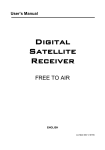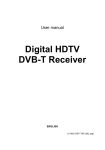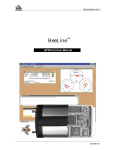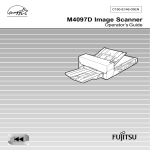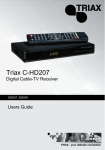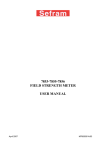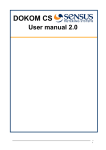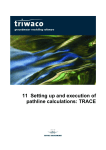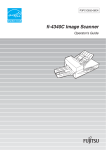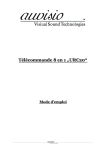Download HD-Kombi- CI_V.0144 englisch
Transcript
Inhalt User manual Digital HDTV Receiver SAT and DVB-T COMMON INTERFACE HDMI ENGLISH HD-Kombi-CI_engl. 1 Inhalt Inhalt Inhalt .......................................................................................................................................1 Inhalt .......................................................................................................................................2 General instructions.................................................................................................................3 Safety Instructions ...................................................................................................................4 Control elements, front and rear panel.....................................................................................6 Connecting the receiver...........................................................................................................7 Remote control ........................................................................................................................8 Initial installation ......................................................................................................................9 Operating the receiver ...........................................................................................................11 Settings .................................................................................................................................13 Settings – Receiver setup.................................................................................................14 Settings – Picture .............................................................................................................14 Settings – Sound..............................................................................................................15 Settings – Subtitle ............................................................................................................16 Settings – OSD Configuration...........................................................................................16 Settings – Parental lock....................................................................................................17 Parental lock – device lock ...............................................................................................17 Parental Lock – changing the PIN ....................................................................................17 Installation .............................................................................................................................18 Installation – antenna configuration DVB-T.......................................................................18 Installation – Antenna configuration..................................................................................19 Installation – channel search DVB-T.................................................................................20 Manual channel search ....................................................................................................21 Installation – Channel search SAT....................................................................................22 Installation – Factory reset ...............................................................................................23 Installation – Software download ......................................................................................24 Installation – Common Interface (CI) ................................................................................26 Installation – Motor settings..............................................................................................27 Channel list............................................................................................................................29 Channel list – Edit main list...............................................................................................29 Channel list – Edit favourites list.......................................................................................29 Channel list – Delete Antenna ..........................................................................................30 Timer.....................................................................................................................................31 Timer – record timer .........................................................................................................31 Information ............................................................................................................................33 2 Videotext ...............................................................................................................................33 EPG – Electronic Programme Guide .....................................................................................34 Using serial interface .............................................................................................................34 Make a contribution to environmental protection....................................................................34 Trouble-shooting....................................................................................................................35 Technical Data ......................................................................................................................36 General instructions Warranty The period of warranty starts when buying the device. Please verify the exact date by sales check, delivery note, invoice, etc. Keep the documents carefully. Our warranty service refers to our warranty terms valid at the time of buying the apparatus. In case you require technical service please take or send the device to your specialised dealer. The unit is labelled with the CE-sign and therefore conforms with the general requirements of the European guideline 2004/108/EG concerning electromagnetic security. Dumping hint for packaging Any packaging material is recyclable and should principally be supplied to the recycling process. Packaging and wrapping materials as plastic foils, etc. should never be available for children. 3 Safety Instructions Safety Instructions Before installing your digital satellite receiver, all security and operating instructions should be read carefully. The User’s Manual should be kept for future reference. All operating and using instructions must be followed. The manufacturer undertakes no responsibility for damages or injury caused by nonobservance of the safety instructions or by inappropriate handling of the apparatus. Never allow children to operate this electrical device without supervisor. ENVIRONMENTAL CONDITIONS The receiver must be placed indoors in an area where it is protected against humidity, heat and cold. It should be set up on a straight and solid base. Ensure a minimum distance of 10cm around the apparatus for sufficient ventilation. Ensure that the ventilation is not impeded by covering the ventilation openings with items, such as newspapers, table-cloths, curtains, etc. The receiver should not be placed in direct sunshine or too close to a heater or radiator. Use the apparatus in moderate climates only (not in tropical climates). Do not place naked flame sources, such as lighted candles, on the apparatus. Do not place any objects filled with liquids, such as vases, on the apparatus. Take care that no foreign bodies or liquids are getting into the device. Do not expose the apparatus to dripping or splashing liquids. CONNECTING TO ANTENNA Before connecting to the power supply the receiver must be cabled completely. Attention: The total current consumption of all devices (LNB, multiswitch, …) connected to the IF-Input must not exceed 400mA. The connected antenna must be grounded correctly. Please note and keep the corresponding VDE (safety) prescriptions. CONNECTING TO MAINS SUPPLY (SAFETY FEATURE!) Connect the mains cable to a well reachable mains supply socket 230V~ 50Hz only. Do not tilt, do not use disproportionate power and do not damage the receiver’s power socket and its electrical connections when connecting the power cord. If the power cord should fail to fit, contact your supplier. FAILURE If the power cord or the power socket or its electrical connection is damaged, immediately unplug the mains cable from the mains supply socket. Do not try to open or repair the receiver on your own! Any repairs must be carried out only by qualified specialist personnel. If replacement parts are required, only original components are allowed to use. The use of unauthorised components may damage the apparatus and bear the risk of personal injury (risk of fire, electrical shock, etc.). 4 Safety Instructions Image interference at programmes with a frequency of approx. 12480 MHz may be caused by cellular phones, which are located close to the receiver or the antenna cable. If so the distance between receiver and telephone should be enlarged until the problems disappear. Cleaning and care Before cleaning, unplug the device from the power supply. For cleaning the casing, please use a soft, damp cloth. Do not use any washing-up liquids that affect the casing. Do not spray a cleaner towards the receiver PLACEMENT In touch with certain furniture surfaces it may happen that the receiver’s rubber feet may rub off. You should place the device on a proper, heat resistant underground that is stable. Otherwise the receiver may fall and cause serious injury to people and serious damages to the device. Do not use this product near water (e.g. bath tube, wash bowl …). In case of thunderstorms, disconnect the receiver from the main power supply and disconnect the antenna cable from the receiver’s IF input. This will prevent the apparatus from being damaged. 5 Control elements, front and rear panel Control elements, front and rear panel Front panel 1 4-digit 7 segment LED display; shows channel number. 4 digit LED Display Channel number rEC. FAIL 2 3 4 5 6 7 8 9 10 11 12 13 14 15 Receiver is in standby mode. Receiver is in power on mode. Timer record active LNB short cut ON-/OFF button: Switches the receiver on (power on mode) or off (standby mode) Channel up/down buttons: Increases/decreases channel counter TV Scart socket for connecting a TV set VCR Scart socket for connecting a video recorder or DVD player. HDMI-Output for digital Audio and Video. USB-socket for external mass storage device and softwareupdate (Option) Common Interface slot. IF Input Digital – F-Connector for antenna cable from LNB RF Digital OUT – HF-output for connecting a HF cable to the antenna socket on the television or video recorder RF Digital IN – Socket for the indoor or outdoor antenna Optical socket for Digital Audio signal. Electrical (Cinch) socket for Digital Audio signal. RJ-11-Socket: Interface for softwareupdate Power socket for connecting the receiver to the power supply by the power cord. 6 Connecting the receiver Connecting the receiver Connecting a terrestrial antenna Connect the antenna cable of the house or indoor antenna to the socket RF DIGITAL IN (11) of the receiver. This connection can supply an antenna with signal amplifier with a current of 5 VDC (max. 50 mA). CAUTION: The antenna current may be switched on only if the antenna really is an active indoor antenna with signal amplifier and is not already supplied with current through its own power supply (mains transformer or similar). Otherwise this could cause a short circuit or destroy your antenna. The socket RF DIGITAL OUT (10) of the receiver can be connected via an HF cable to the antenna socket of your television (daisy chain function for analogue programmes). Connecting a satellite antenna Connect the coaxial cable of your satellite system with the socket IF-INPUT DIGITAL (9). Caution: If, after connecting the receiver to the mains, the screen shows the message “Short circuit or overload at antenna input”, there is a short circuit in the LNB cable or in the LNB. In this case the receiver must be disconnected from the mains immediately, until the short circuit has been remedied. Connecting a television Connect the socket TV (4) of the receiver via a scart cable with the corresponding scart socket of the television. HDMI output (6) If your receiver is connected to the TV by a HDMI-cable, audio- and videosignal are digital. Connecting a video recorder Connect the socket VCR (5) of the receiver via a scart cable with the corresponding scart socket of the video recorders. If the video recorder is switched to playback function, the picture and sound signals of the video recorders will be transmitted by the receiver to the television (daisy chain operation). Connecting a digital multi-channel amplifier The receiver has an optical (12) and and an electrical (13) DIGITAL OUT socket for a DOLBY DIGITAL signal. Connect the socket via a corresponding cable with your multi-channel amplifier. Connecting a mains cable Connect the mains cable supplied to the socket 230V~/50Hz (15) of the receiver. 7 Remote control Remote control 8 Initial installation How to insert batteries Open the cover at the rear side of the remote control. Insert two AAA type batteries (1.5V). Attention: Take care of appropriate +/- polarity! Note: If the operational range of the remote control is getting smaller, it indicates that the batteries are almost consumed. Always replace both batteries. Caution: Do not heat, disassemble or recharge the batteries. Consumed batteries are not allowed to be disposed in domestic refuse. They must be supplied to a facility, collecting and disposing exhausted batteries according to the EU environmental protection rules. Initial installation After reading the safety instructions (see chapter “safety instructions)” and finishing the actions explained in chapter “connecting the receiver” please use the supplied power cord for connecting the apparatus to the power supply. When running the receiver for the first time the “welcome menu” of the installation guide is displayed at the TV screen. It helps you installing the most important settings. Willkommen Language of the menu Menüsprache [1/8] In the first step of the installation guide please select your language by using ▲ or ▼ . Confirm your choice by OK. Deutsch English Italiano Polski Français Čeština Türkçe Country In the next step please select your country. Therefore press ▲ ▼ and then OK. If you want to get back to the language selection, you have to use the EXIT button. Welcome Country [1/9] NOTE: The choice of the country affects the the channel list sorting. Germany Austria Italy France Poland 9 Antenna Welcome In the next step please select the satellite whose channels are to be sorted first in the channel list (use ▲ or ▼ ). End the installation with OK. A correction of the previous settings can be carried out by pressing EXIT. Antenna Astra 19.2 Hot Bird Turksat 1C Sirius 2/3 Amos 1 Helas Sat 2 Antenna current In the final step of the installation assistant, use the buttons ▼or ▲ to select whether the antenna current for an active DVB-T indoor antenna should be switched on or off. Complete installation with OK. You can make any corrections using the EXIT button Welcome Antennapower 5V Off On CAUTION: The antenna current may be switched on only if the antenna really is an active indoor antenna with signal amplifier and is not already supplied with current through its own mains transformer (or similar). Otherwise this could cause a short circuit or destroy your antenna. The menu for automatic channel search and the search process will be started. During the search the window shows Status: scanning. The newly found TV and radio programmes will be listed. Once the search is complete, the message Status: complete is shown. Use EXIT to leave the search menu. Please note: New programmes found by the channel search will be added to the beginning of the list of stations. You can set out the order of stations as you wish, and delete programmes you do not want. 10 Operating the receiver Operating the receiver Switching receiver ON/OFF You can switch on the receiver by pressing OK, ▲ ▼ or by using one of the numeric buttons 1…0. The last activated channel will be displayed (e.g. 0015). The digital receiver is switched into standby mode by pressing . ATTENTION: Only by pulling the power cable the receiver is disconnected from the power supply completely. TV & Radio mode You can choose between the operation mode TV (viewing TV channels) and RADIO (listening to radio channels) by pressing RADIO. Volume control & Muting The volume level can be adjusted by pressing ◄ ► or VOL ▲▼ . The corresponding scale is displayed on the screen. Hint: - It is not possible to change the volume level while the menu is active. The volume control only affects the audio output at the TV, VCR and AUDIO ANALOG OUT ports of the receiver. By pressing the button you can totally switch off the audio output (muting). For switching on again, simply use the same button. Selecting a channel 1. Using the directional up/down keys To change the channels stepwise press the buttons ▲ ▼. In order to switch the channels quicker hold these buttons pressed longer. 2. Using the numeric keys (direct input) One or more digit channel numbers can be input by using the numeric buttons 0…9 and pressing OK. Not available channel numbers are ignored. 3. Using the channel list By pressing the LIST button the last activated channel list or favourite list is displayed. Browse the channel list by pressing ◄ ► or ▲ ▼ and activate the desired channel by pressing OK. 11 Operating the receiver When pressing key LIST twice the following menu appears: Select List Favourites List Radio List TV List Alphabetic List Favourites List: Radio List: TV List: Alphabetic List: Your personal list of favourite channels List of stored Radio channels List of stored TV channels List of stored TV or RADIO channels in alphabetical order. Choose the favoured list by pressing ▲ ▼ and activate it by pressing OK. In alphabetic list mode the channels are sorted alphabetically. It helps you searching a certain channel. Therefore press LIST for displaying the alphabetic channel list and its char locator. Then enter the char locator menu by pressing SWAP. Use ▲ ▼ and ◄ ► for selecting the first letter of the searched channel and confirm by OK. If available the channel list shows the wished channel now. For re-entering the channel list press SWAP, for activating the channel use OK. 4. Swap from current channel to the previous one: Your receiver remembers the previous activated channel: - By pressing SWAP you can switch from the current to the previous channel - By pressing SWAP again switch back to the current channel Every time you perform a channel change, the title and start/stop time of the current and the following programme are displayed in the channel change OSD (on screen display). Thereby the scale of progression below the programme number signals the temporal progress of the current programme. If faded out you can display this information again by pressing OK. 12 Settings Settings The basic functionality of the receiver is defined in the Settings menu. Usually the default settings of this receiver enable a quick installation, especially when connected to a satellite antenna that is directed to the ASTRA 19.2° satellite. Merely the derivation of your local time against the GMT (Greenwich Mean time) time needs to be corrected, otherwise the displayed times may be wrong. Hint: At each on screen display the possible user inputs are explained in the help bar at the lower screen brink. By pressing ◄ and ► you can change the corresponding settings. When leaving a menu (EXIT button) you will be asked to store the performed modifications (Yes) or to keep the previous settings (No). Please choose one of these possibilities by pressing ▲ ▼ and confirm your choice by OK. Turn on the receiver by pressing . For entering the main menu, please press the MENU button. The main menu is displayed: Main menu Settings Installation Channel List Timer Information Press the OK button. The following menu is displayed: Settings The first line Receiver Setup is marked. Choose this menu item by pressing ▲▼ and confirm by OK. 13 Receiver Setup Picture Sound Subtitle OSD configuration Parental Lock Settings Settings – Receiver setup The following menu is displayed: 1) Time difference When operating the receiver for the first time you should set the derivation between your local time and the received GMT time (Greenwich Mean Time) by pressing ◄ or ►. For Central Europe the following settings are recommended: Winter time: Summer time: +1.00 hour +2.00 hours Note: This setting has to be updated at each summertime shift. 2) Menu language Choose your language by pressing ◄ or ►. 3) Initial volume The initial volume after a power reset of the receiver is adjusted here by pressing ◄ or ►. Settings – Picture For entering the Picture menu, select menu item Picture in the Settings menu and press OK. The following menu appears: 1) SCART output TV The video output at the SCART socket can be modified by pressing ◄ or ►. You can select among following options: FBAS, RGB, or YUV. - 14 - Settings 2) Display format Use ◄ or ► for selecting the screen format of your TV set (4:3, 16:9). 3) Display adjustment Use ◄ or ► for adjusting the video signal: pan & scan, letterbox, pillar box or centre. 6) Picture scaling Here you can choose the picture resolution. 720 x 576 1280 x 720 1920 x 1080 Press EXIT to leave this menu. For storing your modifications select Yes (◄ or ►), for keeping the previous settings select No. Confirm your choice by pressing the OK button. . Settings – Sound Sound Sound settings Stereo Sound channel TV ger Sound channel Dig. uncompressed (PCM) 1) Sound setting Using ◄ or ► you can activate following audio modes: Stereo, Mono left or Mono right. 2) Sound channel TV If the broadcasted programme offers different audio options you can select the desired audio output at the TV Scart by keys ◄/►. 3) Sound channel digital If the broadcasted programme offers a digital audio channel, you can use ◄/► for selecting the audio signal that is to be output at the digital audio port. Press EXIT to leave the menu. If you want to save your modifications choose Yes, for restoring the previous parameters choose No (keys ◄/►). Confirm your choice by pressing the OK button. - 15 - Settings Settings – Subtitle Subtitle Subtitle Off Subtitle language - 1) Subtitle By using ◄/► you can activate/deactivate the display of DVB subtitles (if transmitted). 2) Language of the subtitle To select the language of the subtitle you must use ◄ or ►. If there is no subtitle available this is indicated by “-“. Use EXIT to leave the menu. If you want to save the modifications choose Yes, for restoring the previous parameters choose No (keys ◄/►). Confirm your choice by pressing the OK button. Settings – OSD Configuration For entering the OSD configuration menu, please select menu item OSD configuration in the Settings menu and press OK. The following menu appears: OSD configuration OSD transparency 10 % Display time OSD colour 5s blue 1) OSD transparency: You can set the transparency of the on screen graphics by pressing ◄ or ►. 2) Display time: By using ◄ or ► you can modify the display duration of the channel change graphics (1-10 seconds). 3) OSD colour: You can choose the colour of the OSD display by pressing ◄ or ► . Press EXIT to leave this menu. If you want to store your modifications select Yes by pressing ◄ or ►. For the restoring the previous settings you have to choose No. Confirm your choice by using OK. - 16 - Settings Settings – Parental lock Your receiver is equipped with a parental lock. This secures the receiver against unauthorised use. When the parental lock is activated, the receiver can only be switched on after entering a 4-digit PIN code. In the Main menu, use the CH▲▼ buttons to move the cursor to the line Parental lock and press the OK button. Parental lock – device lock To activate or deactivate the device lock, move the cursor to the line Device lock and press OK. The following menu will appear: Use the VOL◄► buttons to switch the device lock on or of. When the lock is activated, the PIN code must be entered when switching on the receiver. Press EXIT to leave the menu. Use the VOL◄► buttons to choose whether you want to store the changes made (Yes) or keep the previous settings (No). Confirm your choice with the OK button. Parental Lock – changing the PIN To change the PIN code, move the cursor to the line Change Pin and press OK. The following menu will appear: The PIN code is set at the factory to 0000. Using the code 9976, the receiver can always be switched on, regardless of what PIN code has been set. Use the CH▲▼ buttons to move the cursor to the line New PIN and press the OK button. Use the 0-9 buttons to enter a 4 digit PIN code, the press OK. Use the CH▼ button to move the cursor to the line Confirm PIN and press the OK button. Now confirm your entry by entering your chosen PIN code one more time, then press OK. Press Exit to leave the menu. Use the VOL◄► buttons to choose whether you want to store the changes made (Yes) or keep the previous settings (No). Confirm your choice with the OK button. WARNING You must not forget the PIN code. Should this happen, please contact your specialist dealer! - 17 - Installation Installation The menus „Antenna configuration“ and „Channel search“ will differ depending on the type of signal received, DVB-T (terrestrial) or SAT (satellite receiver system). In the main menu, select the line Installation using ▲▼ and confirm with OK. The Installation menu will appear: Use the buttons ▲▼ to make your selection and confirm with OK. Installation – antenna configuration DVB-T Select the line antenna configuration using ▲▼ and confirm with OK. In the line antenna, use the ◄ ►buttons to select Terrestrial. In the line antenna power you can switch the current for active indoor antennas (without mains transformers) on and off using the ◄► buttons. CAUTION The antenna power may be switched on only if the antenna really is an active indoor antenna with its own signal amplifier and is not already supplied with current through a transformer (or similar). Otherwise this could cause a short circuit or destroy your antenna. Use EXIT to leave the menu. If you want to save the modifications choose Yes, for restoring the previous parameters choose No (keys ◄/►). Confirm your choice by pressing the OK button. - 18 - Installation Installation – Antenna configuration Choose the required line by pressing ▲▼ and enter your preferred settings with OK. 1) Antenna: Contains all available satellites. By using ◄ or ► you can select the satellite your LNB is directed to. After pressing OK you can rename the selected satellite name. 2) Antenna power Here you can switch on/off the supply voltage for the LNB (◄ or ►). Antenna configuration Antenna Antenna power LOW band HIGH band DiSEqC switch Toneburst switch 1 Astra 19.2 On 9.750 10.600 A A DiSEqC mode DiSEqC 1.2 3) LOW Band The oscillator frequency for LOW band can be fine adjusted by pressing ◄ or ►. For directly entering the frequency press OK and use the numeric buttons 1-0 then. 4) HIGH Band The oscillator frequency for HIGH band can be fine adjusted by pressing ◄ or ►. For directly entering the frequency press OK and use the numeric buttons 1-0 then. 5) DiSEqC switch If your receiver is connected to a satellite antenna system that receives several satellites (multi feed antenna system) via a DiSEqC controlled switch unit: Specify the input of the DiSEqC switch, where the selected LNB (line 1) is connected to (◄/►). 6) Toneburst switch If your receiver is connected to a satellite antenna system that receives two satellites (multi feed antenna system): Specify the input of the A/B-Switch where the selected LNB (line 1) is connected to (◄ or ►). 7) DiSEqC mode Choose the required DiSEqC mode by pressing ◄ or ►. For fixed antennas select DiSEqC 1.0, for motorized antennas DiSEqC 1.2 is required. Press EXIT to leave the menu. If you want to store the modifications choose Yes by pressing ◄ or ►. For the previous settings you have to choose No. You confirm the new settings by pressing the OK button. Attention: If you have selected DiSEqC mode “DiSEqc 1.2” than the menu item Motor settings appears in the previous menu Installation. There you will find all necessary parameters for setting up your motorized antenna system. - 19 - Installation Installation – channel search DVB-T You can choose between automatic (antenna) and manual (transponder) channel search. The automatic channel search checks the whole VHF and UHF range for programmes you can receive. Automatic channel search In the Installation menu, move the cursor using the buttons ▲▼ onto the line Channel search and press the OK button. The following menu will appear: Performing an automatic channel search 1. Select the line Antenna using ▲▼ and Terrestrial using the ◄ or ► buttons. 2. Select the line Search mode using ▲▼ and Antenna using the ◄ or ► buttons. 3. In the line Encrypted, select whether the channel search should also include encrypted channels, using the ◄ or ► buttons. No = encrypted channels will be ignored. Yes = encrypted channels will be included in the search. 4. Move the cursor onto the line Start scan using the ▲▼ buttons and start the search process by pressing the OK button. Now two windows are shown, listing the newly found TV and radio programmes. The “Status” window shows how far the search has progressed. - Display: Scanning => Search is active - Display: Complete => Search is finished. You can leave this menu by pressing EXIT. If not finished, the channel search algorithm is aborted. If new channels are found, you are asked to store them (Yes). Select your choice by ◄/► and confirm with OK. If selected YES the new channels are stored at the end of the channel list now. - 20 - Installation Manual channel search In manual channel search, you can enter the channels to be searched directly. In the Installation menu, move the cursor using the buttons ▲▼ onto the line Channel search and press the OK button. The following menu will appear: This is how to perform a manual channel search: 1. Select the line Antenna using ▲ ▼ and Terrestrial using the ◄ or ► buttons. 2. Select the line Search mode using ▲ ▼ and Transponder using the ◄ or ► buttons. 3. 4. In the line Encrypted, select whether the channel search should also include encrypted channels, using the ◄ or ► buttons. No = encrypted channels will be ignored. Yes = encrypted channels will be included in the search. In the line Frequency, use the ◄ ► buttons to select the channel that should be searched. 5. Move the cursor onto the line Start channel search using the ▲ ▼ buttons and start the search process by pressing the OK button. Now two windows are shown, listing the newly found TV and radio programmes. The “Status” window shows how far the search has progressed. - Display: Scanning => Search is active - Display: Complete => Search is finished. You can leave this menu by pressing EXIT. If not finished, the channel search algorithm is aborted. If new channels are found, you are asked to store them (Yes). Select your choice by ◄/► and confirm with OK. If selected YES the new channels are stored at the end of the channel list now. - 21 - Installation Installation – Channel search SAT This digital receiver is pre-programmed with most digital TV- and RADIO channels of following satellites: Astra 19.2° East, Hot Bird 13° East, Türksat 1C 42° East, Sirius 2/3 5° East, Amos 1 4° West, Hellas Sat 2 39° East If you want to see a list of all programmed channels just open the channel list for TV or RADIO mode by pressing LIST. As the broadcasters quite often add new channels to their downlinks or change the parameters of already distributed channels, we recommend to perform a channel search every now and then. For getting into the corresponding on screen dialog, please enter the Main Menu (key MENU); from there step into the Installation menu, select line Channel search and press OK for entering the Channel Search menu: Channel search Satellite Astra 19.2 QPSK Search mode Transponder FEC Encrypted No BER: 0 Frequency 12.187 GHz Polarisation Horizontal Symbol rate 27.500 MS Start scan Level: 234 C/N: 9dB - 22 - Installation Channel search 1. Press ▲▼ for moving the cursor to line satellite. There select the satellite you want to scan (◄ or ►). 2. Move the cursor to line search mode (▲▼). There use ◄/ ► for selecting the desired search mode. Transponder: In this mode a certain transponder (channel) is scanned only. Therefore you have to specify this transponder by entering its frequency, polarisation and symbol rate. Satellite: In this mode all stored transponders of the selected satellite are scanned for new channels. 3. In line Encrypted you can specify whether you want to search for encrypted channels, too. No = encrypted channels are ignored Yes = encrypted channels are searched, too The following settings are used only in search mode Transponder. 4. Frequency: For entering the frequency of the desired transponder please select line Frequency. Then press OK and use the numeric input buttons 1…0 for entering the 5 digit frequency. Confirm your inputs by OK. 5. Polarisation: In menu item Polarisation you can set the polarisation (vertical or horizontal) of the desired transponder by using ◄ or ►. 6. Symbol rate: For entering the symbol rate of the desired transponder please select line Symbol rate. Then press OK and use the numeric input buttons 1…0 for entering the 5 digit symbol rate. Confirm your inputs by OK. For starting the Channel search please navigate to line Start scan (keys ▲▼) and press the OK button on your remote control. Now a new menu is displayed with two lists displaying the founded TV and RADIO channels. Thereby the „Status:“ graphic keeps you informed on the progression of the channel search: - Status scan => search algorithm is active - Status end => search algorithm is finished You can leave this menu by pressing EXIT. If not finished, the channel search algorithm is aborted. If new channels are found, you are asked to store them (Yes). Select your choice by ◄/► and confirm with OK. If selected YES the new channels are stored at the end of the channel list now. Installation – Factory reset This menu item allows you to reset the receiver to its default factory status. Afterwards the receiver starts up with the Welcome Screen (initial installation) again. - 23 - Installation Installation – Software download With this function the operating software of the receiver, it´s menu texts and channel list can be updated via Astra 19.2” (East). Nevertheless, your satellite antenna system must receive this satellite. Your currently active channel list is not changed by a software update. Attention: In case of a software update the current operating software will be erased and a new software version will be installed. When updating the channel list the factory default channel list will be replaced by a new one. When updating the OSD texts, all menu texts are erased and actualised. The update process is subdivided into following steps: 1. Open Update Menu: Enter the Installation menu, select line Software download and confirm with OK. The Download menu for controlling the update process is opened and the search for the download channel starts automatically. Download Software new Software available Channel list - OSD texts new Software available x Information all Start download new Software available Please wait until this search is completed. It may take a few minutes. When the download stream is found the receiver verifies whether there are available new versions of the operating software, OSD texts and channel list. The result is shown in the Download menu behind the corresponding menu items (marked by ). If there are no new data available this is signalled by a „-“. You can leave the download menu by EXIT. - 24 - Installation 2. Selection of available data: Depending on their availability in the update stream you can select the download of following data by pressing ▼ ▲: a.) Software: Operating software b.) Channel list: Channel list c.) OSD texts: All menu texts displayed on the screen d.) Information: Information concerning the available download data e. g. version number, innovations, etc.. If you want to update one of the options a.) to c.) press OK at the corresponding menu item. If required by the receiver, it may happen that there are selected additional menu items automatically. In line Information data (keys ◄ ►): All : None: Software: OSD texts: Channel list : you can specify, if you want to receive further information on the selected Information on all available data Information on none of the available data Information on the new software version. Information on the new menu texts. Information on the new channel list. Hint: If you like to read these information before doing the update, please leave menu items a.) to c.) inactive () and specify the desired information at d.). Then start downloading these data. When received, you can view the information at menu items a.) to c.) by pressing the yellow button. For leaving the corresponding on screen graphic use EXIT please. 3. starting the update: The update-/download process is started as follows: select the desired data pressing OK at a.), b.) or c.) (mark changes from to ✔ ) select None at menu line Information (keys ◄ or ►). Start the update procedure by pressing OK in line start download. You are informed about the download process immediately when the first data are received. As the reception of the data happens blockwise, several minutes may pass between the single data blocks. When the first and second data block are received (100%), the data are stored. The storage process is signalled by flashing the numbers in the LED display. Please wait until all data blocks are received. When the update is completed, the receiver automatically restarts and turns into Stand By mode. Attention: As long as the storage process has not begun, the download can be cancelled by pressing EXIT at any time. When the first data have been stored cancelling is no longer possible. An interruption of the update process (e. g. by pulling the power cable) may damage the operating software receiver and the receiver does not work any more! Hint: If the download includes a new channel list, the receiver needs to be reset to factory default status for activating this list (after download is completed and receiver was restarted). - 25 - Installation Installation – Common Interface (CI) Common Interface (CI) is an interface for DVB receivers such as digital receivers (including set-top boxes). The digital receiver and CI modules can receive and process all unencrypted and certain encrypted digital satellite stations. Encrypted satellite channels can only be viewed with a CI module suitable for the encryption system and the appropriate smart card. On the back of the digital receiver there is a Common Interface slot where CI modules from various providers can be inserted. You can insert the provider´s smart card into the CI module in order to enable the encrypted satellite stations you want to see. Insert the CI module into the „COMMON INTERFACE“ slot. Notes: Push the module carefully into the slot. Do not use force and make sure the module ist straight. Follow the operating instructions for the CI module. In the main menu, select „Installation“ with ▲ or ▼ and press OK to confirm. A submenu generated by the CI module appears on the screen. Select the submenu of the CI module with ▲ or ▼ and press OK to confirm. - For more information on using the CI module, see the menus shown or it´s instruction manual. Press EXIT to leave the menus. - 26 - Installation Installation – Motor settings Your digital receiver is able to drive a motorized antenna (DiSEqC Level 1.2). Therefore you have to enter the Antenna Configuration menu and select DiSEqC mode 1.2 first. Then please enter menu Motor Settings for setting up your motorized antenna system. 1) Satellite: Select the satellite you want to receive (keys ◄ ►). The corresponding pre-installed antenna position and the parameters of a default transponder on this satellite are displayed in the remaining lines. 2) Antenna position Use ◄ ► to define a number that is assigned to the current motor position. Each position is referenced by these values. 3) Frequency For locating the selected satellite it is necessery to specify a default transponder (channel) on this satellite. If necessary modify the frequency by keys ◄ ► or by direct numeric key input 1...0 (press OK first). 4) Polarisation By using ◄ ► the polarisation of the transponder (horizontal or vertical) is selected. 5) Symbol rate The symbol rate of transponders is selected by keys ◄ ► or by direct numeric key input 1...0 (press OK first). 6) Adjust motor Enter this line for sending the following commands to the motor. - 27 - Motor commands: Button ►: Button ◄: Button OK: Button 1: Button 2: Button 3: Button 4: Button 5: Button 6: Button 7: Button 8: turns antenna eastwards turns antenna westwards stops the motor Sets East limit Sets West limit Deletes the limits Turns to position Alignment East Alignment West Corrects the antenna position Saves the current antenna position Green button: Starts the channel search on the selected satellite. Initial installation of a motorized antenna system: Firstly install the motor and the antenna according to the specifications of the manufacturer (see corresponding User Manuals). Thereafter enter the on screen menu Settings – Installation – LNB configuration of this digital satellite receiver and set menu item DiSEqC mode to DiSEqC 1.2. Then you have to limit the rotating area of the antenna eastwards and westwards. Theerfore enter menu Motor settings, select line Adjust motor and set the East Limit and the set West Limit. Maybe you have to delete the pre-installed limits first and move the antenna to the West Limit and press key “2” for setting the new West limit. Of course this procedure must be performed for the East Limit, too. Please pay attention that the satellite dish must not collide with barriers, e. g. housetop, roof, balcony, etc.. Thereafter please use menu items 1) to 5) to direct your antenna to the desired satellite and tune your receiver until a picture is seen on the screen or a valid signal is detected. You can recognize this from the signal bars appearing in yellow colour and the FEC and QPSK marks displayed in green colour. When you have adjusted the satellite dish correctly, the antenna position is stored under the number displayed in line Antenna position. In case you want to receive further satellites these steps must be repeated. - 28 - Channel list Channel list You can resort and/or erase TV and radio channels found in the course of an automatic channel search. This function is available for all TV and radio channels. For entering the corresponding on screen dialog, please press the Menu key to enter the Main Menu, then select menu item Channel List and confirm with OK. Following sub-menu appears: Channel list Edit main list Edit favourites list Delete antenna Channel list – Edit main list This sub-menu enables you to erase or move certain channels in the channel list. For entering this menu simply enter OK at line Edit main list. a) Erase channels Select the channel to be erased with ▲ ▼ and mark it with OK. You can select more channels by pressing ▲ ▼ and OK. To erase them press the red button. b) Sort channels Select the channel to be sorted by using ▲ ▼ and mark it with OK. You can select further channels by pressing ▲ ▼ and OK (max. 20 channels can be selected at the same time). Use ▲ ▼ to select the position where to insert the marked channels and confirm with the yellow button. Channel list – Edit favourites list This sub-menu allows you to add your favourite channels to the favourites list. Therefore please press OK in line Edit favourites list. Now two lists are displayed: - the Main list: all stored channels are listed (max. 4000). - the favourites list: contains your favourite channels (max. 4000). Now you can select your favourite channels from the Main list and copy them into the favourites list: Select the channels you like to add to the favourites list by using ▲ ▼ and mark them with OK. Then press button SWAP to enter the favourites list. There use ▲ ▼ to select the position where to insert the channel and press OK. With SWAP you return to the main list again. Use EXIT to leave the channel list menu. By pressing ◄► you can store your modifications (Yes) or keep the previous settings (No). Confirm your choice by OK. In radio mode you can create your own favourites list for radio programmes, too. - 29 - Channel list Channel list – Delete Antenna This dialog allows you to delete all channels of the selected satellite from the channel list. Therefore please enter menu channel list and select menu item Delete Antenna (OK). Delete Antenna Select the satellites to be erased with ▲ ▼ and mark them with OK. For erasing their channels from the channel list please press the red button on your remote control. For leaving this menu please press EXIT. If the “Save?” popup appears, please select if you want to store your modifications (Yes) or keep the previous settings (No). Confirm your choice by pressing OK. - 30 - Timer Timer You can use the record timer functionality to programme a recording for a connected video recorder. Totally 10 record timers can be activated. Or you can use the sleep timer to specify a time at which the receiver is to switch into standby mode. Therefore please enter the Main menu by pressing Menu; then select menu item Timer and confirm with OK. Timer Record timer Sleep timer Timer – record timer Use ▲ ▼ to select line Record timer in menu Timer and press OK. The following menu appears: Record timer Timer index (1...10) 1 Start at 00:00 o`clock Stop time 00:00 o`clock Date of recording 21.09.05 Station 7 ProSieben Activate timer Programming a record timer: 1. 2. 3. 4. 5. 6. 7. Select line Timer index (1...10) with ▲▼ There select timer place with ◄ ► Select lines Start at , Stop time or date of recording with using ▲▼ and confirm with OK Enter the required time or date by pressing 0-9 Confirm your input with using OK Select line Station with ▲▼ and confirm with OK Select a channel with ▲▼ or ◄ ► and confirm with OK . - 31 - 8. 9. Select line Repetitions with ▲▼ and use ◄ ► to specify the number of repetitions of this record. Select line Activate timer and activate the programmed record timer by pressing OK there (text Activate timer changes to Deactivate timer). The receiver will switch on at the programmed time and signals a timer record by displaying “rEC.“ in the 4 digit LED Display. If you want to abort a record, please enter the record timer menu and deactivate the timer by pressing the Deactivate button. If you push one of the buttons ▲▼ or ◄►, following menu appears: Record active. Stop? Yes No Choose „Yes“ to stop the record or „No“ to continue the record. Hint: Please make sure that the local time of the receiver is set correctly and the video recorder is programmed, too. - 32 - Information Information Enter the main menu, there use ▲ ▼ to select line Information and press OK. In the upper section of the menu the channel parameters of the activated channel are displayed. In the lower section of the menu the signal qualities are displayed. - Level: - C/N: The further the bar turns right the better the reception. The further the bar turns right and the higher the dB value, the better the signal quality. Hint: The power of the signal depends on the antenna set up and also on the currently activated channel. Please remember this if you want adjust your antenna by controlling the signal power. After pressing the ◄ ► or the yellow button two further charts with channel, software and hardware information are displayed. With ▲▼ you can change the channel. Use EXIT to leave this menu. Videotext Press the TEXT button to display the videotext of the current channel. The first site to be seen is site number “100“. In order to view a specific page, use the buttons 0-9 to enter the three-digit page number. Your input is displayed in the left corner on the screen. When the site number is input completely the receiver starts to search the corresponding site. Because the video text sites are sent site by site it may take some seconds until the required site is found. Enter “100” at any time to return to the home page of the videotext. You may use ▲▼ to quickly page through the complete videotext section of a particular TV channel. If you press the TEXT button again you can switch into the mixed mode (background transparent). Use the TEXT button to return to the normal mode. For leaving the video text please press EXIT. - 33 - EPG – Electronic Programme Guide EPG – Electronic Programme Guide Almost all TV and radio broadcasters provide further information on their programme. Your receiver stores and decodes these data and displays them in the so called Electronic Programme Guide (EPG). This programme preview is activated by using the EPG button. The appearing list contains all programmes of the current channel. With ▲▼ or ◄ ► you can select the programme you want to be informed about. You can get more detailed information by pressing OK. Also you can use the EPG list to program a record timer very easily: Just press the yellow button and activate the record timer in the corresponding menu. Please use EXIT to leave this on screen dialog. Using serial interface The serial data interface “DATA” offers you the possibility to connect the receiver to a PC. Therefore you need a PC and serial cable (On the PC-side a female SUB-D connector with 9 or 25 pins and on Receiver-side a RJ11 plug with 6 pins). Via this connection you can perform software updates and channel lists up- and downloads. The required information and software tools are available at the manufacturer’s homepage. Make a contribution to environmental protection Do not throw batteries into domestic waste. As a consumer you are obliged to return used batteries. You can bring them to a public collection station in your commune or elsewhere where batteries of the same type are sold. The following signs can be found on batteries including harmful substances: Pb = battery includes lead Cd = battery includes cadmium Hg = battery includes mercury Hints for disposal If your device is once disused you should not just throw it into domestic waste. Surely there is a collecting point for old devices where it can be collected and recycled. - 34 - Trouble-shooting Trouble-shooting Every electric device can have a malfunction. It does not automatically mean that it is defective. In most cases it happens because of a feed cable, plug-and-socket connections or access mistakes. Please control the following items before taking the receiver to your specialised dealer: Problem Possible causes Receiver can not be Power cable not connected to turned ON mains No or bad picture No audio Remote control does not work Help, Tips Check if power cord is plugged in correctly. Try another electric device at the same power socket. Check batteries Batteries of the remote control are not inserted / inserted faulty TV set is running on wrong Check set up of the TV set channel Scart cable is damaged or plugged in incorrectly Replace or plug in the Scart cable correctly Volume is set too low Cable damaged or plugged in incorrectly Distance to big Increase volume Check cable and ports Come closer to receiver, point remote control directly towards receiver Insert batteries correctly Batteries are exhausted or inserted incorrectly IR receiver is covered or not Remove barriers between reachable by the IR signal remote control and receiver Timer is activated Deactivate timer Time is displayed wrongfully Timer is activated at the wrong time Channel Change On Screen graphic shows: „short circuit or overload at the antenna input“ Interference at programmes with a frequency at about 12480 MHz No picture, Channel change on screen graphic shows ”No valid signal!” Difference between local time Enter menu Receiver setup and and GMT is set incorrectly. set time difference correctly Difference between local time Enter menu Receiver setup and and GMT is set incorrectly. set time difference correctly Coaxial cable damaged Check coaxial cable and F-plug LNB damaged or defective Check or exchange LNB Interference may be caused by cellular phones (DECT) near the receiver Eep more distance between cellular phone and receiver/antenna cable. Cable is defect or plugged in incorrectly Channel has changed transponder Satellite antenna is not installed correctly Incorrect Settings in menu „Settings“ Check cable and ports - 35 - Perform channel search Re-Adjust satellite antenna Correct settings or restore the factory default status Technical Data Technical Data General Fast OSD • Memory for 4000 programmes • Video text and video text generating for playback on TV • Quick channel switching for zapping • No delay in building menus • Large typeface for better legibility • Easily understandable online help for all menus • OSD transparency and length of superimposition can be set EPG • Electronic Programme Guide for max. 64 days List of stations editor • Copying, moving, deleting • Operates in blocks Channel search • Completely automatic channel search • Recognition of unencrypted • Manual transponder search Further programmes • Simple installation through menu-based installation assistant • Display of signal strength and quality • Separate setting of audio outputs for SCART and Digital • Jump back to previous station with a single button • Serial interface for updates and list of stations, updates available from the Website Hardware CPU Video • 32 bit RISC CPU Audio • 24bit Audio DAC • Stereo output • 32-level volume controls A/V Reception • VCR Antenna current • DVB-T: +5 V, max. 30 mA, SAT: +14/+18 V, max. 400 mA Controls • Remote control, front controls Mains connection Power consumption • 230 • 2 × SCART with • 16:9 signalling RGB, FBAS, YUV or Y/C support through line to TV • DVB-T:174–862 MHz (Band III, IV, V), DVB-S: • DVB-T: 7 or 8 MHz bandwidth switching • In • In 950–2150 MHz V AC, 50 Hz operation approx. 10 W (not including LNB) standby approx. 4 W Weight • approx. 800 g Technical modifications and mistakes remain reserved. - 36 - 595-00182 Batteries for rem. control • 2x1 .5 V (size AAA) Environmental temp. • +5 °C to +40 °C • W x H x D: 325 x 55 x 140 mm Dimensions