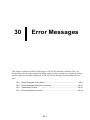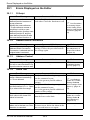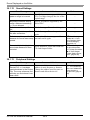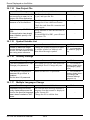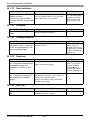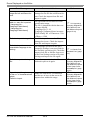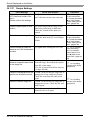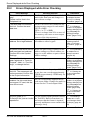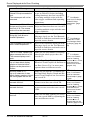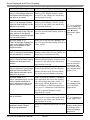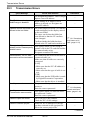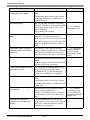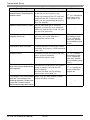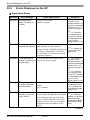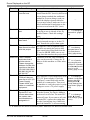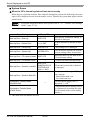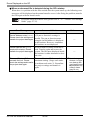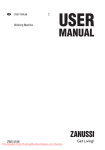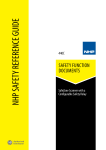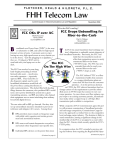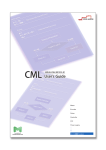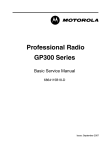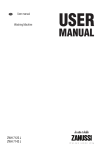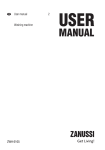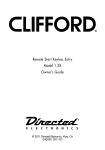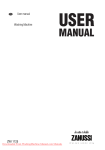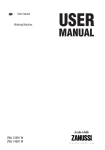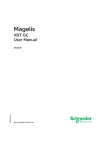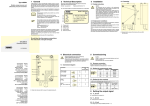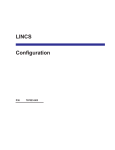Download Error Messages
Transcript
30 Error Messages This chapter explains about Error Messages in GP-Pro EX and their solutions. They are divided into error messages displayed during screen creation, during error checking, during transfer, and error messages displayed on the GP. Turn to the page corresponding to each error. 30.1 Errors Displayed on the Editor ......................................................................30-2 30.2 Errors Displayed while Error Checking ....................................................... 30-11 30.3 Transmission Errors ....................................................................................30-15 30.4 Errors Displayed on the GP ........................................................................30-19 30-1 Errors Displayed on the Editor 30.1 Errors Displayed on the Editor 30.1.1 D-Script Error Message Cause and Solution Unable to save the userUser-defined functions cannot call defined function because of each other. Check the functions to call. cross reference. Modify the cross reference. *Cross reference means a condition in which a userdefined function A calls a userdefined function B, and the user-defined function B calls the user-defined function A. 30.1.2 for Creating Scripts 20.6.3 Setting Procedure for Used-Defined Functions” (page 2042) Reference ) “6.6 Converting the Addresses in a Project File in Block” (page 6-33) Address Control Error Message The inputted address is valid for two or more Devices/PLCs. Input the device name as well. 30.1.4 ) “20.6 Procedure Address Block Conversion Error Message Cause and Solution An error occurred during Redo the [Convert Addresses] utility Address Block Conversion. settings. Follow the procedure and do Conversion is aborted and the the settings again. original state is restored. 30.1.3 Reference Cause and Solution Reference ) “7.2 Connecting to Multiple Devices (PLCs)” (page 7-3) Alarm Text Error Message Beyond the address setting range. Allotment exceeding ∗∗∗ is not allowed. Cause and Solution Verify the address’ settings range and run the automatic layout. (∗∗∗ is the greatest possible address setting) The permitted range from the Verify the address’ settings range and current location is 1-∗∗∗. Spec- run the automatic layout. ify a value within the range. (∗∗∗ is the greatest possible additional number of bits setting) The relationship of the upper Set an upper value limit that is greater limit value to the lower limit than the lower value limit. value is incorrect. Cannot insert a row due to an alarm set in the last row. Row insertion is canceled. GP-Pro EX Reference Manual Cannot insert an additional alarm row. To insert a row, delete the alarm in the last row and insert a row again. 30-2 Reference ) “19.9 Settings Guide 19.9.1 Alarm Settings Guide Alarm Settings Guide (Block 1)” (page 1974) ) “19.9 Settings Guide 19.9.1 Alarm Settings Guide Word Monitoring” (page 19-76) Errors Displayed on the Editor 30.1.5 Image Management Error Message This setting may display the pasted image improperly because the selected color range is different from the one for the display unit, or the drawing target. Failed to read the image. Specify another image. Unable to convert the original file because it doesn’t exist in [Original File Location]. 30.1.6 Cause and Solution The image may be displayed improperly on the display unit due to the color range limit of the unit. Check the color range and convert the image again. Couldn’t import because the file is damaged, in use, or the file has a different format. Check the import-from file and import it again. The convert-from file doesn’t exist in the specified location. Specify the file location and convert the file again. the file again. Colors, Line Types and Patterns” (page 933) Reference ) “9.10 Pasting an Image” (page 9-62) Print Error Message Cause and Solution No print target exists because The print option is not selected. Check no setting has been estabthe selected options and print again. lished. 30.1.8 ) “9.5 Changing Images Error Message Cause and Solution Failed to read the image. The specified image file is damaged, or Please specify another image. is not in BMP or JPEG format. Specify 30.1.7 Reference Reference ) “28.6 Settings Guide 28.6.1 [Print] Settings Guide Common Settings” (page 28-40) Screen Management Error Message Failed to read the specified project file. Respecify the file to copy. Failed to copy because the specified project was the current one. Specify another project. GP-Pro EX Reference Manual Cause and Solution Reference Confirm that the link to the file storage location is established and read the file again. ) “6.8 Copying a To specify the current project file, fin- Screen from another Project” (page 6-40) ish the editing and then specify the file. 30-3 Errors Displayed on the Editor 30.1.9 Address Block Conversion on Model Change Error Message Failed to import because the target file has a different format. Cause and Solution Couldn’t import because the file is damaged or the file has a different format. Check the import-from file and import it again. Failed to import because the Check the file address and import it addresses specified by the tar- again. get file aren’t the ones of currently set Devices/PLCs. Failed to some of the data Check the file’s individual device because the target file has a name address and import it again. different format. Confirm the individual device name and its address. Failed to import the target file. Couldn’t import because the file is Failed to export to the target file. 30.1.10 ) “7.4 Changing a Device/PLC 7.4.2 Setup Procedure Designating an Address Conversion Range and Converting the PLC type” (page 7-23) damaged or in use. Check the importfrom file and import it again. Verify that the file is not read-only, and check the specified save-to drive and folder. Startup Error Message Unable to open two or more different versions of a Editor at a time. No more Editor can be opened. 30.1.11 Reference Cause and Solution Reference Open the same version of an Editor as the running Editor. Up to two Editors can be opened at the same time. Built-in Function Error Message The device set at the “Start” address must be the same as the one set at the “End” address. The “End” address must not be the same as or lower than the “Start” address. Please set the range correctly. GP-Pro EX Reference Manual Cause and Solution Reference Set the “Start” address and the “End” address to the same device. Set the “End” address to a greater address than the “Start” address. 30-4 Errors Displayed on the Editor 30.1.12 Sound Settings Error Message Unable to paste because the paste-to range is incorrect. Beyond the address setting range. Allotment exceeding ∗∗∗ is not allowed. Failed to read the specified file. Failed to output the specified file after conversion. Cause and Solution Specify the paste-to range with N times (N is 1 or larger integer) the size of the copied range. Specify an address supported by the device/PLC. ported. 30.1.13 Check the target file and read it again. Check the target file and output it again. Failed to read the specified file Convert the file into a supported forbecause its format was unsup- mat and read it again. Cannot edit (delete/play) the sound data because it does not exist. Reference Verify that there exists data inside the CF-card Output Folder. ) “26.5 Settings Guide 26.5.1 Common Settings Guide (Sound Settings)” (page 26-13) “6.7 Seeing the Project Information 6.7.2 Setup Procedure CF-Card Output Folder Setting Procedure” (page 6-38) ) Peripheral Settings Error Message Cannot delete item because Device/PLC ∗∗∗ has been used elsewhere in the Project File. The cross reference tool will help you find where it has been used. GP-Pro EX Reference Manual Cause and Solution You cannot delete a device whose address is used for parts or features. Change the address used for parts or features and delete the device. 30-5 Reference ) “6.5 Confirming the List of Addresses being Used in a Project File” (page 625) Errors Displayed on the Editor 30.1.14 New Project File Error Message Failed to open because the file you are trying to open isn’t a project file of this application. Failed to open the project file because of a file read error. Failed to startup GP-PRO/ PB3. If the application has already been installed, specify a file and run it. 30.1.15 Cause and Solution Confirm that the file extension is (∗.prx) and open the file. Couldn’t read because the target file is damaged or it has a different format. Check the read-from file extension and read it again. Verify whether or not PRO-Pro/PB3 is installed. To install PRO-Pro/PB3, you will need a separate CD. Symbol Variable List Error Message Cause and Solution Unable to delete the target Change the symbol registered in parts symbol because it is currently to another symbol (or address) and in use. You can check its loca- then delete the target symbol. tion using cross reference. 30.1.16 Reference ) “6.9 Symbolizing an Address” (page 644) Security Settings Error Message Cause and Solution The same password is in use. You cannot specify the same password Change your password. on multiple levels. Change the pass- word. The setting of “Use level 15 password to go offline” is enabled. Set the level 15 password. 30.1.17 Reference Please set the level 15 password. Reference ) “22.5 Common Settings Guide (Security Settings)” (page 22-9) ) “22.5 Common Settings Guide (Security Settings) Extended Settings” (page 22-10) Multiple Languages Change Error Message Characters may not be normally displayed because the font for the specified language hasn’t been installed on Windows. GP-Pro EX Reference Manual Cause and Solution The selected table message includes a language font that cannot be displayed on the current OS. Change the OS or add the font. 30-6 Reference Errors Displayed on the Editor 30.1.18 Data Limitation Error Message Cause and Solution Beyond the data limitation. You can save the data with the error, Check for errors. but you cannot transfer it to the main *Even if you save this data, unit. Check the error contents. you can’t transfer it to the main unit. 30.1.19 Cause and Solution Select a different template. Reference Reference ) “9.8 Editing the Same Picture on Another Screen 9.8.2 Registering a Created Picture in a Package” (page 9-53) Duplicate Error Message Failed to create the specified no. of duplicates because the set address range was exceeded. The limit is up to ∗∗∗. Failed to make the specified no. of duplicates because of exceeding the set address range. 30.1.22 played on the Editor 30.1.27 Recipe Settings” (page 30-10) Package Window Error Message Cause and Solution An user-created part cannot be Create a new package and register the registered in the ∗∗∗ package. created part in it. It can be registered only in a user-created package. 30.1.21 ) “30.1 Errors Dis- Template Error Message Failed to read the target template. 30.1.20 Reference Cause and Solution Delete unnecessary parts, if any, and duplicate the parts again. For parts that have multiple addresses, this message displays even if only one address exceeds the range. Specify the address range and duplicate the parts again. Reference ) “6.14 Restrictions 6.14.1 Restrictions for Creating Screens No. of Screens that can be Created” (page 6-131) Part List Error Message Failed to export to the target file. GP-Pro EX Reference Manual Cause and Solution Check the export destination file or disk and export to it again. 30-7 Reference Errors Displayed on the Editor 30.1.23 Parts Selection Toolbar Error Message Failed to read the target file. Cause and Solution The specified image file is damaged, or is not in BMP or JPEG format. Check the file to read and the drive. Failed to write to the target file. The file failed to write. Check the file to write and the drive. 30.1.24 Cause and Solution Check the CF-card Output Folder and the specified drive and folder. Reference ) “6.7 Seeing the Project Information 6.7.2 Setup Procedure CF-Card Output Folder Setting Procedure” (page 6-38) Mark Error Message Failed to update the mark library. Cause and Solution Failed to delete the mark. Verify that the specified file is not read-only and check the specified file and folder. Failed to create a mark library Change the mark library name and crebecause the specified mark ate a mark library again. library name is invalid. Failed to rename the mark library because the specified mark library name is invalid. 30.1.26 Project Properties Error Message Failed to create a folder. 30.1.25 Reference Change the mark library name and rename the mark library again. Reference Text Table Error Message Cause and Solution A part beyond the given range Make sure that the no. of characters of the no. of characters/rows and the no. of rows in the text to be exists. pasted are within the range. Failed to paste. Could not delete some cells that contains a massage. Delete the message and then delete the cell. Reference ) “15.7 Settings Guide 15.7.3 Text Table Settings Guide” (page 15-49) Continued GP-Pro EX Reference Manual 30-8 Errors Displayed on the Editor Error Message Cause and Solution Failed to import because the target file has a different format. Couldn’t import because the file is damaged or the file has a different format. Check the import-from file and import it again. Characters beyond the allowable no. were not imported. [Language No.: Language:Table Name] [Language No.: Language:Table Name] The specified file has data out of the specification range. The file is imported with the data out of range deleted. [Language No.] 1-16 [Language] Outputted form in export [Table Name] No. of Characters × No. of Rows ≤ 1200 Reference ) “15.6 Importing/ Exporting Registered Text Tables for Use with Different Projects” (page 15-30) Failed to import the target file. Couldn’t import because the file is damaged or in use. Check the importfrom file and import it again. Failed to import because of an The language specified in the file’s unavailable language in the Language Settings is not specified for setting. the currently opened project. Check the import-from file or add the font to use in the Font Settings section of System Settings and import the file again. Failed to export to the target file. Check the export destination file or disk and export to it again. A part beyond the given range Make sure that the no. of characters of the no. of characters/rows and the no. of rows in the text to be exists. imported are within the range. Failed to import. GP-Pro EX Reference Manual 30-9 ) “4.2 Stroke Font, Standard Font” (page 4-3) ) “15.6 Importing/ Exporting Registered Text Tables for Use with Different Projects 15.6.2 Setup Procedure Export” (page 15-31) ) “15.6 Importing/ Exporting Registered Text Tables for Use with Different Projects 15.6.2 Setup Procedure Import” (page 15-33) Errors Displayed on the Editor 30.1.27 Recipe Settings Error Message Cause and Solution Failed to access the filing data Verify that the data in the CF-card Out(CF-Card) and couldn’t conput Folder has not become read-only. vert it. Please confirm the settings. Failed to paste a part of information. The paste range and the range of the data to be pasted may be different. Check the content of the data to be pasted. Failed to read the target file. The specified data may be damaged. Check the data in the CF-card Output Folder. Cannot create an index file Try again after creating the CSV file. because no CSV file has been created. Failed to read a part of data The target file has data out of the specbecause unwanted data exists ification range. Reconfirm the importin the target file. from file’s data range. (The file is imported with the data out of range deleted.) Reference ) “6.7 Seeing the Project Information 6.7.2 Setup Procedure CF-Card Output Folder Setting Procedure” (page 6-38) ) “6.7 Seeing the Project Information 6.7.2 Setup Procedure CF-Card Output Folder Setting Procedure” (page 6-38) ) “25.11 Transfer CSV Data Setup 25.11.3 Condition Name Search Feature What is the Index File?” (page 2599) ) “25.3 Creating Recipes (CSV Data)” (page 25-9) Failed to read because the tar- Couldn’t read because the target file is get file has a different format. damaged or it has a different format. Check the read-from file and read it again. Failed to read the target file. Couldn’t read because the target file is damaged or in use. Check the file and read it again. Failed to write to the target file. Check the export destination file or disk and write to it again. GP-Pro EX Reference Manual 30-10 ) “25.3 Creating Recipes (CSV Data)” (page 25-9) Errors Displayed while Error Checking 30.2 Errors Displayed while Error Checking Error Message The port setting has overlapping. Please confirm that in the Peripheral List. Handling method Reference Confirm the peripheral device with the ! ) “7.2 Connecting to Multiple Devices mark in the Port item and change to a (PLCs) 7.2.2 Setup port with no overlaps. Procedure” (page 7-4) The send data size exceeds the limit. Confirm the send data size. Set the User Screen Area within the following memory ranges for each model. GP330×(6MB) GP34×× to 37××(8MB) (There is a chance that 90% or more of the memory will cause an error output because of the data structure.) ∗∗∗ contains an illegal address. Set a legal address. Input an address for the specified location address with a keypad. A symbol exists which has not been assigned real address. Confirm this in the Symbol Settings. Delete the parts using a symbol for the ) “6.9 Symbolizing address settings or with no address set- an Address 6.9.2 tings, or set the address to parts with no Setup Procedure” (page 6-45) address settings. The CF-card feature is enabled. As this model does not support CF-card, this feature will not work. Guide 6.13.6 [System Settings Window] Setting Guide [Font Settings] Settings Guide” (page 6-112) ) “14.2 Displaying/ Inputting Numeric Data 14.2.2 Setup Procedure” (page 146) ) “6.13 Settings The specified font has not been registered in “Fonts for Projects”. Add it, in “Font Settings”, or change the font. Backup SRAM use exceeds the limit. The excess part will not be executed. Confirm this in the Project Information. ) “6.13 Settings Guide 6.13.6 [System Settings Window] Setting Guide [Font Settings] Settings Guide” (page 6-112) Make sure the total capacity of SRAM to use does not exceeds approximately ) “6.7 Seeing the Project Information” 320KB (approximately 120KB only for (page 6-36) GP3202B). The GP3202B model supports the CF- ) “6.13 Settings card export folder. Change the model or Guide 6.13.6 [System Settings Window] Setdo not set the CF-card output folder. ting Guide [Device Settings] Settings Guide” (page 6-89) “6.7 Seeing the Project Information” (page 6-36) ) An error exists in ∗∗∗. Use the support input functions such as D-Script[ID No.] has an invalid the Tool Box, Built-in Functions, etc., expression. and ensure that the format is inputted correctly and that no errors remain in the [Message Area]. ) “20.8 Settings Guide 20.8.1 Common Settings Guide (D-Script)” (page 2050) Continued GP-Pro EX Reference Manual 30-11 Errors Displayed while Error Checking Error Message Handling method Reference The no. of addresses used by Global D-Script exceeds the limit. The excess part will not be executed. Make sure the total number of addresses to use in Global D-Scripts (including calling functions) does not exceed 256 ) “20.9 Restricby creating multiple scripts with the same trigger conditions and separating tions 20.9.1 D-Script/ Global D-Script instructions. The total no. of Global DScripts and functions exceeds the limit of 32. The excess code will not be executed. Make sure the total number of Global D- 20-55) Script and functions does not exceed 32 by uniting multiple scripts with the same trigger conditions. Global D-Script [Global DScript No.] has an error. Invalid Expression. Refer to the comments displayed in the [Message Area], use the Tool Box and the Built-in Functions, and make sure to ) “20.8 Settings Guide 20.8.1 Cominput the correct format. The Extended Script has an error. Invalid Expression. Refer to the comments displayed in the (D-Script)” (page 20[Message Area], use the Tool Box and 50) the Built-in Functions, and make sure to input the correct format. The no. of Data Transfer Displays exceeds the limit of 32. The excess displays won’t work. Make sure the total number of displays placed in the whole project does not exceeds 32. An error exists in ∗∗∗. Up to 8 data block display graphs or historical trend graphs can be placed on a screen. Up to 8 Data Block Display Graphs and Historical Trend Graphs can function on one Base Screen. For 9 or more parts, separate them on different screens. An error exists in ∗∗∗. Up to 40 channels of data block display graphs or historical trend graphs can be set. Make sure the total no. of channels for the Data Block Display Graph and Historical Trend Graph on one screen does not exceed 20. The no. of parts of ∗∗∗ exceeds the limit. Make sure the total no. of parts placed on one screen does not exceed 384. The no. of addresses of ∗∗∗ exceeds the limit. Make sure the total no. of addresses set to parts on one screen does not exceed 1,000. Restrictions” (page The capacity of ∗∗∗ exceeds the limit. mon Settings Guide ) “6.14 Restrictions 6.14.1 Restrictions for Creating Screens No. of Features that can be Placed on a Screen” (page 6-132) ) “17.8 Restrictions 17.8.2 Restrictions for Historical Trend Graphs” (page 17-69) ) “6.14 Restric- tions 6.14.1 Restrictions for Creating Screens No. of Features that can be Placed on a Screen” (page 6-132) Make sure the data capacity per screen ) “6.14 Restricdoes not exceed 1MB by separating the tions 6.14.1 Restrictions for Creating parts on different screens. Screens No. of Screens that can be Created” (page 6-131) Continued GP-Pro EX Reference Manual 30-12 Errors Displayed while Error Checking Error Message An error exists in ∗∗∗. The Data Display (with input permit), the Sampling Data Display, and the Special Data Display (displayed in CSV) cannot be placed at the same time. Handling method Reference Make sure to place only one Display. ) “14.12 Data DisAn error exists in ∗∗∗. Remove the Data Display’s input permit play/Input Settings Data Display (with Popup Key- feature, or use the [Bit] action settings Guide 14.12.1 pad) is not available on a win- instead of the [Touch] action. Numeric Display” dow screen. (page 14-53) An error exists in ∗∗∗. Only 1 alarm summary feature can be placed on a screen. Make sure to only place 1 Alarm part (Summary) on the screen. For any others, the action may not function correctly. ) “19.3 Viewing An error exists in ∗∗∗. Only 1 alarm part that uses the sub display can be placed on a screen. When multiple Alarm parts (History) are placed on the screen, sub displays will not function. Ensure there is only one Alarm part (History). ) “19.9 Settings An error exists in ∗∗∗. Only 1 text alarm can be placed on a screen. Guide 19.9.3 Text Alarm Settings Guide” (page 19-118) Make sure to only place 1 text alarm on ) “19.10 Restrictions 19.10.4 Text the screen. For any others, the action Alarm Restrictions” may not function correctly. (page 19-137) An error exists in ∗∗∗. Only 1 CF file display feature of the Picture Display can be used in a screen. Make sure to only place 1 Picture Display (CF file display feature) on the screen. For any others, the action may not function correctly. An error exists in ∗∗∗. Up to 512 display positions, whose no. is set in Move Display, can be placed on a screen. Make sure that the no. of displayed Image Display parts placed on one screen does not exceed 512. An error exists in ∗∗∗. Please lessen the no. of Image Display Up to 30 move indications parts placed on the screen. (marks) of Picture Display can be placed in a screen. An error exists in ∗∗∗. Only 1 data transfer feature of the Special Data Display can be used on a screen. Active Alarms in a List 19.3.2 Setup Procedure” (page 19-14) Make sure to only place 1 Special Data Display (data transfer feature) on the screen. For any others, the action may not function correctly. ) “10.6 Restrictions 10.6.4 Restrictions for Picture Display (CF Image Display)” (page 10-56) ) “10.6 Restrictions 10.6.3 Restrictions for Picture Display (Move Display)” (page 10-54) Continued GP-Pro EX Reference Manual 30-13 Errors Displayed while Error Checking Error Message Handling method An error exists in ∗∗∗. Only 1 CSV display feature of the Special Data Display can be used on a screen. Make sure to only place 1 Special Data Display (CSV display feature) on the screen. For any others, the action may not function correctly. An error exists in ∗∗∗. Only 1 File Manager Display (Special Data Display) can be placed on a screen. Make sure to only place 1 Special Data Display (File Manager feature) on the screen. For any others, the action may not function correctly. An error exists in ∗∗∗. Make sure to use the CSV display feaThe edit mode of the CSV dis- ture of a Special Data Display placed on play feature of the Special a base screen. Data Display cannot be placed on a window screen. Reference ) “25.13.2 Restrictions on Displaying/ Editing/Printing CSV Data Display Restrictions” (page 25-116) An error exists in ∗∗∗. Make sure to use the File Manager feaThe File Manager Display fea- ture of a Special Data Display placed on ture of the Special Data Disa base screen. play isn’t available on the window screen. An error exists in ∗∗∗. Make sure to only place 1 Sampling Data Only 1 Sampling Data Display Display on the screen. For any others, the can be placed on a screen. action may not function correctly. An error exists in ∗∗∗. Only 1 Historical Data Display Switch can be placed on a screen. Make sure to only place 1 Switch/Lamp (Historical Data Display feature) on the ) “17.8.2 Restricscreen. For any others, the action may tions for Historical not function correctly. An error exists in ∗∗∗. Only 1 Historical Trend Graph with the Historical Data Display feature selected can be placed on a screen. Make sure to only place 1 Historical Trend Graph (Historical Data Display feature) on the screen. For any others, the action may not function correctly. An error exists in ∗∗∗. Up to 3 windows (up to 2 in the case of global windows) in which continuous read is set can be placed on a screen. Make sure that the number of Window parts placed on the screen for continuous read settings does not exceed 3 (2 when using Global Windows). Any other Windows will not function, however, up to 3 continuous read Windows and 381 common Windows can be placed on the screen. Only 1 keypad can be called up on a screen. Make sure to only place 1 keypad (call screen with a registered keypad) on the screen. For any others, the action may not function correctly. A duplicate security setting password exists. Please change the password. GP-Pro EX Reference Manual Trend Graphs Restrictions for Display Historical Data” (page 17-71) ) “18.7 Window Part Settings Guide 18.7.1 Bit Action” (page 18-22) ) “9.10 Pasting an Image” (page 9-62) Please set a different password for each ) “22.5 Common Settings Guide (Seculevel. rity Settings) 22.5.1 Password Settings” (page 22-9) 30-14 Transmission Errors 30.3 Transmission Errors Error Message Invalid IP Address Cause and Solution Reference The designated IP address’ value is illegal. Input a correct IP address. The IP Address already exists. When adding an IP address, the IP Add/Change is disabled. address is already set. Designate an unused IP address. Failed to receive the folder list. The folder displayed in the CF-card tool Moved to the root folder. could not display so the display moved to the root folder. The cause can be that the folder has been deleted or that the CF-card has ) “27.5 Transferring been changed. Only Data to a CFConfirm whether the folder has been Card” (page 27-27) deleted or the CF-card has been taken out. The appointed file name already exists. Please specify another name. This appears when you are trying to rename a file in the CF-card tool and the file name already exists. Designate an unused file name. Disconnected. The CF-card connection will be terminated. The connection has been cut because of a removed cable, etc. Make sure that all cables are correctly connected. [LAN] • Make sure that the PC’s IP address is correctly set. • Make sure that the type of cable is correct. [USB] • Make sure that the USB cable is made by Digital Electronics Corporation. • Make sure that the driver is installed. Invalid password The password that you have entered is incorrect. Enter the correct password. ) “27.6 Permitting Transfer with Passwords” (page 27-30) Invalid password. Transmission was canceled. This appears when you enter the incorrect password 3 times. Enter the correct password. Failed to open the socket. The LAN port is not enabled. Check the PC’s LAN settings. Failed to read the project. Either the file is damaged, or the file you have selected is not a project file. Select the correct project file. Continued GP-Pro EX Reference Manual 30-15 Transmission Errors Error Message Cause and Solution Reference Failed to connect to the main unit. Either a cable is loose, or you are using an unsupported main unit. Confirm the cable’s type and connection, and make sure the USB driver is installed. Failed to access the file. You may not have permission to access this file. Check the PC’s access privileges. You cannot communicate either because the cable is disconnected, or because of noise. Check the cable’s surroundings and make sure that the cable is not severed, and that no noise is occuring. (Do not use a USB extension cable, etc.) The PC’s memory is insufficient. Shut down another application or restart the OS and run the transfer tool again. Failed to recognize the destination main unit. Please confirm whether the model is supported by GP-Pro EX or the transfer tool. You are trying to transfer to a device that cannot be recognized by the editor. Confirm whether or not the destination unit is a GP. Failed to acquire the information. Either the system is not downloaded, or the model is not supported. Confirm whether the model is supported, and transfer the main unit’s system again. The above was during communication. The memory error occurred. Invalid password. Transmission was canceled. The password cannot be checked. The file may be damaged. Please check it again in an area with no electrical noise. (Do not use a USB extension cable, etc.) Failed to connect because the It is communicating with another commain unit was in communica- puter. tion with the transfer tool. Wait until the communication finishes. Failed to write data. The file cannot be accessed and cannot be written to the GP due to damage, etc. After checking the access privileges for the PC’s hard drive, force the data to be sent. ) “27.2 Transferring with a USB Transfer Cable” (page 27-4) ) “27.1 Settings Menu” (page 27-2) ) “27.7 Transfer Tool Settings Guide 27.7.1 [Transfer Settings] Settings Guide” (page 27-37) Continued GP-Pro EX Reference Manual 30-16 Transmission Errors Error Message Failed to receive the project. Please execute it again. Cause and Solution A data error occurred when receiving data. Confirm that there is not a lot of noise occurring. (Do not use a USB extension cable, etc.) Reference Not send project. The project data does not exist on the GP unit. (The unit is showing the default ) “27.1 Settings Initial Start Mode screen, etc.) Or the Menu” (page 27-2) data is damaged. First, transfer the project. Failed to save the CF-card data. Either the CF-card is not correctly inserted, or it is write-protected. Make sure the CF-card can be used (you may not be able to access CF-cards not made by Digital Electronics Corporation). ) “27.4 Confirming The project does not agree with the transfer destination main unit. The transfer source project and the project inside the main unit are different and therefore could not be compared. Only the same project can be compared. The format went wrong. The initialization of the main unit device failed. Transfer again in a location where there is not a lot of noise occurring. The transfer destination main unit was not found. The designated communication device does not exist or cannot be used. Confirm the PC’s LAN settings and check if the USB driver is installed. Failed transfer. An error occurred during communication. Confirm that there is not a lot of noise occurring. (Do not use a USB extension cable, etc.) File access went wrong with the Machine. The data write to the main unit failed due to a flash malfunction. If there is no improvement even after a forced transfer, contact customer support. Whether CF card is not inserted or non-supported model. Confirm whether the CF-card is correctly inserted. (You may not be able to access CF-cards not made by Digital Electronics Corporation.) Projects’ Changes Prior to Transfer (Comparison)” (page 27-24) ) “27.7 Transfer Tool Settings Guide 27.7.1 [Transfer Settings] Settings Guide” (page 27-37) Continued GP-Pro EX Reference Manual 30-17 Transmission Errors Error Message Cause and Solution Reference The appointed file name already exists. Please specify another name. There is a directory with the same name as the file you are trying to copy. ) “27.5 Transferring Delete the content of the CF-card and Only Data to a CFretransmit the file. If an error occurs Card” (page 27-27) while you are transmitting the project, force the transfer. Failed to write to the CF-card. The CF-card may not be correctly inserted, or it may be write-protected. Make sure that the files in the CF-card are not write-protected. The file required for transferring was not found. A file needed for transfer is damaged or ) “27.7 Transfer Tool Settings Guide does not exist on the hard drive. 27.7.4 Transferring Reinstall the transfer tool. when Only Transfer Tool is Installed” (page 27-41) The timeout error occurred. Exception error. Confirm that there is not a lot of noise occurring. (Do not use a USB extension cable, etc.) A module needed for transferring may not be correctly installed. Reinstall the transfer tool. Failed to send the project. The The data size of the project file you are size of the project exceeds the trying to transfer exceeds the GP’s max capacity. screen capacity. Decrease the data size by deleting unnecessary screen data, etc. This project is the one created Please save the data with the regular with the Trial version of the version (Product version). drawing software. Please save it with the Product version before executing transmission. GP-Pro EX Reference Manual 30-18 ) “27.7 Transfer Tool Settings Guide 27.7.4 Transferring when Only Transfer Tool is Installed” (page 27-41) ) “6.7 Seeing the Project Information” (page 6-36) Errors Displayed on the GP 30.4 Errors Displayed on the GP Application Errors Error No. Error Message RAAA001 No project data exists. (Transfer a project.) Cause and Solution No project file exists. Transfer a project. Reference ) “27.2 Transferring with a USB Transfer Cable 27.2.2 Transfer Procedure Transfer from PC to GP (Send)” (page 275) “27.3 Transferring Using Ethernet (LAN) 27.3.2 Transfer Procedure Transfer from PC to GP (Send)” (page 27-12) ) RAAA002 The project data size The project data size exceeds the maxiexceeds the capacity. mum capacity. Or, the number of screens exceeds 16,000 files. Reference ) “6.7 Seeing the Project Information” the “Project Information” in GP-Pro (page 6-36) EX, and make sure it does not exceed the general capacity. RAAA003 The project data is There is an error in the project file. invalid. (Transfer the Transfer the project again. project again.) ) “27.2 Transfer- ring with a USB Transfer Cable 27.2.2 Transfer Procedure Transfer from PC to GP (Send)” (page 275) “27.3 Transferring Using Ethernet (LAN) 27.3.2 Transfer Procedure Transfer from PC to GP (Send)” (page 27-12) ) RAAA004 The system screen is invalid. (Execute forced transfer.) The system screen does not exist or is invalid. Force a transfer. RAAA005 The specified initial screen no. does not exist. (XXXX) The screen cannot display because the screen number designated in the Initial Screen Settings does not exist in the project. Change the Initial Screen No. or add the screen. The screen number designated in the parentheses is displayed. ) “27.7 Transfer Tool Settings Guide 27.7.1 [Transfer Settings] Settings Guide” (page 27-37) ) “6.13 Settings Guide 6.13.6 [System Settings Window] Setting Guide Display Settings” (page 6-90) Continued GP-Pro EX Reference Manual 30-19 Errors Displayed on the GP Error No. Error Message Cause and Solution Reference RAAA006 The project data contains functions that are not supported by this version. There are functions that cannot be recognized by the runtime program. The editor’s version and runtime’s version may not match. Update the runtime’s version. RAAA007 The no. of parts in the screen exceeds the limit. (MAX 384) There are more than 384 parts set on a single screen. The number of parts exceeds the limit during a screen change or when opening a window. Make sure to set parts within the permitted range. RAAA008 The font (XXXX) does not exist. (Transfer the font with the project.) The font you are trying to display does not exist in the system. Download the font into the system. The following table shows the font names. English Standard Japanese Standard Korean Standard Chinese Standard Taiwanese Standard English Stroke Japanese Stroke Korean Stroke Chinese Stroke Taiwanese Stroke ) “6.14 Restrictions 6.14.1 Restrictions for Creating Screens No. of Screens that can be Created” (page 6131) ) “6.13 Settings Guide 6.13.6 [System Settings Window] Setting Guide [Font Settings] Settings Guide” (page 6-112) RAAA010 The CF card has not been inserted, or the CF card hatch is open. When trying to display a CF-card file with a Picture Display, the CF-card has not been inserted. Copy the image file or JPEG file to the CF-card and insert the CF-card into the GP3000 Series. RAAA011 Failed to start from the CF card. Regardless of whether DIP SW1 is ON, the necessary file does not exist to start from the CF-card. Or the necessary file may have an error. Copy the startup project to the CF-card again. When changing the clock data, the data write to the clock IC failed. The IC chip may be broken. RAAA050 Clock Setting Error ) User Manual Continued GP-Pro EX Reference Manual 30-20 Errors Displayed on the GP Error No. Error Message RAAA051 Low battery Cause and Solution Due to the low voltage of the backup lithium battery, the backup SRAM’s data is erased, and the clock data will not be correctly kept. Supply enough power to the GP and set the clock data again. RAAA100 The system start device address is incorrect. The system device start address is not set correctly or has an error. Set the correct address while offline, or transfer a project. RAAA101 Illegal/Undefined Device Address A device address in the part or function settings is illegal. Make sure to set the correct device address. RAAA102 Failed to read from the Device/PLC. (XXXX) Failed to read from the device/PLC. Confirm the connection status, such as whether the communication cable is disconnected, etc. The part name is entered in the parentheses. Reference ) User Manual ) “6.13 Settings Guide 6.13.6 [System Settings Window] Setting Guide System Area Settings” (page 6-110) ) User Manual RAAA103 The specified The designated address is incorrect. address is incorrect. Make sure to set the correct address. (XXXX) RAAA120 D-Script Error (The The function called in the D-Script does “Chapter 21 specified function not exist. Or there is an error in the Program Comdoes not exist or the function. Check the function’s format. mands and Expresfunction has an sions” (page 21-1) error.) ) RAAA121 D-Script Error (These functions are nested to 10 levels or more.) Functions in the D-Script are nested to 10 levels or more. Reduce the levels in the “if” and “loop” ) “21.8 Descripstructures. tion Expression 21.8.3 loop - end* A nesting level is when function A calls function B, and then again when loop” (page 21-68) function B calls function C (function calling level). RAAA122 D-Script Error (An An incompatible function was found in expression exists, the project data’s D-Script. Update the that is not supported runtime’s version. by this version.) Continued GP-Pro EX Reference Manual 30-21 Errors Displayed on the GP Error No. Error Message Cause and Solution Reference ) “6.13 Settings RAAA123 D-Script Error (The SIO operation function is used in a condition where no Device/PLC has been set.) SIO Operation functions are used in a D-Script while the device/PLC settings are not set. Configure the device/PLC settings. RAAA124 The D-Script has an error. There is an error in the used D-Script. Check the commands’ format. RAAA130 Global D-Script Error. (The Total No. of Global D-Scripts exceeds the maximum of 32.) The total number of Global D-Scripts exceeds the limit. The maximum number of Global D-Scripts available is 32 (each function also counts as one script). RAAA131 Global D-Script Error. (The total no. of devices exceeds the maximum of 255.) The total of all devices in the Global DScript exceeds the limit of 255 devices. Reduce the number of used devices by using the Memory Operation function, etc. RAAA132 Global D-Script Error (The specified function does not exist or the function has an error.) The function called in the Global DScript does not exist. Or there is an error in the function. Check the function’s format. RAAA133 Global D-Script Error (These functions are nested to 10 levels or more.) Functions in the Global D-Script are nested to 10 levels or more. Reduce the levels in the “if” and “loop” ) “21.8 Descripstructures. tion Expression 21.8.3 loop - end* A nesting level is when function A calls function B, and then again when loop” (page 21-68) function B calls function C (function calling level). RAAA134 Global D-Script Error An incompatible function was found in (An expression the project data’s Global D-Script. exists, that is not Update the runtime’s version. supported by this version.) RAAA135 Global D-Script Error (The SIO operation function is used in a condition where no Device/PLC has been set.) SIO Operation functions are used in a Global D-Script while the device/PLC settings are not set. Configure the device/PLC settings. Guide 6.13.6 [System Settings Window] Setting Guide [Script Settings] Settings Guide” (page 6118) ) “Chapter 21 Program Commands and Expressions” (page 21-1) ) “20.9 Restrictions 20.9.1 D-Script/ Global D-Script Restrictions” (page 20-55) ) “Chapter 21 Program Commands and Expressions” (page 21-1) ) “6.13 Settings Guide 6.13.6 [System Settings Window] Setting Guide [Script Settings] Settings Guide” (page 6118) Continued GP-Pro EX Reference Manual 30-22 Errors Displayed on the GP Error No. Error Message Cause and Solution Reference ) “Chapter 21 RAAA136 The Global D-script has an error. There is an error in the used Global DScript. Check the commands’ format. RAAA140 Extended D-Script Error (The total no. of functions exceeds the max of 255.) The total number of Extended Scripts exceeds the limit. The maximum number of Extended Scripts is 255. Reduce the number of scripts by combining two scripts into one, etc. RAAA141 Extended D-Script Error (The specified function does not exist or the function has an error.) A function called in the Extended Script ) “Chapter 21 does not exist. Or there is an error in the Program Comfunction. Check the function’s format. mands and Expres- RAAA142 Extended D-Script Error (These functions are nested to 10 levels or more.) Functions in the Extended Script are nested to 10 levels or more. Reduce the levels in the “if” and “loop” ) “21.8 Descripstructures. tion Expression 21.8.3 loop - end* A nesting level is when function A calls function B, and then again when loop” (page 21-68) function B calls function C (function calling level). Program Commands and Expressions” (page 21-1) ) “20.9 Restrictions 20.9.2 Extended Script Restrictions” (page 20-58) sions” (page 21-1) RAAA143 Extended D-Script An incompatible function was found in Error (An expresthe project data’s Extended Script. sion exists, that is Update the runtime’s version. not supported by this version.) ) “6.13 Settings RAAA144 Extended D-Script Error (The SIO operation function is used in a condition where no Device/PLC has been set.) SIO Operation functions are used in a Extended Script while the device/PLC settings are not set. Configure the device/PLC settings. RAAA145 The Extended DScript has an error. There is an error in the used Extended Script. Check the commands’ format. RAAA150 The provided password is incorrect. Please enter the correct one. The security feature’s password input is ) “22.4 Password incorrect. Confirm that the input is cor- Input Window 22.4.1 rect (upper-case/lower-case letters, etc.) Introducing the Password Input and enter the password again. Guide 6.13.6 [System Settings Window] Setting Guide [Script Settings] Settings Guide” (page 6118) ) “Chapter 21 Program Commands and Expressions” (page 21-1) Window” (page 227) Continued GP-Pro EX Reference Manual 30-23 Errors Displayed on the GP Error No. Error Message RAAA151 Change the screen from the host. Cause and Solution Reference This appears when a screen change occurs from the PLC (host) by the forced screen change method (the traditional method for a screen change), and you cancel the displayed password input. If you want to cancel, make sure to use a cancel notification bit and return to the previous screen from the PLC (host). RAAA152 Cannot use the COM This appears when the COM port you port. are trying to use is already in use by another feature. Check the settings again. RAAA153 No dictionary file was found. ) “7.4 Changing a Device/PLC” (page 718) The English dictionary file does not exist in internal storage or in the CFcard. Transfer the project data again. RAAA154 The specified filing This appears if the designated filing data cannot be used data does not match the project data with this project. when transferring filing data from the CF-card to SRAM. Make sure to use filing data that matches the project data. ) “24.6 Saving Sampled Data to a CF-Card (Save in CSV)” (page 24-20) RAAA155 The IP address duplicates that of another device. Please change the address of either this machine or the other. (IP:XXX.XXX.XXX.X XX,MAC:XX:XX:XX: XX:XX:XX)*1 A machine with the same IP address exists on the network. Change the IP address of this machine or of the other machine. RAAA156 The 9th pin of the COM port has not been set to VCC (5V Power Supply). Please check your cable or connected equipment. The COM port’s 9-pin could not be set to VCC (5V power supply). Check the COM port’s connection cable and the machine it is connected to. Then reset the machine or verify the project’s script settings are set to a 5V power supply. RAAA157 Cannot put the Device/PLC into offscan state when the system start device address is assigned to it. The connected device (main PLC) allotted to the System Top Device Address has been set to off-scan. The main PLC ) “6.13 Settings Guide System cannot off-scan. If you want to off-scan Area Settings” (page the main PLC, remove the setting that 6-110) uses the System Data Area. Otherwise, cancel the main PLC’s off-scan setting. ) “27.3 Transferring Using Ethernet (LAN) 27.3.2 Transfer Procedure Transfer from PC to GP (Send)” (page 27-12) ) “6.13 Settings Guide 6.13.6 [System Settings Window] Setting Guide [Script Settings] Settings Guide” (page 6118) *1 IP addresses are shown as decimal, MAC addresses are shown as hexadecimal. GP-Pro EX Reference Manual 30-24 Errors Displayed on the GP System Errors When the GP’s internal system will not start correctly When there is a problem with the files related to starting the system, the following error messages will be displayed on the forced transfer screen. Transfer the system data again with the transfer tools. • For details about the transfer tools, please refer to “27.7 Transfer Tool Settings Guide” (page 27-35) . Error Message Affected Files Cause Start up Error : Boot.cfg BOOT.CFG Boot.cfg file, needed for startup, is deleted or damaged Start up Error : Default Font ∗∗∗∗∗∗.FNT Default font data is deleted or damaged Start up Error : LanSys.cfg LANSYS.CFG LAN settings file is damaged Start up Error : System.cfg SYSTEM.CFG Files needed to start the GP system (system settings files) do not exist Start up Error : CF memory loader BOOT.CFG Abnormal Boot.cfg file data in the CF-card during startup CF-card read failed during startup Start up Error : CF MOUNT Error BOOT.SYS LDMODULE.SYS Start up Error : Runtime Load NG STARTUP.SYS RUN∗∗∗∗.SYS GP internal system data is deleted or damaged Start up Error : Runtime Start NG Errors occurred during the GP system’s startup: • Default font load error • User font load error Compulsion Transfer Mode (DipSW2=ON) Compulsion transfer display forced by continuously touching the right or left bottom of the screen during startup. *1 Compulsion Transfer Mode (Panel Touch) *1 This item does not indicate an error GP-Pro EX Reference Manual Forced transfer display due to dipswitch 2 = ON*1 30-25 Errors Displayed on the GP When an abnormal file is detected during the GP’s startup When there is a problem with the files needed after the system starts up, the following error messages will be displayed on the normal transfer screen. After fixing the problem, transfer the files again with the transfer tools. • For details about the transfer tools, please refer to “27.7 Transfer Tool Settings Guide” (page 27-35) . Error Message An illegal or undetermined Device Address exists (∗∗∗∗∗). Please check the settings and transfer the project data again. Cause and Solution Appears when the device address used by a part or function’s settings is invalid. The part or function name using the invalid address is displayed in the brackets. However, sometimes the brackets are not displayed. Cannot read the file (∗∗∗∗∗) A file needed for startup could not be required for startup. Please read. Transfer again and restore the transfer the project data again. system. The file name displayed inside the brackets is either abnormal or does not exist. The no. of Devices/PLCs exceeds the limit. Please check the settings and transfer the project data again. GP-Pro EX Reference Manual The no. of devices/PLCs exceeds the maximum setting. (Large-scale units: 4, medium-scale units: 2). Reconfirm the project settings and transfer it again. 30-26 Reference ) “6.13 Settings Guide 6.13.6 [System Settings Window] Setting Guide [Peripheral List] Settings Guide” (page 6-113)