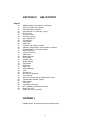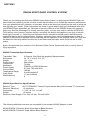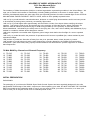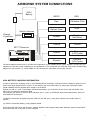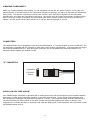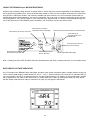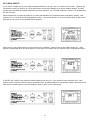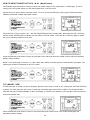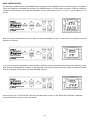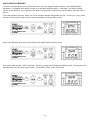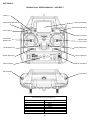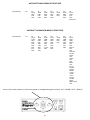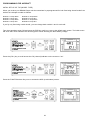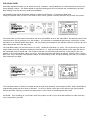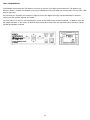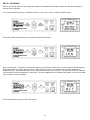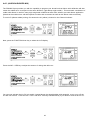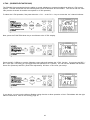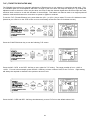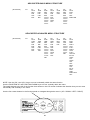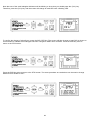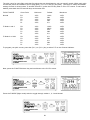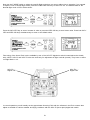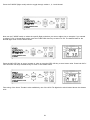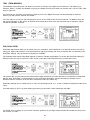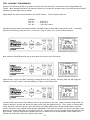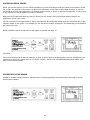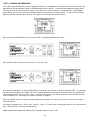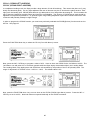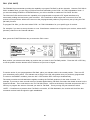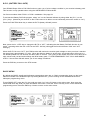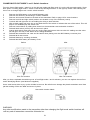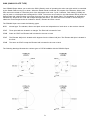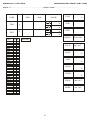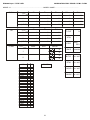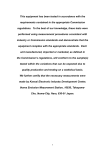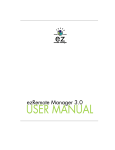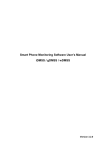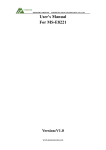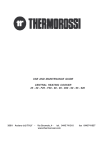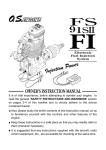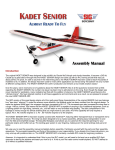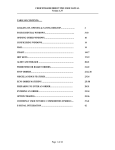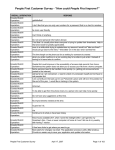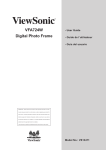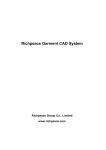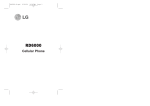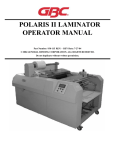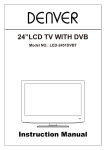Download Sanwa RD6000 manual PDF
Transcript
This equipment has been tested in accordance with the requirements contained in the appropriate Commission regulations. To the best of our knowledge, these tests were performed using measurement procedures consistent with industry or Commission standards and demonstrate that the equipment complies with the appropriate standards. Each unit manufactured, imported or marketed, as defined in the Commission’s regulations, will comform to the sample(s) tested within the variations that can be expected due to quality production and testing on a statistical basis. We further certify that the necessary measurments were made by Kansai Electronic Industry Development Center, Ikoma Emission Measrement Station, 10830, TakayamaCho, Ikoma-City, Nara, 630-01 Japan. 1 TABLE OF CONTENTS Page # 4 4 5 5 6 7 7 8 8 8 9 9 9 10 11 12 13 14 SECTION I RD6000 Super Radio Control System RD6000 Super Transmitter/Receiver Specifications Academy of Model Aeronautics Initial Preparation RD6000 Super Transmitter Features NiCd Battery Charging Airborne System Connections Airborne Components Connectors Audio Low Voltage Alarm Transmitter Battery Removal Control Stick Length Adjustment Throttle High Warning Transmitter Stick Tension Adjustment Trainer System Using the RD6000 Super Micro-Processor Aero Features Description Heli Features Description SECTION II 15 15 16 17 18 19 20 21 22 24 25 27 28 29 30 31 32 34 35 36 37 38 40 41 42 43 44 58 INTRODUCTION AIRPLANE Implementation of Control Function Servo Reversing Control Centering Data Reset Model Selection Stop Watch Integral Timer Model Naming Exponential Modulation Data Copy Switch Reverse Click Throttle Cut RD6000 Sport Users Manual- Aircraft Aircraft Menu Structure Programming for Aircraft (Model Type) Dual Rate End Point Adjustments Landing Gear End Points Trim Memory Flaperons Alarms Delta (Elevons) Aileron to Rudder Mix V-Tail (Rudder to Elevator Mix) Throttle to Elevator Mix Compensation Mixers (C-Mix) 60 61 61 62 62 63 64 65 65 66 67 68 69 69 2 Elev-Flap Mixing Rud-Aileron Mixing Rud-Elevator Mixing Flap-Elevator Mixing Spoiron Aileron Differential Landing Differential Crow Left Aileron Crow Right Aileron Option Menu Screen Trim Step Fail Safe (PCM Only) B-F-S (Battery Fail Safe)PCM Only Basic ON / OFF SECTION IV HELICOPTER Page # 45 7 46 47 49 52 54 55 56 22 56 57 60 15 15 16 17 18 19 20 21 22 24 25 27 28 29 35 37 40 58 66 67 68 69 69 71 RD6000 Super User Manual - Helicopter Airborne System Connections Helicopter Menu Structure Programming for Helicopter (Type) Pitch Curves Throttle Curves Revolution Mixing Gyro Adjustment Trim Memory Exponential Dual Rate Dynamic Trim Memory (DTM) Changing Flight Mode 1 and 2 Switch Locations Implementation of Control Function Servo Reversing Control Centering Data Reset Model Selection Stop Watch Integral Timer Model Naming Exponential Modulation Data Copy Switch Reverse Click Throttle Cut End Point Adjustment Trim Memory Alarms ( Throttle High and Flight Mode Only) Compensation Mixers (C-Mix) Option Menu Trim Step Fail Safe (PCM Only) B-F-S (Battery Fail Safe) PCM Only Basic ON / OFF Swash Plate Type (CCPM) APPEND I RD6000 Super Aircraft and Helicopter Setup pages 3 SECTION I RD6000 SPORT RADIO CONTROL SYSTEM Thank you for selecting the Airtronics RD6000 Super Radio System. In designing the RD6000 Super we have made every effort to provide you with a radio that will allow you to extract the maximum performance from your powered aircraft, sailplane, or helicopter, while at the same time simplifying the task of setting up and adjusting your model. These instructions are written in great detail to help you understand what all of you RD6000 Super capabilities are. Because of the many features of the RD6000 Super, this manual is quite long. Don’t be intimidated! To actually use the system, you may only need to read the INTRODUCTION section, the Common Functions section, and study the section that applies to your type of aircraft. Each type of aircraft, i.e., fixed wing and helicopter has its own self-contained section describing each applicable feature and its implementation. However, helicopter flyers may find it advantages to read all sections of the manual to become more acquainted with the operation of the RD6000 Super unit. Note that the labels for fixed wing switch functions are in red letters and helicopter switch functions are in white letters. Again, we appreciate your selection of an Airtronics Radio Control System and wish you many hours of flying enjoyment. RD6000 Transmitter Specifications: Transmitter Type: Dimensions: Weight: Power Output: Frequencies: Modulation: Power Supply: Current Drain: Temperature Range: Pulse Width: Model Memory: 6 Channel, Dual Stick with propriety Microprocessor. W: 7.5” X H: 8.0” X D: 2.5” 1 lb. 11 oz 600 mWatts 72 MHz PPM/FM or PPM/FM Reverce 9.6 Volt, 700 mAh NiCd 180 MA 0 to160 degrees F 1.5 ms (nominal) 8 RD6000 Sport Receiver Specifications: Receiver Type: Receiver Sensitivity: Dimensions: Weight: Receiver Power Supply: 92777Z PPM/FM 7 Channel, Super Narrow Band with Universal “Z” Connectors 1.5 microvolts L: 2.25”, W: 0.6”, H: 0.82” 1.2 ounces Four Cell, 4.8 Volt, 700 mAh NiCd The following additional receivers are compatable if part number 99399Z Adaptor is used. 92745 PPM/FM 4 Channel, Micro Super Narrow Band Receiver 92765 PPM/FM 6 Channel, Super Narrow Band Receiver 4 ACADEMY OF MODEL AERONAUTICS 5151 East Memorial Drive Muncie, Indiana 47302 The Academy of Model Aeronautics (AMA) is a national organization representing modelers in the United States. We urge you to examine the benefits of membership, including liability protection in the event of certain injuries. The Academy has adopted simple and sane rules which are especially pertinent for radio controlled flight as the OFFICIAL AMA NATIONAL MODEL AIRCRAFT SAFETY CODE, which we have partially reprinted below: I will not fly my model aircraft in sanctioned events, airshows or model flying demonstrations until it has been proven to be airworthy by having been previously, successfully flight tested. I will not fly my model higher than approximately 400 feet within 3 miles of an airport without notifying the airport operator. I will give the right-of-way and avoid flying in the proximity of full-scale aircraft. Where necessary, an observer shall be utilized to supervise flying to avoid having models fly in the proximity of full-scale aircraft. Where established, I will abide by the safety rules for the flying site I use, and I will not willfully and deliberately fly my models in a careless, reckless and/or dangerous manner. I will have completed a successful radio equipment ground range check before the first flight of a new or repaired model. I will not fly my model aircraft in the presence of spectators until I become a qualified flyer, unless assisted by and experienced helper. I will perform my initial turn after take off away from the pit or spectator areas, unless beyond my control. I will operate my model using only radio control frequencies currently allowed by the Federal Communications Commission. (See chart below) Only properly licensed amateurs are authorized to operate equipment on amateur band frequencies. 72 MHz BAND by Channel and Channel Frequency 11 12 13 14 15 16 17 18 19 20 72.010 72.030 72.050 72.070 72.090 72.110 72.130 72.150 72.170 72.190 21 22 23 24 25 26 27 28 29 30 72.210 72.230 72.250 72.270 72.290 72.310 72.330 72.350 72.370 72.390 31 32 33 34 35 36 37 38 39 40 72.410 72.430 72.450 72.470 72.490 72.510 72.530 72.550 72.570 72.590 41 42 43 44 45 46 47 48 49 50 72.610 72.630 72.650 72.670 72.690 72.710 72.730 72.750 72.770 72.790 51 52 53 54 55 56 57 58 59 60 72.810 72.830 72.850 72.870 72.890 72.910 72.930 72.950 72.970 72.990 INITIAL PREPARATION PACKAGING: The packaging of your Airtronics RD6000 Super Radio Control System has been especially designed for the safe transportation and storage of the radio’s components. After unpacking your radio, DO NOT DISCARD THE CONTAINERS! You should set the packaging aside for use if you ever need to send your radio in for service, or to store your radio in case you do not plan to use it for an extended period of time. 5 RD6000 SUPER TRANSMITTERS FEATURES The RD6000 Super narrow band PPM/FM computer radio control system is designed for the use by power model, sailplane, and helicopter pilots who demand a quality product. The RD6000 Super is packed with all of the capabilities that the beginner as well as the more advanced modelers demand for all three types of flying. It has the features available to get the most out of any type of model. Program Features for all types of models (BASIC turned ON) Model Type selection Center Adjustment on EL, AL, TH, RU, and P-F Data Reset LCD Transmitter Voltage Meter High Capacity Transmitter/Receiver NiCd Batteries Adjustable Stick Tension and Length Low Battery, High Throttle and Power Alarms 8 Model Memory Stop Watch Digital Trims Servo Reversing on all channels Dual Rate on Elevator and Aileron channels (Plus Rudder on Helicopter) Large Screen Liquid Display (LCD) End Point Adjustment on all channels Aircraft Advanced Features (BASIC turned OFF) All of the features listed under the program with the BASIC turned ON are also included in this Advanced Features section. Expoential Trim Memeoy Trim Authority (STEP) for digital trims Model Naming (3 Letters) Failsafe / Hold (PCM Rx only) Receiver Battery Failsafe (PCM Rx only) Low Battery Alarm Integtal System Timer Data Copy Flaperon Mix Spoiron Mix Elevon Mix V-Tail Mix Throttle Cut Click Aileron Differential Landing Differential Crow Dual Rate Alarm Menu Options Flap to Elevator Mix Throttle to Elevator Mix Rudder to Aileron Mix Aileron to Rudder Mix Rudder to Elevator Mix Elevator to Flap Mix Switch Reverse 2 Comensation Mixers 4 Modulation Modes Delta Mix Helicoter Features (BASIC) Helicopter Features (Advanced) includes Basic Stop Watch Servo Reversing Dual Rate Elev, Ail and Rud Servo Centering End Point Adjustment Throttle Curve (5 Point) in all Flight modes Revo Mix (3 Point) in all Flight Modes 4 Flight Modes Gyro Senseativaty Adjustment in all Flight Modes Pitch Curve (5 Point) in all Flight Modes Model Select Model Type Data Reset Bacic ON Exponential Fail Safe (PCM Rx Only) Throttle Cut Model Naming (3 Letters) 2 C-Mixers Integral System Timer Trim Step Switch Reversing Data Copy 4 Modulation Modes Click Battery Fail Safe (PCM Rx only) Dynamic Trim Memory Swash Plate Type Basic OFF Option Menu 6 AIRBORNE SYSTEM CONNECTIONS NiCd Battery AERO HELI Flap Collective Pitch Retract Gear Gyro Rudder Rudder (Tail Rotor) Throttle Throttle Aileron Aileron (L/R Cyclic) Elevator Elevator (F/A Cyclic) Switch Harness Charge Connector 92777 Receiver BA ND 92777/72 FM Dual Conversion BY Narrow Band Receiver 24 7/B 6 5 4 3 2 1 The above diagram shows how to connect the components of your RD6000 Sport system together. At this point your objective is to get the system operating on your workbench. Once connected you must then refer to the corresponding diagram for your system, i.e., either AERO or HELI showing the transmitter control stick function. NiCd BATTERY CHARGING INFORMATION: In order to protect the charging circuit in your RD6000 Super transmitter, a diode has been installed to protect it from some of the high discharge rate “cycler’s” on the market. We recommend that you charge the transmitter battery (while installed) with the supplied ATX charger, Part # 95033. Should you wish to “cycle” or discharge the transmitter battery, you must first remove it from the transmitter. This allows you to bypass the protective diode. The following two Airtronics service items will allow you to “cycle” your RD6000 Super transmitter battery. See your local dealer for these items. (1) #99704 Transmitter Charging Plug with Cable for use with your cycling device (black wire w/white tracer is positive. (1) #97051 Transmitter Battery Cycling Adapter Cable. Above items will also work with Airtronics Quasar, Radiant, and Vanguard transmitter batteries. Airtronics does NOT recommend the use of any fast or quick chargers. 7 AIRBORNE COMPONENTS While your systems batteries are charging, you can familiarize yourself with the airborne portion of your radio. The airborne portion of the radio refers to any components which are mounted in your plane or helicopter and carried aloft when you fly. The airborne components consist of the receiver, which receives the signals from the transmitter, decodes them, and relays the commands to the servos; the servos which are simply electronically controlled motors used to move the controls of the plane; the NiCd battery pack which provides power for the receiver and servos to operate; and the switch harness which allows you to turn the airborne package on and off. CONNECTORS Your RD6000 Super unit is equipped the new universal AIRTRONICS “Z” connectors which are color coded blue, and are electrically compatible with the receivers of other radio control system manufacturers. The connectors are rugged but should be handled with care. Note that these connectors are not compatible with older AIRTRONICS R/C equipment unless Adapter p/n 99399Z is used! “Z” CONNECTOR (-)Negative (+)Positive Signal AUDIO LOW VOLTAGE ALARM Your RD6000 Super transmitter is equipped with an Audio Alarm which will sound whenever the transmitter batteries drop below 9.5 volts during transmitter operation. If the alarm sounds while you are flying, land immediately and don’t operate the transmitter until it has been charged for 12 hours. The transmitter should normally operate 120 to 150 minutes before the alarm sounds. If the alarm sounds even after the batteries have been on charge for the required time it indicates that there is a problem with either the battery pack or the transmitter, and you should contact AIRTRONICS about service. 8 TRANSMITTER BATTERY REMOVAL The NiCd battery in your RD6000 Super transmitter can easily be removed and replaced with a fully charged pack to extend operating time. Additional packs are sold separately as an accessory item under the Airtronics part number 95010. To remove the pack, push down on the two ears of the battery door located on the rear of the transmitter. The door can then be removed and the NiCd battery pack can now be removed and unplugged. Reverse the procedure to install a new pack. CAUTION: Observe the correct polarity when plugging in the NiCd battery pack. If incorrect, damage to the transmitter will occur! CONTROL STICK LENGTH ADJUSTMENT The sticks in your RD6000 Super transmitter are adjustable in length and spring tension to allow you to tailor their feel to your personal preference. To adjust stick length, hold Part B with your fingers and unscrew Part A counterclockwise to loosen the two pieces. Now screw Part A in or out to the desired position and lock it in place by screwing Part B against it. It is best to leave at least four threads inside Part A when screwed out to its longest length for the best mechanical security. Do not over tighten when you screw the two parts together. Part (A) Loosen End Cap First Part (B) Adjust Stick Length by turning here THROTTLE HIGH WARNING The RD6000 Super has a built in warning feature that will not allow you to use the transmitter if the throttle stick is not in the lowest position when you turn on the transmitter. If the throttle stick is not in the low position, when you turn it on, you will hear a continuous beeping sound and the display will read TH-HI! Pull the throttle stick down to the full low position. The normal menu will then be displayed and you can operate and/or program the transmitter. 9 TRANSMITTER STICK TENSION ADJUSTMENT To adjust the spring tension of the transmitter sticks you need to remove the back of the transmitter case. First remove the antenna and the NiCd battery pack from the transmitter. Now remove the eight screws that hold the case back in place, four in the main case, two in the LCD back cover and two on the handle. Once the screws are removed swing the back of the case away from the transmitter being careful of the trainer plug wiring. 1 4 3 2 Screw Locations There are four locations for the stick tension adjustment screws installed because the stick controlling the throttle is reattached and has no tension adjustment. The #1 and #3 screws adjust the tension for the vertical motion of each stick. The #2 and #4 screws adjust the tension for the horizontal motion of each stick. To make the tension adjustment use a small phillips type screwdriver to turn the adjustment screws. Turning the screw clockwise will increase the stick tension, turning it counterclockwise will decrease the tension. Once you have completed your stick adjustments, replace the case back and install the NiCd battery pack and antenna. Be careful to line the battery charging port pins when replacing the back cover. WARNING: Any other modifications made to the transmitter other than adjusting stick tension will void any and all warranties covered be Airtronics Inc. 10 TRAINER SYSTEM The Trainer system in the RD6000 Super transmitter allows you to connect any two Airtronics RD6000 Super together for the purpose of training a new pilot. You can also connect the RD6000 Super to either an RD6000 Super, RD6000, RD6000 Sport, VG 400, VG 600, Radiant or Vanguard PPM unit. The Trainer cord to use is the ATX Part # 97100. The RD6000 Super is NOT compatible with Infinity 660 or Quasar units. In actual use, one of the two transmitters will serve as the Master and the second transmitter will serve as the Trainer. The Master transmitter is held by the instructing pilot, AND IS THE TRANSMITTER THAT MUST MATCH THE RECEIVER FREQUENCY INSTALLED IN THE MODEL! The trainer transmitter is held by the learning pilot, and does not need to be on the same frequency as the model. The frequency of the Trainer transmitter is unimportant because the switch of the trainer transmitter is NOT turned on during instructional flying. Normally during training, the instructor takes the model off and flies it to a reasonable altitude. While the Master/Trainer switch on the Instructors transmitter is left in its OFF position, the Master transmitter will have full control of the model. When the instructor is ready to begin training, he presses and holds the spring loaded switch on his transmitter which transfers control to the student. Master Transmitter Trainer Transmitter Trainer Switch (Spring Loaded) (As long as the instructor holds his Trainer switch in the ON position, the model will respond to the commands of the Trainer transmitter sticks allowing the pupil to fly the model. It is not necessary for the student to hold the trainer switch on the Trainer transmitter.) When the instructor ceases to stop training, or if he feels that the student is in a situation that endangers the model, the instructor can release the spring loaded switch and control of the model will immediately return to the Master transmitter. To use the Trainer system, you must plug the appropriate Trainer cable into the back of both the Master and the Trainer transmitters. Turn on the Master transmitter and the Model. The cable will energize the encoder section of the Trainer transmitter. Once you have verified that both the Master and the Trainer transmitters will control the model when the spring loaded switch in the appropriate position you are ready to start training. NOTE: Both transmitters must be programmed identically for the trainer system to function properly. All servos must operate in the same direction, centering, end points, and other settings such as type of Modulation must be identical. 11 USING THE RD6000 Super MICROPROCESSOR Airtronics has invested a large amount of design effort to ensure that the powerful capabilities of the RD6000 Super are as simple as possible to use. This manual has been written to offer the user complete instructions for either fixed wing aircraft or helicopter models. The manual is divided into three sections. One for introduction and another for aircraft (both powered and sailplane), and one for helicopters. You only need to read the introduction section and the one that applies to your type of model. In most cases all of the programming of a setup is accomplished through the use of the input keys on the RD6000 Super transmitter. The function(s) of these are shown below. Press this key to select a channel and move to the Right Press this key to move up in a menu Press this key to increase a value or to indicate YES Press this key to decrease a value or to indicate NO Press this key to return to the previous screen Press this key to select a channel and move to the left Press this key to move down in the menu Select Flight Mode (Helicopter) Note: Pressing the INC+/YES and DEC-/NO keys simultaneously will clear a setting and return it to the default value. BAR GRAPH VOLTAGE INDICATOR As a convenience the RD6000 Super transmitter provides a Bar Graph transmitter battery voltage indicator at the top of the Liquid Crystal Display screen labeled “E” and “F”. The “F” symbol indicates FULL and the “E” indicates EMPTY. You can consider it similar to a visible gas gauge. The Bar Graph indicator is in addition to the normal battery voltage that is displayed on the main screen when ever you select either AIR or HELI by pushing the END key twice. When the Bar Graph reads less than half you should not fly until you recharge the transmitter. 12 RD6000 Super AERO FEATURES FEATURES DESCRIPTION FEATURES DESCRIPTION STW (Stopwatch) Used as a stopwatch or to countdown to a preset time. T-CUT (Throttle Cut) You can set the point where the throttle can be cut using the throttle cut-off button. REV (Reverse) Reverses the servo operating direction. C-MIX (Compensation Mixing) Ability to mix a master channel to another slave channel with a CMix Switch. E>F (Elevator to Flap Mixing) Ability to mix Elevator to Flap. D/R (Dual Rate) Adjusts servo throw. Available on Elev and Ail. CNT (Center) Changes servo neutral position. TRM (Trim) The LCD provides an indicator of the value, as well as the direction of the trim. R>A (Rudder to Aileron Mixing) Ability to mix Rudder to Ailerons. EXP (Exponential) R>E (Ruder to Elevator Mixing) Ability to mix Ruder to Elevator. Changes the linear movement of the servo to the relation of the stick movement. Can be set Positive or Negative. F>E (Flap to Elevator Mixing) Ability to mix Flap to Elevator. SPOIR (Spoilerons) For sailplanes. Both aileron will act as spoilers as the throttle stick is used. AI-DIF (Aileron Differential) Changes the total amount of throw up and down to both aileron servos independently to help stop a bad yaw. L-DIF (Landing Differential) Allows Aileron control to remain effective when Crow or Spoilers are used (Sailplane) CR:LA (Crow Left Aileron) CR:RA (Crow Right Aileron) Crow is used to slow the sailplane down. Ailerons go up when flaps go down. Lt and Right Ailerons are adjustable EPA (End Point Adjustment) Limits the total movement of a servo in each direction. M-SL (Model Select) Select models 1, 2, 3, 4, 5, 6, 7, 8. MOD (Modulation) Transmitting Modulation PPM/FM, PPM/Reverse FM, PCM1, PCM2. TYP (Type of Model) Model Type Aircraft or Helicopter. INT (Integral Timer) Used to show how long the transmitter has been in use. Can be reset to zero. RST (Reset) Clears all setup data in any model to factory default settings. OPT (Option Menu) Advanced program allows you to turn off or on function displays. CLK (Click) A beep sound can be heard every time you press a transmitter key. Options Active or Inoperative. Step (Trim Step) Sets the amount of movement a servo will move with one beep of the trim. NAM (Name) You can use up to 3 characters to name your model. FAIL (Fail Safe) SW-R (Switch Reverse) You can reverse to default direction of all control switches. You can preset a default control input when aircraft loses it’s signal from the transmitter. Only works with a PCM receiver. B-F-S ( Battery Fail Safe) CPY (Copy) Copy one model to another. FLAPE (Flaperons) Activates 2 channels to be used for Ailerons. Will bring the throttle servo to idle when the airborne battery reaches a predetermaned low voltage. Only works with a PCM receiver. BASIC ( ON/OFF ) Turn Basic menu on or off DELTA (Elevons) Ailerons operate as ailerons and as well as Elevators. Used for flying wings. V-TAIL (Rudder and Elevator) Used for V-Tail models. D/A-A (Dual Rate Alarm) Alerts you when a Dual Rate switch is on. Options On or Off. 13 RD6000 Super HELI FEATURES FEATURES DESCRIPTION STW (Stopwatch) Used as a stopwatch or to countdown to a preset time. REV (Reverse) Reverses the servo operating direction. D/R (Dual Rate) Adjusts servo throw. On Elev, Ail and (Rud in Heli Mode) CNT (Center) Changes servo neutral position. TRM (Trim) The LCD provides an indicator of the value, as well as the direction of the trim. EXP (Exponential) Changes the linear movement of the servo to the relation of the stick movement. Can be set Positive or Negative. EPA (End Point Adjustment) Limits the total movement of a servo in each direction. M-SL (Model Select) Select models 1, 2, 3, 4, 5, 6, 7, 8. MOD (Modulation) Transmitting Modulation PPM/FM, PPM/Reverse FM, PCM1, PCM2. TYP (Type of Model) Model Type Aircraft or Helicopter. INT (Integral Timer) Used to show how long the transmitter has been in use. Can be reset to zero. RST (Reset) Clears all setup data in any model to factory default settings. CLK (Click) A beep sound can be heard every time you press a transmitter key. Options Active or Inoperative. NAM (Name) You can use up to 3 characters to name your model. SW-R (Switch Reverse) You can reverse to default direction of all control switches. CPY (Copy) Copy one model to another. T-CUT (Throttle Cut) You can set the point where the throttle can be cut using the throttle cut off button. DTM (Dynamic Trim Memory) Memorizes trims in each flight mode. GYR (Gyro) Gyro sensitivity for each flight mode CV-P# (Throttle Curve) To setup a curve in all flight modes. CV-P# (Pitch Curve) To setup a curve in all flight modes. RV (Revolution Mixing) Tail rotor offset mixing FAIL (Fail Safe) You can preset a default control input when aircraft loses it’s signal from the transmitter. Only works with a PCM receiver. C-MIX (Compensation Mixing) Ability to mix a master channel to another slave channel with a C-MIX switch. STEP (Trim Step) Sets the amount of movement a servo will move with one beep of the trim. B-F-S (Battery Fail Safe) Will bring the throttle servo to idle when the airborne battery reaches a predetermaned low voltage. Only works with a PCM receiver. SWH (Cyclic Type) 5 Cyclic Options (Normal, CP3F, CP3B, CP4F, CP4B) BASIC ( ON/OFF) Basic menu ON or Off OPT (Option Menu) Advanced program allows you to turn off or on function displays. 14 SECTION II COMMON FUNCTIONS The following functions are common and are applicable to both Aircraft and Helicopter sections of this manual. The Liquid Crystal Display shows an Aero model selected; however, a similar screen will be displayed when a Helicopter type model is selected. NOTE: Switches labeled with red lettering are for aircraft and white lettering is used for helicopter. IMPLEMENTATION OF CONTROL FUNCTIONS In this section you will learn how to implement the control functions and tailor the servo movement and centering for each control. Pressing the END key on the front panel several times will bring you to the following screen, i.e., the initial screen that indicates the current model type and number, PPM modulation and the transmitter NiCd battery pack voltage. Press the (CH +) key to obtain the STW screen. The Elevator channel will appear on the upper part of the screen. The model number and aero will be present on the left side and the stop watch will indicate zero since no time has been programmed. REV (SERVO REVERSING) The RD6000 Super allows you to electronically REVERSE the direction of rotation for each of the servos in use. This allows you to hook up your control linkages and pushrods in the most mechanically desirable manner without regard to the direction of servo movement. After installing your linkages check to see if any of the controls move in the wrong direction when you move the controls. If so proceed as follows for reversing the elevator channel. Reverse for all other channels are done the same way. Press the FUNCTION down key to arrive at the following screen: If the Elevator servo moves in the wrong direction, press the INC +/YES key. To move to the Elevator D/R (Dual Rate) screen, press the FUNCTION down key. 15 CNT (CONTROL CENTERING) Your RD6000 Super allows you to fine-tune the CENTER or neutral position of all flight control servos. After hooking up your controls and mechanically centering all linkages to the approximate positions, press the FUNCTION down key to arrive at the following screen for the Elevator control. (Note that the Aileron, Throttle, Rudder and Flap centering operates in the same manner when you select that channel on the upper part of the screen. You can move across to the CNT function of each channel as well as some of the other functions by pressing the (CH+ ) key. By pressing the INC+/YES or DEC-/NO keys you can vary the value from 0 to + or - 100%. Default is 0% IMPORTANT NOTE: It is desirable to adjust the control linkages as close as possible to the correct center positions, then use the CNT (CENTER) commands to “Fine-tune” the exact position of the control surface when the transmitter control is in neutral. Using a large amount of electronic centering adjustments will decrease the total throw available for that channel. In particular, centering adjustments greater than + or - 50% will tend to make the extreme stick position on one end less responsive! 16 RST (DATA RESET) If you want to “UNDO” all of your programmed parameters at one time, you can use the RST function. However, be certain that is what you want to do, since this function will reset all settings to the factory default settings. The RST function will only affect the specific model that you have selected. ALL OTHER Models in memory are unaffected by the RST function. Press the END key to select the initial AR 1 screen that indicates the Transmitter NiCd pack battery voltage. Now, press the CH + to access the STW (Stopwatch) screen. This screen allows you to move up and down as well as left and right on the screen in the RD-6000 Super program. i Press the CH + key several times to move across the CH indicator portion of the screen until it reads “etc”. Now, press the FUNCTION down key three times to move down in the menu until you reach the RST (Data Reset) screen. To RESET ALL DATA for this model to default settings press the (CH +) key and the screen will flash YES. Now, press the INC +/YES key and the screen will indicate OK! All paramameters on this specific model number have now been reset to default values. Press the END key twice to return to the STW screen. 17 HOW TO SELECT MODEL SET-UPS: M-SL (Model Select) The RD6000 Super has built in memory to store four model setups in any combination of model types. To use or modify one of the model setups you first must select M-SL in the etc menu. Assume that you want to select a second model. To do so, press the END key to bring up the initial screen that indicates transmitter voltage and model number. Press the (CH +) key to scroll to “etc”. Use the FUNCTION down key to select MSL. Next press the INC +/YES key and the screen will flash MSL to indicate you can select a second model. Press the INC +/YES key again to select the next or following model such as AR2. Press the END key three times to return to the initial screen which will show the model number and the transmitter battery voltage reading. NOTE: if the model type is incorrect, i.e., HELI rather than AERO, continue with the model selection procedure. The model type can then be selected on the TYP screen. TYP (MODEL TYPE) To select the type of model you wish to program, press the (CH+) key to scroll to “etc”. Next press the FUNCTION key to select TYP. Now press the (CH+) key to select the next model type, either HELI or AERO. THe screen will flash YES with the type of model indicated on the LCD display. To confirm your selection, press the INC+/YES key and the screen will indicate OK! Press the END key three times to return to the inital screen that will then show your model number/type and transmitter battery voltage. 18 STW (STOPWATCH) The RD6000 Super offers a built-in timer and allows the pilot to use the stopwatch function in either elapsed time mode or in a countdown mode of operation. To use the stopwatch, press either the (CH -) or the (CH +) key to select “etc” on the Channel indicator display. etc Now press the FUNCTION down key to scroll through the various screen’s until you find the STW screen with the flashing >indicator. This is where you can set your stopwatch countdown time. The STW (set) screen is just above the INT screen as shown on the Menu Structure, page 31. etc Use the INC +/YES key to set a value for the Start of your count down; as an example set it at 10.00 minutes. The screen will look like the following illustration. If you want to decrease the time, use the DEC - /NO key. If you want to clear the time, press the INC +/YES and the DEC - /NO keys simultaneously. etc You can now start the stop watch when you are on any of the channel indicator screens that displays the STW screen and the time you previously programmed. Press the INC+/YES key to start or stop the countdown. When the time reaches 10 seconds, a tone will be heard and one will also be heard every second as it counts down to zero. When the timer reaches zero, a steady tone will be heard and it will start counting up. Press the INC+/YES key and DEC-/ NO key simultaneously to reset the timer to your previously programmed time. 19 INT (INTEGRAL TIMER) The Integral Timer function of the RD6000 Super is activated each time the transmitter power switch is turned on, and continues to time up to 99 hours and 59 seconds at all times when the transmitter is turned on. This time will give an excellent indication of how many hours of actual use you RD6000 transmitter has accrued. Or, you may wish to reset the timer to zero at certain intervals, for instance, each time you charge the transmitter NiCd battery pack. The INT (Integral Timer) function is located in the “etc” column of the menu, directly below STW (set). Use the FUNCTION down key to access the INT screen. Note that it will have some indication of how long the transmitter has been operating. It may look like the following screen, but with a different time shown. The time will show a change for each elapsed second and minute. If you want to reset the Integral Timer to Zero, press the INC +/YES and the DEC -/ NO keys simultaneously. If you desire, you can display the Integral Timer function instead of the STW (stop watch) function on all of the Channel screens. To do so while you are in the INT screen, press the (CH +) key to obtain the following screen. Press the INC +/YES key and the bottom line of the screen will change from INH (inhibit) to read ACT (active). You can press either the DEC -/NO key or the INC +/YES key to change it back to INH. Most pilots prefer to have the Stop watch function displayed on all of their Channel screens, rather than the Integral Timer, therefore, they leave the Integral Timer DSP at INH (inhibit). Press the END key twice to get back to the top of the “etc” menu column. 20 NAM (NAMING YOUR MODEL) The RD6000 Super provides the capability for you to designate each of the four models you have programmed by use of a 3 digit name. Use the (CH +) key to select the “etc” screen. Press the FUNCTION down key twice to select the NAM screen. Now press the (CH +) key to select the screen for model number one. The first charater will be flashing to indicate you can change that letter. i Press the INC +/YES key to scroll through the letters of the alphabet and make a change in the first letter. You many use any combination of LETTERS (upper and lower case), NUMBERS, Colon(:), Dash (-), Character, or blank space to designate a model. When you have finished the first letter or number, press the (CH +) key to move to the next letter and set it in a similar manner. The DEC -/NO key can also be used to change a letter or number in the opposite direction. Press both the INC + /YES and DEC -/NO keys simultaneously to return to the default setting of AR 1. Once you have completed designating your present model, press the END key twice to return to the “etc” column heading. 21 EXP (EXPONENTIAL) The RD6000 Super allows the pilot to choose two settings for Exponential throw for each of the primary flight channels, Elevator, Aileron (and Rudder in helicopter mode). Exponential throw is primarily used to “soften” or decrease the control stick sensitivity of a control around the neutral point. With Exponential disabled, a control funtion servo will move in an amount proportional to the amount of control stick deflection, i.e., 50% stick deflection will result in 50% servo travel; 75% stick deflection will cause the servo to travel 75% of it presently set maximun throw. Exponential settings DO NOT change the amount of travel available at 100% stick deflection, but rather it changes the amount of the servo travel that will occur with stick deflections less than 100%. The first 25% of stick deflection may be set to result in only 10% of total servo throw making the control less sensitive around neutral. See the following illustrations. LINEAR THROW 100 75 Servo Travel 75 Servo Travel EXPONENTIAL THROW 100 50 50 25 25 0 0 0 25 75 50 Stick Deflection 0 100 25 75 50 Stick Deflection 100 If you have used Exponential functions before, you will want to start with a small amount of Exponential (10 to 20%) to determine wheather you like this sort of control response. Exponential is most useful where strong control response is desired at extreme stick positions but softer response to small stick movement is desired in order to make very accurate small corrections to flight path. The switch positions for Exponential #1 and Exponential #2 correspond to the Dual Rate switch positions of Elevator and Aileron. Exponential #1 is with the Dual Rate switch in the down i.e., Off position. Exponential #2 is with the Dual Rate switch UP i.e.,ON position. (Note however that you can leave the Dual Rate adjustments for Elevator and Aileron set at 100% which is no rate, so that switching a Dual Rate switch ON will activate Exponential only. NOTE: Setting the Exponential with a positive number will make servo movement soft in the neutral area of the stick movement. Setting the Exponential with a negative number will make servo movement faster in the neutral area and softer at the end of the stick travel. 22 As an example, to set Exponential for elevator, access “EL” in the Channel area by using the (CH+) key. Now press the FUNCTION down key to select the EXP display for the Elevator Channel as shown below. This screen tells you the present Exponential status of the elevator channel and when a Dual Rate Exponential switch is set to ON position, the Exponential setting for that control function. The possibilble range for Exponential settings is from -100% to +100%. Note that 0% is linear. A negative value will speed up the response and it will make the stick movement more sensitive around the neutral position. To set an EXponential rate in this example, turn the Dual Rate switch for Elevator to the ON upward position. Note that the display changed to Exponential #2. You can set the value for the Elevator channel Exponential. Press the INC+/Yes key to set a positive value of Exponential function as indicated below. In the above example we set Exponential #2 to be 20% of the maximum for the Elevator channel. This is a good starting point for determining the suitability of Exponential throw for you aircraft and flying style. You can actually have two different Exponential setting’s if you desired. One for switch position #1 and another for switch position #2. However when you first start using Exponential throw, it is usually best to leave the switch #1 position at 0% which is linear throw. In general, large amounts of Exponential are useful only in instances where very large control surface deflection is required at extreme throw, while very small amounts of control response are necessary for smaller control stick inputs. One example of models for which large Exponential settings may be useful is the highly maneuverable “Competition FUN FLY” style models. For most sport and aerobatic models, an Exponential setting from +10% to +25% will give the desired “softness” around neutral. CAUTION: Proceed with care when setting Exponential functions to ensure that you will have adequate control deflection available in any possible switch position. Setting Exponential to a very high or 100% setting will require very large stick movements to achieve small control responses. Always make sure that you are aware of the present status of any rate assignments that you have selected! For the most flexibility in setting up an aircraft model to your liking, study the available options for Dual Rates, End Point Adjustments, and Exponential. The combinations possible when using these options allows for several possible set-ups. The Exponential for the Aileron Channel is set in the same manner as done for the Elevator. The AI D/R switch located above the right stick assembly is then used when setting the Exponential Throw. 23 MOD (MODULATION) An extremely versatile feature of the RD6000 Super transmitter is the capability to select 4 different types of modulation. These are PPM/FM for standard FM receivers and PM/FM-Reverse for “other brand” receivers, PCM1 and PCM2 for Airtronics PCM Receivers. To access the Modulation screen, press either the (CH –) or (CH +) key to select the “etc” screen. etc Next, press the FUNCTION down key to select the MOD (modulation) screen. It will show PP indicating the present selection is PPM/FM. If you want to change the Modulation, press the INC +/YES key and the presentation will change to the following screen. Note that the small Modulation Indicator on the right side of the screen will also show the present modulation selection when it is changed, except when you select PPM/FM Reverse. Press both the INC +/YES and DEC -/NO keys simultaneously to return to the default PP (PPM/FM) modulation. Press the END key to return to the STW screen. 24 CPY (DATA COPY) A valuable feature of the RD6000 Super is the Data Copy Function. With this function the entire set of control parameters for one aircraft can be ‘copied’ from one model set-up into another. (For instance, if you have your aircraft program in Model #1 and nothing in Model #3, you can copy the Model #1 program into Model #3 with the copy function. Having copied your control set-up, you can now use MSL (Model Select) to access the Model #3 program and then make control changes to that set-up. This allows you to experiment with different control options without changing your original parameters (in this example Model #1). To use the CPY (copy) function, select “etc” on the Channel indicator using either the (CH –) or (CH +) key. (note that you must be on the STW screen to move horizontally across the screen to “etc”). i etc Press the FUNCTION down key to select the CPY (copy) Function. i For this example, assume you want to copy the set-up of Model #1 (which you selected), to Model #3. The first number on the screen indicates the model number of the model you are copying. The second number indicates the destination of the model being copied. Press the INC +/YES key to change the destination for the copy to indicate Model #3. Note that one of the small triangles is blinking which indicates there is another screen associated with this function. i 25 On the previous screen, the destination has been set to Model #3. MAKE CERTAIN that this model setup is not one you wish to save, because when you copy the Model #1 set-up into Model #3, all data that was in Model #3 is replaced with the Model #1 data! At this point Model #3 data is still intact, so if you wish to change the destination for the copied data, do so before proceeding. Having selected both the data source (Model #1) and the desired destination (in this example Model #3), you can now proceed to confirm the copy function. Press the CH + > key to access the next screen as shown below. The “YES” will be blinking. i Press the INC +/YES key to confirm your data copy function. The screen will change to the following screen to inform you that the process has been completed, and that Model #1 and Model #3 now have the same data, (in this example Model #1). i Press the END key to return to the CPY select screen. 26 SW-R (SWITCH REVERSE) The SW-R Function allows you to reverse the action of the five toggle switches located on your RD6000 Super transmitter. The default of the SW-R Function is in the NOR (normal) position. CAUTION! The switch reversal function is not selective. If you change it from NOR (normal) to REV (reverse), all switches will be reversed in their action! To access the SW-R Function, select “etc” on the Channel indicator using either the (CH -) or the (CH +) key. ( Note that you must be on the STW screen to move horizontally across the screen to“etc”) etc Press the FUNCTION down key to scroll down to the SW-R (switch reverse) screen. Now, press either the INC +/YES or the DEC -/NO key to change the indication from NOR to REV. All switches on the transmitter are now reversed in their function. Press END to return to the STW screen. 27 CLK (CLICK) The RD6000 Super transmitter normally is set to emit an audio tone when ever the programming keys are pressed, when values are changed and when the stop watch function is started, stopped or reaches the final ten seconds of count-down. It is possible to disable the “Click” or audio tone, using software settings. When the “Click” tone is disabled, ONLY the stop watch count-down will still cause an audio tone to be emitted. To set or disable the “Click” function, select “etc” on the Channel indicator using either the (CH –) or the (CH +) key. etc Press the FUNCTION down key to access the CLK (CLICK) screen. Press the INC +/YES key to change the indication from ACT to INH, to disable the Click function. (pressing either the INC +/YES or the DEC -/NO key will toggle the function between “INH and “ACT” settings Press the END key to return to the STW screen. 28 T-CUT (THROTTLE-CUT) Another useful function provided by the RD6000 Super for engine powered models is T-CUT, Throttle Cut. Normally you set your throttle stick in the extreme low position and use EPA and the digital trim to obtain a steady low engine idle speed. However, if you want to stop the engine at the end of the flight you would have to use the throttle digital trim and later re-trim for proper idle. The T-CUT function solves this problem by providing a push button that, when pushed, overrides the throttle sticks low throttle position and drives your throttle servo to a lower position, stopping the engine. The throttle stick must be in the low position for the throttle cut to function. In order to use T-CUT, press either the (CH -) or the (CH +) key to select TH on the Channel indicator. TH etc Next, press the FUNCTION down key several times to obtain the following screen. Press the DEC -/NO key to set a value of –100%. Place the throttle stick in the extreme low position. Press and hold down the Throttle Cut push button located above the elevator/aileron stick assembly. The throttle servo will then rotate further to close the engines carburetor and stop the engine. 29 SECTION III RD6000 Super USERS MANUAL - AIRCRAFT C-MIX 1, 2 Liquid Crystal Display Elevator Dual Rate Switch Aileron Dual Rate Switch Trainer Switch Throttle Cut Switch Throttle (U/D Rudder (L/R) Elevator (U/D) Aileron (L/R) Throttle Digital Trim Elevator Digital Trim Rudder Digital Trim Aileron Digital Trim Panel Input Keys Main Power Switch Retract Switch Flap Switch 92777 Receiver Channel Assignments Receiver Plug Number 1 2 3 4 5 6 7/B Plug in Servo For: Elevator Aileron Throttle Rudder Gear Flap or 2nd Aileron Servo Battery 30 AIRCRAFT BASIC MENU STRUCTURE (Rx Channel) CH EL STW REV D/R CNT AL STW REV D/R CNT TH STW REV CNT EPA RU STW REV CNT EPA G STW REV EPA P/F STW REV CNT EPA etc STW M-SL TYP RST Basic ON P/F STW TRM REV CNT EPA F>E FAIL etc STW M-SL NAM MAS-1 SLV E>E MAS-2 SLV E>E STW set INT set STEP TYP SW-R CPY RST MOD CLK B-F-S FLAPE SPOIR DELTA V-TAIL AI-DIF L-DIF CR-LA CR-RA D/R-A BASIC OFF OPT AIRCRAFT ADVANCED MENU STRUCTURE (Rx Channel) CH EL STW TRM REV D/R EXP CNT EPA E>F FAIL AL STW TRM REV D/R EXP CNT EPA A>R FAIL TH STW TRM REV CNT EPA T>E T-CUT FAIL RU STW TRM REV CNT EPA R>A R>E FAIL G STW REV EPA FAIL Use the four center buttons in the function panel to navagate through the menu’s. (UP / DOWN / LEFT / RIGHT) 31 PROGRAMMING FOR AIRCRAFT INITiAL SET-UP OF TYP (MODEL TYPE) When you receive your RD6000 Super unit the transmitter is preprogrammed for both fixed wing aircraft model’s as well as for helicopter models as follows: Model #1 Model #2 Model #4 Model #3 is setup AERO is setup HELI is setup AERO is setup HELI Model #5 Model #6 Model #7 Model #8 is setup AERO is setup HELI is setup AERO is setup HELI If you fly only fixed wing model aircraft, you can change both model’s 2 and 3 to aircraft. Turn the transmitter power ON and press the END key untill you come to the default main screen. The inital screen will show AR1 which indicates the aircraft type as well as showing the NiCd battery voltage. Press the (CH+) key to scroll across the CH (channel) indicator on the screen to “etc”. 1 Press the FUNCTION down Key once to access the MSL (model select) screen. 32 etc Next, press the INC+YES key until the screen reads HL2 (heli model 2). Now press the END key and the screen will show that you have selected model number two which is a helicopter setup. However, since you are a fixed wing aircraft pilot, you want all of the transmitter setups to be fixed wing aircraft. The TYP (type) of aircraft must be changed from Heli to Aero. TYP (Type of Model) To change the type of model, press the FUNCTION down key to select the TYP (model type) screen. Note that one of the small triangular indicators will be blinking to show that you should press the (CH+) key. Therefore, press the (CH+) key and the screen will change to AERO with a flashing YES. To confirm the change of aircraft type, press the INC+/YES key. The screen will then change to read OK! As shown on screen below to indicate the model type has been changed to AERO from model #2. Press the END key twice to return to the STW screen. The same procedure as noted above can be used to change model #4 from HELI to AERO. 33 D/R (DUAL RATE) Dual Rate adjustments allow you to switch from your “standard “ control deflection to a reduced amount of throw by simply flipping a switch. The Actual speed of signal processing and servo movement are not affected by the Dual Rate settings, only the amount of total throw available. The RD6000 Super allows Dual Rate settings for Aileron and Elevator. To access the Dual Rate setting for Elevator when you are on the STW or REV screen, press the FUNCTION down key to reach this screen. The screen tells you the present rate status, and when a Dual Rate is set to the ON position, the alternate rate for that control function that is presently set in the program. It is important to understand that the term “Dual Rate” is used because it is an old and familiar description. We are showing an example for the Elevator channel, however, all of the other channels are set in the same way. The Dual Rate setting can be varied from 0 to 150%. Default for Dual Rate 1 is 100%. We recommend you leave it at that setting and only change the setting for Dual Rate 2, i.e., when the Dual Rate Switch on the upper left side of the transmitter panel is turned ON. The normal convention for Dual Rate reduced throw is the switch in the UP position to Turn ON Dual Rate. When you do so, note that the Screen will appear as follows. Press the INC +/YES or DEC -/NO key to increase or decrease the value. An initial setting of 50% is a good starting point and you can tailor it later following a test flight. The Dual Rate switch for Aileron is located above the right stick assembly and is labeled AI D/R. Aileron Dual Rate is programmed similar to that as done for Elevator. To set it for Aileron, place the AI DR switch in the upper position and use the DEC -/NO key to reduce the value shown on the screen to something less than 100%. CAUTION: Prior to taking off your model, check the position of both of your Dual Rate switches to make sure they are in the position you want! 34 EPA (END POINT ADJUSTMENT) The RD6000 Super allows you to adjust the “End Points”, or travel limits, for all flight channels. In general, it is best to use as close to 100% servo throw as possible. This allows for the best possible resolution and centering of all control surfaces. However in some cases it is not possible to use full servo movement such as those instances where short control horns must be used because of aircraft design considerations, or with fixed length control horns such as a throttle arm. Assume we want to adjust the EPA of the Elevator channel servo. To electronically do so, we first bring up the STW (stopwatch) screen as previously instructed in INITIAL SETUP. Next press the FUNCTION down key until the EPA screen appears for the Elevator channel. The EPA of the Elevator channel can be adjusted from 0% to 150%. By moving the elevator stick up and down, you will see the LCD arrow change according to the direction you are moving the stick. To set the UP EPA, move the stick back past the neutral position and release the stick. You can increase or decrease the amount by using the (INC+) or (DEC-) function keys. Note that you can move across the menu using the (CH+) or (CH-) keys to adjust EPA for all other channels. To adjust the EPA on Gear and Flap channels simply move the toggle switch up or down and adjust the EPA accordingly. 35 G (Landing Gear End Points) In most cases, (almost all cases in the past) the total servo throw for the landing gear function could not be set by the transmitter, because most retract servos are SWITCHED (non-proportional) servos. With these servos, mechanical adjustment is the only method available to ensure proper operation of the retracts. Airtronics now offers a high Torque PROPORTIONAL retract servo, p/n 94739. With this servo and the RD6000 Super transmitters, End Point Adjustments for the retract servo are possible, independently setting the “Down” and “UP” lock positions in mechanical retracts, and precise adjustment of the air valve in pneumatic retracts. To use this function, select the EPA function as shown on the previous screen. Press the (CH +) key to scroll across the Channel indicator on the screen until you reach G (Landing Gear). Note that you must set the value for UP and Down landing gear by use of the INC +/YES and DEC -/NO keys. Activate the Landing Gear toggle switch located on the upper left top of the transmitter when setting the values for the Landing Gear. You can vary each one from 0% to 150%. The default values for Landing Gear are –125% and +125%. To restore the landing gear channel to the default values, press the INC and DEC keys simultaneously. Press the END key to return to the STW screen. 36 TRM (TRIM MEMORY) The RD6000 Super offers the Trim Memory Function on all four of the flight control channels. Trim Memory for Elevator, Aileron, Throttle, and Rudder is input by the Digital Trim keys set when you use the INC +/YES or DEC -/NO keys to input trim. Any trim that you set while your model is in flight by use of the Digital Trim keys will automatically be stored in memory for that specific channel and model. The Trim value in % that you set during flight is shown on the TRM screen for each Channel. In addition, there are bar graph indicators on the screen at all times that visually show how much trim has been set for Elevator, Aileron, Throttle and Rudder channels. 37 FLAPE (FLAPERONS) The Flaperon function can be used to just obtain two separate aileron channels with a servo in each wing. It can also be used so that the strip ailerons act as flaps and deploy in a downward direction to create both lift and drag. In the following example, the ailerons will be programmed to act as flaps that are controlled by the Flap/FL-EL switch. Press the (CH –) or the (CH+) key to select “etc” on the CHannel indicator. 1 etc Next, press the FUNCTION down key several times to see the following screen. Now, press the INC +/YES or the DEC -/NO key to set the FLAPE function to ACTive. The aileron stick will now operate two servos on receiver channels #2 and #6. Press the END key to return to the STW screen at the top of the menu. 38 Press the (CH –) key to select p-f on the CHannel indicator. 1 etc Use the FUNCTION down key to scroll down to FLAP EPA (endpoint adjust). Note that the default setting is –100%. Range of adjustment is from -150% to +150%. Press either the INC +/YES or the DEC -/NO key to change the value an/or polarity of the function. The FLAP/FL-EL switch located on the top-right of the transmitter activates the Flaperons. To disable the Flap switch, set the Flap EPA at 0%. Note that if the ailerons go up when the Flap switch is activated, change the polarity of the programmed value. Use the FLAP TRM (trim) function to fine tune flap operation. 39 ALARMS D/R-A(DUAL RATE ALARM) THROTTLE STICK HIGH The RD6000 Super offers an “ALARM” function to warn you if you turn your transmitter on while a Dual Rate Switch is activated, and another to warn you if you turn the transmitter on while the Throttle Stick is in any position other than Full-Low throttle. TH-Hi! Will be displayed on the LCD screen until you place the Throttle stick in the full-low position. To activate the D/R-A (Dual Rate alarm), press the (CH –) or the (CH +) key to select “etc” on the CHannel indicator. 1 etc Press the FUNCTION down key several times to scroll down the menu items and select the D/R-A screen. Next, press either the INC +/YES or the DEC -/NO key to set D/R-A to ACTive. If a Dual Rate switch is in the ON position when you turn ON the transmitter, an audio tone signal of 3 beeps will occur at approximately every 15 seconds until you turn off a dual rate switch. If you wish, you can turn off the Dual Rate alarm by pressing either the INC +/YES or the DEC -/NO key to change D/ R-A to INHibit. Note that the High Throttle Stick alarm is always active. NOTE: The RD6000 Super transmitter will also sound an alarm if the power switch is left on for a period of time that exceeds 15 minutes. 40 DELTA (ELEVONS) DELTA mix can be used in a flying wing type model to provide ELEVON control, where the elevator and aileron functions are combined. To access the DELTA function, use either the (CH –) or the (CH +) key to select the STW screen. 41 etc Press the FUNCTION down key to scroll down to the DELTA screen. Now press the INC + /YES key to change the display to ACT(Active). Note that you cannot have FLAPE (Flaperon) Active when DELTA is Active and vice versa. When DELTA is Active, you will have two channels assigned for ELEVON control. Plug these two servos into channels #1 and #2 of your receiver. The two servos will now respond to movement of the elevator/aileron control stick. End Point Adjustments for elevator and aileron can then be made for the amount of throw required. Press the END key to return to the STW screen. 41 A>R (AILERON-RUDDER MIX) The RD6000 Super provides you with the capability to program your aircraft so that Aileron stick deflection will also cause the rudder servo to respond in the same direction, (right aileron=right rudder). This automatic coordination of rudder with aileron is useful in many high wing/scale models that suffer from adverse yaw with aileron application. (Note that the rudder servo will still respond to rudder stick movement as well as with aileron stick movement). To use A>R (aileron-rudder) mixing, first access the AL (aileron) channel on the Channel indicator. 41 CH AL etc Next, press the FUNCTION down key to select the A>R display. Press the INC +/YES key to adjust the amount of mixing that will occur. You can now activate the AL>RU mix switch, located above the throttle/rudder stick assembly, to turn-on or off the AL>RU mix function. Press the INC +/YES and DEC -/NO keys simultaneously if you desire to reset A>RU to 0%. 42 V-TAIL (RUDDER-ELEVATOR MIX) The RD6000 Super transmitter has the ability to control sailplanes or powered models that utilize a V-Tail control system. In these aircraft the two tail controls perform both as elevators and as rudders. Two servos and two channels (receiver channels #1 and #4 are required for V-Tail operation). To select the V-Tail operation, first press either the < CH - or the CH + > key to access the “etc” channel indicator. 1 etc Next, press the FUNCTION down key to scroll down to the V-TAIL display. Press the INC +/YES key to see the following screen which will activate the V-TAIL function. If you press the DEC -/ NO or the INC +/YES key you can toggle from INH (Inhibit) to ACT (Active). You can use the Rudder and Elevator Servo Rev (Reverse) and EPA (End Point Adjustment) functions to fine tune your set-up. If you desire, you may use the Aileron>Rudder mixing function to allow operation of the V-Tail rudders with the right aileron control stick. See AL>RU mixing, page 42. 43 T>E (THROTTLE-ELEVATOR MIX) The RD6000 Super allows for automatic adjustment of Elevator trim as you advance or retard the throttle stick. This is a valuable option as most sailplanes will need a change in pitch trim when ever flaps are deployed. By making this adjustment with an electronic mixer, the pilot does not have to alter the elevator digital trims each time flaps are used, and thus does not have to re-trim the elevators for normal flight. This feature can also be used on an engine powered model to make small elevator trim corrections as power is applied or reduced. To use the T>E (Throttle-Elevator) mix, press either the (CH –) or (CH +) key to select TH on the CH indicator screen. (Note that you must be on the STW screen to move horizontally across the entire CH indicator screen). 41 TH etc Press the FUNCTION down key to see the following T>E screen. Press the INC +/YES or the DEC -/NO key to set a value for T>E mixing. The range possible is from –100% to +100%. For now in this example, press the INC +/YES key to insert a value of 20% for the T>E mix. Flight testing will always be required to determine the optimum amount of mix. Press the INC +/YES and DEC -/NO keys simultaneously to reset T>E mix to the default value of 0%. 44 SECTION IV RD6000 Super USERS MANUAL - HELICOPTER Liquid Crystal Display Digital Hover Pitch INC / DEC Digital Hover Throttle INC / DEC C-Mix 1 C-Mix 2 Trainer Switch Throttle Cut Switch Throttle (U/D Rudder (L/R) Elevator (U/D) Aileron (L/R) Throttle Digital Trim Elevator Digital Trim Rudder Digital Trim Aileron Digital Trim Main Power Switch Panel Input Keys Flight Mode Selector Flight Mode 3 Flight Mode N,1,2 (See Page 60 to change F.M. switch locations) (See Page 60 to change F.M. switch locations) 92777 Receiver Channel Assignments Receiver Plug Number 1 2 3 4 5 6 7/B Plug in Servo For: Elevator (F/A) Cyclic Aileron (L/R) Cyclic Throttle Rudder (Tail Rotor) Gyro Collective Pitch Battery 45 HELICOPTER BASIC MENU STRUCTURE (Rx Channel) CH EL STW REV D/R CNT EPA AL STW REV D/R CNT EPA TH STW REV CNT EPA CV-PH CV-P3 CV-P2 CV-P1 CV-PL RU STW REV D/R CNT EPA RV.H RV.M RV.L G STW REV GYR P/F STW REV CNT EPA CV-PH CV-P3 CV-P2 CV-P1 CV-PL etc STW M-SL TYP RST BASIC ON HELICOPTER ADVANCED MENU STRUCTURE (Rx Channel) CH EL STW TRM REV D/R EXP CNT EPA FAIL AL STW TRM REV D/R EXP CNT EPA FAIL TH STW TRM REV CNT EPA CV-PH CV-P3 CV-P2 CV-P1 CV-PL T-CUT FAIL RU STW TRM REV D/R EXP CNT EPA RV-H RV-M RV-L FAIL G STW REV GYR FAIL P/F STW REV CNT EPA CV-PH CV-P3 CV-P2 CV-P1 CV-PL FAIL etc STW M-SL NAM MAS 1 SLV 1 E>E 1 MAS 2 SLV 2 E>E 2 STW set INT set STEP TYP SW-R CPY RST MOD CLK B-F-S DTM SWH BASIC OFF OPT NOTE: Use the (CH-) and (CH+) keys to move horizontally within the same function. Use the FUNCTION UP and FUNCTION DOWN keys to move vertically within the menu. The small trianges to the left of the function that shows on the LCD screen indicates the direction that you can move horizontally and vertically in the menu. Use the four center buttons in the function panel to navagate throught the menu’s. (UP / DOWN / LEFT / RIGHT) 46 PROGRAMMING FOR HELICOPTER INITIAL SET-UP OF TYP (MODEL TYPE) When you receive your RD6000 Super unit the transmitter is preprogrammed for both fixed wing aircraft model’s as well as for helicopter models. If you fly only helicopter model aircraft, you can change model’s 1,3,5 and 7 to helicopter. Turn the transmitter power ON and press the END key until you come to the default main screen. The inital screen will show AR1 which indicates the aircraft type as well as showing the NiCd battery voltage. Press the (CH+) key to scroll across the CH (channel) indicator on the screen to “etc”. 1 Press the FUNCTION down Key once to access the TYP (model type) screen. i AERO 47 etc Note that one of the small triangular indicators will be blinking to show that you should press the (CH+) key. Therefore, press the (CH+) key and the screen will change to read HELI with a flashing YES. i AERO heli To confirm the change of aircraft type, press the INC+/YES key. The screen will then change to read OK! As shown on screen below to indicate the model type has been changed to AERO from model #2. Press the END key twice to return to the STW screen. i Press the END key twice to return to the STW screen. The same procedure as noted above can be used to change Model #3 from AERO to HELI. 1 HELI 48 etc N PITCH CURVES (FLIGHT MODES) The RD6000 Super allows you to customize four distinct flight modes for each helicopter model. The four pitch curves (flight modes) available for each helicopter model are: N…………………………..Select Curve N -- NORMAL 1…………………………...Select Curve One – IDLE UP 1 2…………………………...Select Curve Two – IDLE UP 2 3........................................Select Curve Three -- HOLD Selecting a pitch curve is done by activating the two FLIGHT MODE switches located on the top of the transmitter as shown below. The default positions are as indicted. F-Mode 3 or Hold: Switch positioned away from you F-Mode 2: Switch positioned away from you F-Mode 1: Switch positioned in center F-Mode Normal: Switch positioned towards you F-Mode Normal: Switch positioned towards you Note that BOTH F-MODE switches must be positioned towards you to select F-MODE NORMAL. CAUTION: Flight Modes 1, 2 and 3. If either one is activated when you turn on the transmitter, an audio alarm will sound. You must always be aware of which flight mode you have selected before starting your engine or attempting flight! 49 The pitch curve for each flight mode has five points that can be adjusted to suit your specific needs. Within each pitch curve these points are referred to as PH (high pitch), P3, P2, P1 and PL (low pitch). The range of values and default settings for each is shown below. To activate P3 and P1, press the YES key when in P3 or P1 screens. To set back to default, press both the YES and NO keys at the same time. FLIGHT MODE Curve Point Minimum Default Maximum Normal PH P3 P2 P1 PL -25% -25% -25% -25% -25% 100% INH 50% INH 0% 125% 125% 125% 125% 125% F. Mode 1 and 2 PH P3 P2 P1 PL -25% -25% -25% -25% -25% 100% INH% 50% INH 0% 125% 125% 125% 125% 125% F. Mode 3 or Hold PH P3 P2 P1 PL -25% -25% -25% -25% -25% 0% INH 0% INH 0% 125% 125% 125% 125% 125% To program your pitch curves, press the (CH –) or (CH +) key to select P-F on the CHannel indicator. Next, press the FUNCTION down key and scroll down to the CV-PH screen. Press the F-MODE (flight mode) switch to toggle through modes 1, 2, 3 and Normal. 50 Now use the F-MODE switch to select the specific flight mode that you want to adjust. As an example, if you wanted to adjust CV-P2 in Normal flight mode, press the FUNCTION down key to select CV-P2. The default value for the Normal flight mode of 55% will be shown. Press the INC+/YES key to set an increase in value or press the DEC-/NO key to set a lesser value. Press both INC+/ YES and DEC-/NO keys simultaneously to return to the default value. Fine tuning of the Hover Pitch is also available by use of the HOV-PT digital trim switch located above the throttle stick. NOTE: HOV-PI and HOV-TH trims are used only for adjustment in flight mode N (normal). They have no affect on Flight Mode 1 or 2. HOV-PI + Digital Trim HOV-TH + Digital Trim In normal operation you will usually set the approximate Hovering Pitch with the software in the Pitch screens then adjust as needed for various weather and flying conditions with the HOV-PI (hover pitch) digital trim switch. 51 THROTTLE CURVES (FLIGHT MODES) The throttle curve for each flight mode has five points that can be adjusted to suit your specific needs. Within each throttle curve these points are referred to as PH (high pitch) P3, P2, P1 and PL (low pitch). The range of values and default settings for each is shown below. To activate P3 and P1, press the YES key when in P3 or P1 screens. To set back to default, press both the YES and NO keys at the same time. FLIGHT MODE Curve Point Minimum Default Maximum Normal PH P3 P2 P1 PL -25% -25% -25% -25% -25% 100% INH 50% INH 0% 125% 125% 125% 125% 125% F. Mode 1and 2 PH P3 P2 P1 PL -25% -25% -25% -25% -25% 100% INH 50% INH 0% 125% 125% 125% 125% 125% F. Mode 3 or Hold PH P3 P2 P1 PL -25% -25% -25% -25% -25% 0% INH 0% INH 0% 125% 125% 125% 125% 125% To program your throttle curves, press the (CH –) or (CH +) key to select P-F on the CHannel indicator. TH Next, press the FUNCTION down key and scroll down to the CV-PH screen. TH 52 Press the F-MODE (flight mode) switch to toggle through modes 1, 2, 3 and Normal. Now use the F-MODE switch to select the specific flight mode that you want to adjust. As an example, if you wanted to adjust CV-P2 in Normal flight mode, press the FUNCTION down key to select CV-P2. The default value for the Normal flight mode of 50% will be shown. Press the INC+/YES key to set an increase in value or press the DEC-/NO key to set a lesser value. Press both INC+/ YES and DEC-/NO keys simultaneously to return to the default value. Fine tuning of the Hover Throttle is also available by use of the HOV-TH digital trim switch located above the elevator stick. 53 REVOLUTION MIXING The RD6000 Super provides for setting Revolution Mixing for each of the four Flight Modes. Each Flight Mode has its own curve for adjusting tail rotor position in response to the throttle/collective stick movements. The default settings for RV.H (Revolution Mixing High Point), RV.M (Revolution Mixing Mid Point), and RV.L (Revolution Mixing Low Point) are as follows: FLIGHT MODE RV.H RV.M RV.L Normal F. Mode #1 F.Mode #2 F.Mode #3 20% 0% 0% 0% 0% -2% -5% 0% -20% -5% -10% 0% To program Revolution Mixing, press either the (CH –) or (CH +) key to select RU ( rudder) on the CHannel indicator. RU Next, press the FUNCTION down key to select RV.H which is the revolution mixing high point. Use the INC +/YES or DEC -/NO key to change the default value if you desire to do so for any of the three flight modes. In this example we have set RV.H for the Normal flight mode to + 25%. The same procedure can be used to input values for RV.M and RV.L. Press the Flight Mode switch to select the different Flight Modes. 54 GYRO ADJUSTMENT The RD6000 Super allows you to set the Gyro sensitivity of your helicopter’s gyro if it has that capability. The gain of the gyro can therefor be adjusted for all of the four Flight Modes. In this manner the pilot can adjust the gyro for a suitable level of sensitivity (gain) for one flight mode (for instance hover), and by changing to a different flight mode alter the sensitivity for either more or less stabilization. Note that you must be using a gyro that offers remote sensitivity adjustment. Press either the (CH –) or the (CH +) key to select G (Gyro) on the CHannel indicator. G Now, press the FUNCTION down key several times to access the GYR (gyro) screen. The display will look like the following screen when the Normal flight mode is selected. To adjust the gyro sensitivity for a specific flight mode, press either the INC +/YES or DEC- /NO key. Default values are : Normal 100%, F.Mode #1 50%, F.Mode #2 60% and F.Mode #3 100%. The range of adjustment is from – 150% to + 150%. Press the Flight Mode switch to change from one flight mode to another. Fine tuning of your gyro sensitivity for the various flight modes can be accomplished by flight tests. 55 TRM (TRIM MEMORY) The RD6000 Super offers the Trim Memory Function on all four of the flight control channels. Trim Memory for Elevator, Aileron, Throttle, and Rudder is input by the Digital Trim keys set when you use the INC +/YES or DEC -/NO keys to input trim. Any trim that you set while your model is in flight by use of the Digital Trim keys will automatically be stored in memory for that specific channel and model. The Trim value in % that you set during flight is shown on the TRM screen for each Channel. In addition, there are bar graph indicators on the screen at all times that visually show how much trim has been set for Elevator, Aileron, Throttle and Rudder channels. D/R (DUAL RATE) Dual Rate adjustments allow you to switch from your “standard” control deflection to a reduced amount of throw by using your flight mode switches. The actual speed of signal processing and servo movement are not affected by the Dual Rate settings, only the amount of total throw available. The RD6000 Super allows Dual Rate settings for Aileron, Elevator and Rudder. To access the Dual Rate setting for Elevator when you are on the STW or REV screen, press the FUNCTION down key to reach this screen. The screen tells you the present rate status and the flight mode that you have selected. It is important to understand that the term “Dual Rate” is used because it is an old familiar description. We are showing an example for the Elevator channel. However, all of the other channels are set in the same way. Dual Rate settings can be varied from 0 to 150% for each flight mode, N, 1, 2 and 3. Default for all flight modes are at 100%. An initial setting of 50% is a good starting point and you can taylor it later following a test flight. CAUTION: Prior to taking off your model, check the positions of your flight mode switches and make sure they are in the position you want. 56 DTM (DYNAMIC TRIM MEMORY) Dynamic Trim Memory (DTM) is an advanced function that can be used in conjunction with the Flight Mode OPTIONS. When activated Dynamic Trim Memory allows you to make trim changes while in any flight mode WITHOUT affecting any other flight mode or model. Flight Modes are used to allow activation of the DTM function. The four flight modes are: NORMAL F.M. #1………….IDLE-UP 1 F.M. #2………….IDLE-UP 2 F.M. #3...............THOTTLE HOLD Activating DTM will allow trim changes made in one flight mode to affect ONLY that specific mode. To activate Dynamic Trim Memory, press the (CH +) or the (CH –) key to select “etc” on the CHannel indicator. etc Now, press the FUNCTION down key to scroll down the menu to the DTM screen. Press the INC +/YES or the DEC -/NO key to change DTM to ACT (active). Pressing either key will toggle the indication from ACT to INH. Press the END key to return to the STW screen. Once activated, the Dynamic Trim Memory function is transparent to the pilot. Simply activate a Flight Mode, (for instance “Normal”) and trim the aircraft for stable hover using the digital trim keys. Then, switch to another flight mode, and do the same as desired. Note that when you change flight modes, the servos affected by the DTM function will return to the original neutral position regardless of the value of trim set-in for the previous flight mode. However, the throttle channel is an exception to the rule. The trim that is set for one flight mode will affect all other flight modes. Also be aware that the throttle trim key only affects the low throttle position of the throttle servo. Throttle trim DOES NOT affect the collective pitch servo. 57 COMPENSATION MIXERS (C-Mix) The RD6000 Super has two compensation mixers available to handle advanced mixing needs. These are in addition to the predefined mixers. The purpose of a Compensation Mixer is to allow one transmitter control input to affect two flight functions. A common mix would be Aileron to Rudder to achieve coordinated turns without moving the rudder stick. However, the RD6000 Super provides a predefined mixer for this function. Press the (CH+) key to move across the CH indicator and access the “etc” screen. Next press the FUNCTION down key and locate the following screen names in order: MAS 1: EL = (C-Mix #1 Master channel) example EL “Elevator” SLV 1: EL = (C-Mix #1 Slave Channel) example EL “Elevator” E>E 1: 0% = ( C-Mix #1 mixing percentage) Adjust from +150% ~ -150% example “Elevator to Elevator” MAS 2: EL = (C-Mix #1 Master channel) example EL “Elevator” SLV 2: EL = (C-Mix #1 Slave Channel) example EL “Elevator” E>E 2: 0% = ( C-Mix #1 mixing percentage) Adjust from +150% ~ -150% example “Elevator to Elevator” (AIRCRAFT) Both C-Mix 1 and C-Mix 2 are operated both by one switch located in the front upper left side of the transmitter and is marked in blue lettering. (HELICOPTER) Both C-Mix 1 and C-Mix 2 can be turned on and off by using the the slide switches located in the front upper left and right area of the transmitter labeled in white lettering C-Mix 1 and C-Mix 2. In the following example, I will use C-Mix 1 to mix Rudder to Elevator as maybe needed for knife edge flight. Start by pressing the (CH+) key until you reach “etc” . etc 58 Now use the FUNCTION down key until you reach the (MAS 1:) screen. Next use the INC or DEC keys untill the RU (rudder) is selected. This will be your Master channel. Next press the FUNCTION down key ones to select (SLV 1:) screen. Now use the INC or DEC keys untill you reach EL (elevator). This will be your Slave channel. Next press the FUNCTION down key ones to select (R>E 1:) screen. By moving the Rudder stick you will see the arrow indicators on the screen change directions acorrding to the direction you move the stick, left and right. You can set the C-Mix for both directions independantly. For example, when you are in a knife-edge and you give it right rudder but the plane pulls to the top of the aircraft you can simply moved the stick to the right and press the INC or DEC keys and abserve the elevator movment. If by incressing the number moves the elevator in the wrong direction, you can decress the number into the negative side to change the direction of the compensation. Only use a small amount of compensation at first. You can sit the left compensation in the same manor if any compensation is needed. When the C-Mix persentages in both directions are at “0”, there will be no compensation mixing. 59 ELEVATOR-FLAP MIXING When you use this function you can cause the flaps to deploy when the elevator control stick is moved up or down. It can be used with a separete flap servo with an output on the receivers channel #6 or as flaperons with two aileron servos on channel #2 and #6. This function is most commonly used for aerobatic models where deploying flaps (or flaperons), with elevator control can make for tighter corners on maneuvers such as the square loop. In order to use this function with the two aileron servo option you must first active the FLAPERON function. To activate, move the channel selector by pressing the CH+ key until you reach “etc”. Now press the FUNCTION DOWN key several times to reach the “FLAPE” screen and use the YES or No keys to active. Press the END key 2 times to return to the Main screen. NOTE 1:BASIC must be turned OFF for this feature to operate see page 70. NOTE2: Flap switch must be in the defauft off position “UP”. When activating the FLAPE function, if both servos move off center when activating the FLAPE function than move the flap switch down. This will keep the centering of the servos correct. Next press the CH+ key to move to the “EL” indicator. Press the FUNCTION down key until you reach E>F 0% screen. Now you can add elevator to flap amount. Adjustment is from 0~100%. CAUTION: Once you activate the E>F mixer by setting in a value, it will be active at all times and the aircraft will respond to all control inputs since you cannot turn it on or off with a switch. You can use a COMPENSATION Mixer feature to be able to use a switch instead. Bottom View Left Wing Channel #3 Right Wing Channel #2 Servo linkage most be on the outer side of the servo when mounted like above example. 60 RUDDER-AILERON MIXING When you use this function you can cause the ailerons to move left and right when the rudder control stick is moved left or right. The purpose of this mixer is to allow onw transmitter control input to affect flight functions. A common use would be in knife edge flight where you need a small correction in aileron to prevent roll coupleing. To set-up such a mix, use the CH+ key to select RU on the CH indicator. Next press the FUNCTION down key until you reach R>A 0% screen. Now you can add rudder to aileron mix. Adjustment is from 100~-100%. You can set both left and right rudder to aileron mix seperatly. By moving the rudder stick you will see the left or right indicater display on the screen. For example you can set left mix at 20% and right at -30% depending on the direction you need for the mix. NOTE 1:BASIC must be turned OFF for this feature to operate see page 70. CAUTION: Once you activate the R>A mixer by setting in a value, it will be active at all times and the aircraft will respond to all control inputs since you cannot turn it on or off with a switch. You can use a COMPENSATION Mixer feature to be able to use a switch instead. RUDDER-ELEVATOR MIXING Rudder to elevator mixing is used for example when in a knife edge flight, the aircraft pulls to the belly or canopy when rudder is added. 61 FLAP-ELEVATOR MIXING This feature is used when you deploy the flaps. Normally when you drop the flaps on a aircraft it will start to climb. Adding some down elevator will help reduce it. Adjustment is from (100)~(-100)%. NOTE 1: Basic must be turned OFF before this feature will operate see page 70. From the Main screen, press the CH+ key until the P-F displays in the CH screen area. Now use the FUNCTION down key to select the F>E screen. Use the INC/YES or DEC/NO keys to set the persentages. SPOIR (SPOIRON) The RD6000 Super has the ability to control different fixed wing aircraft wing types, including conventional single aileron servo or dual aileron servos on individual channels with differential adjustment and wings with flaperons/ spoilerons. The Spoiron function is normally used with sailplanes. Use the CH+ key to move the CH indicator to etc. Now use the FUNCTION down key to display the SPOIR screen. Activate the SPOIR by pressing the YES or NO keys. In order to use two separate aileron servo channels and/or have electronic aileron differential, press the INC +/YES key to make the SPOIR read ACT (Active). Note that it is only possible to electronically adjust aileron differential throw, when you choose to use TWO CHANNELS for aileron, with a servo on each side of the wing driving that wing’s servo. Pressing the INC +/YES or the DEC -/NO key will toggle the function between “INH” and “ACT” settings. When SPOIR is ACTIVE, you will have two channels assigned to the aileron/spoileron function. Plug these servos into channels #2 and #6 of your receiver. Note that both servos will respond equally when you move the aileron stick on the transmitter. If AL-DIF (Aileron Differential) see page 63, is set to 0%, the servos will move equally in response to left and right transmitter aileron stick movement. If a value is inserted for AL-DIF when using the SPOIR function, the FLAP STICK (throttle) will determine when AL-DIF becomes effective for a sailplane. 62 AL-DIF (AILERON DIFFERENTIAL) The RD6000 Super has the ability to control several aircraft ‘wing’ types, including conventional single aileron servo, dual aileron servos on individual channels with electronic differential adjustment and delta (or “flying wing”) configurations with Elevons. It is only possible to electronically adjust differential when using TWO CHANNELS for ailerons, with one servo on each side of the wing driving that wing’s aileron. The AL-DIF (aileron differential) function only applies to the DELTA and FLAPE menu functions. Differential refers to the ratio of up-to-down movement of each aileron. Many aircraft need more movement from the upward deflecting aileron than from the downward deflecting aileron in order to eliminate unwanted yaw when ailerons are applied. Note that differential for the SPOIR (Spoiron) function, that is used with sailplanes, is controlled by the L-DIF (landing differential) function. AL-DIF has no effect of SPOIR! In the following example, we will assume you want to have separate servos for aileron control. Since you must have two servos to obtain electronic differential, the first thing to do is activate FLAPE (Flaperons) as indicated on page 38. You now have two channels assigned to the aileron/flaperon function. Plug these servos into CHANNELS #2 and #6 of your receiver. Note that both servos will respond equally when you move the transmitter’s aileron control stick. (If you do not want the ailerons to act as flaps, select p-f on the CHannel indicator, and disable the FLAP switch by setting FLAP EPA to 0% up and down). Press the FUNCTION down key to select the AL-DIF (aileron differential) screen. Next, press the INC +/YES key to set a value for aileron differential. In this example the differential is set to 50%. This means that the downwards-deflecting aileron will move half as much as does the upward-deflecting aileron. The final adjustments will be determined by actual flight testing. The above display shows the amount of differential that we have presently programmed. The range of adjustment is from –100% to +100%. Default is 0%. If the differential you set is in the wrong direction, i.e., less up-deflection than down-deflection, change the polarity of the value that you programmed by using the INC +/YES or DEC -/NO keys. 63 L-DIF (LANDING DIFFERENTIAL) The L-DIF (landing differential) function enables the ailerons of a sailplane to be effective whenever both the left and right ailerons are raised when CROW or SPOIRON are used in landing. Typical thermal sailplanes require about twice as much of up travel than down travel of their ailerons in order to produce a coordinated turn. The RD6000 Super allows you to set the amount of differential aileron travel during the landing mode. To use L-DIF the SPOIR (Spoiron) function must be set to ACTive. See page 62 and activate the SPOIR function. Next, press the FUNCTION down key to scroll to the L-DIF (landing differential) screen. Now, press the DEC -/NO key to set a value of –50% for L-DIF. -5 Note that the application of Landing Differential is controlled by the position of the FLAP (throttle) stick. As you bring the stick down and deploy your flaps, the aileron landing differential increases to the amount that you programmed. In the above example we set L-DIF to –50%. However, the polarity of the setting depends on your specific aircraft’s servo installation, i.e., the setting can either be positive or negative. Move your aileron stick from side to side and observe the change in the ratio of up to down travel as you bring the FLAP stick down. The range of adjustment of L-DIF is from –100% to +100%. To reset L-DIF to the default value of 0%, press both the INC +/YES and DEC -/NO keys simultaneously. Flight testing will be required to determine the optimum setting for your L-DIF. 64 CR:LA (CROW LEFT AILERON) CR:RA (CROW RIGHT AILERON) In a sailplanes landing mode, the flaps provide a large amount of both lift and drag. This causes the plane to fly very slowly and descend gently. On very light sailplanes the rate of descent may be so slow that the plane tends to “float right past” the landing spot. CROW (both ailerons up) adds quite a bit of drag while decreasing lift. This increases the rate of descent (steepens the glide slope) and improves controllability. The amount of CROW that is used should be adjusted to suit personal preference. In general, higher wing loading sailplanes require less CROW because the rate of descent will probably already be high enough. In order to program the CROW function you must have previously selected the SPOIR(Spoiron) function and set it to ACTive. See page 62. Press the FUNCTION down key to select the CR:LA (Crow left aileron) screen. Next, press the INC +/YES key to program a value of 25%. Here we have set CROW for the Left Aileron at 25%. The Left Aileron now will raise 25% of its travel upwards while the flaps deploy downwards while in the Landing Mode. The Landing Mode, Flap deployment and CROW are all controlled by the position of the FLAP (throttle) stick. The range of adjustment for CROW is from +100% to –100%. The default value is 0%. Now, press the FUNCTION down key to move down to the CR:RA (CROW right aileron) screen. Press the INC +/ YES key to set it at 25%. Now both ailerons respond identically to the CROW command. 65 OPTION MENU SCREEN In the advanced programming you have the ability to turn off unused programming screens with the OPTION MENU SCREEN. This is vary useful and vary conveneant when one of your models only requires some features. For example one aircraft is used as a triainer and you do not need to use any C-MIX, CROW, AI-DIF, DELTA, V-TAIL, you can go to the OPT screen and turn them off so they will not display in the normal programming screens. If you deside you later that you want to use a feature you have turned off, you can at anytime use the OPT to turn the feature back on. NOTE 1: Turning off the feature only removes it from the programming screen only. I will not however turn off the feature. Example, you had activated your FLAPE for Flaperons and then in the OPT screen you turned FLAPE off. Your Flaperons will still be active but you will not see the FLAPE screen in the programming menu. NOTE 2: This feature is best used on a aircraft or helicopter after you have setup your “need on all the time” features. For example the swash plate type for a helicopter, ones you select the swash plate type you can then turn the swash plate type screen off because you have no adjustments in that screen and by turning the screen off you will not mistakenly change the swash plate type. Before turning off any unused feature screens, make sure they are at there default setting or do not have any affect on any control surface. Use the CH+ key to move to the etc in the CH area of the main screen. Next use the FUNCTION down key until you reach the OPT screen. Now press the YES key, the OPT will now flash 3 times. Now you can use the FUNCTION down key to view all the feature screens that can be turned off. Turning the feature on or off is done by using the YES or NO keys. After selecting YES or NO, you can now press the END key to exit out of the OPT screen. Press END 3 times will bring you to the main screen. 66 STEP (TRIM STEP) Any trim that you set while your model is in flight by use of the Digital Trim keys will automatically be stored in memory for that specific channel and model; providing that TRM was previously turned OFF in the OPTIONS section of the program. The Trim value in % that you set during flight is shown on the TRM screen for each Channel. In addition, there are bar graph indicators on the screen at all times that visually show how much trim has been set for Elevator, Aileron, Throttle and Rudder channels. The amount that the Trim Function changes every time you press the Digital Trim key i.e., the Trim Authority, is variable, and it can be set by the user. For initial test flights of your model it is recommended that it be set at a value of 7 to allow for maximum ability to trim your model. After your first flight and your aircraft has been trimmed, you can then program a more precise adjustment for trim authority by use of the STEP function. To change the Trim Authority, access the STW screen for EL as previously explained. Press the CH + key several times to select the “etc” screen. Now press the FUNCTION down key until you find the following screen that indicates STEP. If you want to change the Trim Authority to a lesser number to make the Digital Trim keys less sensitive for a finer setting, press the DEC -/NO key. If you want to increase the sensitivity to obtain a greater change, press the INC +/ YES key. The maximum value of Trim Authority is 15 and the minimum value is 0. CAUTION: If set to zero, you do not have any Trim capability. 67 FAIL (FAIL SAFE) The RD6000 Super transmitter provides the capability to program Fail Safe for all six channels. However, Fail Safe is ONLY available when you are using a PCM receiver and transmitting in the PCM 1 or PCM 2 Modulation mode. If you are transmitting PPM/FM or PPM/FM-Reverse, you will not be able to enable the FAIL SAFE function. The Airtronics PCM receivers have the capability to be programmed to respond to RF signal interference by momentarily holding the last known good command. If the interference lasts longer than one second, then the receiver’s microprocessor will drive the servos to the preprogrammed positions you previously set-up using the FAIL (fail safe) function. To program Fail Safe, you first must select PCM 1 or PCM 2 Modulation for your specific type of receiver. For example, if you want to set up elevator to occur if interference causes loss of signal at your receiver, select the EL (elevator) channel on the Channel indicator. Next, press the FUNCTION down key to access the FAIL screen. Now position your elevator stick slitely up position that you want for the Fail Safe position. Press the INC +/YES key to set the position that the elevator servo will be set to upon loss of signal. To test the action of your preprogrammed Fail Safe, place your elevator stick in the neutral position. Then turn Off your transmitter power switch. Your elevator servo will go to the fail safe position that you previously programmed. To return to the INHIBIT condition, press the INC +/YES and the DEC -/NO keys simultaneously. The same procedure as indicated above applies to setting the Fail Safe positions for the other channels. For example, if you want to have a small amount of throttle applied during Fail Safe, first select the throttle channel on the Channel indicator. Then scroll down to the TH Fail Safe screen. Hold a small amount of throttle and press the INC +/ YES key to program the amount of throttle you want for Fail Safe. Test by turning Off your transmiter switch. NOTE: If interference is present when Fail Safe is not active, in PCM Modulation, the receiver will “hold” the last command received until the signal is again established. 68 B-F-S (BATTERY FAIL SAFE) Your RD6000 Super offers a Fail Safe function to warn you of a low voltage condition in your receiver’s battery pack. This function is only operable when using the AIRTRONICS PCM receivers. You first must select either PCM 1 or PCM 2 modulation. See page 24. To activate the Battery Fail Safe program, select “etc” on the Channel indicator by using either the (CH –) or the (CH +) keys. (Note that you must be on the STW screen to be able to move horizontally across the screen to “etc”.) Press the FUNCTION down key to select the B-F-S (battery fail safe) screen. Next, press the Inc +/YES key to change the B-F-S to “ACT”, indicating that the Battery Fail Safe function is now active. (pressing either the INC +/YES or the DEC -/NO key will toggle the function between “INH” and “ACT” settings.) When the B-F-S is set to “ACT”, the PCM receiver will monitor the receiver pack voltage to warn you when it reaches the target level, approximately 4.7 volts. When the airborne battery is at this point, the throttle servo will move to a low throttle position for one second, and then return to normal. This cycling of the throttle servo will occur about once each minute until you land and recharge the NiCd battery pack. IT IS RECOMMENDED THAT YOU LAND IMMEDIATELY if the receiver fail safe warns you of low voltage conditions! Press the END key to return to the STW screen. BASIC MENU By default the BASIC aircraft and helicopter programming menu are on. Basic programming gives you the basic features included in the RD6000 Super. By turning BASIC OFF, you are turning on the ADVANCED aircraft or helicopter programming menu. To turn BASIC OFF, press the CH+ key until you reach “etc” in the CH area on the main screen. Now press the FUNCTION down key untill you reach the BASIC ON screen. Press the YES or NO key to turn on the Advanced programming menu. Press the END key 2 times to return to the main screen. 69 CHANEGING FLIGHT MODE 1 and 2 Switch Locations From the factory flight mode 1 switch is on the right top toggle and flight mode 2 is on the left top toggle switch. Some fliers perfer on having flight mode 1 switch on the left top and flight mode 2 on the right top switch. The following will be on how to change flight mode 1 and 2 switch locations. 1 2 3 4 5 6 7 8 9 10 11 12 13 Remove the NiCd battery cover and NiCd battery pack. Remove the antena by unscerwing it counter clockwise. Remove all 8 scerws located on the back of the transmitter. Refer to page 10 for screw locations. Remove both left and right switch retainer nuts located on top of the switches (crome) Cut both left and right wire tie’s off holding the wiring to both switches. With a black marker pin put a dot on the plastic base of the switch to indecate the rear of the switch. This will help to not mistakenly flip the switch over. Remove both switches by sliding them down into the transmitter case and switch locations. Reinstall both switch (crome) nuts and secure in place. Arange both switch wires away from any moving parts and secure with new wire tie’s making sure the wires will not get in the way of the antena as it is being reinstalled. Reinstall the transmitter rear case and be careful when placing over ther NiCd battery connector pins. Reinstall all 8 case scerws. Reinstall Antena by screwing clockwise. Reinstall the NiCd battery and battery Cover. Before After Wire Tie locations Wire Tie locations After you have completed the switching over of both flight mode 1 and 2 switches, you can now replace the two front switch identifying labels. (new labels are supplied) Use a small scerw driver to pry up the old label to remove. Be carfull not to damage the plastic transmitter case. Next pell the backing off the new label and secure in place. New switch location labels WARNING: Any other modifications made to the transmitter other than changing the flight mode switch locations will void any and all warranties covered be Airtronics Inc. 70 SWH (SWASH PLATE TYPE) Your RD6000 Super allows you to select the SWH (Swash) mode of operating the main rotor pitch which is controlled by the Swash Plate moving up or down. When the Swash Mode is selected, the outputs of the Elevator, Aileron and Pitch servos are mixed to control the pitch of the helicopters main rotor. Cyclic, Collective, Pitch Mixing (CCPM) can only be used on a helicopter that is designed for CCPM. The servos are mounted on the side frames directly under the Swash Plate with a direct linkage connection from the servo arm to the Swash Plate. This installation is designed to eliminate any slop that can occur with multiple linkages and levers. The three servos are mixed in various ways to obtain the control response that is needed for Aileron, Elevator and Pitch control. The RD6000 Super can control the following types: NOR Normal type. The elevator, aileron and pitch servos are independent of each other on the receiver channls. CP3F Three joint balls are located in a triangle. The Elev ball is located in front. CP3B Same as CP3F but Elevator ball is located in the rear or back. CP4F The Elevator ball joint is located at 90 degress from the Aileron ball joint. The Elevator ball joint is located in the front. CP4B The same as CP4F except the Elevator ball is located in the rear or back. The following drawings illustrate the various types of CCPM available with the RD6000 Super. 71 RD6000 Super / TYPE: AERO MODULATION PPM / PPM-R / PCM1 / PCM2 MODEL #........................................................................MODEL NAME.................................................... NORMAL WING TYPE DELTA FLAPERON & V-TAIL SPOIRON (GLID) TRM REV D/R EXP (2) AL (1) EL CH % % % NOR / REV NOR / REV NOR / REV % % 2 % % 1 % % 2 % % % % CNT EPA % UP % DN % LT % RT % % LO (5) G (6) F % NOR / REV % HI SPOIRON & V-TAIL (GLID) (4) RU (3) TH 1 FLAPERON V-TAIL % NOR / REV NOR / REV % LT RT % % % % HI % % LO FAIL % MIX E>F % % R>A A>R % R>E % F>E % T>E % % % 72 % % % % % % RD6000 Super / TYPE: AERO MODULATION PPM / PPM-R / PCM1 / PCM2 MODEL #........................................................................MODEL NAME.................................................... C-MIX TRM MAS SLA T-CUT VALUE % 1 STW % : % REV % 2 STEP % OPT ON OFF SWR-R NOR / REV B-F-S INH / ACT ALL ON TRM REV D/R EXP CNT EPA E>F A>R R>A T>E R>E F>E T-CUT FAIL NAM C-MIX1 C-MIX2 STW INT STEP TYP SW-R CPY RST MOD CLK B-F-S FLAPE SPOIR DELTA V-TAIL AI-DIF L-DIF CR:LA CR:RA D/R-A AI-DIF L-DIF CR:LA CR:RA 73 % % % % D/R-A INH / ACT BASIC ON / OFF RD6000 Super / TYPE: HELI MODULATION PPM / PPM-R / PCM1 / PCM2 MODEL #........................................................................MODEL NAME.................................................... SWASH TYPE NORMAL CP3F CP3B CP4F CP4B (1) EL (2) AL (3) TH (4) RU (5) GY (6) PI NOR / REV NOR / REV CH TRM N DTM 1 ACT 2 3 (HOLD) REV D/R EXP % % % % % % % % % NOR / REV NOR / REV % % % NOR / REV NOR / REV N % % % 1 % % % 2 % % % H N % % % % % % 1 % % % 2 % % % H % % % % % CNT EPA % UP % LT DN % FAIL % RT % % TH-CV % HI % LT LO % % PL % % % RT N % 1 % 2 % H % P3 P2 HI LO % % % P1 % % PH N % % % % % 1 % % % % % 2 % % % % % 3 (HOLD) % % % % % 74 RD6000 Super / TYPE: HELI MODULATION PPM / PPM-R / PCM1 / PCM2 MODEL #........................................................................MODEL NAME.................................................... PI-CV PL P3 P2 P1 PH N % % % % % 1 % % % % % 2 % % % % % 3 (HOLD) % % % % % PL RV PH P2 N % % % 1 % % % 2 % % % 3 (HOLD) % % % C-MIX MAS SLA : STEP NOR/ REV SW-R NOR/REV % % 2 OPT STW VALUE % 1 % T-CUT B-F-S INH / ACT DTM INH / ACT % ON OFF ALL ON TRM REV D/R EXP CNT EPA TH-C PI-C T-CUT RVL FAIL NAM C-M1 C-M2 STW INT STEP TYP SW-R CPY RST MOD CLK B-F-S DTM SWH ALL HOLD INH / ACT BASIC ON / OFF 75