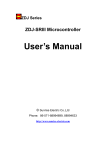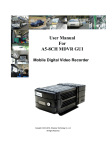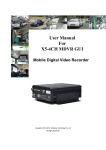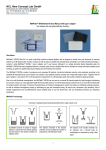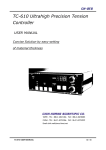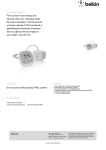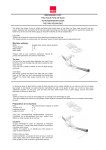Download User`s Manual
Transcript
ZDJ Series ZDJ-510 Microcontroller User’s Manual © Sunrise Electric Co.,Ltd Phone:0571-88186075 Copyright Notice This document is copyrighted 2002 by Sunrise Electric Co.,Ltd. All rights are reserved. Sunrise Electric Co.,Ltd reserves the right to make improvements to the products described in this manual at any time without notice. No part of this manual may be reproduced, copied, translated or transmitted in any form or by any means without the prior written permission of Sunrise Electric. Information provided in this manual is intended to be accurate and reliable. However, Sunrise Electric assumes no responsibility for its use, nor for any infringements upon the rights of third parties which may result from its use. Printed in P.R.China May 2002 2 Index: 1. Introduction 2. How to use 3. Notice 4. FAQ 5. Appendix A: Function Code & Error Code Description 6. Appendix B: Electric Connection Specification 3 §Introduction This document contains Sunrise Electric Co.,Ltd’s ZDJ series microcontroller’s using guide and notice. Operator should use the machine only after thoroughly reading of this manual. If you have any problem during operation, please refer to Notice and FAQ section first. §How to use figure 1. Controller Panel Figure 1 shows Controller panel, which contains three function blocks: keyboard, display, and trademark. All parameters can be easily modified through keyboard. 1. How to use keyboard The keyboard has 14 buttons in all. Following describes each button’s function. ¾ SET: Press ‘SET’ to enter setup mode, each function is identified by its unique function code, press ‘SET’ once to enter function 01 - modify bag making length and drag motor speed. Function 01 has difference from other function code, the code 01 is not displayed at LED. Each time press ‘SET’ button, funtion code is increased by 1 ,then can modify other parameters. ¾ ←: when enter setup mode, ‘←’is used to left shift shining bit ¾ →: when enter setup mode, ‘→’is used to right shift shining bit ¾ ↑: when enter setup mode, ‘↑’is used to increase shining bit by 1 ¾ ↓: when enter setup mode, ‘↓’is used to decrease shining bit 4 by 1 CLEAR All: is used to clear totally bag group to zero CLR: is used to clear current bag group to zero CW: is used to jog step motor forward CCW: is used to jog step motor backward F/S: is used to alter between two operate mode: fast detect and slow detect, disabled when making blank bag. Fast detect mode is mainly used for normal bag making, slow detect is for test purpose mainly ¾ P/B: is used to choose making blank bag or printed bag ¾ B/W: is used to choose optic detector’s operation mode, the LED inside button indicates if the color mark is detected by optic detector, if yes it is light, or it is dark ¾ RUN: is used to start running. The LED inside indicates if it is on running mode ¾ STOP: is used to stop running. The LED inside indicates if it is normal stop(GREEN LIGHT) or error stop(RED LIGHT)。 2. How to understand LED display LED display area is combined with 4 section , they are bag length, motor speed, speed, total number. User can setup Bag length and motor speed manually, speed and total number is read only and just for presenting information. Below is their detailed description: ¾ Bag Length: consists of 4 8-SEG LED, bag making length can dynamic set from 1mm – 9999mm at 1mm increment. When make blank bag, real bag length = set bag length, when make printed bag, real bag length = set bag length + optic detect length ¾ Motor speed: presented by 1 8-SEG LED, it sets drag motor(step motor) working speed, 0 is slowest, 9 is fastest, can be set dynamic during working ¾ Speed: consists of 3 8-SEG LED, when in working it shows current bag making speed in ppm ¾ Total number: consists of 6 8-SEG LED, shows total bags that have made Otherwise, the function code and error code are all displayed in LED display area. The function code is shown as F ? ?, and the error code is shown as E ? ?. Here, “?” is the corresponding number. Function F 02 is Bag Group Set, F 03 is Bag Pause Number Set , F 04 is Roller Diameter Set. The error code E 02 is Keyboard Error, E 01 is Preset data lost. All details of the function code and error code are shown in Appendix A. 3. How to set parameters Accurate parameters make better bag-making. For the first time of using, parameters as follows must be set: bag length, motor speed, bag group, number of pause, diameter of rollers. ¾ Bag length: the set length of bags, appreciably less than real ¾ ¾ ¾ ¾ ¾ 5 length. When stopping and bag-making, length can be modified if the button ‘SET’ is pressed one time. Sparkling digit can be modified. ‘←’ and ‘→’ are used to circularly choose digit for modification. Max 9999 mm, Min 1 mm. ¾ Motor speed: the speed of step motor, 9 the fastest, 0 the slowest. When stopping and bag-making, speed can be modified if the button ‘SET’ is pressed one time. ¾ Bag group: the number of bags for one group. The buzzer will sound when the number reaches. Only when stopping can bag group be modified. Press button ‘SET’ until ‘F02’ appears. Refer to Figure 2 in Appendix 1. ‘←’ and ‘→’ are used to circularly choose digit for modification. ‘↑’ and ‘↓’ are used to change the value. Max 9999, Min 6. ¾ Number of pause: the pausing number after bag group reaches. Only when stopping can number of pause be modified. Press button ‘SET’ until ‘F03’ appears. Refer to Figure 3 in Appendix 1. ‘ ← ’ and ‘ → ’ are used to circularly choose digit for modification. ‘↑’ and ‘↓’ are used to change the value. Max 99, Min 0 ( i.e., No pausing). ¾ Roller’s Diameter: the diameter of roller, Unit mm. Only when stopping can roller diameter be modified. Press button ‘SET’ until ‘F05’ appears. Refer to Figure 4 in Appendix 1. ‘←’ and ‘→’ are used to circularly choose digit for modification. ‘↑’ and ‘↓’ are used to change the value. Max 130 mm, Min 30 mm. Black/White, Fast/Slow, and Print/Blank have been demonstrated in the ‘How to use keyboard’. §Notice I. DO NOT LEAVE THIS CONTROLLER IN AN UNCONTROLLED ENVIRONMENT WHERE THE STORAGE TEMPERATURE IS BELOW –20 CELSES OR ABOVE 60 CELSUS. IT MAY DAMAGE THE CONTROLLER. ALSO DO NOT USE CONTROLLER AT FERROMANEGTIC CIRCUMSTANCE. II. DO NOT OPEN THE CONTROLLER BOX. III. WHEN ERROR OCCURS, RECORD ERROR CODE FIRST, THEN REPORT IT TO TECHNICIAN FOR REPAIR. ALSO READ FAQ FIRST. 6 §FAQ 1) Why some buttons have no answer when pressed,i.e.,the buzzer don’t sound? These buttons is automatically disabled, because its function has conflict with current task. 2) Why the machine stops abnormally sometimes? To minimize the waster , the controller will automatically stop the machine and generate an alarm when the number of wasters exceeds 5. which may caused by over speed or optic detect error, please check the motor speed or adjust the optic detector. 3) How to resolve the error E 02? E 02 is error code for keyboard, please refer to Figure 6 in Appendix A, and contact technician for more help. 4) Why when start displays error code E 01, and how to resolve? Error code of E 01 denotes that the preset data lost, which is shown in Appendix A Figure 5. Please setup all parameters again and then can go on work. If error code of E 01 still shown on next restart, please change the battery in the control driver. The battery in controller is lithium battery, which can be used over 10 years under normal condition. 5) Why the display is black after start? Please check the power switch and the DC input power connection. 7 §Appendix A: Function Code and Error Code Description Function Code F 02 F 03 F 04 Error Code E 01 E 02 Detail Bag Group Set Bag Pause Number Set Roller Diameter Set Preset Data Lost Keyboard Error Table 1. Explain of Function Code and Error Code Figure 2. F 02 Bag Group Set Figure 3. F 03 Bag Pause Number Set 8 Figure 4. F 04 Roller Diameter Set Figure 5. E 01 Preset Data Lost 9 Figure 6 E 02 Keyboard Error 10 §Appendix B:Electric Connection Description No. Name 1 2 3 4 5 6 7 8 9 10 11 12 13 14 15 16 17 18 19 20 21 22 23 24 25 26 +5V GND +12V COM BUT RUN STOP CW GND CP CW/CCW +12V COM OPAA OPCC +12V COM B/W COM SPK +12V EP +12V OUT1 BK1 BK2 Detail +5V DC Input +5V DC Ground +12V DC Input +12V DC Ground Common Pin of Outside Parallel Buttons Outside Parallel Button—Run Outside Parallel Button—Stop Outside Parallel Button—CW Connected to Common Port of Step Motor Driver COM Connected to Impulse Input of Step Motor Driver CP Connected to Change Directional Input of Step Motor CW/CCW Connected to Board of Blade Position Power + Connected to Board of Blade Position Power Connected to Port A of Board of Blade Position OPAA Connected to Port A of Board of Blade Position OPCC Connected to Optic Detector Power + Connected to Optic Detector Power Connected to Optic Detector Black/White Output Connected to Speaker Input I Connected to Speaker Input II Connected to Board of Stiletto Input I Connected to Board of Stiletto Input II Connected to Controller of Outside 12V Relay I Connected to Controller of Outside 12V Relay II Connected to Outside Start Controller Input of Transducer I Connected to Outside Start Controller Input of Transducer II 11