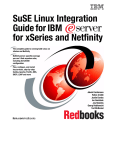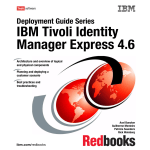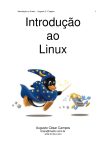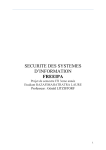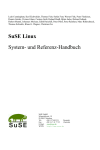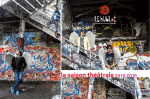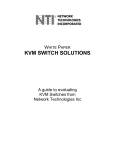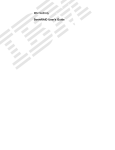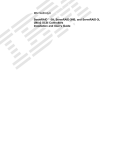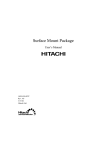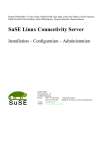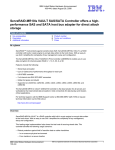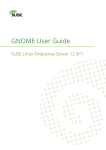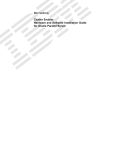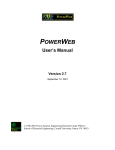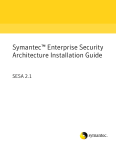Download from here - Lenz Grimmer`s blog
Transcript
Netfinity and SuSE Linux Integration Guide
Jakob Carstensen, Lenz Grimmer, Ivo Gomilsek, Jay Haskins, Joe Kaplenk
International Technical Support Organization
www.redbooks.ibm.com
SG24-5863-00
SG24-5863-00
International Technical Support Organization
Netfinity and SuSE Linux Integration Guide
December 1999
Take Note!
Before using this information and the product it supports, be sure to read the general information in
Appendix B, “Special notices” on page 251.
First Edition (December 1999)
This edition applies to preparing for or installing SuSE Linux on IBM Netfinity systems.
Comments may be addressed to:
IBM Corporation, International Technical Support Organization
Dept. HZ8 Building 678
P.O. Box 12195
Research Triangle Park, NC 27709-2195
When you send information to IBM, you grant IBM a non-exclusive right to use or distribute the
information in any way it believes appropriate without incurring any obligation to you.
© Copyright International Business Machines Corporation 1999. All rights reserved.
Note to U.S Government Users – Documentation related to restricted rights – Use, duplication or disclosure is
subject to restrictions set forth in GSA ADP Schedule Contract with IBM Corp.
Contents
Preface . . . . . . . . . . . . . . . . . . . . . . . . . . . . . . . . . . . . . . . . . . . . . . . . . . . .ix
The team that wrote this redbook . . . . . . . . . . . . . . . . . . . . . . . . . . . . . . . . . . . . ix
Comments welcome . . . . . . . . . . . . . . . . . . . . . . . . . . . . . . . . . . . . . . . . . . . . . . xi
Chapter 1. Introduction . . . . . . . . . . . . . . . . . . . . . . . . . . . . . . . . . . . . . . 1
Chapter 2. Linux installation . . . . . . . . . . . . . . . . . .
2.1 Hardware considerations . . . . . . . . . . . . . . . . . . .
2.2 Making the CD-ROM bootable . . . . . . . . . . . . . . .
2.3 Basic Linux installation . . . . . . . . . . . . . . . . . . . . .
2.3.1 Booting the installation system . . . . . . . . . . .
2.3.2 Starting the installation . . . . . . . . . . . . . . . . .
2.3.3 Partitioning and creation of filesystems. . . . .
2.3.4 Software package selection and installation .
2.3.5 LILO - the Linux Loader . . . . . . . . . . . . . . . .
2.3.6 Time zone and clock settings . . . . . . . . . . . .
2.3.7 Network configuration . . . . . . . . . . . . . . . . . .
2.3.8 Mouse configuration . . . . . . . . . . . . . . . . . . .
2.4 Installation with ServeRAID . . . . . . . . . . . . . . . . .
2.4.1 Preparing the installation boot disk . . . . . . . .
2.4.2 Notes about the Installation procedure . . . . .
2.5 XFree86 configuration . . . . . . . . . . . . . . . . . . . . .
.
.
.
.
.
.
.
.
.
.
.
.
.
.
.
.
..
..
..
..
..
..
..
..
..
..
..
..
..
..
..
..
.
.
.
.
.
.
.
.
.
.
.
.
.
.
.
.
.
.
.
.
.
.
.
.
.
.
.
.
.
.
.
.
.
.
.
.
.
.
.
.
.
.
.
.
.
.
.
.
.
.
.
.
.
.
.
.
.
.
.
.
.
.
.
.
..
..
..
..
..
..
..
..
..
..
..
..
..
..
..
..
.
.
.
.
.
.
.
.
.
.
.
.
.
.
.
.
.
.
.
.
.
.
.
.
.
.
.
.
.
.
.
.
.
.
.
.
.
.
.
.
.
.
.
.
.
.
.
.
. .3
. .4
. .5
. .6
. .8
. 13
. 15
. 24
. 29
. 31
. 32
. 38
. 40
. 41
. 43
. 44
Chapter 3. Basic system administration . . . . . . . . . . . .
3.1 Adding and removing software packages using YaST
3.2 Package management using RPM . . . . . . . . . . . . . . .
3.3 User and group administration using YaST. . . . . . . . .
3.4 Adding users on the command line . . . . . . . . . . . . . . .
3.4.1 Modifying users - the command line version . . . .
3.4.2 Deleting users - the command line version . . . . .
3.4.3 Group administration using YaST . . . . . . . . . . . .
3.5 Network configuration with YaST . . . . . . . . . . . . . . . .
3.6 Changing the configuration file with YaST . . . . . . . . .
3.6.1 Finding Linux commands . . . . . . . . . . . . . . . . . .
..
..
..
..
..
..
..
..
..
..
..
.
.
.
.
.
.
.
.
.
.
.
.
.
.
.
.
.
.
.
.
.
.
.
.
.
.
.
.
.
.
.
.
.
.
.
.
.
.
.
.
.
.
.
.
..
..
..
..
..
..
..
..
..
..
..
.
.
.
.
.
.
.
.
.
.
.
.
.
.
.
.
.
.
.
.
.
.
.
.
.
.
.
.
.
.
.
.
.
. 51
. 51
. 56
. 57
. 61
. 63
. 64
. 64
. 65
. 70
. 73
Chapter 4. Using the ServeRAID
4.1 Installing ipsutils.rpm . . . . . . .
4.2 ipssend commands . . . . . . . .
4.2.1 getconfig command . . . .
4.2.2 getstatus command . . . .
4.2.3 devinfo command . . . . . .
.
.
.
.
.
.
.
.
.
.
.
.
.
.
.
.
.
.
.
.
.
.
.
.
.
.
.
.
.
.
.
.
.
.
.
.
.
.
.
.
.
.
.
.
.
.
.
.
.
.
.
.
.
.
. 75
. 75
. 76
. 76
. 81
. 82
© Copyright IBM Corp. 1999
utilities
.......
.......
.......
.......
.......
.
.
.
.
.
.
.
.
.
.
.
.
.
.
.
.
.
.
.
.
.
.
.
.
.
.
.
.
.
.
.
.
.
.
.
.
.
.
.
.
.
.
.
.
.
.
.
.
.
.
.
.
.
.
.
.
.
.
.
.
.
.
.
.
.
.
.
.
.
.
.
.
.
.
.
.
.
.
.
.
.
.
.
.
.
.
.
.
.
.
.
.
.
.
.
.
.
.
.
.
.
.
.
.
.
.
.
.
.
.
iii
4.2.4 hsrebuild command . . . . . . . . . . . . . . . . . . . . . . . . . . . . . .
4.2.5 synch command . . . . . . . . . . . . . . . . . . . . . . . . . . . . . . . . .
4.2.6 unattended command . . . . . . . . . . . . . . . . . . . . . . . . . . . . .
4.2.7 rebuild command . . . . . . . . . . . . . . . . . . . . . . . . . . . . . . . .
4.2.8 Replacing a defunct drive . . . . . . . . . . . . . . . . . . . . . . . . . .
4.2.9 Replacing a defunct drive with disabled Hot Spare Rebuild
4.2.10 Replacing a defunct drive with a hot spare drive installed .
4.2.11 Using the ipsmon command . . . . . . . . . . . . . . . . . . . . . . .
4.2.12 Using the ipsadm command . . . . . . . . . . . . . . . . . . . . . . .
Chapter 5. DNS - Domain Name System
5.1 Installation of software . . . . . . . . . . . .
5.2 DNS sample configuration . . . . . . . . .
5.3 Configuration tips . . . . . . . . . . . . . . . .
iv
.
.
.
.
.
.
.
.
.
.
.
.
.
.
.
.
.
.
.
.
.
.
.
.
.
.
.
.
.
.
.
.
.
.
. 83
. 85
. 86
. 87
. 88
. 89
. 89
. 95
. 95
.
.
.
.
.
.
.
.
.
.
.
.
.
.
.
.
.
.
.
.
.
.
.
.
.
.
.
.
.
.
.
.
.
.
.
.
.
.
.
.
.
.
.
.
.
.
.
.
.
.
.
.
.
.
.
.
.
.
.
.
.
.
.
.
.
.
.
.
. 103
. 105
. 105
. 111
Chapter 6. Samba . . . . . . . . . . . . . . . . . . . . . . . .
6.1 What can you do with Samba? . . . . . . . . . . . .
6.2 Setting up Samba . . . . . . . . . . . . . . . . . . . . . .
6.2.1 Configuring Samba . . . . . . . . . . . . . . . . .
6.2.2 Starting and stopping the Samba server .
6.2.3 Starting Samba as startup service . . . . .
6.2.4 Using SWAT . . . . . . . . . . . . . . . . . . . . . .
6.3 Configuration and tuning hints . . . . . . . . . . . .
6.4 Sources of additional information . . . . . . . . . .
.
.
.
.
.
.
.
.
.
..
..
..
..
..
..
..
..
..
.
.
.
.
.
.
.
.
.
.
.
.
.
.
.
.
.
.
.
.
.
.
.
.
.
.
.
..
..
..
..
..
..
..
..
..
.
.
.
.
.
.
.
.
.
.
.
.
.
.
.
.
.
.
.
.
.
.
.
.
.
.
.
.
.
.
.
.
.
.
.
.
..
..
..
..
..
..
..
..
..
.
.
.
.
.
.
.
.
.
.
.
.
.
.
.
.
.
.
. 113
. 113
. 113
. 114
. 122
. 122
. 122
. 140
. 141
Chapter 7. Apache and IBM HTTP Servers . . . . .
7.1 The IBM HTTP Server . . . . . . . . . . . . . . . . . . .
7.2 Apache HTTP Server installation . . . . . . . . . . .
7.3 IBM HTTP Server installation . . . . . . . . . . . . . .
7.3.1 Activating IBM HTTPD on system bootup .
7.3.2 Setting up the Administration Server. . . . .
7.4 General performance tips . . . . . . . . . . . . . . . . .
..
..
..
..
..
..
..
.
.
.
.
.
.
.
.
.
.
.
.
.
.
.
.
.
.
.
.
.
..
..
..
..
..
..
..
.
.
.
.
.
.
.
.
.
.
.
.
.
.
.
.
.
.
.
.
.
.
.
.
.
.
.
.
..
..
..
..
..
..
..
.
.
.
.
.
.
.
.
.
.
.
.
.
.
. 143
. 144
. 145
. 146
. 148
. 149
. 154
Chapter 8. Packet filtering with IP Chains . . . . . . . .
8.1 What is a firewall? . . . . . . . . . . . . . . . . . . . . . . . . .
8.2 What can you do with Linux firewall? . . . . . . . . . . .
8.3 What do you need to run an IP packet filter? . . . . .
8.4 Network configuration for a firewall implementation
8.5 How to permanently enable IP forwarding . . . . . . .
8.6 Your first IP Chains success. . . . . . . . . . . . . . . . . .
8.7 Setting up IP masquerading on SuSE Linux . . . . . .
8.8 How IP packets travel through the gateway . . . . . .
8.9 Using IP Chains . . . . . . . . . . . . . . . . . . . . . . . . . . .
8.9.1 How to create a rule . . . . . . . . . . . . . . . . . . . .
.
.
.
.
.
.
.
.
.
.
.
.
.
.
.
.
.
.
.
.
.
.
.
.
.
.
.
.
.
.
.
.
.
.
.
.
.
.
.
.
.
.
.
.
.
.
.
.
.
.
.
.
.
.
.
.
.
.
.
.
.
.
.
.
.
.
.
.
.
.
.
.
.
.
.
.
.
.
.
.
.
.
.
.
.
.
.
.
.
.
.
.
.
.
.
.
.
.
.
.
.
.
.
.
.
.
.
.
.
.
. 157
. 157
. 157
. 158
. 158
. 160
. 161
. 162
. 163
. 165
. 166
Netfinity and SuSE Linux Integration Guide
.
.
.
.
.
.
.
.
.
.
.
.
.
.
.
.
.
.
.
.
.
.
.
.
.
.
.
.
.
.
.
.
.
.
.
8.9.2 Making the rules permanent . . . . . . . . . . . . . . . . . . . . . . . . . . . 167
8.10 Sources of additional information . . . . . . . . . . . . . . . . . . . . . . . . . . 168
Chapter 9. DHCP - Dynamic Host Configuration Protocol .
9.1 What is DHCP? . . . . . . . . . . . . . . . . . . . . . . . . . . . . . . . .
9.2 Why should you use DHCP? . . . . . . . . . . . . . . . . . . . . . .
9.3 Implementation on Linux . . . . . . . . . . . . . . . . . . . . . . . . .
9.4 Setting up a DCHP relay agent. . . . . . . . . . . . . . . . . . . . .
.
.
.
.
.
.
.
.
.
.
.
.
.
.
.
..
..
..
..
..
.
.
.
.
.
.
.
.
.
.
. 169
. 169
. 169
. 169
. 171
Chapter 10. Sendmail . . . . . . . . . . . . . . . . . . . . . . . .
10.1 What is Sendmail? . . . . . . . . . . . . . . . . . . . . . . .
10.2 What can you do with Sendmail? . . . . . . . . . . . .
10.3 Starting up Sendmail in SuSE LInux . . . . . . . . . .
10.4 Sending mail to local users. . . . . . . . . . . . . . . . .
10.5 Setting up a simple mail server for a local net . .
10.6 Using the /etc/aliases file . . . . . . . . . . . . . . . . . .
10.7 Advanced Sendmail configuration in SuSE Linux
10.8 Sources of additional information . . . . . . . . . . . .
.
.
.
.
.
.
.
.
.
.
.
.
.
.
.
.
.
.
.
.
.
.
.
.
.
.
.
..
..
..
..
..
..
..
..
..
.
.
.
.
.
.
.
.
.
.
.
.
.
.
.
.
.
.
. 173
. 173
. 173
. 173
. 174
. 175
. 176
. 177
. 178
Chapter 11. NFS - Network File System . . . . . . . . . . . . . . . . . .
11.1 Software installation . . . . . . . . . . . . . . . . . . . . . . . . . . . . . . .
11.2 Allowing NFS access to data - the server side configuration .
11.2.1 Starting the NFS server processes . . . . . . . . . . . . . . . .
11.3 Accessing data remotely with NFS - the client side. . . . . . . .
..
..
..
..
..
.
.
.
.
.
.
.
.
.
.
. 181
. 181
. 182
. 185
. 186
Chapter 12. NIS - Network Information System
12.1 What is NIS? . . . . . . . . . . . . . . . . . . . . . . . .
12.2 How can I use NIS? . . . . . . . . . . . . . . . . . . .
12.3 Implementation on Linux . . . . . . . . . . . . . . .
12.3.1 Server side configuration . . . . . . . . . . .
12.3.2 Installing a NIS slave server . . . . . . . . .
12.3.3 NIS Client configuration . . . . . . . . . . . .
12.4 Sources of additional information . . . . . . . . .
.
.
.
.
.
.
.
.
..
..
..
..
..
..
..
..
.
.
.
.
.
.
.
.
.
.
.
.
.
.
.
.
.
.
.
.
.
.
.
.
.
.
.
.
.
.
.
.
.
.
.
.
.
.
.
.
.
.
.
.
.
.
.
.
.
.
.
..
..
..
..
..
..
..
..
..
..
..
..
..
..
..
..
..
.
.
.
.
.
.
.
.
.
.
.
.
.
.
.
.
.
.
.
.
.
.
.
.
.
.
.
.
.
.
.
.
.
.
.
.
.
.
.
.
.
..
..
..
..
..
..
..
..
.
.
.
.
.
.
.
.
.
.
.
.
.
.
.
.
. 189
. 189
. 189
. 190
. 190
. 193
. 194
. 197
Chapter 13. LDAP - Lightweight Directory Access Protocol
13.1 What is LDAP? . . . . . . . . . . . . . . . . . . . . . . . . . . . . . . . . .
13.1.1 Directory Services . . . . . . . . . . . . . . . . . . . . . . . . . .
13.1.2 X.500 . . . . . . . . . . . . . . . . . . . . . . . . . . . . . . . . . . . .
13.1.3 How you can use LDAP . . . . . . . . . . . . . . . . . . . . . .
13.2 LDAP basics. . . . . . . . . . . . . . . . . . . . . . . . . . . . . . . . . . .
13.2.1 LDIF files . . . . . . . . . . . . . . . . . . . . . . . . . . . . . . . . .
13.3 Implementation on Linux . . . . . . . . . . . . . . . . . . . . . . . . .
13.3.1 Roaming Profiles for Netscape . . . . . . . . . . . . . . . . .
13.3.2 Start OpenLDAP . . . . . . . . . . . . . . . . . . . . . . . . . . . .
.
.
.
.
.
.
.
.
.
.
.
.
.
.
.
.
.
.
.
.
..
..
..
..
..
..
..
..
..
..
.
.
.
.
.
.
.
.
.
.
.
.
.
.
.
.
.
.
.
.
. 199
. 199
. 199
. 200
. 200
. 200
. 201
. 201
. 203
. 206
v
13.3.3 Configuring Netscape . . . . . . . . . . . . . . . . . . . . . . . . . . . . . . . 207
13.4 Sources of additional information . . . . . . . . . . . . . . . . . . . . . . . . . . 210
Chapter 14. General performance tools in Linux . . . . . . . . . . . . . . . . 211
14.1 General configuration hints. . . . . . . . . . . . . . . . . . . . . . . . . . . . . . . 211
14.2 System monitoring and performance test tools . . . . . . . . . . . . . . . . 213
Chapter 15. Backup and recovery with BRU . . .
15.1 What is BRU? . . . . . . . . . . . . . . . . . . . . . . . .
15.2 Installing BRU . . . . . . . . . . . . . . . . . . . . . . .
15.3 Basic commands . . . . . . . . . . . . . . . . . . . . .
15.3.1 Basic backup . . . . . . . . . . . . . . . . . . . .
15.3.2 Basic restore . . . . . . . . . . . . . . . . . . . .
15.3.3 Basic verification and listing commands
15.4 X Interface . . . . . . . . . . . . . . . . . . . . . . . . . .
15.4.1 The big buttons. . . . . . . . . . . . . . . . . . .
15.4.2 Creating archives . . . . . . . . . . . . . . . . .
15.4.3 Scheduling . . . . . . . . . . . . . . . . . . . . . .
15.4.4 Restoring files . . . . . . . . . . . . . . . . . . .
15.4.5 Listing and verifying archives . . . . . . . .
15.5 Summary . . . . . . . . . . . . . . . . . . . . . . . . . . .
.
.
.
.
.
.
.
.
.
.
.
.
.
.
..
..
..
..
..
..
..
..
..
..
..
..
..
..
.
.
.
.
.
.
.
.
.
.
.
.
.
.
.
.
.
.
.
.
.
.
.
.
.
.
.
.
.
.
.
.
.
.
.
.
.
.
.
.
.
.
..
..
..
..
..
..
..
..
..
..
..
..
..
..
.
.
.
.
.
.
.
.
.
.
.
.
.
.
.
.
.
.
.
.
.
.
.
.
.
.
.
.
.
.
.
.
.
.
.
.
.
.
.
.
.
.
.
.
.
.
.
.
.
.
.
.
.
.
.
.
..
..
..
..
..
..
..
..
..
..
..
..
..
..
.
.
.
.
.
.
.
.
.
.
.
.
.
.
.
.
.
.
.
.
.
.
.
.
.
.
.
.
. 223
. 223
. 223
. 225
. 225
. 225
. 225
. 226
. 226
. 227
. 228
. 229
. 229
. 230
Chapter 16. Setting up a Beowulf cluster . . . . . . . . . . . . . . . . . . . . . . 231
Appendix A. RAID levels . . . . . . . . . . . . . . . . . . . . . . . . . . . . . . . . . . . . . . 235
A.1 What is RAID? . . . . . . . . . . . . . . . . . . . . . . . . . . . . . . . . . . . . . . . . . . . . 235
A.1.1 RAID-0 . . . . . . . . . . . . . . . . . . . . . . . . . . . . . . . . . . . . . . . . . . . . . . 236
A.1.2 RAID-1 and RAID-1E . . . . . . . . . . . . . . . . . . . . . . . . . . . . . . . . . . . 237
A.1.3 RAID-10 . . . . . . . . . . . . . . . . . . . . . . . . . . . . . . . . . . . . . . . . . . . . . 238
A.1.4 RAID-5 . . . . . . . . . . . . . . . . . . . . . . . . . . . . . . . . . . . . . . . . . . . . . . 239
A.1.5 RAID-5 enhanced . . . . . . . . . . . . . . . . . . . . . . . . . . . . . . . . . . . . . . 243
A.1.6 Orthogonal RAID-5 . . . . . . . . . . . . . . . . . . . . . . . . . . . . . . . . . . . . . 245
A.1.7 Performance . . . . . . . . . . . . . . . . . . . . . . . . . . . . . . . . . . . . . . . . . . 246
A.1.8 Recommendations . . . . . . . . . . . . . . . . . . . . . . . . . . . . . . . . . . . . . 248
A.1.9 Summary . . . . . . . . . . . . . . . . . . . . . . . . . . . . . . . . . . . . . . . . . . . . 249
Appendix B. Special notices . . . . . . . . . . . . . . . . . . . . . . . . . . . . . . . . . . 251
Appendix C. Related publications . . . . . . . . . . . . . . . . . . . . . . .
C.1 International Technical Support Organization publications. . . .
C.2 IBM Redbooks collections . . . . . . . . . . . . . . . . . . . . . . . . . . . .
C.3 Other publications. . . . . . . . . . . . . . . . . . . . . . . . . . . . . . . . . . .
C.4 Referenced Web sites . . . . . . . . . . . . . . . . . . . . . . . . . . . . . . .
vi
Netfinity and SuSE Linux Integration Guide
......
......
......
......
......
.
.
.
.
.
255
255
255
255
256
How to get IBM Redbooks . . . . . . . . . . . . . . . . . . . . . . . . . . . . . . . . . . 259
IBM Redbooks fax order form . . . . . . . . . . . . . . . . . . . . . . . . . . . . . . . . . . . . 260
List of abbreviations . . . . . . . . . . . . . . . . . . . . . . . . . . . . . . . . . . . . . . . 261
Index . . . . . . . . . . . . . . . . . . . . . . . . . . . . . . . . . . . . . . . . . . . . . . . . . . . 263
IBM Redbooks evaluation . . . . . . . . . . . . . . . . . . . . . . . . . . . . . . . . . . . 267
vii
viii
Netfinity and SuSE Linux Integration Guide
Preface
This redbook will help you install, tailor and configure the SuSE Linux 6.2
distribution on different servers of the Netfinity class. You will be instructed on
how to do the basic installation, installing and configuring different services
like Apache (http-Server), Samba (Fileserver for Windows-based networks)
and several other servers. Even though SuSE Linux 6.3 will already be out at
the time this book will be published, most of the content still applies to SuSE
Linux 6.3 as well. In fact, some things might be much easier and workarounds
that were needed for 6.2 will not be necessary anymore.
Linux is a very mature and stable operation system but the Linux Kernel is
constantly being updated in order to make the operating system better. This
can make it difficult for Linux beginners, so be prepared for a bumpy ride and
a steep learning curve. But it is worth the effort and, as they say at SuSE,
don’t forget to have a lot of fun...
The team that wrote this redbook
This redbook was produced by a team of specialists from around the world
working at the International Technical Support Organization Raleigh Center.
Jakob Carstensen is an Advisory Specialist for Netfinity Servers at the
International Technical Support Organization, Raleigh Center. He manages
residencies and produces redbooks. His most recent publication was Linux
for WebSphere and DB2 Servers. Before joining the ITSO, he worked in
Denmark both for the IBM PC Institute teaching TechConnect and Service
Training courses, and for IBM PSS performing level-2 support of Netfinity
products. He has a Bachelor of Electronic Engineering degree and has
worked for IBM for the past nine years.
Lenz Grimmer is a Software Engineer at SuSE GmbH in Nuremberg,
Germany. He belongs to the distribution development team and is responsible
for a number of packages on the distribution. He has five years of experience
with Linux (since Kernel 0.99.xx) and holds a degree in Computer Science
from the Berufsakademie in Mannheim, Germany. Before he started working
for SuSE in April 1998, he worked as a system administrator for a local
Internet service provider that used Linux exclusively for its servers. His areas
of expertise include setting up different Linux services such as Apache,
Samba and Squid. In addition to trying to be helpful on several SuSE mailing
lists, he has written the SuSE FAQ, which is available online at
http://www.suse.com/Support/Doku/FAQ/
© Copyright IBM Corp. 1999
ix
Ivo Gomilsek is a Product Specialist for PC Hardware in IBM Slovenia. He is
IBM Certified Professional Server Specialist, Red Hat Certified Engineer,
OS/2 Warp Certified Engineer and Certified Vinca Co-StandbyServer for
Windows NT Engineer. Ivo was a member of the team that wrote the redbook
Implementing Vinca Solutions on IBM Netfinity Servers. His areas of expertise
include IBM Netfinity servers, network operating systems (OS/2, Linux,
Windows NT) and Lotus Domino Servers. During his career he has worked
as a Systems Engineer in PSG and is now working in Product Support
Services (PSS) as level-2 support for IBM Netfinity servers, and high
availability solutions for IBM Netfinity servers and Linux. Ivo has been
employed at IBM for three years.
Jay Haskins is a Systems Architect for IBM Global Services Enterprise
Architecture and Design in Seattle, Washington. He has been a Linux and Open
Source advocate for more than five years and currently spends most of his time
developing dynamic monitoring tools using Perl and the Apache Web server.
Before joining IBM, Jay worked in several different areas of the information
technology field including UNIX system administration, database design and
development, Windows application development, and network administration.
Joe Kaplenk is a Senior Systems Management Integration Professional for IBM
Global Services/DAAS in Lisle, Illinois. He has 20 years of experience in the
computer field. He holds a degree in Physics from the University of Utah. His
areas of expertise include UNIX system administration and computer science
education. He has written several books on UNIX and Linux system
administration, including the UNIX System Adminstrator’s Interactive
Workbook and the Linux Network Administrator’s Interactive Workbook, both
published by Prentice-Hall, as well as contributing articles to Linux journals.
He has worked with IBM for three years. He has also been teaching Computer
Science part-time at the College of DuPage in Glen Ellyn, Illinois for 16 years
and UNIX administration for seven years.
Thanks to the SuSE development team for their support and a great
distribution.
Thanks to the following people from the International Technical Support
Organization, Raleigh Center:
Diane O’Shea
Gail Christensen
Shawn Walsh
Linda Robinson
David Watts
Rufus Credle
x
Netfinity and SuSE Linux Integration Guide
Margaret Ticknor
Mike Haley
Linda Robinson
Thanks to the following IBM employees:
Egan Ford, Advanced Technical Support
Karl Schultz, Netfinity ServerProven
Julie Briddon, Marketing Communications
Bo Brun, PC Institute
Comments welcome
Your comments are important to us!
We want our redbooks to be as helpful as possible. Please send us your
comments about this or other redbooks in one of the following ways:
• Fax the evaluation form found in “IBM Redbooks evaluation” on page 267
to the fax number shown on the form.
• Use the online evaluation form found at http://www.redbooks.ibm.com/
• Send your comments in an Internet note to redbook@us.ibm.com
xi
xii
Netfinity and SuSE Linux Integration Guide
Chapter 1. Introduction
Linux, the free UNIX-like operating system that was originally invented by
Linus Torvalds, is gaining more and more popularity these days. Its
unmatched stability along with the availability of the full source code and its
broad range of supported hardware make it a viable alternative as a server
operating system in all areas of today’s IT environments.
Actually, the term “Linux” comprises the core of the operating system, the
kernel, and its device drivers. However, the kernel itself is not very useful
without some helper programs. The collection of the Linux kernel with tools
and applications is called a distribution. There are quite a number of Linux
distributions available, each of them with its unique features and properties.
This redbook describes the installation of the SuSE Linux 6.2 distribution on
IBM Netfinity servers in different configurations. Moreover, it discusses how to
install and configure some of the most popular services and gives various
tuning and configuration tips.
SuSE Linux 6.2 is the latest Linux distribution produced by SuSE GmbH, a
Germany-based Linux distributor. The cardboard box consists of six
CD-ROMs containing more than 1300 applications and utilities, a 400+ page
manual, and 60 days of free installation support by e-mail or telephone.
With about 180 employees and over 50,000 business customers around the
world, SuSE ( http://www.suse.de/en/) is one of the leading Linux distributors
worldwide. SuSE was founded in 1992 and started distributing Linux in early
1993. Apart from its flagship product, SuSE Linux, SuSE also offers a broad
range of products and services in the Linux domain. In addition to providing
professional support for business customers, SuSE also offers personal
training courses and workshops.
SuSE recently founded the SuSE Labs - a global collaboration of developers
that promote the development of free software projects, such as ALSA
(Advanced Linux Sound Architecture), KDE (KDE Desktop Environment),
XFree86 and USB-support for the Linux kernel. The SuSE developers also
contribute to the development of the Linux kernel itself, to the GNU C-Library
glibc and numerous other free software projects.
In addition to providing code and enhancements to the Linux community,
SuSE also supports several Linux standardization efforts, such as the Linux
Standard Base (LSB, found at http://www.linuxbase.org), The Linux
Professional Institute (LPI,found at http://www.lpi.org) and The Linux
Internationalization Initiative (Li18nux, found at http://www.li18nux.org/).
© Copyright IBM Corp. 1999
1
Besides its German branch offices in Frankfurt, Hamburg, Munich and
Stuttgart, SuSE also has international subsidiaries in Oakland, California
( http://www.suse.com), Prague in the Czech Republic and
Borehamwood/London in the UK, which provide marketing, distribution and
technical support for these countries.
2
Netfinity and SuSE Linux Integration Guide
Chapter 2. Linux installation
This chapter discusses the basic installation of SuSE Linux 6.2 on different
models of IBM Netfinity servers and how to work around common problems.
Since it is almost impossible to cover all hardware combinations, we have
concentrated on typical configurations, which are representative examples:
• IBM Netfinity 3000
• IBM Netfinity 3500 M10
• IBM Netfinity 5000 with ServeRAID controller
• IBM Netfinity 5500 with ServeRAID controller
• IBM Netfinity 5600 with ServeRAID controller
• IBM Netfinity 7000 with ServeRAID controller
• IBM Netfinity 8500 with ServeRAID controller
We strongly recommend that you also have a look at the extensive SuSE
manual, which covers the installation process in more detail and more
variations than we will describe it here. It also gives you a lot of background
information to begin with. Before you start the installation, make sure that you
check the SuSE web site for updates and bug fixes. Linux is a fast-moving
target, and the development is a continously ongoing process. There might be
new boot floppy images or kernel patches that contain newer drivers. Also
make sure that you add all security fixes if you plan to connect your machine
to the Internet. Updates and bug fixes for SuSE Linux 6.2 can be found at:
http://www.suse.de/en/support/download/updates/62_update.html
The updates are located on the SuSE FTP server at the following address:
ftp://ftp.suse.com/pub/suse/i386/updates/6.2/
© Copyright IBM Corp. 1999
3
Note
Although this chapter covers the installation of SuSE Linux 6.2, most of this
still applies to SuSE Linux 6.3 as well. At the time of this writing, SuSE
Linux 6.3 was still in beta phase and it was too early to base this book on
this version. SuSE Linux 6.3 now offers a graphical installation program to
ease the basic installation for the unexperienced user. However, you can
still use the text-based installation program described in this chapter by
booting from the second CD-ROM instead of the first one. In fact, using the
traditional installation routine is recommended, if you want to set up a
server system and want to have some more control and flexibility over your
installation process. A SuSE Linux 6.3 installation might be slightly different
in some options. For example, it will offer an additional installation target by
using a logical volume manager (LVM).
However, this chapter should still be a helpful aid for this task. Please refer
the the SuSE Linux 6.3 Installation Manual, if you run into any problems
resulting of differences to this chapter.
2.1 Hardware considerations
Before installing SuSE Linux, it is helpful to know the hardware components
in the computer that will be used for the installation. SuSE Linux is capable of
detecting most of these components correctly. However, you should still try to
gather information about the following components of your machine:
• SCSI adapter - manufacturer and model number
• Hard drives - interface type (SCSI or IDE) and size
• CD-ROM - interface type (SCSI or IDE)
• Display Adapter - manufacturer, model and video memory size
• Mouse - mouse type and connector type
• Network card - manufacturer and model
• RAM - the amount of RAM in your system
• CPU - the type and number of processors
• Monitor - manufacturer and model, horizontal and vertical frequency
range
4
Netfinity and SuSE Linux Integration Guide
A very helpful resource for information about IBM Netfinity servers and other
IBM products including monitors and SCSI adapters can be found on the
following site:
ftp://ftp.pc.ibm.com/pcicrse/psref
This archive contains Personal Systems Reference sheets (PSREF) for all
IBM PC products, current and withdrawn. You can also get a lot of useful
information about IBM hardware at the following Web sites:
http://www.pc.ibm.com/support/
http://www.pc.ibm.com/us/netfinity/tech_library.html
SuSE also maintains an online database of supported hardware for Linux,
which is available at:
http://cdb.suse.de/cdb_english.html
In addition to that, SuSE certifies IBM Netfinity systems for compatibility with
SuSE Linux and is in close contact with the developers at IBM.
Keylabs is also running a Linux hardware certification program, which lists
IBM products as well:
http://www.keylabs.com/linux/linux_results.html
2.2 Making the CD-ROM bootable
If you plan on booting the system directly from the CD-ROM, make sure the
CD-ROM drive is the initial boot device prior to the installation. This can be
accomplished by following the ensuing steps:
1. Power on the server.
2. When you see the IBM logo press F1 to enter the setup utility.
3. From the setup utility select Start Options.
4. From the Start Options select Startup Sequence.
5. Make sure that your CD-ROM is the initial boot device.
6. Press Esc until you see the setup utility main screen and select
Save Settings.
7. Press Enter to confirm saving the current settings.
8. Exit the setup utility.
Chapter 2. Linux installation
5
Note
Making the CD-ROM bootable can also be done by loading the default
settings from the setup utility, but be aware that all other settings will be set
to default as well.
2.3 Basic Linux installation
We will begin with the installation procedure on an IBM Netfinity without
ServeRAID controller. Most of the following steps are identical to the
procedure for installing on a system equipped with the ServeRAID interface.
2.4, “Installation with ServeRAID” on page 40 explains the differences.
SuSE Linux already contains all the necessary drivers, so you can start the
installation by booting directly from the first CD-ROM. The installation will not
be different from on any other regular PC. The only obstacle is the onboard
S3 video chipset on some models, which is not very well supported by the
version of XFree86 that is included on the CD-ROM (the driver first appeared
with XFree86 3.3.4). The X Server tends to crash the machine with certain
modelines (resolutions). See 2.5, “XFree86 configuration” on page 44 for
more information.
The installation workflow of SuSE Linux is illustrated in Figure 1.
6
Netfinity and SuSE Linux Integration Guide
System bootup
Linuxrc
Language selection
Color selection
Keyboard layout selection
Load the necessary device
drivers and check system
information
Start installation
YaST
Hard disk preparation
Partitioning
Definition of mountpoints
Software configuration
Add/remove packages
Package installation
Boot kernel installation
Boot disk creation
LILO configuration
Post-installation configuration
Basic services
Timezone
Hostname Example user
Mouse/modem port
Network
Login:
Figure 1. SuSE Linux installation workflow
The installation process is performed by two programs. Stage 1, the initial
bootup process and the loading of driver modules, is fulfilled by Linuxrc,
which can be loaded from either floppy disk or the CD-ROM. Linuxrc will then
start YaST (Yet another Setup Tool) to perform tasks like partitioning,
definition of mount points and installing the software packages. YaST can
either be loaded from a local installation medium like the CD-ROM or the hard
disk, or it can be loaded over the network to do a network installation. After
Chapter 2. Linux installation
7
YaST has finished its job, it will boot directly into the freshly installed system.
However, YaST will not only be used for the initial installation. You can use it
for system administration and package management later on. Start it by
typing “ yast” as the root user. See Chapter 3, “Basic system administration”
on page 51 for details.
2.3.1 Booting the installation system
Insert the first SuSE Linux 6.2 CD-ROM in your CD-ROM drive (and the boot
floppy disk, if booting from CD-ROM is not supported) and reboot or power up
the system. After a short moment you should see the bootup splash screen
shown in Figure 2. If this fails, make sure that the PC is really configured for
booting from CD-ROM or Floppy!
Figure 2. SuSE Linux bootup splash screen
The boot prompt enables you to enter special boot parameters. This may be
necessary, if the system does not recognize certain hardware components.
Section 2.7.6, “Kernel parameters” in the SuSE manual gives you more
information about this feature. We did not experience any problems with IBM
Netfinity hardware; therefore, you should not need this.
The installation system will automatically continue the boot process after a
few seconds. If you press Enter, it will boot up immediately.
8
Netfinity and SuSE Linux Integration Guide
Figure 3. Language selection screen
First you have to select your desired language. This is the language that will
be used during the installation process. Use the Up/Down cursor keys to
highlight your selection and click Ok to continue.
Figure 4. Color selection screen
Select what kind of display you will use. We recommend you select Color
display, since this is what most modern PCs presently use.
Chapter 2. Linux installation
9
Figure 5. Keyboard selection window
Now you have to select the required layout for your keyboard. Click Ok to
advance to the Linuxrc main menu.
Figure 6. Linuxrc - main menu
Figure 6 shows the Linuxrc main menu. It offers the following options:
10
Netfinity and SuSE Linux Integration Guide
Settings - This option enables you to modify the language, screen or
keyboard settings, if you need to revise the selection you made during the
bootup process.
System information - This menu option gives you detailed information about
the hardware that has already been recognized.
Kernel modules (Hardware drivers) - Use this menu to load device drivers
for special SCSI devices, network cards and other devices.
Start installation / System - After you have loaded the necessary device
drivers, select this option to continue the installation.
End / Reboot - This aborts the installation and reboots the system.
Before you can start the installation, you should make sure that the system
detected your hard disk(s) and CD-ROM drive. If you intend to make a
network installation or if you want to use a network connection later on, you
should also load the respective network driver. Select System Information >
Harddisks / CD-ROMs to determine which devices have been detected.
Devices that are connected to the Adaptec SCSI Hostadapter, which is used
in most IBM Netfinity servers, should already show up in this list. Return to
the main menu and select Kernel modules (hardware drivers) to load the
network and additional SCSI drivers.
Figure 7. Hardware driver selection window
Chapter 2. Linux installation
11
Select Load network card module to load the network card driver. You can
also select Autoload of modules to let the system try to automatically probe
for additional devices. However, this may freeze the machine or will not detect
all components. This is especially true for the IBM ServeRAID driver autoprobing this module will freeze the machine. Do this only if you absolutely
do not know what kind of hardware you have.
Figure 8. Network module selection window
Load the network card module that fits your network card. Select eepro100 if
you have an Intel network card, or select the pcnet32 driver from the
separate modules disk if your PC uses a card with the AMD chipset. Before
loading the driver, you can again pass parameters to it (for example, interrupt
and I/O address). This is not necessary for most modern PCI cards; you can
just click Ok here. Linuxrc will now attempt to load the kernel module and
informs you of the success or failure including the output of the device driver
startup. This procedure may take a while with some drivers, so please be
patient if the system does not react immediately.
12
Netfinity and SuSE Linux Integration Guide
Figure 9. Network driver debug messages
After loading all necessary drivers, select Back to return to the Linuxrc main
menu shown in Figure 6 on page 10. Select Start installation / system to
begin the installation.
2.3.2 Starting the installation
Figure 10. Linuxrc: start installation
This is an explanation of Figure 10:
Chapter 2. Linux installation
13
Start installation to begin a regular installation.
Boot installed system comes in handy, if an already installed system fails to
boot from the hard disk and you do not have a special boot disk.
Start rescue system enables you to start a minmal Linux system in a RAM
disk, which you can use to do system maintenance or repair a corrupted
installation.
Start Live CD enables you to run a full-fledged Linux system (including
XFree86, KDE and compilers) directly from CD-ROM without installing Linux
on your hard drive. You need to have the special Live-CD-ROM to do this,
which is a separate product and is no longer included in the SuSE Linux box.
Figure 11. Selection of the installation medium
Please choose your source medium here. In our case, select CD-ROM. YaST
will now be loaded and started to continue the installation. You can also set
up a file server that serves the installation CD-ROMs over the network using
NFS or FTP. However, this is beyond the scope of this manual and will not be
discussed. Please see the SuSE manual for further details about this.
14
Netfinity and SuSE Linux Integration Guide
Figure 12. Type of selection
Select Install Linux from scratch to advance to the next section. If you
intend to update an existing SuSE Linux, use Update existing Linux system
here. Do not try to update distibutions other than SuSE Linux with this
feature! This can cause severe chaos in your installation. Choosing
Installation using Expert mode gives you some more control over the
installation process, but will not be discussed here.
2.3.3 Partitioning and creation of filesystems
In order to be able to install Linux on your hard drive, you need to have some
free space on your hard disk. This free space has to be divided among
several partitions. Similar to fdisk in MS-DOS/Windows, SuSE Linux provides
a tool to create the partitions and define their size and the partition type. After
you have created the partitions, filesystems have to be created on them (they
need to be formatted) so that Linux can access them. Linux does not know
about drive letters like A:, C: or D:. Everything lives below a single directory
tree (the root directory). Filesystems on other partitions will be mounted to a
subdirectory of the root directory. You will also have to define these
mountpoints when creating the file systems on your partitions.
Devices also use a different naming scheme from the Microsoft operating
systems. Instead of using the above-mentioned drive letters, all drives in
Linux are named alphabetically. Each partition on this drive has another
number (CD-ROMs do not have partitions). For example:
• /dev/hda is the first IDE drive (master on the first IDE channel).
• /dev/hdc would be the first IDE drive on the second IDE channel.
• /dev/hdb1 is the first primary partition on the slave drive of the first IDE
channel.
• /dev/sda names the first SCSI hard disk.
• /dev/sdb5 names the first logical partition on the second SCSI disk.
For more information about devices, see Appendix D1, “Device files in the
/dev directory” in the SuSE manual.
Chapter 2. Linux installation
15
Note
Even though the partitioning tool is capable of creating partitions for
MS-DOS or Windows, you should not use it for creating partitions for
operating systems other than Linux. Please use the fdisk that ships with
MS-DOS/Windows to create such partitions.
Figure 13. Selection: Hard drive partitioning
At first you will be prompted if you want to create partitions on your hard
disk(s). Select Partitioning, if you have not defined any partitions for Linux
yet. If you want to keep previously defined partitions, choose Do not
partition here.
Figure 14. Selection: partitioning method
If you have multiple hard disks, you will be prompted to select the drive you
want to use for the partitioning. You will then return to this screen, after you
have created partitions on one of these to be able to partition the other disks
as well. Linux can be spread over multiple disk drives without problems.
If you choose Whole hard disk here, YaST will automatically partition the
selected disk for you by creating one swap partition, a small partition for the
/boot directory and one large partition for the root directory and all its
subdirectories. It will also automatically define these mount points and
advance to the package installation menu shown in Figure 26 on page 24.
While automatic partitioning is fine for home or workstation use, you should
consider partitioning your disks manually to better fit your needs.
16
Netfinity and SuSE Linux Integration Guide
Figure 15. Fdisk main screen (no partitions defined)
If the current hard disk has not been used before, you will start with an empty
partition table as shown in Figure 15. You can now start adding partitions with
the F5 key. Use F4 to delete previously defined partitions.
Note
Partitioning your hard disks is highly dependent on the purpose of your
system. Depending on the intended services, you may need to create one
especially large partition (for example for a file server). There is no general
rule for this and it’s almost impossible to give recommendations. See
section 2.10, “Partitioning for experts” in the SuSE manual for more
information about this issue.
Chapter 2. Linux installation
17
Figure 16. Selection: partition type
Depending on the already existing partitions, you can now define the partition
type. A hard disk can consist of a maximum of four primary partitions, or up to
three primary and one extended partition. An extended partition can contain
multiple logical partitions. See section 2.9, “Partition types on a PC” in the
SuSE 6.2 manual for a detailed description of the different partition types on a
PC. Linux can be installed in either partition type.
Figure 17. Selection: partition size
18
Netfinity and SuSE Linux Integration Guide
After defining the partition type, you now have to enter the size and location
of that partition by supplying the starting and ending cylinder. By default,
YaST uses the next available starting cylinder for the beginning of the new
partition and the last available cylinder as the end (grow to fill). To define the
size and location, you can either enter absolute cylinder numbers here, or you
can use the default start cylinder and enter the size of this partition in
kilobytes or megabytes (for example entering +10M would create a 10 MB
partition).
Figure 18. Selection: Linux Swap partition
By default, YaST creates Linux native partitions. To create partitions of
another type (for example Swap), press F3 after you have selected the
desired partition you want to change. Note that this procedure only sets the
partition ID of this partition. It does not modify the partition’s content or size.
Partition the drive(s) to suit your needs.
Chapter 2. Linux installation
19
Figure 19. Final partition table layout
After the partition table is finished, click Continue to write the partition table
to disk and proceed to the filesystem creation dialog.
Figure 20. Writing the partition table
Click Yes if you want to write the new partition table to this disk. Selecting No
will abort the partitioning.
20
Netfinity and SuSE Linux Integration Guide
Figure 21. Adding swap space
If you have created a swap partition, YaST will immediately attempt to use it
to have more virtual memory for the further installation procedure. Select
Continue to make use of this. The content of this partition will be deleted!
Figure 22. Filesystem creation
After the partition table has been written, you need to create filesystems on
all partitions that you want to use for Linux (this is similar to formatting them).
Chapter 2. Linux installation
21
Additionally you have to define mount points, which partition will act as your
root filesystem, and where other partitions should be mounted to. Press F4 to
open the mount point dialog.
Figure 23. Selection of mount points
YaST offers a list of commonly used mount points. You can either select one
of the list or select Other entry to freely define another mount point.
Note
One of your partitions must to be mounted to “/”. This will be your root
partition. YaST will check for the existence of this mount point before you
can proceed.
22
Netfinity and SuSE Linux Integration Guide
Figure 24. Format mode
After the definition of mount points and the type of formatting, select
Continue to proceed to the actual creation of these filesystems. This is the
same as formatting your hard disk! You will not be able to recover any data
that has not been backed up yet! If you are sure, that you want to proceed,
select Yes.
Figure 25. Confirmation to create the filesystems
Chapter 2. Linux installation
23
The creation of file systems may take some time, depending on the size of
your partitions. You should note some hard disk activity during this process.
After the filesystems have been successfully created, you will reach YaST’s
package selection screen.
2.3.4 Software package selection and installation
Figure 26. YaST: Package selection
After you have finished the creation of partitions and filesystems, the
installation program needs to know which software you want to install. Since
SuSE Linux offers a broad variety of software packages, it would be a very
time consuming task to check each single package for installation.
The window shown in Figure 26 enables you to define the software packages
that will be installed on your system. You will be able to add or remove
packages later on; therefore ,we will stick with the default configuration here.
SuSE also created a number of predefined package selections
(configurations), which you can choose with the menu option Load
configuration.
More information about package management can be found in 3.1, “Adding
and removing software packages using YaST” on page 51.
The only package that we will be adding here is the correct driver for the
video card, also referred to as the X server.
24
Netfinity and SuSE Linux Integration Guide
Select Change/create configuration
Figure 27. YaST: Series selection
Figure 26 show the series selection of YaST. All software packages have
been categorized into different series, to make it easier to find the correct
program for your needs.
Select xsrv to open the list of available X servers.
Figure 28. YaST: Package selection
Chapter 2. Linux installation
25
After you have selected a series, you will see a list of all packages available in
this series. Select xsvga. F2 will give you a more detailed description of the
current package. To confirm you selection, press F10 to return to the package
series selection menu. You can now select or deselect packages from other
series or press F10 to continue.
Now the selection is finished and you can start the actual installation of the
selected packages by choosing Start installation.
Figure 29. YaST: Package installation in progress
Now the installation of software packages from the CD-ROM to your hard disk
is being performed. Depending on the speed of your CD-ROM and the
number of packages, this may take a while. You will be prompted to change
the CD-ROM from time to time, to install the remaining packages.
26
Netfinity and SuSE Linux Integration Guide
Figure 30. YaST: CD changing prompt
After the installation of packages has been finished, YaST will return to the
package installation menu shown in Figure 26 on page 24. You are free to
add or remove further software packages and reiterate through this process.
To continue the installation of SuSE Linux, select Main menu.
Figure 31. YaST: Kernel selection
Chapter 2. Linux installation
27
In order to be able to boot the installed system from hard disk, you need to
install a Linux kernel that includes support for your SCSI adapter. If your
system uses the Adaptec SCSI controller, select SCSI Kernel aic7xxx here.
Figure 32. YaST: Bootdisk creation
You now have the possibility to create a boot disk with the previously selected
kernel image. We recommend you select No here, because you can also use
the installation floppy or the first CD-ROM to boot the system in case of an
accident.
You will now be prompted if you want to configure LILO, the Linux Loader.
Select Yes.
28
Netfinity and SuSE Linux Integration Guide
2.3.5 LILO - the Linux Loader
Figure 33. YaST: LILO configuration
LILO, the Linux Loader, is a boot manager that allows you to boot multiple
operating systems that can reside on different hard disk partitions or even on
different hard disks. Even if you do only have Linux installed, you still need to
create a boot configuration for Linux. Linux cannot be booted without LILO.
For an exhaustive explanation of LILO and boot concepts, see Chapter 4,
“Booting and boot managers: LILO, loadlin, etc.” in the SuSE manual.
Figure 33 shows YaST’s LILO main configuration window. You can stick with
these default values. However, you might want to decrease the Boot delay
from 10 seconds (default) to a lower value to save some time during the
system startup. By default, LILO will be written to the master boot record of
your primary hard disk. Alternatively you can write it to a floppy disk, which
has to be inserted during the system bootup.
Press F4 to create a new boot configuration.
Chapter 2. Linux installation
29
Figure 34. YaST: Create LILO boot configuration
Figure 34 shows the boot configuration dialog. You need to create such a
configuration for each operating system you want to boot.
Enter Linux as the configuration name. This name identifies your boot
configuration and it must be unique for each configuration you create. If you
want to boot an operating system later on, you have to enter this name at the
LILO: prompt.
In the Which operating system field, enter Boot Linux. Choose the correct
value if you want to boot another operating system.
In the (Root-) partition to boot field, enter /dev/sda3, where 3 is the partition
number. You have to select your root-partition here (the partition that is
mounted to /) - not the Boot-Partition! Usually this is already correctly
preselected.
In the Kernel to be booted by LILO field, enter /boot/vmlinuz. LILO needs to
know where the kernel image to be booted is located.
Highlight Continue using the Tab key to create this new boot configuration.
When you have added all necessary boot configurations, select Continue in
the LILO main menu to write the new boot record.
30
Netfinity and SuSE Linux Integration Guide
Figure 35. YaST: LILO output
After LILO has performed the creation of the new boot block, you have the
possibility to review LILO’s output. Click Continue to proceed to the time
zone and clock settings.
2.3.6 Time zone and clock settings
Figure 36. YaST: time zone configuration
Chapter 2. Linux installation
31
Select your desired time zone here. This is important for automatic switching
between summer or winter time. You can also change this value later on,
which is helpful if you use your Linux system in different locations (for
example on a laptop computer).
Figure 37. YaST: system clock selection
Now the setting of your BIOS clock has to be selected. Click Local time if you
are booting other operating systems on this box, or GMT otherwise.
2.3.7 Network configuration
Figure 38. YaST: host name configuration
Enter your host and domain name here. Each host in a TCP/IP network must
have a unique host name. If you do not know this, please ask the network
administrator of your local network for assistance. If you do not intend to use
this system in a networked environment, you can freely choose your host and
domain name.
Figure 39. YaST: network type selection
32
Netfinity and SuSE Linux Integration Guide
If your system will be connected to a LAN, select Real network.
Otherwise, select Loopback only. This will skip the following questions and
continues with the Sendmail configuration shown in Figure 42 on page 35.
For DHCP client selection, select No, if you will use a static IP address for the
network card (which is recommended for a server). If you select Yes here, the
system will act as a DHCP client in your network and will obtain its IP address
from a DHCP server in your local network. In this case, the dialog shown in
Figure 40 will not appear.
Figure 40. YaST: network configuration
The window shown in Figure 40 enables you to configure your TCP/IP
configuration. You need an IP address to be able to communicate with other
hosts in your network. Please ask your network administrator for the correct
values for your network.
Type of network - select the desired network card here. Select eth0 to use the
first Ethernet card, tr0 if you use a token-ring adapter.
Enter the correspondent values for your local network and click Continue.
You will now be prompted if you want to start the inetd service. Inetd is
needed for invoking certain services on demand, such as telnet, finger, ftp
and others. Inetd should always be started; otherwise, the above-mentioned
services will not be available. If your system will be connected to the Internet,
you may want to restrict access to certain services. Please see section
Chapter 2. Linux installation
33
18.2.2, “inetd” in the SuSE manual for more info about inetd. In most cases it
is safe to select Yes here.
If you want to use this system as an NFS or NIS server, you will need to start
the portmapper service at boot-up. Therefore, the question “START THE
PORTMAPPER?” should be answered with Yes.
If you have decided to start the portmapper, you will now be prompted, if you
want to start the NFS server as well. Select Yes if you plan to share files
using NFS.
The ADJUST NEWS FROM-ADDRESS dialog enables you to modify the
sender address, if you intend to use Usenet News. The default is fine here for
most cases; select Continue to proceed.
If your system is connected to a network and you would like to access a
Domain Name System (DNS) server, select Yes at the CONFIRMATION
(nameserver) dialog. If your system will act as the DNS, select Yes, too.
Figure 41. YaST: nameserver configuration
Figure 41 shows the name server configuration dialog. You can enter your
name server’s IP address on the first line. If you want to access multiple name
servers, separate the entries with blanks. Adjust the domain list to your local
domain.
If you want to run a DNS server on this system, you still have to configure the
system to query the local running name server. Select the loopback interface
(127.0.0.1) as the name server’s IP address.
Choose Continue to advance to the next window.
34
Netfinity and SuSE Linux Integration Guide
Figure 42. YaST: Sendmail configuration selection
You will now be asked how you want to install the Sendmail service. The
default selection is good for most configurations. Press Continue after you
have made your choice.
Figure 43. Finish of the package installation
After you have entered all the necessary values, the system will now be
booted up.
Chapter 2. Linux installation
35
Figure 44. Definition of the root password
The installation program will now start to boot up from the freshly installed
system. Since Linux is a multi-user operating system, you have to define user
accounts first. The most important user account is the root account, which
identifies the system administrator (username “root”) of this system. Each
user account is protected by a password. Therefore you will now be prompted
to enter a password for the root user twice. Please note that passwords in
Linux are case-sensitive!
Figure 45. Confirmation: example user
After defining the root password, you will be asked if you would like to create
a sample user account. We strongly recommend you do so, since you should
not use the root account for your regular work! The root login should only be
used for system maintenance. The root user has full access to the system
configuration files and it is very easy to render the system unusable by
accident. Therefore, click Yes here. If you choose not to create a sample user
account, click No. This will skip the following screen.
36
Netfinity and SuSE Linux Integration Guide
Figure 46. YaSY: adding a user account
Figure 46 shows the sample user creation form. Select a login name (do not
use capital letters) and a password. The login name should be short, for
example the first name of this user or an abbreviation of first and last name.
The description of the user should be the full name or a short statement
about this user account. Click Continue to create the user account.
The next window will ask you to set up your modem. If you have one, click
Yes. Clicking No will skip the following window.
Figure 47. YaST: modem configuration
Figure 47 displays the modem configuration screen. Select the serial port
where your modem is connected to. YaST will create a symbolic link
/dev/modem that will point to the respective serial device. Please note that
this is only the first step in configuring your modem for Linux. The symbolic
link just makes it easier for other applications to find the modem. However,
these applications still have to be configured manually to be able to “talk” with
the modem later on. Click Continue to create the link.
Chapter 2. Linux installation
37
2.3.8 Mouse configuration
After configuring your modem, you can now configure the mouse. If you
intend to use the X-Windows system later on or want to use the mouse on the
text console, click Yes. If you do not need a mouse, click No to skip the
following mouse configuration dialogs.
Figure 48. YaST: mouse configuration
First, you have to choose the type of mouse you have. The two most common
types are Microsoft compatible or PS/2 mouse. IBM Netfinity servers use
PS/2, therefore select PS/2 mouse. If your mouse is connected to a serial
port, it is most likely a Microsoft compatible mouse. If you choose a serial
mouse, you will also have to select the correct serial port as shown on Figure
49.
Figure 49. YaST: serial mouse port selection
38
Netfinity and SuSE Linux Integration Guide
YaST will create a symbolic link /dev/mouse, that will point to the correct
mouse device (for example /dev/psaux for PS/2 mice or /dev/ttyS0 for a serial
mouse on the first serial port).
Figure 50. YaST: GPM configuration
GPM is a helpful program, if you do a lot of work on the command line in text
mode. It enables you to copy and paste text between virtual consoles by
highlighting the text with the mouse. Some applications, like the Midnight
Commander (MC) can also be operated with the mouse. Select Yes if you
want GPM to be started on system startup. Selecting No will skip the
following window.
Figure 51. YaST: GPM test window
YaST will now start GPM to let you test your configuration. Try to move the
mouse around, the cursor should follow your mouse movement. Also try to
select some text by highlighting it with the left mouse button. If the cursor
does not move at all, or jumps randomly across the screen, you have most
likely chosen the wrong mouse protocol. Click Change configuration to
return to the previous screen and try another mouse protocol. If everything is
working fine, click Keep to continue. And no, unfortunately you cannot use
the mouse for this :-)
YaST will now terminate and finish to boot the system.
Chapter 2. Linux installation
39
Figure 52. SuSE Linux login
Log in as user root with the password you provided during the installation to
finalize the installation. Of course you can also log in and start working with
the regular user account you have created.
Congratulations! The basic installation of SuSE Linux is now finished. Now
you can start configuring the X-Windows system (2.5, “XFree86
configuration” on page 44) and the additional services.
2.4 Installation with ServeRAID
The Installation of SuSE Linux 6.2 on servers with IBM ServeRAID controllers
is a bit different from the installation procedure described in the previous
section, because the ServeRAID driver is very new and has been updated
and improved after the distribution was finished. Future releases of SuSE
Linux will not have this limitation and you will be able to install it on a
ServeRAID system without these additional steps.
Nevertheless, SuSE Linux 6.2 contains an early version of the driver, you can
boot and install the system with it. However, we recommend you download
the latest boot image for the installation and you should definetely use the
latest driver, if you intend to use this Linux system in a production
environment.
40
Netfinity and SuSE Linux Integration Guide
Before starting the actual installation, we advise you to update the server’s
BIOS and the ServeRAID firmware (use Version 3.50B or later) as well. The
required files can be found at:
http://www.pc.ibm.com/support
After upgrading the firmware, create the desired RAID partitions first by
booting off the ServeRAID DOS diskette or the ServeRAID CD. Please follow
the documentation for these tools for how to do this. Note: Enabling the
write-back cache will result in faster formats during the installation process,
but can be hazardous if there is a power failure. Refer to the ServeRAID
documentation for more information about this subject.
The following sections describe the necessary preliminary steps and the
differences from the basic installation covered in 2.3, “Basic Linux
installation” on page 6.
2.4.1 Preparing the installation boot disk
To install the system with the latest driver available, you first have to
download the respective boot disk image. You cannot boot directly from the
CD-ROM in this case, since this boot image does not contain the newest
ServeRAID driver.
You can get the boot floppy image from SuSE’s FTP server:
ftp://ftp.suse.com/pub/suse/i386/update/6.2/disks/servraid
After downloading, you need to “dump” this image to a floppy disk. Because it
is the actual raw image of the floppy, you cannot simply copy it to the diskette.
If you already run Linux on another system, insert a blank floppy and use the
following command line (assuming, that the downloaded image resides in the
current directory):
dd if=./servraid of=/dev/fd0 bs=8192
This will write the image to the floppy disk. You can verify the success of this
operation by taking a look at the directory of the disk (it contains a plain
MSDOS filesystem) by using the mdir command from the mtools package.
Chapter 2. Linux installation
41
Figure 53. Dumping a floppy image using Linux
If you do not have a possibility to use Linux to create the boot floppy, you can
also use another PC running MS-DOS or Windows. There is a DOS tool
called rawrite on the first CD-ROM of SuSE Linux. Download the floppy image
and insert the SuSE CD-ROM in your drive. Here is an example session
(assuming that the floppy image is located in C:\temp and the CD-ROM is in
drive F:):
Figure 54. Creating a boot floppy image with rawrite
42
Netfinity and SuSE Linux Integration Guide
You can now start the installation by booting the installation system from this
floppy disk.
2.4.2 Notes about the Installation procedure
The installation process will now be performed as described in the previous
chapter. The ServeRAID adapter should be detected on bootup; you do not
need to install a special driver. Make sure to add the right network driver
before you proceed to the hard drive partitioning. The different logical drives
you defined in the ServeRAID system will appear as separate SCSI hard
disks. You can partition them like a regular hard disk. Please follow the
guidelines about partitioning in 2.10, “Partitioning for experts” in the SuSE
manual.
You can now follow the installation steps as described in the previous chapter.
When you get prompted for the kernel to install (see Figure 31 on page 27),
select SCSI Kernel IBM ServeRAID. We will replace this image later on with
the newer one from the boot floppy, but we need to install a kernel image in
order to be able to configure LILO, the Linux Loader. Now complete the
installation as described above. You should end up with the login prompt as
shown in Figure 52 on page 40. Log in as the root user to perform the
following post-installation steps.
Stop
Do not reboot the system before you have executed the following steps!
You will not be able to boot the installed system without executing them!
The kernel image that has been installed during the installation process is
using an older version of the IBM ServeRAID driver. We will now install the
kernel image from the boot floppy as our new boot kernel.
To do this, insert the boot floppy in the floppy drive. Issue the command:
mcopy a:linux /boot/vmlinz
This will install the updated boot kernel image from the floppy disk in the /boot
directory.
You also need to install a modified LILO from the first CD (below
/unsorted/lilo), because the currently installed LILO is not able to boot from
the ServeRAID (the Expanded BIOS Data Area will be overwritten). Insert the
first CD-ROM and mount it using the command:
Chapter 2. Linux installation
43
mount /cdrom
To update the installed package, type:
rpm -Uhv --force /cdrom/unsorted/lilo/lilo.rpm
Unmount the CD with the umount /cdrom command afterwards.
You now have to run LILO again by typing lilo. This will write the new boot
manager code to the boot sector of your hard disk.
This will give you the following output “added Linux *” (or however you named
your boot configuration during the installation).
The system can now be safely rebooted and you should be able to boot the
system directly from the ServeRAID adapter.
For more information about how to administrate your ServeRAID adapter
using the ServeRAID utilities, see Chapter 4., “Using the ServeRAID utilities”
on page 75.
2.5 XFree86 configuration
After the initial installation, the system will only boot up on the text console.
While this is fine if you want to use Linux only as a server operating system,
many people prefer a window-based user interface. If you want to use a
graphical desktop environment like KDE or GNOME, you first have to
configure the X-Windows system to fit your configuration. Unfortunately, many
IBM Netfinity systems use the S3 Trio3D video chipset, which is only partly
supported by the version of XFree86 that is in cluded on the SuSE Linux 6.2
CD-ROMs. You should downlad the latest version (3.3.5 at the time of writing)
from the SuSE ftp Server first. You can find the current release at the
following address:
ftp://ftp.suse.com/pub/SuSE-Linux/suse_update/XFree86-3.3.5-SuSE/SuSE-6
.2/xsvga.rpm
To configure XFree86, we recommend you use SaX, SuSE’s advanced X
configuration tool. For a more detailed documentation of SaX, see section
9.1, “Configuration using SaX” in the SuSE Linux manual. If SaX fails for
some reason, you can still use XF86Setup or xf86config as a fallback
solution. Both belong to the XFree86 tool collection and can also be used to
configure XFree86. However, they are not as user friendly as SaX and you
may need some more experience with XFree86 to use them.
44
Netfinity and SuSE Linux Integration Guide
To start SaX, just type sax on the command line after you have logged in as
user root. If you already know, which X server (the “driver”) is the correct one
for your video card, you can also use sax -s <servername>, for example sax -s
svga.
After SaX finishes loading its configuration data, you will be presented with
the mouse configuration dialog shown in Figure 55.
Figure 55. SaX: startup window
Because SaX is a graphical configuration tool, you first need to configure your
mouse to be able to operate SaX more conveniently. If you configured your
mouse during the initial system installation, you should already be able to
move the mouse. If not, you have to use the keyboard by pressing the Tab key
to move between the different input fields.
If your mouse is moving fine, click the folder named Test to test your mouse.
Chapter 2. Linux installation
45
Figure 56. SaX: mouse test window
If your mouse has only two buttons, you can emulate the third (middle) mouse
button by pressing the left and right button at the same time. To activate this
emulation mode, Select the Options folder and check Emulate 3 buttons.
Figure 57. SaX: mouse options
46
Netfinity and SuSE Linux Integration Guide
Click Apply to apply the change. If your mouse is working fine, click OK to
close the mouse configuration dialog. Click Next >> in the bottom right corner
to continue to the keyboard configuration window.
Figure 58. SaX: Keyboard configuration
By default, SaX adopts the keyboard configuration from the initial installation.
Select the keyboard model and language, if necessary. You can use the test
field to enter some text for testing purposes. If you keyboard is working fine,
click Next >> to continue to the video card configuration window.
Chapter 2. Linux installation
47
Figure 59. SaX: X Server selection
If SaX was able to detect your video card, you will see the word Autodetect in
the Name field. You can then proceed to the monitor configuration window
immediately. If your video card has not been detected, you can either select it
from the Vendor list, or choose Generic Server Selection and select the
correct X server for your video card. Some cards require additional
configuration options. Click Expert to open the advanced configuration
options dialog. Click Next >> to select your monitor.
48
Netfinity and SuSE Linux Integration Guide
Figure 60. SaX: Monitor configuration window
In order to create an optimized screen resolution and refresh rate, SaX needs
to know the capabilities (the horizontal and vertical frequency range) of your
monitor.
Select your monitor vendor and name from the list. If you cannot find your
model, you can either choose a generic VESA model, or enter the correct
frequency range in the Expert Mode. Please see the technical documentation
of your monitor for the correct values.
Stop
Please make sure to enter the correct frequency range in the expert mode!
You can severely damage your monitor by choosing a frequency range that
is too high for your model, if your monitor does not have a self-protection
circuit.
Click Next >> to advance to the window.
Chapter 2. Linux installation
49
Figure 61. SaX: Screen selection window
The screen selection dialog gives you the opportunity to select the desired
color depth and resolution. SaX will only display those resolutions and color
depths that will fit into your video card’s memory. After choosing the correct
values, click Next >> to test this screen resolution.
SaX will now compute the best refresh rate for this resolution and switch to
the display. If you do not see a picture, your monitor powers off, or begins to
flicker, press Ctrl+Alt+Backspace, to return to SaX. If your monitor displays
the higher resolution ok, you can now make some fine adjustments to this
resolution. Click Save if you are satisfied with the result.
50
Netfinity and SuSE Linux Integration Guide
Chapter 3. Basic system administration
This chapter will give you an overview of how to perform the most common
administrative tasks on a SuSE Linux system. Most of these tasks can be
done with YaST, SuSE’s configuration and administration tool. However, you
may still edit the different configuration files manually, if you wish. YaST will
detect manual changes and will not overwrite them.
3.1 Adding and removing software packages using YaST
SuSE Linux uses the RPM package manager to manage software packages
of the distribution. RPM uses a database to store information about all files
that belong to a certain package, including some additional information about
the package. RPM itself is a command-line program. You can use it from the
command line to add, remove or obtain information about software packages
and system files. See 3.2, “Package management using RPM” on page 56 for
more details. YaST, SuSE’s administration and configuration tool, can act as a
user-friendly front end to RPM.
To install or remove software packages, insert the first CD-ROM and start
SuSE’s installation and configuration tool YaST by typing yast at the
command line (as user root). YaST will start up and you will see YaST’s main
menu.
Figure 62. YaST: main menu
Highlight the menu entry Choose/Install packages and press Enter.
Alternatively, you can invoke YaST with the following parameters:
yast --mask install --autoexit
© Copyright IBM Corp. 1999
51
This will automatically open the installation main menu and will return to the
command line on exit.
Figure 63. YaST: package installation main menu
SuSE Linux offers a choice of software configurations. These contain a list of
selected software packages to fit a certain need. Select Load configuration
to load a predefined configuration.
Figure 64. YaST: load software configuration
52
Netfinity and SuSE Linux Integration Guide
You can now Add the files from a configuration to your current configuration,
or you can Replace it by one of these configurations. If you replace a
configuration, all currently installed packages that are not part of the selected
configuration will be marked for deletion! Press Esc to return to the main
menu.
To add packages to or remove packages from your current configuration,
select Change / create configuration. This will open the Series selection
window shown in Figure 65.
Figure 65. YaST: series selection
All software packages are categorized ito different series. Choose your
category and press Enter to see all packages belonging to this series.
Chapter 3. Basic system administration
53
Figure 66. YaST: package selection
To select a package for installation/removal/update, press the Spacebar or
Enter. This will toggle the status of the selected package. The indicator in the
first column displays the current status:
Table 1. Package selection indicators
Indicator
Package status
[ ]
Package is not installed and not selected for installation
[X]
Package is marked for installation
[i]
Package is already installed
[R]
Package is installed and will be replaced / reinstalled
[D]
Package is installed and marked for deletion
If you want to change the package status of multiple packages at once, press
Shift+A (see Figure 67).
54
Netfinity and SuSE Linux Integration Guide
Figure 67. YaST: apply changes to all packages
After you have made your choice, press F10 to return to the series selection.
You can now select or remove packages from other series, or press F10 once
more, to return to the software configuration main menu. If you made any
modifications to your current software configuration, you can start the actual
installation or removal of packages by selecting Start Installation. If you
want to verify what packages will be installed, removed or replaced, select
What if...
Chapter 3. Basic system administration
55
Figure 68. YaST: what if...
Click Continue to return to the main menu. If you are satisfied with your
selection, select Start installation. YaST will now check on which CD the
necessary packages are located and will prompt you for the respective CD.
After the packages have been installed, you will return to the main menu
shown in Figure 63 on page 52. You can now either add or remove additional
packages. If you want to save your current package selection (for example for
copying it to another system), select Save configuration.You will then be
prompted where you want to save the configuration to. Select to floppy or to
hard disk, depending on your needs. If you are saving to a floppy disk, make
sure that it does not contain valuable data! The diskette will be erased during
this process.
You can return to the YaST main menu by selecting Main menu.
3.2 Package management using RPM
Package management can also be done directly with the RPM package
manager on the command line. The following table shows some of the most
frequently used commands.
Table 2. Basic RPM commands
56
Command
Description
rpm -q <package>
If package is installed, check version
and build number of installed package
Netfinity and SuSE Linux Integration Guide
Command
Description
rpm -qi <package>
Obtain some more information about an
installed package
rpm -qa
List all installed packages
rpm -qf <filename>
Determine the (installed) package that
<file> belongs to
rpm -Uhv <package.rpm>
Update/Install the file package.rpm
showing a progress bar
rpm -F -v ./*.rpm
Update (freshen) all currently installed
packages using the RPM files in the
current directory
rpm --help
Get some help about the different
options and parameters
Note
If you install packages using RPM on the command line, make sure to run
the script SuSEconfig afterwards! Some packages require post-installation
maintenace.
More information and options about RPM can be found in the manual page
(man rpm), the RPM how-to (less /usr/doc/howto/en/RPM-HOWTO.txt.gz)
and on the RPM home page at http://www.rpm.org. You can also display a
short overview by running rpm --help.
3.3 User and group administration using YaST
Linux is a multi-user operating system. To differentiate between the various
users, each user has to log in with a unique user name and password. Each
user belongs to a primary user group, but he can also be a member of
additional other groups as well (up to 16 groups). Each user name is
associated with a user ID (UID), which is also unique throughout the system.
The same applies to user group names and group IDs (GIDs).
Usually each user has a personal home directory. This is a piece of space on
the file system (usually a directory below /home, for example
/home/username) which belongs to him and where he can store his personal
files (for example e-mail or text documents). Other users generally have no
access to the files stored therein.
Chapter 3. Basic system administration
57
You should carefully consider adding user groups before adding users.
Sometimes there are concerns about restricting access to some parts of the
user filesystem. You can do this by creating separate user groups to control
access to various files and filesystems. Also if you are going to be creating a
system with many users, you should consider creating separate groups
divided by what they are doing on the system. You can create an admin group
for admins, a db2user group for DB2 users, and so forth. Linux allows you to
control access to both files and directories by users, groups and everyone on
the system.
Another concern in setting up users and groups is that you may want to share
files with other systems. This can be done by the CD, tape, diskette or any
similar device. You can use the network to share information with NFS,
Samba, IPX and other network packages. If you use user and group names
and characteristics that are not the same on all systems doing the sharing,
then you can have file sharing and access problems.
If you are creating logins and groups on each box separately, it is often best
to use a single system where all your IDs can be created. This system is then
used as a reference. It is not necessary that everyone actually logs into the
reference system. It only exists to coordinate ID and group creation and to
prevent non-standard IDs and groups. A user also cannot log into the
reference system if the password is not enabled. This will prevent
unauthorized access to the system. If you want to administer lot of users on
different machines, you should consider setting up NIS. See Chapter 12, “NIS
- Network Information System” on page 189 for more information about this.
It is one of the root user’s tasks to add and remove user or group accounts.
With YaST, SuSE provides an easy-to-use tool for user and group
administration. To use it, log in as the root user and type the command:
yast --mask user --autoexit
Alternatively you can invoke YaST by simply typing yast and choosing the
menu System administration -> User administration. The following window
will appear:
58
Netfinity and SuSE Linux Integration Guide
Figure 69. YaST: user administration main window
To add a new user, fill in the blanks. The user name should be short and in
lowercase (YaST will do some sanity check on the input). After you pressed
Tab or Enter to advance to the next input field, YaST will automatically look for
the next available user ID and will assign it to this user. The entries Group,
Home directory and Login shell will also be filled with default values, but you
are free to change them to fit your requirements.
Some information about the different shells:
- /bin/bash - This is the Bourne Again Shell, which is an extension to the
Bourne Shell. This is the most popular shell for Linux.
- /bin/sh - This is the standard Bourne Shell that has been around since
almost the beginning of UNIX.
- /bin/ash - This is another version of the Bourne Shell.
- /bin/bsh - This is the same as /bin/ash to which it is linked.
- /bin/ksh - This is the standard Korn shell that is the most popular shell
for UNIX Administration.
- /bin/tcsh - This is a public domain extension of the C Shell.
- /bin/csh - This is the standard C Shell that was originated by the
University of California at Berkeley.
- /bin/zsh - This is another extension of the Bourne Shell.
Chapter 3. Basic system administration
59
Your choice of shells is strictly a matter of preference, but generally UNIX
admins prefer Bourne or Korn Shell programs whereas programmers tend to
prefer C Shell-based programs.
If you want this user to be able to connect to the Internet using a modem,
check Access to modem permitted. This will add this user to the user
groups dialout and uucp, which have the necessary permissions to initiate a
dial-up connection using the tool wvdial. The entry fields User name, Group
and Login shell also provide a selection list where you can choose a
previously defined value. Press F3 in the respective entry field.
After you have filled in all fields, press F4 to actually create the user. If the
home directory of that user did not exist before, it will now be created and the
contents of the directory /etc/skel will be copied into it. This skeleton directory
contains a basic framework of configuration files for the user to start from.
If you want to remove a user account, just select the login name using F3 or
enter the name manually in the user name input form. To delete this user,
press F5 and confirm the following question with Yes. You will be prompted
for a confirmation before the user’s home directory will be removed, too.
Figure 70. YaST: home directory removal confirmation
After you have finished the user administration, press F10 to return to the
main menu.
60
Netfinity and SuSE Linux Integration Guide
3.4 Adding users on the command line
To add users to the Linux system you can also use the command useradd. In
Linux you can find the options to useradd by typing the command by itself as in
Figure 71. This is recommended only for commands that you know require an
option. Otherwise, you may inadvertently execute a command you do not
want to.
SuSE:~ # useradd
usage: useradd [-u uid [-o]]
[-d home] [-s
[-f inactive]
useradd -D [-g group]
[-f inactive]
[-g group] [-G group,...]
shell] [-c comment] [-m [-k template]]
[-e expire ] [-p passwd] name
[-b base] [-s shell]
[-e expire ]
Figure 71. The useradd command
You can also use the man command to obtain more detailed information about
the different parameters.
Other commands have information presented by using the --help option. This
option is not implemented in all commands but in the case of the useradd
command it will present basically the same information you see in Figure 71.
You can find out what your current default values are with the command
useradd -D as shown in Figure 72.
SuSE:~ # useradd -D
GROUP=100
HOME=/home
INACTIVE=0
EXPIRE=10000
SHELL=/bin/bash
SKEL=/etc/skel
Figure 72. Default values for creating a user ID
The explanation of the options are as follows:
-c comment
This is a comment field about the user. It has been traditionally called the
General Electric Comprehensive Operating System (GECOS) field and
can include such information as office room numbers, phone numbers,
etc. Any string of characters must be put into double quotes. For example,
-c comment “John Doe, rm. 45, x 78965”.
Chapter 3. Basic system administration
61
-d home_dir
The home directory location of the user. If this is not specified then the
default is to append the login name to the end of the default value for
HOME shown in Figure 72. For example, the home directory for jdoe will
be /home/jdoe unless specified here.
-e expire_date
This is the date on which the user account will be disabled. The date is
specified in the format MM/DD/YY where MM is the month, DD is the date
and YY is the two-digit format of the year. (Note that even though the date
is represented in two digits, Linux converts the date to a format that is not
Y2K dependent, so there are no Y2K worries here.) The default is the
value of EXPIRE in Figure 72.
-f inactive_time
This gives the status of the account. The value of 0 says to disable the
account when the password expires. A value of -1 says not to disable it.
The default is the value of INACTIVE in Figure 72.
-g initial_group
The initial group that a user logs in with. This can be a name or number of
a currently existing group. This is specified in the /etc/password file as the
GID or Group ID value. The default group is given by the value of GROUP
in Figure 72.
-G group[,...]
This is a list of any additional existing groups the user may belong to. Each
group is separated by a comma.
-m [-k skeleton_dir]
The -m option says to create the user’s home directory if it does not exist.
The skeleton_dir is the location of files that are copied to a new user’s
directory. The default location, if you do not use the -m option, is the
/etc/skel directory. The default is the value of SKEL in Figure 72.
-s shell
The is the shell that the user will first log in with. The default is the value of
SHELL in Figure 72.
-u uid [-o]
This is the numeric UID or user ID number that is used by Linux to
distinguish one user from the other. All UIDs must be unique unless the -o
62
Netfinity and SuSE Linux Integration Guide
option is used. The -o option is often used for creating IDs that have the
same access rights, but different logins and passwords. The system looks
only at the UID and GID values for determining access rights.
-r
This is used to create a system account whose UID is lower than a certain
number defined in /etc/login.defs. You will also need to specify the -m
option if you want to create the home directory. Otherwise, it will not be
created. System accounts generally have UID values between 0 and 99.
login
This is the login name that the user will log in with. This will need to be unique
on the system.
3.4.1 Modifying users - the command line version
You can modify user logins with the usermod command.
# usermod
usage: usermod [-u uid [-o]] [-g group] [-G group,...]
[-d home [-m]] [-s shell] [-c comment] [-l new_name]
[-f inactive] [-e expire ] [-p passwd] name
Figure 73. The usermod command
The options to the usermod command are basically the same as those for the
useradd command, so they will not be repeated except for those that are
different. With the usermod command you need to observe the following
options.
-d home [-m]
The -m option says to move the contents of the current home directory to the
new home directory and create the directory if it does not exist.
-l new_name
This allows you to change the user’s user name that he logs in with. The user
cannot be logged in with this name when he does this.
-p passwd
This allows you to set the password of the user from the command line. This
can be useful if you have a program that automates password creation since
you can use a variable in the place of the passwd string.
Chapter 3. Basic system administration
63
3.4.2 Deleting users - the command line version
The command to delete users is userdel. You can see the options in Figure
74. This command is a lot simpler because there is not much choice you have
when deleting a user.
# userdel
usage: userdel [-r] name
Figure 74. The userdel command
The only option that you can use is:
-r
This says for you to remove the home directory and its contents. Otherwise
the home directory and its contents will not be deleted.
3.4.3 Group administration using YaST
To administer user groups, select System Administration -> Group
adminstration from the YaST main menu. Alternatively, start YaST from the
command line using the following parameters:
yast --mask group --autoexit
This will get you directly to the group administration window:
Figure 75. YaST: group administration window
64
Netfinity and SuSE Linux Integration Guide
Each user group has a unique name and ID. The default group for normal
users is users. To create a new group, enter the name of the group and press
Tab to advance to the next entry field. If you entered a new group name, YaST
will automatically assign the next available group ID to this group. You can
accept it or modify it to your needs. If this group is not intended to be a
primary (default) user group, you can protect it with a password as well. All
users that should be members of this group can be entered in the line List of
members of that group (comma-separated). You can press F3 here to select
them from the user list, or you can add them manually. Press F4 to create this
group, F10 or Esc to leave this window.
If you want to delete a user group, select the group name with F3 or enter it
manually and press F5 to delete it. Please note that this will not delete the
user accounts belonging to this group! It will only remove the group
information from the file /etc/groups. To leave the group administration
window, press F10 or Esc.
3.5 Network configuration with YaST
A Linux system will in most cases be connected to one or more networks.
YaST also offers configuration options to set up your network connection. If
you need to connect your host to an Ethernet or token-ring network, you can
use YaST to enter the correct networking parameters. If you did not define
your network card during the initial installation, or if you added a new network
card to your system, you first have to define the correct driver for this device.
From the YaST main menu select System administration -> Integrate
hardware into system -> Configure networking device. From the
command line, type the following command to open the network device
selection window shown in Figure 77 directly.
yast --mask netcard --autoexit
Chapter 3. Basic system administration
65
Figure 76. YaST: integrate hardware into system
Figure 77. YaST: network device selection
First enter the network type. The two most common ones are Ethernet (for
example eth0, eth1, etc.) and token-ring (for example tr0, tr1, etc.). After
entering the network type, select the correct driver for this card. Some drivers
need additional options; please see Chapter 14, “Kernel parameters” in the
SuSE Linux 6.2 manual for a detailed explanation of the possible values. Most
modern PCI network cards do not need any additional parameters, so you
can most likely skip this input field. Click Continue to finish this configuration
dialog. YaST will now add this line to the kernel module configuration file
/etc/conf.modules.
66
Netfinity and SuSE Linux Integration Guide
After you defined your network type, return to the YaST System
administration menu.
Now you can define the networking parameters for this device. Select System
Administration -> Network configuration -> Network base configuration.
Alternatively, type the following command at the shell prompt to jump directly
to the window shown in Figure 79:
yast --mask network --autoexit
Figure 78. YaST: network configuration options
Chapter 3. Basic system administration
67
Figure 79. YaST: network base configuration
This configuration window allows you to assign IP addresses to network
devices. If you did not configure your network device before, select the Type
of Network first.
Figure 80. YaST: set type of network
68
Netfinity and SuSE Linux Integration Guide
Figure 80 shows the Set Type of Network selection box. Select the
corresponding type for your network card and confirm the selection with
Continue.
Figure 81. YaST: IP address configuration
After you have defined the network type, you can assign an IP address to this
device. Press F5 to open up the dialog shown in Figure 81. Enter the IP
address, Netmask and default gateway address, if necessary. Close the
dialog box with Continue. If you configured a PLIP or ISDN device, you may
also have to configure some additional hardware parameters by pressing F7.
If you have more than one network card, you can add it to the free lines
below. If you need to add more than the predefined four lines, highlight
Create an additional network and press Enter.
You can also use this dialog, if you want to assign more than one IP address
to a single network card (IP aliasing). To do this, press F5 to select the type of
network and choose Enter other device.
Chapter 3. Basic system administration
69
Figure 82. YaST: enter other networl device
You can add multiple IP addresses to one Ethernet card, by configuring it as
eth0:0, eth0:1 and so on (IP aliasing support must be activated in the Linux
kernel; the default SuSE kernel has been compiled with IP aliasing support).
After you have finished the network configuration, press F10 to save the
current setup. YaST will now create the respective entries in /etc/rc.config and
the network setup will be applied after the next reboot or after restarting the
network and routing scripts.
3.6 Changing the configuration file with YaST
SuSE Linux utilizes a central configuration file /etc/rc.config to store most of
the system configuration information. The contents of this file will be used by
the init scripts on bootup, as well as for creating configuration files for the
different services.
The format of this file is plain ASCII text. The configuration is stored in
variables in the form VARIABLE=value. Additional comments are marked with
a “#” at the beginning of the line. Since rc.config contains most of the
configuration information, you do not need to edit the original configuration
files for most services. It is sufficient to make the change in this single file;
YaST (in combination with the SuSEconfig script collection) will take care of
the correct creation of these files. However, if you are used to modifying the
separate configuration files directly, you may still do so. SuSEconfig will
70
Netfinity and SuSE Linux Integration Guide
detect the manual change and will not overwrite them. Instead you will
receive a notification that SuSEconfig has detected a manual change and will
create its version of this file in <filename>.suseconfig. You are free to
manually implement the changes from SuSEconfig to your file.
If you want to edit variables in rc.config, you can open it in a normal text
editor. Each variable has some lines of comments above its definition to give
you an overview of the meaning of it. These variables are also covered in
section 17.6 “The variables in /etc/rc.config” in the SuSE manual. After you
have modified entries in rc.config, you have to run the script SuSEconfig
afterwards to apply the changes to the different configuration files.
Alternatively, you can use YaST as a comfortable front end to edit this
variables. From the YaST main menu, select System administration ->
Change configuration file. To go directly to this dialog from the command
line, invoke YaST with the following parameters:
yast --mask rcconfig --autoexit
Figure 83. YaST: view the system configuration file
Use the cursor keys to highlight the desired variable. F2 gives you a
description of the currently highlighted option.
To search for a certain keyword (case-sensitive), press F4 and enter the
desired search term.
Chapter 3. Basic system administration
71
Figure 84. YaST: search for keyword in configuration file
To modify the selected entry, press F3 and enter the new value in the dialog
box.
Figure 85. YaST: editing a variable in rc.config
Press F10 to finish the editing and return to the main menu after saving the
changes in /etc/rc.config.
72
Netfinity and SuSE Linux Integration Guide
3.6.1 Finding Linux commands
You may want to run a Linux program from the command line prompt. If so,
there are several directories that contain commands that you can run. You
can run these without needing to know where they are because your search
path includes a number of directories that will be searched whenever you try
to execute a command. The search path is given by the environment variable
$PATH. You can view the content of this variable by running the following
command:
echo $PATH
If you want to find out where a command is located, execute the command:
whereis command_name
where command_name is the command you are looking for. If you want to find the
command yast you can execute:
whereis yast
This will give you the following results:
yast: /sbin/yast
You notice that this command is located in the /sbin directory. Many of the
major administrative commands will be found in the /sbin and /usr/sbin
directories.
Another helpful command for finding files on your system is locate. The
locate command will also list files that match the search name, if they are not
in your current search path. To search for all README documents on SuSE
Linux run the following command:
locate README
Since this will be a huge amount of output, you might want to redirect the
ouput to a text pager like less or more:
locate README | less
This will enable you to look at the output page by page. Press q to leave less
and return to the command line.
Note
SuSE Linux automatically runs updatedb once every 24 hours. If you cannot
find what you are looking for run updatedb from a command line.
Chapter 3. Basic system administration
73
74
Netfinity and SuSE Linux Integration Guide
Chapter 4. Using the ServeRAID utilities
In this chapter we describe how to use and administer the IBM ServeRAID
high-performance RAID adapter. The current version of the Linux driver
supports all ServeRAID adapter versions. Before you start the installation of
SuSE Linux on a RAID array, you need to define the RAID arrays and the
logical drives. The logical drives will appear as physical disk drives to the
operating system.
For more information about RAID and RAID levels, see Appendix A, “RAID
levels” on page 235.
All SuSE Linux distributions from Version 6.2 and up support the ServeRAID
SCSI adapter. To install the operating system follow the installation procedure
described in 2.3, “Basic Linux installation” on page 6 and note the
particularities about installing on a ServeRAID in 2.4, “Installation with
ServeRAID” on page 40.
After you have installed and configured the system, get the RAID
administration utilities from the following IBM Web site:
http://www.developer.ibm.com/welcome/netfinity/serveraid.html
The following files are available for download on this site:
• ips-100.tgz - this file contains the kernel patch for the 2.2.x kernel, which
enables support for IBM ServeRAID adapters in those kernels.
• ipsutils.rpm - this file contains the Linux command line utilities for
administrating the IBM ServeRAID SCSI adapter
• 009n012.exe - this file contains the WIN32 Administration Client, which
can be used to remotely configure and monitor the ServeRAID adapter
used in a Linux installation
4.1 Installing ipsutils.rpm
To successfully install the ipsutils package you have to be logged in as user
“root”. After you have downloaded the ipsutil.rpm package you need to install
it using RPM. The ipsutil package is a standard RPM package. SuSE Linux
uses RPM for installing the packages, so the RPM utility is already installed
on your system. See 3.2, “Package management using RPM” on page 56 for
more information on RPM. To install the package, use the following
command:
rpm -Uhv ipsutil.rpm
© Copyright IBM Corp. 1999
75
This assumes that your current directory is where the ipsutil.prm file resides.
After you finished reading the copyright notice, press q to quit the text viewer.
After you have accepted the license agreement with y, the necessary files will
be installed on your system. To check if the utilities work, type the following
command in a terminal window or on the console:
ipssend
You will see output similar to Figure 86.
Figure 86. Ipssend command output
As you can see, ipssend supports quite a lot of commands for dealing with
the IBM ServeRAID adapter. In the following sections we will cover the ones
that are necessary in order to use the ServeRAID adapter efficiently.
4.2 ipssend commands
In this section we cover the different options of the ipssend command.
4.2.1 getconfig command
This command is used to get configuration information about the IBM
ServeRAID controller, the logical drives and the physical drives. The
getconfig command has the following syntax:
76
Netfinity and SuSE Linux Integration Guide
ipssend getconfig <Controller> <Options>
The parameters are explained in Table 3.
Table 3. getconfig command parameters
Parameter
Description
Controller
Number of controller (1 to 12)
Options
AD for controller information
LD for logical drive information
PD for physical device information
AL (default) for all information
To get all information about the first ServeRAID controller, execute the
following command:
ispsend getconfig 1
You will see a window similar to Figure 87.
Chapter 4. Using the ServeRAID utilities
77
Figure 87. Executing ipssend getconfig 1
In this output you can see detailed information about your ServeRAID
configuration. If you want information only about the controller itself, then
execute this command:
ispsend getconfig 1 ad
You will see output similar to Figure 88.
78
Netfinity and SuSE Linux Integration Guide
Figure 88. Executing ipssend getconfig 1 ad
To get information about logical drives, execute this command:
ipssend getconfig 1 ld
You will see output similar to Figure 89.
Figure 89. Executing ipssend getconfig 1 ld
• From this output you can get all information about the logical drives:
Chapter 4. Using the ServeRAID utilities
79
• Drive status
• RAID level
• Size
• Write cache status
• Number of chunks
• Stripe unit size
• Access
• Array
To get detailed information about a physical drive, execute this command:
ipssend getconfig 1 pd
You will see output similar to Figure 90.
Figure 90. Executing ipssend getconfig 1 pd
80
Netfinity and SuSE Linux Integration Guide
4.2.2 getstatus command
This command is used to retrieve the current status of the IBM ServeRAID
controller. The getstatus command has the following syntax:
ipssend getstatus <Controller>
The parameters are explained in Table 4.
Table 4. getstatus command parameters
Parameter
Description
Controller
Number of controller (1 to 12)
To get the status of the first ServeRAID controller in your IBM Netfinity server,
execute the command:
ipssend getstatus 1
You will see output similar to Figure 91.
Figure 91. Executing ipssend getstatus 1
If the ServeRAID controller is currently rebuilding a drive, you will see output
similar to Figure 92.
Figure 92. Executing ipssend getstatus 1 during rebuilding of the drive
Chapter 4. Using the ServeRAID utilities
81
4.2.3 devinfo command
This command is used to retrieve the current status of the devices connected
to the IBM ServeRAID controller. The devinfo command has the following
syntax:
ipssend devinfo <Controller> <Channel> <SCSI ID>
The parameters are explained in Table 5.
Table 5. devinfo command parameters
Parameter
Description
Controller
Number of controller (1 to 12)
Channel
Channel of device (1 to 3)
SCSI ID
SCSI ID of device (0 to 15)
To get the status of a device with SCSI ID 0 on channel 1 on the first
ServeRAID controller, execute the command:
ipssend devinfo 1 1 0
You will see output similar to Figure 93.
Figure 93. Executing ipssend devinfo 1 1 0
If the ServeRAID controller is currently rebuilding a drive, you will see output
similar to the one shown in .
82
Netfinity and SuSE Linux Integration Guide
Figure 94. Executing ipssend devinfo 1 1 0 during rebuilding of the drive
4.2.4 hsrebuild command
This command is used for setting the state of the Hot Swap Rebuild option.
The hsrebuild command has the following syntax:
ipssend hsrebuild <Controller> <Options>
The parameters are explained in Table 6.
Table 6. hsrebuild command parameters
Parameter
Description
Controller
Number of controller (1 to 12)
Options
ON: Enable Hot Swap Rebuild
?: Display status of Hot Swap Rebuild feature
This command is used to retrieve or set the Hot Swap Rebuild feature. If the
Hot Swap Rebuild feature is set to ON, the rebuilding of a drive will start
automatically, as soon as a failed drive in the RAID array has been replaced
with a new one. This can improve the safety of your data.
Note
The Hot Swap Rebuild feature should not be confused with a hot spare
drive. A hot spare drive means that a drive is in a waiting state as long as
the RAID array is in an Okay state. Once the RAID array becomes in a
Critical state, the hot spare drive is enabled and the data from the defunct
drive automatically get rebuilt onto the hot spare drive, disregarding the Hot
Swap Rebuild setting.
To retrieve information about the Hot Swap Rebuild status on the first
ServeRAID controller, execute the command:
Chapter 4. Using the ServeRAID utilities
83
ipssend hsrebuild 1 ?
You will see output similar to Figure 95.
Figure 95. Executing ipssend hsrebuild 1 ?
To enable the Hot Swap Rebuild option, execute the command:
ipssend hsrebuild 1 on
You will see output similar to Figure 96.
Figure 96. Executing ipssend hsrebuild 1 on
4.2.4.1 setstate command
The setstate command is used to redefine the state of a physical device from
the current state to the designated state. The setstate command has the
following syntax:
ipssend setstate <Controller> <Channel> <SCSI ID> <New State>
The parameters are explained in Table 7.
Table 7. setstate command parameters
84
Parameter
Description
Controller
Number of controller (1 to 12)
Channel
Channel of device (1 to 3)
SCSI ID
SCSI ID of device (0 to 15)
Netfinity and SuSE Linux Integration Guide
Parameter
Description
New State
EMP (Empty)
RDY (Ready)
HSP (Hot Spare)
SHS (Standby Hot Spare)
DDD (Defunct Disk Drive)
DHS (Defunct Hot Spare)
RBL (Rebuild)
SBY (Standby)
ONL (Online)
Stop
Extreme caution must be taken when executing this command! For
example, redefining a defunct (DDD) device to online (ONL) without going
through a rebuild is extremely dangerous.
Before changing the state of a physical device, you should check the current
status with the following command:
ipssend getconfig 1 pd
This command will show you all physical devices except empty ones (they are
not displayed) on the first IBM ServeRAID controller. For example, if you want
to set the state of a device on the first ServeRAID controller, channel 1 and
SCSI ID 1 to RDY (Ready), execute the following command:
ipssend setstate 1 1 1 rdy
You will see output similar to Figure 97.
Figure 97. Executing ipssend setstate 1 1 1 rdy
You can verify the change of the device state by executing the command:
ipssend getconfig 1 pd
4.2.5 synch command
This command is used to synchronize the parity information on redundant
logical drives. If the parity information is inconsistent, it will automatically be
repaired. The synch command has the following syntax:
Chapter 4. Using the ServeRAID utilities
85
ipssend synch <Controller> <Scope> <Scope ID>
The parameters are explained in Table 8.
Table 8. setstate command parameters
Parameter
Description
Controller
Number of controller (1 to 12)
Scope
DRIVE for a single logical drive
Scope ID
Number of logical drive (1 to 8)
Note
It is recommended that you use this command on a weekly basis (for
example as a cron job.
4.2.6 unattended command
This command is used to alter the unattended mode of the ServeRAID
controller. The unattended command has the following syntax:
ipssend unattended <Controller> <Options>
The parameters are explained in Table 9.
Table 9. unattended command parameters
Parameter
Description
Controller
Number of controller (1 to 12)
Options
ON: Enable unattended mode
OFF: Disable unattended mode
?: Display status of unattended mode feature
If you want to see the current status of your first ServeRAID controller,
execute the following command:
ipssend unattended 1 ?
You will see output similar to Figure 98.
86
Netfinity and SuSE Linux Integration Guide
Figure 98. Executing ipssend unattended 1 ?
If you want to set unattended mode to ON, then execute this command:
ipssend unattended 1 on
4.2.7 rebuild command
The rebuild command starts a rebuild on the designated drive. This
command has the following syntax:
ipssend rebuild <Controller> <Channel> <SCSI ID> <New Channel> <New SCSI
ID>
The parameters are explained in Table 10.
Table 10. REBUILD command parameters
Parameter
Description
Controller
Number of controller (1 to 12)
Channel
Channel of defunct drive (1 to 3)
SCSI ID
SCSI ID of Defunct drive (0 to 15)
New Channel
Channel of new drive (1 to 3)
New SCSI ID
SCSI ID of new drive (0 to 15)
This operation is valid for disk arrays containing one or more logical drives in
the Critical (CRT) state. For example, if you want to rebuild a defunct drive on
SCSI ID 1 on channel 1 in the first ServerRAID controller to the new drive on
SCSI ID 0 on the same channel, you would execute the command as follows:
ipssend rebuild 1 1 1 1 0
You will see output similar to Figure 99.
Chapter 4. Using the ServeRAID utilities
87
Figure 99. Executing ipssend rebuild 1 1 1 1 0
4.2.8 Replacing a defunct drive
When a physical drive in the RAID array becomes defunct, you will be notified
of the failure by a light signal on the drive. You can simulate a defunct drive by
executing the following command:
ipssend setstate 1 1 4 ddd
In this case we are simulating that the drive with SCSI ID 4 on channel 1 on
the first ServeRAID controller is defunct. The following steps should be taken
to replace the defunct drive:
1. Physically replace the defunct drive with a good drive.
2. The IBM ServeRAID controller will start rebuilding the drive automatically.
Note
Automatically rebuilding will work only on ServeRAID II and III. Additionally,
Enable Hot Spare Rebuild must be set to Enabled!
You can check the progress of rebuilding the logical drives on the first IBM
ServeRAID controller with the command:
ipssend getstatus 1
You will see the output similar to Figure 92 on page 81.
If the rebuild is not completed successfully, you will see output similar to the
following:
88
Netfinity and SuSE Linux Integration Guide
Figure 100. Failed rebuild
4.2.9 Replacing a defunct drive with disabled Hot Spare Rebuild
When you have disabled the Hot Spare Rebuild function in the IBM
ServeRAID controller configuration, the following steps should be taken to
replace the defunct drive. In our example, the drive with SCSI ID 1 on channel
1 on the first ServeRAID controller is defunct.
1. Physically replace the defunct drive with a working one.
2. Execute the following command to start rebuilding the drive:
ipssend setstate 1 1 1 rbl
You will see output similar to this:
Figure 101. Forced rebuild of the defunct drive
You can check the progress of rebuilding the logical drives on the first IBM
ServeRAID controller with the command:
ipssend getstatus 1
You will see the output similar to Figure 92 on page 81.
4.2.10 Replacing a defunct drive with a hot spare drive installed
When you have configured the hot spare drive option in your IBM ServeRAID
configuration, the defunct physical drive is automatically rebuilt on this hot
spare drive. Follow these steps to replace the defunct physical drive and set it
as a hot spare drive:
Chapter 4. Using the ServeRAID utilities
89
1. You find out that there is a defunct physical drive in your RAID array on the
first ServeRAID controller. In our example, the physical drive on SCSI ID 1
on channel 1 was defined as the hot spare drive. You can check this by
executing the command:
ipssend getconfig 1 pd
You will see output similar to Figure 102.
Figure 102. After failing the drive in RAID array
As you can see, the hot spare drive is already rebuilding and the defunct
drive is in Defunct Hot Spare (DHS) state.
2. Remove the defunct drive from the server. In our example this is the drive
with SCSI ID 4 on channel 1.
90
Netfinity and SuSE Linux Integration Guide
3. Set the state of the drive to Empty (EMP) with the command:
ipssend setstate 1 1 4 emp
You will see output similar to Figure 103.
Figure 103. Setting the DHS to EMP
You can check the result of this operation by executing the command:
ipssend getconfig 1 pd
You will see output similar to Figure 104.
Figure 104. After removing defunct drive
As you can see, there is no entry for the defunct drive anymore.
Chapter 4. Using the ServeRAID utilities
91
4. Insert the new drive into the server. In our example this will be inserted at
the same place as the defunct drive.
5. Set the state of that drive to Ready with the command:
ipssend setstate 1 1 4 rdy
You will see output similar to Figure 105.
Figure 105. Setting the new drive state to RDY
With setting the state to Ready (RDY), the drive is started.
Note
All new drives must be first set to ready (RDY).
You can check the result of this operation by executing the command:
ipssend getconfig 1 pd
You will see output similar to Figure 106.
92
Netfinity and SuSE Linux Integration Guide
Figure 106. After setting the state to RDY
As you can see, the new drive appears as a Ready (RDY) device, in our
example under SCSI ID 4 on channel 1.
6. Change the state of the new drive to the Hot Spare (HSP) with the
command:
ipssend setstate 1 1 4 hsp
You will see output similar to Figure 107.
Chapter 4. Using the ServeRAID utilities
93
Figure 107. Changing the state to HSP
You can check the result of this operation by executing the command:
ipssend getconfig 1 pd
You will see output similar to Figure 108.
Figure 108. After setting the state to HSP
94
Netfinity and SuSE Linux Integration Guide
Congratulations! You have just installed a new hot spare drive and it is now
ready to use.
4.2.11 Using the ipsmon command
The ipsmon command is part of the ipsutils.rpm package. It can be used to
monitor the current status of your IBM ServeRAID controller. The ipsmon
command has the following syntax:
ipsmon <-f:filename> <-s>
The parameters are explained in Table 11.
Table 11. ipsmon parameters
Parameter
Description
-f:filename
Specifies a filename to report messages
default filename is ipsmon.log
-s
Specifies if messages should only be logged to the standard
output device
If you want to monitor the IBM ServeRAID controller activity on the standard
console execute the command
ipsmon -s
You will see the output similar to Figure 109.
Figure 109. ipsmon command
4.2.12 Using the ipsadm command
Using the ipsadm command you can remotely administer your IBM ServeRAID
controller from any WIN32 based workstation. The WIN32 client can be
downloaded from the following site:
http://www.developer.ibm.com/welcome/netfinity/serveraid.html
Chapter 4. Using the ServeRAID utilities
95
From that site you can download the following files:
• ips-100.tgz
This file contains the kernel patch for the 2.2.x kernel, which enables the
support for IBM ServeRAID adapter in those kernels.
• ipsutils.rpm
This file contains the Linux utilities for IBM ServeRAID SCSI adapter
• 009n012.exe.
This file contains the WIN32 Administration Client, which can be used to
remote configure and monitor the ServeRAID adapter used in Linux
installation.
By starting the executable file on any WIN32-based workstation, you will
create the installation diskette for the IBM ServeRAID Administration and
Monitoring Program. After you have created the diskette, execute the file
setup.exe from the diskette. This will install the IBM ServeRAID
Administration and Monitoring Program on your WIN32-based workstation.
You run the program by starting IBM ServeRAID administration. You will see a
window similar to Figure 110.
96
Netfinity and SuSE Linux Integration Guide
Figure 110. IBM ServeRAID Administration and Monitor window
To be able to remotely access the IBM ServeRAID controller of the IBM
Netfinity server running Linux, you need to start the ipsadm utility on that
server. ipsadm is basically a background process (daemon) listening for
TCP/IP connections on port 1087 on one side and interacting with the IBM
ServeRAID controller on the other side. So it basically accepts commands
from the IBM ServeRAID Administration and Monitoring Program and passes
them to the IBM ServeRAID controller. The ipsadm command has the following
syntax:
ipsadm [-p:port#] [-f:filename] [-s:security file] [-d] [-er]
The parameters are described in Table 12.
Chapter 4. Using the ServeRAID utilities
97
Table 12. ipsadm parameters
Parameter
Description
-p:port#
Defines a port number for server communication
-f:filename
Specifies a filename to report messages
-s:security file
Specifies a filename to check for valid username:password
-d
Disables logging information to the display
-er
Displays all errors and warnings
In our example, we created a password file /etc/ips.pwd with the following
entries:
nf5500:password
nf5500 is the user ID for accessing the IBM ServeRAID controller and the
password is set to “password”. To start the ipsadm utility, execute the
command:
ipsadm -s:/etc/ips/pwd
In our example, we used the previously created password file. You will see
output similar to Figure 111.
Figure 111. Starting IPSADM utility
To remotely connect to the IBM ServeRAID controller, follow these steps:
1. Start the IBM ServeRAID Administration and Monitoring Program and
select Options. You will see a window similar to Figure 112.
98
Netfinity and SuSE Linux Integration Guide
Figure 112. Selecting Network Settings
2. Select Network Settings... You will see a window similar to Figure 113.
Chapter 4. Using the ServeRAID utilities
99
Figure 113. Network settings
3. Select the option Client/Server as you can see in Figure 113.
4. Enter the host name or the IP address of the IBM Netfinity server running
the ipsadm utility in the Host Name:Port Number(Optional) field. The port
number is optional and only needs to be supplied if you changed the
default port on the server side. Click Add to add the host. You will see a
window similar to Figure 114.
Figure 114. Host added
5. Click OK to return to the Network Settings dialog. You will see a window
similar to Figure 115.
100
Netfinity and SuSE Linux Integration Guide
Figure 115. After the host is added
6. Enter the user name you defined in your password file in the User Name
field and the respective password in the Password field. Click Connect to
connect to the server with the IBM ServeRAID controller. You will see a
window similar to Figure 116.
Chapter 4. Using the ServeRAID utilities
101
Figure 116. Connected to the server
Congratulations! You can now manage you IBM ServeRAID controller
remotely.
If you want to automatically start up ipsadm at system bootup, you can add the
following command line to the init script /sbin/init.d/boot.local. Open the
file with a regular text editor, and add the following line at the end of the file:
ipsadm -d -s:/etc/ips/pwd &
The administration and monitoring server will now be started on system
bootup without any manual intervention.
102
Netfinity and SuSE Linux Integration Guide
Chapter 5. DNS - Domain Name System
If you connect two or more computers to a network, they can share
information and resources. However, these computers need to “talk in the
same language” to be able to establish a connection. This “language” is
called a network protocol. Today the most popular communication protocol is
TCP/IP. This is the protocol that is being used on the Internet and in many
local area networks as well.
Hosts in a TCP/IP network communicate with each other by using unique IP
addresses. These addresses consist of four 8-bit numbers (octets) that are
divided by dots. For example, host A has the address 192.168.99.1, while
host B uses 122.68.29.5.
However, this addressing scheme is not very comprehensible to human
beings and it is almost impossible to memorize a number of hosts by their IP
addresses. Therefore a naming scheme has been invented.
Each host has a host name (for example fred) and belongs to a certain
domain (for example snake-oil.com). Domains can be organized in a
hierarchical fashion and can consist of different subdomains (for example
marketing.snake-oil.com). The combination of a host name and its domain
name is called a fully qualified domain name (FQDN) (for example
fred.marketing.snake-oil.com). Since domains are hierarchical, it is possible
to have more hosts with the same host name in different subdomains.
Therefore, fred.marketing.snake-oil.com can be a different host from
fred.management.snake-oil.com. If you want these hosts to be addressable
from the Internet, you need to register your domain name with a central
registry. There are several top-level domains, such as .com, .org or .net. In
addition to these generic top-level domains, each country in the world has its
own country code as the top-level domain. For example, Germany has .de,
Denmark has .dk, and Finland uses .fi.
Since the hosts internally still use their IP addresses to communicate, there
needs to be a mapping between host names and the corresponding IP
address. There are two ways this can be implemented.
All host names of a network, including their IP addresses, are put into a static
text file. This file has to be copied on each host that wants to communicate
with the others by name. As soon as a host has been added or removed from
the network, or an IP address or host name has changed, and the host files
on all computers have to be adjusted accordingly. This can get very tedious, if
the number of hosts reaches a certain amount.
© Copyright IBM Corp. 1999
103
This is where the Domain Name System (DNS) steps in. The following
description of DNS is very simplified, but it should give you a rough picture of
what DNS is all about.
Instead of maintaining a separate host file on each machine, there is a central
server that carries a list of all hosts and IP addresses of its domain. All clients
now send their host name resolution request to this central server instead of
looking in a local table. The name server will look up the requested host name
and return the respective IP address. The opposite is also possible: the client
can also ask for a host name that belongs to a certain IP address. If a client
asks for an IP address of another domain, the local domain name server will
forward the request to the next name server above in its hierarchy, if it cannot
answer the request by itself. Therefore changes to the table of host names
have to be made at one central point only rather than on all participants of the
network.
Root Name Servers
.org
.net
.com
ibm.com
snake-oil.com
www.snake-oil.com
fred.marketing.snake-oil.com
top-level domains
second-level domains
marketing.snake-oil.com
paula.marketing.snake-oil.com
Figure 117. Internet domain hierarchy
This chapter will describe how to set up a name server for a local domain and
how to maintain a host list for this domain.
104
Netfinity and SuSE Linux Integration Guide
5.1 Installation of software
The server that is supposed to be the DNS server needs to have a working
TCP/IP network connection to the other hosts in its network first. The
program that is responsible for this service is called named and belongs to
the software package bind, which is coordinated by Paul Vixie for The Internet
Software Consortium. There are two major versions of bind: bind4 and bind8.
We will focus on the new version bind8, because it is more secure and is
supposed to replace bind4 in the future. Most Linux distributions already
contain a precompiled and preconfigured package for bind8.
Note
The package bind8 has been split up into two separate packages in SuSE
Linux 6.3; bind8, which contains the actual server program, and bindutil,
which contains the utilities such as nslookup, dig and host. We recommend
that you install both on a server. A client needs only the bindutil package.
First make sure, that the package is actually installed. In SuSE Linux, you can
use the RPM package manager to query the database of installed packages
by entering the following command:
rpm -q bind8
If the package is already installed, RPM will return the version and build
number of this package:
bind8-8.1.2-60
If it is not installed, you will receive the following message:
package bind8 is not installed.
You will then have to install this package first. Please refer to 3.1, “Adding and
removing software packages using YaST” on page 51 for how to install
software packages. The package bind8 is located in series n Network-Support (TCP/IP, UUCP, Mail, News). Quit YaST to return to the
command line after installing the package.
5.2 DNS sample configuration
Configuring DNS can be very complex, depending on the intended
functionality. Covering this in depth is beyond the scope of this chapter. We
Chapter 5. DNS - Domain Name System
105
will therefore focus on very a simplified example and recommend that you
take a look at the very informative DNS how-to at:
http://www.linuxdoc.org/HOWTO/DNS-HOWTO.html
or at /usr/doc/howto/en/DNS-HOWTO.gz on your local filesystem for further
info on DNS and bind.
We will construct a simple example: The company Snake Oil Ltd. wants to set
up a local DNS server for their internal network (the internal IP address range
is 192.168.99.xxx/24, a Class C network). They chose snake-oil.com as their
local domain name. The network is also connected to the Internet. The name
server will be configured to answer all requests about the local (internal)
snake-oil.com domain and forward all other requests to the ISP’s name server
(ns.bigisp.com, fictional IP address 155.3.12.1) as a caching name server.
We begin with a simple example. At first the local DNS will be configured to
act as a caching-only name server. This means that it forwards all requests to
the ISP’s name server(s) (forwarders) and caches all answers for further
requests from its clients. This reduces the network traffic on the outside line.
Put the following lines in the /etc/resolv.conf file:
search snake-oil.com
nameserver 127.0.0.1
This will make sure that the server itself will use its local name server for host
name resolution.
In SuSE Linux, you can use YaST to modify this entry. Choose System
administration -> Network configuration -> Configuration nameserver.
Enter the IP address 127.0.0.1 and your domain. To enter this dialog directly
from the command line, enter the following command:
yast --mask nameserver --autoexit
The name server’s main configuration file is /etc/named.conf. Most
distributions ship with a very detailed example configuration file, you might
want to save this for further reference. We will create a new file from scratch.
Open up a text editor and create a new /etc/named.conf according to the
following example:
106
Netfinity and SuSE Linux Integration Guide
options {
directory "/var/named";
pid-file "/var/named/slave/named.pid";
listen-on { any; };
forward only;
forwarders { 155.3.12.1; };
sortlist {
{ localhost; localnets; };
{ localnets; };
};
};
logging {
category lame-servers { null; };
category cname { null; };
};
zone "localhost" IN {
type master;
file "localhost.zone";
check-names fail;
allow-update { none; };
};
zone "0.0.127.in-addr.arpa" IN {
type master;
file "127.0.0.zone";
check-names fail;
allow-update { none; };
};
Replace the IP address in the forwarders field with your ISP’s name server IP
address.
You also need to create the following /var/named/localhost.zone file:
$ORIGIN localhost.
@
1D IN SOA
1D IN NS
1D IN A
@ root (
42
3H
15M
1W
1D )
;
;
;
;
;
serial (d. adams)
refresh
retry
expiry
minimum
@
127.0.0.1
Furthermore, create a file /var/named/127.0.0.zone with the following content:
Chapter 5. DNS - Domain Name System
107
$ORIGIN 0.0.127.in-addr.arpa.
@
1D IN SOA
localhost. root.localhost. (
42
; serial (d. adams)
3H
; refresh
15M
; retry
1W
; expiry
1D )
; minimum
1
1D IN NS
1D IN PTR
localhost.
localhost.
Your network clients should all be configured to query the local DNS server’s
IP address instead of your ISP’s name server.
You can now start the server with the command:
rcnamed start.
Check /var/log/messages for the startup messages. The name server should
now resolve DNS queries from its clients by forwarding them to the ISP’s
name server. You can verify this with the commands host <somehostname> and
nslookup.
If you want the name server to be started at the next system reboot, set the
variable START_NAMED in /etc/rc.config to “yes”. See 3.6, “Changing the
configuration file with YaST” on page 70 for how to do this.
In the following step, this server should now also act as a primary name
server for the local domain snake-oil.com. Stop the name server with rcnamed
stop and edit the file /etc/named.conf so that it looks like the following
example:
108
Netfinity and SuSE Linux Integration Guide
options {
directory “/var/named”;
pid-file “/var/named/slave/named.pid”;
listen-on { any; };
forward only;
forwarders {9.24.106.15;};
sortlist {
{ localhost; localnets; };
{ localnets; };
};
};
logging {
category lame-servers { null; };
category cname { null; };
};
zone “.” {
type hint;
file “root.hint”;
};
zone “localhost” IN {
type master;
file “localhost.zone”;
check-names fail;
allow-update { none; };
};
zone “0.0.127.in-addr.arpa” IN {
type master;
file “127.0.0.zone”;
check-names fail;
allow-update { none; };
};
zone “snake-oil.com” {
type master;
file “snake-oil.zone”;
};
zone “99.168.192.IN-ADDR.APRA” {
type master;
file “snake-oil.rev”;
};
We have now added the zone files (the databases) needed for our local
domain “snake-oil.com”. The file /var/named/snake-oil.zone is responsible for
the mapping of host names to IP addresses.
Chapter 5. DNS - Domain Name System
109
;
; Zone file for snake-oil.com
;
@
IN
SOA
ns.snake-oil.com. hostmaster.snake-oil.com. (
199910011
; serial, todays date + todays serial #
8H
; refresh, seconds
2H
; retry, seconds
1W
; expire, seconds
1D )
; minimum, seconds
;
NS
ns
; Inet Address of name server
MX
10 mail
; Primary Mail Exchanger
MX
20 mail.bigisp.com. ; Secondary Mail Exchanger
;
localhost
A
127.0.0.1
gw
A
192.168.99.1
ns
A
192.168.99.2
fred
A
192.168.99.3
mail
A
192.168.99.4
ftp
A
192.168.99.5
www
A
192.168.99.6
You should also create the zone file /var/named/snake-oil.rev. This is
necessary for reverse name lookups, for example, if you need to resolve an IP
address to its host name.
@
1
2
3
4
5
6
IN
SOA
NS
ns.snake-oil.com. hostmaster.snake-oli.com. (
199910011 ; Serial, todays date + todays serial
8H
; Refresh
2H
; Retry
1W
; Expire
1D)
; Minimum TTL
ns.snake-oil.com.
PTR
PTR
PTR
PTR
PTR
PTR
gw.snake-oil.com.
ns.snake-oil.com.
fred.snake-oil.com.
mail.snake-oil.com.
ftp.snake-oil.com.
www.snake-oil.com.
Now let the name server reload its configuration again by running rcnamed
restart. Have a look at the messages in /var/log/messages. If everything went
well, you should see messages similar to the following:
110
Netfinity and SuSE Linux Integration Guide
Oct 26 18:03:20
Oct 26 18:03:20
Oct 26 18:03:20
Oct 26 18:03:20
Oct 26 18:03:20
Oct 26 18:03:20
199910011)
Oct 26 18:03:20
Oct 26 18:03:20
Oct 26 18:03:20
Oct 26 18:03:20
ns
ns
ns
ns
ns
ns
named[14870]:
named[14870]:
named[14870]:
named[14870]:
named[14870]:
named[14870]:
starting
cache zone ““ (IN) loaded (serial 0)
master zone “localhost” (IN) loaded (serial 42)
master zone “0.0.127.in-addr.arpa” (IN) loaded (serial
master zone “snake-oil.com” (IN) loaded (serial 199910
master zone “99.168.192.IN-ADDR.APRA” (IN) loaded (ser
ns
ns
ns
ns
named[14870]:
named[14870]:
named[14870]:
named[14871]:
listening on [127.0.0.1].53 (lo)
listening on [9.24.105.210].53 (eth0)
Forwarding source address is [0.0.0.0].1041
Ready to answer queries.
Your name server should now correctly resolve host names for the snake-oil
domain as well.
5.3 Configuration tips
Use the listen-on directive in the options section of the named.conf file. For
each interface a name server listens on, a pair of filehandles is opened. On a
busy name server, saving every filehandle is a big win.
Check the /var/log/messages file from time to time for errors. Named is pretty
verbose in its error messages.
If you are constantly adding, removing or just making modifications to your
zone records, you might want to have a look at the nsupdate tool, which also
belongs to the bind8 package.
Chapter 5. DNS - Domain Name System
111
112
Netfinity and SuSE Linux Integration Guide
Chapter 6. Samba
If you look this word up in a dictionary, Samba is defined as a Brazilian dance,
but Samba on Linux is something completely different. Samba is an
implementation of a Server Message Block (SMB) protocol server that can be
run on almost every variant of UNIX in existence. Samba is an open source
project, just like Linux. The entire code is written in C so it is easily portable to
all flavors of UNIX. Samba is a tool for the peaceful coexistence of UNIX and
Windows on the same network on the level of file and print sharing over the
NetBIOS protocol. It allows UNIX systems to show up in a Windows “Network
Neighborhood” without causing a mess. With Samba, UNIX servers are
acting like any other Windows server, offering their resources to the SMB
clients. Recently SMB was renamed by Microsoft to Common Internet File
System (CIFS).
6.1 What can you do with Samba?
• With Samba, a Linux server can act as a file/print server for Windows
clients. It can replace expensive Windows NT file/print server in this role,
creating a less expensive solution.
• Samba can act as a NetBIOS name server (NBNS) in a Windows world,
where it is referred to as Windows Internet Name Service (WINS).
• Samba can participate in NetBIOS browsing and master browser
elections.
• Samba can provide a gateway for the synchronizing of UNIX and Windows
NT passwords.
• The Samba client software enables you to access any shared directory or
printer on a Windows NT server or another Samba server and makes it
possible for other UNIX machines to access Windows NT files.
• Using the Samba File System (SMBFS) you can mount any share from a
Windows NT server or Samba server in your directory structure (this is
only available on Linux).
6.2 Setting up Samba
You can check if the Samba package is installed by running the following rpm
command on the command line or by using YaST as described in 3.1, “Adding
and removing software packages using YaST” on page 51:
rpm -q samba
© Copyright IBM Corp. 1999
113
If Samba is not installed, please follow the instructions on how to install
packages on SuSE Linux. The samba package is located in package series n
- Network-Support (TCP/IP, UUCP, Mail, News). Quit YaST to return to the
command line after installing the package.
6.2.1 Configuring Samba
In this section we will explain how to configure Samba so it can participate as
a file/print server in an existing Windows network or just as a stand-alone
file/print server for Windows and Linux clients.
Before you can start using Samba, you need to configure the smb.conf file.
This file is the heart of the Samba server. When Samba is installed on SuSE
Linux, this configuration file is installed here:
/etc/smb.conf
The Samba configuration file smb.conf is divided into two main sections:
1. Global Settings - these parameters affect the connection parameters.
2. Share Definitions - these define your shares. A share is a directory on the
server that is accessible over the network and shared among users. This
section has three subsections:
a. Homes - in this subsection you define the user’s home directories.
b. Printers - in this subsection you define the available printers.
c. Other Shares - this subsection can have multible entry. Create one for
each share you want to define.
In the following sections we will describe how to modify smb.conf to efficiently
and simply use Samba as a file/print server. We will cover only the basic
parameters. See Chapter 8, “Samba PC Server” in the SuSE manual for more
documentation about Samba.
Another good resource is the manual page for smb.conf(5) or the Web site of
the Samba project:
http://www.samba.org
The preinstalled configuration file already contains a few commented
examples. You can start off by modifying these to fit your needs.
6.2.1.1 Setting the NetBIOS parameters
The NetBIOS parameters are part of Global Settings. When you open your
smb.conf file, you will see something similar to this:
114
Netfinity and SuSE Linux Integration Guide
#=================== Global Settings ========================
[global]
netbios name = NF5000
workgroup = LINUX
server string = Samba Server on SuSE Linux
Table 13 describes parameters that define the NetBIOS naming of your
Samba server.
Table 13. NetBIOS parameters
Parameter
Description
netbios name
This is the name by which the Samba server is known on
the network. This parameter has the same meaning as the
Windows NT computer name. If you do not specify it, it will
default to the server’s host name.
workgroup
This parameter specifies in which Windows NT domain or
workgroup the Samba server will participate. It is
equivalent to the Windows NT domain or workgroup name.
server string
This is the description string of the Samba server. It has
the same role as the Windows NT description field.
6.2.1.2 Global printing settings
In your smb.conf file ,you will see something similar to this:
load printers = yes
printcap name = /etc/printcap
printing = bsd
These parameters are described in Table 14.
Table 14. Printing parameters
Parameter
Description
load printers
This parameter defines if Samba should load all printers
from the file /etc/printcap for browsing.
printcap name
This parameter lets you configure the location of the
printcap file. The default value is /etc/printcap.
printing
This parameter tells Samba what printing style to use on
your server. SuSE Linux uses the BSD printing style by
default.
Chapter 6. Samba
115
6.2.1.3 Global security settings
In your smb.conf you will see something similar to this:
security = user
;
password server = <NT-Server-Name>
encrypt passwords = yes
smb passwd file = /etc/smbpasswd
These parameters are described in Table 15.
Table 15. Security parameters
Parameter
Description
security
This parameter has four possible values:
share, user, server, domain
password server
At the server or domain security level, this is the server
that will be used for authorization. Enter the server’s
NetBIOS name here.
encrypt passwords
When setting this parameter to yes, you enable Samba to
use the encrypted password protocol, which is used in
Windows NT (starting with Service Pack 3) and Windows
98. This is needed to communicate with those clients.
smb passwd file
This parameter tells Samba where encrypted passwords
are saved. By default, it will use /etc/smbpasswd.
The security modes are as follows:
1. Share - in this security mode, clients need to supply only the password for
the resource. This mode of security is the default for the Windows 95
file/print server. It is not recommended to be used in UNIX environments,
because it violates the UNIX security scheme.
2. User - user/password validation is done on the server that is offering the
resource. This mode is most widely used.
3. Server - the user/password validation is done on the specified
authentication server. This server can be a Windows NT server or another
Samba server.
4. Domain - this security level is basically the same as server security, with
the exception that the Samba server becomes a member of a Windows NT
domain. In this case the Samba server can also participate in such things
as trust relationships.
116
Netfinity and SuSE Linux Integration Guide
Because Windows NT 4.0 Service Pack 3 or later, Windows 95 with the latest
patches, and Windows 98 use encrypted passwords for accessing NetBIOS
resources, you need to enable your Samba server to use the encrypted
passwords. Before you start the Samba server for the first time you need to
create a Samba encrypted passwords file. This can be done with the
mksmbpasswd.sh script. The recommended way is to first create the user
accounts in Linux and then create the Samba password file with the
command:
cat /etc/passwd | mksmbpasswd.sh > /etc/smbpasswd
This creates an empty Samba password file from the Linux password file. It
contains all local users, but not their passwords.
Note
Use the same filename you specified for creating the Samba password file
in the smb.conf configuration to tell the Samba server where the password
file is.
By default the passwords for the Samba users are undefined. Before any
connection is made to the Samba server, users need to create their
passwords.
Now you need to specify the password for all users. If you are changing or
specifying the password for the user, you can do this by executing the
command:
smbpasswd -U username
You will see a window similar to the following:
Figure 118. Specifying the password for Samba user
Note
Anyone with access to the /usr/bin/smbpasswd can change passwords for
the Samba users.
Chapter 6. Samba
117
Another way is to have each Samba user change the password for himself, by
remotely connecting to the Samba server and executing the command:
smbpasswd
The output will be similar to Figure 118. If a Samba user already has defined
a password, he will need to type in the old password before he can change it.
If you want to add a Samba server user later, you can do this with the
following command:
smbpasswd -a username password
This will add a new user to the Samba password file.
Note
You have to be logged on as root if you want to manage other users. If you
are logged on as a user, you can only change your own password. The
smbpasswd utility uses the location of the password file from the smb.conf
configuration file.
6.2.1.4 Global name resolution settings
In your smb.conf you will see something similar to:
name resolve order = wins lmhosts bcast
wins support = yes
;
wins server = w.x.y.z
The parameters are described in Table 16.
Table 16. Name resolution parameters
118
Parameter
Description
name resolve order
With this parameter you specify how Samba resolves
NetBIOS names into IP addresses. The preferred value is
wins lmhosts bcast.Refer to the manual page of
smb.conf (5) for more information.
wins support
If this option is enabled, Samba will also act as a WINS
server.
wins server
With this parameter, you tell Samba which WINS server to
use.
Netfinity and SuSE Linux Integration Guide
Note
Samba can act as a WINS server or a WINS client, but not both. So only
one of the parameters ( wins support or wins server) can be set at the
same time. If you specify the IP address of WINS server, then wins support
must be set to “no”.
6.2.1.5 Creating shares
In the previous sections we have explained how to prepare general
configuration parameters. But a Samba server is useful only when it offers
resources to the users. In this section we will explain how to create a share. A
simple share definition section in smb.conf looks similar to this:
[redbook]
comment = Redbook files
path = /redbook
browseable = yes
printable = no
writable = yes
write list = @users
We explain the most important parameters for creating a share in Table 17.
Table 17. Share parameters
Parameter
Description
comment
This describes the function of this share.
admin users
This parameter is used to specify the users who have
administrative privileges for this share. When they access
the share, they perform all operations as user root.
path
Defines the path to the local directory you are sharing.
browseable
If this parameter is set to yes, you can see this share when
you are browsing the resources on the Samba server. The
value can be yes or no.
printable
This parameter specifies, if the share is a print share. The
value can be yes or no.
write list
Users specified in this list have write access to the share.
If the name begins with @, it refers to a group name.
writable
This parameter specifies if the share is writeable. The
value can be yes or no.
Chapter 6. Samba
119
Parameter
Description
read list
Users specified in this list have read access to the share.
If the name begins with @ it refers to a group name.
read only
If this is set to yes, the share is read only. The value can be
yes or no.
valid users
This parameter specifies which users can access the
share.
You can easily set up a new share by using this basic set of parameters. Each
share definition starts with the share name in square brackets “[]”. You can
specify the values for the share parameters below this name.
6.2.1.6 Share permissions
Although you can control the share permissions with share parameters, UNIX
permissions are applied before the user can access files on the share. So you
need to take care of the UNIX permissions, so that the user has access to the
share directory under UNIX.
When a user creates a new file on the shared directory, the default create
mask for files is 0744, and the default create mask for directories is 0755. If
you can also force the use of a certain creation mask. The parameters
necessary for this are explained in Table 18.
Table 18. Create mask parameters
Parameter
Description
create mask
This parameter assigns which permissions should be used
when creating a new file.
directory mask
This parameter defines the permissions used for the creation of
directories.
6.2.1.7 Creating shares for home directories
Samba has a special share section called [homes]. This share definition is
used for all home directories, so you do not need to create separate shares
for each user.
When a client requests a connection to a file share, existing file shares are
scanned. If a match is found, that share is used. If no match is found, the
requested share is treated as a user name and validated by security. If the
name exists and the password is correct, a share with that name is created by
cloning the [homes] section. The home share definition uses the same
120
Netfinity and SuSE Linux Integration Guide
parameters as a normal share definition. The following is an example of a
home share definition in the smb.conf configuration file:
[homes]
comment = Home Directories
path = %H
valid users = %S
browseable = no
writable = yes
create mode = 0700
directory mode = 0700
As you can see, we used some special variables in this definition, which are
explained in Table 19.
Table 19. Variable description
Parameter
Description
%H
This variable represents the home directory of the current user.
%S
The name of the current service, which is equal to the user name in
the case of home share.
As you can see in the example, we have used special creation masks for the
creation of files and directories, by forcing all new files or directories to be
accessible by the owner of this home directory only.
6.2.1.8 Creating a printer share
A Samba server uses the same procedure for printer shares as for the home
shares. After all share definitions and user names are tested against the
requested share name and the matched definition is still not found, Samba
will search for a printer with that name (if the [printers] section exists). If the
match is found in the printer definitions, that [printers] share section will be
cloned with the name of requested service, which is really a printer name.
The following is an example of a printer definition in the smb.conf
configuration file:
[printers]
comment = All Printers
path = /var/spool/samba
browseable = no
# Set public = yes to allow user 'guest account' to print
guest ok = no
writable = no
printable = yes
create mask = 0700
Chapter 6. Samba
121
As you can see, the [printers] section is just like any other share definition.
When a user prints, he basically copies the data into a spool directory; after
that, the data will be handled by the local printing system. The only difference
between a printer share and other share definitions is, that the parameter
printable is set to “yes”. This means that a user can write a spool file to the
directory specified in this share definition. If the share is printable, then it is
also writable by default.
6.2.2 Starting and stopping the Samba server
You can start the Samba server by executing the command:
rcsmb start
As you can see in the process table, two daemons are started: smbd and nmbd.
smbd is the actual Samba server and nmbd is WINS server.
Samba server can be stopped by executing the command:
rcsmb stop
Whenever you make modifications to the smb.conf configuration file, you
need to restart the Samba server. This can be done by executing the
following command:
rcsmb restart
6.2.3 Starting Samba as startup service
You can configure your boot process so that Samba will be started at bootup
time.
To activate this feature, you simply have to set the variable START_SMB in
/etc/rc.config to yes. You can either do this manually, or by using YaST as
described in 3.6, “Changing the configuration file with YaST” on page 70.
The next time the Linux server is restarted, the Samba server will be started
automatically.
6.2.4 Using SWAT
The Samba Web Administration Tool (SWAT) allows the remote configuration
of the smb.conf configuration file through a Web browser. That means you
can make configurations in a GUI-like environment, which makes it much
easier for administrators who are not used to using a command line. SWAT
itself is a small Web server and CGI scripting application that is designed to
run from inetd to provide access to the smb.conf configuration file.
122
Netfinity and SuSE Linux Integration Guide
Authorized users with the root password can configure the smb.conf
configuration file via Web pages. SWAT also places help links to all
configurable options on every page, which help the administrator to
understand the effect of the different parameters.
Before using SWAT you must check the following.
1. The file /etc/services should have the following line (this is the default in
SuSE Linux):
swat 901/tcp
2. The file /etc/inetd.conf must contain the following line:
swat
stream
tcp
nowait.400
root
/usr/sbin/swat swat
In SuSE Linux, this line already exists, but is deactivated with a comment sign
(#). Just remove this sign from the beginning of the line and you are all set.
If you made any modifications to one of those files, you need to restart inetd.
This can be done by executing the following command:
rcinetd restart
You are now ready to use SWAT. To start SWAT, point your favorite Web
browser to the IP address of your Samba server on port 901, as you can see
in Figure 119.
Chapter 6. Samba
123
Figure 119. Starting SWAT
After you load the home page of SWAT, you will see a window similar to
Figure 120.
Figure 120. User authorization for SWAT
Type in the user name and password of a user defined on your Linux server.
Click OK to continue. You will see a window similar to Figure 121.
124
Netfinity and SuSE Linux Integration Guide
Stop
You can access SWAT using any regular user account, but you can make
changes only when using the root user accpount.
Remember, when you are logging on to SWAT from a remote machine you
are sending passwords in plain text. This can be a security issue, so we
recommend that you do SWAT administration only over a trusted network
connection.
Figure 121. SWAT home page
As you can see in Figure 121, you have seven categories available:
1. Home - here you can find all the documentation you need about Samba.
2. Globals - display and modify global parameters from the smb.conf
configuration file.
3. Shares - you can view, modify and add shares here.
4. Printers - to view, modify and add printers.
5. Status - check the current status of your Samba server here.
Chapter 6. Samba
125
6. View - view the current configuration of the smb.conf configuration file.
7. Passwords - manage passwords for the Samba server.
In the following sections we will briefly describe the functions available in
SWAT.
Note
After you made changes to the smb.conf configuration file, the Samba
server must be restarted.
6.2.4.1 Globals
When you click the Globals icon in the main SWAT window, you will see a
window similar to Figure 122.
126
Netfinity and SuSE Linux Integration Guide
Figure 122. Global section in SWAT
This window enables you to modify the global parameters of your Samba
server. By default you will see the Basic View. If you want to see the
Advanced View, select Advanced View. In the Advanced View you have all
options available, while the Basic View displays only the basic options. To
return from the Advanced View to the Basic View select Basic View. After
you have made your changes you can save them by clicking Commit
changes. If you get a pop-up window similar to Figure 123, which warns you
that you are sending nonsecure information over the network, you can easily
select Continue if you are working locally or if you know that your network is
secure.
Chapter 6. Samba
127
Figure 123. Security warning
6.2.4.2 Shares
When you click the Shares icon on any of the SWAT Web pages, you will see
a window similar to Figure 124.
Figure 124. Shares section in SWAT
Here you can:
1. View the defined share
2. Delete a share
128
Netfinity and SuSE Linux Integration Guide
3. Create a new share
6.2.4.3 Viewing or modifying an existing share
To view an already defined share select the share from the field to the right of
the Choose Share button, as shown in Figure 125.
Figure 125. Choosing a share to view
After you have selected the share, click Choose Share to view the share
properties. You will see a window similar to Figure 126.
Chapter 6. Samba
129
Figure 126. Share properties
If you want to see all available parameters, click Advanced View. You can
also make changes and you can save them by clicking Commit Changes.
6.2.4.4 Deleting the existing share
To delete the existing share you must first select an already defined share
similar to Figure 125. Then select Delete Share.
Stop
A share will be deleted immediately and without warning.
130
Netfinity and SuSE Linux Integration Guide
After you have deleted a share you must restart the Samba server.
6.2.4.5 Creating a new share
To create a simple share, do the following:
1. Create a directory that will be used for the share. You can do this by
executing this command from a terminal session:
mkdir /home/public
In our example we created a “public” subdirectory below the “home”
directory.
2. Make sure that the UNIX permissions are set correctly in that directory, so
that only intended users have access permissions for it.
3. Type in the name of the share you are creating in the shares view of the
SWAT Web pages displayed in Figure 127.
Figure 127. Entering the name for new share
4. Click Create Share to continue. You will see a window similar to Figure
128.
Chapter 6. Samba
131
Figure 128. Entering the new share parameters
5. Fill in the necessary parameters. If you need to set some advanced
parameters also, click Advanced View and you will see all available
parameters. After you typed in all you want, click Commit Changes to
save your new share.
6. You can see the changed smb.conf configuration file by selecting View
from the SWAT Web page. You will see a window similar to Figure 129.
132
Netfinity and SuSE Linux Integration Guide
Figure 129. Viewing smb.conf configuration file
7. Restart the Samba server.
You have just created your first usable share on the Samba server. Be friendly
and share it with other users!
6.2.4.6 Restarting the Samba server
The Samba server can be restarted from the Status section. To get to this
section click the Status icon on any SWAT Web page. You will see a window
similar to Figure 130.
Chapter 6. Samba
133
Figure 130. Restarting Samba server
To restart Samba server, simply click Restart smbd. On this page you can
also restart just the WINS server by clicking Restart nmbd.
6.2.4.7 Printers
In the printers section you can view, modify, or add printers. The operations
for handling printers are the same as for handling shares. You can access the
printer settings by clicking the Printers icon on the SWAT Web page similar to
Figure 131.
134
Netfinity and SuSE Linux Integration Guide
Figure 131. SWAT printers section
If you want to view the settings for a specific printer, then select the printer
from the list as shown in Figure 132.
Chapter 6. Samba
135
Figure 132. Selecting printer
After you have selected the printer click Choose Printer to view its
properties. You will see a window similar to Figure 133.
136
Netfinity and SuSE Linux Integration Guide
Figure 133. Printer properties
In this view you can also modify the printer properties. When you are done,
save settings by clicking Commit Changes.
6.2.4.8 Status
In this section you can check the status of the Samba server. Here you can
see all current connections and open files. You can also start or restart the
Samba server or just its components. You can access the printer settings by
clicking the Status icon on the SWAT Web page similar to Figure 134.
Chapter 6. Samba
137
Figure 134. Status section
6.2.4.9 View
In this section you can see the current smb.conf configuration file. You can
access printer settings by clicking the View icon on the SWAT Web page
similar to Figure 135.
138
Netfinity and SuSE Linux Integration Guide
Figure 135. View section of SWAT
6.2.4.10 Password
In this section you can manage the passwords of your Samba users. You can
access printer settings by clicking the Password icon on the SWAT Web page
similar to Figure 136.
Chapter 6. Samba
139
Figure 136. Managing passwords
6.3 Configuration and tuning hints
Try to play with the following socket options to your smb.conf file:
TCP_NODELAY IPTOS_LOWDELAY SO_SNDBUF=4096 SO_RCVBUF=4096
These options may increase the performance on local networks, but your
mileage may vary. The documents
/usr/doc/packages/samba/textdocs/Speed.txt
and
/usr/doc/packages/samba/textdocs/Speed2.txt
140
Netfinity and SuSE Linux Integration Guide
will give you some more background about these and a few other tuning
options.
6.4 Sources of additional information
Samba is very well documented. A wealth of document files can be found in
the directory /usr/doc/packages/samba.
You can find more information at the official Web site of the Samba project:
http://www.samba.org
Using Samba by Robert Eckstein, David Collier-Brown and Peter Kelly,
published by O’Reilly, is also a good book. It is available online at:
http://www.oreilly.com/catalog/samba/chapter/book/index.html
And there are always good how-to documents on the Linux Documentation
project home page:
http://www.linuxdoc.org/HOWTO/SMB-HOWTO.html
Chapter 6. Samba
141
142
Netfinity and SuSE Linux Integration Guide
Chapter 7. Apache and IBM HTTP Servers
The Apache Web server is the most popular Web server software on today’s
Internet. According to the NetCraft Web server survey at
http://www.netcraft.com/survey/, more than 55% of all surveyed Web servers
(more than 7.3 million) were running a version of Apache (as of the time of
this writing). Apache is a very successful collaborative Open Source project.
The Web site for Apache is http://www.apache.org. Because of the free
availability of the full source code, it is a very flexible and powerful Web
server solution. There are also a lot of additional modules, which can be used
in combination with the Apache main program. Some popular examples are
PHP (PHP: Hypertext Preprocessor, an embedded HTML scripting
language), mod_perl (an embedded perl interpreter) and mod_ssl for secure
transactions. More Apache modules can be downloaded from the Apache
Module Registry at:
http://modules.apache.org.
Some of key features of Apache are:
• Implements the latest protocols, including HTTP/1.1 (RFC2068).
• Is highly configurable and extensible with third-party modules.
• Can be customized by writing “modules” using the Apache module API.
• Provides full source code and comes with an unrestrictive license.
• Runs on most versions of UNIX (including Linux) without modification.
• DBM databases for authentication, which allow you to easily set up
password-protected pages with enormous numbers of authorized user,
without bogging down the server. A wide variety of SQL databases can be
used for authentication too (using additional modules).
• Customized responses to errors and problems, which allow you to set up
files, or even CGI scripts, which are returned by the server in response to
errors and problems. For example, you can set up a script to intercept 500
server errors and perform on-the-fly diagnostics for both users and
yourself.
• Multiple DirectoryIndex directives, which allow you to “say” DirectoryIndex
index.html index.cgi, which instructs the server to either send back
index.html or run index.cgi when a directory URL is requested, whichever
it finds in the directory.
• Unlimited numbers of alias and redirect directives that may be declared in
the config files.
© Copyright IBM Corp. 1999
143
• Content negotiation, the ability to automatically serve clients of varying
sophistication and HTML level compliance, with documents which offer the
best representation of information that the client is capable of accepting.
• Multi-homed servers, which allow the server to distinguish between
requests made to different IP addresses (mapped to the same machine).
7.1 The IBM HTTP Server
The IBM HTTP Server powered by Apache is based on the Apache HTTP
Server. In addition to Linux, this HTTP Server also runs on AIX, Solaris and
Windows NT. See the home page at:
http://www-4.ibm.com/software/webservers/httpservers/
IBM HTTP Server for Linux offers the following additional features:
• Remote Configuration: a browser-based configuration tool to allow
manipulation of the server configuration via a GUI.
• SNMP Support: Simple Network Management Protocol (SNMP) is a
well-established protocol for managing and gathering information about
servers remotely. This new support allows IBM HTTP Server to be
managed by the SNMP protocol.
• LDAP: The IBM HTTP Server Lightweight Directory Access Protocol
(LDAP) plug-in allows authentication and authorization (which is required
when accessing a protected resource) to be performed by an LDAP
server, thereby greatly decreasing the administrative overhead for
maintaining user and group information locally for each Web server.
• Machine Translation Support: This new function, when used with an
available IBM Machine Translation Engine, enables the IBM HTTP Server
to translate English Web pages into other languages without human
intervention. This permits a Web site visitor to read the page in his native
language, effectively broadening the reach of your Web site. IBM Machine
Translation Engines are included in the WebSphere Application Server 3.0
and include German, Simplified Chinese and Traditional Chinese.
Additional languages will be available in the future.
• Support for SSL secure connections: The IBM HTTP Server powered by
Apache supports both the SSL Version 2 and SSL Version 3 protocols.
This protocol, implemented using IBM security libraries, ensures that data
transferred between a client and a server remains private. Once your
server has a digital certificate, SSL-enabled browsers such as Netscape
Navigator and Microsoft Internet Explorer can communicate securely with
your server using the SSL protocol. The IBM HTTP Server powered by
144
Netfinity and SuSE Linux Integration Guide
Apache supports client authentication, configurable cipher specifications,
and session ID caching for improving SSL performance on the UNIX
platforms.
• Fast Response Cache Accelerator: The Cache Accelerator can
dramatically improve the performance of the IBM HTTP Server powered by
Apache when serving static pages, for example, text and image files.
Because the Cache Accelerator cache is automatically loaded during
server operation, you are not required to list the files to be cached in your
server configuration file. In addition, the server will automatically recache
changed pages and remove outdated pages from the cache. The Cache
Accelerator provides support for caching on Web servers with single and
multiple TCP/IP adapters.
7.2 Apache HTTP Server installation
The Apache HTTP Server is installed and started by default on SuSE Linux,
because it is used for the online help system. You can verify the installation by
querying the RPM database:
rpm -q apache
This command will return either the version number of the installed package
or an error message, if the package is not installed. Refer to 3.1, “Adding and
removing software packages using YaST” on page 51 for how to install the
package if it is missing. The package window is located in series n Network-Support (TCP/IP, UUCP, Mail, News). Apache will be automatically
started on bootup, if the variable START_HTTP in the central configuration
file /etc/rc.config is set to yes. See 3.6, “Changing the configuration file with
YaST” on page 70 for methods to modify this variable. To start, stop or reload
window (after a configuration change), run the script:
/usr/sbin/rcapache (start|stop|reload).
This file is a symbolic link to the init script in:
/sbin/init.d/apache.
In the SuSE default installation, Apache will serve HTML documents from the
directory /usr/local/httpd/htdocs and CGI scripts from /usr/local/httpd/cgi-bin.
If you installed the PHP module (mod_php), it will also execute PHP code, if
the file ends on .php3. The access log file is in /var/log/httpd.access_log, the
error log file is /var/log/httpd.error_log. The Apache configuration files reside
in the subdirectory /etc/httpd.
Chapter 7. Apache and IBM HTTP Servers
145
If you now point your browser to the server’s IP address, you should see the
following start page (/usr/local/httpd/htdocs/index.html), when the Apache
HTTP Server is running:
Figure 137. Apache startup page on SuSE Linux
7.3 IBM HTTP Server installation
To install the IBM HTTP Server on SuSE Linux, you need to perform the
following steps.
For the IBM HTTP Server and the remote administration capabilities,
download the tar files from the Web page:
http://www-4.ibm.com/software/webservers/httpservers/download.html
The HTTPServer.linux.glibc21.server.tar file contains the following packages:
- IBM_HTTP_Server-1.3.6-2.i386.rpm - the IHS Web server
146
Netfinity and SuSE Linux Integration Guide
- IBM_Apache_Source-1.3.6-2.i386.rpm - the Apache 1.3.6 sources
- Readme.httpserver - Installation notes
The HTTPServer.linux.glibc21.admin.tar file contains the following packages:
- IBM_Admin_Server-1.3.6-1.i386.rpm - GUI Administration Server
- IBM_Admin_Server_Forms-1.3.6-1.i386.rpm - Web forms for the GUI
There are some additional packages such as SNMP and SSL modules, that
also can be installed. However, these will not be covered in this chapter.
Please see the installation instructions at:
http://www-4.ibm.com/software/webservers/httpservers/doc/v136/readme_ht
tpserver.htm
After you have downloaded the “tarballs”, move them to the directory /tmp
and extract them with the command:
tar xvf HTTPServer.linux.glibc21.server.tar
tar xvf HTTPServer.linux.glibc21.admin.tar
This will extract the above-listed RPM files from the tar archive into the
subdirectory /tmp/IHS. You now need to become the root user (if you not
already are). To avoid resource conflicts, you first have to shut down the
currently running Apache Web server (if installed), by executing the following
command:
rcapache stop
Also make sure, that it will not be started again after the next reboot by
changing the variable START_HTTPD in /etc/rc.config to “no”.
Now you need to install the packages with the following commands (assuming
the packages reside in the current directory):
rpm -Uvh IBM_HTTP_Server-1.3.6-1.i386.rpm
rpm -Uhv IBM_Admin_Server-1.3.6-1.i386.rpm
rpm -Uhv IBM_Admin_Server_Forms-1.3.6-1.i386.rpm
The installation of the HTTP Server package will also attempt to start the
server automatically. If this did not start, you might still have another HTTP
Server running. Stop this one first, and try to restart the IBM HTTP Server
with the following command:
/sbin/init.d/ibmhttpd start
Chapter 7. Apache and IBM HTTP Servers
147
If no errors are present on the command line or in the
/opt/IBMHTTPServer/logs/error_log file, open the new HTTP Server's home
page with your browser. You should see the following page:
Figure 138. IBM HTTP Server startup page
If you still see the old Web server’s startup page (see Figure 137), press
Shift+Reload on the Netscape browser to force a reload of this page.
The basic installation of the IBM HTTP Server is now finished. In the default
setup, it serves HTML pages from the directory /opt/IBMHTTPD/htdocs and
CGI scripts from /opt/IBMHTTPD/cgi-bin. The log files reside in
/opt/IBMHTTPD/logs.
7.3.1 Activating IBM HTTPD on system bootup
By default, the IBM HTTP Server has to be started manually after a system
reboot. If you want to start it automatically, you have to add the startup script
to the bootup procedure. Chapter 17, “The SuSE Linux boot concept” in the
SuSE Linux 6.2 manual and the manual page init.d(7) give you a detailed
description of these mechanisms.
148
Netfinity and SuSE Linux Integration Guide
If you want this server to be started on bootup, you have to create the correct
symbolic links in the directory /sbin/init.d/rc2.d (if you start the system in
runlevel 2, the default runlevel), or /sbin/init.d/rc3.d (If you use the graphical
login, runlevel 3). You can do this manually with the following commands:
cd /sbin/init.d/rc2.d
ln -s ../ibmhttpd ./S67ibmhttpd
ln -s ../ibmhttpd ./K01ibmhttpd
This will start the IBM HTTP Server in runlevel 2 and make sure, that it will be
properly shut down when switching into another runlevel (for example
shutdown). Repeat the above last two steps in directory /sbin/init.d/rc3.d for
runlevel 3.
SuSE Linux also ships with a runlevel configuration tool, called rctab., which
can be used to configure the services to start in this runlevel. To add the
script ibmhttp to this runlevel, run rctab with the following command line:
rctab -e -2
This will open an editor (vi by default, depending on the environment variable
$EDITOR) that shows the sequence in which services will be started in this
runlevel. Just move to the last entry in the list and add “ibmhttpd” at the first
free slot (marked with a “-”). After saving this file, rctab will create the
necessary symbolic links.
7.3.2 Setting up the Administration Server
You have to perform some preliminary steps before you can start using the
Administration Server to be able to modify the configuration files of your IBM
HTTP Server remotely.
The Administration Server tasks allow the Administration Server
read/write/execute access to the necessary configuration files and one
executable file. The Administration Server should obtain read/write access
through a unique user ID and group, which must be created. The User and
Group directives of the Administration Server's configuration file should be
changed to the unique user ID and group. The Administration Server's
configuration file's "group access permissions" should be changed to allow
read/write "group access". In addition there is a utility program that should
have "Group execute permissions" and "Set User ID Root permissions". This
executable must run as root in order to request restarts for the IBM HTTP
Server and the Administration Server.
To properly set up these prerequisites, these tasks can be performed by
executing the script /opt/IBMHTTPserver/bin/setupadm. After the invocation,
Chapter 7. Apache and IBM HTTP Servers
149
it will ask you a few questions and will give detailed information about each
step it is performing. Enter the keywords marked in boldface in the following
screens:
SuSE:/opt/IBMHTTPServer/bin # ./setupadm
*************************************************************
Please supply a User ID to run the Administration Server
We will create the USERID using System Administration tools
*************************************************************
[no default] -> wwwrun
*************************************************************
Please supply a GROUP NAME to run the Administration Server
We will create the Group using System Administration tools
*************************************************************
[no default] -> nogroup
*************************************************************
Please supply the Directory containing the files for
which a change in the permissions is necessary.
*************************************************************
[default: /opt/IBMHTTPServer/conf] -> [Enter]
**************************************************************
We will flag 'SetUserID for Root' as well as
update the Group, Group access permissions and
Group execute permissions, for file:
/opt/IBMHTTPServer/bin/admrestart
This interface is necessary for Administration Server requests
to restart manage webservers
YES(default)ENTER 1
NO
ENTER 2
***************************************************************
[default: YES - 1] -> [Enter]
150
Netfinity and SuSE Linux Integration Guide
*************************************************************
You may use WildCards (i.e *.conf)
Please supply a File Name for permission changes
Default will change file permissions for ALL files in directory
*************************************************************
[default: ALL FILES] -> [Enter]
These are the file(s) and directory for which we will be changing
Group permissions:
-rw-r--r--rw-r--r--rw-r--r--rw-r--r--rw-r--r--rw-r--r--r--r-----rw-r--r--rw-r--r--rw-r--r--rw-r--r-drwxr-xr-x
1
1
1
1
1
1
1
1
1
1
1
2
root
root
root
root
root
root
root
root
root
root
root
root
root
root
root
root
root
root
root
root
root
root
root
root
4137
4137
6246
1
30990
30989
46360
12441
12441
7350
7350
1024
Jul
Jul
Jul
Jul
Oct
Jul
Jul
Jul
Jul
Jul
Jul
Oct
29
29
29
29
22
29
29
29
29
29
29
22
15:02
15:02
15:02
15:02
08:43
14:58
14:58
14:58
14:58
14:58
14:58
08:43
admin.conf
admin.conf.default
admin.msg
admin.passwd
httpd.conf
httpd.conf.default
httpd.conf.sample
magic
magic.default
mime.types
mime.types.default
/opt/IBMHTTPServer/conf
This is the file for which we will be adding 'set user ID' permission for Root:
-rwsr-x--mrestart
1 root
root
46807 Jul 29 15:02 /opt/IBMHTTPServer/bin/ad
*************************************************
CONTINUE - Perform Changes ENTER 1
QUIT No Changes
ENTER 2
*************************************************
[default: QUIT - 2] -> 1
Chapter 7. Apache and IBM HTTP Servers
151
>>>Validating Group Name: 'nogroup'<<<
Group Name: 'nogroup' already exists
>>>Validating UserID:wwwrun<<<
UserID: 'wwwrun' already exists
>>>>>>>>>>>>>>>>>>>>>>>>>>>>>>>>>>>>>>>>>>>>>>>>>>>>>>>>>>>>>
Changing Group:
CMD: 'chgrp /opt/IBMHTTPServer/bin/admrestart'
<<<<<<<<<<<<<<<<<<<<<<<<<<<<<<<<<<<<<<<<<<<<<<<<<<<<<<<<<<<<
>>>>>>>>>>>>>>>>>>>>>>>>>>>>>>>>>>>>>>>>>>>>>>>>>>>>>>>>>>
Change Group permissions and Add SetUserID permission for Root:
CMD: 'chmod 4750 /opt/IBMHTTPServer/bin/admrestart'
>>>>>>>>>>>>>>>>>>>>>>>>>>>>>>>>>>>>>>>>>>>>>>>>>>>>>>>>>>
>>>>>>>>>>>>>>>>>>>>>>>>>>>>>>>>>>>>>>>>>>>>>>>>>>>>>>>>>>>>>
Changing Group:
CMD: 'chgrp nogroup /opt/IBMHTTPServer/conf /opt/IBMHTTPServer/conf/* '
<<<<<<<<<<<<<<<<<<<<<<<<<<<<<<<<<<<<<<<<<<<<<<<<<<<<<<<<<<<<<
>>>>>>>>>>>>>>>>>>>>>>>>>>>>>>>>>>>>>>>>>>>>>>>>>>>>>>>>>>
Changing Group permissions:
CMD: 'chmod g+rw /opt/IBMHTTPServer/conf /opt/IBMHTTPServer/conf/*'
<<<<<<<<<<<<<<<<<<<<<<<<<<<<<<<<<<<<<<<<<<<<<<<<<<<<<<<<<<
Here are the new file(s) and directory permissions:
drwxrwxr-x
-rw-rw-r--rw-rw-r--rw-rw-r--rw-rw-r--rw-rw-r--rw-rw-r--r--rw----rw-rw-r--rw-rw-r--rw-rw-r--rw-rw-r--
2
1
1
1
1
1
1
1
1
1
1
1
root
root
root
root
root
root
root
root
root
root
root
root
nogroup
nogroup
nogroup
nogroup
nogroup
nogroup
nogroup
nogroup
nogroup
nogroup
nogroup
nogroup
1024
4137
4137
6246
1
30990
30989
46360
12441
12441
7350
7350
Oct
Jul
Jul
Jul
Jul
Oct
Jul
Jul
Jul
Jul
Jul
Jul
22
29
29
29
29
22
29
29
29
29
29
29
08:43
15:02
15:02
15:02
15:02
08:43
14:58
14:58
14:58
14:58
14:58
14:58
/opt/IBMHTTPServer/conf
admin.conf
admin.conf.default
admin.msg
admin.passwd
httpd.conf
httpd.conf.default
httpd.conf.sample
magic
magic.default
mime.types
mime.types.default
Here is a file with 'set user ID' permission for Root:
-rwsr-x--- 1 root
mrestart
Changes Completed
152
nogroup
Netfinity and SuSE Linux Integration Guide
46807 Jul 29 15:02 /opt/IBMHTTPServer/bin/ad
*****************************************************************
Configuration file: '/opt/IBMHTTPServer/conf/admin.conf'
will be saved as '/opt/IBMHTTPServer/conf/admin.conf.13:48:05_295'
Do you wish to update the Administration Server Configuration file
CONTINUE enter 1
EXIT
enter 2
*****************************************************************
[default: QUIT - 2] -> 1
USER DONE
GRoup DONE
Successfully updated configuration file
Old configuration file saved as '/opt/IBMHTTPServer/conf/admin.conf.13:48:05_295
SuSE:/opt/IBMHTTPServer/bin #
To summarize the above steps: the Administration Server will be running
under the user name “wwwrun” and the group “nobody.”
The Administration Server is basically just another Web server, running in
parallel with the main IBM HTTP Server(s). Therefore it has to be started
separately and listens on another TCP port (8008 by default). By default, it has
to be started manually. If you also want to start it on system bootup, you have
to integrate the start script into the bootup procedure. Copy the file
/opt/IBMHTTPServer/bin/adminctl to the directory /sbin/init.d and follow the
steps described in 7.3.1, “Activating IBM HTTPD on system bootup” on page
148, using adminctl as the init script name instead of ibmhttpd this time.
The Administration Server is protected with a user name and password. You
can create an entry in the password file
/opt/IBMHTTPServer/bin/conf/admin.passwd by issuing the following
command from inside the directory /opt/IBMHTTPServer/bin:
./htpasswd -m ../conf/admin.passwd <user name>
Enter the password for the required user name twice. It is possible to have
more than one user name in this password file, if you need to differentiate
between multiple administrators.
Now you can start the Administration Server by running the following
command:
/opt/IBMHTTPServer/bin/adminctl start
After clicking Configure Server, shown in Figure 138 on page 148, you need
to enter the user name and password you defined for the Administration
Server user. If entered correctly, you will see the welcome page of the
Administration Server:
Chapter 7. Apache and IBM HTTP Servers
153
Figure 139. Administration Server startup window
You are now ready to start adjusting the configuration of your main Web
server according to your needs. Please see the online documentation for help
about the different configuration options.
7.4 General performance tips
Configuring Apache for maximum performance is dependent on many
parameters. Apache is very flexible and gaining the best performance may
require some research. A very informative document about Apache
performance tuning can be found on the Apache Web site:
154
Netfinity and SuSE Linux Integration Guide
http://www.apache.org/docs/misc/perf-tuning.html
In short, experiment with the following options:
• Set FollowSymLinks option unless you really don't want it.
• Set AllowOverride to None unless you really need it.
• Explicitly list all DirectoryIndex file options from most to least commonly
used.
• Tune KeepAliveTimeout starting with 3 ranging to 30 per content and
connection types.
• Apache (and the IBM HTTP Server as well) use multiple processes to
handle individual requests. Tune StartServers starting with 64 increasing
in steps of 32 until performance drops off. Tune MaxClients starting with
the value of StartServers. Note: Scaling performance can fall off
dramatically if Max Clients is too large!
• For SMP systems listening on a single socket, try recompiling after
defining SINGLE_LISTEN_UNSERIALIZED_ACCEPT.
A helpful utility to benchmark your Apache server is ab. In its simplest form,
you can call it like this:
ab http://www.your-server.com/index.html
The following are ab options:
SuSE:/usr/src # ab -h
Usage: ab [options] [http://]hostname[:port]/path
Options are:
-n requests
Number of requests to perform
-c concurrency Number of multiple requests to make
-t timelimit
Seconds to max. wait for responses
-p postfile
File containg data to POST
-T content-type Content-type header for POSTing
-v verbosity
How much troubleshooting info to print
-w
Print out results in HTML tables
-x attributes String to insert as table attributes
-y attributes String to insert as tr attributes
-z attributes String to insert as td or th attributes
-V
Print version number and exit
-k
Use HTTP KeepAlive feature
-h
Display usage information (this message)
Chapter 7. Apache and IBM HTTP Servers
155
156
Netfinity and SuSE Linux Integration Guide
Chapter 8. Packet filtering with IP Chains
Whenever you connect your computer to today’s Internet, you are exposed to
intruders from the outside. There are thousands of potential hackers just
waiting to get into your computer to do damage or maybe to steal information.
Therefore you schould set up some protective measures against them!
A very efficient way of blocking malicious attackers is IP packet filtering. The
Linux kernel includes functions that enable it to analyze TCP/IP data packets
by means of applying certain filter rules on them. This can be done for
incoming as well as outgoing traffic.
8.1 What is a firewall?
As you can tell from the name, a firewall is a wall that protects what is on one
side of the wall from fire on the other side. In the computer world a firewall
protects you from the outside world, so nobody can set fire to your computer.
Usually firewalls are used to protect an internal network from the outside
world. You can also use a firewall on a single computer with a dial-up
connection to the Internet. When you install a firewall to protect your internal
network, every computer that wants to talk to a computer on the internal
network must ask the firewall for permission. If the permission is not granted,
access will be denied.
8.2 What can you do with Linux firewall?
With a Linux firewall, here are some of the possibilities:
• You can protect your internal network connected to the Internet from
outside intruders.
• You can perform Network Address Translation (NAT), which allows local
computers on your network to use Internet resources using unofficial IP
addresses. This is also called IP masquerading.
• You can filter information going in or out of your internal network or just on
one computer.
• You can use your Linux server as a gateway between two different types of
networks, for example connecting token-ring and Ethernet worlds. This
can be a cheap solution in comparison to buying an expensive router for
this task.
• You can share your single dial-up Internet connection with others.
© Copyright IBM Corp. 1999
157
8.3 What do you need to run an IP packet filter?
To set up a packet filtering server with IP Chains, your Linux installation
needs to meet some requirements:
1. You need a Linux kernel Version 2.2.x or higher. It is recommended that
you use the latest available stable version. The kernel has to be compiled
with appropriate modules for IP forwarding, IP masquerading, and IP
firewalling. It is recommended that you compile all your networking options
and available modules. The default kernel on SuSE Linux is already
configured for this purpose.
2. Loadable kernel modules Version 2.1.121 or newer
3. IP Chains utilities 1.3.8 or newer
The default installation of SuSE Linux 6.2 meets all these requirements
except that the kernel is not optimized to be used as a router. So if you want
to increase the performance of the routing process you should recompile the
kernel by choosing the option IP - optimize as router not host. However, this
is only necessary on a high-bandwidth network. If your outside line to the
Internet is only a 56 kbps modem connection, even an old 486 computer is
sufficient for this task.
8.4 Network configuration for a firewall implementation
In this section we describe our lab network setup for implementing a firewall
solution.
158
Netfinity and SuSE Linux Integration Guide
nf5000.itso
NF5000
ETH1 11.0.0.1
ETH0
Hub 1
ETH0
External
network
9.0.0.0
TR0
10.0.0.1
Hub 2
11.0.0.10
ETH0
ETH0
10.0.0.10
11.0.0.20
NF7000 M10
NF3000
NF5500
nf7000m10.second.itso
client.second.itso
nf5500.first.itso
Figure 140. Lab network setup for firewall solution
You can see that our network setup contains from the following systems:
• Netfinity 5000 with three Network Interface Cards (NICs) acts as a
gateway. The NICs have been configured with the following settings:
a. eth0 - 10.0.0.1
a. eth1 - 11.0.0.1
a. tr0 - 9.24.104.202
• Netfinity 5500 with one NIC and the following settings:
a. eth0 - 10.0.0.10, default gateway 10.0.0.1
• Netfinity 7000M10 with one NIC and the following settings:
a. eth0 - 11.0.0.10, default gateway 11.0.0.1
• Netfinity 3000 with one NIC and the following settings:
a. eth0 - 11.0.0.20, default gateway 11.0.0.1
As you can see, we have two separate networks, 10.0.0.0 and 11.0.0.0.
These networks are connected to a Linux server that is acting as a gateway
(router) between them. You see that our gateway is connected to the Internet
Chapter 8. Packet filtering with IP Chains
159
with a registered IP address. We enabled IP forwarding on the server that
was acting as the gateway.
8.5 How to permanently enable IP forwarding
On SuSE Linux, the network subsystem is started by executing the init script
during the server startup:
/sbin/init.d/network
For security reasons, IP forwarding is not enabled by default. To enable it
open the file /etc/rc.config in a text editor and look for the following line:
IP_FORWARD=no
and change it to:
IP_FORWARD=yes
You can also use YaST to modify the content of this variable. See 3.6,
“Changing the configuration file with YaST” on page 70 for information about
this.
IP forwarding will now be enabled on the next system bootup. If you want to
activate this feature immediately, enter the following command:
echo "1" > /proc/sys/net/ipv4/ip_forward
Now your server is ready to act as a router. You can try this by pinging to the
tr0 interface 9.24.104.202 from a machine on 11.0.0.0 network. If the ping is
successful, your router is working correctly. You will see a screen similar to
Figure 141.
Figure 141. Ping after enabling IP forwarding
160
Netfinity and SuSE Linux Integration Guide
8.6 Your first IP Chains success
It does not make sense to have a router without deploying it. In this section,
we will set up IP masquerading manually on the gateway. To access the
external network 9.0.0.0 from the internal network 11.0.0.0, use the IP
masquerading function of IP Chains. Follow these steps on the gateway
server to set up File Transfer Protocol (FTP) access from the internal network
11.0.0.0 to external network 9.0.0.0:
4. First load the kernel module for FTP masquerading:
/sbin/modprobe ip_masq_ftp
If you want to use other protocols, such as Real Audio and Internet Relay
Chat (IRC), you can load these modules as well.
5. Setup the timeout for IP masquerading:
/sbin/ipchains -M -S 8000 20 200
The parameters have the following meaning:
a. 8000 - timeout value for TCP sessions in seconds
b. 20 - timeout value for TCP sessions after a FIN packet in seconds
c. 200 - timeout value for UDP packets in seconds
You can adjust these settings to meet your needs.
6. Change the built-in policy for forwarding by disabling it for all IP addresses:
/sbin/ipchains -P forward DENY
7. Add the policy for enabling the forwarding with masquerading for your
internal networks:
/sbin/ipchains -A forward -s 10.0.0.0/24 -j MASQ
/sbin/ipchains -A forward -s 11.0.0.0/24 -j MASQ
You are now ready to try your setup. Execute the following command from a
computer on the 11.0.0.0 network:
/usr/bin/ftp <server>
Where server is an FTP server on the external network (in our example
9.0.0.0). You will see a screen similar to Figure 142.
Chapter 8. Packet filtering with IP Chains
161
Figure 142. FTP after IP masquerading setup
Congratulations! You have just enabled access from the internal network to
the external network by using IP masquerading.
8.7 Setting up IP masquerading on SuSE Linux
SuSE Linux already contains preconfigured scripts to set up IP masquerading
properly on system bootup. Make sure you installed the package firewall,
which belongs to package series n - Network-Support (TCP/IP, UUCP, Mail,
News) and the package ipchains. You can use YaST to install this package.
See 3.1, “Adding and removing software packages using YaST” on page 51
for information about how to accomplish this task.
Note
The package firewall has been replaced with a newer version called
firewalls in SuSE Linux 6.3. The configuration is done in the /etc/rc.firewall
file and the documentation can be found in the user manual and in the
/usr/doc/packages/firewalls/SuSEfirewall-technical.txt file.
If you want to configure IP masquerading, open the configuration file
/etc/rc.config in a text editor or use YaST to modify the content of this file
following the instructions in 3.6, “Changing the configuration file with YaST”
on page 70.
The following variables are used for setting up masquerading on SuSE Linux:
Table 20. IP masquerading variables in /etc/rc.config
162
Variable
Description
MSQ_START=”yes”
Start IP masquerading on system bootup.
MSQ_NETWORKS=”10.0.0.0/24
11.0.0.0/24”
Space-separated list of local networks that
should be masqueraded. You can specify
an arbitrary number of single IP addresses
or networks here.
Netfinity and SuSE Linux Integration Guide
Variable
Description
MSQ_DEV=”tr0”
The networking device on which
masquerading will take place. This is the
device pointing to the outside network.
MSQ_MODULES=”<list of modules>”
Kernel modules for masquerading special
network protocols.
These options will be used by the init script /sbin/init.d/masquerade.
If you want to activate masquerading using the definitions in /etc/rc.config,
run the following command:
rcmasquerade start
This will apply the IP chains rules to the masquerading device. If MSQ_START is
set to yes, IP masquerading will be activated on the next system bootup.
8.8 How IP packets travel through the gateway
In this section we will explain how IP Chains basically works. You can see the
path of an IP packet coming into your server in Figure 143.
lo Interface
Checksum
Sanity
Input
Chain
Accept/
Redirect
Deny/
Reject
Demasquerading
Routing
Decision
Forward
Chain
Output
Chain
Local
Process
Deny/
Reject
Masquerade
Deny/
Reject
Accept
Figure 143. How the packet is travelling
The following are some short descriptions for each stage:
• Checksum - test, if the packet is corrupted or not.
• Sanity - Malformed packets are denied here.
• Input chain - This is the first real packet checking point. Packets can be
rejected, denied or accepted.
• Demasquerade - If the packet is a reply to a previously masqueraded
packet, it is demasqueraded and goes directly to the output chain.
Chapter 8. Packet filtering with IP Chains
163
• Routing decision - The routing code decides if this packet is for a local
process or if it should be forwarded to a remote machine.
• Local process - a process running on the server can receive packets after
this routing decision step, and can then send packets that will go through
the routing decision step and the output chain afterwards.
• lo interface - if packets from a local process are destined for another local
process, they will go through the output chain with interface set to “lo”,
then they will return to the input chain with interface “lo”. The “lo” interface
is usually called the loopback interface.
• Local - if the packet is not created by the local process, then the forward
chain is checked.
• Forward chain - this is the checkpoint for all packets passing through this
server to another.
• Output chain - this a checkpoint for all packets just before they are sent
out.
As you can see from Figure 143, you have three places where you can check
the packets following specific rules:
a. Input chain
b. Forward chain
c. Output chain
Using the tool /sbin/ipchains you can set up your rules for packet checking.
Note
By default, all checking policies are set to ACCEPT. This means that all
packets can come in, go through, or go out from your server without any
restrictions.
You can see the current checking policies by executing:
/sbin/ipchains -L
You will see a screen similar to Figure 144.
Figure 144. Listing the default IP Chains policies
164
Netfinity and SuSE Linux Integration Guide
8.9 Using IP Chains
With the /sbin/ipchains command you can create, change or delete your own
policies for checking packets or you can modify built-in policies. You cannot
delete the built-in chains, but you can append your rules to the existing chains
or even create your own chains.
To manage whole chains you can use the parameters described in Table 21.
Table 21. Parameters for managing whole chains
Parameter
Description
-N
Create a new chain
-X
Delete an empty chain
-P
Change policy for a built-in chain
-L
List rules in a chain
-F
Flush the rules of a chain
-Z
Zero the packets and byte counters on all rules in a chain
For manipulating rules inside a chain, you can use the parameters explained
in Table 22.
Table 22. Parameters for managing rules in the chain
Parameter
Description
-A
Append a new rule to a chain
-I
Insert a new rule in a chain at some position
-R
Replace a rule at some position in a chain
-D
Delete a rule at some position in a chain
And there are some more operations for managing masquerading. They are
described in Table 23.
Table 23. Parameters for managing masquerading
Parameter
Description
-M -L
List the currently masqueraded connections
-M -S
Set masquerading timeout values
Chapter 8. Packet filtering with IP Chains
165
8.9.1 How to create a rule
The most common syntax for creating a new rule is:
/sbin/ipchains -A input -s source -p protocol -j action
The parameters are described in Table 24.
Table 24. IPChains parameters
Parameter
Description
-A
Append a new rule to the chain
source
IP address or host name of the source
protocol
Type of the protocol to which one a rule is applied
action
What will happen with the packet:
1) ACCEPT - packet will be accepted
2) REJECT - packet will be rejected
3) DENY - packet is dropped since it was not received
4) MASQ - packet will be masqueraded
5) REDIRECT - packet is redirected to local port
6) RETURN - fail off the chain immediately
Note
Redirecting packets to a local port using the REDIRECT action makes
sense only in combination with masquerading for a transparent proxy
server.
For example, if you want to create a rule for denying ICMP protocol packets
(which are used when you execute the ping command) for a specific IP
address, you will do this by executing the command:
/sbin/ipchains -A input -s IP_address -p icmp -j DENY
If you omit the protocol definition, all packet types will be denied. For
example, if you want to block access to your machine from the network
11.0.0.0 with the subnet mask 255.255.255.0 you can do this by executing the
following command:
/sbin/ipchains -A inout -s 11.0.0.0/255.255.255.0 -j DENY
or by typing:
/sbin/ipchains -A input -s 11.0.0.0/24 -j DENY
As you can see, the subnet mask can be specified with the number of used
bits for that mask.
166
Netfinity and SuSE Linux Integration Guide
The command for not allowing any traffic from your server to the network
11.0.0.0 with subnet mask 255.255.255.0 will look like this:
/sbin/ipchains -A output -d 11.0.0.0/24 -j DENY
We used the “-d” parameter for specifying the destination address here.
8.9.1.1 Using the inversion flag
You can also use the inversion option “!” on some of the parameters. This
means that this rule will be applied to everything else except for the
parameters specified after “!”. For example, if you want to deny packets
coming from all IP addresses except from network 10.0.0.0 with subnet mask
255.255.255.0, you can do this by executing the following command:
/sbin/ipchains -A input -s ! 10.0.0.0/24 -j DENY
Note
The rules you entered at the command line are not permanent. They will be
gone the next time you restart your server.
8.9.2 Making the rules permanent
There are two scripts available for making the rules permanent. To save all
rules you created on the command line, you can execute the following
command:
/sbin/ipchains-save > /etc/ipchains.conf
If you execute this command without a file name, the rules will be sent to the
standard output.
You can then restore these saved rules by executing the following command:
cat /etc/ipchains.conf | /sbin/ipchains-restore
So if you want your saved rules to be enabled whenever you reboot your
system, create a new init script using the template in /sbin/init.d/skeleton
which runs the following command in its start section:
cat /etc/ipchains | /sbin/ipchains-restore
Now add the startup of this script to the bootup process using rctab. See
7.3.1, “Activating IBM HTTPD on system bootup” on page 148 for how to add
init scripts to the bootup procedure. It should be started immediately after the
network scripts have been executed.
Chapter 8. Packet filtering with IP Chains
167
8.10 Sources of additional information
You can find more information on the official Linux IP Firewall Chains page:
http://www.rustcorp.com/linux/ipchains
There is a special how-to about firewalling and masquerading on SuSE Linux:
http://www.bb-zone.com/FWHowTo/index.html
And there is a very good how-to document about firewalling on the Linux
Documentation project Web site:
http://www.linuxdoc.org/HOWTO/Firewall-HOWTO.html
168
Netfinity and SuSE Linux Integration Guide
Chapter 9. DHCP - Dynamic Host Configuration Protocol
With the ever-decreasing number of available IP addresses along with the
headache of maintaining static IPs, DHCP has become a necessity in most
TCP/IP computing environments.
9.1 What is DHCP?
DHCP stands for Dynamic Host Configuration Protocol. When using TCP/IP, a
computer system needs a unique IP address to communicate with other
computer systems. Without DHCP, the IP address must be entered manually
at each computer system. DHCP lets network administrators distribute IP
addresses from a central location without having to actively manage each
individual address.
With DHCP, IP addresses are distributed through pools, usually broken up by
subnet. Leases are given out for a specific time period for each address. The
process of managing leases is done by the DHCP server. Once a lease has
expired, the DHCP server will try and contact the client or the client will
contact the server to renew the lease. If the server cannot contact the client,
the IP address is returned to the pool and will be available for the next client
in need of an address.
9.2 Why should you use DHCP?
In the past, you had to have a static IP address for every device on a network.
With the increasing number of computers accessing the Internet, the pool of
available addresses is quickly diminishing. Network administrators can
significantly reduce the number of IP addresses they need by using DHCP.
Even on smaller networks, keeping track of individual IP addresses can be a
maintenance-intensive task. With DHCP, the server does all of the
maintenance, mapping IP addresses to MAC addresses and tracking lease
times. Administrators can adjust lease times, expand or reduce pools, and
change gateways or DNS addresses, all from a central location.
9.3 Implementation on Linux
In this section we will discuss how to implement a DHCP server on Linux.
At first you have to install the DHCP server binaries, if they are not already
installed. You can verify this with rpm on the command line or by using YaST.
© Copyright IBM Corp. 1999
169
See 3.1, “Adding and removing software packages using YaST” on page 51
for a description of this procedure. The package dhcp is available on the SuSE
Linux CD set in the package series n (Network support).
After installing the package, use your text editor of choice to create the
configuration file /etc/dhcpd.conf.
The following sample dhcpd.conf file is rather simple. We designate a default
lease time of 600 seconds (10 minutes) but we will let clients request up to a
7200-second (2-hour) lease time. We include a recommended subnet mask
of 255.255.255.0 and a broadcast address of 192.168.119.255. Other options
we specify include a default gateway (router), a nameserver, and the domain
name.
We are using a private 192.168.119.0 class C subnet for our subnet specifics.
For our DHCP pool we will be giving out the addresses numbered from 15 to
100 for a total of 85 addresses. The rest can be used for static addresses.
default-lease-time 600;
max-lease-time 7200;
option subnet-mask 255.255.255.0;
option broadcast-address 192.168.119.255;
option routers 192.168.119.1;
option domain-name-servers 192.168.1.128;
option domain-name "ibm.com";
subnet 192.168.119.0 netmask 255.255.255.0 {
range 192.168.119.15 192.168.119.100;
}
Most options are pretty self-explanatory. The keyword range in the subnet
section defines the range of IP numbers that are being leased to the clients.
You are not limited to a single subnet. You are allowed to have shared
network specific parameters, multiple subnet specific parameters, group
parameters, and host-specific parameters. You can define multiple ranges,
assign specific IP addresses based on the hardware address of the client,
and specify a WINS server if needed.
More information is available from the dhcpd.conf(5) man page and in the
README files below /usr/doc/packages/dhcp.
The DHCP server needs a place to keep track of already assigned leases.
They are stored in the file /var/state/dhcp/dhcpd.leases.
To start the DHCP daemon type:
rcdhcp start
170
Netfinity and SuSE Linux Integration Guide
If you want to start the DHCP server on bootup, set the variable
START_DHCPD in /etc/rc.config to “yes”. You may also define a network
interface, if you have multiple network interfaces and only want it to listen on
one of them. Just set the variable DHCPD_INTERFACE to the desired value
(for example eth0). See 3.6, “Changing the configuration file with YaST” on
page 70 for instructions how to modify rc.config with YaST.
9.4 Setting up a DCHP relay agent
The dhcp package also contains a DHCP relay agent called dhcrelay. Since
DHCP clients use network broadcasts to query a DHCP server for an IP
address, the server usually has to reside on the same network as the client,
because routers generally do not forward broadcasts. When a query is
received, dhcrelay forwards it to the list of DHCP servers specified. When a
reply is received, it is broadcast or unicast on the network from whence the
original request came. The DHCP relay agent is preconfigured to run on
SuSE Linux and also belongs to the DHCP package. If you want to use it,
simply set the following two variables in /etc/rc.config:
START_DHCRELAY=”yes”
DHCRELAY_SERVERS=”102.234.2.1 110.23.4.32”
The first variable determines if the relay agent should be started on bootup.
The second variable defines the IP addresses of the DHCP server to forward
requests to. To start the DHCP relay daemon from the command line, run the
following command
rcdhcrelay start
Chapter 9. DHCP - Dynamic Host Configuration Protocol
171
172
Netfinity and SuSE Linux Integration Guide
Chapter 10. Sendmail
Communicating with other people is one of the most desirable experiences in
human history. Sending electronic mail is a way to communicate with people
all over the globe. Electronic mail can be more reliable, cheaper and faster
that ordinary mail.
10.1 What is Sendmail?
As you can tell from the name, Sendmail is used to send mail. However,
Sendmail is not sending old fashioned mail, but electronic mail, which
becomes more important every day. But in spite of that, Sendmail is basically
acting as a post office. It receives mail from a sender and passes the mail on
to the recipient post office. At the recipient post office, a local postman
delivers mail to the recipient mailbox. Sendmail is a powerful Mail Transport
Agent (MTA) and is used to pass the mail to another MTA, which can be
Sendmail or some other application capable of handling electronic mail. If you
are using electronic mail on your daily job, chances are high that every
message you send or receive has been handled by a mail server running
Sendmail at least once on its way through the Internet.
10.2 What can you do with Sendmail?
With Sendmail your Linux server can become a server for electronic mail. You
can handle mail for users of a Linux server locally and users do not have to
ask for mail accounts. The users on your Linux server will have their
mailboxes locally and they will still be able to send mail to people anywhere.
When you set up Sendmail, you can also offer mail service to the users who
have accounts on other network servers that do not provide Internet mail
service.
10.3 Starting up Sendmail in SuSE LInux
Sendmail is part of the base installation of SuSE Linux and will be installed by
default. You can verify this by querying the RPM database with the command
rpm -q sendmail. Most likely, it is already running in the background, if you
chose the respective Sendmail option during the initial installation (see Figure
42 on page 35). Sendmail will use much of the system values that are already
set, so it can run with minimal configuration on your part.
© Copyright IBM Corp. 1999
173
Note
In SuSE Linux 6.3, all Sendmail configuration options except for
STMP=[yes|no] have been moved from /etc/re.config to
/etc/rc.config.d/sendmail.re.config. This is important only if you edit the
configuration file via a text editor. If you use YaST to modify these
variables, you will not notice any difference.
Standard mail setups require very little work. Once you set up more advanced
mail routing features and multiple servers, it can get a little more complicated.
Most Sendmail configuration can be done by editing variables in the
configuration file /etc/rc.config and by modifying the files in /etc/mail. See 3.6,
“Changing the configuration file with YaST” on page 70 for methods to do this.
Do not forget to run SuSEconfig, after you manually changed any
Sendmail-related variables in /etc/config. The different variables and their
meaning are described in section 7.5, “Let’s write - configuration of e-mail” in
the SuSE Linux 6.2 manual.
You need to be sure that the Sendmail process is running before you try
sending any mail. This can be done with the command:
rcsendmail status
If Sendmail is not running, check the variable SMTP in /etc/rc.config; it should
be set to “yes”. Now start Sendmail with the following command:
rcsendmail start
10.4 Sending mail to local users
In the SuSE Linux default configuration, you should already be able to send
mail to local users on the system. You can test this by using a mail program
like pine or the mail command.
mail -s TESTMAIL lxuser
This command will send an e-mail to the local user lxuser with the subject
TESTMAIL. You can now enter the message text line by line. To finish the
message, enter a single dot on a new line and press Enter. If you now log in
as user lxuser, you should receive the message You have new mail. You could
now use any mail client to open this message locally or run the mail
command without parameters on the command line. Just press Enter to open
the first message for reading. Local-running mail clients will directly open the
mail spool file, which resides at /var/spool/mail/<username>. If you want to
174
Netfinity and SuSE Linux Integration Guide
track the processing of messages on your server, have a look at /var/log/mail,
which is Sendmail’s log file. This is the first place to check if any errors occur.
10.5 Setting up a simple mail server for a local net
This section explains how to set up a mail server for exchanging mail between
users on a local net using a central mail server without a connection to the
Internet.
Sendmail is closely related to a functional DNS setup. You should first set up
a local name server that knows all participating hosts by host name. See
Chapter 5, “DNS - Domain Name System” on page 103 for an example
configuration. Alternatively, you can add all hosts to the mail server’s
/etc/hosts files.
Sendmail on SuSE Linux 6.2 does not allow remote hosts to use the local
mail server for sending or relaying mail by default. This is a security feature to
reduce the abuse of the mail server for sending out mass e-mail (spam). To
allow hosts of your local domain to send mail via this server, you have to add
them to the file /etc/mail/access:
my1dom.com RELAY
my2dom.com RELAY
This would allow all hosts from the domains my1dom.com and my2dom.com to use
this mail server.
You need to run SuSEconfig and restart Sendmail by running rcsendmail
restart to make these changes effective.
Alternatively you can add your local nets to the file /etc/mail/relay-domains:
192.168.0
192.168.1
This will allow all host from the Class C Networks 192.168.0.0/24 and
192.168.1.0/24 to use the mail server. You will also need to run SuSEconfig
and restart Sendmail after modifying this file.
Now your clients should be able to use the IP address or host name of the
mail server to send mail using the SMTP protocol. Each user needs to have a
user account on the mail server. Your users can now send mail to other users
by using their login names as e-maile-mail addresses. You can also create
aliases for user names, if the login names are too cryptic. See 10.6, “Using
the /etc/aliases file” on page 176 for information about this subject.
Chapter 10. Sendmail
175
However, sending out mail messages is only one part of the story. Your clients
need to be able to retrieve the mail from the mail server. The most popular
method for retrieving mail from a mail server is the Post Office Protocol
(POP). Linux can act as a POP server for your clients; you just have to install
the package pop from package series n. This package also includes an IMAP
deamon. IMAP is another popular method for remote mail retrieval and
processing. After installing the package, configure your clients to use your
mail server’s IP address as their POP3 server and they should be able to
retrieve the messages after providing the user name and password defined
on the mail server.
10.6 Using the /etc/aliases file
By using the aliases file you can create aliases for users or groups that you
send mail to. They do not even have to be on your system. This way when
someone changes their name, their job, or e-mail address you just have to
make changes in one place. The file has the format:
alias_name: name1, name2, ...
An example is shown in Figure 145.
dev_group: bjones, susegroup, mygroup@anywhere.not.org
susegroup: jsprat, fdown, jbgood
Figure 145. A sample /etc/aliases file
In the above example, an e-mail sent to susegroup will be delivered to the local
user accounts of jsprat, fdown and jbgood. This is a simple way to set up
small mailing lists.
You can also include commands in the /etc/aliases file so that when e-mail is
sent to an alias it runs a program that will carry out some function.
Once you have created the file /etc/aliases, you need to run the command:
newaliases
This will update the /etc/mail/aliases.db file as seen in Figure 146. What is
really happening is that mail uses a database, not a flat file for mail names
and data. This allows much quicker processing of information.
176
Netfinity and SuSE Linux Integration Guide
# newaliases
/etc/mail/aliases: 14 aliases, longest 10 bytes, 152 bytes total
Figure 146. Running newaliases
10.7 Advanced Sendmail configuration in SuSE Linux
The configuration of Sendmail is highly automated by using YaST and
SuSEconfig and should cover the most common purposes. Here is an excerpt
of the relevant configuration variables in /etc/rc.config and their description:
# do you want to generate a sendmail-configuration /etc/sendmail.cf from
# parameters given in /etc/rc.config ("yes") or do you want to generate
# your /etc/sendmail.cf yourself ("no") ?
# (you could also use /etc/mail/linux.mc to do so.)
#
SENDMAIL_TYPE="yes"
#
# smarthost - this host gets all outgoing email from us
# normally used for uucp-connected sites or for dialup connections
# use "uucp-dom:server.uucp.com" to deliver all email to
# "server.uucp.com"
#
SENDMAIL_SMARTHOST="relay.suse.de"
#
# sendmail assumes the following space-separated host-names to be
# the local host (this must just be used for names differrent to the
# hostname, for e.g. aliases like www.nowhere.com)
#
SENDMAIL_LOCALHOST="localhost hurwitz hurwitz.suse.de"
#
# do not deliver any email locally, but send all email to another host
# this can just be used with another system that has the same users on it
# and you probably also want to set the FROM_HEADER to the other host
#
SENDMAIL_RELAY="relay.suse.de"
#
# with what parameters should sendmail be started?
# normal sites use "-bd -q30m -om". if you set SENDMAIL_EXPENSIVE and
# you have a dialup ISDN connection, you probably want to set this to
# "-bd -om" and run "sendmail -q" from your crontab.
#
SENDMAIL_ARGS="-bd -q30m -om"
#
# sendmail will only queue email in /var/mqueue and will only start
Chapter 10. Sendmail
177
# to deliver it if "sendmail -q" is run
#
SENDMAIL_EXPENSIVE="no"
#
# sendmail will not try to canonify hostnames in your email
# so much less DNS-queries are send
# you probably want to enable this on a SENDMAIL_EXPENSIVE system
#
SENDMAIL_NOCANONIFY="no"
#
# have mail daemon on SMTP port? ("yes" or "no")
# needed, if you receive email from other hosts via tcp/ip
# not needed, if you have a uucp-only host or only out-going email.
# If set to "yes", sendmail will be started as daemon.
# As uucp site, you can get along with "SMTP=no", if you make
# a "sendmail -q" call after each poll.
# (As rmail is queuing the mail only and not delivering it...)
#
SMTP="no"
#
# From:-Line in email and News postings
# (otherwise the FQDN is used)
#
FROM_HEADER="suse.de"
The following features and configuration files are automatically handled by
SuSEconfig:
• User aliases: /etc/aliases
• Access control: /etc/mail/access
• Address-rewriting outgoing: /etc/mail/genericstable
• Address-Rewriting incoming: /etc/mail/virtusertable
• Mail transport: /etc/mail/mailertable
• Rewriting In-/Out: /etc/mail/userdb
10.8 Sources of additional information
There are some helpful readme documents on your local filesystem:
/usr/doc/packages/sendmail/README.linux
/etc/mail/README
178
Netfinity and SuSE Linux Integration Guide
You can find more information on the official Web site of the Sendmail project
at:
http://www.sendmail.org
There are also good how-to documents on the Linux Documentation project
Web site at:
http://www.linuxdoc.org/HOWTO/Mail-User-HOWTO.html
http://www.linuxdoc.org/HOWTO/Mail-Administrator-HOWTO.html
We would also like to mention a very good alternative to Sendmail called
Postfix, which has been written by Wietse Venema while working at the IBM
T.J. Watson Research Center. Postfix is fast, easy to administer, and secure,
while at the same time being Sendmail-compatible enough not to upset your
users. The Web site can be found at:
http://www.postfix.org
SuSE Linux also ships Postfix as an RPM package to give you an alternative
to Sendmail. Its configuration can also be done by YaST and SuSEconfig and
it is very well documented. So, if you are looking for a fast and secure
alternative to Sendmail, give Postfix a try.
Chapter 10. Sendmail
179
180
Netfinity and SuSE Linux Integration Guide
Chapter 11. NFS - Network File System
Network File System (NFS), developed by Sun Microsystems, allows you to
share directories across the network. The directory mounts become
transparent to you. You access the mounted directories just like you do with
any other directory or filesystem on your computer. The mounting process is
the same as for any filesystem or partition that you want to mount on your
system. The basic foundation of this is the mount command.
In order to share directories across the network you will need two basic
things:
- The system sharing the data must allow you to have access
- The system that is using the data must originate the request and allow
the mount to happen
Both concepts will be discussed in this chapter. As usual, we will only cover
the basic concepts of NFS. For a more detailed description, see the NFS
how-to at http://www.linuxdoc.org/HOWTO/NFS-HOWTO.html
11.1 Software installation
Before you can start setting up your NFS server, first you need to verify that
the necessary RPM packages have been installed. You can query the RPM
database for the required packages with RPM on the command line:
rpm -q nkita nkitb linuxnfs
Package nkita includes the user-level NFS server; it should have been
installed by default when you first installed the system. Package nkitb
includes the RPC portmapper, and package linuxnfs includes kernel-based
NFS server support. Kernel-based NFS is the new NFS implementation on
Linux that offers advanced NFS functionality and is multi-threaded. We
recommend you use the kernel-based NFS server, and will cover its
configuration and installation in this chapter. If one of these packages has not
been installed, please install them by following the instructions in 3.1, “Adding
and removing software packages using YaST” on page 51. They are located
in package series n - Network-Support (TCP/IP, UUCP, Mail, News).
© Copyright IBM Corp. 1999
181
Note
In SuSE Linux 6.3, the user-space NFS server from the nkita package has
been moved to a separate package (package nfsserv in the package series
n). The kernel-based NFS server in the linuxnfs package has been
renamed to knfsd. None of these are included in the default installation of
SuSE Linux 6.3 and have to be installed manually afterwards.
NFS makes use of several daemons (background processes) that need to be
started on the server side. These daemons are:
portmap
This is the process that converts RPC (remote procedure call)
program numbers into DARPA protocol port numbers. When a
client wishes to make an RPC call to a given program number
(for example the NFS server), it will first contact portmap on
the server machine to determine the port number where RPC
packets should be sent.
rpc.kmountd
This handles the exporting of NFS filesystems. It looks in the
/etc/exports file to figure out what to do with mount requests
from the connecting clients.
nfsd
This is the user level part of the actual NFS server process
that delivers data to the clients. Multiple instances of this
process can be run in parallel to speed up the service for
multiple clients.
rpc.kstatd
This process implements the Network Status Monitor (NSM)
RPC protocol. It is used by the NFS file-locking service to
implement lock recovery when the NFS server machine
crashes and reboots.
11.2 Allowing NFS access to data - the server side configuration
You can give NFS access to a filesystem by setting it up in the /etc/exports
file. The file is set up on the exporting server and is the main configuration file
for NFS. You can create a sample file entry by opening the /etc/exports file
with your favorite editor. Then you can add an entry like:
/usr/local/share
myserver.mydomain.com(ro)
This says that the directory /usr/local/share is only accessible to the server
myserver.mydomain.com.
182
Netfinity and SuSE Linux Integration Guide
Note
When exporting a filesystem you need to be sure that the exporting server
can recognize and access the server that is in the /etc/exports file. You can
verify this with the command
ping server_name
Where server_name is the name of the server you are trying to access.
Otherwise the NFS commands may hang.
There are a number of options you can set up in the /etc/exports file. Some of
them are explained in Table 25.
Table 25. Access options
Access options
ro
Only permits read-only access to this share.
rw
Permits reading and writing. If both ro and rw are specified, rw
takes priority.
root_squash
Accesses from the client’s root user account will be mapped to
the anonymous user (nobody by default) on the server.
no_root_squash
Accesses from the client’s root account will not be mapped to the
anonymous user on the server. Useful for diskless clients.
squash_uids and
squash_gids
Specify a list of UIDs or GIDs that should be subject to
anonymous mapping. A valid list of IDs looks like this:
squash_uids=0-15,20,25-50
all_squash
Processes all requests for access as anonymous user.
anonuid=uid
When the options root_squash or all_squash are set, this user ID
will be used to map an anonymous user request to.
anonuid=gid
When the options root_squash or all_squash are set, this group
ID will be used to map an anonymous user request to.
A sample /etc/exports file is shown in the man pages for exports(5) and below
in Figure 147.
Chapter 11. NFS - Network File System
183
# sample /etc/exports file
/
master(rw) trusty(rw,no_root_squash)
/projects
proj*.local.domain(rw)
/usr
*.local.domain(ro) @trusted(rw)
/home/joe
pc001(rw,all_squash,anonuid=150,anongid=100)
/pub
(ro,insecure,all_squash)
/pub/private
(noaccess)
Figure 147. A sample /etc/exports file
The lines in the sample /etc/exports file are explained as follows:
• # sample /etc/exports file
This is just a comment. Any line or character string can be converted to a
comment and disabled by entering a # symbol. Everything from that point
to the end of the line is considered to be a comment.
• /
master(rw) trusty(rw,no_root_squash)
This says that the root directory (/) is exported to the servers:
master - whose rights are read-write
trusty - whose rights are read-write and the access rights of the client’s
root user can be the same as the server’s root
• /projects
proj*.local.domain(rw)
The directory /projects is accessible read-write to all servers whose
names match the pattern proj*.local.domain. This includes
proj.local.domain, proj1.local.domain,projprojproj.local.domain and so
forth.
• /usr
*.local.domain(ro) @trusted(rw)
Any systems whose hostname ends in .local.domain is allowed read-only
access. The @trusted netgroup is allowed read-write access.
• /home/joe
pc001(rw,all_squash,anonuid=150,anongid=100)
The directory /home/joe is accessible to pc001 for read-write access; all
requests for access are processed as an anonymous user. The
anonymous UID number is set to 150 and the anonymous group ID is set
to 100.This is useful when using a client that is running PCNFS or an
equivalent NFS process on the PC. Since the PC IDs do not necessarily
map to the UNIX IDs, this allows the proper file attributes to be set.
184
Netfinity and SuSE Linux Integration Guide
•/pub
(ro,insecure,all_squash)
The directory /pub is accessible as read-only. It says that option in this
entry also allows clients with NFS implementations that don't use a
reserved port for NFS and process all requests as an anonymous user.
• /pub/private
(noaccess)
The directory /pub/private does not allow any NFS access.
Note
NFS uses the numerical user and group IDs for the mapping of files
between client and server. Make sure that you use identical user IDs on
both systems. If this is not possible, you need to use the nfs.ugidd daemon
to map on user names instead of their IDs. When you are using NFS with a
lot of users, it is advisable to implement NIS as well to retain consistency of
user IDs on the different hosts in your environment.
11.2.1 Starting the NFS server processes
After you have properly set up /etc/exports, you now need to start up the NFS
server processes.
If the portmap daemon is not running, you will need to start it up first before
you can start up the NFS daemons. You can do this with the following
command:
rcrpc start
Once the portmap daemon is running you can start up the NFS daemons with
the command:
rcnfsserver start
To stop the NFS server you can use the command:
rcnfsserver stop
You can restart the NFS process with the command:
rcnfs restart
You need to restart the NFS process if you have made changes to the
configuration file /etc/exports.
If you want the NFS server to be started on system bootup, you need to
activate the startup scripts for these processes. This can be either done by
editing the configuration file /etc/rc.config manually with a text editor or by
Chapter 11. NFS - Network File System
185
using YaST. This procedure is described in 3.6, “Changing the configuration
file with YaST” on page 70.
The following variables have to be modified:
Table 26. Variables in rc.config for NFS server
Variable
Description
START_PORTMAP=yes
Start the portmapper. This is necessary when running
an NFS server or NIS.
NFS_SERVER=yes
Start the NFS server on system bootup.
USE_KERNEL_NFSD=yes
Use the kernel-based NFS server instead of the
user-mode process (recommended).
USE_KERNEL_NFSD_NUM
BER=4
The number of parallel running NFS server threads
(kernel-based NFS only).
REEXPORT_NFS=no
Enables you to reexport directories mounted via NFS
from another server.
11.3 Accessing data remotely with NFS - the client side
To mount a remote filesystem on your local system, the mount point must
exist. The mount process does not create the mount point automatically. To
make the mount point, use the Linux mkdir command (a mount point is a
regular directory). To make the /mnt/nfsserver mount point you would just do:
mkdir /mnt/nfsserver
Typically you do not need to worry about file attributes and ownerships when
making an NFS mount point. The NFS access rights will usually supersede
any permissions established for the directory.
Once you have created the mount point then you can use the mount
command as follows:
mount -t nfs nfs_host:share_dir local_mount_dir
Where:
-t nfs says to do the mount as an NFS mount. On Linux, this parameter is
now optional because if you explicitly specify the directory to be mounted
as host:directory the mount command knows that it is an NFS mount.
nfs_host is the host that is exporting the filesystem to be shared.
share_dir is the actual directory that is to be shared.
186
Netfinity and SuSE Linux Integration Guide
local_mount_dir is the directory on the local host where the remote
directory is going to be mounted. As mentioned earlier, this mount point
must exist.
Chapter 11. NFS - Network File System
187
188
Netfinity and SuSE Linux Integration Guide
Chapter 12. NIS - Network Information System
In a distributed computing environment, maintenance of password, group,
and host files can be a major task. Consistency is possibly the biggest
difficulty here. For example, when a user changes his password on one
machine, ideally it would be propagated to any other machines he has
accounts on. When a network is composed of hundreds or thousands of
machines, this convenience becomes a necessity. NIS is one way of
addressing some of these problems.
12.1 What is NIS?
The Network Information System (NIS) is a service designed to provide a
distributed database system for common configuration files. It was formerly
known as Sun Yellow Pages (YP). NIS servers manage copies of the
database files. NIS clients request the information from the NIS server
instead of using their own configuration files.
NIS is designed after the client/server model. A NIS server contains data files
called maps. These maps are owned by the NIS master and can only be
updated by the master. There are NIS slave servers that replicate from the
master. When there is a change to a master server’s map, this change is then
distributed to all the slave servers. Clients are hosts that request information
from these maps but are not allowed to modify them locally.
NIS is commonly used in UNIX environments. However, it is also possible to
integrate Windows NT clients in a NIS-based environment. NISGINA provides
a NIS authenticated interactive logon for Windows NT 4.0 workstations. It
supports changing UNIX passwords using a Windows NT dialog and some
limited remote registry configuration.
12.2 How can I use NIS?
NIS is typically used to centrally manage commonly replicated configuration
files. Examples of common configuration files are:
• /etc/hosts
• /etc/passwd
• /etc/group
NIS can also be used to distribute other files like /etc/hosts or /etc/services,
but this will not be covered here.
© Copyright IBM Corp. 1999
189
12.3 Implementation on Linux
To introduce the concepts behind NIS, we will create a map of our password
file kept on the NIS master server. This will allow users to log in to NIS clients
without having to maintain a separate account on each system. Centralized
administration is a key benefit of using NIS.
A note on security: Before deciding to put NIS in a production environment,
please consider the security implications of passing sensitive data across the
network. You may wish to take a look at NIS+, which has strong encryption as
well as additional maintenance implications. The ypserv daemon on SuSE
Linux has been compiled with TCP wrapper support. That means, you have to
edit /etc/hosts.allow and /etc/hosts.deny to fit to your network environment.
See section “TCP wrappers” in Chapter 18, “Security is a matter of trust” on
page 356 in the SuSE Linux 6.2 manual for more information about these
files.
At first, you have to make sure that the necessary software packages are
installed.
Packages that need to be installed for a NIS server:
• ypserv.rpm
• nkitb.rpm
The following packages need to be installed for a NIS client:
• ypclient.rpm
• nkitb.rpm
You can use YaST to install these packages. See 3.1, “Adding and removing
software packages using YaST” on page 51 for information about how to
accomplish this task. The above-mentioned packages can be found in
package series n - Network-Support (TCP/IP, UUCP, Mail, News).
12.3.1 Server side configuration
A key configuration file for the NIS master server is the /etc/ypserv.conf file.
You do not need to modify anything in here for our example; it is listed for the
sake of completeness. The following is a sample ypserv.conf we used:
190
Netfinity and SuSE Linux Integration Guide
#
# ypserv.conf
#
#
#
#
#
In this file you can set certain options for the NIS server,
and you can deny or restrict access to certain maps based
on the originating host.
See ypserv.conf(5) for a description of the syntax.
# Some options for ypserv. This things are all not needed, if
# you have a Linux net.
dns: no
# The following, when uncommented, will give you shadow like passwords.
# Note that it will not work if you have slave NIS servers in your
# network that do not run the same server as you.
# Host
#
# *
# *
: Map
: Security
: Passwd_mangle
: passwd.byname
: passwd.byuid
: port
: port
: yes
: yes
# Not everybody should see the
# under MSDOG everbody is root
*
:
*
:
#
#
#
#
#
#
#
*
shadow passwords, not secure, since
and can access ports < 1024 !!!
shadow.byname
: port
: yes
passwd.adjunct.byname : port : yes
If you comment out the next rule, ypserv and rpc.ypxfrd will
look for YP_SECURE and YP_AUTHDES in the maps. This will make
the security check a little bit slower, but you only have to
change the keys on the master server, not the configuration files
on each NIS server.
If you have maps with YP_SECURE or YP_AUTHDES, you should create
a rule for them above, that's much faster.
: *
: none
The other key configuration file is the /var/yp/Makefile. The only map we want
to create is the /etc/passwd file, so the others can be commented out if you
wish. However, the default Makefile works just fine.
At first you have to define your YP domain. Open the central configuration file
/etc/rc.config with your favorite text editor and edit the variable
YP_DOMAINNAME=”<domain>” to be your domain name. This domain name
should not be confused with DNS domain names! The YP domain name can
be any generic name.
You also have to define which hosts should be allowed to contact the NIS
server. In our example, we will allow all hosts from the local Class C network
192.168.99.0/24 to connect to the server.
Open /etc/hosts.allow in a text editor and add the following line:
Chapter 12. NIS - Network Information System
191
ypserv: 127.0.0.0/255.0.0.0 192.168.99.0/255.255.255.0
It is imperative that the local host also be allowed to connect to the ypserv
process via the loopback interface (127.0.0.1).
Now add the following line to /etc/hosts.deny:
ypserv: ALL
NIS requires the RPC portmapper to be started. If it is not already running
(you can check this with the command rcrpc status), start it with the
command rcrpc start and set the variable START_PORTMAP in
/etc/rc.config to yes to enable the automatic startup of the portmap on system
bootup.
We are now ready to start the ypserv daemon:
rcypserv start
You should also start the YP password daemon yppasswdd, which enables
you to change your user password remotely on the server by running
yppasswd on the client:
rcyppasswdd start
To test our NIS setup we can use the rpcinfo command:
rpcinfo -u localhost ypserv
You should see:
program 100004 version 1 ready and waiting
program 100004 version 2 ready and waiting
We will now create our NIS maps:
/usr/lib/yp/ypinit -m
The fully qualified domain name (FQDN) of the local host will be selected as
the master server.
<ctrl> d
Select y to confirm and begin building your maps.
Configure your machine as a client (see 12.3.3, “NIS Client configuration” on
page 194) and use localhost as your YP server.
192
Netfinity and SuSE Linux Integration Guide
If you want to start the NIS server processes ypserv and rpc.yppasswd (used
for changing passwords on the server by running yppasswd on the client side)
on system bootup, you have to edit the following variables in /etc/rc.config:
START_YPSERV=”yes”
START_YPPASSWDD=”yes’
If you want to have slave servers, you have to change the variable
NOPUSH=true to NOPUSH=false in /var/yp/Makefile and list the slave
servers in /var/yp/ypservers. After you have made these modifications, run
the following command to apply the changes:
cd /var/yp ; make
You should also start rpc.ypxfrd on the NIS master to have a faster transfer of
your maps to the slave servers by running the following command:
rcypxfrd start
If you want to start this daemon on system bootup, you can do this by setting
the variable START_YPXFRD in /etc/rc.config to “yes”.
Table 27. YP server variables in /etc/rc.config
Variable
Description
YP_DOMAINNAME=”nis.com”
Your NIS domain name. Do not confuse this with the
DNS domain name!
START_YPSERV=”yes”
Start the NIS server on bootup.
YP_SERVER=”localhost”
The NIS server(s) space-separated IP addresses or
host names (defined in /etc/hosts).
CREATE_YP_CONF=”yes”
Create /etc/yp.conf automatically.
START_PORTMAP=”yes”
Start the RPC portmapper (required for NIS).
START_YPBIND=”yes”
Start the YP client process.
START_YPPASSWDD=”yes”
Enables you to change your user password remotely
from the client.
START_YPXFRD=”yes”
Enables faster transfer of maps to the slave servers.
12.3.2 Installing a NIS slave server
Set up everything as would you do it for a normal client machine (see 12.3.3,
“NIS Client configuration” on page 194). Add “localhost” at the end of
YP_SERVERS in /etc/rc.config and run SuSEconfig, if you made the changes
manually.
Chapter 12. NIS - Network Information System
193
Now start ypbind with the command rcypclient start to have a working
connection to the main YP server.
Now run ypinit -s masterhost to transfer all maps from the NIS master
masterhost to the local server. You can now start the YP server with the
command rcypserv start and restart ypbind to use localhost by running
rcypclient restart.
On bootup you should first start ypserv and then ypbind. To check for new
maps on a regular basis, add the following line to /etc/crontab:
51 * * * * root /usr/sbin/ypslave 2>/dev/null
Also add this host to /var/yp/ypservers on the YP server and enable pushing
of new maps to this slave server as described in 12.3.1, “Server side
configuration” on page 190. Whenever a new map is generated on the server,
it will call yppush. yppush will connect all slave servers, which will in turn call
ypxfr to update their maps.
12.3.3 NIS Client configuration
To test our NIS master server, we need to set up a client to run ypbind. For
simplicity we can use the master server to verify our configuration. The same
steps should be followed to set up a remote client.
We need to create a /etc/yp.conf file with our entries for the NIS domain and
the NIS master server. You do not need to edit this file by hand; SuSEconfig
will create this file for you according to your input in YaST or the variables in
/etc/rc.config. For our test domain we used nis.com, and our master server
name is nismaster.
Start up YaST on the command line and open the menu System
administration -> Network configuration -> Configure YP client.
194
Netfinity and SuSE Linux Integration Guide
Figure 148. YaST: Configure YP client
Press Enter to open the following dialog box.
Figure 149. YaST: YP client configuration dialogue
Now enter your YP domain and the IP address(es) of your YP server and click
Continue.
Chapter 12. NIS - Network Information System
195
If you want to make these changes manually, you have to set the following
variables in /etc/rc.config:
Table 28. YP client variables in /etc/rc.config
Variable
Description
YP_DOMAINNAME=”nis.com”
Your NIS domain name. Do not confuse this with the
DNS domain name!
YP_SERVER=”nismaster”
The NIS server(s) space separated IP addresses or
host names (defined in /etc/hosts).
CREATE_YP_CONF=”yes”
Create /etc/yp.conf automatically.
START_PORTMAP=”yes”
Start the RPC portmapper (required for NIS)
START_YPBIND=”yes”
Start the YP client process
Make sure to run SuSEconfig -quick after making changes to these variables.
If CREATE_YP_CONF is set to “yes”, SuSEconfig will create the
corresponding configuration file /etc/yp.conf and will add a single + sign at the
end of /etc/passwd and /etc/group. This plus sign indicates that these files are
managed by NIS.
If you are using host names instead of IP addresses for YP_SERVER, make
sure that the NIS master’s host name is listed in /etc/hosts or can be resolved
by DNS.
If you do not want to reboot, run domainname <your YP domainname> now. If you
need to change the YP domain name on an already running NIS client, it is
safer to modify YP_DOMAINNAME in /etc/rc,config and reboot the system.
Otherwise chances are high that already running processes might still use the
old domain name.
NIS uses RPC for communication. Therefore, the RPC portmapper has to be
started first:
rcrpc start
We are now ready to start the ypbind daemon:
rcypclient start
ypwhich will give you the name of the server ypbind is currently connected to.
ypwhich -m will give you a list of all available maps.To test our NIS
configuration we can also use the ypcat command:
ypcat passwd
196
Netfinity and SuSE Linux Integration Guide
Please see the manual page for ypcat for more information about this tool.
You should see output similar to the following figure:
Figure 150. ypcat passwd
Now to really test the machine, log in to a NIS client using an account that is
on the NIS master. When you log in, you might experience a successful login,
but you will not see your home directory, since the home directory is located
on nismaster. This can be fixed by creating a home directory for yourself on
the client box as well. Another option would be to use NFS in conjunction with
NIS to automatically mount the user’s home directories. Using NIS in
combination with NFS is common practice; see Chapter 11, “NFS - Network
File System” on page 181 for information on how to set up NFS.
12.4 Sources of additional information
For further information or troubleshooting guidelines have a look at the
following documentation:
The NIS how-to by Thorsten Kukuk is an excellent place to start:
http://www.linuxdoc.org/HOWTO/NIS-HOWTO.html
It can also be found on your local file system at:
/usr/doc/howto/en/NIS-HOWTO.gz.
The author’s home page at http://www.suse.de/~kukuk/ contains some
additional documents about NIS that are worth a read.
Managing NFS and NIS by Hal Stern is also a good resource.
Chapter 12. NIS - Network Information System
197
198
Netfinity and SuSE Linux Integration Guide
Chapter 13. LDAP - Lightweight Directory Access Protocol
LDAP has become a buzzword in the IT world. The exciting thing about LDAP
and directory services is that they can be used for so many purposes. This
chapter will give you a brief explanation of what LDAP is, what it can be used
for, basic structures, and simple implementation on the Linux OS. This
chapter merely scratches the surface of what is actually possible with LDAP.
13.1 What is LDAP?
LDAP stands for Lightweight Directory Access Protocol. LDAP has become
an Internet standard for directory services that run over TCP/IP. LDAP is a
client/server protocol for accessing a directory service. Originally designed as
a frontend for X.500 databases, LDAP is now commonly used in a
stand-alone capacity. IBM, Netscape, Sun, Novell, Microsoft, and many other
companies are incorporating LDAP into their directory structures.
13.1.1 Directory Services
A directory service is the collection of software, hardware, processes,
policies, and administrative procedures involved in making the information in
a directory available to the users of the directory.
A directory is similar to a database. However, directories and databases differ
in the number of times they are searched and updated. Directories are tuned
for being searched, while relational databases are geared toward maintaining
data with a frequent number of updates.
Examples of directories would be the Yellow Pages, a card catalog, or an
address book. Information is organized in a defined hierarchy and given
attributes.
When we place a directory online, the data becomes dynamic in the sense
that it can be easily updated and cross-referenced. Unlike printed material,
any updates that occur are instantaneous for all users.
You can apply security to the directory so that only intended users can view,
modify, or create data. This security can be based upon groups, individual
users, or any other authentication scheme. The data can also be encrypted.
Directory services typically involve data distribution and replication. The
advantages of distributing your directory services are performance,
availability, and reliability. For a segmented network, distribution of servers
containing the directory data improves performance by reducing network
© Copyright IBM Corp. 1999
199
traffic and load on individual servers. By replicating your data on multiple
servers you increase availability in case a single server should go down.
13.1.2 X.500
In the mid-1980s, the International Telecommunications Union (ITU, formerly
the CCITT) and the International Organization for Standardization (ISO)
merged their efforts on directory services standards and created X.500. The
X.500 specifications consist of a series of recommendations on the concepts,
models, authentication, distribution, attributes, objects, and replication that
underlie an X.500 directory service.
Early X.500 implementations used a client access protocol known as DAP.
DAP is thick, complicated, and difficult to implement for desktop computers.
For all of these reasons other lighter-weight protocols were developed. As
predecessors to LDAP, DIXIE and DAS were very successful. Out of this
success a group from the Internet Engineering Task Force (IETF) began work
on LDAP. The first Request for Comments (RFC 1487) describing LDAP was
released in July 1993.
13.1.3 How you can use LDAP
LDAP allows system and network administrators to manage users, groups,
devices, and other data from a central point. IT decision makers can avoid
tying themselves to a single vendor for applications and operating systems.
Developers can use LDAP-based standards to ensure cross-platform
integration.
Some practical applications of LDAP-based directory services include:
• Corporate address book
• User administration
• Domain Name System
13.2 LDAP basics
The LDAP information model is based on objects. Objects can be people,
printers, servers, or just about anything you can think of. The most basic unit
of the LDAP model is the entry. An entry is a collection of information about
an object. Each entry belongs to an object class that determines required and
optional attributes. Each attribute has a type and one or more values. The
type describes the kind of information contained in the attribute and the value
contains the actual data.
200
Netfinity and SuSE Linux Integration Guide
13.2.1 LDIF files
An LDIF file is the standard way of representing directory data in a textual
format. This format can typically be used for importing and exporting directory
data. The following is a sample LDIF file for loading the LDAP directory and
adding a user in the Netscape roaming profiles directory:
dn: o=ibm.com
objectclass: top
dn: ou=People,o=ibm.com
objectclass: top
objectclass: organizationalUnit
dn: cn=jhaskins, ou=People, o=ibm.com
objectclass: top
objectclass: organizationalUnit
cn: jhaskins
userpassword: secret
dn: ou=Roaming,o=ibm.com
objectclass: top
objectclass: organizationalUnit
dn: nsLIProfileName=jhaskins,ou=Roaming,o=ibm.com
objectclass: top
objectclass: nsLIProfile
nsliprofilename: jhaskins
owner: cn=jhaskins,ou=People,o=ibm.com
Each LDAP entry must have a DN or distinguished name. The distinguished
name is a unique key that refers to that entry specifically.
Note
When importing LDIF files, watch for additional white space, spelling, and
case. OpenLDAP will treat all of these differently. Authentication errors can
usually be linked back to errors with the LDIF file.
13.3 Implementation on Linux
In our example, we will set up an LDAP server for roaming profiles with the
Netscape Navigator Web browser. Although SuSE Linux includes an RPM
package of OpenLDAP, we have to download a newer version and recompile it
with an additional patch.
The patch addresses inconsistencies between OpenLDAP’s and Netscape’s
LDAP implementation regarding the handling of modification time stamps on
Chapter 13. LDAP - Lightweight Directory Access Protocol
201
roaming entries. It is only needed for this special example using Netscape’s
roaming profiles and is generally not necessary for regular LDAP services.
The patch will not be incorporated into later releases of OpenLDAP.
OpenLDAP’s position is that their current implementation is more consistent
with the LDAP precedent and the LDAP standards are not explicit on this
issue.
Use YaST to install the OpenLDAP source RPM first. This will unpack the
source package openldap-release.tgz and a patch file into
/usr/src/packages/SOURCES. The directory /usr/src/packages/SPECS
contains the specfile for this RPM. A specfile contains the building
instructions for RPM to create the binary package. We will now apply the
patch to the source file and rebuild the package afterwards. This makes sure
that the files are registered in the RPM database.
Make sure that the package autoconf is installed as well before you continue.
Download the current OpenLDAP source archive from the FTP site:
ftp://ftp.OpenLDAP.org/pub/OpenLDAP/openldap-release.tgz
Copy it to the directory /usr/src/packages/SOURCES. This will overwrite the
original source archive, but this is intentional.
Download the Netscape patch Albert-FitzPatrick-990519.gz from:
ftp://ftp.openldap.org/incoming/Albert-FitzPatrick-990519.tar.gz
Extract and rename it with the following command:
gunzip < Albert-FitzPatrick-990519.tar.gz > roaming.patch
Save it to the the directory /usr/src/packages/SOURCES afterwards.
Now enter the directory /usr/src/packages/SOURCES, extract the source
package and apply the already included patch with the following commands:
cd /usr/src/packages/SOURCES
ln -s openldap-release.tgz ldap.tar.gz
pkgmake extract ldap
Apply this additional patch and add it to the already existing patch before
installation with the following commands:
cd ldap/servers/slapd
ci -i -t-no-comment add.c
patch < ../../../roaming.patch
202
Netfinity and SuSE Linux Integration Guide
(answer the question “ Get file add.c from RCS with lock? [y]” with y)
cd ../..
pgkmake diff
The roaming patch has now been added to the existing SuSE-applied
changes. You can verify this by looking at the end of the ldap.dif file. It should
now contain the patch for add.c.
Now we need to correct the version number of this package in the spec file.
Open /usr/src/packages/SPECS/openldap.spec in your favorite text editor.
Now look for the line beginning with Version: and correct the version number
according to the current OpenLDAP release. Check the OpenLDAP Web site
for this information (1.2.7 at the time of writing).
You can now rebuild the RPM package with the following command:
rpm --bb /usr/src/packages/SPECS/openldap.spec
After the RPM has been successfully built, you will find it in the directory:
/usr/src/packages/RPMS/i386/
Install it with rpm on the command line:
rpm -Uhv --force /usr/src/packages/RPMS/i386/openldap*.rpm
SuSEconfig -quick
The patched version of OpenLDAP is now installed.
13.3.1 Roaming Profiles for Netscape
In order to set up roaming profiles, we need the Netscape directory schema.
You can download the roaming-073099.tar.gz file, which contains the files
slapd.oc.conf, slapd.at.conf, and an excellent sample slapd.conf, from:
http://www.openldap.org/incoming/roaming-073099.tar.gz
Or make the following additions to slapd.oc.conf and slapd.ac.conf. Append
the following lines to the end of the file /etc/openldap/slapd.oc.conf:
Chapter 13. LDAP - Lightweight Directory Access Protocol
203
#from netscape to implement roaming access...
objectclass nsLIPtr
#
oid 2.16.840.1.113730.3.2.74
requires
objectclass
allows
nsLIPtrURL,
owner
objectclass nsLIProfile
#
oid 2.16.840.1.113730.3.2.75
requires
objectclass,
nsLIProfileName
allows
nsLIPrefs,
uid,
owner
objectclass nsLIProfileElement
#
oid 2.16.840.1.113730.3.2.76
requires
objectclass,
nsLIElementType
allows
owner,
nsLIData
nsLIVersion
objectclass nsLIServer
#
oid 2.16.840.1.113730.3.2.77
requires
objectclass,
serverhostname
allows
description,
cn,
nsServerPort,
nsLIServerType,
serverroot
Note
Make sure that you comment out the oid entries in the slapd.oc.conf.
Now add the following lines at the end of /etc/openldap/slapd.at.conf:
204
Netfinity and SuSE Linux Integration Guide
# ns-mcd-li-schema.conf
#
# Netscape Mission Control Desktop Roaming Access schema
#
attribute nsLIPtrURL
2.16.840.1.113730.3.1.399
attribute nsLIPrefs
2.16.840.1.113730.3.1.400
attribute nsLIProfileName
2.16.840.1.113730.3.1.401
attribute nsLIData
2.16.840.1.113730.3.1.402
attribute nsLIElementType
2.16.840.1.113730.3.1.403
attribute nsLIServerType
2.16.840.1.113730.3.1.404
attribute nsLIVersion
2.16.840.1.113730.3.1.405
attribute nsServerPort
2.16.840.1.113730.3.1.280
ces
ces
cis
bin
cis
cis
bin
cis
More information on the Netscape directory schema and roaming profiles can
be found at:
http://help.netscape.com/products/client/communicator/manual_roaming2.h
tml
Modify your slapd.conf to support roaming profiles.
Now we will create the /etc/openldap/slapd.conf file. Replace ibm.com with the
name of your organization.
Chapter 13. LDAP - Lightweight Directory Access Protocol
205
#
# See slapd.conf(5) for details on configuration options.
# This file should NOT be world readable.
#
include /etc/openldap/slapd.at.conf
include /etc/openldap/slapd.oc.conf
schemacheck
off
lastmod
on
#referral ldap://ldap.itd.umich.edu
pidfile /var/run/slapd.pid
argsfile /var/state/slapd.args
##########################################################
# ldbm database definitions
#########################################################
database ldbm
suffix "o=ibm.com"
directory /var/tmp
rootdn "cn=root, o=ibm.com"
rootpw secret
# cleartext passwords, especially for the rootdn, should
# be avoid. See slapd.conf(5) for details.
access to * by * write
access to * by * compare
access to * by * read
Stop
The permissions specified in the last three lines are extremely insecure
and should only be used for testing purposes. See the slapd.conf(5) man
page for more information about setting up appropriate permissions for
your environment.
13.3.2 Start OpenLDAP
To start slapd, simply run rcldap start and check /var/log/messages for
unusual warnings. If the start of slapd was successful, you should see a
message similar to this:
ct 28 09:46:14 SuSE slapd[1193]: slapd starting
If you want OpenLDAP to be started on bootup, set the variable
START_LDAP in /etc/rc.config to “yes”. See 3.6, “Changing the configuration
file with YaST” on page 70 for how to do this.
206
Netfinity and SuSE Linux Integration Guide
With slapd successfully running, we now need to load the initial database and
create an LDIF file like the one on page 201. Replace jhaskins with your user
name and ibm.com with your organization name.
Once you have created the entries.ldif file, load the LDAP server.
ldapadd -D “cn=root, o=ibm.com” -w secret -f entries.ldif
13.3.3 Configuring Netscape
The final step is to configure your Netscape browser.
Figure 151. Configuring your browser
From the Edit drop-down menu, select Preferences.
Chapter 13. LDAP - Lightweight Directory Access Protocol
207
Figure 152. Configuring Netscape
Click the Roaming User (Netscape for Linux) or Roaming Access (Netscape
for Windows) tab.
Click the Enable Roaming access for this profile check box.
Enter the user name.
208
Netfinity and SuSE Linux Integration Guide
Figure 153. Configuring Netscape 2
Click Server Information.
Put the following into the LDAP Directory Server Address field:
ldap://linuxbox/nsLIProfilename=$USERID, ou=Roaming, o=ibm.com
Replace linuxbox with the host name of the OpenLDAP server and ibm.com
with the name of your organization (specified in the slapd.conf)
Enter the following into the LDAP Directory Server User DN field:
cn=$USERID, ou=People, o=ibm.com
Chapter 13. LDAP - Lightweight Directory Access Protocol
209
Figure 154. Configuring Netscape 3
Click Item Selection.
Select the items you would like to synchronize with the OpenLDAP server.
Restart Netscape and you are all set.
13.4 Sources of additional information
LDAP how-tos are available from the Linux Documentation project Web site
at:
http://www.linuxdoc.org/HOWTO/LDAP-HOWTO.html
The OpenLDAP Web site is the key source of information about OpenLDAP,
including a post from Phil Allred regarding Netscape Roaming Profiles and
OpenLDAP.
http://www.OpenLDAP.org
Get “Don't make me LDAP you - Lightweight Directory Access Protocol: What
it is, why you want it” from the LinuxWorld Web site at:
http://www.linuxworld.com/linuxworld/lw-1999-03/lw-03-uptime.html
Understanding and Deploying LDAP Directory Services, by Timothy Howes,
Mark Smith, and Gordon Good, published by Macmillan, 1999.
210
Netfinity and SuSE Linux Integration Guide
Chapter 14. General performance tools in Linux
Linux offers a great variety of ways to optimize your system for maximum
performance. Apart from the general fact that it is always good to have as
much RAM and the fastest CPU as possible, there are some additional
parameters to tune a Linux system. This section is intended as a collection of
useful hints and tools, but without getting into too much detail about them.
Please refer to the respective documentation and references. You should also
note that using some of these hints may render your system unstable; use
them at your own risk and only if you know what you are doing.
14.1 General configuration hints
These are some general tips for tweaking your system to maximize
performance.
Recompile your programs and the Linux kernel with all available compiler
optimization flags (for example, -funroll-loops, -fomit-frame-pointer, -O6)
and all architecture-specific compiler options for your hardware architecture.
This may increase the size of binaries or make them unable to run on some
processors, but you can gain a lot of speed in comparison with the binaries
shipped in the distribution. Alternatively you could use special compilers for
your architecture (for example, pgcc), which offer even more sophisticated
optimization options.
Create swap partitions of equal priority but different hard disk drives to allow
load balancing. Please note that it need to be different devices! Using two
different partitions on one hard disk will have the reverse effect. Even better,
try to avoid swapping at all by adding more memory. A busy server should
never need to swap, as this would severely degrade the overall performance.
If you are running a heavily loaded server with a lot of parallel processes, you
might run into the Linux kernel’s limit of running processes (512 by default).
This maximum number of tasks is configurable in the kernel sources, so you
have to recompile the kernel after changing this value. This value is defined in
the file /usr/src/linux/include/linux/tasks.h:
#define NR_TASKS
512
You can increase this value up to 4090 processes, if necessary.
Linux offers a filesystem mount option that is called noatime. The atime is a
timestamp of the last access time (reading and writing) for a certain file. This
option can be added to the mount options in the /etc/fstab file. When a
© Copyright IBM Corp. 1999
211
filesystem is mounted with this option, read accesses to files will no longer
result in an update of the inode access time information. This information is
usually not very interesting on a file or Web server, so the lack of updates to
this field is not relevant. The performance advantage of the noatime flag is that
it suppresses write operations to the filesystem for files that are simply being
read. Since these write accesses add additional overhead, this can result in
measurable performance gains. Instead of specifying this as a mount option
that would apply to the whole filesystem, you can use the command chattr to
set this flag on single files or directories. For example:
chattr -R +A /var/spool/news
This command would set the noatime flag recursively on all files below the
news spool directory (a very common practice on busy news servers). See
the manual page chattr(1) for more information.
You can use the hdparm tool to tune some hard disk drive parameters.
Unfortunately most of them only work on IDE systems (which should be
avoided in server systems, anyway), but the option -a works for SCSI, too.
The manual page describes it as follows: “This option is used to get/set the
sector count for filesystem read-ahead. This is used to improve performance
in sequential reads of large files, by prefetching additional blocks in
anticipation of them being needed by the running task. The default setting is 8
sectors (4 KB). This value seems good for most purposes, but in a system
where most file accesses are random seeks, a smaller setting might provide
better performance. Also, many drives have a separate built-in read-ahead
function, which alleviates the need for a filesystem read-ahead in many
situations.” For example, to set the sector count read-ahead of your first SCSI
disk to 4 sectors (2 KB), you would use the following command:
hdparm -a 4 /dev/sda
See the hdparm manual page for a complete list of available options.
The freely available tool Powertweak is a nice utility for tuning PCI chipset
optimizations. It is expected to be extended to be a general performance
tweaking tool similar to Powertweak on Microsoft Windows. See
http://linux.powertweak.com for more information about it.
You should also disable all unused services and daemons, especially
network-related services. This has several advantages: fewer open services
need fewer system resources (file descriptors, memory) and the system is
less vulnerable to external attacks against known security holes. A good
starting point is the /etc/inetd.conf file. Comment out all services you do not
need, or disable inetd completely.
212
Netfinity and SuSE Linux Integration Guide
The Linux /proc filesystem offers a lot of entry points for run-time optimization
without recompiling the kernel. This directory does not physically exist on
your hard drive; it is mapped as a virtual directory. Most of the files contained
herein are readable and contain various system information. Other files can
be edited with a regular text editor to set a certain kernel parameter. See
/usr/src/linux/Documentation/sysctl/README in the Linux kernel sources for
a detailed description of the tunable parameters (including filesystem, virtual
memory, etc.).
There are some special TCP options that can be disabled in a local network
with high signal quality and bandwidth, since they are mostly intended for
lossy connections (see /usr/src/linux/net/TUNABLE in the Linux kernel
sources for a detailed list):
To disable TCP timestamps, enter:
echo 0 > /proc/sys/net/ipv4/tcp_timestamps
To disable window scaling, enter:
echo 0 > /proc/sys/net/ipv4/tcp_window_scaling
To disable selective acknowledgments, enter:
echo 0 > /proc/sys/net/ipv4/tcp_sack
To tune the default and maximum window size (only if you know what you are
doing), enter:
/proc/sys/net/core/rmem_default - default receive window
/proc/sys/net/core/rmem_max
- maximum receive window
/proc/sys/net/core/wmem_default - default send window
/proc/sys/net/core/wmem_max
- maximum send window
The following Web sites offer a lot of additional helpful hints about tuning and
performance issues on Linux:
http://tune.linux.com
http://www.tunelinux.com
14.2 System monitoring and performance test tools
This section introduces a small collection of useful tools, among the many
available, to monitor your Linux system or to gather system information.
Chapter 14. General performance tools in Linux
213
To get an overview about all running processes and the system load, run the
command top in a terminal session.
Figure 155. Example output of top
Top updates the process list in regular intervals. Press “?” to get an online
help screen about the available parameters. To change the refresh interval,
press “s” and enter the desired number of seconds between each update. If
you want to sort the processes by memory consumption, press “m”. To exit
from top, press “q”. This will bring you back to the command line.
Similar to top, pstree displays a hierarchical structure of all currently running
processes:
214
Netfinity and SuSE Linux Integration Guide
SuSE:~ # pstree
init-+-atd
|-cron
|-dhclient
|-gpm
|-httpd---22*[httpd]
|-httpd---httpd
|-inetd-+-in.telnetd---login---bash---make---make---make---make---gcc-+-as
|
|
|-cc1
|
|
`-cpp
|
`-in.telnetd---login---bash---pstree
|-kflushd
|-klogd
|-kpiod
|-kswapd
|-kupdate
|-login---bash
|-lpd
|-md_thread
|-5*[mingetty]
|-nmbd
|-nscd---nscd---5*[nscd]
|-sendmail
|-smbd---smbd
`-syslogd
If you are running a graphical desktop such as KDE, you can also use
window-based tools like KTop, the KDE Task Manager:
Figure 156. KDE Task Manager: Process List window
Chapter 14. General performance tools in Linux
215
KTop offers two different views. It can either display a process list (similar to
top and pstree), or you can switch to the performance meter, which displays
the system load and memory usage over a longer time period.
Figure 157. KDE task manager: performance meter
The Lothar project currently works on a very sophisticated hardware
detection and configuration tool. The Web site can be found at
http://www.linux-mandrake.com/lothar/. Figure 158 shows Lothar’s graphical
front end.
216
Netfinity and SuSE Linux Integration Guide
Figure 158. Lothar main screen
The KDE control center also gives you a lot of information about your system
by reading a number of informative files in the /proc filesystem. They can also
be displayed in a regular text viewer (for example more, less or cat).
The /proc/cpuinfo file contains information about your CPU (that is, vendor,
Mhz, flags like mmx). For example:
Chapter 14. General performance tools in Linux
217
SuSE:~ # cat /proc/cpuinfo
processor
: 0
vendor_id
: GenuineIntel
cpu family
: 6
model
: 5
model name
: Pentium II (Deschutes)
stepping
: 2
cpu MHz
: 513.953346
cache size
: 512 KB
fdiv_bug
: no
hlt_bug
: no
sep_bug
: no
f00f_bug
: no
coma_bug
: no
fpu
: yes
fpu_exception : yes
cpuid level
: 2
wp
: yes
flags
: fpu vme de pse tsc msr pae mce cx8 sep mtrr pge mca cmov pat p
se36 mmx osfxsr
bogomips
: 313.75
The /proc/interrupts file lists all interrupts used by Linux. Note that this shows
interrupts only from devices that have been detected by the kernel! If a device
will not be detected because of a resource conflict, you have to resolve this
conflict manually (for example, by changing the BIOS setup). For example:
SuSE:~ # cat /proc/interrupts
CPU0
0:
548029
XT-PIC
1:
557
XT-PIC
2:
0
XT-PIC
8:
2
XT-PIC
9:
371
XT-PIC
12:
68
XT-PIC
13:
0
XT-PIC
14:
198235
XT-PIC
15:
3
XT-PIC
NMI:
0
timer
keyboard
cascade
rtc
PCnet/PCI II 79C970A
PS/2 Mouse
fpu
ide0
ide1
The /proc/ioports file contains all allocated device I/O ports. The same note
as for interrupts applies here. Only devices that are actually detected by the
kernel are listed here. For example:
218
Netfinity and SuSE Linux Integration Guide
SuSE:~ # cat /proc/ioports
0000-001f : dma1
0020-003f : pic1
0040-005f : timer
0060-006f : keyboard
0070-007f : rtc
0080-008f : dma page reg
00a0-00bf : pic2
00c0-00df : dma2
00f0-00ff : fpu
0170-0177 : ide1
01f0-01f7 : ide0
02e8-02ef : serial(auto)
02f8-02ff : serial(auto)
0376-0376 : ide1
03c0-03df : vga+
03e8-03ef : serial(auto)
03f6-03f6 : ide0
03f8-03ff : serial(auto)
1000-101f : PCnet/PCI II 79C970A
1020-1027 : ide0
1028-102f : ide1
The /proc/meminfo file displays info about memory (for example, memory
used, free, swap size). You can also use the free command to display this
information. For example:
SuSE:~ # cat /proc/meminfo
total:
used:
free: shared: buffers: cached:
Mem: 64569344 62578688 1990656 54308864 18792448 27807744
Swap: 129019904 102400 128917504
MemTotal:
63056 kB
MemFree:
1944 kB
MemShared:
53036 kB
Buffers:
18352 kB
Cached:
27156 kB
SwapTotal: 125996 kB
SwapFree:
125896 kB
SuSE:~ # free
total
used
free
shared
buffers
Mem:
63056
61124
1932
53068
18352
-/+ buffers/cache:
15608
47448
Swap:
125996
100
125896
cached
27164
The /proc/mounts file shows all currently mounted partitions. The mount
command without parameters will display similar information. For example:
Chapter 14. General performance tools in Linux
219
SuSE:~ # cat /proc/mounts
/dev/root / ext2 rw 0 0
proc /proc proc rw 0 0
/dev/hda1 /boot ext2 rw 0 0
devpts /dev/pts devpts rw 0 0
SuSE:~ # mount
/dev/hda3 on / type ext2 (rw)
proc on /proc type proc (rw)
/dev/hda1 on /boot type ext2 (rw)
devpts on /dev/pts type devpts (rw,gid=5,mode=0620)
The /proc/partitions file displays all existing partitions on all devices. You can
also use fdisk -l to display this information. For example:
SuSE:~ # cat /proc/partitions
major minor #blocks name
3
0
1023907
3
1
6016
3
2
126000
3
3
891072
3
64
1023907
3
65
1023088
22
0 1073741823
SuSE:~ # fdisk -l
hda
hda1
hda2
hda3
hdb
hdb1
hdc
Disk /dev/hda: 32 heads, 63 sectors, 1015 cylinders
Units = cylinders of 2016 * 512 bytes
Device Boot
/dev/hda1 *
/dev/hda2
/dev/hda3
Start
1
7
132
End
6
131
1015
Blocks
6016+
126000
891072
Id
83
82
83
System
Linux
Linux swap
Linux
Disk /dev/hdb: 32 heads, 63 sectors, 1015 cylinders
Units = cylinders of 2016 * 512 bytes
Device Boot
/dev/hdb1
Start
1
End
1015
Blocks Id System
1023088+ 83 Linux
The /proc/pci file gives information about all your PCI devices. You can also
use the lspci command. Please note that /proc/pci is obsolete and will be
replaced by /proc/bus/pci/* in the future. For example:
220
Netfinity and SuSE Linux Integration Guide
SuSE:~ # cat /proc/pci
PCI devices found:
Bus 0, device 0, function 0:
Host bridge: Intel 82439TX (rev 1).
Medium devsel. Master Capable. No bursts.
Bus 0, device 7, function 0:
ISA bridge: Intel 82371AB PIIX4 ISA (rev 8).
Medium devsel. Master Capable. No bursts.
Bus 0, device 7, function 1:
IDE interface: Intel 82371AB PIIX4 IDE (rev 1).
Medium devsel. Fast back-to-back capable. Master Capable. Latency=64.
I/O at 0x1020 [0x1021].
Bus 0, device 15, function 0:
Display controller: Unknown vendor Unknown device (rev 0).
Vendor id=15ad. Device id=710.
Medium devsel. Fast back-to-back capable. Master Capable. Latency=64.
I/O at 0x1030 [0x1031].
Non-prefetchable 32 bit memory at 0xfc000000 [0xfc000000].
Non-prefetchable 32 bit memory at 0xfb000000 [0xfb000000].
Bus 0, device 16, function 0:
Ethernet controller: AMD 79C970 (rev 16).
Medium devsel. Fast back-to-back capable. IRQ 9. Master Capable. Laten
cy=64. Min Gnt=6.Max Lat=255.
I/O at 0x1000 [0x1001].
Non-prefetchable 32 bit memory at 0xfd000000 [0xfd000000].
SuSE:~ # lspci
00:00.0 Host bridge: Intel Corporation 430TX - 82439TX MTXC (rev 01)
00:07.0 ISA bridge: Intel Corporation 82371AB PIIX4 ISA (rev 08)
00:07.1 IDE interface: Intel Corporation 82371AB PIIX4 IDE (rev 01)
00:0f.0 Display controller: Unknown device 15ad:0710
00:10.0 Ethernet controller: Advanced Micro Devices 79c970 [PCnet LANCE] (rev 10
)
The /proc/swaps file displays information about all active swap partitions. For
example:
SuSE:~ # cat /proc/swaps
Filename
/dev/hda2
Type
partition
Size
Used
125996 56
Priority
-1
The /proc/version file displays some version information about the Linux
kernel. The command uname -a will display similar information. For example:
SuSE:~ # cat /proc/version
Linux version 2.2.10 (root@Mandelbrot.suse.de) (gcc version 2.7.2.3) #1 Tue Jul
20 16:32:24 MEST 1999
SuSE:~ # uname -a
Linux SuSE 2.2.10 #1 Tue Jul 20 16:32:24 MEST 1999 i686 unknown
Chapter 14. General performance tools in Linux
221
If you want to obtain some more information about your SCSI devices, have a
look at the files below /proc/scsi.
A tool that is also gathering system information from the /proc filesystem is
vmstat. It reports information about processes, memory, paging, block IO,
traps, and CPU activity. The first report produced gives averages since the
last reboot. Additional reports give information on a sampling period of length
delay. The process and memory reports are instantaneous in either case.
vmstat is very helpful for logging CPU and memory usage over a longer period
of time.
Apart from configuring numerous parameters of your hard drive, the
command hdparm can also be used to perform hard disk performance tests
with the command hdparm -tT <device>. For example:
SuSE:~ # hdparm -tT /dev/hda
/dev/hda:
Timing buffer-cache reads: 64 MB in 0.68 seconds =94.12 MB/sec
Timing buffered disk reads: 32 MB in 29.51 seconds = 1.08 MB/
SuSE:~ # hdparm -c1 /dev/hda
/dev/hda:
setting 32-bit I/O support flag to 1
I/O support = 1 (32-bit)
SuSE:~ # hdparm -tT /dev/hda
/dev/hda:
Timing buffer-cache reads: 64 MB in 0.67 seconds =95.52 MB/sec
Timing buffered disk reads: 32 MB in 12.92 seconds = 2.48 MB/sec
Another popular hard disk performance test is bonnie, found at
http://www.textuality.com/bonnie/ (an RPM package for SuSE Linux is
included in the distribution). Note, however, that these tests are mostly useful
for testing different parameter settings on one machine as a relative measure,
not as a comparison between different systems.
To test the throughput of your network, you can either use netperf, found at
http://www.netperf.org/netperf/NetperfPage.html or bing (included in SuSE
Linux).
222
Netfinity and SuSE Linux Integration Guide
Chapter 15. Backup and recovery with BRU
It may seem obvious that backing up and restoring data quickly is critical, but
many administrators leave this task at the end of the “to do” list until it is too
late. With the ease of use of the commercially available BRU utility, there is no
need to wait.
15.1 What is BRU?
BRU is a backup and restore utility with significant enhancements over other
common utilities such as tar, cpio, volcopy and dump. BRU is designed to
work with most backup devices, including cartridge, 4mm DAT, 8mm
(Exabyte) and 9-track tape drives.
BRU includes incremental backups, full backups, multivolume archives,
distribution and updates, error detection and recovery, random access
capabilities, file comparisons, file overwrite protection, and increased speed
over previous versions.
15.2 Installing BRU
Before we begin, we need to know:
1. The device name of our tape drive. Typically under SuSE Linux this will be
/dev/st0.
2. The size of our backup media in megabytes.
To install BRU from the floppy drive with the tar command:
cd /tmp
tar xvf /dev/fd0
./install
Follow the prompts regarding readme files and licenses until you come to the
following window:
© Copyright IBM Corp. 1999
223
Figure 159. Selecting your backup devices
Select all of your backup devices and then enter Q when you are done.
You will now be asked to enter your BRU serial number.
When input correctly, you will be asked if you would like to install the X11
interface.
Select Y.
The installation program needs to create an xbru directory. You can select a
path or accept the default /usr/local/.
The installation program will install executables in a user-specified directory.
The default is /usr/local/bin.
Note
The key configuration file is: /etc/brutab. Consult the BRU User’s Guide for
advanced information. Do not edit unless you know what your doing.
BRU is now installed.
224
Netfinity and SuSE Linux Integration Guide
15.3 Basic commands
The basic command structure for BRU is:
bru modes [control options] [selection options] [files]
Where bru is the command or program followed by the mode specifying
backup, restore, or various queries. Control options specify devices and buffer
size. Selection options control which files or directories to work with. Files is
the specified target of the bru command.
15.3.1 Basic backup
To back up the single file /home/ayne/.profile:
bru -c -vvvv -G /home/ayne/.profile
To back up the complete directory /home/ayne:
bru -c -vvvv -G /home/ayne
To back up the entire system:
bru -c -vvvv -G /
15.3.2 Basic restore
To restore the single file /home/ayne/.profile:
bru -x -vvvv -ua -w /home/ayne/.profile
To restore the complete directory /home/ayne:
bru -x -vvvv -ua -w /home/ayne
To restore the entire system:
bru -x -vvvv -ua -w /
15.3.3 Basic verification and listing commands
The -i mode can be used in conjunction with a backup command or by itself.
The -i mode reads each block of data and verifies the checksum of the block.
If used with the verbosity options ( -vvvv), BRU will give a complete listing of
the contents of an archive.
The -G mode displays the archive header block, which contains detailed
information on the archive including the command used to create the archive.
See the BRU User’s Guide for more information.
Chapter 15. Backup and recovery with BRU
225
The -gg mode displays the contents of the on-tape directory. This mode can
only be used if the archive was created with the -G option.
15.4 X Interface
To use BRU’s X interface, you will need to be in an X-Windows environment.
Type:
xbru
Figure 160. XBRU
You will see a figure similar to Figure 160.
From this interface you can:
• Create and restore backups.
• Create save, and load backup definitions.
• Schedule backups.
• List and verify the contents of archives.
• View the BRU log.
15.4.1 The big buttons
The three main buttons (Full, Level 1, and Level 2) are shortcuts to various
levels of backing up your system, directories, or individual files.
226
Netfinity and SuSE Linux Integration Guide
• Select Full to back up all the files in the user’s home directory, or if the
user is root, the entire system.
• Select Level 1 to execute a backup for the same files as listed above, on
the condition that files have been modified since the previous full backup.
If no previous full backup has been done, this will be considered a full
backup.
• Select Level 2 to execute a backup for the same files as listed above, on
the condition that files have been modified since the previous level 1
backup. If no previous level 1 backup has been done, this will be
considered a level 1 backup.
15.4.2 Creating archives
Creating archives with BRU’s X interface is simple. Click the Backup button
to bring up the Backup File Selection interface (Figure 161).
Figure 161. Creating an archive
The box on the left displays the contents of the current directory. You can
change the current directory by clicking in the upper right-hand corner of the
screen and editing the CD entry.
You can add or remove files and directories from the backup list by selecting
them and clicking on the appropriate button.
Chapter 15. Backup and recovery with BRU
227
BRU also provides a search function. Click the Search button to bring up a
dialog box prompting you for a search string. This string can contain typical
wildcards.
Backup Definitions are a way to define a set of commonly used backup
options or preferences for use at a future time. You can create definitions for
use with the backup scheduler or simply use the default selections.
After you have selected the files and directories that you wish to back up, click
the Continue button. You will be led through a series of dialog boxes
regarding your overwriting, appending, and labeling preferences for the
archive. The backup will proceed by presenting you with an estimated time to
completion and progress window.
15.4.3 Scheduling
To access the scheduling feature, select File > Scheduler.
Figure 162. Scheduler
BRU provides a scheduling utility to automate the backup process for the
busy administrator. There are three predefined definitions: Full, Level 1, and
Level 2. These are the same definitions used in 15.4.1, “The big buttons” on
page 226. You can create your own definitions in the creating archives
interface.
From the BRU for X11 Scheduler interface, you can set scheduled backups
based on weekly, monthly, or single dates. The scheduler is very flexible. In
228
Netfinity and SuSE Linux Integration Guide
order to take advantage of the scheduling options, you must save your
desired schedule configuration and verify that the scheduler is being run from
cron. To verify or add the cron entry, log in as root and type:
crontab -e
Insert the following line:
0/5 * * * * /usr/local/bin/bruschedule
If you chose a different path for the binaries during installation, change the
entry accordingly.
Save the crontab entry. You can now schedule backups.
15.4.4 Restoring files
Restoring files with BRU’s X interface is simple. BRU will retrieve the contents
of the archive when you click the Restore button. After scanning the archive,
the Restore File Selection interface (similar to Figure 161) will appear.
Note
If the on-tape directory is not in the archive, then BRU must scan the entire
archive to get a listing. This can be very time consuming. When creating an
archive, use the -G option to create the on-tape directory.
The box on the left displays the contents of the current directory that is stored
on the tape. You can change the current directory by clicking in the upper
right-hand corner of the screen and editing the CD entry.
You can add or remove files and directories from the backup list by selecting
them and clicking on the appropriate button.
When you have selected all of the files and directories that you wish to
restore, click the Restore button. A progress window will show each file as it
is restored.
15.4.5 Listing and verifying archives
For listing the contents of an archive, BRU gives you three options:
1. Header - This option shows the archive header record, which lists the
label, creation date, version, and serial number. For more information on
the Header, consult the BRU User’s Guide.
Chapter 15. Backup and recovery with BRU
229
2. Filenames only - This option displays the on-tape directory. If the archive
was created without using the -G option, BRU will scan the entire archive
to create a list of files. You will be prompted before this occurs, as this can
be a lengthy process.
3. Full details - This option scans the entire archive for details such as file
names, permissions, owners, size, modification times, etc. This process
can be time consuming.
For verifying archives, BRU give you two options:
1. Checksum Verification - When archives are written, a checksum is
calculated for each block of data. The checksum is stored in the header of
each block. Checksum verification will read each bock, recalculate the
checksum, and compare the checksum to the value in the header. Each
file will be listed as it is verified, along with any errors found. If no errors
are found, you know you have an accurate backup.
2. Differences Verification - BRU compares the files in the archive to the files
on the hard drive. Any differences, such as modification times, size, or files
in the archive that are nonexistent on the hard drive are noted. An end of
differences notice will be listed when the verification is complete.
15.5 Summary
For information on advanced features consult your BRU User’s Guide or the
BRU Web site at:
http://www.estinc.com/
230
Netfinity and SuSE Linux Integration Guide
Chapter 16. Setting up a Beowulf cluster
For a long time, parallel computing has been a domain of commercial
vendors. By using Linux, it is now possible to create a powerful
supercomputer using regular PCs with off-the-shelf components that are
networked together with fast Ethernet cards or by using special high-speed
interconnections like SCI or Myrinet. Beowulf clusters offer high performance
computing at a fraction of the cost of a regular parallel computer (the
price/performance ratio is usually between three and ten times better than for
a “regular” supercomputer).
Beowulf was “the son of Scyld in the Scandian lands”, a character from one of
the oldest English epic poems. The legend tells that he defeated a monster
called “Grendel” (see http://legends.dm.net/beowulf/index.html and
http://www.lnstar.com/literature/beowulf/beowulf.html for historical
background).
The first Beowulf cluster was set up by Donald Becker and Tom Sterling at the
NASA Goddard Space Flight Center in 1994. Don Becker is also well known
in the Linux community for his work on network drivers in the Linux kernel.
To make use of the parallelism, your software needs to be distributable
between the nodes of a cluster. One way is to use libraries like PVM (Parallel
Virtual Machine) or LAM/MPI (Local Area Metacomputer/Message Passing
Interface). Regular programs are not suitable for distributed computing. There
is now a special load-sharing software called MOSIX, which allows
transparent process migration in a cluster. MOSIX can be used by any
software that spawns multiple processes or threads. MOSIX requires a
special patched Linux kernel and will not be covered here.
This chapter will focus on how to set up PVM and how to demonstrate the
parallel computing power using a special version of the famous raytracing
software POVray, called PVMPOVray. Raytracing is a method to create
realistic images of a scene that is only described by coordinates, light
sources, textures and surface properties like reflectivity or opacity. The
raytracer now computes the reflections, shadows and refractions of all light
rays in the picture and generates the respective image of this scene. Further
information about POVray can be found on the POVray Web site at
http://www.povray.org.
To set up a simple Beowulf cluster, you need at least two PCs running Linux
and a functional TCP/IP network connection between them. Regular Ethernet
is fine for starters; however, it does not offer the best performance, since it
© Copyright IBM Corp. 1999
231
has a rather high latency, which is crucial if you run applications that need to
communicate a lot between nodes. To enable the communication between the
nodes, PVM needs to be installed on all these machines as well. XPVM is a
useful tool to monitor the communication and setup of the virtual machine, if
the number of nodes is not too high (approx. 20-30). XPVM only needs to be
installed on the master server.
When using SuSE Linux, make sure that the following packages are installed
on all machines in the cluster. These packages can be found in the “beo”
package series:
• pvm
• povray
• pvmpov
One machine acts as the master node that distributes jobs to the “slave”
nodes. They should share a common work directory (NFS) and it should be
possible to run a remote shell rsh from each node to another without being
prompted for a password (edit the /etc/hosts.equiv file on each machine or
create a ~/.rhosts file in the home directory of the user who wants to spawn
jobs on remote machines). Start the PVM console by typing pvm on the
command line. At the PVM command prompt pvm>, use the command add
<Hostname> to add nodes to your virtual machine. PVM now attempts to start
the PVM daemon process on the remote machine using rsh. If this fails, have
a look at the log files on the remote machine. The command conf gives you a
list of all nodes in your cluster that have successfully been added to PVM.
Use quit to return to the shell. Alternatively, you can create a file that
contains the names of all hosts that you want to use for your cluster (one on
each line) and run pvm <hostfile>. This will automatically add all these hosts
to the virtual machine. This is basically all you need to set up a basic Beowulf
cluster.To make use of the parallel computing power, you now need to have a
program that has been written using the PVM library. One example here is
PVMPOVray.
To run XPVM, you first have to set the following environment variable:
export XPVM_ROOT=/usr/X11R6/lib/xpvm/
Now you can start xpvm by typing xpvm in a terminal window. Add the other
nodes by clicking Hosts... -> Other Hosts... An icon should appear for each
host that has been successfully added to the virtual machine. Click Tasks...
-> SPAWN to start the distribution of a job. To give a demonstration, spawn
the following command:
232
Netfinity and SuSE Linux Integration Guide
/usr/X11R6/bin/x-pvmpov +L/usr/lib/povray3/include
+I/usr/lib/povray3/povscn/level2/skyvase.pov +O skyvase.tga +D +W640
+H400 +N
Set NTasks to the number of hosts involved.
A window should now pop up, and the picture will be created tile by tile. The
finished image can be found as “ skyvase.tga” in your home directory.
Chapter 16. Setting up a Beowulf cluster
233
234
Netfinity and SuSE Linux Integration Guide
Appendix A. RAID levels
This appendix has been included for the convenience of our readers who are
unfamiliar with the disk subsystem technology known as RAID. We anticipate
that this will be a small percentage of our readership as RAID is an important
technology that most people implementing business-critical IT systems
probably know about. RAID is mentioned in many places throughout this book
and a basic understanding of its features and benefits will help you to
understand why.
Even those who know about RAID already will be interested to hear about the
new RAID-5E level supported by IBM’s latest ServeRAID adapter.
A.1 What is RAID?
Although very commonly implemented using SCSI disks, RAID is
independent of the specific disk technology being used. IBM Netfinity servers
have RAID controllers that support SCSI, Fibre Channel, and SSA disk
subsystems. In addition, Windows NT supports its own software-based RAID,
though this is not often used, as much of the performance gained from having
a dedicated hardware RAID controller is lost.
A typical RAID disk subsystem will have between two and six physical disks
that are accessed by the processor by way of a specialized RAID controller
adapter. The controller makes the array appear as a single large virtual disk
to the processor. Because this disk has six completely independent head
mechanisms for accessing data (in the case of a six-drive array), the potential
for improved performance is immediately apparent. In an optimal situation, all
six heads could be providing data to the system without the need for the
time-consuming head-seeks to different areas of the disk, which would be
necessary were a single physical disk being used.
However, the primary intent of a RAID implementation is to prevent the
system served by the array from being affected by critical hard disk failures.
Several different implementations of RAID have been defined and are
referred to as levels. Each level has different characteristics and these levels
allow a choice to be made to best meet the cost, security, and performance
desired. The three most common implementations are levels 0, 1, and 5.
These are the levels available with all of IBM’s disk subsystems supported by
Netfinity servers, namely SCSI, SSA, and Fibre Channel. The Netfinity
ServeRAID-3HB Ultra2 SCSI adapter introduces a new enhanced RAID-5
described in A.1.5, “RAID-5 enhanced” on page 243.
© Copyright IBM Corp. 1999
235
A.1.1 RAID-0
RAID-0, sometimes referred to as disk striping, is not really a RAID solution
since there is no redundancy in the array at all. The disk controller merely
stripes the data across the array so that a performance gain is achieved. This
is illustrated in Figure 163:
Physical disks
0
4
8
1
5
9
2
6
10
3
7
11
0
1
2
3
4
5
6
Logical disk
Figure 163. RAID-0 implementation
It is common for a striped disk array to map data in blocks with a stripe size
that is an integer multiple of real drive track capacity. For example, IBM’s
ServeRAID adapters allow stripe sizes of 8 KB, 16 KB, 32 KB or 64 KB,
selectable during initialization of the array. Applications get better
performance if their data I/O size matches the stripe size of the array so it is
recommended that you take this into consideration when defining your RAID
sets.
Advantages:
• Performance improvement in many cases.
• All disk space available for data.
236
Netfinity and SuSE Linux Integration Guide
Disadvantages:
• No redundancy.
A.1.2 RAID-1 and RAID-1E
RAID-1, or disk mirroring, offers true redundancy. Each stripe is duplicated,
or mirrored, on another disk in the array. In its simplest form, there are two
disks where the second is a simple copy of the first. If the first disk fails then
the second can be used without any loss of data. Some performance
enhancement is achieved by reading data from both drives. Certain operating
systems, including Windows NT, provide direct support for disk mirroring.
There is a performance overhead, however, as the processor has to issue
duplicate write commands. Hardware solutions where the controller handles
the duplicate writes are preferred.
When more than two disks are available, the duplication scheme can be a
little more complex to allow striping with disk mirroring, also known as
Enhanced RAID-1. An example is shown in Figure 164:
Physical disks
0
1
3
0
2
3
1
2
4
0
1
2
3
4
5
6
Logical disk
Figure 164. RAID-1E implementation
Appendix A. RAID levels
237
As you can see, any one disk can be removed from the array without loss of
information because each data stripe exists on two physical disks. The
controller detects a failed disk and redirects requests for data from the failed
drive to the drive containing the copy of the data. When a drive has failed, the
replacement drive can be rebuilt using the data from the remaining drives in
the array.
When a disk fails, there is only one copy of the data that was on the failed
disk available to the system. The system has lost its redundancy, and if
another disk fails, data loss is the result. To avoid this, failed disks should be
replaced as soon as possible. The controller then rebuilds the data that was
on the failed disk from the remaining drives and writes it to the new disk,
restoring the redundancy.
To avoid having to manually replace a failed disk, IBM’s Netfinity ServeRAID
controllers implement hot spare disks. A hot spare disk is held idle until a
failure occurs, at which point the controller immediately starts to rebuild the
lost data onto the hot spare, minimizing the time when redundancy is lost.
The controller continues to provide data to the system while the rebuild takes
place.
When you replace the failed drive, its replacement becomes the array’s new
hot spare.
Advantages:
• Performance improvement in many cases.
• Redundancy. A drive can fail without loss of data.
Disadvantages:
• Cost. The logical disk has only half the capacity of the physical disks.
A.1.3 RAID-10
As we have seen, RAID-1 offers the potential for performance improvement
as well as redundancy. RAID-10 is a variant of RAID-1 that effectively creates
a mirror copy of a RAID-0 array.
In large disk subsystems that require, for example, two external storage
enclosures, it would be beneficial to ensure that mirrored data exists in both
units. This would allow an entire unit, including its power supply or connecting
cables, to fail without interrupting operation. RAID-10 does just this by
allowing one RAID-0 array to be contained in one of the enclosures and its
mirror copy in the other. A diagram of a RAID-10 configuration is shown
below:
238
Netfinity and SuSE Linux Integration Guide
Physical disks
0
4
8
1
5
9
2
6
10
Physical disks
3
7
11
0
4
8
1
5
9
2
6
10
0
1
2
3
4
5
6
0
1
2
3
4
5
6
Enclosure 1
Enclosure 2
3
7
11
0
1
2
3
4
5
6
Logical disk
Figure 165. RAID-10 configuration
RAID-10 configurations are supported by the IBM Netfinity Fibre Channel
RAID Controller Unit.
Advantages:
• Performance improvement in many cases.
• Redundancy. A drive can fail without loss of data.
• Provides fault tolerance for disk enclosures.
Disadvantages:
• Cost. The logical disk has only half the capacity of the physical disks.
• Slightly less flexible than RAID-1E (requires an even number of disks).
A.1.4 RAID-5
RAID-5 is one of the most capable and efficient ways of building redundancy
into the disk subsystem. The way redundancy is implemented, capacity loss
is equal to one of the drives in the array and data striping provides the read
performance gains from RAID-0 and RAID-1. The principles behind RAID-5
are very simple and are closely related to the parity methods sometimes used
for computer memory subsystems. In memory, the parity bit is formed by
Appendix A. RAID levels
239
evaluating the number of 1 bits in a single byte. For RAID-5, if we take the
example of a four-drive array, three stripes of data are written to three of the
drives and the bit-by-bit parity of the three stripes is written to the fourth drive.
As an example, we can look at the first byte of each stripe and see what this
means for the parity stripe. Let us assume that the first byte of stripes 1, 2,
and 3 are the letters A, B, and G respectively. The binary code for these
characters is 01000001, 01000010 and 01000111 respectively.
We can now calculate the first byte of the parity block. Using the convention
that an odd number of 1s in the data generates a 1 in the parity, the first parity
byte is 01000100 (see Table 29). This is called even parity because there is
always an even number of 1s if we look at the data and the parity together.
Odd parity could have been chosen; the choice is of no importance as long as
it is consistent.
Table 29. Generation of parity data for RAID-5
Disk 1
“A”
Disk 2
“B”
Disk 3
“G”
Disk 4
Parity
0
0
0
0
1
1
1
1
0
0
0
0
0
0
0
0
0
0
0
0
0
0
1
1
0
1
1
0
1
0
1
0
Calculating the parity for the second byte is performed using the same
method, and so on. In this way, the entire parity stripe for the first three data
stripes can be calculated and stored on the fourth disk.
The presence of parity information allows any disk to fail without loss of data.
In the above example, if drive 2 fails (with B as its first byte) there is enough
information in the parity byte and the data on the remaining drives to
reconstruct the missing data. The controller has to look at the data on the
remaining drives and calculate what drive 2’s data must have been to
240
Netfinity and SuSE Linux Integration Guide
maintain even parity. Because of this, a RAID-5 array with a failed drive can
continue to provide the system with all the data from the failed drive.
Performance will suffer, of course, because the controller has to look at the
data from all drives when a request is made to the failed one. However, that is
better than losing the system completely. A RAID-5 array with a failed drive is
said to be critical, since the loss of another drive will cause lost data. For this
reason, the use of hot spare drives in a RAID-5 array is as important as in
RAID-1.
The simplest implementation would always store the parity on disk 4 (in fact,
this is the case in RAID-4, which is hardly ever implemented for the reason
about to be explained). Disk reads are then serviced in much the same way
as a level 0 array with three disks. However, writing to a RAID-5 array would
then suffer from a performance bottleneck. Each write requires that both real
data and parity data are updated. Therefore, the single parity disk would have
to be written to every time any of the other disks were modified. To avoid this,
the parity data is also striped, as shown in Figure 166, spreading the load
across the entire array.
Appendix A. RAID levels
241
Physical disks
0
3
6
1
4
Parity 6-8
2
Parity 3-5
7
Parity 0-2
5
8
0
1
2
3
4
5
6
Logical disk
Figure 166. RAID-5 implementation
The consequence of having to update the parity information means that for
every stripe written to the virtual disk, the controller has to read the old data
from the stripe being updated and the associated parity stripe. Then the
necessary changes to the parity stripe have to be calculated based on the old
and the new data. All of this complexity is hidden from the processor, but the
effect on the system is that writes are much slower than reads. This can be
offset to a greater or lesser extent by the use of a cache on the RAID
controller. IBM’s ServeRAID controllers have cache as standard, which is
used to hold the new data while the calculations are being performed.
Meanwhile, the processor can continue as though the write has taken place.
Battery backup options for the cache, available for some controllers, mean
that data loss is kept to a minimum even if the controller fails with data still in
the cache.
Advantages:
• Performance improvement in many cases.
• Redundancy. A drive can fail without loss of data.
242
Netfinity and SuSE Linux Integration Guide
• Storage overhead is equal to the size of only one drive.
Disadvantages:
• Overhead associated with writes can be detrimental to performance in
applications where the write/read ratio is high. A controller cache can
alleviate this.
A.1.5 RAID-5 enhanced
RAID-5 Enhanced (RAID-5E) puts hot spare drives to work to improve
reliability and performance. A hot spare is normally inactive during array
operation and is not used until a drive fails. By utilizing unallocated space on
the drives in the array, a virtual distributed hot spare (DHS) can be created to
improve reliability and performance. Figure 167 shows normal operation of a
RAID-5E array. The data areas of the individual disks shown contain the
application data and stripe parity data as for a normal RAID-5 array:
Logical Drive
Data
Data
Data
Data
Spare
Space
Spare
Space
Spare
Space
Spare
Space
RAID-5E Logical
Drive Status: OKY
Figure 167. RAID-5E array: normal operation
In the event of a physical drive failing, its status will change to Defunct Disk
Drive (DDD) and the ServeRAID adapter will start rearranging the data the
disk contained into the spare space on the other drives in the array, provided
there is enough space, of course.
Appendix A. RAID levels
243
Logical Drive
Data
DDD
Data
RAID-5E Logical
Drive Status
critical while
Migration to
Spare Space
in progress
Data
REARRANGING DATA TO SPARE SPACE IN PROGRESS
Figure 168. RAID-5E array: single physical disk failure
During the migration of data, the logical drive will be in a critical,
nonredundant state. As soon as all the data is rearranged, the logical drive
will be marked OKY (Okay) and have full redundancy again. This is illustrated
in Figure 169.
Logical Drive
Data
DHS
Data
RAID-5E Logical
Drive Status: OKY
Data
Data
Data
Data
Data distributed
throughout previous
spare space
Figure 169. RAID-5E array: data distributed throughout previous spare space
In the event of a second physical disk failure before the previously failed disk
has been replaced, illustrated in Figure 170, normal RAID-5 procedures will
be taken to provide service to the system through the checksum calculations
described in A.1.4, “RAID-5” on page 239.
244
Netfinity and SuSE Linux Integration Guide
Logical Drive
Data
DHS
DDD
Data
Data
RAID-5E Logical
Drive Status critical.
Redundancy lost
but array operational.
Data
Figure 170. RAID-5E array: second physical disk failure
Advantages (compared to RAID-5):
• 15 - 20% performance improvement for smaller arrays with typical data
transfer size.
• Protects data, even in the event of a two-drive failure.
Disadvantages:
• Migration time.
Design characteristics:
• One RAID-5E logical drive per array.
• Minimum of four physical drives in array configured for RAID-5E logical
drive.
A.1.6 Orthogonal RAID-5
Orthogonal RAID-5 is an enhancement of RAID-5 in the sense that it is
powered by more than one disk controller and hence improves both reliability
and performance.
The performance of a disk subsystem depends on more than just the
underlying performance of the disks. Multiple requests to one disk or across
one adapter will typically take longer to satisfy than the same number of
requests to multiple disks across multiple adapters.
In addition, the overall reliability of a standard RAID-5 system is dependent
on the reliability of the one disk adapter to which all of the disks are
connected. Orthogonal RAID-5 solves both of these concerns by grouping the
disk arrays orthogonally to the disk adapters, SCSI buses, and power cables.
Appendix A. RAID levels
245
This would normally be implemented as a four-drive orthogonal RAID-5 array,
where each disk would be connected to a different adapter and SCSI bus.
The result of this is that any one component of the disk subsystems, not just a
disk drive, can fail with no loss of data and no interruption to system
operation.
A.1.7 Performance
With different parameters affecting your RAID solution it is virtually
impossible to find the perfect combination without measuring live throughput.
Increasing redundancy also increases price and possibly lowers performance
due to added overhead, which could be solved with more or faster controllers,
again increasing the price.
As you can see in Figure 171 on page 247, speed is a significant issue when
deciding on RAID level. The numbers shown in this figure and in Figure 172
on page 248 are based on benchmark testing performed by IBM’s Netfinity
server development team. Specific systems may not show precisely the same
performance ratios but the figures are representative of typical performance
data.
246
Netfinity and SuSE Linux Integration Guide
Relative server performance vs. RAID level
Random I/O 50% Read / 50% Write
187
118
RAID-5
RAID-1
RAID-0
83
Figure 171. Relative server performance versus RAID strategy
It is important to point out that the speed difference in Figure 171 is mainly
due to the same number of drives being used for all tests. Generally, the more
drives you use in your array, the faster it gets, but it also requires your RAID
controller to be able to attach more drives when using RAID-1 or RAID-5 to
get optimal performance.
Using the same number of drives:
• RAID-0 gives up to 50% more throughput than RAID-1.
• RAID-1 gives up to 50% more throughput than RAID-5.
The above test was done using a worst-case scenario with 50% reads and
50% writes. A high write/read ratio adversely affects the performance of
RAID-1 and RAID-5 arrays, so throughput improves with a higher percentage
of reads, which is generally more common in a real-world environment.
• While increasing the number of drives boosts performance, it also
increases the price. Figure 172 on page 248 shows what happens with I/O
throughput when we add drives to a RAID-0 array.
Appendix A. RAID levels
247
Relative disk subsystem I/O throughput
Adding drives
283
221
183
4 Drives RAID-0
6 Drives RAID-0
8 Drives RAID-0
Figure 172. Adding drives to an array
Server throughput improves up to 50% when the number of drives is doubled
for a RAID-0 and similar gains are shown for RAID-1 and RAID-5.
A.1.8 Recommendations
Before configuring your array you have to decide on a stripe size for the array.
When configuring for maximum performance, Table 30 shows some rules of
thumb:
Table 30. Recommended stripe configurations for ServeRAID adapters
248
Environment
Stripe size
Read-ahead
Groupware (Lotus Notes, Exchange)
16 KB
ON
Database Server (Oracle, SQL Server, DB/2)
16 KB
OFF
File Server (Windows NT 4.0, NetWare 4.1x)
16 KB
ON
Netfinity and SuSE Linux Integration Guide
Environment
Stripe size
Read-ahead
Web Server
8 KB
OFF
Other
8 KB
ON
A.1.9 Summary
RAID is an excellent and proven technology for protecting your data against
the possibility of hard disk failure. IBM has a range of RAID controllers that
bring the benefits of the technology to our Netfinity servers. As Intel-based
servers become more and more critical to our customers’ businesses, they
are demanding the reliability provided by RAID.
Here is a quick summary of the different RAID levels we have covered in this
appendix:
RAID-0: Block interleave data striping without parity
• Best performance of all RAID levels
• Drive seek times and latencies effectively reduced by parallel operation
• Significantly outperforms single large disk
RAID-1: Disk mirroring
•
•
•
•
Fast and reliable but requires 100% disk space overhead
Two copies of data maintained
No performance degradation with a single disk failure
Writes are slower than a single disk, reads are quicker
RAID-1E: Data stripe mirroring
• All the benefits of RAID-1
• Provides mirroring with an odd number of drives
RAID-10: Mirrored RAID-0 arrays
• All the benefits of RAID-1
• Can provide fault tolerance for entire storage enclosures
RAID-5: Block interleave data striping with distributed parity
• Best for random transactions
• Poor for large sequential reads if request is larger than block size
• Block size is the key to performance; must be larger than typical request
size
Appendix A. RAID levels
249
• Performance degrades in recovery mode, that is, when a single drive has
failed
RAID-5E: RAID-5 with distributed hot spare
• All the benefits of RAID-5
• 15 - 20% performance improvement for smaller arrays
• Protects data, even in the event of a two-drive failure
Orthogonal RAID-5: RAID-5 with multiple orthogonal disk adapters
• All the benefits of RAID-5
• Improved performance (due to load being spread across disk adapters)
• Improved reliability due to redundancy of disk adapters and disks
Table 31 gives you a summary of RAID performance characteristics:
Table 31. Summary of RAID performance characteristics
RAID level
Capacity
Large transfers
I/O rate
Data availability
RAID-0
Excellent
Very Good
Very Good
Poor1
RAID-1/1E
Moderate
Good
Good
Good
RAID-10
Moderate
Good
Good
Very Good
RAID-5
Very Good
Very Good
Good
Good
RAID-5E
Very Good
Very Good
Good to
Very Good
Very Good
Orthogonal
RAID-5
Very Good
Very Good
Good
Very Good
1
Availability = MTBF of one disk divided by the number of disks in the array
If you want to learn more about RAID, the RAID Advisory Board, of which IBM
is an active member, exists to standardize terminology and provide
information about RAID technology. Its Web site can be found at the following
URL:
http://www.raid-advisory.com/
250
Netfinity and SuSE Linux Integration Guide
Appendix B. Special notices
This publication is intended to help customers, business partners and IBM
employees implement SuSE Linux. The information in this publication is not
intended as the specification of any programming interfaces that are provided
by SuSE Linux. See the PUBLICATIONS section of the IBM Programming for
more information about what publications are considered to be product
documentation.
References in this publication to IBM products, programs or services do not
imply that IBM intends to make these available in all countries in which IBM
operates. Any reference to an IBM product, program, or service is not
intended to state or imply that only IBM's product, program, or service may be
used. Any functionally equivalent program that does not infringe any of IBM's
intellectual property rights may be used instead of the IBM product, program
or service.
Information in this book was developed in conjunction with use of the
equipment specified, and is limited in application to those specific hardware
and software products and levels.
IBM may have patents or pending patent applications covering subject matter
in this document. The furnishing of this document does not give you any
license to these patents. You can send license inquiries, in writing, to the IBM
Director of Licensing, IBM Corporation, North Castle Drive, Armonk, NY
10504-1785.
Licensees of this program who wish to have information about it for the
purpose of enabling: (i) the exchange of information between independently
created programs and other programs (including this one) and (ii) the mutual
use of the information which has been exchanged, should contact IBM
Corporation, Dept. 600A, Mail Drop 1329, Somers, NY 10589 USA.
Such information may be available, subject to appropriate terms and
conditions, including in some cases, payment of a fee.
The information contained in this document has not been submitted to any
formal IBM test and is distributed AS IS. The use of this information or the
implementation of any of these techniques is a customer responsibility and
depends on the customer's ability to evaluate and integrate them into the
customer's operational environment. While each item may have been
reviewed by IBM for accuracy in a specific situation, there is no guarantee
that the same or similar results will be obtained elsewhere. Customers
© Copyright IBM Corp. 1999
251
attempting to adapt these techniques to their own environments do so at their
own risk.
Any pointers in this publication to external Web sites are provided for
convenience only and do not in any manner serve as an endorsement of
these Web sites.
The following terms are trademarks of the International Business Machines
Corporation in the United States and/or other countries:
AIX
DB2
IBM
OS/2
ServeRAID
SP
TechConnect
AS/400
Home Director
Netfinity
RS/6000
ServerProven
System/390
WebSphere
The following terms are trademarks of other companies:
Linux is a registered trademark of Linus Torvalds.
C-bus is a trademark of Corollary, Inc. in the United States and/or other
countries.
Java and all Java-based trademarks and logos are trademarks or registered
trademarks of Sun Microsystems, Inc. in the United States and/or other
countries.
Microsoft, Windows, Windows NT, and the Windows logo are trademarks of
Microsoft Corporation in the United States and/or other countries.
PC Direct is a trademark of Ziff Communications Company in the United
States and/or other countries and is used by IBM Corporation under license.
ActionMedia, LANDesk, MMX, Pentium and ProShare are trademarks of Intel
Corporation in the United States and/or other countries.
UNIX is a registered trademark in the United States and/or other countries
licensed exclusively through X/Open Company Limited.
SET and the SET logo are trademarks owned by SET Secure Electronic
Transaction LLC.
252
Netfinity and SuSE Linux Integration Guide
Other company, product, and service names may be trademarks or service
marks of others.
Appendix B. Special notices
253
254
Netfinity and SuSE Linux Integration Guide
Appendix C. Related publications
The publications listed in this section are considered particularly suitable for a
more detailed discussion of the topics covered in this redbook.
C.1 International Technical Support Organization publications
For information on ordering these ITSO publications see “How to get IBM
Redbooks” on page 259.
• Linux for WebSphere and DB2 Servers, SG24-5850
• Netfinity and Red Hat Linux Integration Guide, SG24-5853
• Netfinity and Caldera OpenLinux Integration Guide, SG24-5861
• Netfinity and TurboLinux Integration Guide, SG24-5862
C.2 IBM Redbooks collections
Redbooks are also available on the following CD-ROMs. Click the CD-ROMs
button at http://www.redbooks.ibm.com/ for information about all the CD-ROMs
offered, updates and formats.
CD-ROM Title
System/390 Redbooks Collection
Networking and Systems Management Redbooks Collection
Transaction Processing and Data Management Redbooks Collection
Lotus Redbooks Collection
Tivoli Redbooks Collection
AS/400 Redbooks Collection
Netfinity Hardware and Software Redbooks Collection
RS/6000 Redbooks Collection (BkMgr)
RS/6000 Redbooks Collection (PDF Format)
Application Development Redbooks Collection
IBM Enterprise Storage and Systems Management Solutions
Collection Kit
Number
SK2T-2177
SK2T-6022
SK2T-8038
SK2T-8039
SK2T-8044
SK2T-2849
SK2T-8046
SK2T-8040
SK2T-8043
SK2T-8037
SK3T-3694
C.3 Other publications
These publications are also relevant as further information sources:
• Understanding and Deploying LDAP Directory Services, by Timothy
Howes, Mark Smith, and Gordon Good, ISBN: 1578700701
© Copyright IBM Corp. 1999
255
• Using Samba by Robert Eckstein, David Collier-Brown and Peter Kelly,
published by O’Reilly, available online at:
http://www.oreilly.com/catalog/samba/chapter/book/index.html
• The Linux NIS(YP)/NYS/NIS+ HOWTO by Thorsten Kakuk, found at:
http://metalab.unc.edu/pub/Linux/docs/HOWTO/NIS-HOWTO.
• Managing NFS and NIS, by Hal Stern, ISBN 0937175757
• “Don't make me LDAP you - Lightweight Directory Access Protocol: What
it is, why you want it”, available from the LinuxWorld Web site at:
http://www.linuxworld.com/linuxworld/lw-1999-03/lw-03-uptime.html
• LDAP how-tos are available from the Linux Documentation project Web
site at:
http://www.linuxdoc.org/HOWTO/LDAP-HOWTO.html
C.4 Referenced Web sites
•
•
•
•
•
•
•
•
•
•
•
•
•
•
•
•
•
•
•
•
•
•
•
•
256
http://www.redbooks.ibm.com
http://www.suse.de/en/
http://www.linuxbase.org
http://www.lpi.org
http://www.li18nux.org/
http://www.suse.com
http://www.suse.de/en/support/download/updates/62_update.html
ftp://ftp.suse.com/pub/suse/i386/updates/6.2/
ftp://ftp.pc.ibm.com/pcicrse/psref
http://www.pc.ibm.com/support/
http://www.pc.ibm.com/us/netfinity/tech_library.html
http://cdb.suse.de/cdb_english.html
http://www.keylabs.com/linux/linux_results.html
ftp://ftp.suse.com/pub/suse/i386/update/6.2/disks/servraid
ftp://ftp.suse.com/pub/SuSE-Linux/suse_update/XFree86-3.3.5-SuSE/SuS
E-6.2/xsvga.rpm
http://www.rpm.org
http://www.developer.ibm.com/welcome/netfinity/serveraid.html
http://www.linuxdoc.org/HOWTO/DNS-HOWTO.html
http://www.samba.org
http://www.oreilly.com/catalog/samba/chapter/book/index.html
http://www.linuxdoc.org/HOWTO/SMB-HOWTO.html
http://www.netcraft.com/survey/
http://www-4.ibm.com/software/webservers/httpservers/
http://www-4.ibm.com/software/webservers/httpservers/download.html
Netfinity and SuSE Linux Integration Guide
• http://www-4.ibm.com/software/webservers/httpservers/doc/v136/readme_
httpserver.htm
• http://www.apache.org/docs/misc/perf-tuning.html
• http://www.rustcorp.com/linux/ipchains
• http://www.bb-zone.com/FWHowTo/index.html
• http://www.linuxdoc.org/HOWTO/Firewall-HOWTO.html
• http://www.sendmail.org
• http://www.linuxdoc.org/HOWTO/Mail-User-HOWTO.html
• http://www.linuxdoc.org/HOWTO/Mail-Administrator-HOWTO.html
• http://www.postfix.org
• http://www.linuxdoc.org/HOWTO/NFS-HOWTO.html
• http://www.linuxdoc.org/HOWTO/NIS-HOWTO.html
• http://www.suse.de/~kukuk/
• http://www.openldap.org/incoming/roaming-073099.tar.gz
• http://www.linuxdoc.org/HOWTO/LDAP-HOWTO.html
• http://www.OpenLDAP.org
• http://www.linuxworld.com/linuxworld/lw-1999-03/lw-03-uptime.html
• http://tune.linux.com
• http://www.tunelinux.com
• http://www.linux-mandrake.com/lothar/
• http://www.textuality.com/bonnie/
• http://www.netperf.org/netperf/NetperfPage.html
• http://www.estinc.com/
• http://legends.dm.net/beowulf/index.html
• http://www.lnstar.com/literature/beowulf/beowulf.html
• http://www.povray.org
• http://www.raid-advisory.com/
Appendix C. Related publications
257
258
Netfinity and SuSE Linux Integration Guide
How to get IBM Redbooks
This section explains how both customers and IBM employees can find out about ITSO redbooks,
redpieces, and CD-ROMs. A form for ordering books and CD-ROMs by fax or e-mail is also provided.
• Redbooks Web Site http://www.redbooks.ibm.com/
Search for, view, download, or order hardcopy/CD-ROM redbooks from the redbooks Web site. Also
read redpieces and download additional materials (code samples or diskette/CD-ROM images) from
this redbooks site.
Redpieces are redbooks in progress; not all redbooks become redpieces and sometimes just a few
chapters will be published this way. The intent is to get the information out much quicker than the
formal publishing process allows.
• E-mail Orders
Send orders by e-mail including information from the redbooks fax order form to:
In United States
Outside North America
e-mail address
usib6fpl@ibmmail.com
Contact information is in the “How to Order” section at this site:
http://www.elink.ibmlink.ibm.com/pbl/pbl
• Telephone Orders
United States (toll free)
Canada (toll free)
Outside North America
1-800-879-2755
1-800-IBM-4YOU
Country coordinator phone number is in the “How to Order”
section at this site:
http://www.elink.ibmlink.ibm.com/pbl/pbl
• Fax Orders
United States (toll free)
Canada
Outside North America
1-800-445-9269
1-403-267-4455
Fax phone number is in the “How to Order” section at this site:
http://www.elink.ibmlink.ibm.com/pbl/pbl
This information was current at the time of publication, but is continually subject to change. The latest
information may be found at the redbooks Web site.
IBM Intranet for Employees
IBM employees may register for information on workshops, residencies, and redbooks by accessing
the IBM Intranet Web site at http://w3.itso.ibm.com/ and clicking the ITSO Mailing List button.
Look in the Materials repository for workshops, presentations, papers, and Web pages developed
and written by the ITSO technical professionals; click the Additional Materials button. Employees may
access MyNews at http://w3.ibm.com/ for redbook, residency, and workshop announcements.
© Copyright IBM Corp. 1999
259
IBM Redbooks fax order form
Please send me the following:
Title
Order Number
First name
Quantity
Last name
Company
Address
City
Postal code
Country
Telephone number
Telefax number
VAT number
Card issued to
Signature
Invoice to customer number
Credit card number
Credit card expiration date
We accept American Express, Diners, Eurocard, Master Card, and Visa. Payment by credit card not
available in all countries. Signature mandatory for credit card payment.
260
Netfinity and SuSE Linux Integration Guide
List of abbreviations
AIX
advanced interactive
executive
IDE
integrated drive
electronics
BIOS
Basic Input/Output
System
IETF
Internet Engineering
Task Force
BOOTP
boot protocol
I/O
input/output
bpp
bits per pixel
IP
Internet Protocol
BRU
Backup and Restore
Utility
IPX/SPX
CGI
Common Gateway
Interface
Internet Packet
exchange/Sequenced
Packet exchange
IRC
Internet Relay Chat
CIFS
Common Internet File
System
ISA
Industry Standard
Architecture
CPU
central processing unit
ISDN
DARPA
Defense Advanced
Research Projects
Agency
integrated-services
digital network
ISO
DAT
digital audio tape
International
Organization for
Standardization
DHCP
Dynamic Host
Configuration Protocol
ITSO
International Technical
Support Organization
ITU
DMA
direct memory access
DNS
Domain Name Service
International
Telecommunications
Union
FQDN
fully qualified domain
name
KB
kilobyte
KDE
K Desktop Environment
FTP
file transport protocol
LAN
local area network
GB
gigabyte
LDAP
GPM
Gereral Purpose
Mouse
Lightweight Directory
Access Protocol
LILO
Linux Loader
GUI
graphical user interface
MB
megabyte
HTML
Hypertext Markup
Language
MHz
Megahertz
HTTP
Hypertext Transfer
Protocol
mm
milimeter
MTA
Mail Transfer Agent
Hz
Hertz
NAT
Network Address
Translation
IBM
International Business
Machines Corporation
NFS
Network File System
NIC
Network Interface Card
© Copyright IBM Corp. 1999
261
NIS
Network Information
System
URL
Universal Resource
Locator
PCI
Peripheral Component
Interconnect
VGA
video graphics array
WINS
PCMCIA
Personal Computer
Memory Card
International
Association
Windows Internet
Name Service
WWW
World Wide Web
PNP
Plug and Play
POP
Post Office Protocol
RAID
redundant array of
imdependent disks
RAM
random access
memory
RFC
Request for Comments
RPC
Remote Procedure Call
RPM
Red Hat Package
Manager
SCSI
small computer system
interface
SMB
Server Message Block
SMBFS
Samba File System
SMP
symmetric
multiprocessing
SMTP
Simple Mail Transfer
Protocol
SNMP
simple network
management protocol
SSA
serial storage
architecture
SSL
Secure Sockets Layer
SVGA
super video graphics
array
SWAT
Samba Web
Administration Tool
TCP/IP
Transmission Control
Protocol/Internet
Protocol
262
Netfinity and SuSE Linux Integration Guide
Index
A
Adaptec 28
Administration and Monitoring Program 98
AMD chipset 12
Apache 143
features 143
installation 145
performance tips 154
ash shell 59
B
backup 223
bash shell 59
Beowulf 231
packages 232
bind4 105
bind8 105
BM HTTP Server
Administration Server 149
BRU 223
additional information 230
basic backup 225
basic restore 225
commands 225
installation 223
restore files 229
schedule backup 228
X interface 226
C
csh shell 59
D
DAP 200
DARPA 182
DCHP
relay agent 171
devinfo 82
DHCP 33, 169, 170
installation 169
YaST 169
disk striping 236
disk subsystem
See also RAID
© Copyright IBM Corp. 1999
RAID performance 246
DNS 103, 104, 105
configuration 105
installation 105
YaST 106
E
Ethernet 66
F
firewall 157
additional information 165, 168
FQDN 103
FTP 14, 161
G
getconfig 76
getstatus 81
H
hdparm 222
Hot Swap Rebuild 84
hsrebuild 83
I
IBM HTTP Server 143, 144
features 144
installation 146
performance tips 155
IBM Netfinity 3000 3
IBM Netfinity 3500 M10 3
IBM Netfinity servers 1, 5
IBM ServeRAID 12, 40, 43, 75
Administration and Monitoring Program 96
BIOS 41
drive replace 88, 89
drive states 85
files 75
firmware 41
ipsadm 97
ipsmon 95
ipssend
devinfo 82
getconfig 76, 77, 78, 79, 85
getstatus 81
263
hsrebuild 83
rebuild 87
setstate 84
synch 85
unattended 86
ipssend
76
ipsutil 75
RPM 75
IETF 200
Intel 12
introduction 1
IP - optimize as router not host 158
IP Chains 158, 161, 163, 165
IP forwarding 158, 160
IP masquerading 158, 161, 162
ipsadm 97
ipsmon 95
ipssend 76
ipsutil 75
ISO 200
K
KDE 1, 14, 215
Keylabs 5
ksh shell 59
KTop 215
L
LDAP 144, 199
additional information 210
installation 201
Netscape configuration 207
roaming profiles 203
start 206
LILO 28, 29, 31
Linus Torvalds 1
Linux commands 73
Linuxrc 7, 10, 12
locate 73
Lothar project 216
M
Midnight Commander (MC) 39
MTA 173
264
Netfinity and SuSE Linux Integration Guide
N
name resolution 104
NAT 157
NetBIOS 113
netperf 222
network configuration 65
NFS 14, 34, 181, 182
access data 182
client 186
installation 181
nfsd 182
portmap 182
restart 185
rpc.kmountd 182
rpc.kstatd 182
start 185
stop 185
NIS 34, 189
additional information 197
client configuration 194
installation 190
packages 190
server configuration 190
slave server 193
NSM 182
P
packet filtering with IP Chains 157
performance
of RAID subsystems 246
performance tools
Powertweak 212
performance tools in Linux 211
Personal Systems Reference sheets 5
PHP 143
POVray 231
pstree 214
PVMPOVray 231
R
RAID 75
described 235
level 0 (RAID-0) 236
level 1 (RAID-1, RAID-1E) 237
level 10 (RAID-10) 238
level 5 (RAID-5) 239
level 5 enhanced (RAID-5E) 243
orthogonal RAID-5 245
performance 246
RAID Advisory Board 250
recommendations 248
software-based 235
summary of RAID levels 249
support for two disk failures 243
supported disk technologies 235
rebuild 87
recovery 223
RFC 200
RPC 181, 182, 192
RPM 51, 56, 75
S
S3 6
Trio3D 44
Samba 113, 114
additional information 141
configuration 114
Global Settings 114
installation 113
name resolution settings 118
printer shares 121
printing settings 115
restart 122
security settings 116
share permissions 120
shares 119
smb.conf 115
start 122
stop 122
SWAT 122, 125
globals 126
passwords 139
printer shares 134
restart 133
restart WINS 134
server status 137
shares 128, 130 , 131
tuning 140
WINS 119
SaX 44, 45, 50
keyboard configuration 47
monitor configuration 49
mouse configuration 45, 46
screen selection 50
server selection 48
Sendmail 173, 175, 177
additional information 178
installation 173
YaST 174
setstate 84
sh shell 59
SMB 113
SMBFS 113
SNMP 144
SSL 144
SuSE
bug fixes 3
FTP server 3
SuSE Linux 6.3 4, 105, 162, 174, 182
SuSE installation 3, 6, 8
Adaptec 11
display 9
end / reboot 11
hardware considerations 4, 5
CD-ROM 4
CPU 4
display adapter 4
hard drives 4
monitor 4
mouse 4
network card 4
RAM 4
SCSI adapter 4
hardware probe 12
installation workflow 6
kernel modules 11
keyboard 10
language 9
LILO 29
mouse 38
network 12
network configuration 32
package installation 24, 26
partitioning 15, 16, 17, 19
root password 36
Sendmail 35
settings 11
start installation / system 11
swap 19, 21
system information 11
time zone 32
user account 37
YaST 8
SuSE Linux 6.2 1
SWAT 122, 125
265
synch 85
system administration 51
command line tools 61, 62, 63
group administration 57
RPM 51
software packages 51
series 53
using RPM 56
user administration 57
T
tcsh shell 59
token-ring 66
top 214
U
unattended 86
updatedb 73
V
VESA 49
vmstat 222
W
WINS 113
X
X.500 199, 200
XFree86 6, 14, 44
X-Windows 38
Y
YaST 7, 8, 14, 16, 19, 21, 37, 51, 57, 59
group administration 57
network configuration 65, 69
system administration 64
user administration 57
Z
zsh shell 59
266
Netfinity and SuSE Linux Integration Guide
IBM Redbooks evaluation
Netfinity and SuSE Linux Integration Guide
SG24-5863-00
Your feedback is very important to help us maintain the quality of ITSO redbooks. Please complete this
questionnaire and return it using one of the following methods:
• Use the online evaluation form found at http://www.redbooks.ibm.com/
• Fax this form to: USA International Access Code + 1 914 432 8264
• Send your comments in an Internet note to redbook@us.ibm.com
Which of the following best describes you?
_ Customer _ Business Partner
_ Solution Developer
_ None of the above
_ IBM employee
Please rate your overall satisfaction with this book using the scale:
(1 = very good, 2 = good, 3 = average, 4 = poor, 5 = very poor)
Overall Satisfaction
__________
Please answer the following questions:
Was this redbook published in time for your needs?
Yes___ No___
If no, please explain:
What other redbooks would you like to see published?
Comments/Suggestions:
© Copyright IBM Corp. 1999
(THANK YOU FOR YOUR FEEDBACK!)
267
Netfinity and SuSE Linux Integration Guide
SG24-5863-00
Printed in the U.S.A.
SG24-5863-00